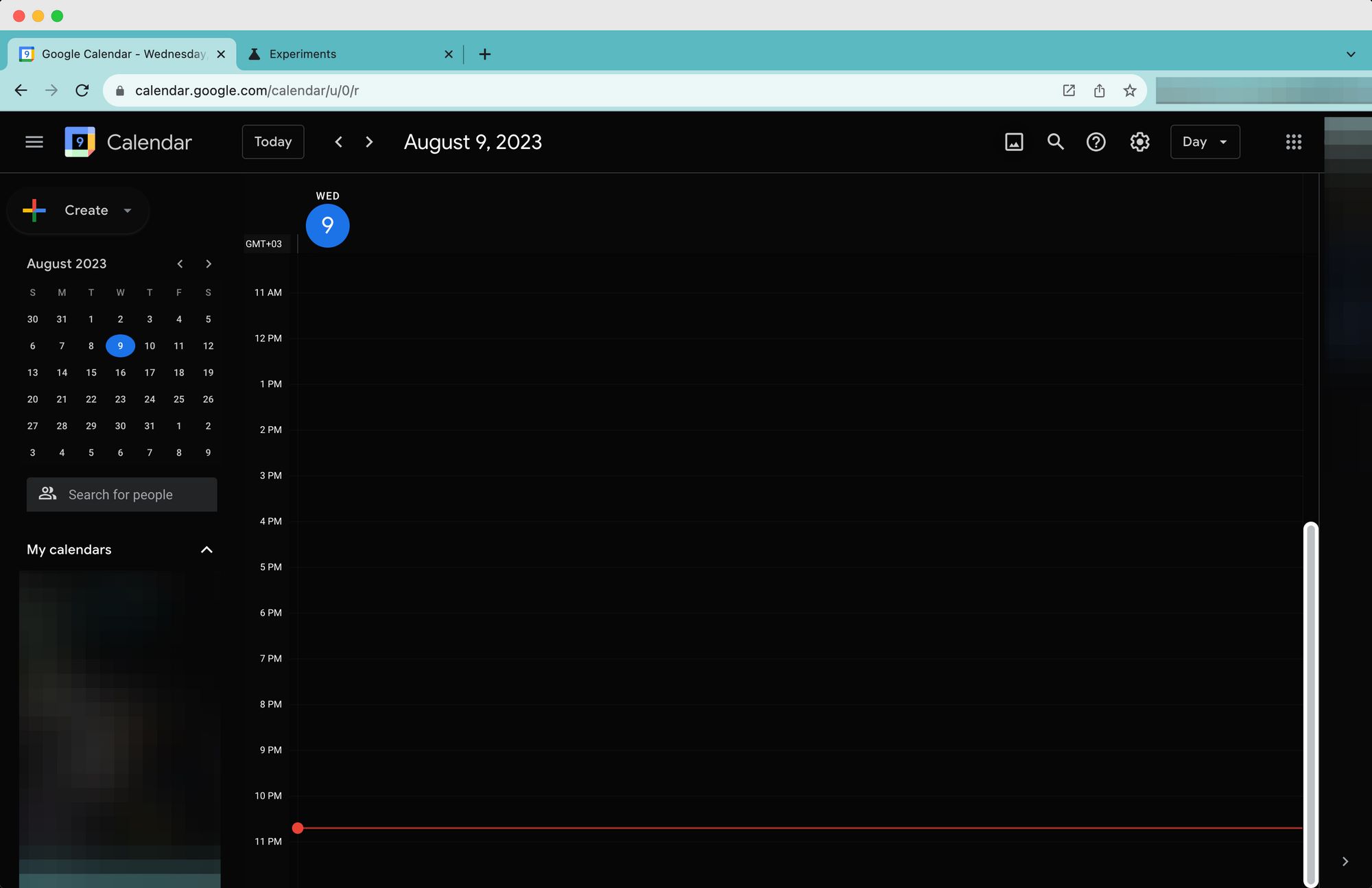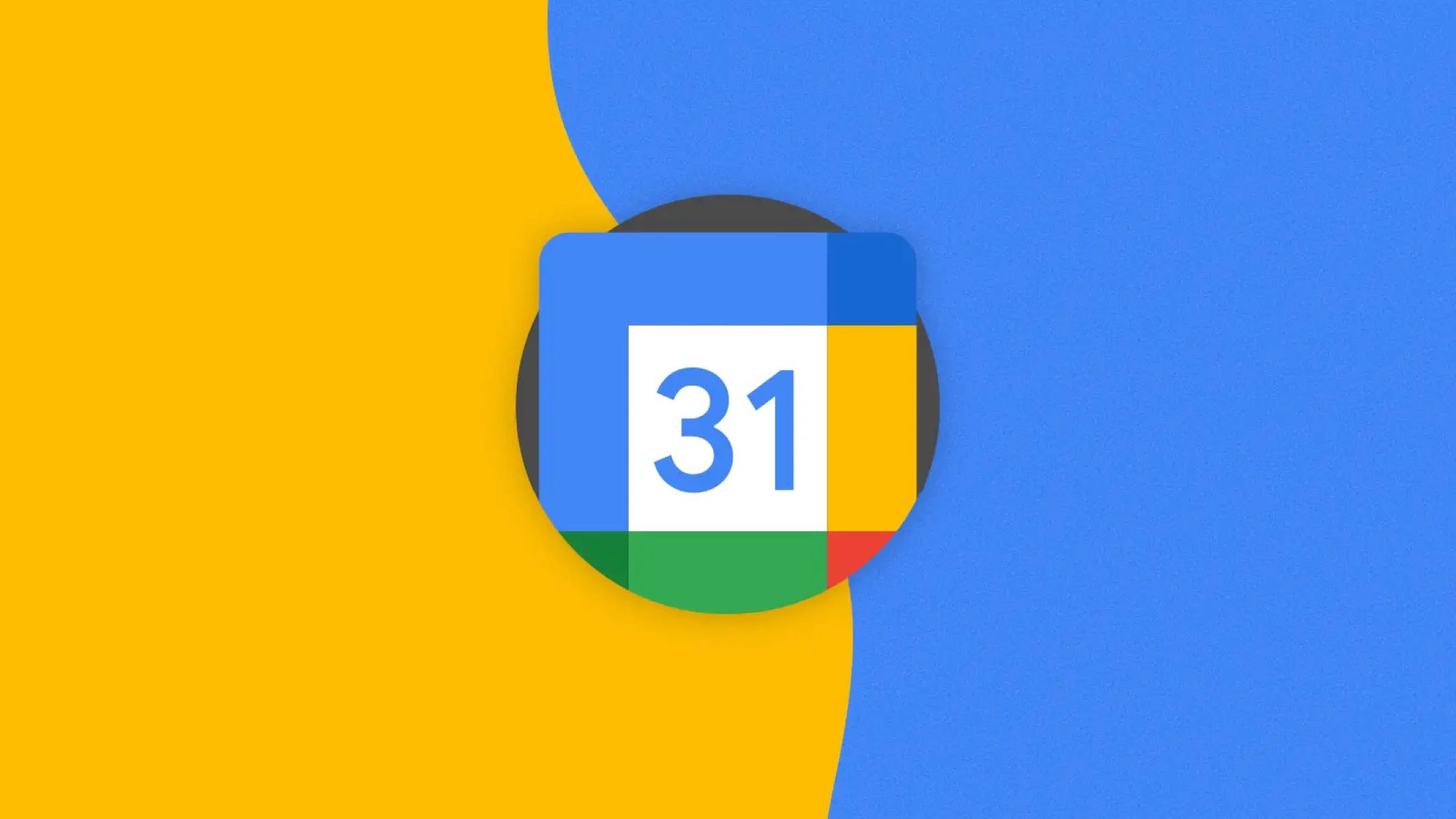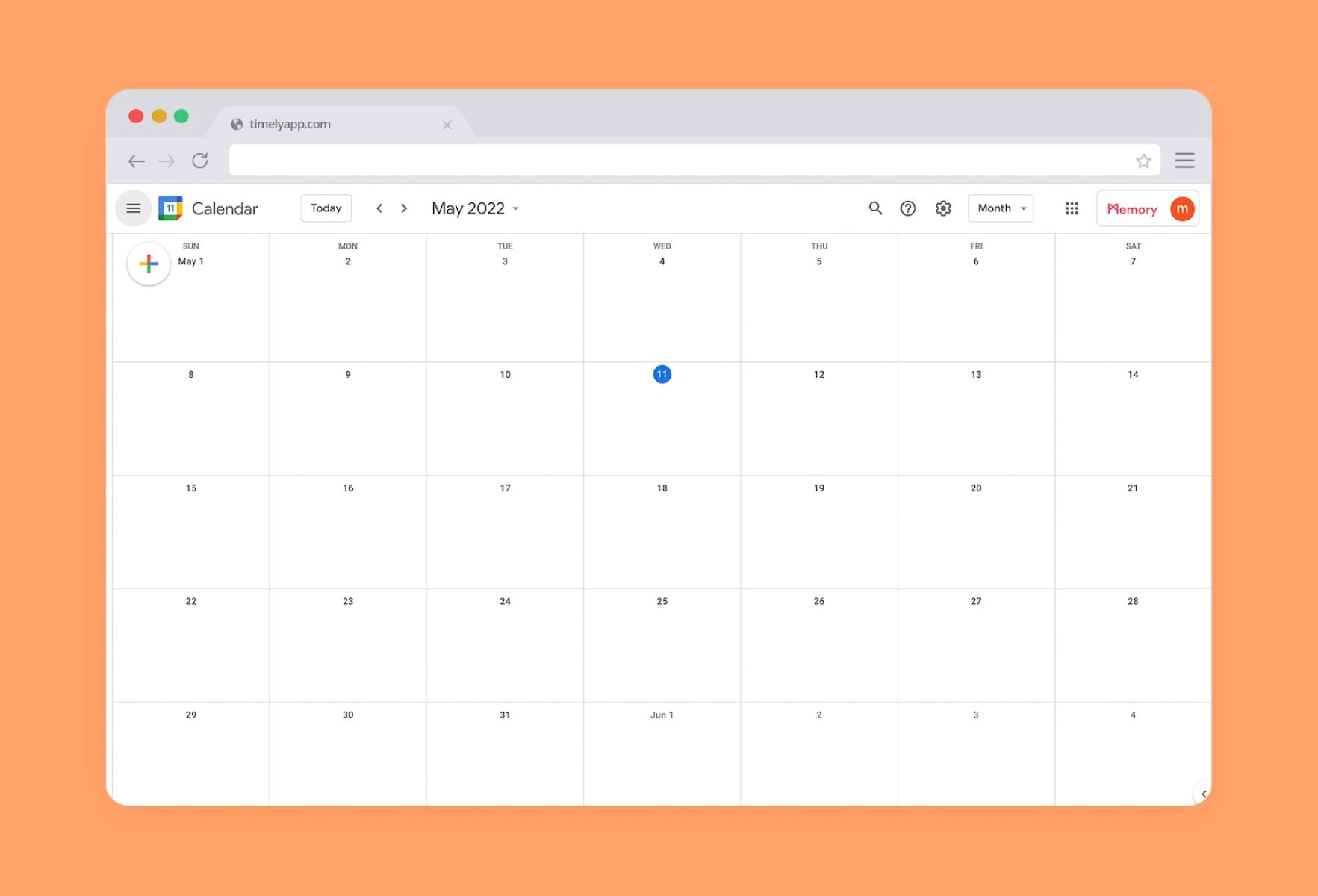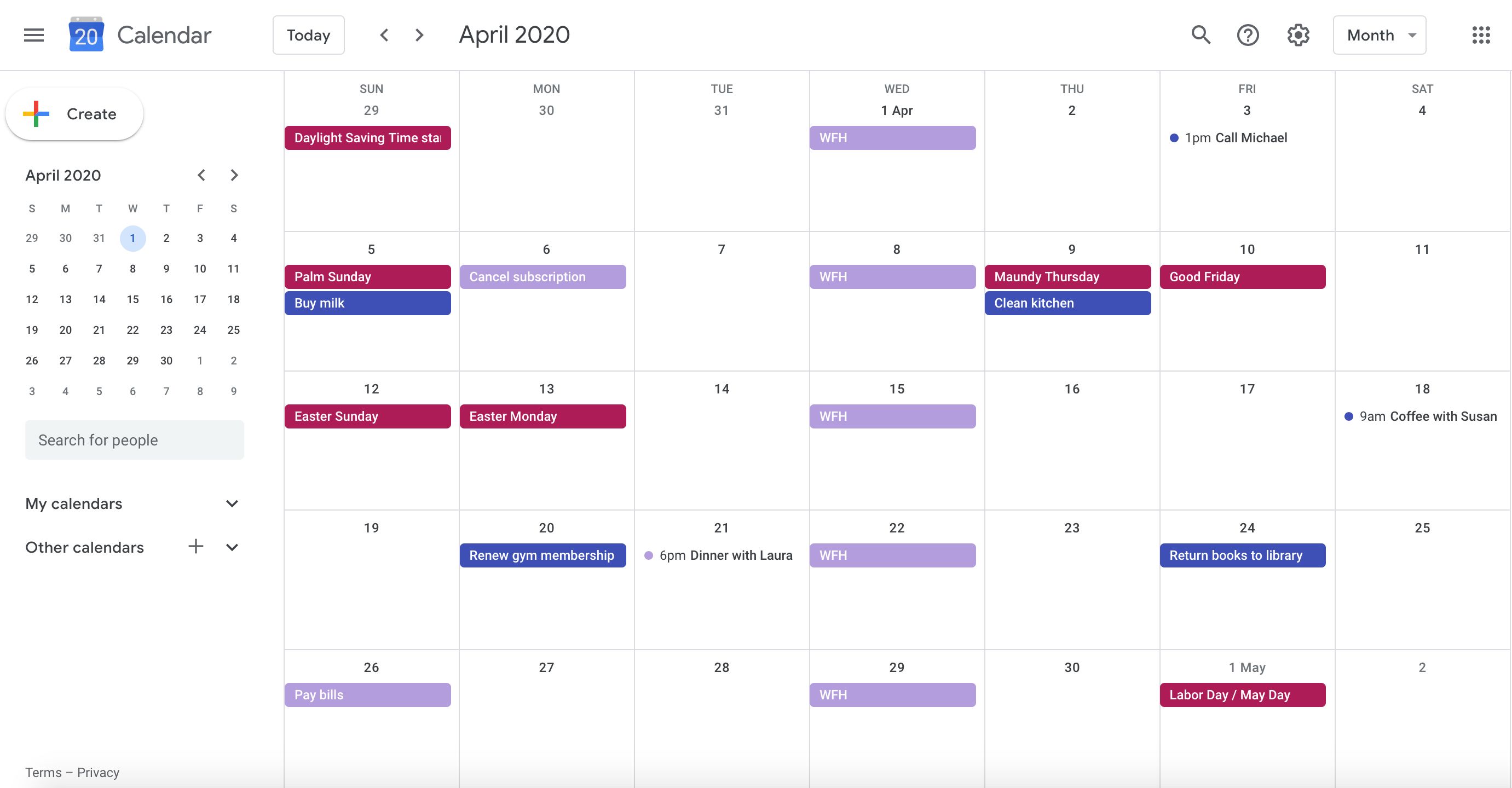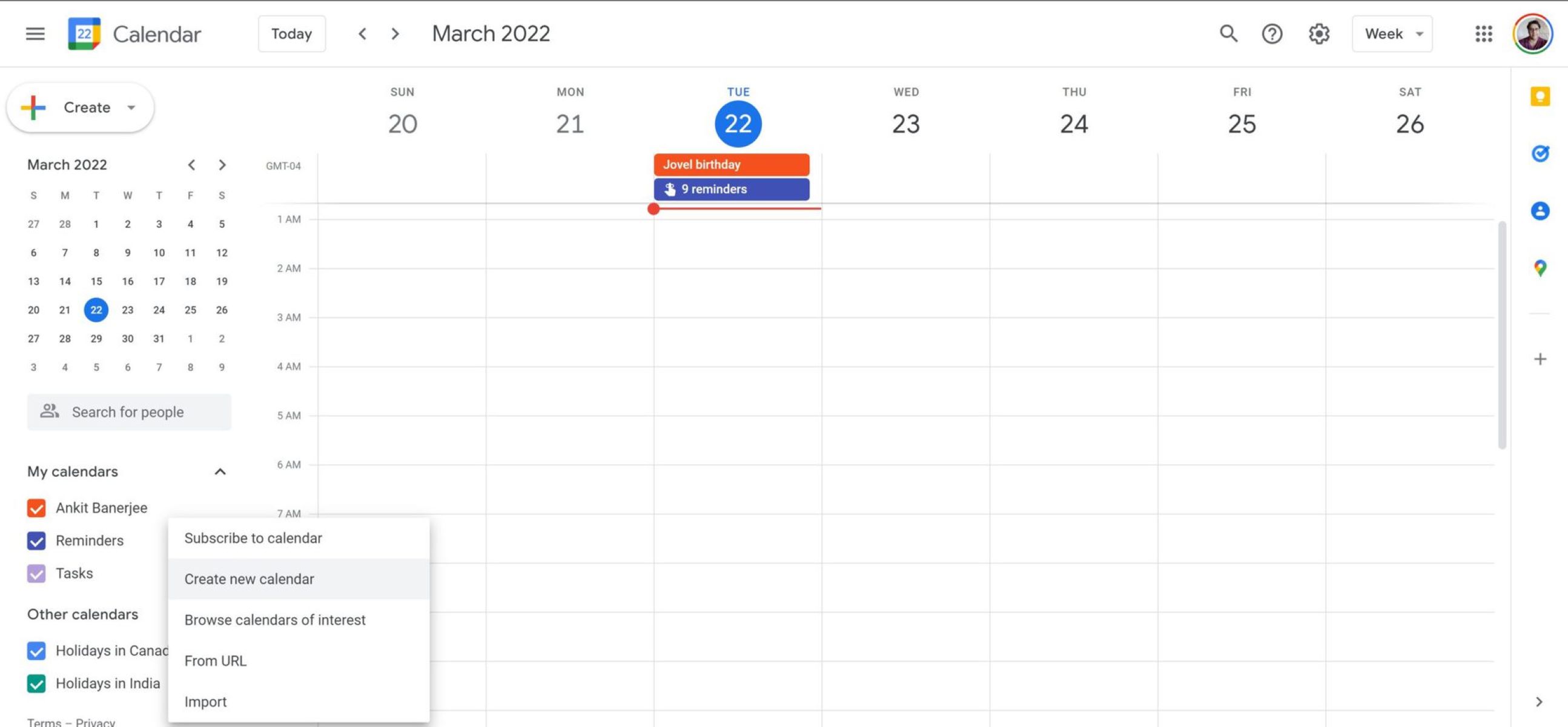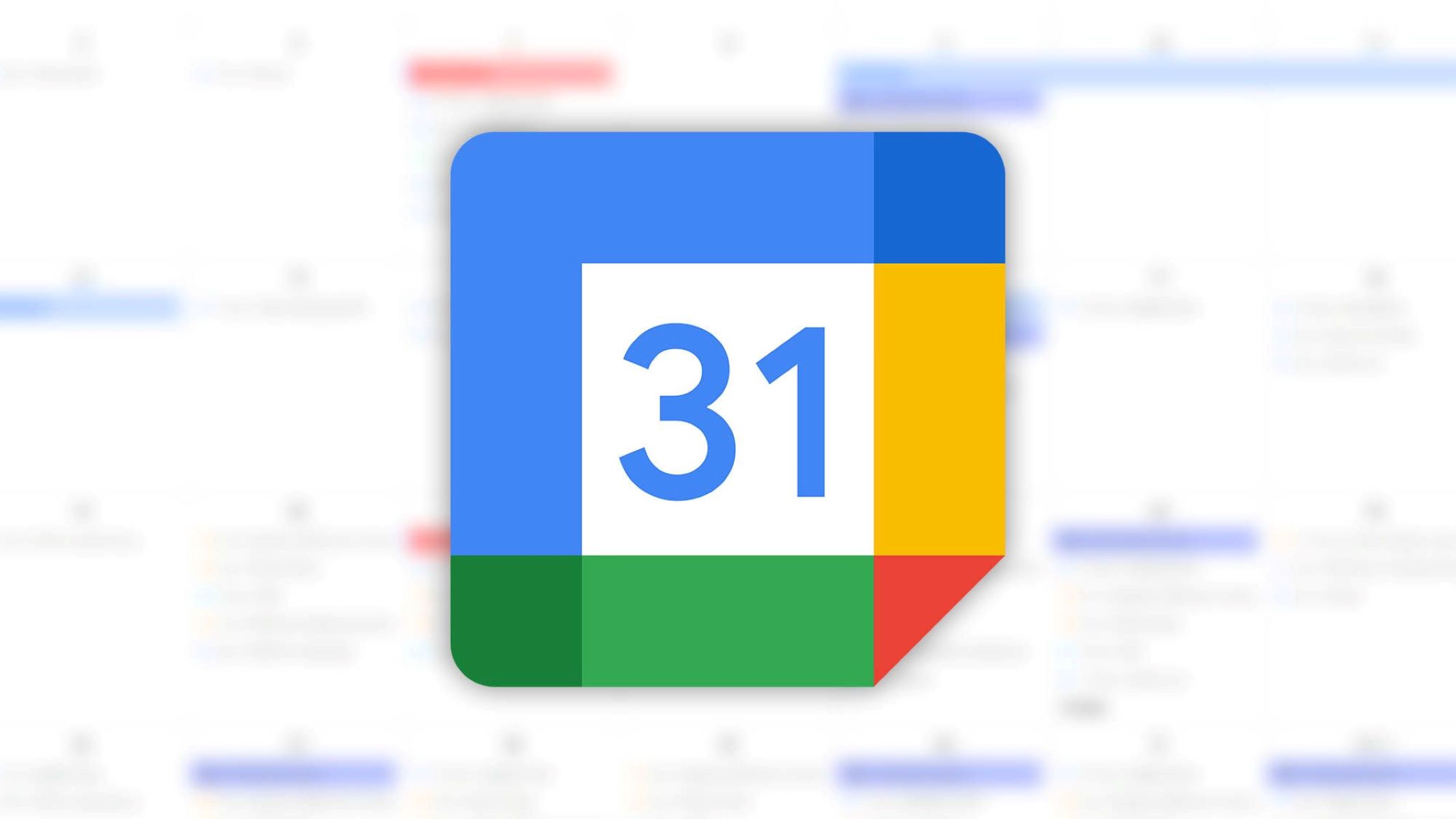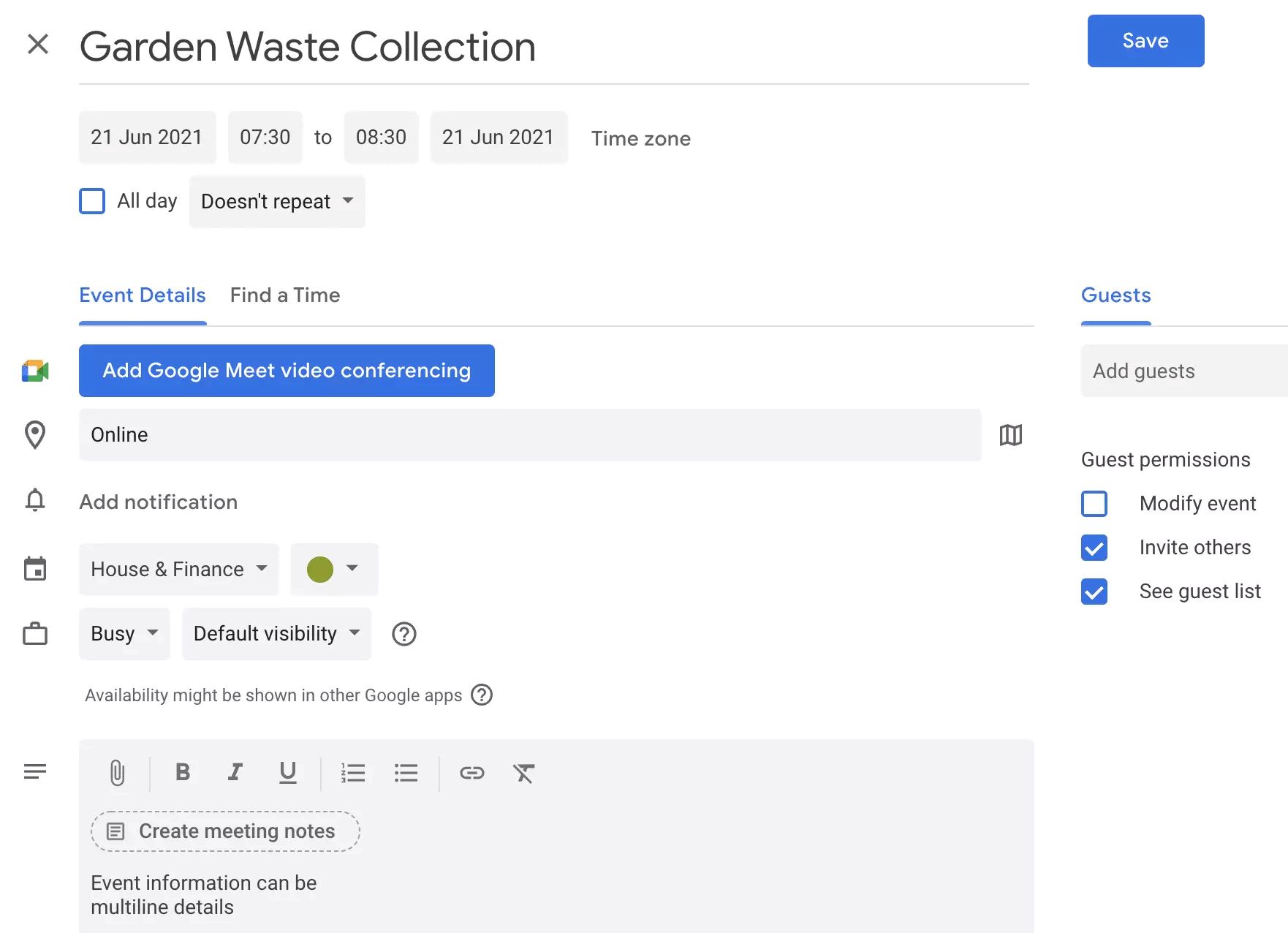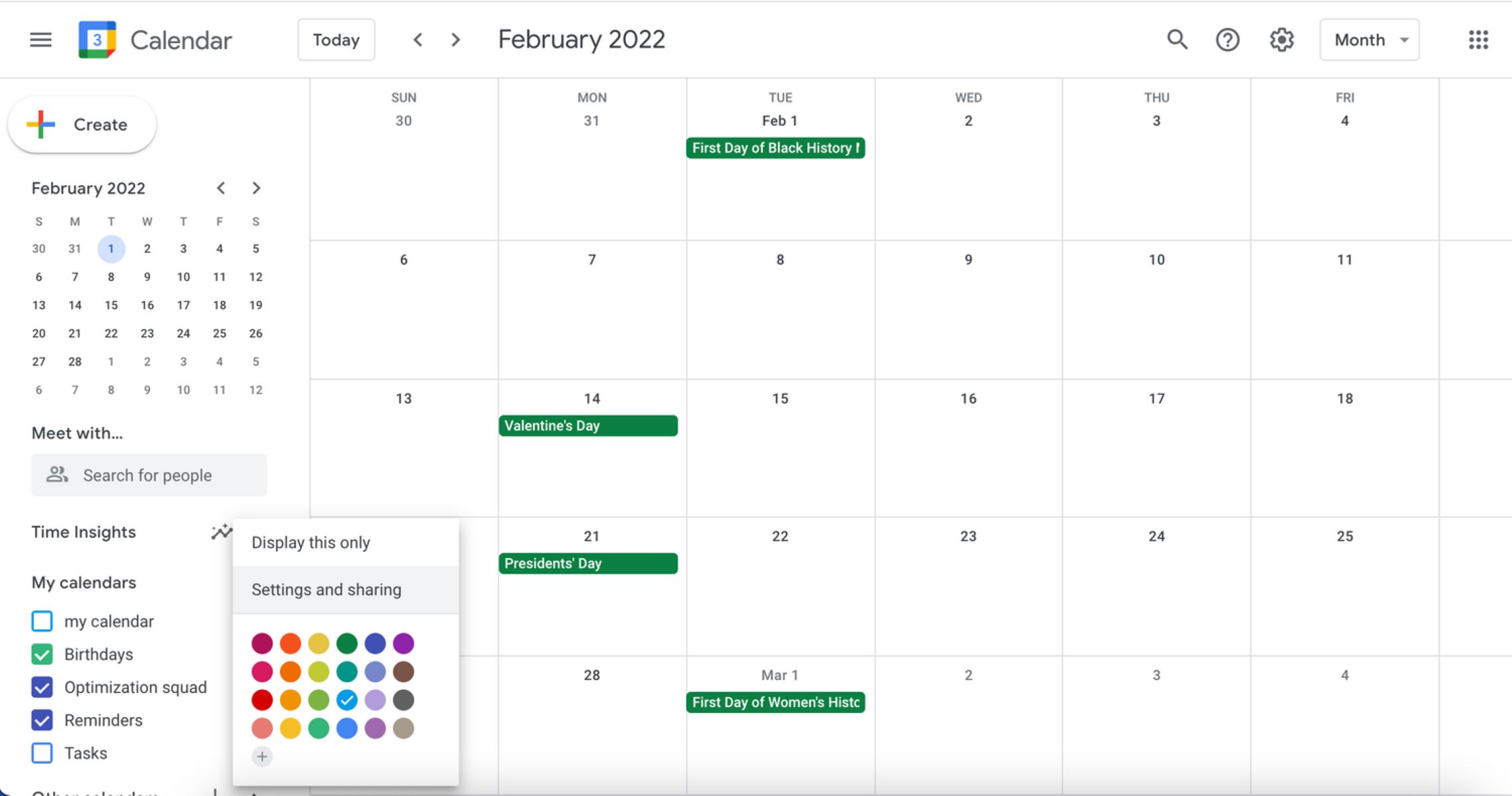Introduction
Google Calendar is a widely used tool that helps individuals and businesses stay organized and manage their schedules effectively. It allows users to create events, set reminders, and share their calendars with others. While sharing events can be beneficial in many cases, there may be instances where you’d prefer to keep certain events private or hidden from others.
In this article, we will explore different methods to hide Google Calendar events and maintain your privacy. Whether you want to keep personal appointments confidential or hide specific work-related events from colleagues, these methods will help you maintain control over your calendar.
By learning how to hide calendar events, you can ensure that only the information you choose to share is visible to others while still benefiting from the powerful features of Google Calendar.
Please note that the methods described in this article are applicable to the web version of Google Calendar. While some features may also be available on the mobile app, the steps outlined below are primarily intended for desktop users.
Why Hide Google Calendar Events
There are several reasons why you might want to hide certain events on your Google Calendar:
- Personal Privacy: You may have personal appointments or events that you don’t want others to see, such as medical appointments or sensitive meetings.
- Work Privacy: In a professional setting, there might be events related to confidential projects or discussions that you prefer to keep hidden from colleagues or subordinates.
- Focus and Distraction: Decluttering your calendar by hiding non-essential events can help you stay focused on your priorities and minimize distractions.
- Separation of Personal and Professional Life: If you use the same Google Calendar for both personal and professional events, you may want to keep the two separate by hiding personal events from work contacts.
- Privacy for Shared Calendars: If you share your calendar with others, you might still want to hide certain events to maintain confidentiality.
By hiding specific events, you can maintain your privacy and control over the information you share. It allows you to have a more organized and streamlined calendar that reflects your needs and preferences.
It’s important to note that hiding events doesn’t mean deleting them. It simply means that they are not visible to others, while still being present on your calendar for your personal reference.
Now that you understand the reasons why hiding Google Calendar events can be beneficial, let’s explore various methods to achieve this.
Method 1: Change the Event Privacy Setting
One of the simplest ways to hide a Google Calendar event is by adjusting its privacy setting. By default, events are set to “Public” visibility, meaning anyone with access to your calendar can see the details of the event. Changing the privacy setting allows you to restrict who can view the event.
Here’s how you can change the privacy setting for a specific event:
- Open Google Calendar and locate the event you want to hide.
- Click on the event to open its details.
- In the event details window, find the “Visibility” option.
- Click on the dropdown menu and select the desired visibility option:
- Default: Only you can see the event.
- Private: Only you and invited guests can see the event.
- Public: Anyone with access to your calendar can see the event.
- Once you’ve chosen the visibility option, click “Save” to apply the changes.
By setting the visibility to “Default” or “Private,” you can effectively hide the event from public view. Keep in mind that if you have shared your calendar with others, they might still be able to see the event. To ensure maximum privacy, you can combine this method with other techniques mentioned in this article.
This method is particularly useful when you want to hide a specific event while keeping the rest of your calendar visible to others. It offers a quick and simple solution to maintain privacy for individual events without compromising the overall accessibility of your calendar.
Method 2: Use a Separate Calendar
If you have events that you want to keep completely separate from your main calendar, creating a separate calendar can be an effective method to hide them. This allows you to maintain different calendars for different purposes and control the visibility of each calendar individually.
Here’s how you can use a separate calendar to hide events:
- In Google Calendar, click on the three-line menu icon in the top left corner to open the sidebar.
- Scroll down and find the “Add calendar” section.
- Click on the “+” icon next to “Add calendar” to create a new calendar.
- Enter a name for the new calendar, such as “Private” or “Confidential.”
- Select the desired color for the calendar to differentiate it from your main calendar.
- Click on “Create calendar” to create the new calendar.
- To add an event to the new calendar, click on a date and time to create a new event as usual.
- In the event details window, make sure to select the newly created calendar from the “Calendar” dropdown menu.
- Click “Save” to add the event to the separate calendar.
By using a separate calendar, you can easily hide the events within that calendar by toggling the visibility of that specific calendar. This means that only events from your main calendar will be visible by default, while the events in the separate calendar remain hidden from view.
Additionally, if you want to share your main calendar with others but don’t want to share the events on the separate calendar, you can choose not to give access to the separate calendar when sharing your main calendar.
Using a separate calendar is a great method to keep certain events completely hidden while still having them readily available for your personal reference. It offers a convenient way to maintain privacy and organization within your Google Calendar.
Method 3: Create a Private Event
If you have specific events that you want to keep completely private and hidden from others, creating a private event is an effective method to achieve this. Private events are not visible to anyone else, including those you have shared your calendar with.
Here’s how you can create a private event:
- Open Google Calendar and click on the date and time when you want to create the event.
- In the event details window, enter the details of the event such as the title, location, and description.
- Directly below the event details, you will find the “Visibility” option.
- Click on the dropdown menu and select “Private”.
- Configure the rest of the event details, such as the start time, duration, and any reminders you may need.
- Click “Save” to create the private event.
By setting an event as private, you ensure that it remains hidden from everyone else, even if they have access to your calendar. This is ideal for sensitive or personal events that you want to keep entirely confidential.
It’s important to note that if you have invited guests to the private event, they will be able to see the event details. However, the event itself will remain hidden from others.
Creating private events gives you full control over the visibility and confidentiality of specific events on your Google Calendar. It allows you to keep sensitive information private while still benefiting from the organizational features of Google Calendar.
Method 4: Share Your Calendar Selectively
If you want to maintain a balance between privacy and collaboration, sharing your calendar selectively can be an effective method. This allows you to choose who can see specific events on your calendar while keeping other events hidden from view.
Here’s how you can share your calendar selectively:
- Open Google Calendar and click on the gear icon in the top right corner to access the Settings menu.
- Select “Settings” from the dropdown menu.
- In the left sidebar, click on “Access permissions”.
- Locate the section titled “Share with specific people” and click on “Add people”.
- Enter the email addresses of the individuals you want to share your calendar with.
- Next to each email address, click on the dropdown menu to select the level of access you want to grant:
- See only free/busy (hide event details)
- See all event details
- Click “Send” to invite the individuals and grant them the chosen level of access.
By sharing your calendar with specific people and controlling their level of access, you can ensure that certain events remain hidden from those who have access to your calendar. This method is particularly useful if you have a mix of public and private events that you want to share with different individuals or groups.
Remember that the individuals you share your calendar with will only see the events that you’ve made visible to them. By default, events are set to “Public” visibility unless you’ve changed the event privacy setting or created private events.
Selectively sharing your calendar provides a flexible approach to managing privacy and collaboration. It allows you to maintain control over who can see specific events while still sharing relevant information with the appropriate individuals.
Method 5: Use a Third-Party App or Extension
If the built-in privacy features of Google Calendar do not meet your specific needs, you can consider using a third-party app or extension to enhance your privacy and hide events. These tools provide additional functionality and customization options to ensure maximum control over the visibility of your calendar events.
Here are some popular third-party apps and extensions that can help you hide Google Calendar events:
- Event Privacy: This app allows you to set different privacy levels for individual events directly within Google Calendar. You can easily toggle the visibility of events to keep them hidden from others.
- Calendar Sync for Gmail: This extension provides advanced calendar syncing options, including the ability to selectively sync events or calendars across multiple accounts. You can choose which events to display and hide in different calendar views.
- Calendar Permissions: This app provides enhanced sharing and permission settings for Google Calendar. You can customize the access level for specific events or calendars, allowing you to hide events from certain individuals or groups.
- Calendar Scheduler: This extension offers advanced scheduling features, including the ability to create time slots and manage appointments privately. You can share your availability without revealing the specific details of your events.
Before installing any third-party app or extension, it’s important to research and ensure its credibility and compatibility with your Google Calendar account. Review user reviews and ratings to assess its reliability and security.
By leveraging third-party tools, you can extend the capabilities of Google Calendar and have more control over the visibility and privacy of your events. These tools offer additional customization options and features that cater to specific privacy requirements.
Remember to properly configure and review the settings of any third-party app or extension to ensure that your privacy preferences are accurately represented and maintained.
Conclusion
Managing the visibility of your Google Calendar events is essential for maintaining your privacy and controlling who has access to your schedule. Whether you want to hide personal appointments, confidential work events, or simply declutter your calendar, there are several methods you can use to achieve this.
In this article, we explored five effective methods to hide Google Calendar events:
- Changing the event privacy setting
- Using a separate calendar
- Creating private events
- Sharing your calendar selectively
- Using third-party apps or extensions
Each method offers its own unique advantages and flexibility, allowing you to tailor your privacy settings according to your specific needs. You can combine these methods to achieve the desired level of privacy and visibility for your calendar events.
Remember that while hiding events provides privacy, it’s important to strike a balance between privacy and collaboration. Ensure that you still share relevant information with the appropriate individuals to maintain effective communication and coordination.
Lastly, it’s crucial to review and adjust your privacy settings regularly, especially if you share your calendar with others or have sensitive events that require confidentiality. Stay vigilant, keep your calendar organized, and enjoy the benefits of a well-managed and private Google Calendar.