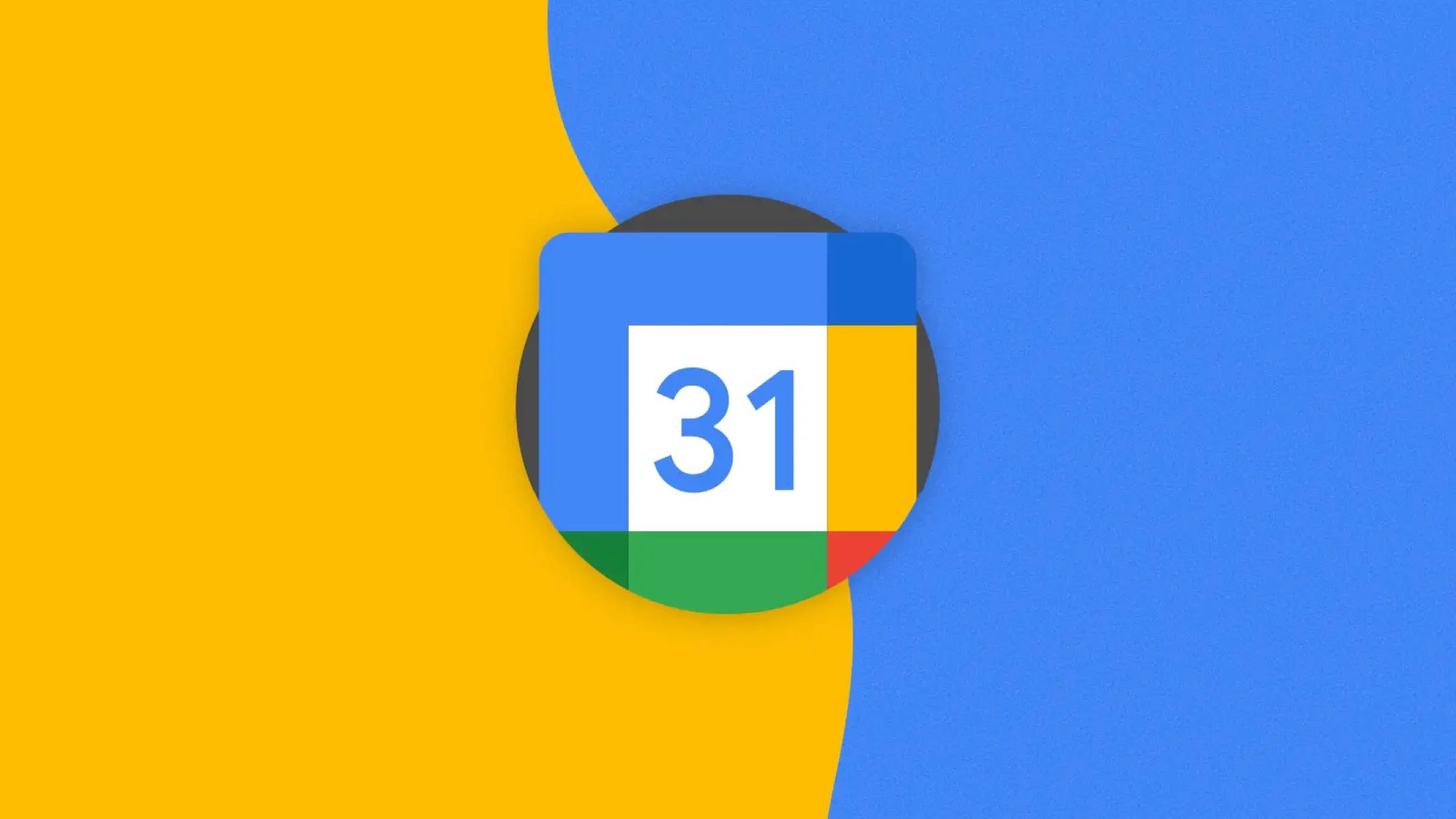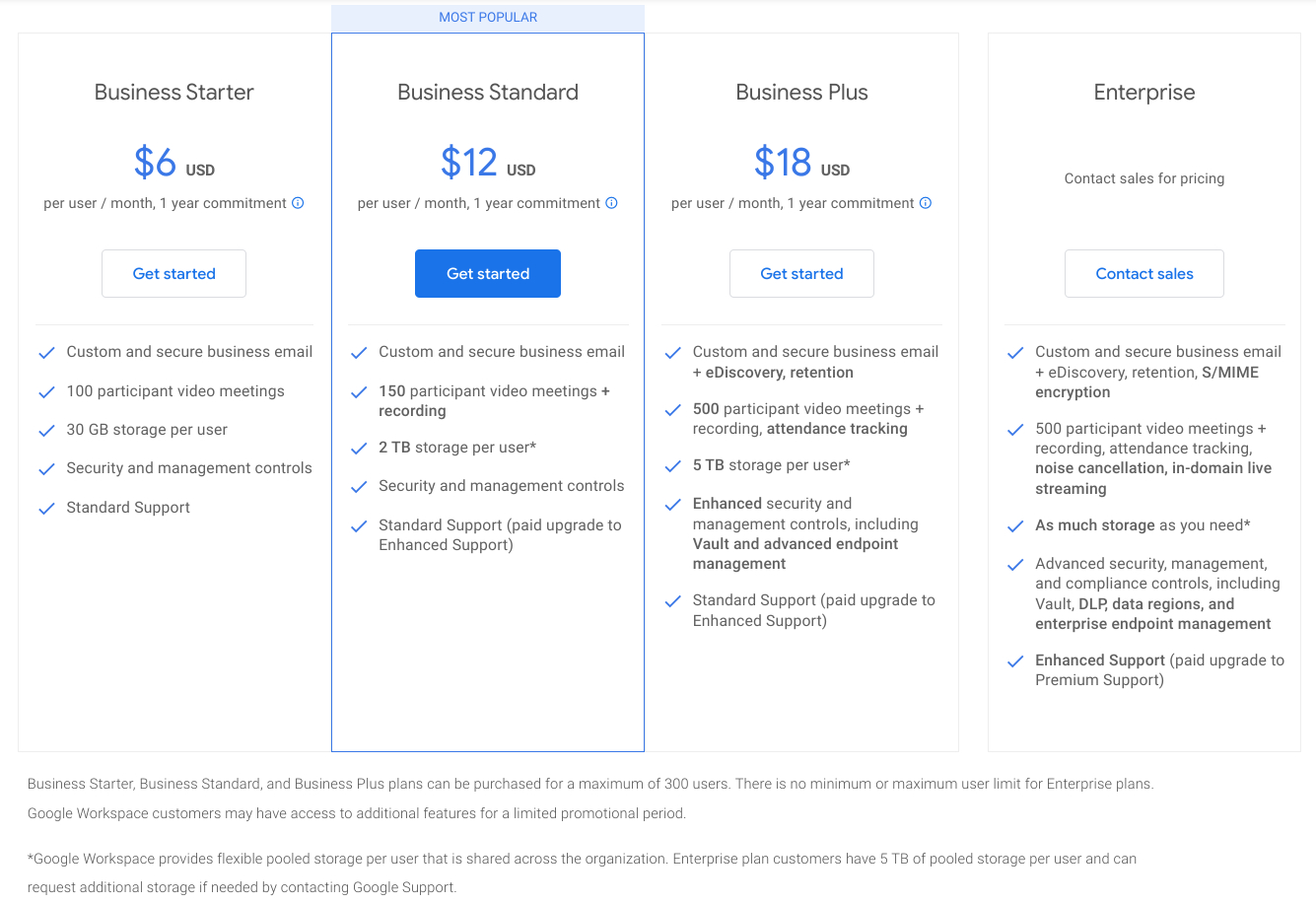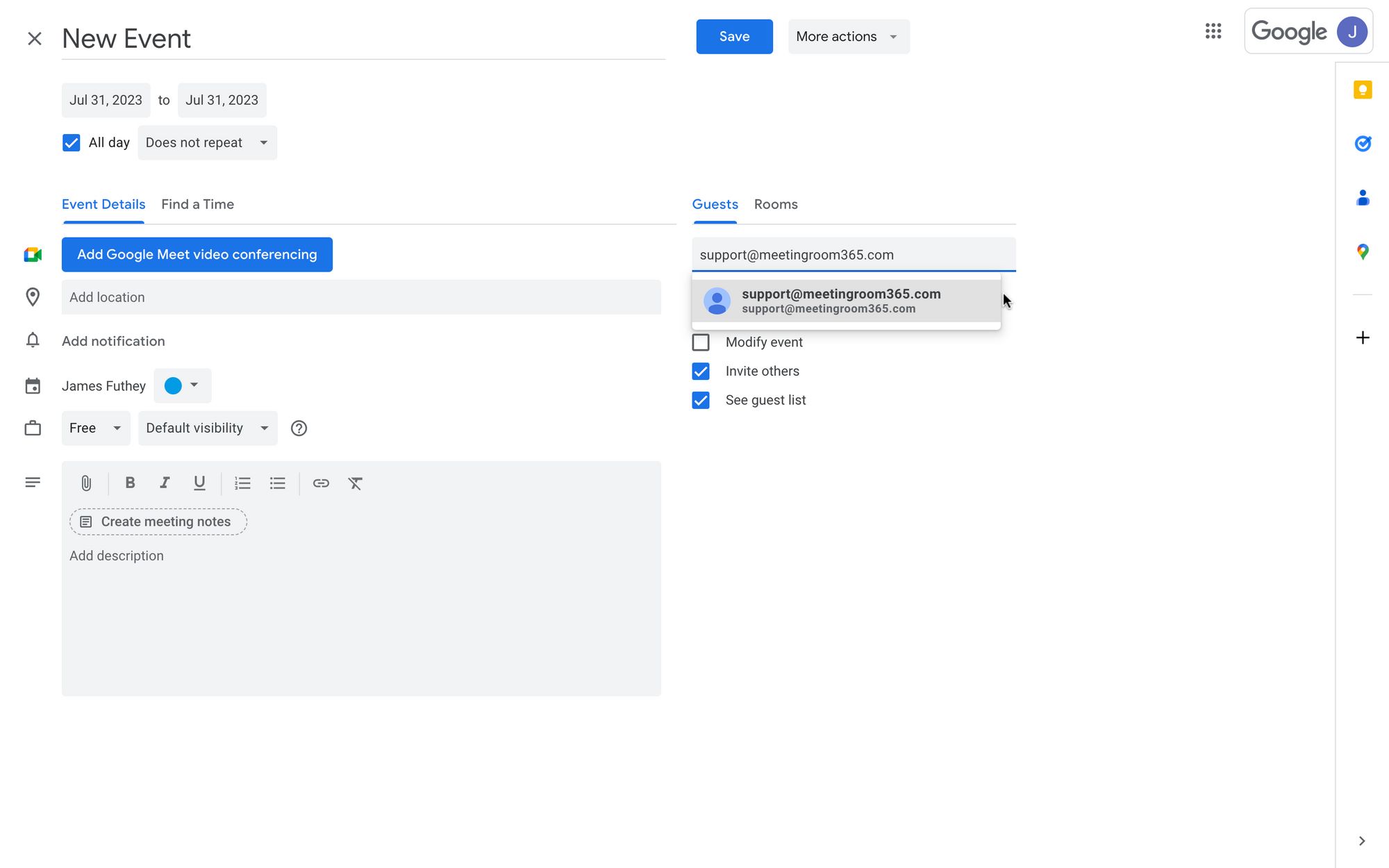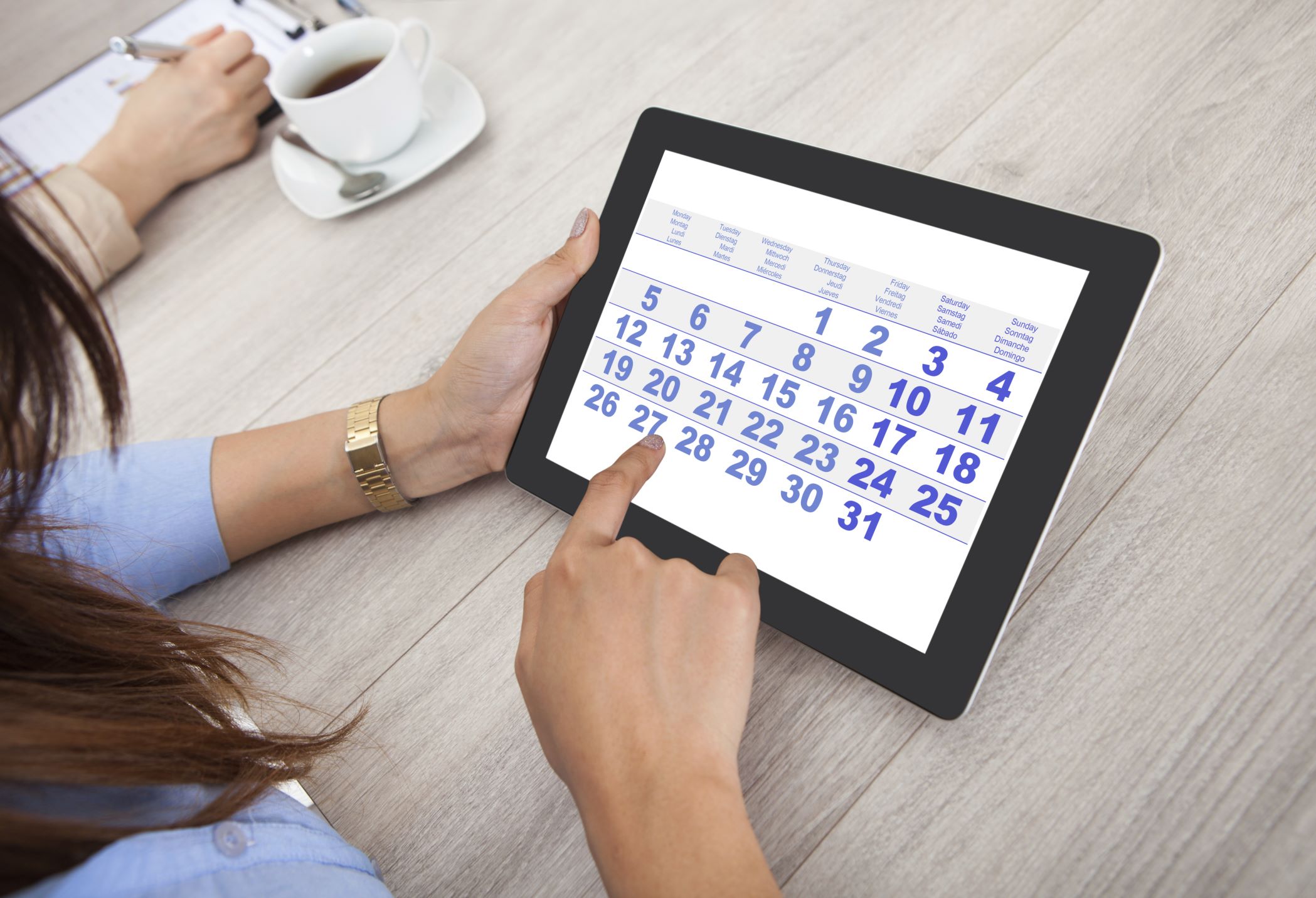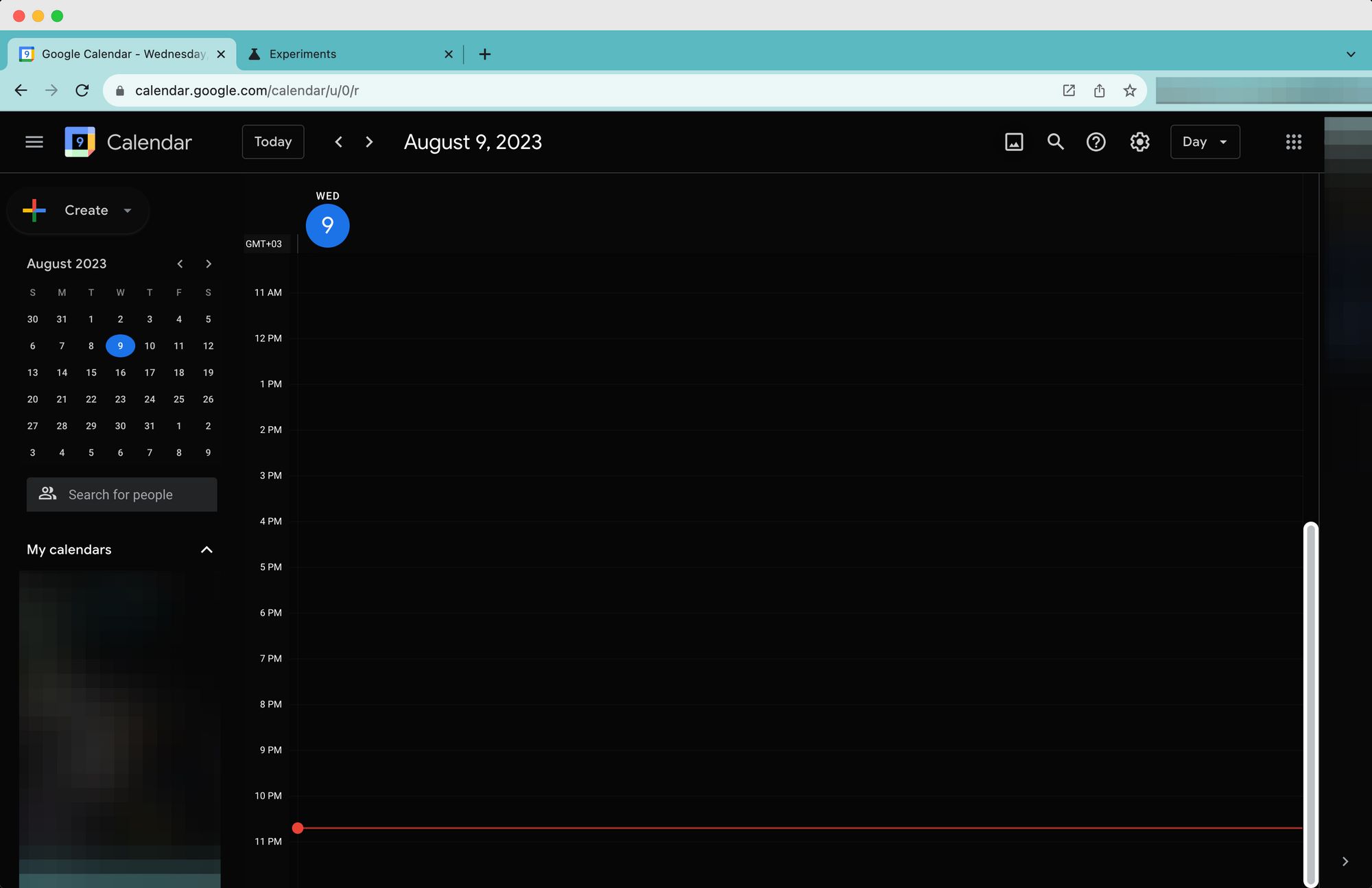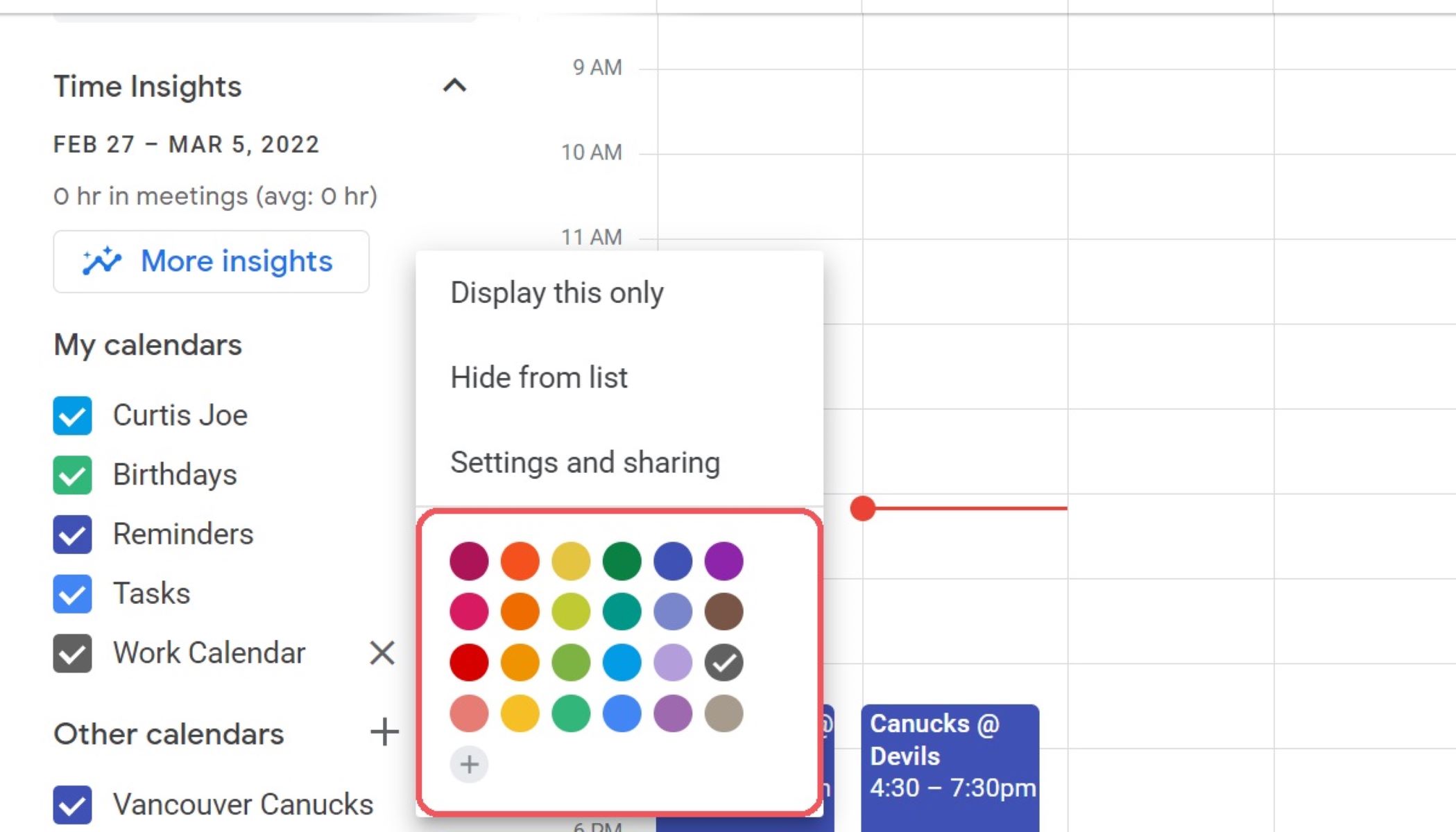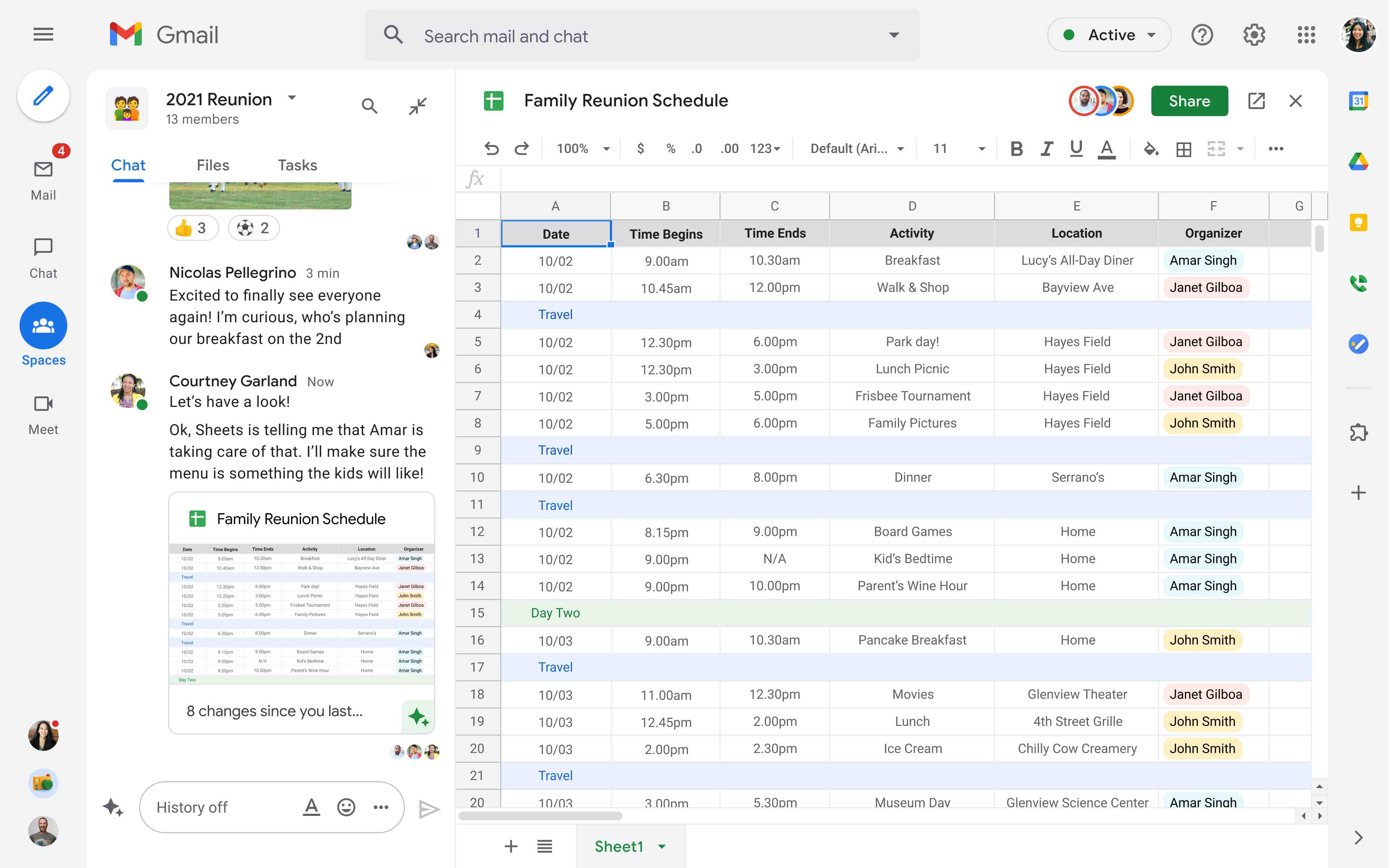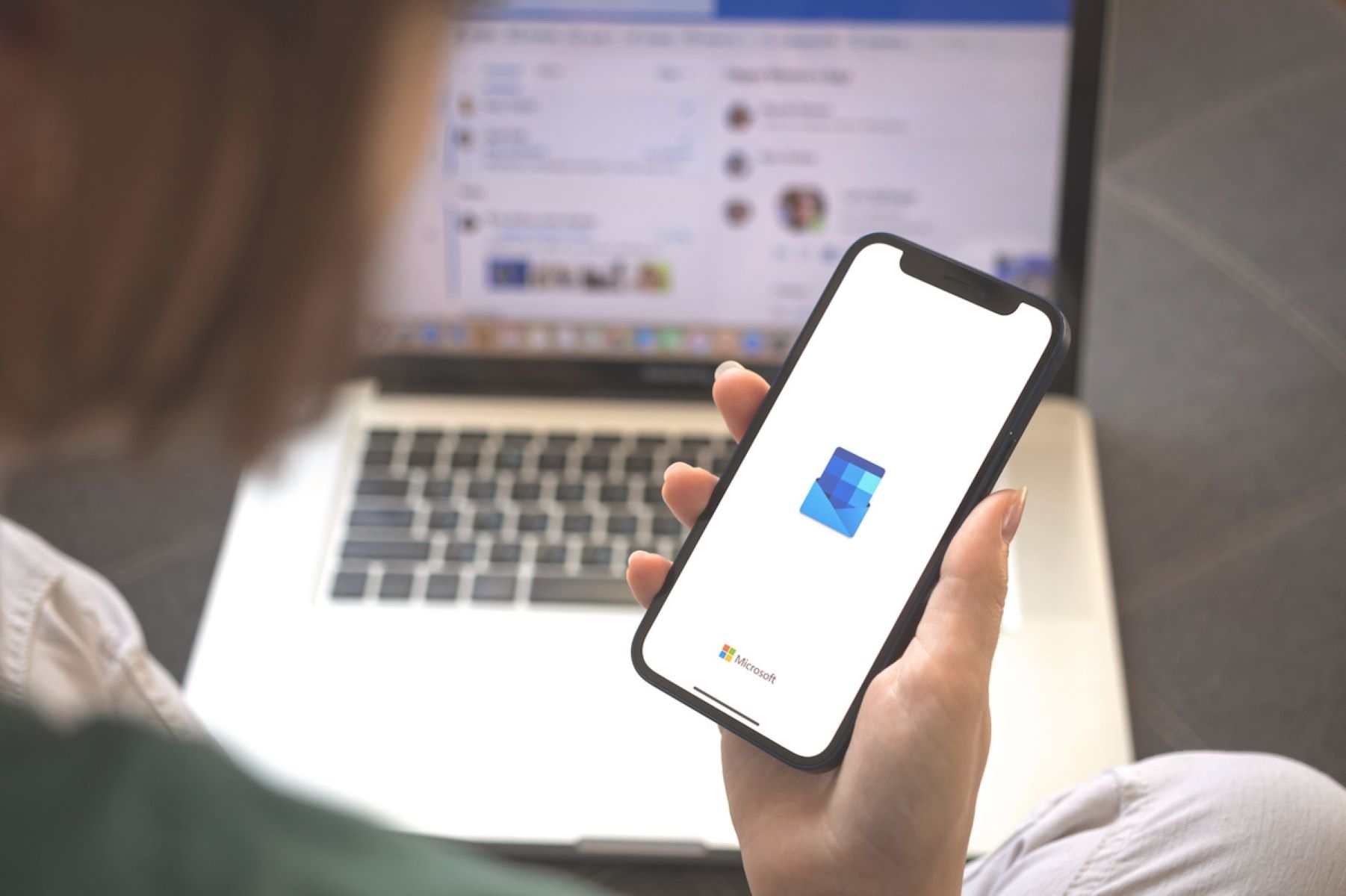Introduction
Sharing Google Calendar is a convenient way to stay organized and keep track of events, appointments, and important deadlines. However, what if you need to share your calendar with someone who doesn’t use Google? Luckily, Google Calendar offers various methods to collaborate and share your schedule with non-Google users.
Whether you’re coordinating with clients, colleagues, or friends, sharing your Google Calendar with non-Google users can ensure everyone is on the same page. In this article, we will explore different methods to share your calendar and make scheduling a breeze for everyone involved.
By sharing your Google Calendar with non-Google users, you can eliminate the need for tedious back-and-forth communication and simplify the process of coordinating events. It allows you to share your availability, upcoming appointments, and even specific event details with individuals who might not have a Google account.
Now, let’s dive into the various methods you can use to share your Google Calendar with non-Google users and overcome the barriers of different email providers and calendar systems.
Why Share Google Calendar with Non Google Users?
Sharing your Google Calendar with non-Google users has several advantages, especially in situations where collaboration and coordination are essential. Here are a few reasons why sharing your Google Calendar with non-Google users can be beneficial:
- Ease of Collaboration: When working with clients, contractors, or team members who use different email providers or calendar systems, sharing your Google Calendar eliminates the need for them to switch platforms. It allows you to seamlessly collaborate and coordinate events without any compatibility issues.
- Streamlined Communication: Sharing your Google Calendar with non-Google users ensures that everyone has access to your schedule and important appointments. This reduces the need for endless email threads or phone calls to confirm availability, making scheduling more efficient and saving valuable time.
- Transparency and Visibility: By sharing your Google Calendar, you provide non-Google users with a transparent view of your schedule. They can easily see when you are available for meetings, conferences, or project-related discussions, eliminating the back-and-forth communication to find mutually convenient time slots.
- Real-Time Updates: Sharing your calendar with non-Google users allows them to receive real-time updates on any changes or additions to your schedule. This ensures that everyone stays informed and can adjust their plans accordingly, reducing the chances of missed appointments or miscommunication.
- Flexibility: Sharing your Google Calendar with non-Google users gives them the flexibility to view your schedule in their preferred email client or calendar system. This supports diverse working environments and allows everyone to access the information in a way that suits their needs best.
By sharing your Google Calendar with non-Google users, you create a seamless and efficient way to collaborate and schedule events. It fosters better communication, eliminates compatibility issues, and enhances overall productivity for both you and the non-Google users you work with.
Method 1: Sharing Calendar via Email
The first method to share your Google Calendar with non-Google users is by sending them an email invitation. This method allows you to grant specific individuals access to your calendar events, regardless of their email provider or calendar system.
To share your calendar via email, follow these steps:
- Open Google Calendar on your computer.
- Locate the calendar you want to share in the left sidebar and click on the three dots (…) next to it.
- Select “Settings and sharing” from the dropdown menu.
- In the “Share with specific people” section, enter the email addresses of the non-Google users you want to share your calendar with.
- Choose the level of access you want to grant them. You can choose from “See only free/busy (hide details)”, “See all event details”, or “Make changes to events”.
- Optionally, you can add a personalized message to the email invitation.
- Click on “Send” to share the calendar with the specified non-Google users.
Once the non-Google users receive the email invitation, they will have the option to add the shared calendar to their own calendar system, whether it’s Outlook, Apple Calendar, or any other compatible service. The shared calendar will then appear alongside their other calendars, allowing them to view and manage events seamlessly.
It’s important to note that the level of access you grant to non-Google users will determine what they can see and do with the shared calendar. If you select “See all event details” or “Make changes to events,” they will have full visibility and editing capabilities. On the other hand, if you choose “See only free/busy (hide details),” they will only be able to see when you are available or busy, without access to specific event details.
Sharing your Google Calendar via email is a simple and effective method to collaborate with non-Google users. It allows them to have visibility into your schedule and ensures alignment when it comes to coordinating events and meetings.
Method 2: Publishing Calendar as Public
Another method to share your Google Calendar with non-Google users is by publishing it as a public calendar. This allows anyone with the calendar’s URL to view your events and schedule, even if they do not have a Google account.
Follow these steps to publish your Google Calendar as a public calendar:
- Open Google Calendar on your computer.
- Locate the calendar you want to share in the left sidebar and click on the three dots (…) next to it.
- Select “Settings and sharing” from the dropdown menu.
- In the “Access permissions” section, click on “Make available to public”.
- Choose the level of access you want to grant to the public. You can select either “See all event details” or “See only free/busy (hide details)”.
- Copy the public URL provided in the “Public URL to this calendar” section.
- Share the copied URL with the non-Google users you want to grant access to your calendar.
When non-Google users access the shared calendar URL, they will be able to view your events and schedule in their preferred calendar system. They can simply add the URL as a new calendar or subscribe to it, depending on the functionalities of their calendar software.
It’s important to consider the level of access you grant when publishing your calendar as public. If you choose “See all event details”, non-Google users will have full visibility into your events, including event titles, descriptions, and locations. On the other hand, if you select “See only free/busy (hide details)”, they will only see when you are available or busy, without access to specific event details.
Publishing your Google Calendar as a public calendar is a convenient method to share your schedule with non-Google users without the need for individual email invites. It provides flexibility and accessibility, allowing anyone with the calendar URL to view your events and plan accordingly.
Method 3: Sharing Calendar via URL
Sharing your Google Calendar with non-Google users via a URL is another effective method that provides easy access to your calendar without requiring email invitations. With this method, you can generate a unique URL that allows non-Google users to view your calendar in their preferred calendar application or web browser.
Follow these steps to share your calendar via URL:
- Open Google Calendar on your computer.
- Locate the calendar you want to share in the left sidebar and click on the three dots (…) next to it.
- Select “Settings and sharing” from the dropdown menu.
- In the “Access permissions” section, click on “Get shareable link”.
- Choose the level of access you want to grant to non-Google users. You can select either “See all event details” or “See only free/busy (hide details)”.
- Click on “Copy link” to copy the generated URL.
- Share the copied URL with the non-Google users you want to grant access to your calendar.
When non-Google users access the shared calendar URL, they will be able to view your events and schedule directly in their preferred calendar application or web browser. They can add the calendar URL as a new calendar or subscribe to it, depending on the functionalities provided by their calendar software.
Similar to other sharing methods, it’s important to consider the level of access you grant when sharing the calendar via URL. If you choose “See all event details”, non-Google users will have full visibility into your events, including event titles, descriptions, and locations. On the other hand, if you select “See only free/busy (hide details)”, they will only see when you are available or busy, without access to specific event details.
Sharing your Google Calendar via URL offers a convenient way to grant non-Google users access to your schedule quickly and easily. They can view your events alongside their own calendars, ensuring seamless coordination and improved collaboration.
Method 4: Using Third-Party Apps or Extensions
If you are looking for additional functionality and customization options when sharing your Google Calendar with non-Google users, using third-party apps or extensions can be a great option. There are several applications and extensions available that enhance the sharing capabilities of Google Calendar and provide a seamless experience for non-Google users.
Here are a few popular third-party apps and extensions that can help you share your Google Calendar:
- Teamup Calendar: Teamup Calendar is a powerful online calendar tool that allows you to create and share multiple calendars with non-Google users. It offers customizable sharing options, event filters, and collaborative features to simplify scheduling and coordination.
- Outlook Calendar Sync: If you or the non-Google users you collaborate with prefer using Microsoft Outlook, Outlook Calendar Sync is a useful tool. It enables you to sync your Google Calendar with Outlook and share it seamlessly with non-Google users who rely on Outlook for their scheduling needs.
- Calendly: Calendly is a popular scheduling tool that integrates with Google Calendar and provides a user-friendly interface for non-Google users to book appointments with you. It allows you to customize your availability, set meeting durations, and syncs seamlessly with third-party calendar systems.
- Eventable: Eventable is an extension that works with Google Calendar to help you share events with non-Google users. It allows you to create shareable event links that can be embedded on websites, sent via email, or shared on social media platforms, making it easy for non-Google users to add your events to their calendars.
These are just a few examples of the many third-party apps and extensions available that can enhance the sharing capabilities of Google Calendar with non-Google users. Whether you need advanced scheduling features, customized sharing options, or integration with specific calendar systems, exploring these tools can provide you with more flexibility and convenience in sharing your calendar.
When using third-party apps or extensions, it’s important to review their features, compatibility, and security measures to ensure they meet your specific needs and maintain the privacy of your calendar data.
By leveraging third-party apps or extensions, you can take your calendar sharing experience to the next level and provide non-Google users with a seamless and tailored scheduling solution.
Conclusion
Sharing your Google Calendar with non-Google users opens up countless possibilities for collaboration, coordination, and seamless scheduling. With the various methods available, you can ensure that individuals who use different email providers or calendar systems can easily access and stay updated on your schedule.
Method 1 involves sharing your calendar via email, granting specific individuals access to your events and allowing them to view or edit accordingly. Method 2 involves publishing your calendar as a public calendar, enabling anyone with the calendar’s URL to view your schedule. Method 3 involves sharing your calendar via a URL, which provides non-Google users with direct access to your events in their preferred calendar application or web browser. Method 4 suggests using third-party apps or extensions to enhance the sharing experience and provide additional functionality.
Whether you choose to share your calendar via email, publish it as public, use a URL, or rely on third-party tools, each method offers its own benefits and flexibility. With careful consideration of the level of access you grant and the preferences of the non-Google users you are collaborating with, you can ensure a smooth and efficient scheduling process.
Sharing your Google Calendar with non-Google users streamlines communication, promotes transparency, and facilitates better collaboration. It eliminates the barriers that come with different email providers and calendar systems, giving everyone access to the necessary information for effective planning and coordination.
So, don’t let technology differences hinder your ability to collaborate with non-Google users. Embrace the methods outlined in this article and find the one that best suits your needs and the needs of the individuals you are collaborating with. Take advantage of the powerful features of Google Calendar and ensure seamless scheduling and coordination with non-Google users.