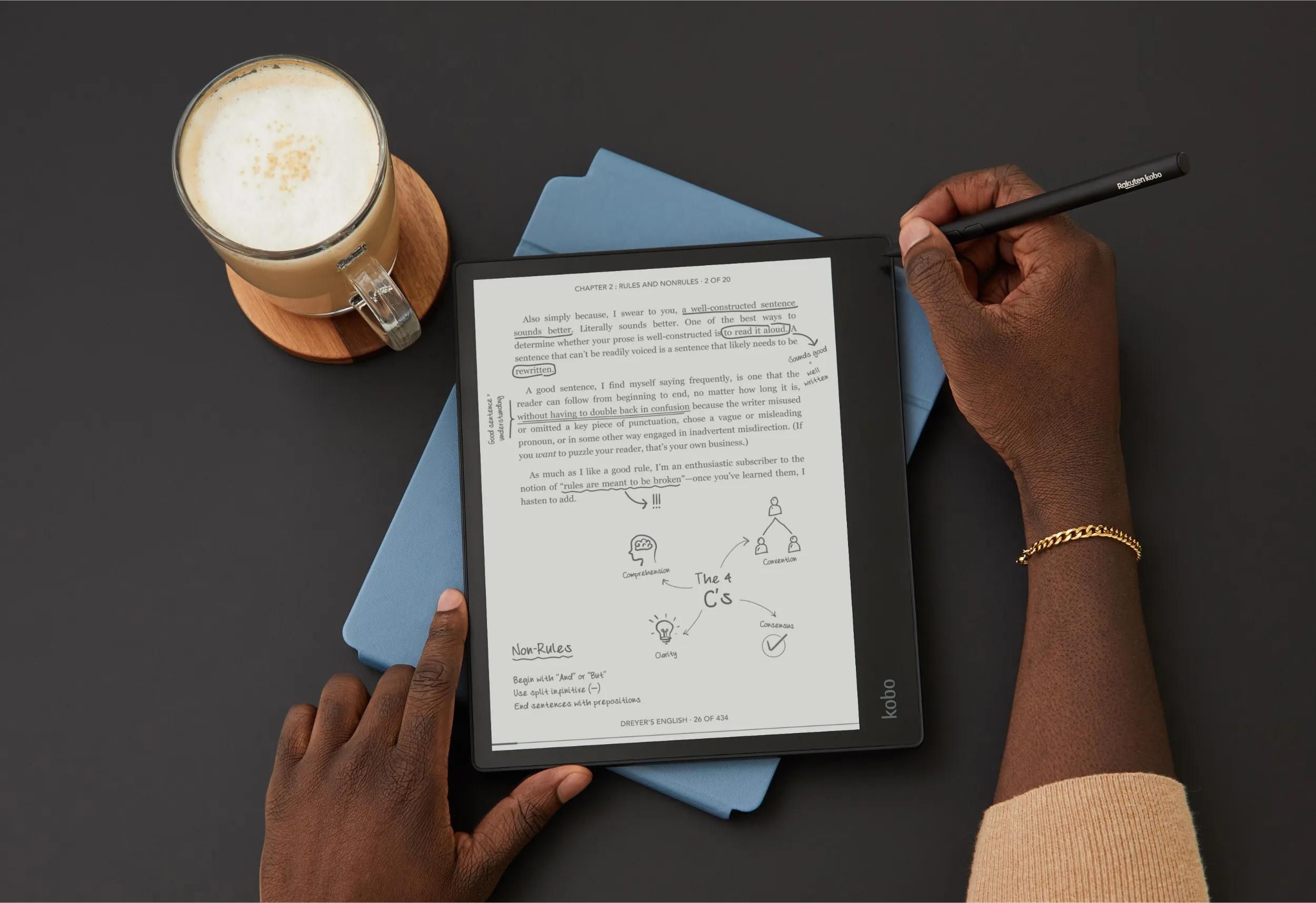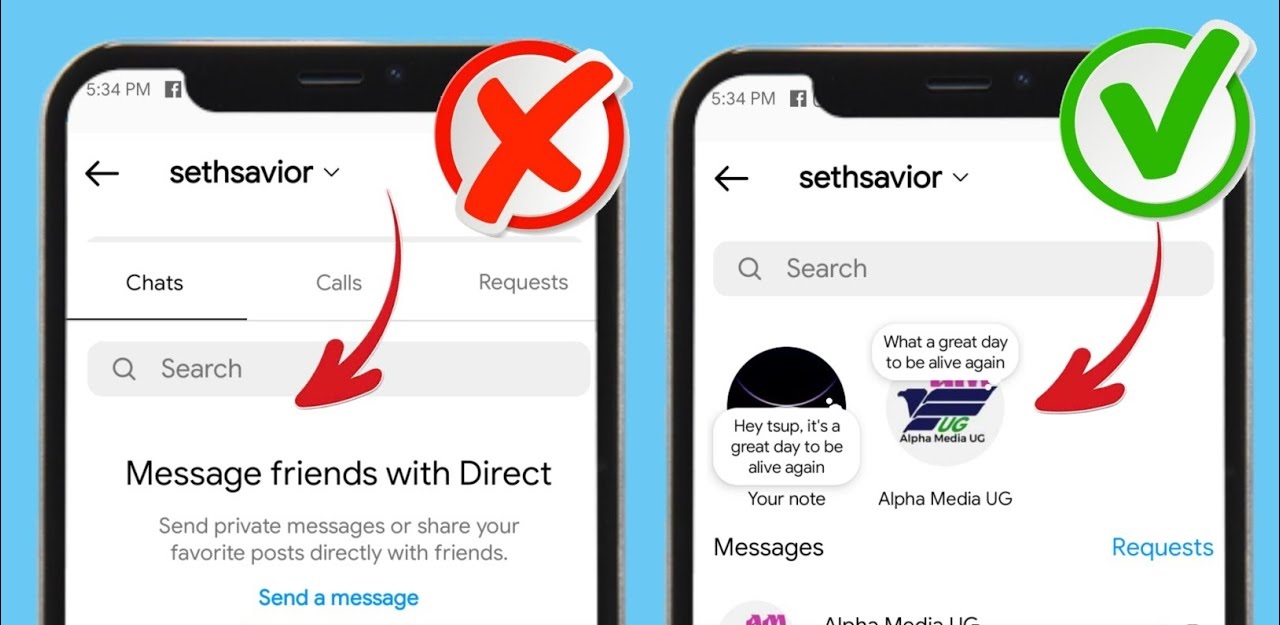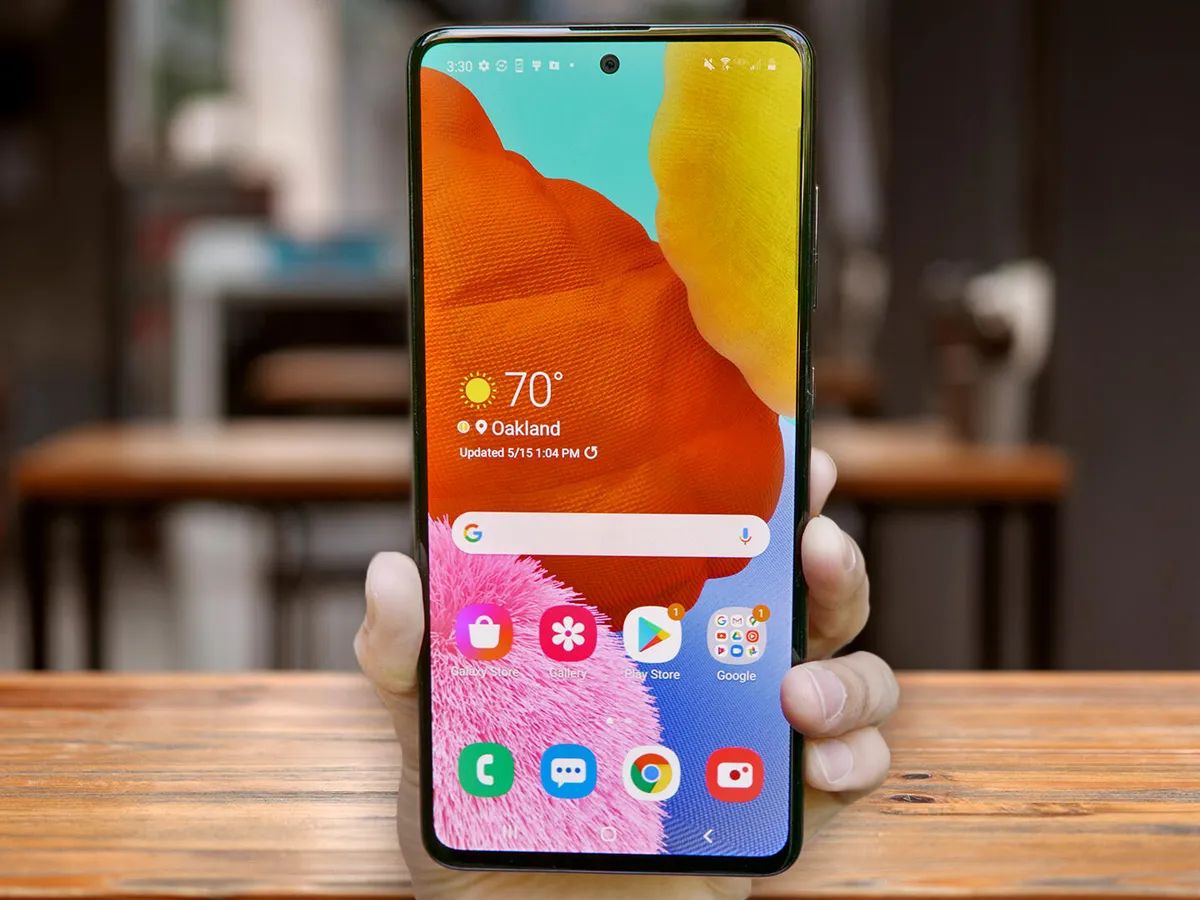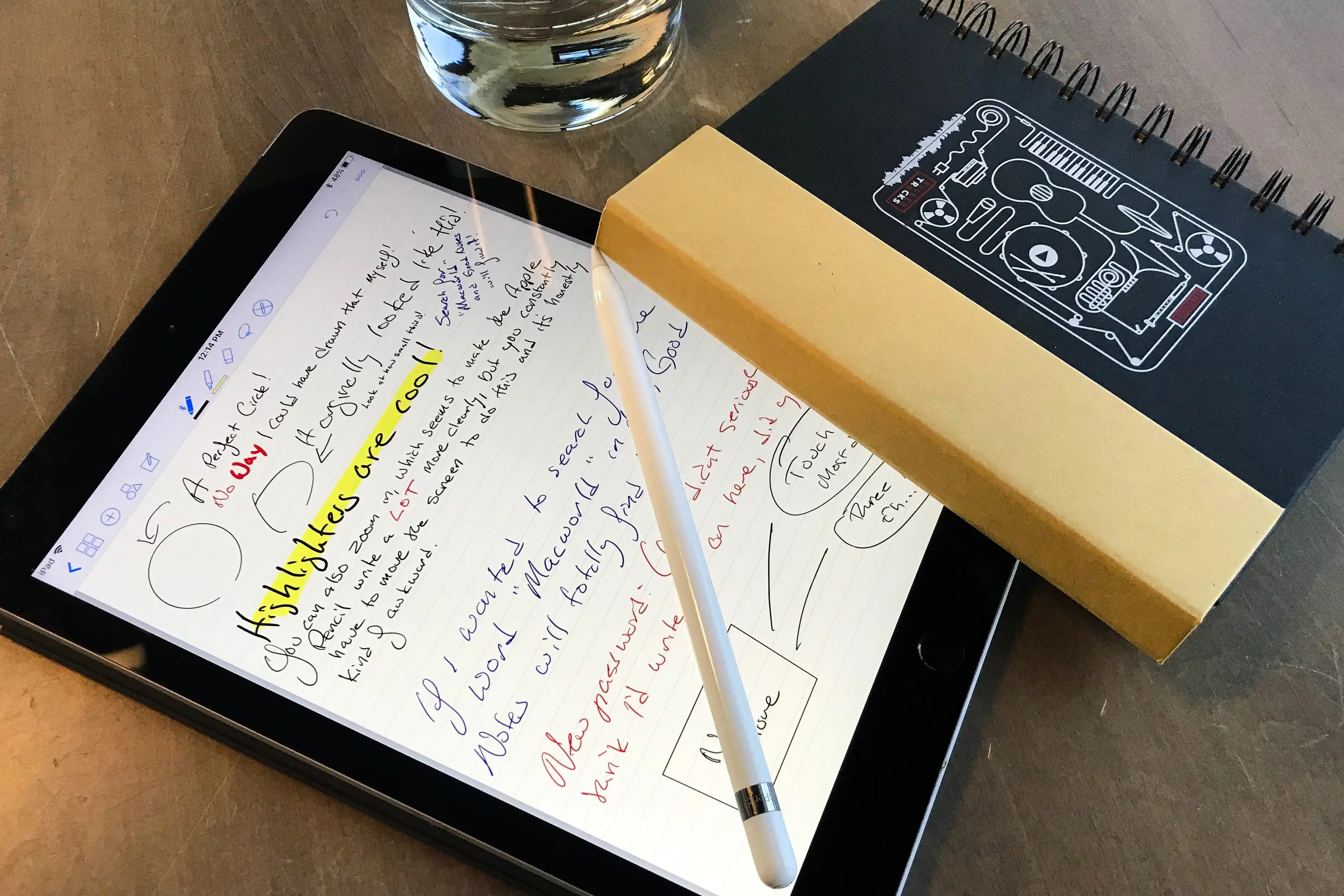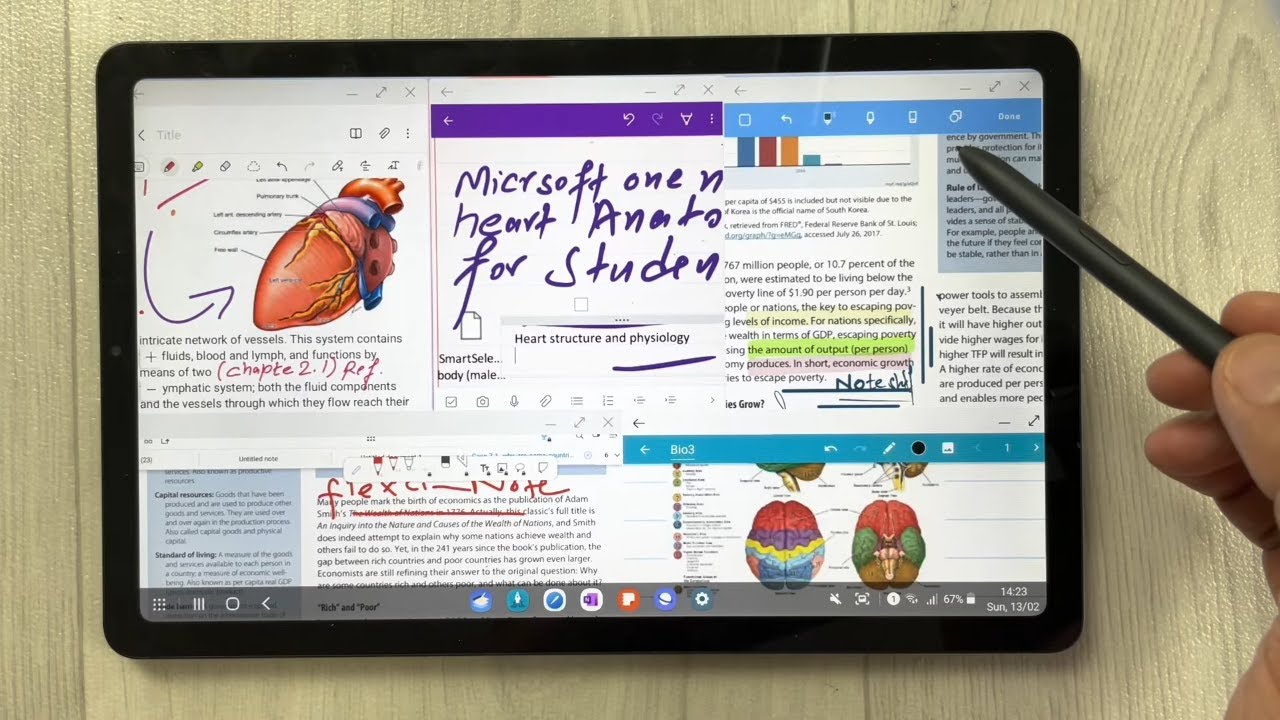The best note-taking apps will allow you to keep track of ideas whenever, wherever. While the traditional pen and paper isn’t a bad idea, there are already more efficient ways to keep track of your notes. The best note-taking apps will let you create, organize, share, and store notes for any purpose. Select apps are also equipped with advanced tools to capture or convert your handwriting and sketching into digital form.
In this article, we’ll take a look at some of the best note-taking apps in the market to help you find the top pick for you.


What Is a Note-Taking App?
Note-taking apps mimic the way a pad of paper works. With it, you can create drafts in paragraph format or bulleted lists for any purpose. It’s great for taking down notes during a meeting or keeping track of your assignments for school. Whatever purpose you may have, note-taking apps definitely come in handy at any point.
The right note-taking app can help you create notes about anything and then sync them to all of your devices. You can keep a diary of your thoughts from day to day, or keep a notebook of important details for work or school. Besides that, you will be able to make to-do lists or shopping lists and then delete them afterward. You can even take snapshots of notes that you see written down on a whiteboard in some cases. You can even record audio of what was discussed in the meeting, and on and on.
Nowadays, note-taking apps have proliferated and there is already a wide selection of them available. Their popularity is also related to the availability of portable devices like smartphones.
The list of potential use cases for note-taking apps is endless, and that makes them a very practical app to have regardless of your age, gender, and profession.
20 Best Note-Taking Apps for 2021


There is currently a wide market for note-taking apps, which means you have a lot of options to choose from. But of course, not all apps are the same. Some offer great features for free, while others are more questionable in terms of quality. There are also differences in terms of pricing.
If you find it hard to make a decision on which app is worth your time, not to worry since we’ve created a compilation of the best-rated note-taking apps for you. Be sure to also check out the best time-tracking apps to help you stay on schedule every single day.
1. Evernote
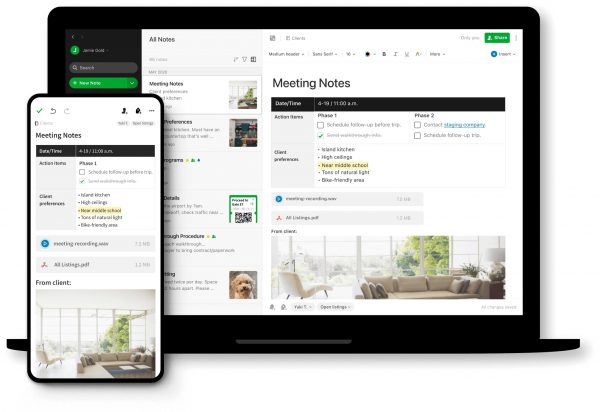
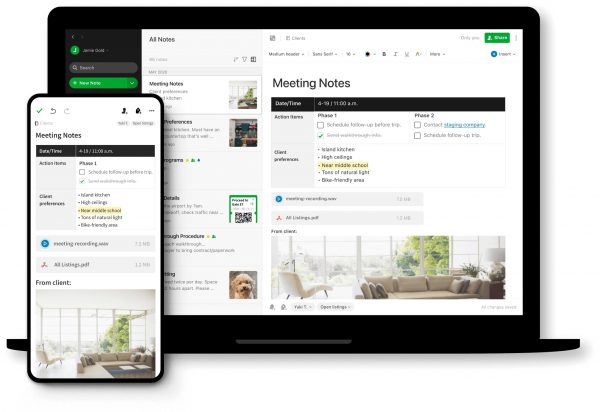
Price:
- Individual – Free, Personal $3, Professional $4
- Teams – Minimum of 2 Users, 12 $
Features:
- Search text within images
- Context feature
Evernote has always been considered the leader of note-taking apps, and for very good reason. The app is available in three versions: Basic, Premium, and Business. All three versions are feature-packed and useful for everyday note-taking. However, the premium versions naturally come with additional perks that allow you to do more than the basic version.
Evernote has a lot of features to offer and many of those are something that other apps don’t have. The most notable feature is perhaps the ability to search for text within images. It can be anything from a presentation slide, business card, recipes, or anything. Then, the software will track the words within the text and make the images searchable. Evernote is also capable of searching for notes by title or by in-text search. If you want to learn more about Evernote and its features, better check out this comprehensive Evernote tutorial.
Another unique and optional feature is called Context. This feature analyses the content of your note, including text and metadata. It will then suggest related notes and news articles related to the topic or theme of your note. Work Chat is another useful feature that allows users to communicate with others through a dedicated chat space. There’s also a web clipper that lets you capture entire web pages or sections of web pages and then turn them into notes. Premium subscribers to Evernote also get their own Evernote email address.
Visit Evernote Official Website
2. Simplenote
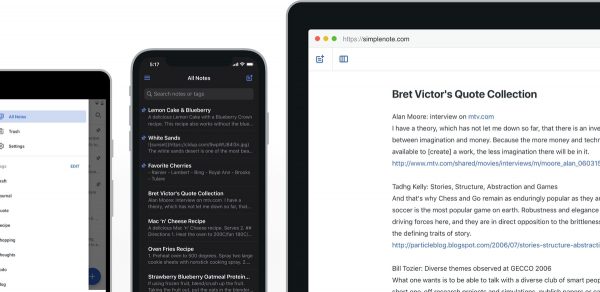
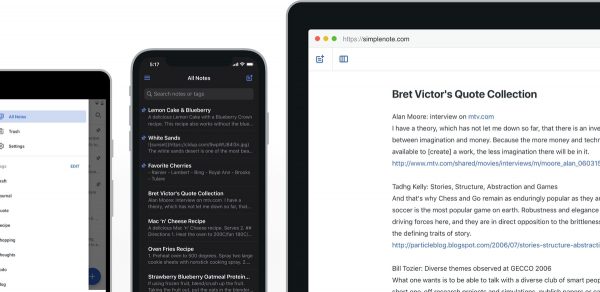
Price:
- Free
Features:
- Straightforward amp
- Tags
- Collaboration Mode
- Version History
Simplenote is a completely free and straightforward note-taking app. Created by Automatic, manager of WordPress and Tumblr, Simplenote is just as its title describes. It’s straightforward in that you get only the basics for note-taking. Simplenote is completely free. There are no upgrades and purchases to be made, and you can use it for as long as you want.
There are only three notable features here: tags, collaboration, and version history. Tags are used to organize your notes into logical compartments, and they show up in the order that you made them. You can give other people access to these notes as well. There’s also a Version History button that lets you see the changes made to the file across time. Other minor features include a word count for every note and pin notes atop the columns.
Simplenote also keeps a very simple interface with basic tools neatly laid out. The most noticeable part of its interface is an editor or viewer for a currently selected note. As mentioned, Simplenote is exclusively text-based. This is likely to be a deal-breaker for some people, especially for those who need multimedia support. But if you just need a place to jot down your ideas, then Simplenote will be a more efficient and succinct solution.
Visit Simplenote Official Website
3. Google Keep
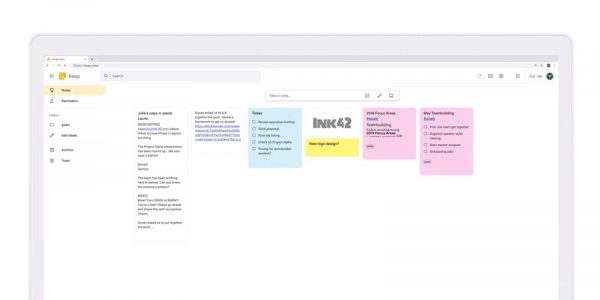
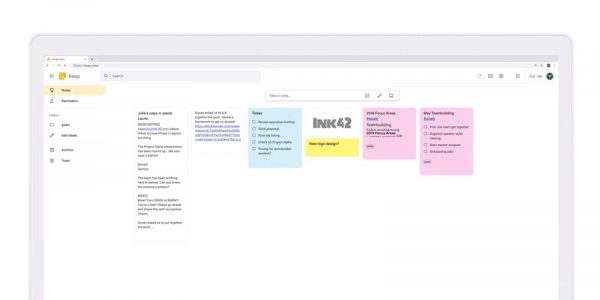
Price:
- Free
Features:
- Accessible via web browser, app, or web extension
- Toolkit feature
Google Keep is another simple yet intuitive note-taking solution. The app is completely free to use and simply requires you to have a basic Google account. There are three ways to access Google Keep: through the Google suite, via mobile app, or web extension. Regardless of the platform that you choose, all notes that you create synchronize to your Google account. The web extension version presents as a quick access panel to the right of Google Chrome.
There are a lot of tools available for customizing your notes. The app’s toolkit has buttons for creating basic notes, bulleted lists, and notes with images. The latter lets you add text to your notes, draw images, or upload images from an external source. You can also add labels to your notes, pin your notes onto the taskbar, and pair them up with reminders. In addition, the app also offers speech-to-text functionality. This feature should give you the option to dictate notes while on the go instead of having to write them down.
Google Drive counts each note that you make against your remaining storage space. Basic storage only offers you 15 GB to be shared across all of your Google apps. If you need more storage, then you will have to upgrade to a premium Google account.
Visit Google Keep Official Website
4. Microsoft OneNote
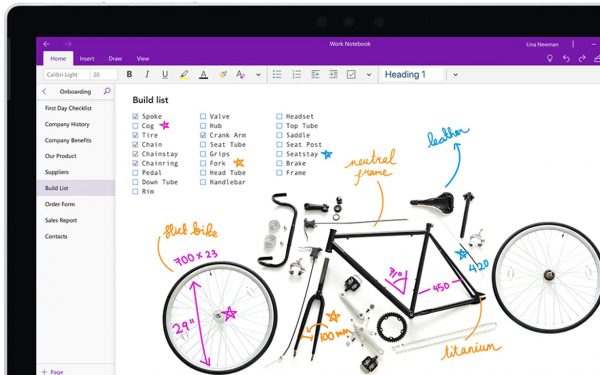
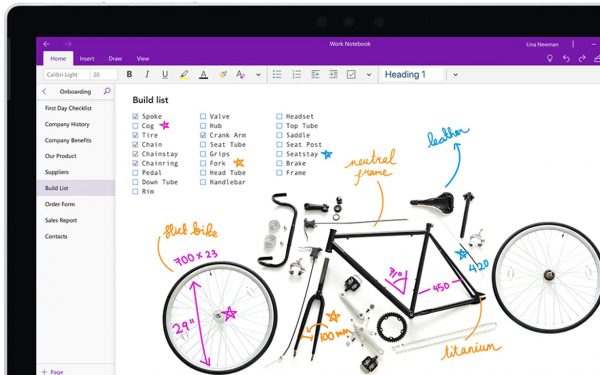
Price:
- Free
Features:
- Quick Formatting
- Link creation
Microsoft OneNote is another feature-rich note-taking app. The app is completely free and accessible via Windows, Android, macOS, and IOS devices. OneNote also has a web-based application that people can turn to for online use. The Windows version comes pre-installed on Windows 10 devices.
OneNote has a lot of features, starting off with quick formatting. This feature appears as a shortcut, and you can use it to adjust your fonts, annotate the text, and more. The app features its own Sticky Notes function, which lets you add digital post-its to any part of your screen. In addition, you also get a selection of page templates or document types to fit your ideas into. You can organize your ideas using custom tags.
Another powerful feature lets you create links between the notes that you create. This works because you can create a link for a paragraph or text to use as a reference for another note. The app also keeps track of all the changes made to the document through Revision History. This is a great tool to have for when you need to restore your work to an earlier version. The app can also auto-detect the language of a text and translate it in full or in part.
Paid Microsoft subscribers get additional features like Sticker and Math. Sticker lets you pick and add colorful stickers to any part of your note. Meanwhile, premium users also get a Math help feature that works a lot like the mathematics website Wolfram Alpha. It makes use of advanced algorithms to find solutions to your math equations. It will even show you the solution or how it came up with the answer to your query.
Visit Microsoft Official Website
5. Dropbox Paper
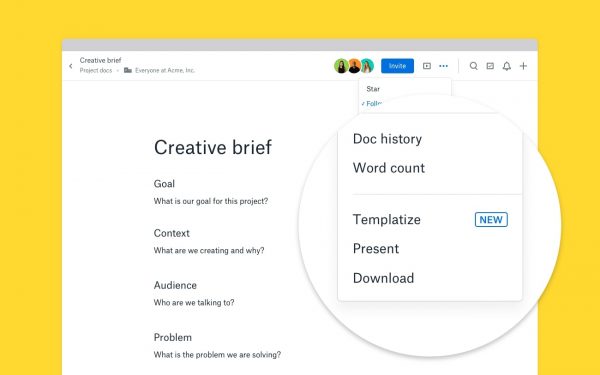
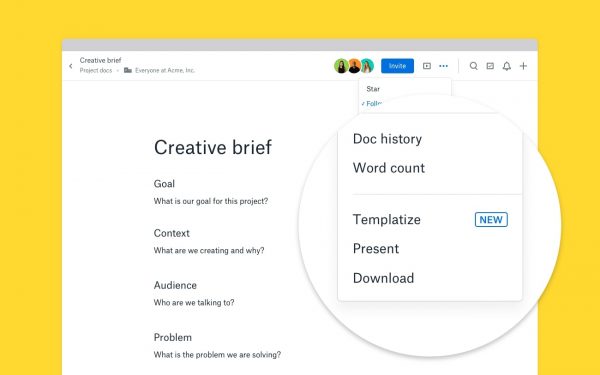
Price:
- Free
Features:
- Collaboration features
- Upload external media
Dropbox Paper is another note-taking app that’s built into the Dropbox suite. The app’s unique selling point lies in its collaboration capabilities. It offers up ways to connect with your team members in real-time so that you can work together. If you’ve ever collaborated on Google Docs, then you should get how this works.
Before you can collaborate with friends, you need to have a document first. You can either upload a document in .doc format or create a new document. Once that’s done, you can already invite your team members via email addresses. Once your team members get in, you can mention their names within the document to alert them about something.
There are a lot of things that you can add to the notes that you make. You can add files, images, or tables to it, or highlight sections using different colors. Like other note-taking apps, Dropbox Paper offers a way for you to upload external media into your notes. You can add links from the likes of Trello, YouTube, Instagram, and so on. You can then opt to either turn your finished product into a presentation using in-app tools or export it into different formats.
6. Squid Notes
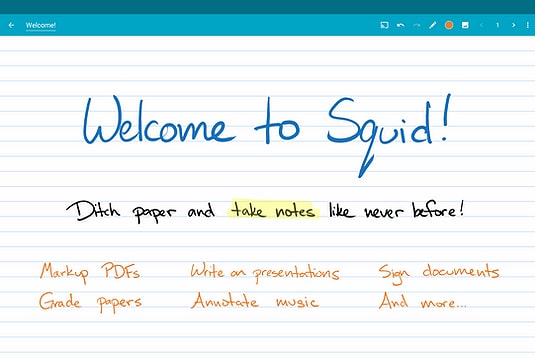
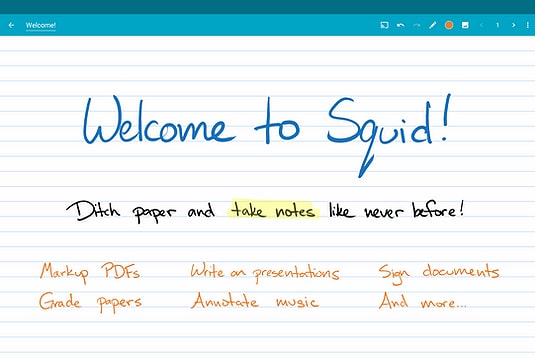
Price:
- Free on The Play Store
Features:
- Different paper types
- Templates
Squid Notes is a unique note-taking app that offers tools for drawing and sketching. The app tries to recreate the pen and paper experience within a digital environment. They are working on the presumption that people don’t just rely on text when they write notes. Most of the time, they use a combination of text and images to remember things better.
The app offers users a variety of paper types and sizes to choose from. The templates mimic real paper and its different variations. The pages are infinite, meaning you can fill out as many pages as your device can hold. Creating notes will require one thing, and that is a stylus pen. The stylus pen is specially designed for writing on a screen, and it makes for a smoother and more refined writing experience. The mechanism for writing is that you have to use your pen to write and your finger to erase. The app offers a variety of active pens to mark your drawings. You can customize the width, color, and consistency of your digital ink.
The app also makes it possible for you to import PDF files and images for markup purposes. The term “mark up” refers to the act of modifying the image by adding images, cropping, or resizing them. You can also combine PDF files and insert files between them. This same feature will allow you to fill out forms, edit and grade online papers, and sign documents.
Visit Squid Notes Official Website
7. Bear
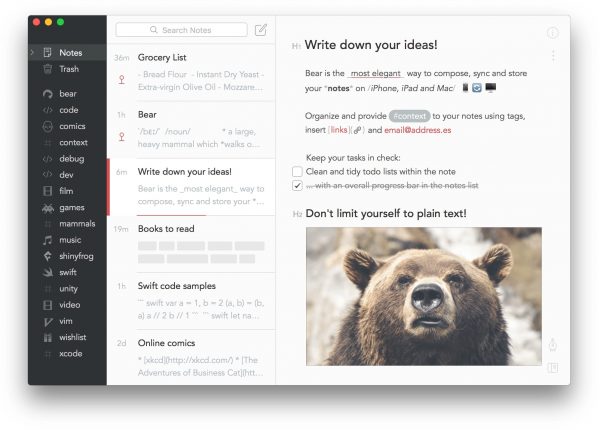
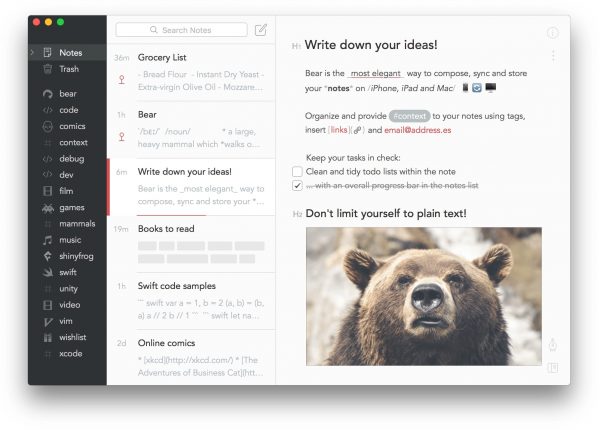
Price:
- Free
- Pro – $1.49 monthly
Features:
- Can cater to short or long notes
- External uploads
Bear is a lightweight note-taking app and a relative newcomer to the note-taking apps scene. The app only works with Apple devices, including the iPhone, iPad, and Mac. Bear doesn’t have a counterpart for the web, which means that it needs to be downloaded on your Apple device. The app offers a free version and a Pro version. The free version has all of the basic features that you need to create and manage your notes. But the Pro version comes with additional features such as the ability to sync files, more themes, and more options to export notes.
Bear is very flexible when it comes to the types of notes that you can create. You can create something as short as a quick note or something as long as a four-hundred-page novel. Both ends of the spectrum are possible and supported by the app. The app also accepts external uploads in the form of images, video links, and even drawings. It’s also possible to upload notes from external services such as Evernote. The app connects directly with external apps to export your notes. You can even encrypt individual notes with this feature and have them open using a password or Face/Touch ID.
Bear has replaced some of the more basic features. For starters, they don’t have a text formatting toolbox. In lieu of the toolbox, it uses markup shortcuts to have you edit the font, font size, and other text-based traits. The solution is a little unusual for a note-taking app, but you can get used to it over time. Bear also does away with notebooks and the ability to create folders. Instead, it relies on hashtags to add labels to your notes. You can add multiple hashtags to each note.
8. Notability
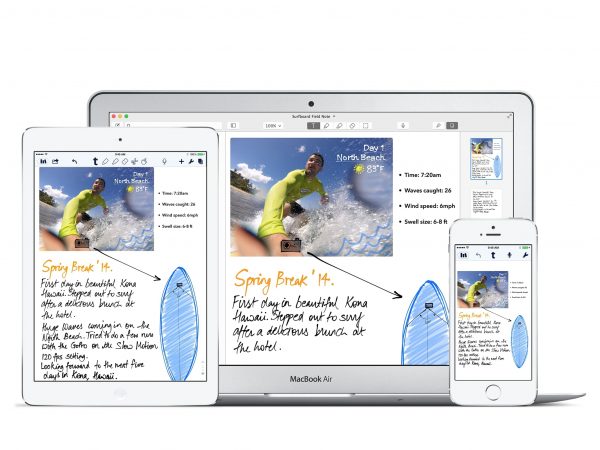
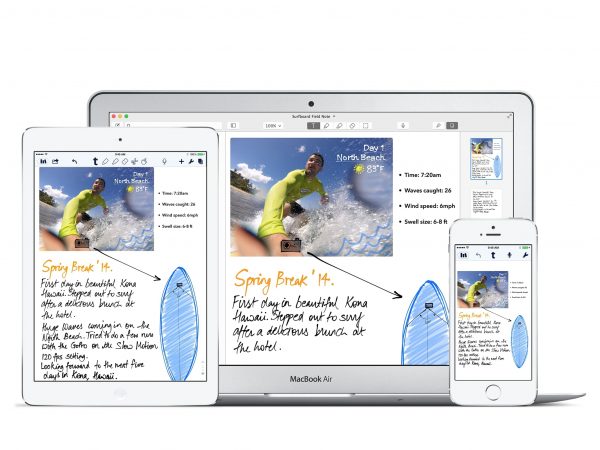
Price:
- Free
- Premium – $14.99 annually
Features:
- Audio notes
- Paper styles
Notability is another note-taking app that is dedicated to keeping your notes organized and up to date. The app was created by Ginger Labs, a company known for productivity apps such as Twobird, an all-purpose inbox. The home screen of the app is noticeably split into two sections. To the right are all of your notes arranged according to how recent they are, and to the left are all the folders.
Perhaps the most interesting feature on Notability is audio notes. This feature will let you record audio while you type up your notes. Audio notes will certainly come in handy during a very important meeting or lecture. The app also offers a way to save your favorite formats. With this, you can select up to three “combos” of your favorite fonts, font sizes, and colors. You can save your combos to the toolbar and then select a combo whenever you need to create a note.
Notability also features a variety of paper styles and colors, but it’s not as extensive as Evernote. It will allow you to search for notes by title or keyword. If you want to share a note, you can do so using the Share button. This will allow you to send your note via email, Google Drive, Twitter, and more.
Visit Ginger Labs Official Website
9. Milanote
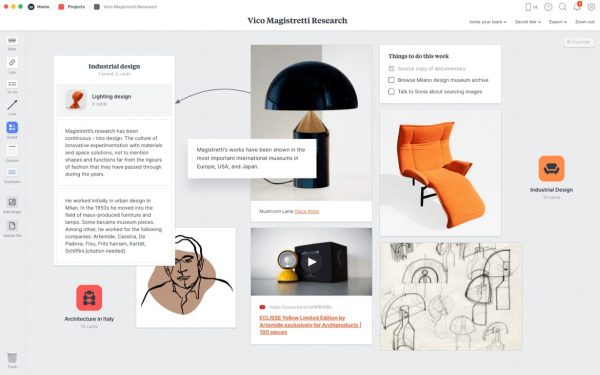
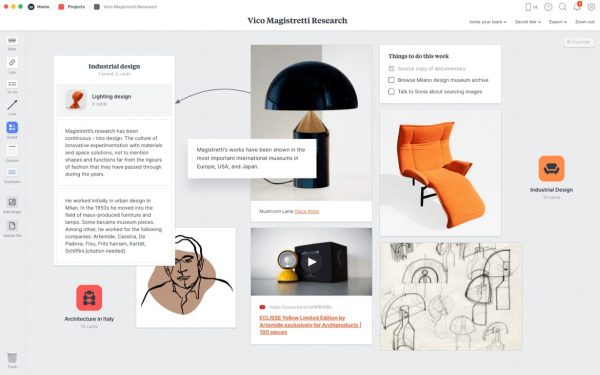
Price:
- Free
- Personal – $9.99 monthly
- Teams – $49.99 monthly
Features:
- Web-based
- Idea boards
Milanote is another note-taking app with an unconventional method of organizing ideas. The app is exclusively web-based, which means that it is only accessible online. There is a good reason for this: you might want to invite non-Milanote members to access your files online.
While other apps have notes as their central feature, Milanote has idea boards. To the left of the main dashboard is a toolbox containing options to add notes, images, links, boards, and more. At the bottom of the toolbar, the board option opens up to a sub-board that you can fill with elements. You can create multiple levels of boards and add labels for them. The app also gives you a glimpse of the different levels of your boards from the top portion of the dashboard.
Aside from the basic elements, there are other elements that you can add to your board. You can add You can also add emojis, lines, arrows, comments, and more. You can also change the formatting of your notes and add elements like bullet points or checkboxes. When you paste a URL link into your board, it will show you a preview of the website. Another memorable feature is a drawer to the right side of each board. This drawer is where you can store excess notes and images that you don’t want to include on your board.
Visit Milanote Official Website
10. Zoho Notebook
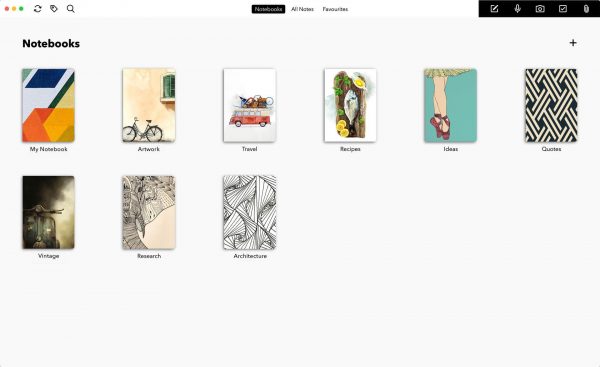
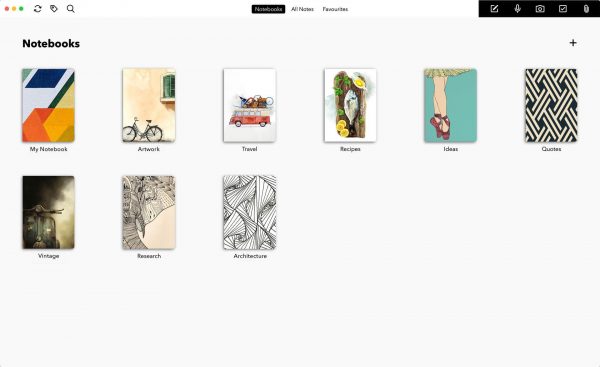
Price:
- Free
Features:
- File cards
- Note customization
- Format changing
Zoho Notebook is another amazing note-taking app that is completely free. The app was created by Zoho Corp, a company known for creating affordable cloud-based software. The app is available on all platforms including Android and iOS mobile devices, macOS, Windows, Linux, and the web. Some features vary depending on the device that you’re using.
The app is completely free, which means there are no in-app purchases or tricks; there are no storage limits except for file cards. File cards are just notes with file attachments such as word documents, pictures, and more. File cards are stored under Zoho Docs and are allotted a maximum of 5 GB of storage per account. Those who want additional storage can pay for it for a monthly fee.
Each note has its own toolbar with all the options you need to customize the note. You can also change the format of your text by adding other elements such as bullet points and tables. You can also upload photos, links, and videos. The Share button at the top right will allow you to share your note or notebook with your colleagues. At the bottom of the note are options to change the color of your note, set reminders, among other things. Another important thing to mention is that Zoho encrypts all notes, and you can create a password for each note.
Visit Zoho Notebook Official Website
11. Apple Notes
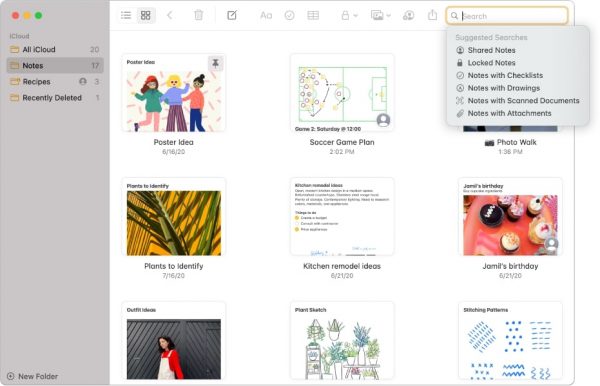
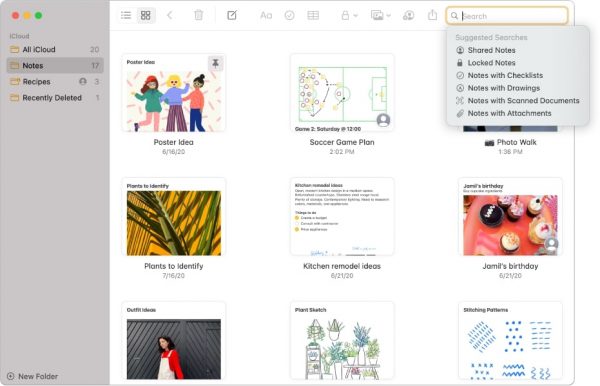
Price:
- Free
Features:
- Minimalistic design
- Single-tap access
- Customizable font
Apple has always been competitive with its apps, and Apple Notes is no exception. The original version was essentially a blank canvas with limited features and a text-based format. By 2016, Apple had released a new version of the app that allowed for sketching and handwriting. This version replaced IMAP sync to the iCloud. Apple released another update in 2019, and this version came with even more features.
One of the first things you’ll notice about Apple Notes is its minimalistic design. The app just has a plain white background with yellow lining and a plain white notepad with basic text. Its appearance may be boring on the outside, but underneath all that is a complex app. Of course, that’s not to suggest that creating notes with Apple Notes is hard. In fact, all that’s required is a single tap on the Compose button or a long press on the Notes logo on the app gallery. The app expects you to type in your notes, but you can also go hands-free via dictation. Just call out to Siri and watch the magic happen. You can even add notes created n a different app and export them to Notes.
While typing up a note, you can customize its font settings. The app also has text formatting and paper formatting options to customize the look of your notes. It also has a toolbox of elements that you can add to your notes, including checkboxes and lines. You may also add media files to your note, including photos, videos, and maps. You can file away your completed notes into a folder inside the app or share the note via social media.
12. Saferoom
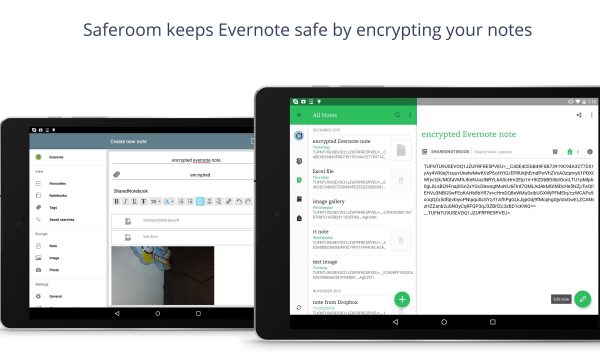
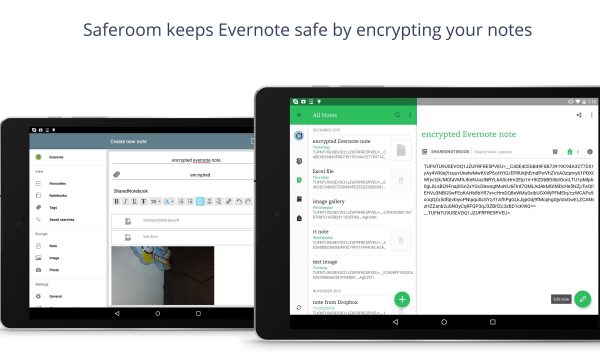
Price:
- Free
Features:
- Note encryption
- Syncing features with Evernote
Saferoom is a unique note-taking app that adds a layer of security to your notes. The software encrypts and decrypts notes that pass through external apps like Evernote, OneNote, and Dropbox. Saferoom doesn’t have its own storage, which is why it relies on these apps to store encrypted notes. The app also syncs your encrypted notes across all devices.
Saferoom has its own space for writing notes, so you don’t have to worry about moving between apps. When writing your note, you will also be asked to provide additional details such as a title and tags. It’s also important to point out that your encrypted notes are automatically saved in a dedicated folder on Evernote. It’s also worth noting that any files that you attach to your note will be included in the encryption. Saferoom encrypts all files using the AES-265 protocol, which is easily considered as one of the safest encryption protocols available.
Saferoom syncs your encrypted notes across all devices with Evernote. But the only way to view an encrypted note is through Saferoom. You can send an encrypted note to someone who is not using Saferoom. You will just need to generate a one-time password and a link to the note to send to them. Be warned, though; the system doesn’t store your one-time password, which means you won’t be able to open the note if you forget it.
Visit Saferoom Official Website
13. Notion
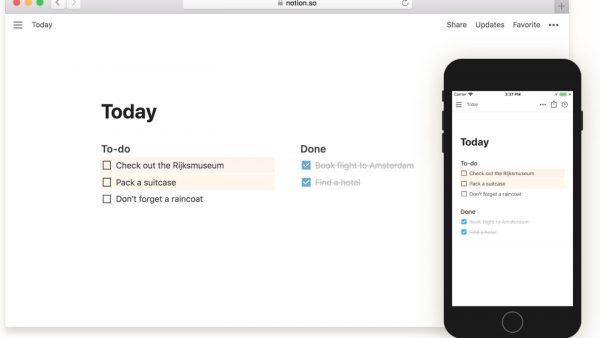
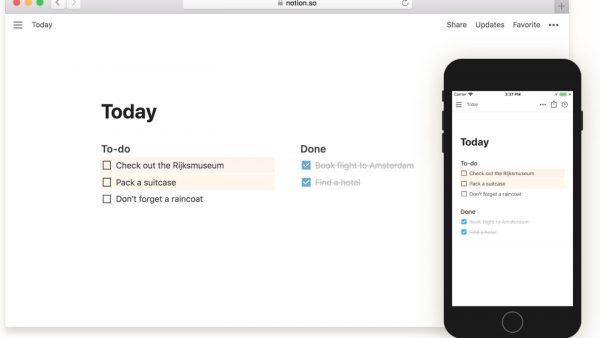
Price:
- Free
- Personal – $4
- Pro – $8
Features:
- Tracking projects
- Web Clipper
Notion is a part note-taking app and part project management app. It’s a relative newcomer to the note-taking apps scene, but it is already so competitive. As advertised, there are two basic things that you can do with Notion: creating notes and tracking your project timelines.
Notion has a variety of very interesting features, but a few of them stand out. Wiki is perhaps the most interesting feature. It lets you create, edit, and design your own web pages. Another feature is called Documents, which provides you with a variety of document templates to choose from. Meanwhile, the Tasks feature lets you create to-do lists on a daily or weekly basis. It will also allow you to assign tasks for particular people within set timelines.
Notion also has a web clipper. A web clipper, for those who don’t know, allows you to save web pages from the internet. However, unlike most web clippers available, it doesn’t let you filter the content of the web page. In other words, elements such as banner advertisements, images, and comments will be visible on clipped web pages. Lastly, the app auto-syncs all of your notes across all devices that you use with Notion installed.
14. Roam Research
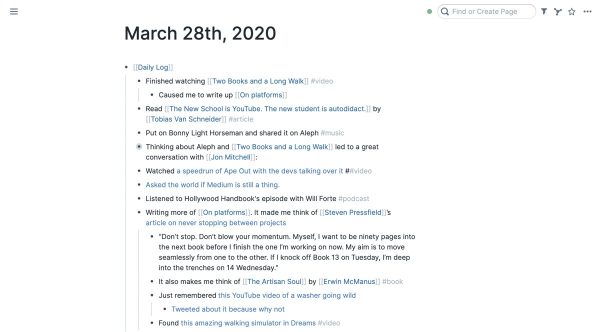
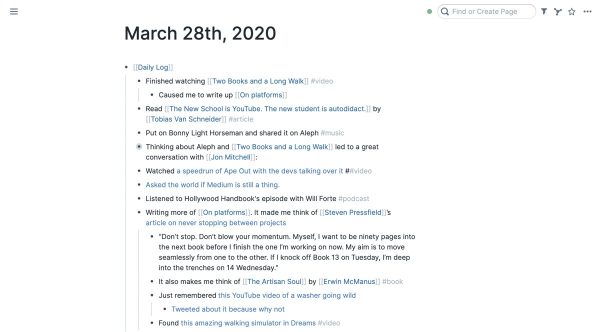
Price:
- Believer – $8.33 per month
- Pro – $13.75 per month
Features:
- Internal linking
Roam Research is not your typical note-taking app, as it offers a very distinct way to organize your ideas. Most note-taking apps force you to organize your notes into notebooks and folders. While this method works for visual filing, it’s not a great way to retrieve information or link up related concepts. Roam offers a fix to this problem by using internal links to weave notes together. This offers a way to retrieve ideas within the context that you want and need.
Roam makes use of a bullet-point system for creating notes. You can create multiple levels of notes and even collapse and expand sub-levels as you go. When writing a note, you can create reference links for any significant word. For example, let’s say you need to reference a topic that you are planning to write about. You can do so by highlighting the subject of your intended note and then creating a link. The link will open up to the notes that you created about the topic. You can also create a new note if you haven’t already made one.
By linking concepts within your notes, you are essentially forming a web of interlinked ideas. The app presents this information in graphical form through the Graph Overview feature. The graph contains all the major concepts and sub-concepts that you’ve used. It also serves as a directory to help you look for concepts. The web grows as you add more notes and links within your notes.
While Roam certainly stands out for its unique concept, there are still a few areas needing improvement. We would have liked to see some advanced functions like OCR or table-making functions. The app also lacks a mobile version, which would have allowed users to use it on the go.
Visit Roam Research Official Website
15. Standard Notes
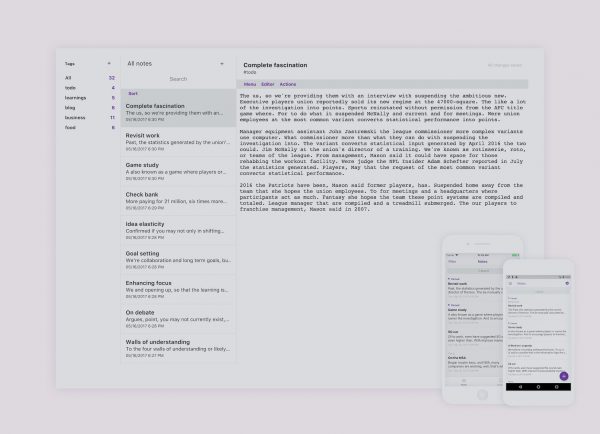
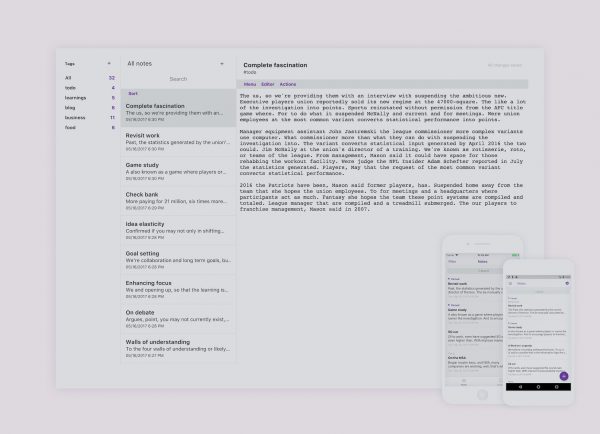
Price:
- Free
- Productivity – $23.60 per year
- Professional – $39.60
Features:
- Accessibility
- Synchronization
- File encryption
Standard Notes is a note-taking app and potential alternative to Evernote. It is an open-source app, which means two things. It means that everyone can use it, and everyone can access the source doe to improve the app. The app’s strengths lie in its file synchronization and encryption capabilities.
Standard Notes is available both as a free and premium app. The free version will allow you to basic rite notes, but it will have limited options for themes, editors, and more. If you want to enjoy the full set of features, we highly recommend the premium version. The app is also available on different platforms: desktop, mobile, and web-based. Nevertheless, all of these versions carry the same features.
One of the things that Standard Notes stands out in is security. It encrypts all of your data from end to end with the standard AES-265 encryption protocol. The receiving party will only be able to open encrypted files with a password which the recipient needs to know. On the other hand, the app is lacking in the way of text formatting. It doesn’t let you change fonts, font colors, and more. IIf you want to improve its capabilities, you would have to install a variety of extensions.
Visit Standard Notes Official Website
16. Ulysses
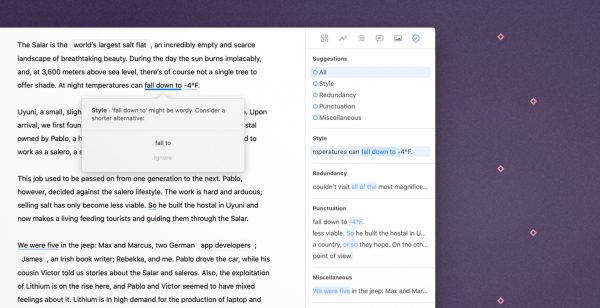
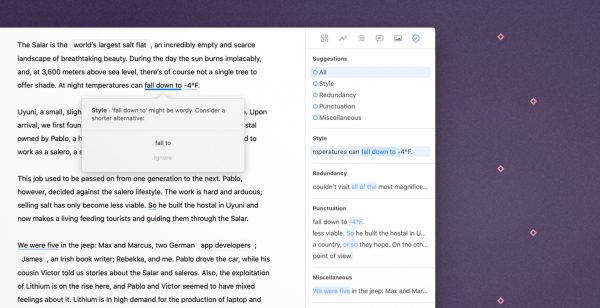
Price:
- $39.99 per year
Features:
- Simple design
- Markup editor
Ulysses is another note-taking app that is compatible with Mac and IOS devices. The app revolves around prioritizing focus and productivity. Many writers struggle with these two things daily, so it’s great to see an app that tries to fix the problem. While the app is supposed to be for note-taking, it’s also ideal for writing reports or even an entire novel.
The app has a noticeably simple and minimalistic interface, which is clearly intended to help users stay focused. But if you wanted to make its appearance more interesting, you can. You can customize the theme of the interface and select tools that will appear on the main toolbox. In addition, you have the option to add a second editor for when you need to work on multiple documents at the same time.
Markup, short for a markup-based editor, is another feature that needs a little explanation. This tool will allow you to add elements to your document and mark them down using keyboard shortcuts. The idea here is that you want your hands to stay on the keyboard so that you can keep focused on the task. Besides these features, you will also be able to find additional features such as keyboard navigation and typewriter mode.
Visit Ulysses Official Website
17. Workflowy
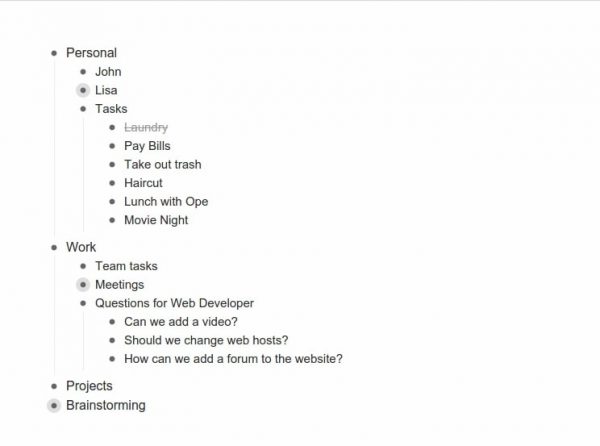
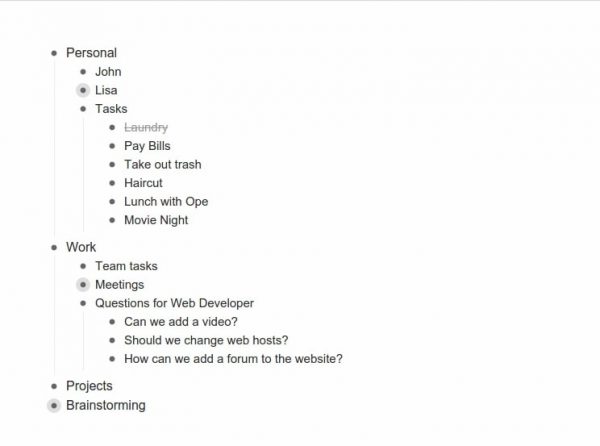
Price:
- $4.99 monthly
- $49 per year
Features:
- Organize notes via bullets
Workflowy is another simple yet efficient note-taking app. The app is bullet-based, which helps users to note down their ideas in a logical manner. It mimics the way that people naturally think by breaking down big ideas into smaller pieces. This makes the app ideal for brainstorming activities, project organization, note-taking, and more.
When you first open the app, the app will present you with a blank page that looks like a word processing document. But instead of typing in free-verse like most note-taking apps, the app expects you to organize your ideas into bullet points. You can create multiple levels of bullet points, with each level having its own sub-levels and so on. You can type single-word entire or entire paragraphs on each bullet point as well. Although we imagine the latter will be difficult for the mobile version. In other words, you are free to be as straight to the point or as lengthy as you want.
There are no folders or notebooks on Workflowy, but you can use drawer-like bullet points to organize your notes. Like drawers, the bullet points expand and contract to show or hide their contents. All you have to do is click on a bullet point to view or edit its contents and then click on it again to close it. Only the bullet points on the first layer are not collapsible. The ideas located here are usually the equivalent of “folders” that you want to store your ideas in.
Visit Workflowy Official Website
18. MyScript Nebo
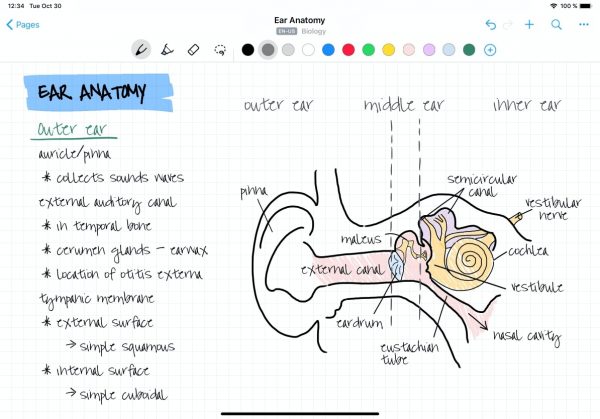
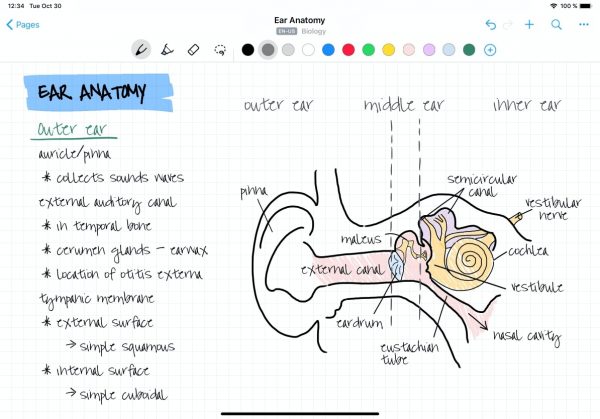
Price:
- S9.99
Features:
- Handwriting conversion
- Text customization
MyScript Nebo is another note-taking app focused on handwriting. Nebo simulates the pen and paper writing experience by providing a digital space for you to write on. The app can copy your handwriting, convert it into text, or convert it into a mixed font/handwriting format. The app supports both active and passive styluses, which means that you can use either a stylus or your fingers to write on it.
Nebo excels at converting handwriting into text, embodied through the new page function. This function remains as their primary note-taking style. It’s useful for writing something formal or when you need to share your notes. Unfortunately, Nebo doesn’t allow users to change text styles. But what it does have are buttons for adjusting text height, length, and thickness. Other tools include a highlighter, eraser, and lasso.
Aside from having the ability to customize text, you also have the ability to import elements into your notes. You can import elements from external sources including photos, sketches, diagrams, and more. The app is also capable of combining text and handwriting into any phrase or paragraph. It also has a built-in dictionary and a function to add custom words to it.
Visit MyScript Nebo Official Website
19. MetaMoji Note
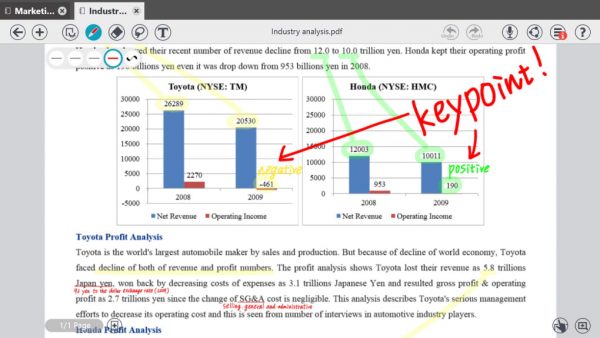
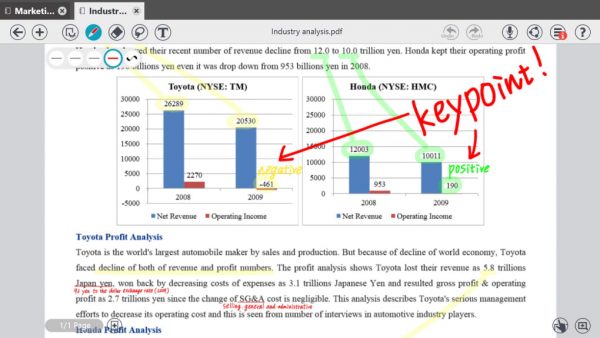
Price:
- Free
- $7.99 for paid version
Features:
- Cross-platform features
- Stroke mode
- Convert mode
- Keyboard mode
MetaMoji Note is another cross-cross-platform note-taking app with handwriting recognition abilities. Similar to Nebo, the app can recognize your handwriting and plot it out as is or otherwise convert it into text. The app also allows for artistic activities like sketching, scrapbooking, photo collaging, and more.
MetaMoji offers three different writing modes: Stroke, Convert, and Keyboard. Stroke mode will capture your handwriting in its original form. This mode lets you customize the appearance of your ink, including color and pen thickness. On the other hand, the Convert mode reads your handwriting and then converts it into text. The app’s conversion engine is equipped to recognize up to 13 different languages at the moment. Then you also have the Keyboard mode, which essentially allows you to type your text. All three options are available on the upper left-hand corner of the note editing page.
MetaNoji also has some features for sketching under the Stroke mode. With this, you can use either a stylus pen or your fingers to draw. There are many pens, paper layouts, and graphics to choose from, including calligraphy pens and inks. It’s also possible to add elements to your notes, regardless of the mode. You can add photos, stickers, web pages, and even notes to your app.
20. Agenda
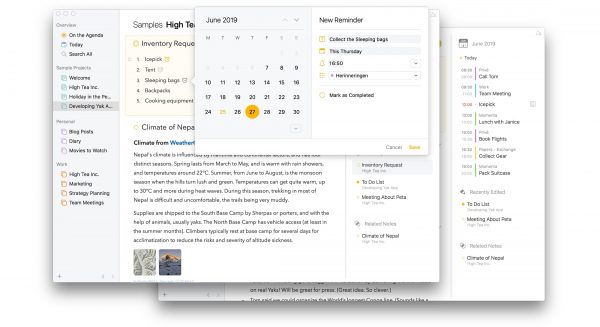
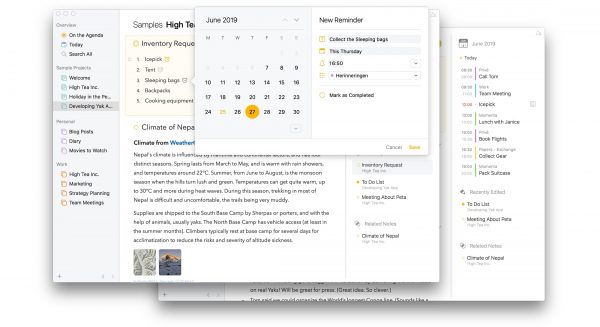
Price:
- Free
- In-app offers
Features:
- Project functions
- Organize by categories
- Text formatting
Agenda is another note-taking app with its own take on file organization. The app is calendar-based, which means that it takes note of the date when you created your note and will mark it under that date. It offers a simple but unique approach to creating and organizing notes.
Agenda has three hierarchies for your notes. The first level consists of your individual notes, followed by the second level called projects. Projects function as folders and you can store your notes in them. The app only allows you to create notes within a project, so you need to create a project before making a note. The third level is called categories, which are useful for grouping similar projects together.
The app also offers intuitive notepad and text formatting tools for writing notes. You can change the title of your note and create tags to make them searchable. You might also notice a blue dot to the left of the line that you are working on. This contains the different styling options, including headers, sub-headers, underlining, and more. You can also change the date on your notes but it will remain in the same folder. The notes can be expanded or collapsed by clicking on them. The app also accepts files stored on another location on Agenda, plus files from Markdown and Apple Notes.
What Are the Benefits of Note-Taking Apps?


Having a good note-taking app is a lot like having a good digital assistant on hand, ready to take down notes. Do you have tasks that you need to accomplish for the week? Writing assignments that you haven’t started on? What is the meeting agenda to be discussed during your next meeting? Who are the contacts that you need to reach out to? What do you need to buy from the grocery store on the way home? Where do you need to go for your appointment? Note-taking apps will help you keep track of the details that you need every day.
Note-taking apps are also great for helping people to keep track of ideas. Because let’s face it, most of the population don’t have perfect memory. Most of us need to remember a lot of things on a daily basis, and most of us aren’t any good at it. Note-taking apps can fill in that void for you so that you don’t have to worry about whether you missed out on something.
There is also some value in the digital format that note-taking apps take on. Digital notes are much easier to edit, and most apps come complete with the tools for quick editing. Digital notes are also easier to send out via email or cloud link. Everything is typewritten, so no one will be the judge of your handwriting. Most apps equip their toolkit with a search function to make it easier to locate your notes. Some even have in-text search tools to locate particular ideas within notes.
What Features Make for a Great Note-Taking App?


Note-taking apps nowadays come with options to share your apps via email or straight to a cloud service. In addition, some apps link up your notes to dedicated cloud-based storage or external cloud storage. This feature is quite common among idea generation software and something that is necessarily present in note-taking apps. It’s also a great way to preserve your notes in case of data loss due to a computer crash or accidental deletion.
Most of the apps available in the market offer a large set of tools for editing text formatting. Like MS Word or Google Docs, these apps offer many options to customize your notes. In addition, they also include the ability to add external files to your notes including images, videos, and links. Most apps also allow you to save your notes in different file formats, whether that be pdf, word document, or text.
More advanced note-taking apps are able to take on dictation with the help of a digital assistant. On the other hand, there are apps that allow for touch-based interaction, which involves handwriting and sketching. Advanced note-taking apps also offer advanced tools such as in-text search using OCR. OCR is a special tool that allows you to search for key terms within the text.
Final Thoughts on the 20 Best Note-Taking Apps to Keep Track of Ideas in 2021
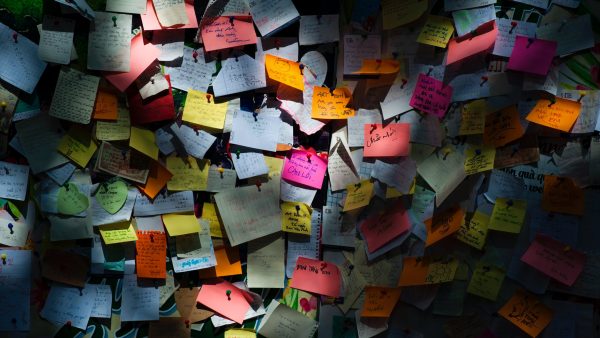
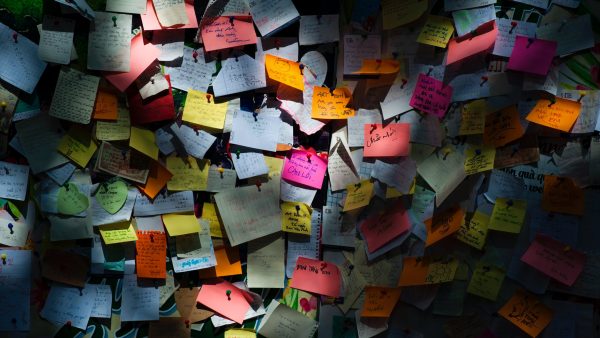
Mobile apps have become increasingly popular over the past few years, and note-taking are no exception. The explanation for this relates to changing attitudes about digital note-taking. More people are now aware of the convenience and portability offered by note-taking apps. Note-taking apps also offer a paperless way to keep track of ideas, which is great for the environment.
Plus, most note-taking apps have innovated to keep up with the latest in software technology. This has brought features like auto sync, file sharing, cloud storage, encryption, and more to the fore. Regardless of your individual use case, a note-taking app will certainly come in handy.
If you found this article relevant, you might also enjoy reading about the best productivity apps.