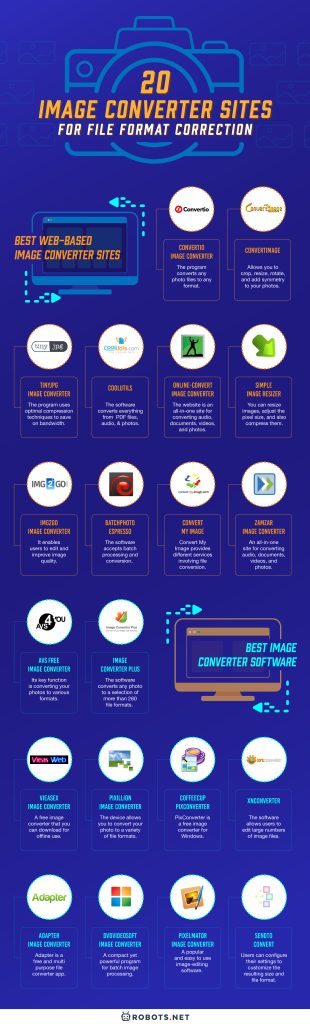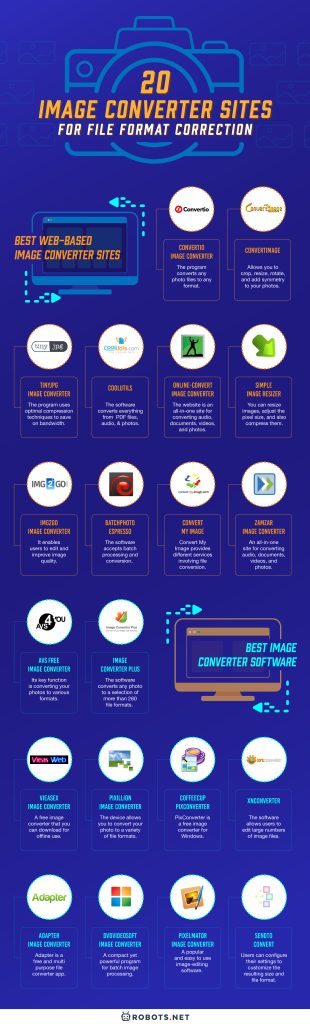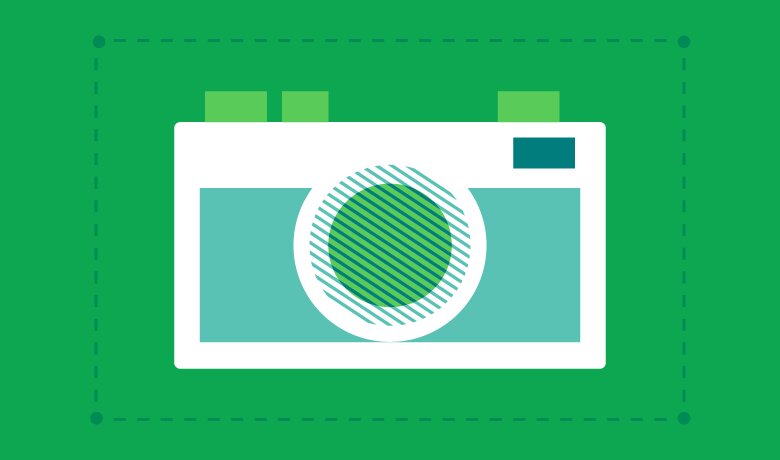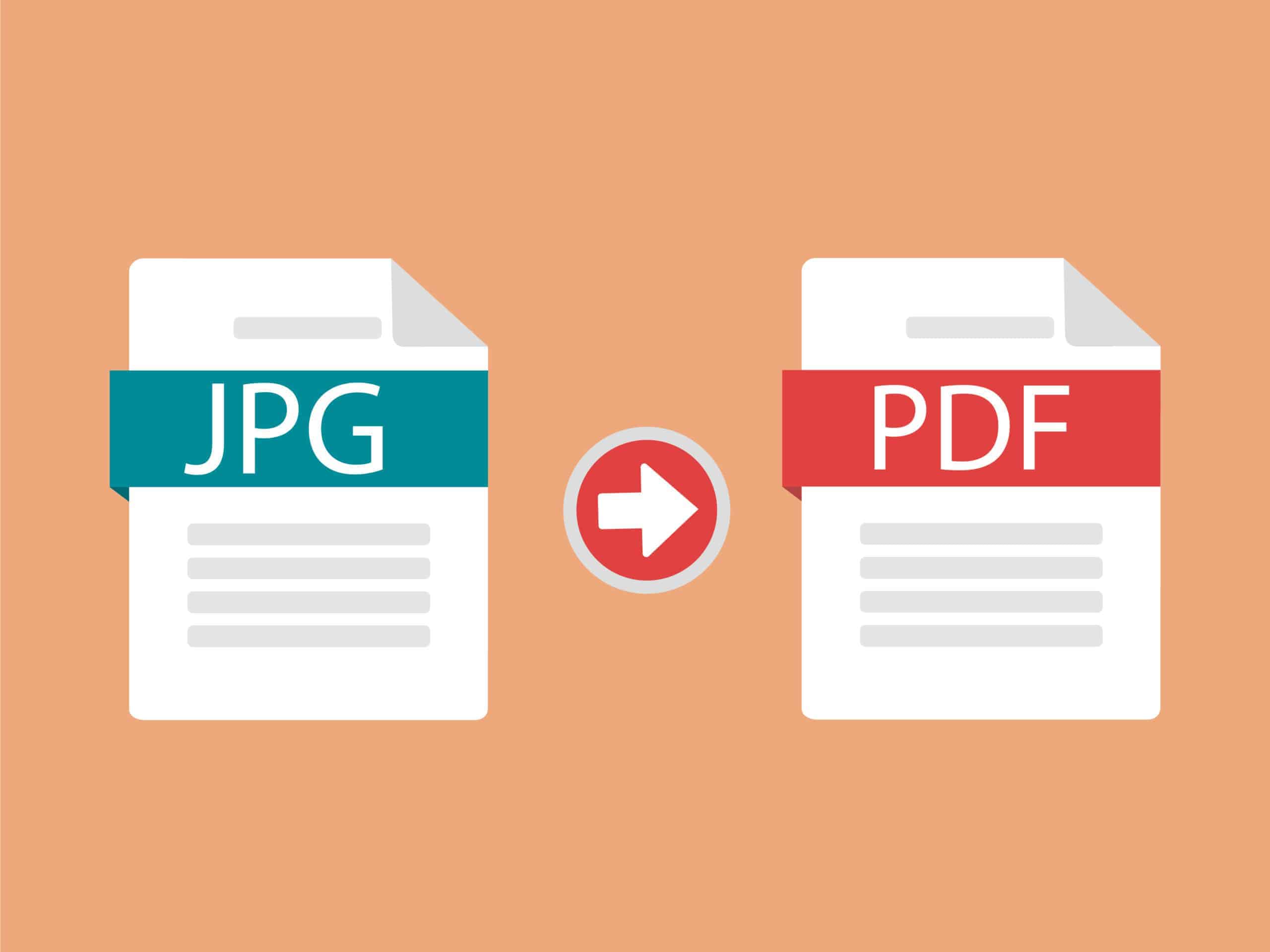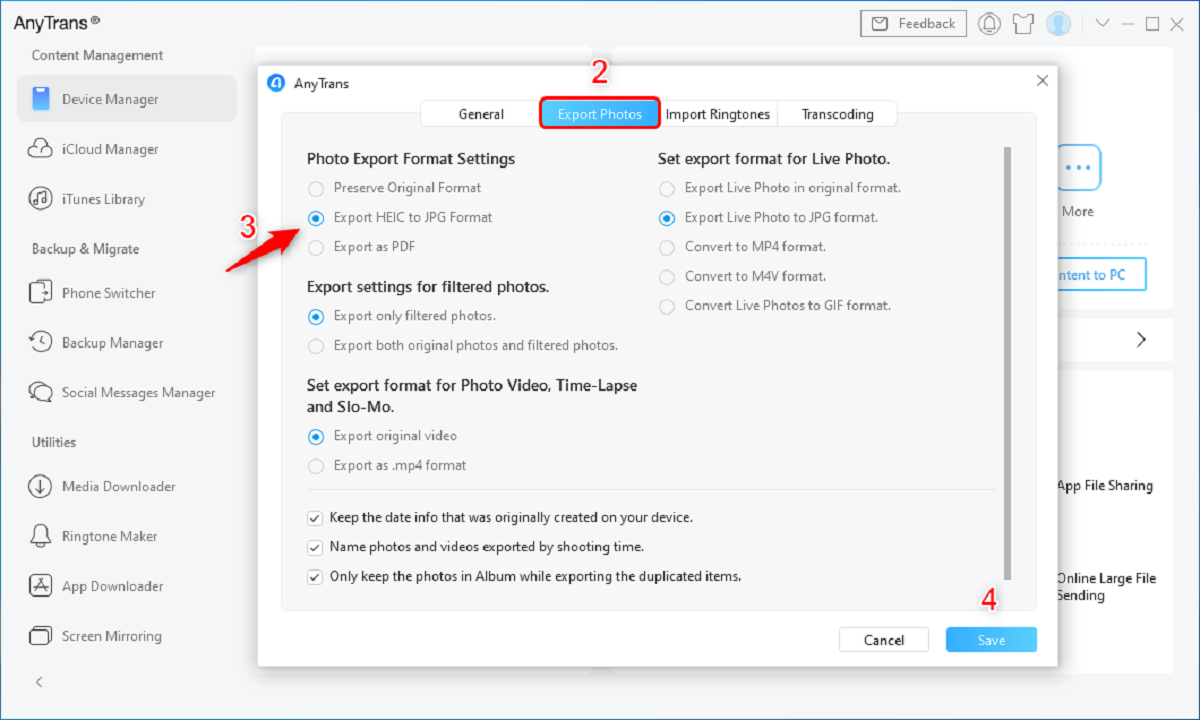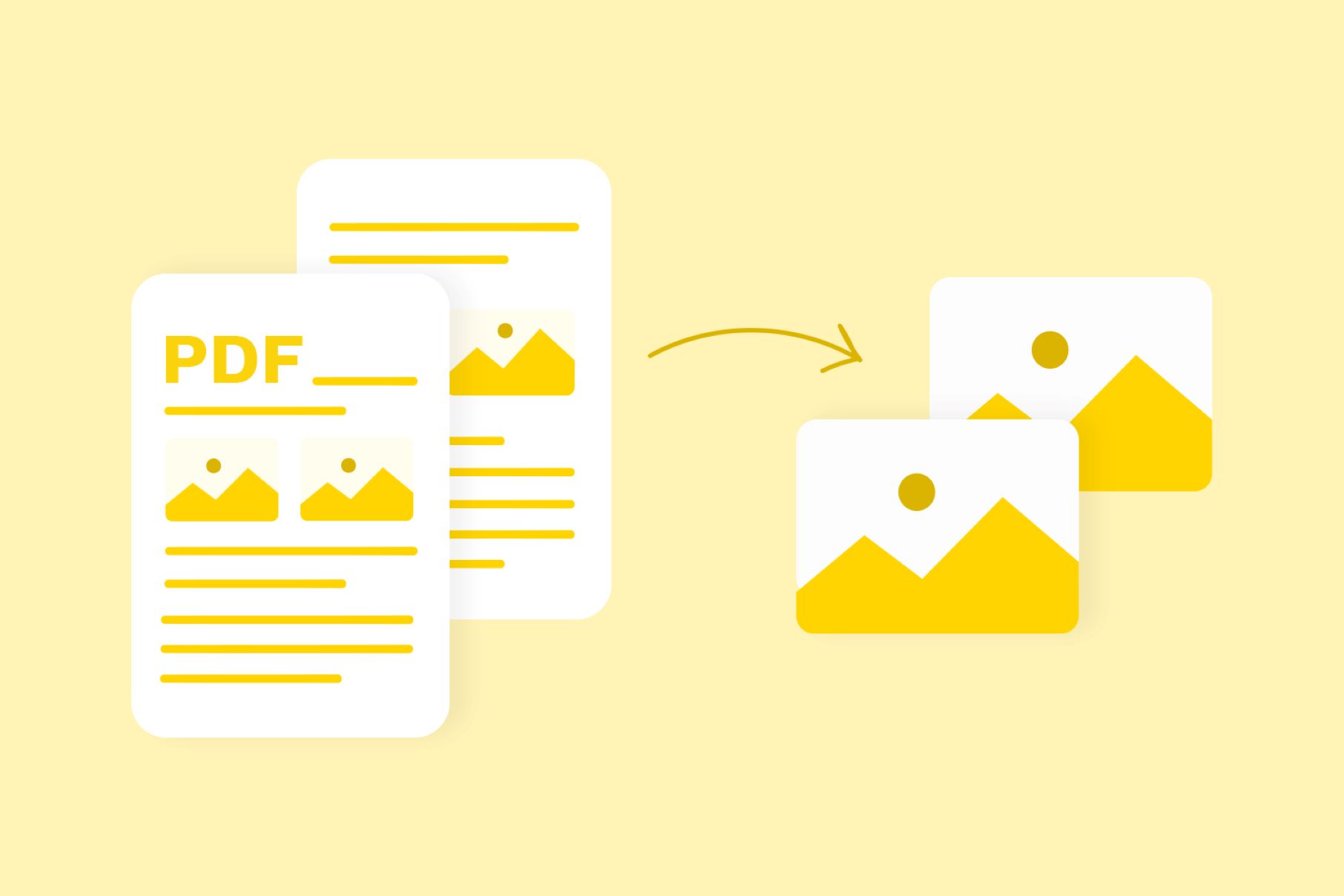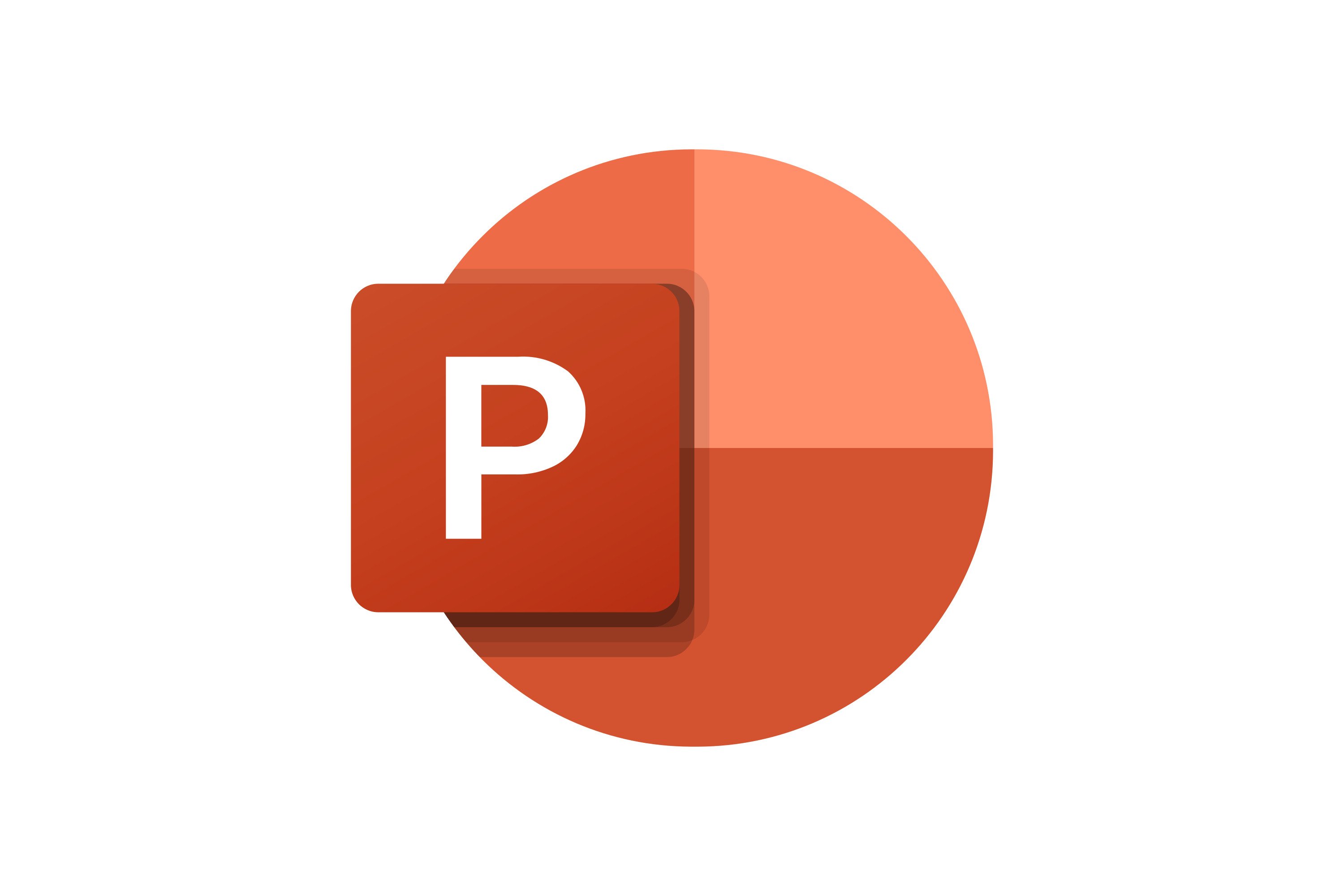If you have converted any photo online, you might have encountered an error message indicating that the file type is not supported. Whenever you are unable to use a particular photo in a site, file conversion using an image converter is usually the best fix. Most available software is equipped with special functions for customizing the properties of the photo. These might include data compression, renaming, and basic photo manipulation tools that enable you to reduce the size of the files.


In this article, we’ll discuss online tools and downloadable software for converting your photos to the appropriate format. You can use these for resizing, compressing, and editing your photos.
Best Web-Based Image Converter Sites


If you are unable to use a photo, graphics, or any image the way you want because the file format isn’t supported, image converters can help resolve the problem. The software offers a selection of file formats to which you can convert your photos. These include JPG, BMP, PSD, TIF, GIF, and RAW file formats. You can refer to this article about common image file formatting and when to use them.
Here are some of the best photo editing websites:
Convertio Image Converter
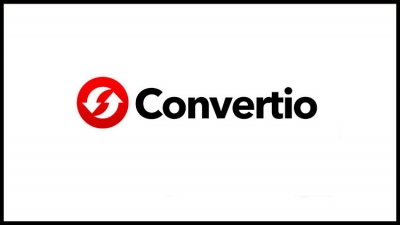
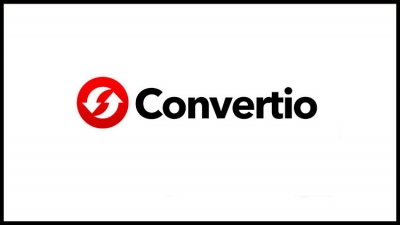
Convertio is an advanced image converting tool. The program converts any photo files to any format. The program is described as a cloud solution. This means that users can access the online portal to convert their photos. Online conversion can be done and this applies to all file types and file formats. This software also has basic photo editing features. It also enables converting word documents to PDF and merging or appending documents. Besides this, there’s a PDF reader for scrolling through documents. There’s also a watermarking capability.
The pros of this software are that the files are very easy to convert and no sign-in is required. However, PNGs with transparent backgrounds need to be modified. All photos need to have a white background before the software can convert the file. Convertio is available for free but with limited features. You can unlock the full set of features with a one-time purchase for only $7.99.
To convert a photo, all you need to do is to visit the main page of the program and upload the images. You can upload your files from your Desktop, Google Drive, or through a URL. Once the conversion process is completed, you can zip your photos into one folder. This should make it easier to send them through email or to transfer them through USB. You might also want to consider uploading them to a cloud storage service. This should keep your converted files safe from any viruses or the potential to be hacked. We recommend Google Drive for Windows and iCloud for Mac. Windows users can check out this guide on Google Drive uploads and downloads for this purpose.
ConvertImage


ConvertImage is another online-based platform. You can convert your photos to any format. The program also allows you to crop, resize, rotate, and add symmetry to your photos. You can also compress multiple images and store them in one folder. What’s more, you can use any combination of these functions to customize your photos. The program is ideal for converting photos for any purpose. This might include personal use, blogging, or even posting on professional websites. You can even post your photos directly to Facebook after the conversion process.
The advantage of this software is the file support for almost any type of file. The con is that it has limited photo editing features.
To convert a photo, all you need to do is to visit the main website of the program. Select an output format from the available options. Then, you can upload any image from any folder on your computer or from online sources. Then, click on the Convert Image button.
TinyJPG Image Converter


TinyJPG takes file conversion to another level. The program uses optimal compression techniques to save on bandwidth. It also can analyze every uploaded image to apply the best possible encoding process. The optimal strategy is also chosen based on the content of your image. When you upload a file, the program analyzes the image. Textures, patterns, and colors are identified. The encoder then creates an optimally compressed JPEG file. The resulting photos are high-quality compressed images.
The best thing about TinyJPG is its ability to scan photos intelligently and to compress files. Unfortunately, it has limited photo editing features since the fine-tuning process is automatic.
To begin converting your files, visit the main website of the program. Upload your files in either JPG or PNG format. You can also opt to buy the professional version of the software, which would have extra features.
CoolUtils


CoolUtils is a multi-purpose converter software available online. The software converts everything from PDF files, audio, and photos. Unfortunately, the free version only accepts JPG files as input. But this can be converted into a selection of file types including TIFF, WEBP, and BMP. You can even convert the file to PDF format. The program also allows you to crop, resize, and rotate photos. There’s also a feature for optimizing your photos for posting online. The image converter software is available for download for a trial period online. But you can also opt for a one-time purchase costing $24.90. This will give you access to the complete set of features.
The perk of using this software is that it is updated regularly and quickly accomplishes the job that you want. However, it could still have an improved set of photo editing features to match its price.
To use the online converter, just go to the CoolUtils website, upload your file, choose the file type for conversion, and click Download Converted File. To access the software, you will need to install the software through the main website. Run the software and upload your photos. Click on the Compress button on the left-hand panel of the user interface.
Online-Convert Image Converter
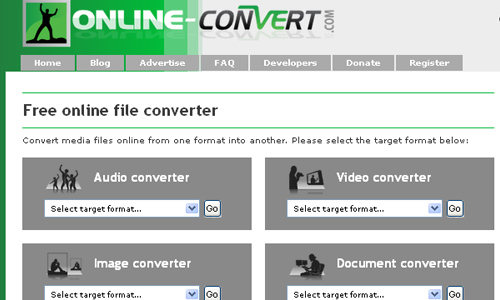
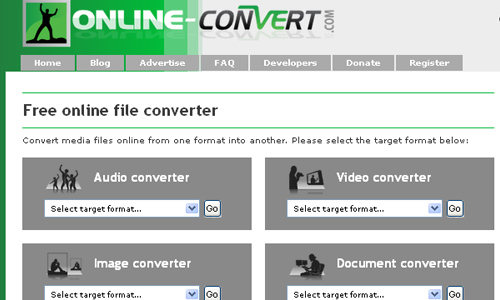
Online-Convert is a multi-purpose file converter. The website is an all-in-one site for converting audio, documents, videos, and photos. The software supports plenty of different formats. You can also turn your photos into JPG file formats. The software is quite straightforward with its functions. This is in the sense that it can only convert photos to different formats and PDF. However, it is very easy to use and free. This fact is perhaps the best aspect of the software.
On the downside, its features are limited to file conversion alone and you can’t edit your photos. You will need to access the image converter toolbar to start converting photos. The toolbar is on the main web page of the program.
To start file conversion, select the target file format and upload the image from any source file. You can upload your source file from your local drive, cloud storage, or URL. Once the image is uploaded, click on the “Convert” button to begin the conversion process.
Simple Image Resizer
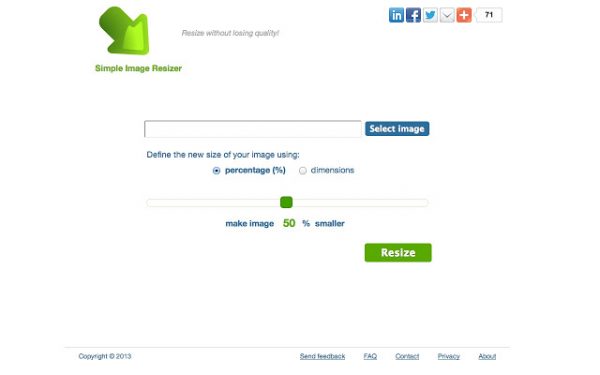
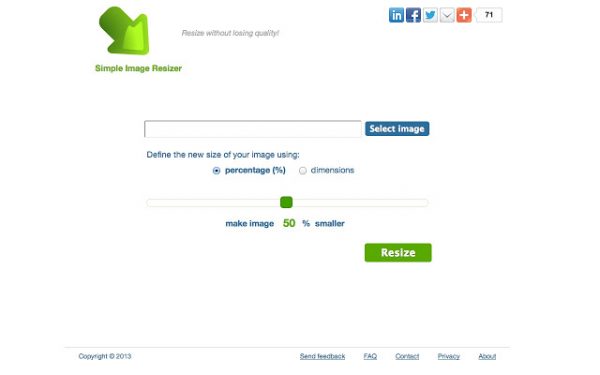
This program, as implied by its name, is a simple but very useful image converting tool. The service is available for free online to anyone who needs it. You can resize images, adjust the pixel size, and also compress them. You can adjust the compression scale of the photo using a slider on the main page. The file formats supported by the software include JPG, PNG, BMP, and GIFs.
The best thing about this software is its straightforward simplicity. The only drawback is perhaps that there are more file formats that it could support.
To start converting photos using this software, simply visit the main web page of the software. Upload the images you want to shrink and click Convert.
Img2go Image Converter


This software is an online image converter and photo editor. It enables users to edit and improve image quality. You can also convert images to a selection of file formats. These include JPG, TGA, TIFF, WebP, etc. You can also create GIFs using the software. This software also allows users to crop, resize, and compress photos. Watermarks can also be added. You can apply effects and filters to your photos for the desired effect. There’s also cloud storage that allows you to store all your photos in one place.
The best aspect of the software is that it is extremely easy and convenient to use. It would just be better if it had a wider array of photo editing features as well. The program is available for free but with limited capabilities. You may also opt for a premium monthly with monthly or yearly subscription fees.
To start converting your images, go to the main page of Img2Go. Click on the Compress Image toolbar on the right-hand panel. Upload your image from any folder. Indicate your target file format and the level of compression. Once you’re satisfied with the settings, click on the Start button.
BatchPhoto Espresso
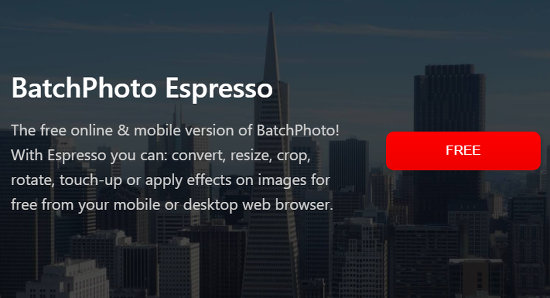
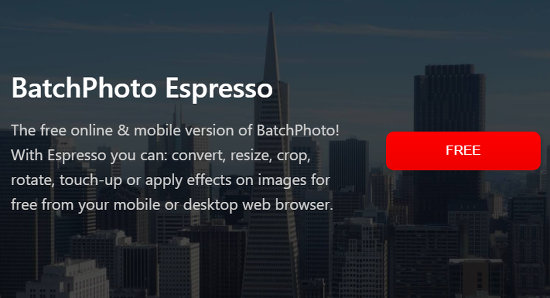
BatchPhotoEspresso is an online image converter app. The program is accessible from any device connected to the internet, mobile, and another for desktop. The app can perform common operations. This, of course, includes converting photos to any desired output file format. The software also accepts batch processing and conversion. Basic image editing tools are also present. This includes image rotation and resizing. There are also special filters and effects for improving the appearance of the photo.
The best aspect of the software is that it is highly responsive and efficient. The downside is that the software cannot be used without the internet.
To start converting your images, visit the main web page, and upload your files. Select the Convert button to begin converting the photos.
Convert My Image
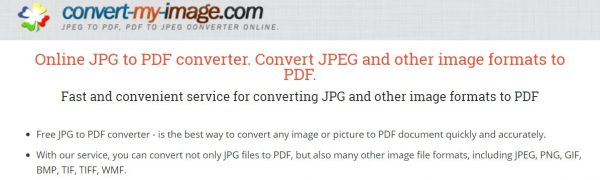
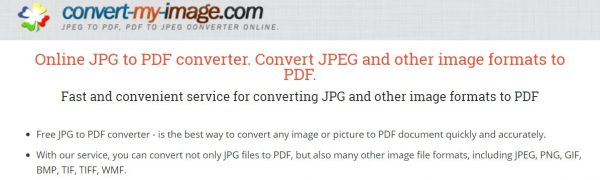
Convert My Image provides different services involving file conversion. The first is converting photos to alternative file formats including JPG, GIF, PNG, and BMP. The second is converting images to single PDF documents. The third is converting images and generating icons from them. Users can upload and convert multiple photos at any time. The files are downloaded into a zipped folder for easy reference. There are tools for editing image properties including zoom and angle rotation. There are also tools to add watermarks and margins.
The best aspect of the software is that the service is completely free. The only downside is that the software doesn’t have extended capabilities for photo editing.
To start converting files, go to the home page of Convert My Image, upload your image, and set your conversion preferences as you normally would.
Zamzar Image Converter
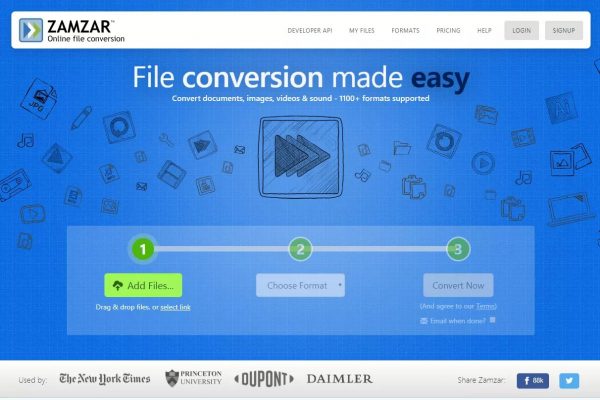
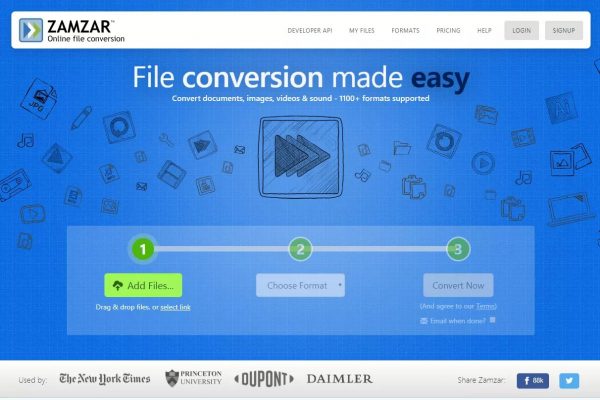
Zamzar is a multi-purpose file converter available online. The website is an all-in-one site for converting audio, documents, videos, and photos. The software supports plenty of different formats for images alone. These include BMP, GIF, JPG, and PNG. The software also supports the conversion of various compressed file formats. You can even convert other files while waiting for your images to get converted.
The best aspect of the software is a straightforward and quick manner by which it can convert files. But if you are looking for editing features, you would have to look elsewhere. Zamzar is a web-based application, which means you will need to go online to use it. Access the main web page of the software and start uploading your photos for conversion.
Best Image Converter Software
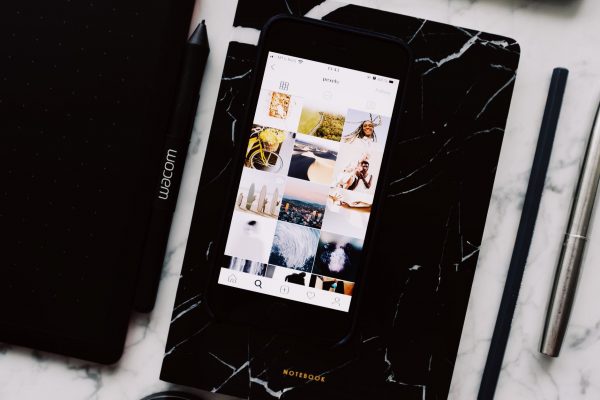
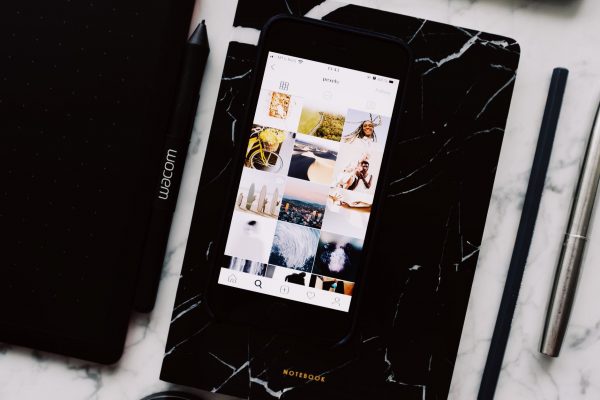
Most online photo converters take time and internet bandwidth to run. Having converter software installed in your computer is always convenient during emergencies. This way, you can still edit and convert your photos without having to connect to the internet. This will easily transform your images into various image formats.
Here are a few examples of downloadable software that you can use:
AVS Free Image Converter


The AVS Free Image Converter is an open software that can be downloaded from select websites. Its key function is converting your photos to various formats. However, you also have the freedom to resize and rotate your photos. You can even apply effects and filters, including watermarks. All the features of the application are lined up in one section. The window for importing images is also the viewing panel for edited photos.
The software has a great set of basic tools for compression and conversion. The only downside is that the watermark feature could use some improvement.
Before you can convert any file, download and install the software first. Then, upload your image and compress them as you normally would.
Image Converter Plus
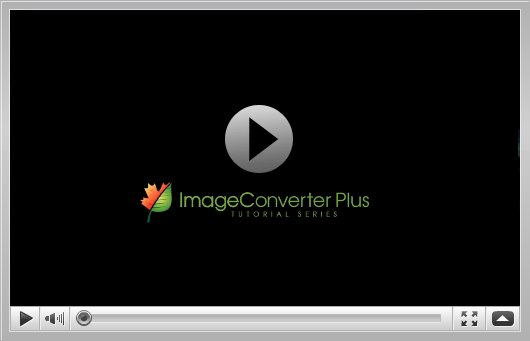
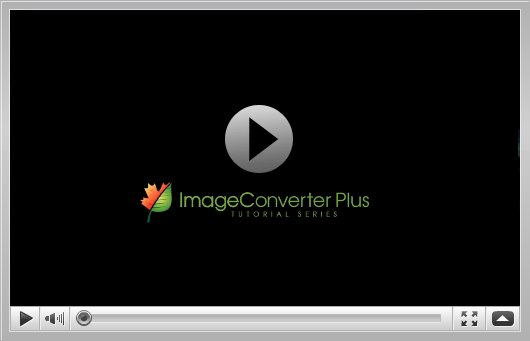
Image Converter Plus is an open Windows software for editing photos. The software converts any photo to a selection of more than 260 file formats. The software is powerful enough to be used by a professional. It’s also simple enough to be used for everyday conversion. Users can upload and convert multiple photos at any time. The files are downloaded into a zipped folder for easy reference. There are also helpful image editing features. This includes advanced resizing and image sharing.
The software is available for free online. You can also purchase a commercial version with the full set of features for only $19.00. The best aspect of this software is the ability to convert multiple photos in one go. The only downside is that there are limited photo editing and cropping features.
Before you can convert any file, download and install the software first. Then, upload your image and compress them normally.
VieaseX Image Converter
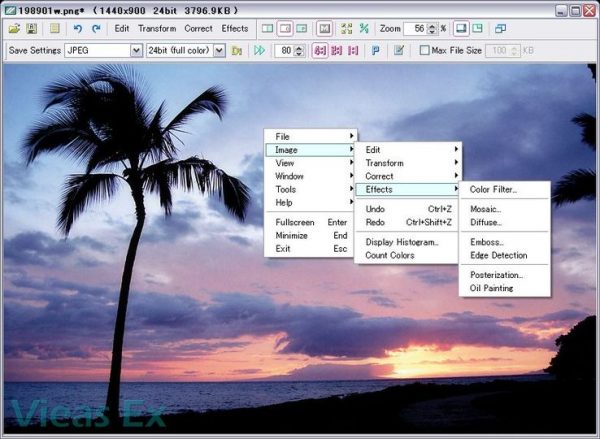
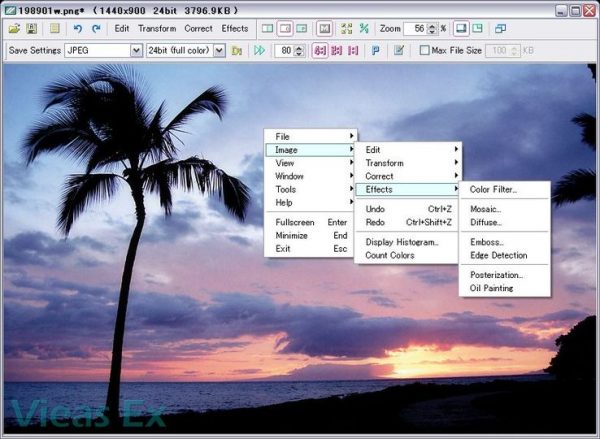
VieasEx is a free image converter that you can download for offline use. The software allows you to convert your photos one at a time. The software is also completely free and provides the essential functions for conversion. The only downside is that it could use more photo editing tools. The software is compatible with Windows 7 and later versions.
You will need to download and install the software before you can use it. To send photos to the software, right-click on any image from your image folder and select the Send To option. Next, click on the VieasEx from the set of options. Now right-click on the picture appearing beside the software logo. Finally, click on the Convert button. This should transform your image into the desired image format.
Pixillion Image Converter


Pixillion is a free image converter software for Windows. The device allows you to convert your photo to a variety of file formats. These include JPG, GIF, PNG, PDF, BMF, and TIFF. You can also reduce the file size of your photos for sending through email or storage. Basic editing tools such as rotation, resizing, and watermarks are included. The interface is responsive and easy to navigate. This means that even children can understand what it’s for. The software is compatible with Windows 7 and later versions.
The best aspect of the software is that it is updated regularly. It also accomplishes the job rather quickly. The downside is that the software attempts to install an internet toolbar. The software also limits each conversion process to five photos.
To convert a picture, open your image in the software. Set your output destination and format. Click on the convert button and choose the output format for your photo. When you are finished, click OK.
CoffeeCup PixConverter
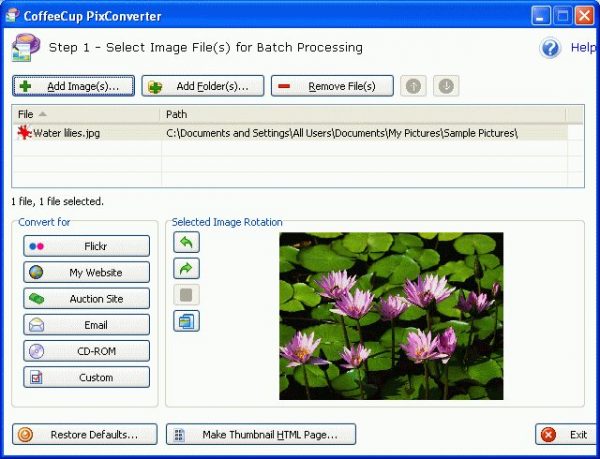
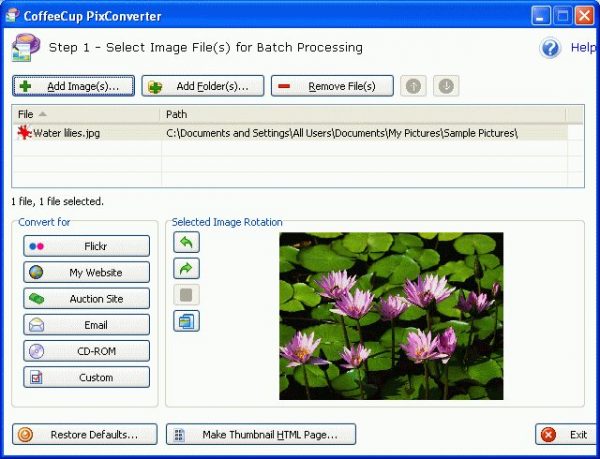
PixConverter is a free image converter for Windows. This one-click tool can be used to convert your photos to any file format that they need to be. The program supports individual or batch conversions. This means you can convert your photos one at a time. You can also do heavy converting tasks by splitting them up into batches. Basic image editing tools are also present. These include image rotation, resizing, and image color alteration.
The software is compatible with Windows 7 and later versions. The software is very reliable for quick file conversions. The only downside is that it lacks advanced photo editing capabilities.
To convert a picture, open your image into the software, and then set your output destination and format. Choose the output format for your photo. Click on Convert and wait for the file to finish converting. Click Download to extract the file.
XnConverter


XnConvert is a free and cross-platform image converter. The software allows users to edit large numbers of image files and convert them to any file format. The selection of file formats for conversion reaches up to 500. You can upload photos to the software manually. In addition, you can also use the drag and drop method to upload the photos. Users can customize the photo editing process. You can specify the creation date, file size, and other properties.
There is also a large number of tools for improving the aesthetic quality of photos. This includes special filters, physical adjustments, and effects. The software is compatible with any Windows, Mac, or Linux OS. The software is easily one of the most flexible tools for everyday image processing. The only downside is the user interface can be quite complicated. It would have been great to have a helper wizard in such a case.
To convert a picture, drag and drop any photo or a set of photos into the software. Select the output format for your photo. Select Convert and wait for the photo to finish converting. Click Download to extract the file.
Adapter Image Converter
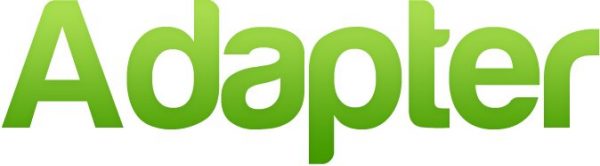
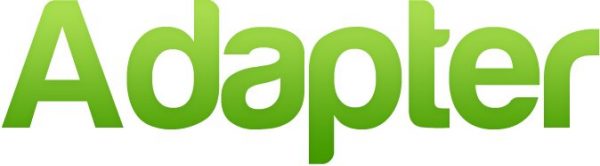
Adapter is a free and multi-purpose file converter app. The software allows you to convert any photo to any format, file resolution, width, or height. You can also overlay text and watermarks to your photo. You can even add audio tracks to your images and create animated GIFs from them. The software also has an adapter that integrated two VLC players. This gives users the ability to preview any edited photos, videos, and audio files.
The software is compatible with any Windows, Mac, or Linux OS. The best aspect of the software is the batch processing capability. This allows users to convert photos in batches of more than five photos each. They can also create uniform properties for all the photos in the batch.
To start converting photos, simply drop multiple images onto the toolbar. Click on Convert and wait for the photo to finish converting. Click Download to extract the file. You can cut and paste the photos to a special folder. You might also want to clear your downloads folder afterward. This should prevent the build-up of unused files and clear out some of your computer memory.
DVDVideoSoft Image Converter
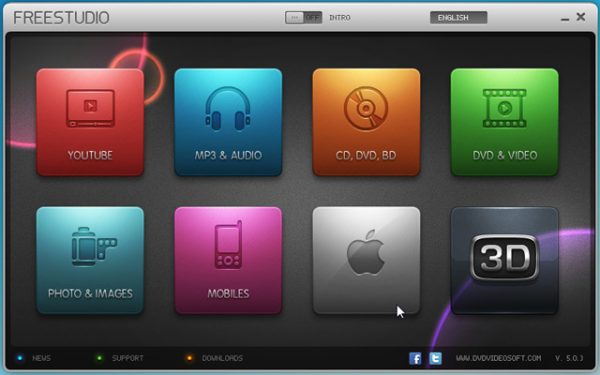
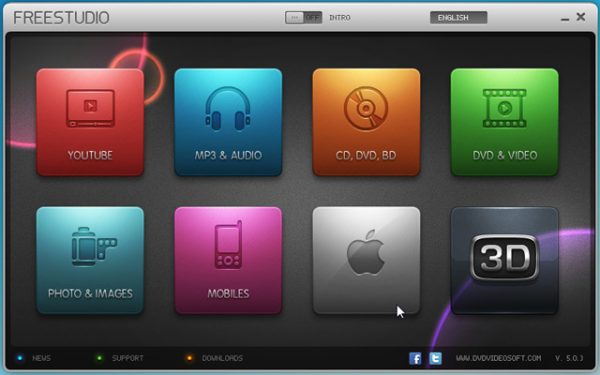
DVD VideoSoft is a compact yet powerful program for batch image processing. The program converts individual images as well as entire file folders. The software also can rename, reorder, and change the photo sizes to fit the parameters of any project. Supported file formats include JPG, PNG, BMP, and TGA. The software also enables users to create their GIFs and to export their photos as a PDF file.
The best aspect of the software is that it is completely free and very efficient in converting files. The only downside is that it lacks advanced photo editing capabilities.
Download and install the software. Launch the application and select the input files for conversion. Click on the Add button after you’ve selected all files for conversion. Tick the box for Resize and Convert. Set the output format and image dimensions. You can also change the output file name by ticking on the Rename box. Edit the file name before clicking on the Convert button.
Pixelmator Image Converter


Pixelmator is a popular and easy to use image-editing software. You can upload photos in bulk and have them converted all in one go. Supported file formats include JPG, PNG, BMP, and TGA. The export feature allows you two options for exporting photos. One is to export the photos directly to the web or to export them using a different file format. The software is also complete with photo editing tools for professional photo editing. A paint tool allows you to draw, paint, and sketch pictures. There are also filters and effects for professional-looking photos.
The best aspect of the software is that it is easy to control. On the downside, there could be some improvements to its photo editing functions.
The software is available for download for free on Google Play Store or Apple Store. To start converting photos, select the File button followed by the Export button. Choose a location for the photo and then select the export file format. Click on the Export button once you’re done.
SendTo-Convert
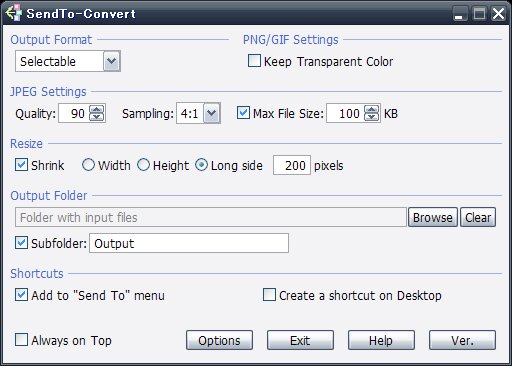
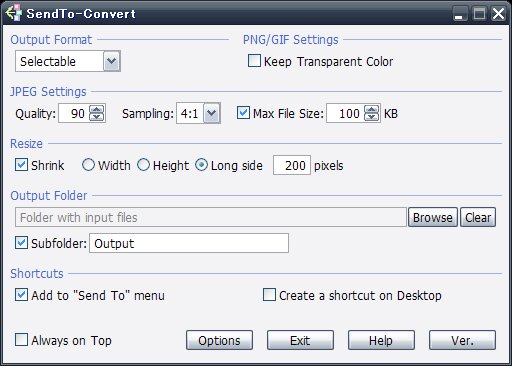
SendT0-Convert is a small but very convenient image converter tool. Users can configure their settings to customize the resulting size and file format. The software supports several input file formats. This includes BMP, PNG, TIFF, and GIF. Users can send their photos through the Photos menu. There’s also the option to drag and drop files directly onto the software.
The best aspect of the software is that it is completely free. The only downside is that the software only supports a limited list of file formats.
To start converting your photos, download and install the software first. Go to the folder containing images you want to convert. Select the images by right-clicking them. Select the Send To menu to forward the images to the software.
Final Word


Failing to upload images onto a site is a great inconvenience. And the most common cause of this problem is compatibility issues. Having to convert files into the appropriate format may not be easy for everyone. However, converting files is already an inevitable part of modern life. This is because most projects and websites would have their own specifications. In the end, most people really have no choice but to use a file conversion software to handle the problem.
Luckily, there are plenty of tools and software available. Most image editing software is very easy to understand and use without having to break a sweat. Online tools are even easier to access and don’t use up any of your computer memory. On the other hand, installing a complete photo converter software for offline use is also a great idea. This is especially useful when you don’t always have an internet connection. With the appropriate software, you can convert your files to the file format that you need and want. This way, you can focus on more important things and keep your projects and memories intact.
Meanwhile, for comprehensive editing, you might want professional photo editing tools instead. In such a case, you can refer to this article about the best photo editing apps available. We also recommend this guide on how to edit your photos if you’re interested in learning more.