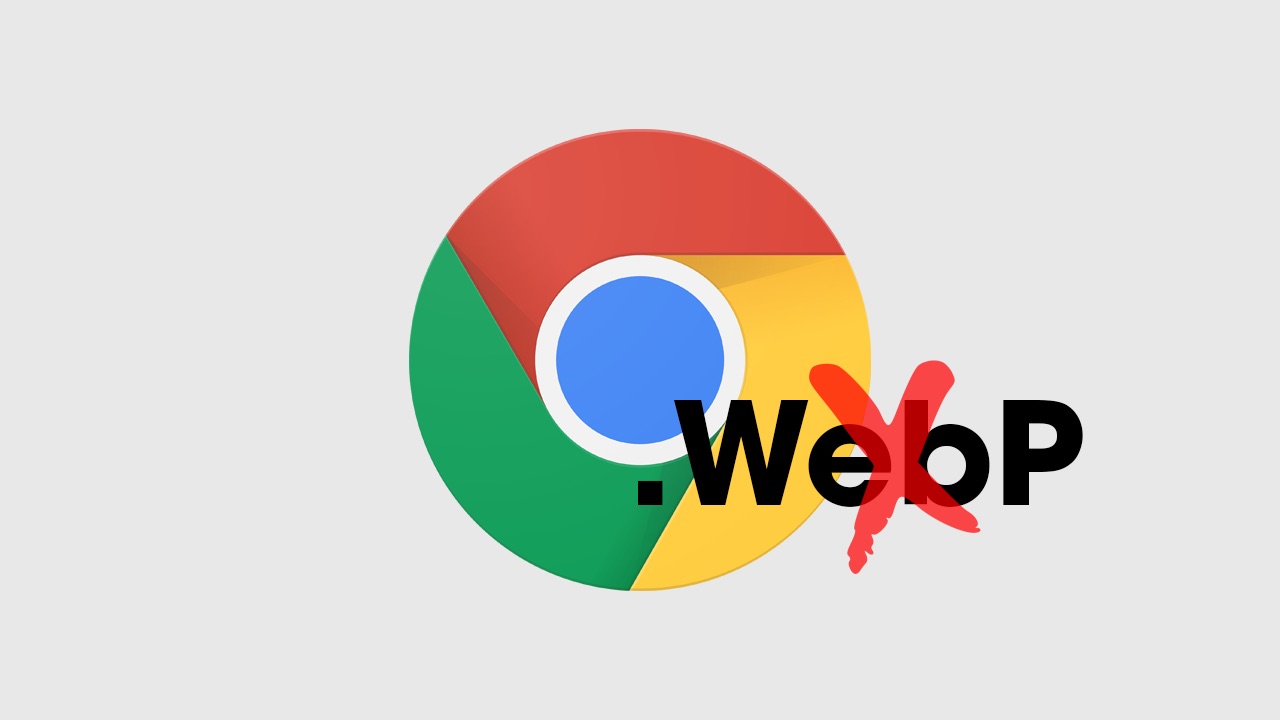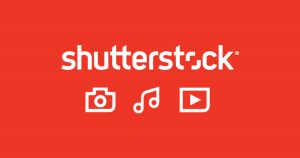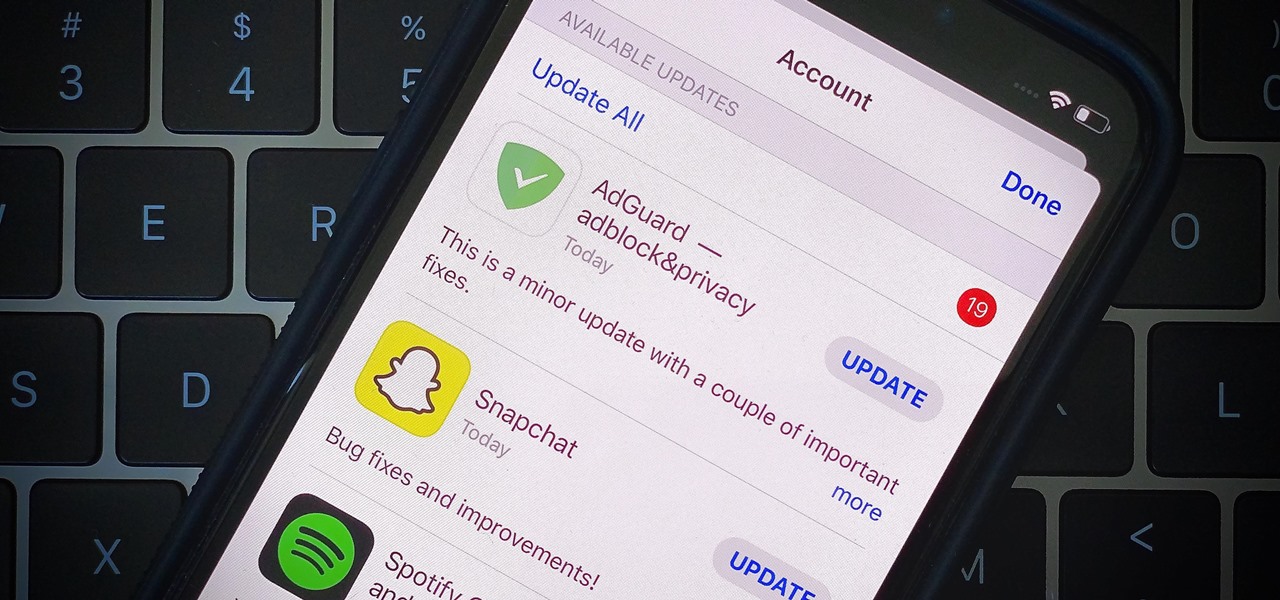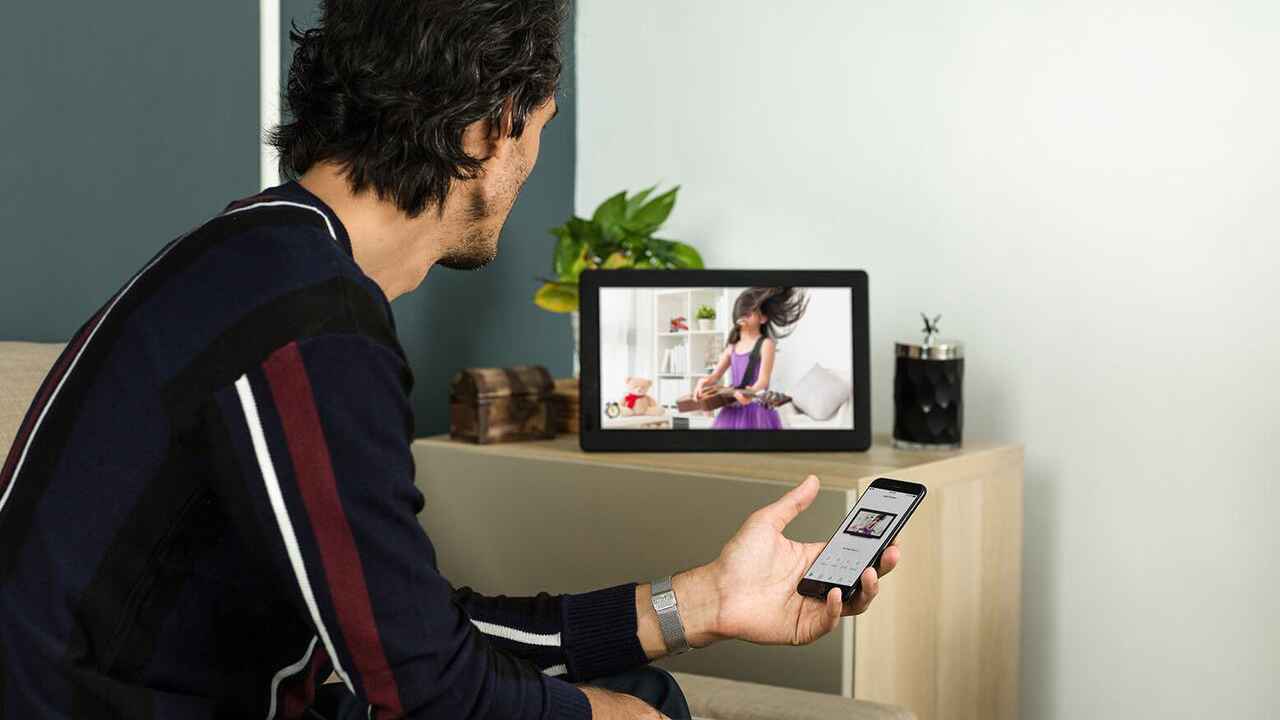Introduction
Welcome to the world of WebP, a modern image format that offers superior image compression with minimal loss in quality. If you’re wondering how to download WebP, you’ve come to the right place. In this guide, we’ll walk you through the steps to download WebP on various operating systems and even show you how to convert WebP to other image formats.
But first, let’s understand what WebP is and why you should consider using it for your images.
WebP is an image format developed by Google, specifically designed to optimize the image loading time on websites without compromising image quality. It utilizes advanced compression techniques to reduce file sizes significantly, making web pages load faster and reducing bandwidth usage. WebP images can be rendered more quickly than traditional formats like JPEG and PNG, resulting in smoother browsing experiences.
Now, you might be wondering why you should bother downloading WebP. Well, besides the significant reduction in file sizes, WebP offers several advantages over other image formats. Firstly, it supports both lossy and lossless compression, allowing you to choose between smaller file sizes or higher image quality, depending on your preferences. Secondly, WebP supports transparency, similar to PNG, so you can have images with transparent backgrounds. Lastly, many popular web browsers, including Google Chrome and Opera, now have native support for WebP, ensuring seamless image rendering without requiring users to install any additional plugins.
Now that you understand the benefits of WebP, let’s dive into the step-by-step process of downloading WebP on different operating systems.
What is WebP?
WebP is an image format created by Google, designed with the goal of providing smaller file sizes and faster loading times for web images. It achieves this through advanced compression algorithms that reduce the size of images without significantly compromising their quality.
The WebP format supports both lossy and lossless compression, giving users the flexibility to choose between smaller file sizes or better image quality, depending on their needs. Lossy compression reduces the file size by discarding some of the image data, resulting in a smaller file size but a slight loss in image quality. Lossless compression, on the other hand, compresses the image without sacrificing any image data, resulting in a larger file size but no loss in quality.
One unique feature of WebP is its ability to support transparency, just like the PNG format. This means that you can have images with transparent backgrounds, allowing for more creative and visually appealing designs. The transparency in WebP is achieved through an 8-bit alpha channel, which can represent 256 levels of transparency.
Another advantage of WebP is its compatibility and support by modern web browsers. Most major browsers, including Google Chrome, Firefox, and Microsoft Edge, have built-in support for WebP. This means that web pages using WebP images will load faster and provide a better user experience to visitors.
Furthermore, Google has developed a WebP codec for Android devices, allowing for efficient storage and delivery of images on mobile devices. This can significantly reduce the bandwidth usage and load times of web pages on smartphones and tablets.
In summary, WebP is an innovative image format that offers smaller file sizes, faster loading times, and support for transparency. Its compatibility with modern web browsers and mobile devices makes it an excellent choice for optimizing web images and improving the overall performance of websites.
Why should you download WebP?
There are several compelling reasons why you should consider downloading WebP for your image needs. Let’s take a closer look at the benefits it offers:
1. Smaller file sizes: One of the main advantages of using WebP is its superior compression capabilities. With WebP, you can significantly reduce the file size of your images without sacrificing too much quality. This means faster loading times for your web pages and reduced bandwidth consumption, benefiting both you and your website visitors.
2. Improved website performance: By utilizing WebP, you can enhance the performance of your website. Since WebP images have smaller file sizes, they can be loaded faster, resulting in quicker page load times. This can lead to a better user experience, higher engagement, and improved search engine rankings.
3. Support for transparency: WebP supports transparency, similar to the PNG format. This means you can have images with transparent backgrounds, allowing for more versatile and visually appealing designs. Whether you’re creating web banners, logos, or product images, the ability to incorporate transparency can enhance the overall aesthetic of your website.
4. Wide browser compatibility: WebP has gained significant support from major web browsers, including Google Chrome and Opera, which have native support for the format. This means that your WebP images will be rendered seamlessly without any additional plugins or extensions. Moreover, other browsers like Firefox, Microsoft Edge, and Safari have also added support for WebP, ensuring compatibility across different platforms.
5. Easy conversion from other formats: If you currently have images in other formats like JPEG or PNG, you can easily convert them to WebP format. There are various tools and online converters available that can swiftly convert your existing images to WebP, allowing you to take advantage of its benefits without much hassle.
In summary, downloading WebP provides numerous advantages such as smaller file sizes, improved website performance, support for transparency, wide browser compatibility, and easy conversion. By embracing WebP, you can optimize your web images, enhance user experience, and create visually stunning designs on your website.
How to download WebP for Windows
If you’re using a Windows operating system and want to download WebP, follow these step-by-step instructions:
- Open your preferred web browser (e.g., Google Chrome, Mozilla Firefox, or Microsoft Edge) on your Windows computer.
- Navigate to the Google Developers website by typing “Google Developers WebP” into the search bar and clicking on the relevant search result.
- Once you’re on the Google Developers website, search for the “WebP Download” section.
- Under the “WebP Download” section, you’ll find two options: “Source Code” and “Precompiled Binaries.” Choose the option that corresponds to your technical proficiency and requirements. If you’re not familiar with compiling source code, it’s recommended to download the precompiled binaries.
- Click on the download link for the selected option. You will be directed to a page where you can select the version of WebP you want to download.
- Choose the appropriate version according to your Windows system architecture (32-bit or 64-bit) and click on the download link to initiate the download process.
- Once the download is complete, locate the downloaded file on your computer (typically in the Downloads folder) and extract the contents if necessary.
- You now have WebP installed on your Windows system. To start using WebP, you can either use the command line tool or integrate it into your preferred image editing software or web development tools. Detailed instructions on how to use WebP can be found in the WebP documentation provided by Google.
That’s it! You have successfully downloaded WebP for your Windows operating system. Now you can take advantage of its benefits, including smaller file sizes and improved website performance, by converting your images to WebP format.
How to download WebP for Mac
If you’re using a Mac computer and want to download WebP, follow these simple steps:
- Open your preferred web browser, such as Safari, Google Chrome, or Firefox, on your Mac.
- Visit the Google Developers website by searching for “Google Developers WebP” in your browser’s search bar and clicking on the relevant search result.
- Once you’re on the Google Developers website, locate the “WebP Download” section.
- Within the “WebP Download” section, you’ll find two options: “Source Code” and “Precompiled Binaries.” Choose the appropriate option based on your technical skills and requirements. If you’re not familiar with compiling source code, it’s recommended to download the precompiled binaries.
- Click on the download link for your chosen option. You will be redirected to a page where you can select the version of WebP you wish to download.
- Select the version that corresponds to your Mac system architecture (Intel or M1) and click on the download link to initiate the download process.
- Once the download is complete, locate the downloaded file (usually in the Downloads folder) and extract the contents if necessary.
- Now, you have successfully downloaded WebP on your Mac computer. You can start using WebP by utilizing the command line tool or integrating it into your preferred image editing software or web development tools. For detailed instructions on how to use WebP, consult the WebP documentation provided by Google.
That’s it! You’ve successfully downloaded WebP for your Mac. With WebP, you’ll be able to enjoy benefits like smaller image file sizes and improved website performance. Convert your images to WebP format to optimize your web pages and provide a better user experience to your visitors.
How to download WebP for Linux
If you’re using a Linux-based operating system and want to download WebP, follow these step-by-step instructions:
- Open your preferred terminal emulator on your Linux machine. You can typically find it in the Applications or System menu.
- Once the terminal is open, you’ll need to install the necessary packages to access and download WebP. The package name can vary depending on the Linux distribution you’re using.
- For Debian and Ubuntu-based distributions, use the following command to install the required package:
sudo apt-get install webp - For Fedora-based distributions, use the following command:
sudo dnf install libwebp-tools - For Arch Linux-based distributions, use the following command:
sudo pacman -S libwebp - Once the installation is complete, you can start using WebP by executing commands in the terminal. Refer to the WebP documentation provided by Google for detailed instructions on how to use WebP commands and convert images to WebP format.
That’s it! You have successfully downloaded WebP for your Linux system. By installing WebP, you can now take advantage of its benefits, such as smaller file sizes and improved website performance, by converting your images to WebP format. Enjoy the benefits of WebP and optimize your web pages for faster loading times.
How to convert WebP to other image formats
If you have images in WebP format and need to convert them to other image formats like JPEG or PNG, there are various tools and methods available. Here are a few ways to convert WebP to different image formats:
1. Online Conversion Tools: There are numerous online tools that allow you to convert WebP images to other formats without installing any software. Simply search for “WebP to [desired format] converter” in your preferred search engine, and you’ll find several options. Upload your WebP image, choose the output format (JPEG, PNG, etc.), and download the converted image.
2. Image Editing Software: Many popular image editing software like Adobe Photoshop, GIMP, and Paint.NET support the conversion of WebP to other image formats. Open the WebP image in your preferred software, go to the “Save As” or “Export” option, choose the desired format, adjust any additional settings, and save the image in the new format.
3. Command Line: If you’re comfortable with using the command line interface, you can use command-line tools to convert WebP images. For example, you can use the cwebp command with appropriate parameters to convert WebP to other formats. Consult the documentation provided by Google for detailed instructions on using the command-line tools for WebP conversion.
4. Dedicated Conversion Software: Some software is specifically designed for image format conversion and supports WebP to other format conversions. These tools offer additional features like batch conversion, resizing, and advanced settings. Examples of dedicated conversion software include XnConvert, IrfanView, and ImageMagick.
Remember to consider your specific requirements and select the method or tool that suits you best. Consider factors like file size, image quality, convenience, and any additional features you may need. Additionally, ensure you have the necessary permissions and rights to convert WebP images, especially when dealing with copyrighted or protected images.
By using these methods, you can easily convert your WebP images to other formats, allowing you greater flexibility in using and sharing the images across various platforms and applications.
Conclusion
In conclusion, WebP is a powerful image format that offers superior compression, smaller file sizes, and improved website performance. By downloading and utilizing WebP, you can optimize your web images, reduce loading times, and enhance the overall user experience. Whether you’re using Windows, Mac, or Linux, the process of downloading WebP is straightforward and accessible.
WebP supports both lossy and lossless compression and provides the option to choose between smaller file sizes or higher image quality. With its compatibility across major web browsers and the ability to preserve transparency, WebP offers a versatile solution for various creative and web development needs.
Additionally, if you have images in WebP format that you need to convert to other image formats, there are online tools, software options, and command-line tools available to facilitate the conversion process. These tools ensure that you can easily work with WebP images and adapt to the specific requirements of your projects.
Incorporating WebP into your workflow can lead to a more efficient and visually appealing web experience. Take advantage of the benefits it offers, such as faster-loading web pages, reduced bandwidth usage, and the ability to create stunning designs with transparent backgrounds.
So, whether you’re a web developer, designer, or simply someone who wants to optimize their web images, consider downloading WebP and exploring its capabilities. Embrace the power of WebP and take your web design and performance to new heights.