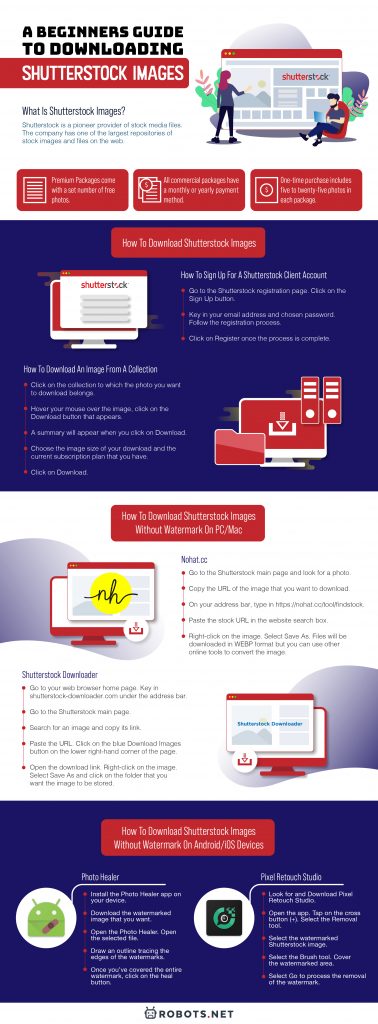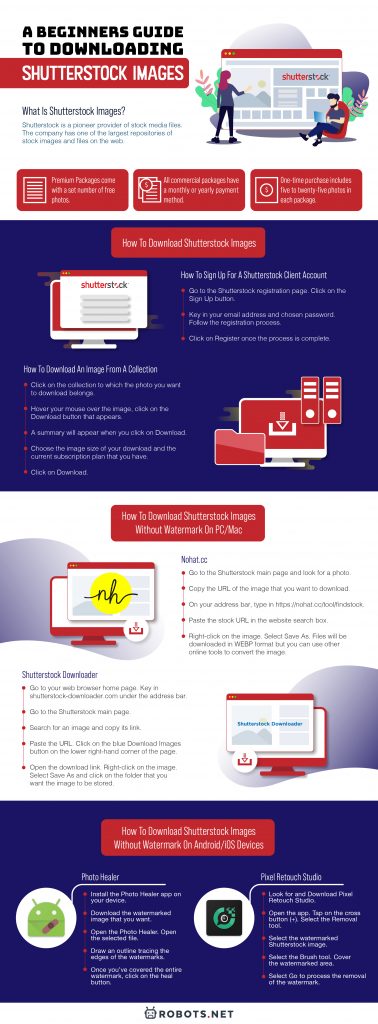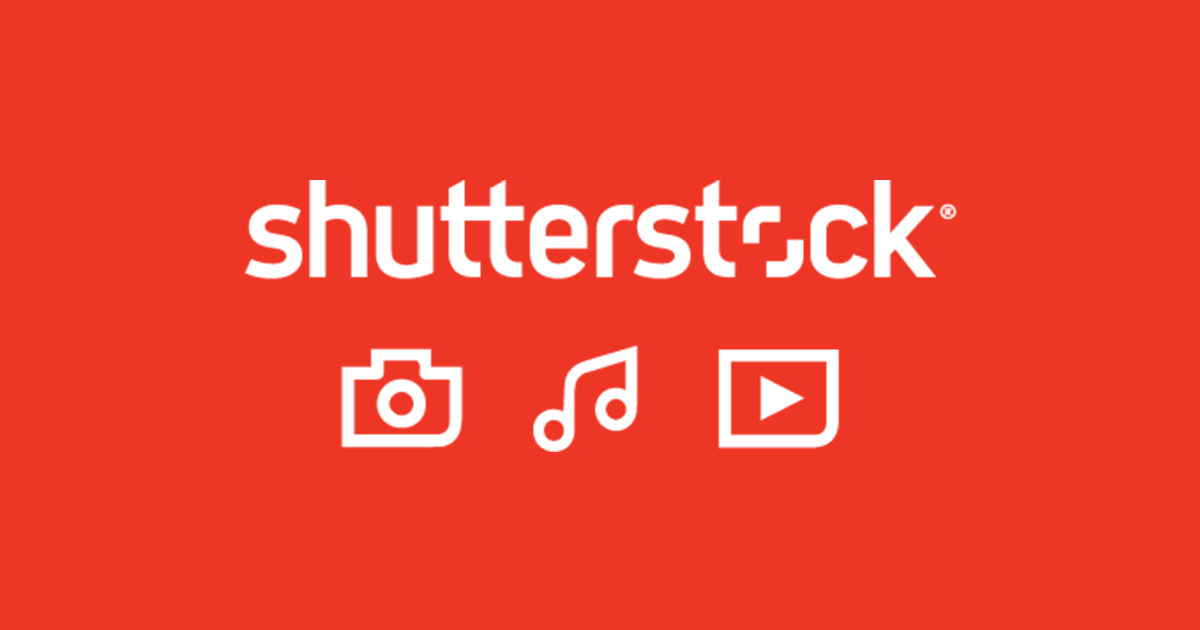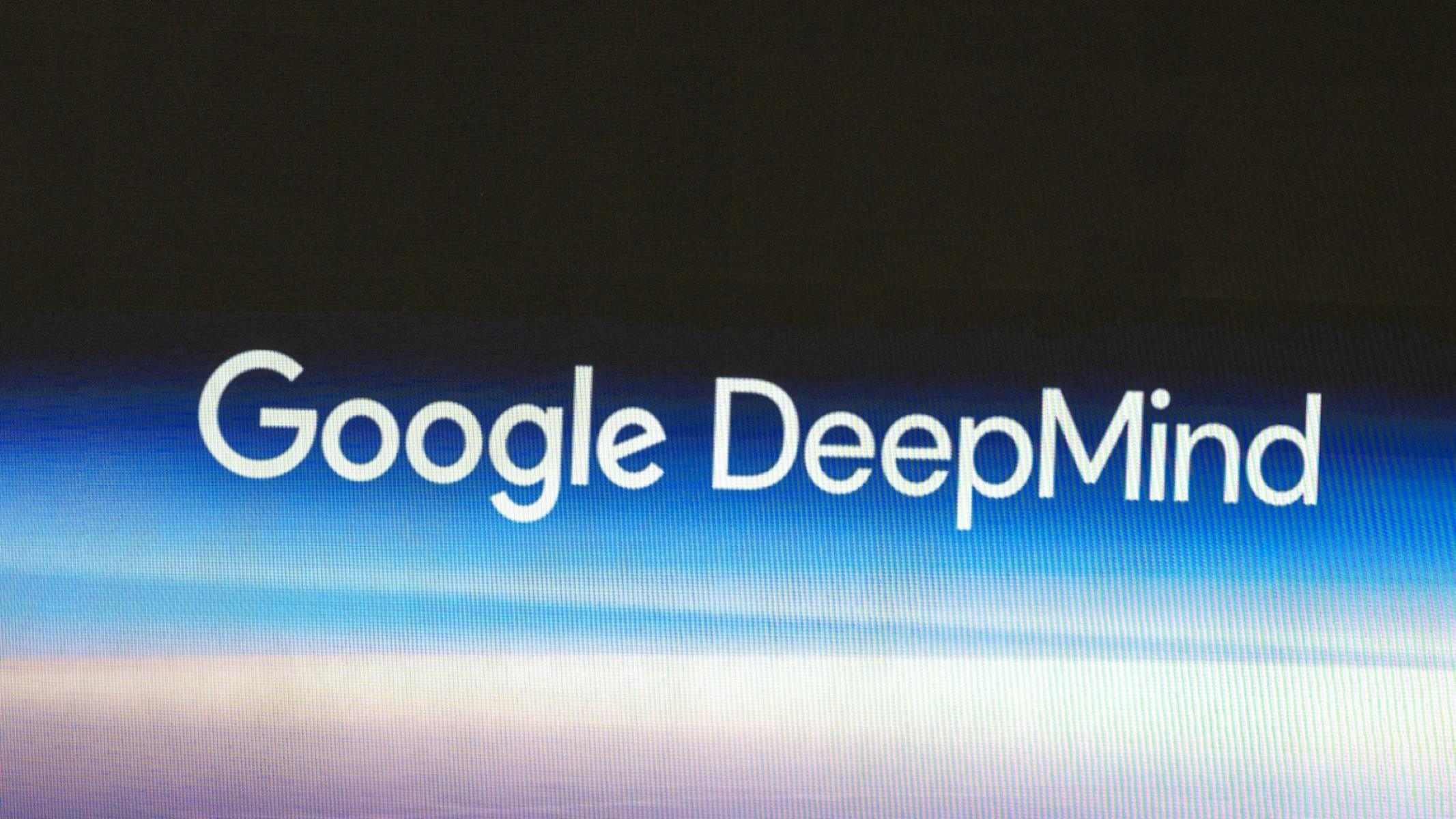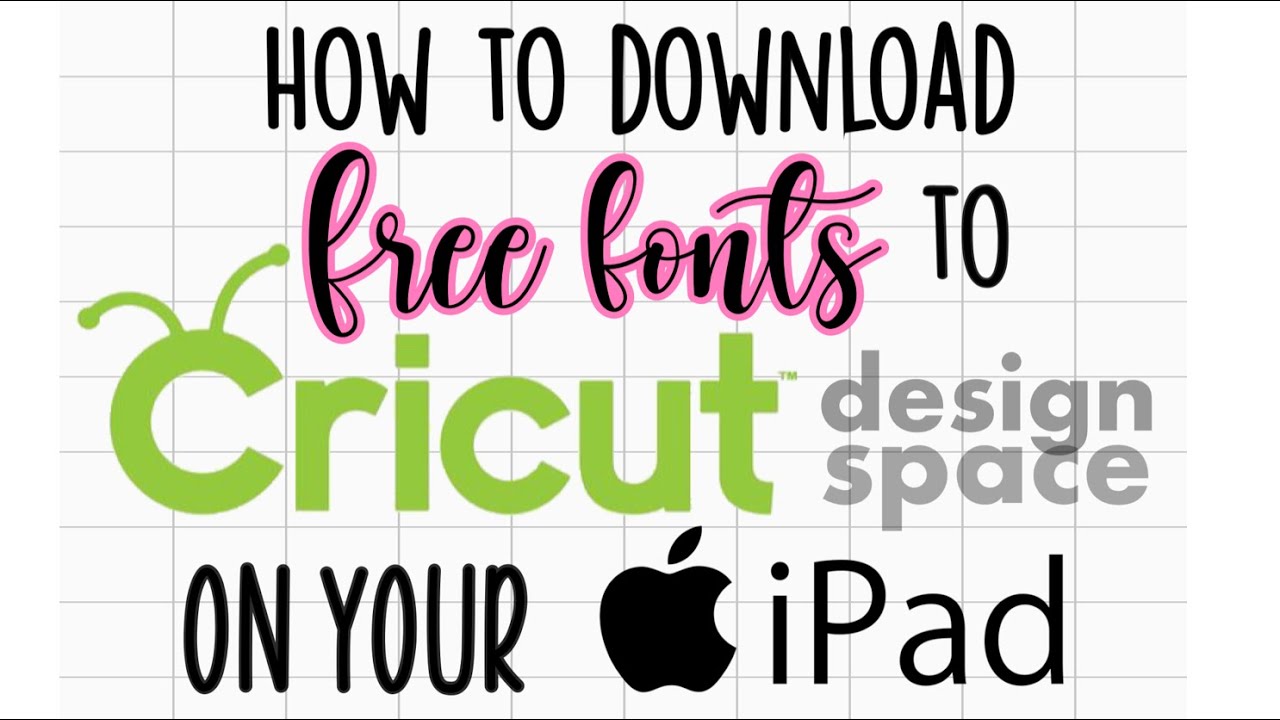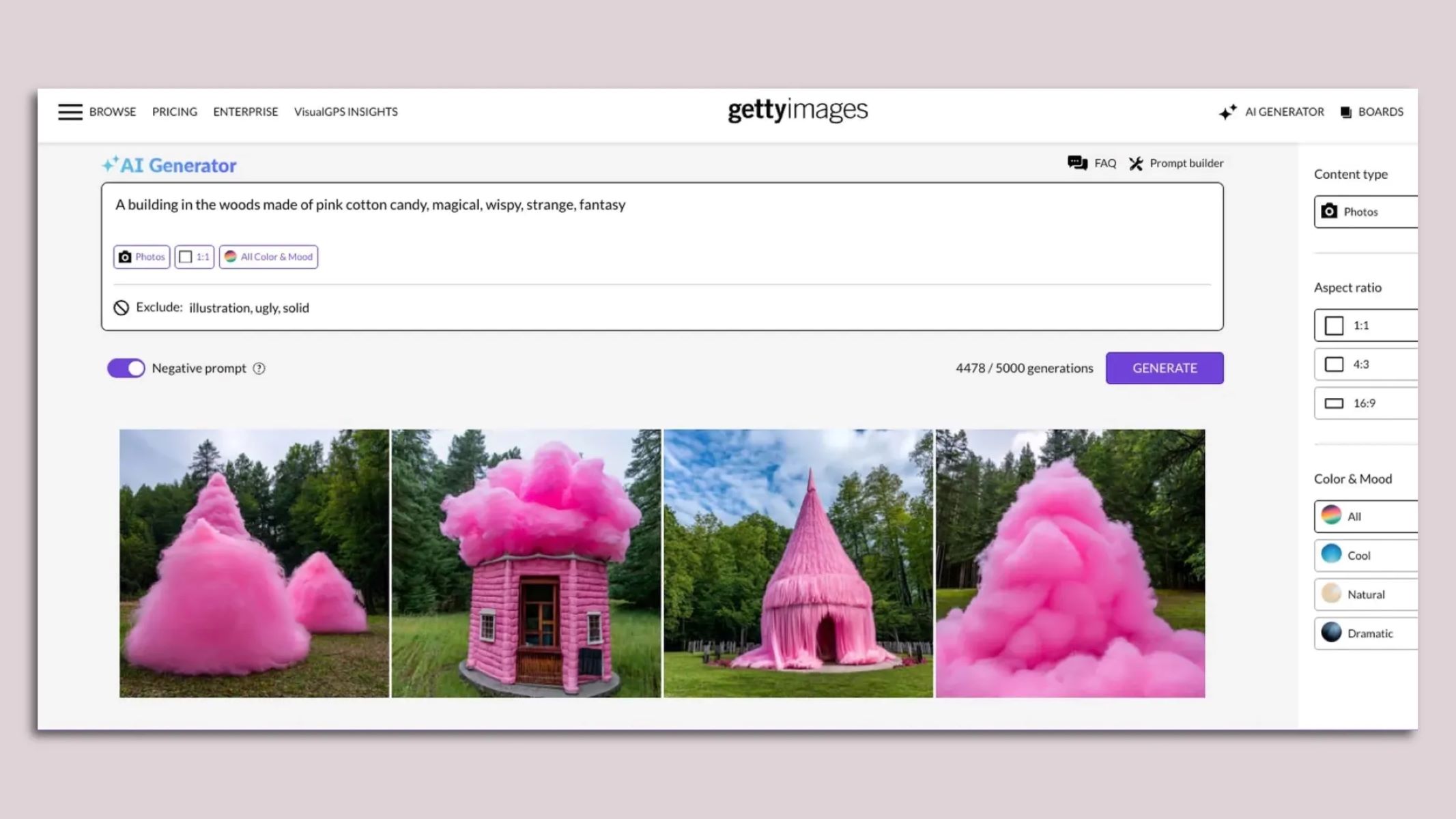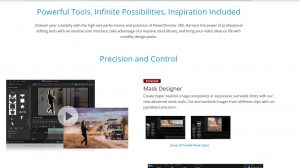Shutterstock is one of the world’s leading sources of stock photography. It offers the largest variety of high-quality photos at affordable prices. In this article, we will show you the tips and tricks to download and upload the best Shutterstock Images using the website using in-app functions and third-party media editing tools.


What is Shutterstock Images?
Shutterstock is a pioneer provider of stock media files. The company has one of the largest repositories of stock images and files on the web. This includes stock photography, video footage, and music. The company was founded in the year 2003 by programmer and photographer John Oringer. End-users use these photos for a variety of personal and business projects. Both end ursers and contributors belong to similar fields. Graphic designers, creative directors and video editors are the most common clients. So are filmmakers, amateur artists, and creative professionals. Shutterstock also released an app version for iPad. This was intended for users and another one for contributors.
The Shutterstock software uses brand calibration and reverse image search technology. These make it easier for users to search for content that matches their brand and project themes. The company has been in operation for exactly seventeen years. During that time, Shutterstock accumulated approximately 200 million royalty-free stock media files. The collection includes photos, vector graphics, and illustrations. The company takes in the original work of thousands of content creators. All approved content are then made available for sale over the Shutterstock website. Contributors are given copyright ownership over images. However, Shutterstock retains the right to market and displays the photos.
In recent years, Shutterstock has received both positive and negative reviews. It gained positive reviews from contributors in terms of regular sales. This means that the site is a good and steady source of extra income for most contributors. However, some users have criticized the company for using aggressive marketing campaigns. This included misleading pricing and automatically renewing of subscriptions. Some of its marketing strategies have backfired leading to loss of customers.
Is Shutterstock Images free to use?


In general, Shutterstock photos are not free but premium packages come with a set number of free photos. Shutterstock content are traditionally accessible through subscriptions or credit packs. However, it’s not a dead-end for people without Shutterstock accounts since there are online tools that allow users to download Shutterstock images for free.
Shutterstock offers great deals wit multiple packages depending on the client base purpose for the photos. There are three basic categories for the premium packages of Shutterstock. One is for individual clients, another for groups, and another for enterprises. There is also free trial option for individual users. Unfortunately, the free trial only lasts for thirty days, after which the user is requested to upgrade. All commercial packages have a monthly payment or yearly payment method.
The prepaid packages offer you a specific number of photos for download. These can range between 10 images to 750 images, depending on the package. Individuals users also have the option to purchase an on-demand package. This is a one-time purchase that includes five to twenty-five photos in each package.
Meanwhile, team licenses are provided to teams with at least two users. Even teams with more than eleven users can join. The team package includes approximately seven hundred and fifty photos. There’s also an Enterprise package for company use. We surmise that this does not have a limit in the number of users. And the package will also depend on how many photos the firm needs every month. Enterprise clients receive additional workflow management tools. These help them organize downloaded content for marketing purposes.
What stock footage are available on Shutterstock?
Video content is one of the fastest-growing media platforms on the internet. These are particularly effective for telling stories that a single image cannot capture. Shutterstock began selling stock videos in 2006. This is seemingly to follow in the footsteps of its predecessor, Getty Images. The Shutterstock Footage library has plenty of stock footage content for creative projects. Stock footage includes technology, people, slow-motion videos, nature, business, and animation. There are approximately 85,000 new stock video clips being added to the website every week. Stock videos are available in 4K, HD and SD versions.
Is it safe to use Shutterstock Images?
Shutterstock is quite safe to use, especially if you are simply downloading content. Shutterstock doesn’t reveal or share your personal information with any third-party applications. The software also blocks ads. However, there have been cases when contributors are not able to locate their content after a sale or even after the content has been approved. Shutterstock has not directly addressed these issues, and it’s unclear what their policy is about removing and deleting approved content. Nonetheless, we highly recommend using a cloud storage service to keep your files safe regardless of whether you are a client or a contributor.
A cloud storage program will serve as a back-up counter for your most important files including your original work and licensed photos from Shutterstock. If you are a licensed client, you may have paid for a lot of money for the photos you downloaded from Shutterstock. And even if you didn’t, they are still worth keeping for later use. A secure storage is even more important if you are a contributor. Your original work that you plan to upload to Shutterstock may not always be safe on your computer. Once uploaded to the cloud storage device, it will be safe and you can still sell it some time in the future. Unless of course you lose your sign-in information.
There are many cloud storage applications available for free on the internet. However, we can recommend Google Drive for Windows PC and iCloud for Mac computers. It’s very reliable and completely free. Find out how you can upload and download photos to and from Google Drive. If you are an Apple Mac user, you can also read this guide on how you can download photos from iCloud.
How to Download Shutterstock Images
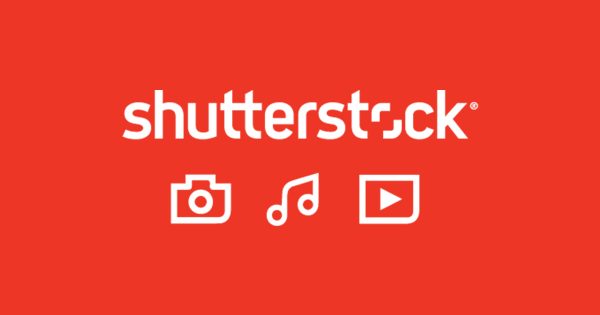
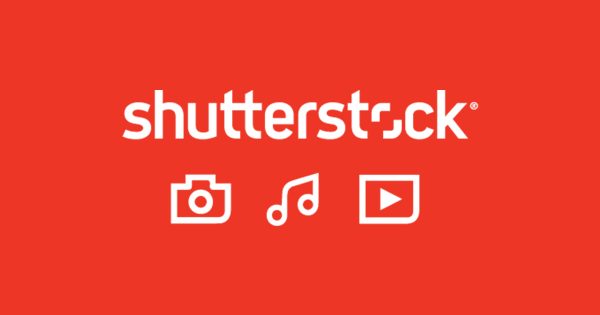
You can browse Shutterstock images even without an account. However, you cannot download these photos without a subscription plan. The best photos that you can get from the site will all have watermarks without a subscription plan. You have to officially purchase the images to have the watermarks removed.
Set up an account first then you’ll be able to download the images that you want. After you’ve created an account, you are now free to download any Shutterstock image for as long as the number of photos fall within the limitations set by your package.
How to sign up for a Shutterstock client account
Shutterstock has two different websites for its clients who want to download materials and content creators who want to sell their work. If you are looking to download photos from Shutterstock, the initial step is to sign up for a Shutterstock account. Once you already have an account, you can select your membership type and product package. Here’s how:
- First, you’ll need to go to the Shutterstock registration page. Click on the Sign Up button. This is located on the upper right-hand corner of the page beside the Log-In button.
- Key in your email address and chosen password. Follow the registration process.
- Click on Register once the process is complete.
How to download an image from a Collection
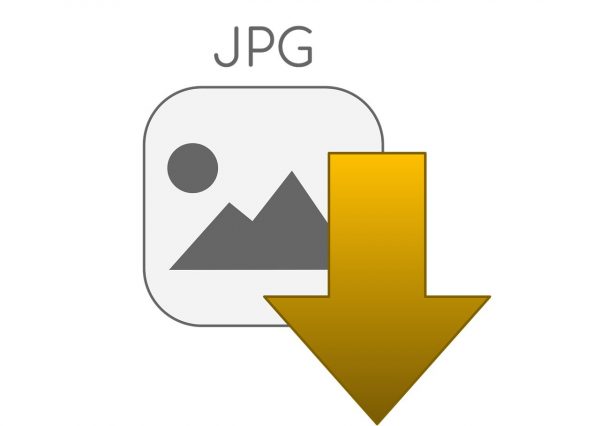
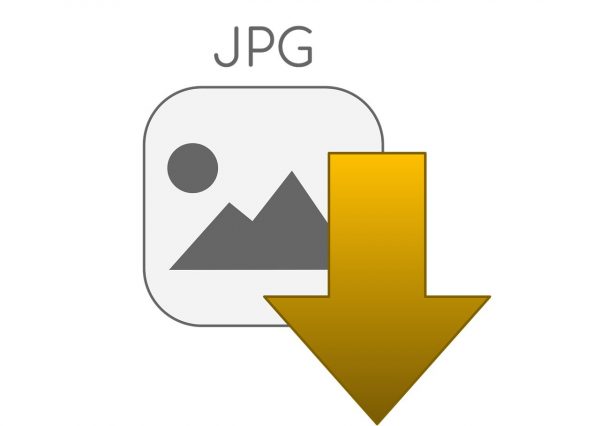
A collection is a group of photos under one category. With an existing Shutterstock account, you can create your collection. You can also browse through the existing collections on Shutterstock and then download photos from it. Here’s is how:
- Click on the collection to which the photo you want to download belongs.
- Hover your mouse over the image that you want to download. Images that you have downloaded before will show a Redownload button.
- Click on the Download button that appears when you hover over the picture.
- A summary will appear when you click on Download.
- Choose the image size of your download and the current subscription plan that you have.
- Click on Download. The software will process your downloads and bring you back to the Collections page where you can resume downloading other files.
How to download an image from the Details Page
- Click on the Shutterstock images that you want to download. On the right side of each image are the available sizes for download. Select from small, medium, or large. The Shutterstock team advises users to download the large size so that it can be rescaled later on.
- Click on the red Download button right below the photo. The download drawer should open.
- Choose the plan that you want to buy. If you only have one plan, that will be the default plan.
- Click on Confirm and download. The image will download automatically to the folder that you have selected.
- How to download an image from the Search Results Page
- An active Shutterstock subscription allows you to download images straight from the search results page. Here’s how:
- Hover your cursor over the image that you would like to download.
- Click on the Download button on the image. Note that you will only see this feature if you have an active image subscription.
- The download will default to JPEG format for large images and EPS for vector files. If you would like more download format options, like image size or the vector as a JPEG, you will need to select the image itself.
- The download panel will appear. Select the subscription plan that you want to purchase. If you only have one plan, that will be the default plan.
- Click on the Confirm and Download button. The image will be automatically downloaded to your folder of choice.
How to Download Shutterstock Images without Watermark on PC/Mac
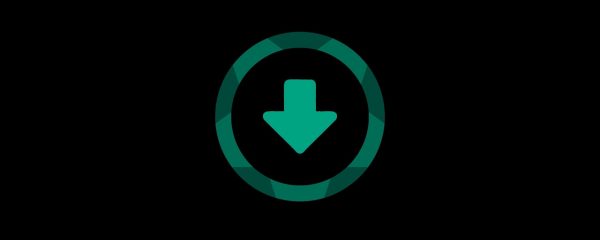
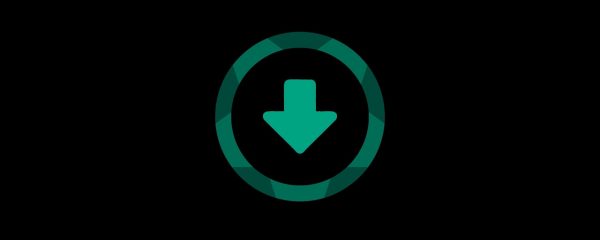
Downloading images from Shutterstock without a license is possible. However, all images not duly paid for will be watermarked. Downloading a photo would require a subscription plan, but there are cases when you just don’t have the time to get one. It’s also possible that you simply don’t want to pay for a premium price or simply do not have the resources to purchase the images that you need. In such cases, there are online tools available to help you download the images that you want for free. Most of these websites will automatically remove the watermarks for you. Here are some examples of the online tools that you can use to download Shutterstock images for free.
Nohat.cc
Nohat.cc is an online tool that removes the watermarks from all the images that you download from Shutterstock. It’s also a search engine in itself that connects to websites and displays free vectors for any category. Unfortunately, the Shutterstock images don’t come out as a high-resolution image, but it’s quite a good alternative to having watermarked photos. Here is how you can access the website to download your Shutterstock images.
- Go to the Shutterstock main page and look for a photo. Select the image.
- Copy the URL of the image that you want to download.
- On your address bar, type in https://nohat.cc/tool/findstock.
- Paste the stock URL in the website search box.
- In seconds, your image will be included in the download panel.
- Right-click on the image. Select Save As. Files will be downloaded in WEBP format but you can use other online tools to convert the image.
Shutterstock Downloader
Shutterstock Downloader is a free, uncomplicated website that lets you download Shutterstock images by simply copy-pasting the image URL. The website automatically removes the watermark and saves the photo to your desktop. The website can even handle multiple images and URLs in one download. Use the Shutterstock downloader to grab your favorite images.
- Go to your web browser home page. Key in shutterstock-downloader.com under the address bar.
- Go to the Shutterstock main page.
- Search for an image and copy its link.
- Paste the URL under the Images Links panel of the Shutterstock downloader tool. Click on the blue Download Images button on the lower right-hand corner of the page. The system will process the conversion and generate a link for download.
- Open the download link. Right-click on the image that appears through the downloader. Select Save As and click on the folder that you want the image to be stored.
Downloader.Ia
Downloader.Ia is an online program that provides free download services. The website converts a wide variety of stock photos and other media content. These come from various websites including Youtube, Facebook, and Instagram. Here’s how to download Shutterstock images using the website.
- Go to your web browser home page. Key in Downloader.Ia under the address bar.
- Select View Tools.
- Look for the Shutterstock tab and click on Download Now.
- Go to the Shutterstock main page.
- Search for an image. Click on the image and copy the corresponding URL.
- Paste the URL in the input box of the Shutterstock downloader tool and click on Download. The system will process the conversion and generate a link for download.
- Right-click on the image that appears through the downloader. Select Save As and click on the folder that you want the image to be stored.
You also need to make sure that your computer and internet connection is reliable enough to see through your upload and download from Shutterstock. Here’s an informative guide on the what is a good download and upload speed to maximize your internet bandwidth. If your download process is interrupted due to a sudden drop in internet connection, there is a possibility that you would have to repeat the process all over again. That being said, there are precautionary measures you can take to avoid your files getting lost halfway. you can refer to this article on how to resume downloads.
How to Download Shutterstock Images without Watermark on Android/iOS Devices


Shutterstock is also available on Android and Apple tablets and phones. The mobile version of Shutterstock allows users to view, download and upload photos. Downloading Shutterstock images for free is also possible through your device. You just need the right tools made for this exact purpose. Object removal tools will remove the watermarks on the photos for you in just a few clicks.
Photo Healer
Photo Healer is a free app on Android. it is used to remove unwanted objects and marks on photos, including watermarks and logos. The entire application is just a dedicated retouching tool. Here is how to download Photo Healer and use it on your device.
- Install the Photo Healer app from any app store available on your device.
- Download the watermarked image that you want from Shutterstock.
- Open the Photo Healer application. Open the selected file.
- Draw an outline tracing the edges of the watermarks. Do this carefully as Photo Healer doesn’t allow you to draw outside the boundaries of the photo. Neither does it allow you to zoom in for a more precise selection. You can also use the Undo button if you want to start over.
- Once you’ve covered the entire watermark, click on the heal button.
Pixel Retouch Studio
PixelRetouch Studio is an object removal app for Android. Its main with the main purpose is to remove unwanted objects, including watermarks. The program has an extensive list of extra tools for this purpose. It also offers adjustment tools in the form of color and tone correction for the final touch. Remove watermarks from your Shutterstock images with the following steps:
- Go to your Android app store. Look for and Download Pixel Retouch Studio.
- Open the app. On the main page, Tap on the cross button (+) at the bottom of the page. Select the Removal tool. The software will connect you to your Recent files and Google Drive.
- Select the watermarked Shutterstock image that you want to fix.
- Select the Brush tool on the lower left-hand corner of the screen.
- Swipe your finger across the watermarked area. Make sure to cover all edges and swipe cleanly.
- Select Go on the lower right-hand corner of the page. The software will process the removal of the watermark.
- The new photo without the watermark should appear. Click Next.
- Click on the Download icon on the upper right-hand corner of the page. The file will be automatically downloaded to your folder. This icon looks like an envelope with a downwards-facing arrow.
How to Upload Images to Shutterstock
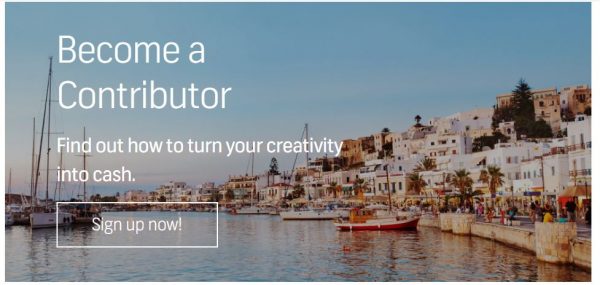
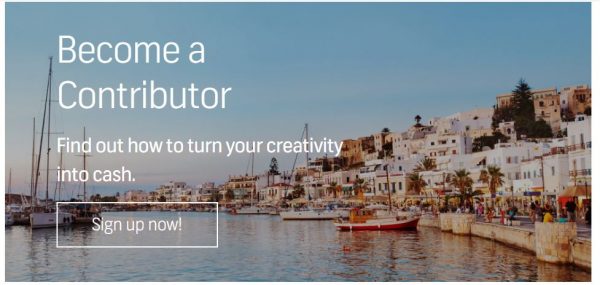
With a great camera and some practice, you can take great photos. If you’re an aspiring photographer, you can upload images in Shutterstock as well. Uploading is reserved exclusively for contributors. Shutterstock accepts photos, videos, vectors, vintage content, and illustrations for upload. All uploads are screened before being released for sale. The review process usually takes between one to two days. Shutterstock may either accept or reject your submission. In case your submission gets rejected, Shutterstock will provide an explanation. In addition, you can still keep on submitting photos normally.
Shutterstock also imposes varying requirements for each content type. The list of requirements for photo submissions is different from that of a video or a vector. These include requirements about the dimension, color profile and file formats. Shutterstock typically accepts JPEG, TIFF, and EPS file formats for photo submissions. PSD Files, TIFFs with layers are not accepted. Most images on the internet are in SRGB format. Thus, Shutterstock made this as the required color format. The file size of all photos must be at least 4MB or larger.
Property release forms are required for photos taken in private property locations. This applies to both digital and non-digital content. This also applies to photos taken on public property but include private property. You can visit the contributor support page for more detailed information about requirements.
How to Register as Shutterstock Contributor


Shutterstock relies on millions of contributors as the source of its commercial photos. A separate website has been made especially for contributors. The initial step is to complete a free registration process. All Shutterstock welcomes contributors from all walks of life. The only condition is for the content submitted to be original works. Contributors must also observe the professional and ethical policies of the website. Aspiring contributors can create their own Shutterstock accounts. Here’s how:
- Visit the Shutterstock contributors’ main page through submit.shutterstock.com.
- Fill out the information requested. This might include your full name, your home address, email address, etc.
- Click on Sign Up. You will receive an email notification to verify the registration.
- Once the registration is complete, you can start uploading videos and photos.
How to Upload Images to Shutterstock
Congratulations for passing the registration stage. You are now an official Shutterstock contributor. Now you can begin to upload your images to the wonderful world of Shutterstock. Here’s how:
- Sign in to the Shutterstock contributor page. The main page should indicate your contributor profile. It should also reflect your earnings and the total number of downloads for your work.
- Click on the Upload images button on the upper-left side of the page.
- Under the Upload Content panel, you will see options for file upload. You can opt to Drag and drop your files or click on Select multiple files. If you click on the latter, your documents folder will appear
- Click on the photo you want to upload and click on Open. Repeat this step for all the photos you want to upload.
- Once upload is completed, the software will redirect you to the Submit Content page.
- On the right-hand panel are the specific information about your photos. Refer to the steps below to edit each photo individually.
How to Edit Details Per Photo


- Select the appropriate image image type for your photo. This can be a photo or an illustration. Also select the intended usage of the photo. This can be either commercial or editorial purposes.
- Select the appropriate category for your photo. Options include industrial, miscellaneous, objects, parks, outdoors, people, religion, etc.
- Key in the description of your photo. Note the importance of including keywords. The quality and of your keywords could affect the position of the photo in the search results. Better keywords lead to more visibility.
- Download release forms for the models who are included in your photos. A release form is a consent form which indicates consent of the models on your photo to the release of the photo. Every recognizable person in the photo needs to sign a release form. And the forms must be uploaded onto the site before it can be released as a commercial stock photo.
- Save changes to your uploaded photos by clicking on the Save button. This is at the top right of the Submit content window.
- You can click on the Submit button once you’re done with editing. Content editors are given twenty-one (21) days to store uploaded photos. During this time, you can still remove or edit the photos before submission. Photos that are not submitted following this period will be automatically deleted.
How to Edit Multiple Uploaded Files on Shutterstock Images
- Visit the Shutterstock contributors’ main page through submit.shutterstock.com. Sign in using your email and password.
- Click on the Submit Content page.
- Click on the Multi-select option in the top menu bar. All uploaded photos will appear as thumbnails.
- Select all images that you want to edit by clicking the thumbnail. If you plan to edit or check all images, click on the Select All function. This will automatically select the first forty (40) items on the thumbnail grid. The maximum number of photos you can select and edit during a single period is one hundred (100) photos.
- You can edit the details on the description panel on the right side. You can also attach media releases, add notes and tags as appropriate.
- Once you’re ready to submit your photos, click on Submit. Wait for a few hours while Shutterstock reviews your submission.
Final thoughts on Downloading Photos from Shutterstock


Investing in good photos is always a benefit to any project. The right photos make your message much more visible to your audience. Your viewers will be able to perceive your message in the most effortless way. That might even perhaps lead to more views and higher sales. However, you don’t always need to pay a premium price to get the best photos. There are tools available online that can help you download photos for free.
Shutterstock is a highly reliable provider of stock photos. It is also a leading innovator and provider of visual communication services. The only other website that is at par with Shutterstock in terms of variety and quality of stock photos is Getty Images. The right information and tools will help you download the best photos. And you will master Shutterstock in no time at all.