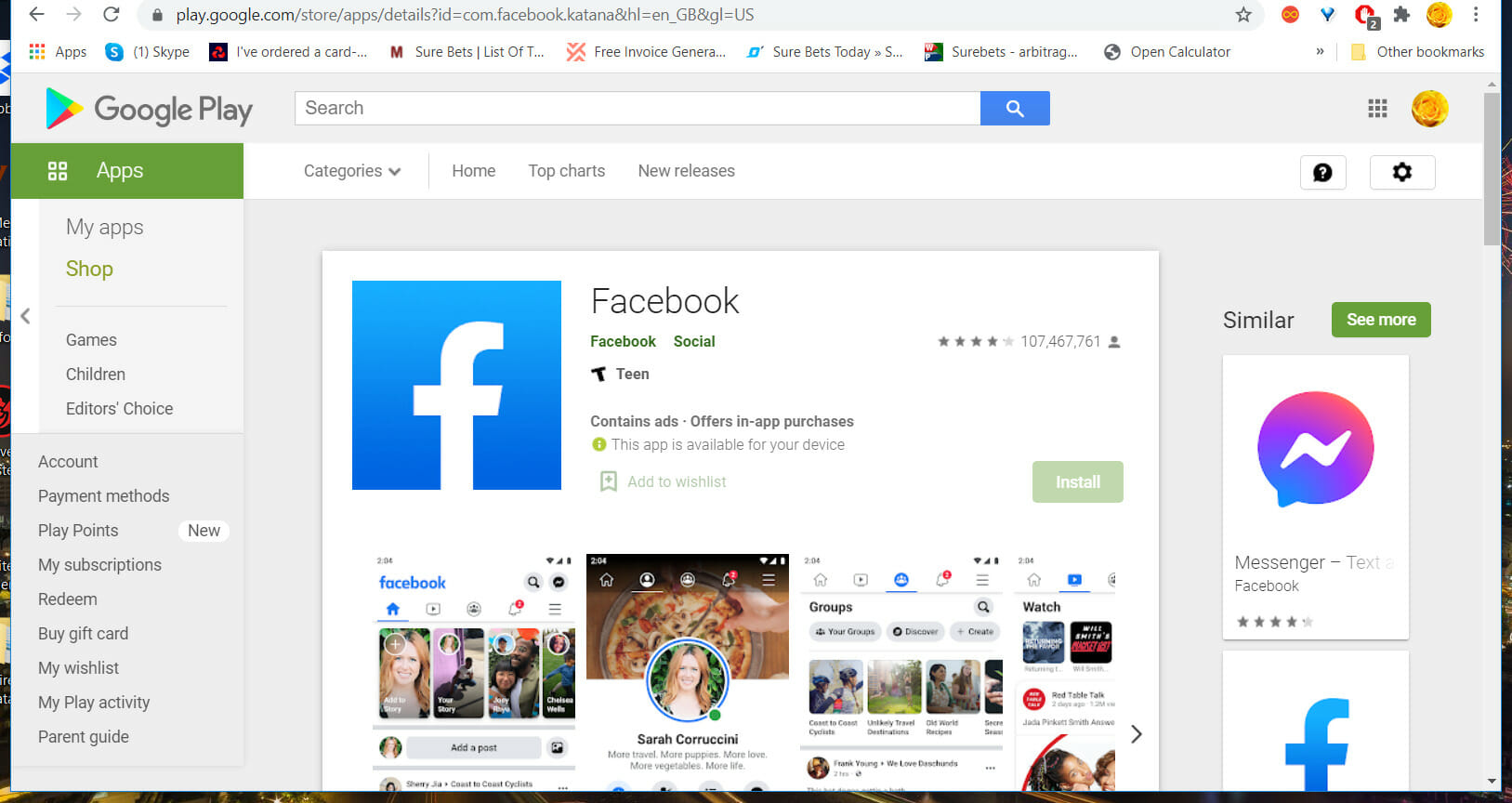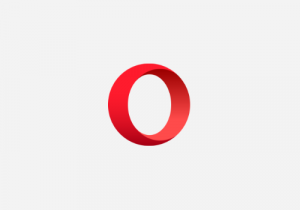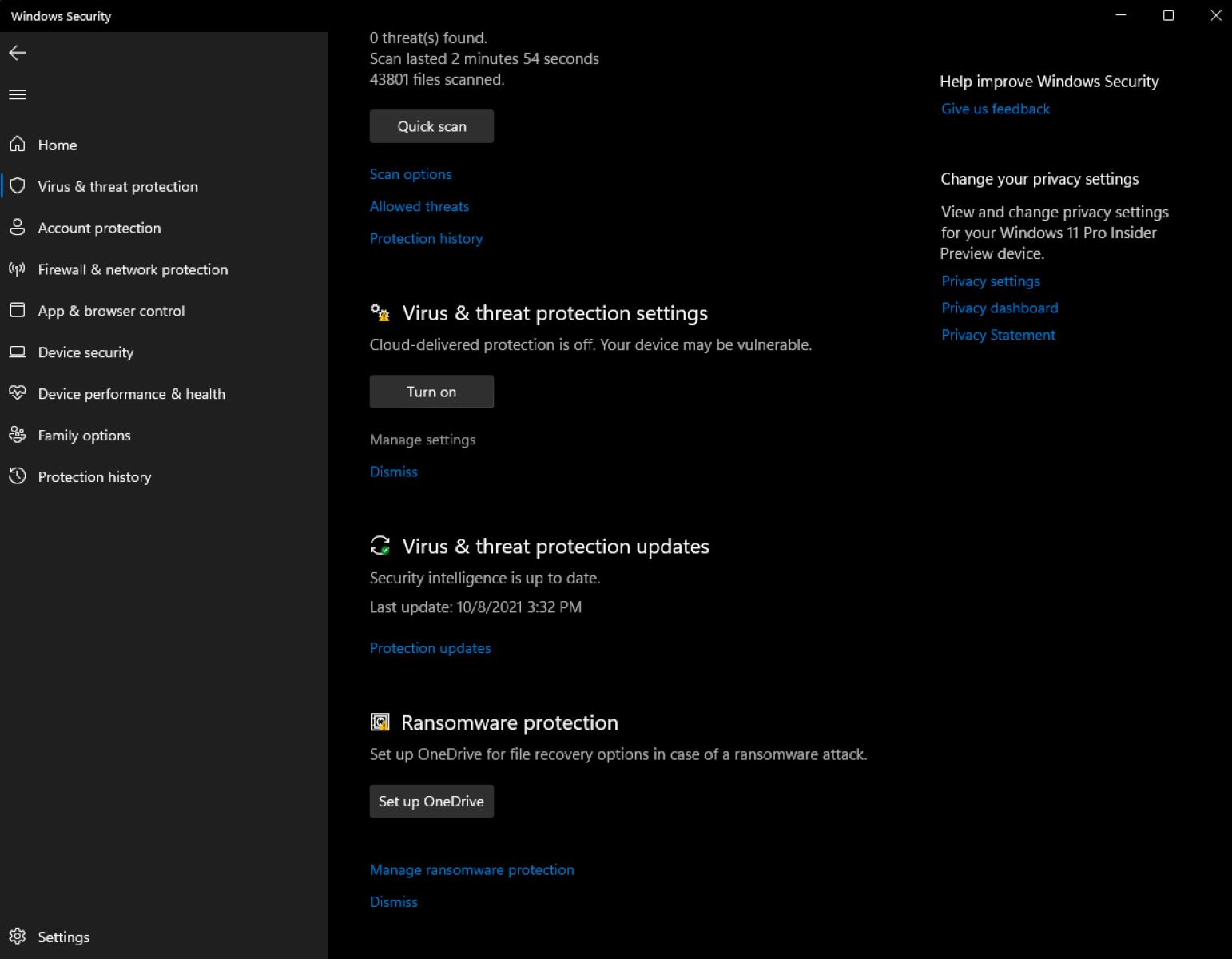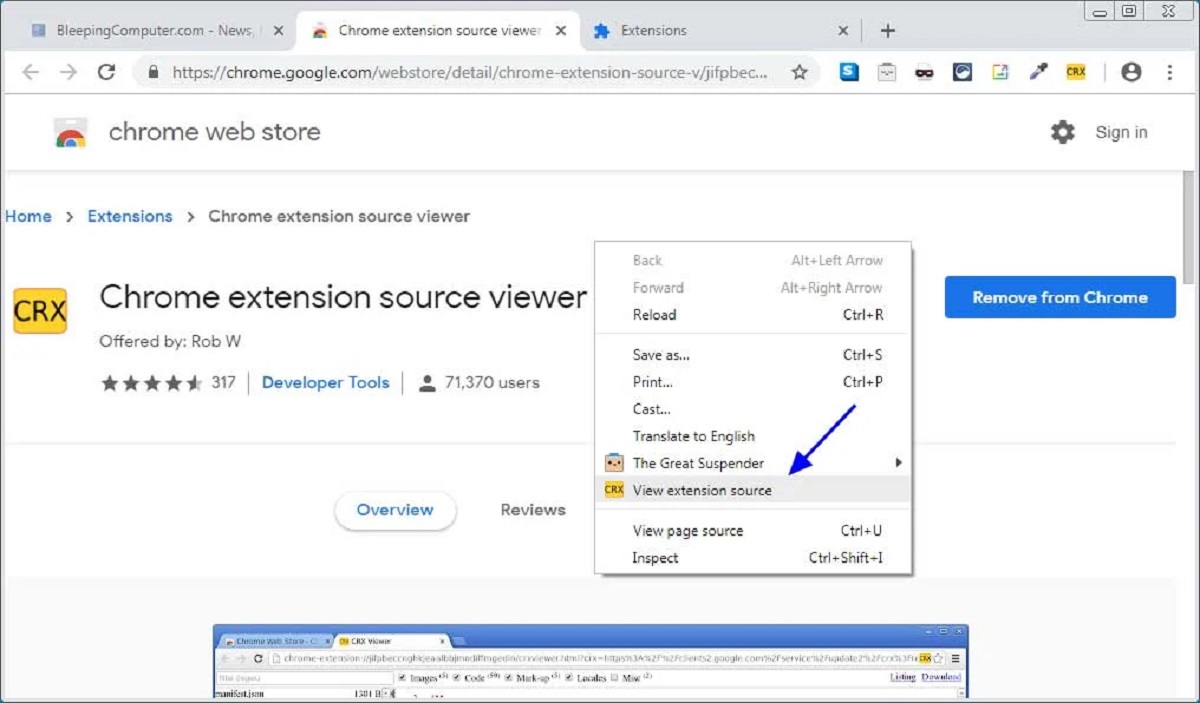Introduction
Are you an avid Facebook gamer who loves to unwind by playing your favorite games on Google Chrome? If you've encountered the frustrating issue of Facebook games not loading on your preferred browser, you're not alone. This common problem can be caused by various factors, ranging from browser-related issues to internet connectivity problems. However, fear not, as there are several troubleshooting steps you can take to resolve this issue and get back to enjoying your beloved games on Facebook.
In this comprehensive guide, we will explore the most effective solutions to address the issue of Facebook games failing to load on Google Chrome. By following these step-by-step instructions, you can troubleshoot the problem and potentially regain seamless access to your favorite games without any hassle. Whether you're experiencing slow loading times, error messages, or complete game unresponsiveness, this guide will equip you with the necessary knowledge to tackle these issues head-on.
So, if you're ready to reclaim your gaming experience and bid farewell to the frustration of encountering loading issues on Google Chrome, let's dive into the troubleshooting methods that can help you overcome this obstacle. Whether you're a casual gamer or a dedicated enthusiast, the joy of playing Facebook games on Chrome should never be hindered by technical glitches. Let's embark on this journey to troubleshoot and resolve the issue, ensuring that you can once again immerse yourself in the captivating world of Facebook gaming without any hindrances.
Clearing Cache and Cookies
One of the initial troubleshooting steps to address the issue of Facebook games not loading on Google Chrome involves clearing the browser's cache and cookies. Over time, the accumulation of cached data and cookies can potentially lead to conflicts and hinder the smooth functioning of web-based applications, including Facebook games. By clearing these temporary files, you can effectively eliminate any corrupted or outdated data that might be impeding the loading process.
To clear the cache and cookies in Google Chrome, begin by accessing the browser's settings. You can do this by clicking on the three-dot menu icon located in the top-right corner of the browser window. From the dropdown menu, select "Settings" to proceed to the browser's settings page.
Once in the settings, scroll down and click on "Privacy and security" in the left-hand menu. Under this section, you will find the option to "Clear browsing data." Clicking on this option will open a window where you can select the types of data to clear. Ensure that "Cached images and files" and "Cookies and other site data" are selected, and then click on the "Clear data" button to initiate the process.
After clearing the cache and cookies, it's advisable to restart Google Chrome to allow the changes to take effect. Once the browser has been restarted, revisit Facebook and attempt to load your preferred games to see if the issue has been resolved.
Clearing the cache and cookies not only addresses potential data conflicts but also provides a clean slate for the browser to retrieve fresh information from websites, potentially improving the loading performance of Facebook games. This straightforward yet impactful troubleshooting step can often alleviate loading issues and restore seamless access to your favorite games on Facebook.
By taking the proactive approach of clearing the cache and cookies in Google Chrome, you can effectively eliminate potential obstacles that may be hindering the loading process of Facebook games, thereby enhancing your overall gaming experience on the platform.
Updating Google Chrome
Ensuring that Google Chrome is running on the latest version is crucial for optimal performance and compatibility with web-based applications, including Facebook games. Outdated browser versions can potentially lead to compatibility issues, security vulnerabilities, and performance degradation, all of which can contribute to the problem of Facebook games failing to load. Therefore, updating Google Chrome to the latest version is a fundamental troubleshooting step that can significantly impact the browser's functionality and resolve loading issues.
To update Google Chrome to the latest version, begin by accessing the browser's settings. Click on the three-dot menu icon located in the top-right corner of the browser window and select "Settings" from the dropdown menu. In the settings page, navigate to the "About Chrome" section, which is typically located on the left-hand side of the menu.
Upon selecting "About Chrome," the browser will automatically check for available updates. If a new version is found, the update process will commence. It's essential to ensure that the update is successfully downloaded and installed to guarantee that your browser is running on the most recent version.
Updating Google Chrome not only introduces new features and security enhancements but also addresses potential compatibility issues that may be impeding the loading of Facebook games. By staying up to date with the latest browser version, you can leverage improved performance, enhanced security measures, and seamless compatibility with web applications, thereby mitigating the likelihood of encountering loading issues on Facebook.
After updating Google Chrome to the latest version, revisit Facebook and attempt to load your favorite games to assess whether the issue has been resolved. The updated browser version may effectively address any underlying compatibility or performance-related issues, allowing you to enjoy uninterrupted access to your preferred Facebook games without encountering loading obstacles.
Incorporating the practice of regularly updating Google Chrome ensures that you are equipped with the latest browser features and optimizations, ultimately contributing to a smoother and more enjoyable gaming experience on Facebook. By prioritizing the maintenance of your browser through timely updates, you can proactively mitigate potential loading issues and maintain seamless access to the diverse array of captivating games available on the platform.
Disabling Extensions
When Facebook games fail to load on Google Chrome, the presence of conflicting or malfunctioning browser extensions can often be a contributing factor. Browser extensions, while offering additional functionality and customization options, can sometimes interfere with the smooth operation of web-based applications, including Facebook games. Therefore, disabling extensions within Google Chrome presents a strategic troubleshooting approach to identify and address potential conflicts that may be impeding the loading process.
To disable extensions in Google Chrome, initiate the process by accessing the browser's settings. Click on the three-dot menu icon located in the top-right corner of the browser window and select "More tools" from the dropdown menu. Within the "More tools" submenu, choose "Extensions" to navigate to the extensions management page.
Upon reaching the extensions management page, you will be presented with a list of installed extensions. To disable an extension, simply toggle the switch located next to the respective extension to the "Off" position. Alternatively, you can choose to remove the extension entirely by clicking on the "Remove" button associated with the extension.
By systematically disabling extensions one by one, you can isolate any potential conflicts that may be hindering the loading of Facebook games. After disabling each extension, revisit Facebook and attempt to load your preferred games to assess whether the issue has been resolved. This method allows you to pinpoint specific extensions that may be causing the loading problem, thereby enabling you to selectively address the issue without compromising the functionality of other extensions.
In some instances, certain extensions, particularly those related to ad blockers, security tools, or browser optimization utilities, may inadvertently interfere with the loading process of Facebook games. By temporarily disabling these extensions and observing the impact on game loading, you can effectively identify and address any compatibility or conflict-related issues.
After systematically disabling extensions and assessing the impact on the loading performance of Facebook games, it's advisable to re-enable essential extensions that do not impede the game loading process. This selective approach ensures that you can maintain the functionality of beneficial extensions while mitigating potential conflicts that may hinder the seamless operation of web-based applications.
By proactively managing and selectively disabling extensions in Google Chrome, you can effectively troubleshoot and address potential conflicts that may be contributing to the issue of Facebook games failing to load. This strategic approach empowers you to identify and resolve extension-related obstacles, ultimately enhancing your overall gaming experience on the platform.
Checking Internet Connection
Ensuring a stable and reliable internet connection is paramount when troubleshooting the issue of Facebook games failing to load on Google Chrome. Inadequate connectivity, network congestion, or intermittent disruptions can significantly impact the loading performance of web-based applications, including Facebook games. Therefore, conducting a thorough assessment of your internet connection and addressing any potential issues is a fundamental step in resolving loading problems.
Begin by verifying the status of your internet connection. Check whether other websites and online services are accessible without any issues. If you encounter difficulties accessing other web-based platforms or experience slow browsing speeds, it's indicative of a broader connectivity problem that may be affecting the loading of Facebook games.
Next, consider the type of internet connection you are using. Whether it's a wired Ethernet connection or a wireless Wi-Fi connection, each has its own set of potential issues that can impact connectivity and loading performance. For wired connections, ensure that the Ethernet cable is securely plugged in and that there are no physical damages to the cable. In the case of Wi-Fi connections, assess the signal strength and proximity to the router, as weak signals or interference can lead to connectivity issues.
It's also beneficial to perform a speed test to evaluate the quality and speed of your internet connection. Numerous online tools and websites offer free speed tests, allowing you to measure your download and upload speeds, as well as assess latency and packet loss. Comparing the obtained speeds with your internet service provider's advertised rates can help identify any discrepancies that may be contributing to the loading issues on Facebook.
Additionally, consider the presence of any network-related restrictions or firewalls that may be impeding the communication between your browser and Facebook's servers. Firewalls, whether implemented at the router level or through security software, can sometimes block the necessary connections required for seamless game loading. Review and adjust the firewall settings to ensure that Facebook and its associated domains are not being unnecessarily restricted.
By meticulously evaluating and addressing potential internet connectivity issues, you can effectively eliminate one of the primary factors that may be hindering the loading of Facebook games on Google Chrome. A stable and robust internet connection forms the foundation for a seamless gaming experience, and by proactively troubleshooting and optimizing your connectivity, you can significantly enhance the performance and accessibility of your favorite games on Facebook.
Checking for Facebook and Game Updates
Ensuring that both Facebook and the specific games you intend to play are running on the latest versions is essential for resolving loading issues on Google Chrome. Outdated versions of Facebook or individual games can lead to compatibility issues, performance degradation, and potential errors that hinder the seamless loading of games within the browser.
To begin, it's imperative to check for updates within the Facebook platform itself. Start by accessing the Facebook website and logging into your account. Once logged in, navigate to the settings or options menu, typically represented by a small arrow or three horizontal lines in the top-right corner of the Facebook interface. From the dropdown menu, select the "Settings & Privacy" option, followed by "Settings." Within the settings page, look for the "Apps and Websites" section, which often contains the option to manage app settings and permissions. Here, you can review the list of connected apps and games, including those associated with Facebook gaming. Check for any available updates related to the Facebook platform and ensure that the latest version is installed.
In addition to updating the Facebook platform, it's crucial to verify whether the specific games you intend to play have received any recent updates. Many Facebook games receive periodic updates to introduce new features, address performance issues, and ensure compatibility with the latest browser versions. To check for game updates, navigate to the game's page or app within Facebook. Look for an "Updates" or "News" section, where developers often provide information about recent changes and updates. Alternatively, you can visit the game developer's official website or social media channels to seek information about the latest game version and any associated updates.
Furthermore, it's beneficial to review the game settings within Facebook to ensure that automatic updates are enabled. This feature, if available, allows games to automatically receive and apply updates without requiring manual intervention. By enabling automatic updates, you can ensure that your favorite games remain up to date, thereby mitigating potential compatibility issues and performance-related obstacles that may impede the loading process.
By diligently checking for updates within the Facebook platform and individual games, you can proactively address potential compatibility issues and ensure that you are leveraging the latest features and optimizations available. This strategic approach not only contributes to resolving loading problems but also enhances the overall gaming experience by providing access to the most current versions of Facebook and its associated games.
Contacting Facebook Support
If all previous troubleshooting steps have been exhausted and the issue of Facebook games failing to load on Google Chrome persists, reaching out to Facebook support can provide valuable assistance in resolving the underlying technical obstacles. Facebook offers a dedicated support system designed to address user concerns and technical issues, including those related to gaming experiences on the platform.
To initiate contact with Facebook support, begin by accessing the Facebook Help Center, which serves as a comprehensive resource for addressing a wide range of user inquiries and technical challenges. The Help Center can be accessed by navigating to the Facebook website and locating the "Help & Support" option, typically found in the footer section of the page. Clicking on this option will direct you to the Help Center, where you can explore various topics and access assistance related to gaming, account management, and technical troubleshooting.
Within the Help Center, you will find a search bar that allows you to enter specific keywords or phrases related to the issue you are experiencing. By entering relevant terms such as "Facebook game loading issues" or "technical support for games," you can access articles, guides, and frequently asked questions that may provide insights and potential solutions to the problem. Additionally, the Help Center often features a "Contact Us" or "Support" section, where you can explore the available channels for reaching out to Facebook support representatives.
Facebook offers multiple avenues for contacting support, including direct messaging through the platform, submitting support tickets, and engaging with community forums where users and moderators can offer assistance and guidance. When submitting a support ticket, it's advisable to provide detailed information about the specific loading issues encountered, including any error messages, the names of the affected games, and the troubleshooting steps already undertaken. This comprehensive information enables support representatives to gain a clear understanding of the problem and provide targeted assistance.
In some cases, Facebook may also offer live chat support or phone support for addressing complex technical issues. These direct communication channels can facilitate real-time interaction with support agents, allowing for immediate troubleshooting and resolution of the loading problems experienced on Google Chrome.
By leveraging the resources and support channels available within the Facebook Help Center, users can access personalized assistance and guidance tailored to their specific gaming-related concerns. The expertise and insights provided by Facebook support representatives can offer valuable perspectives and potential solutions that may effectively address the loading issues encountered, ultimately restoring seamless access to the diverse array of captivating games available on the platform.
In the event that the issue persists despite engaging with Facebook support, it's advisable to periodically revisit the Help Center and explore additional resources and updates related to the specific problem. Facebook continually updates its support materials and may release new guidance or solutions that can further aid in resolving persistent technical challenges. By remaining proactive and persistent in seeking support, users can maximize the likelihood of effectively addressing loading issues and maintaining an enjoyable gaming experience on Facebook.