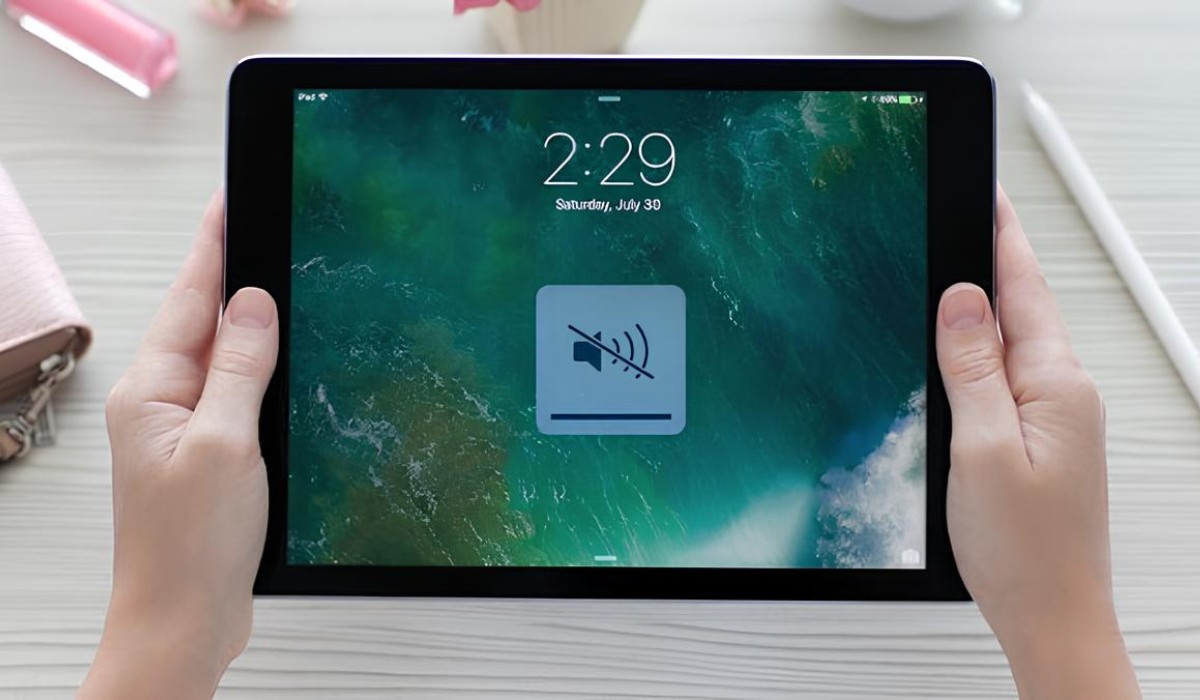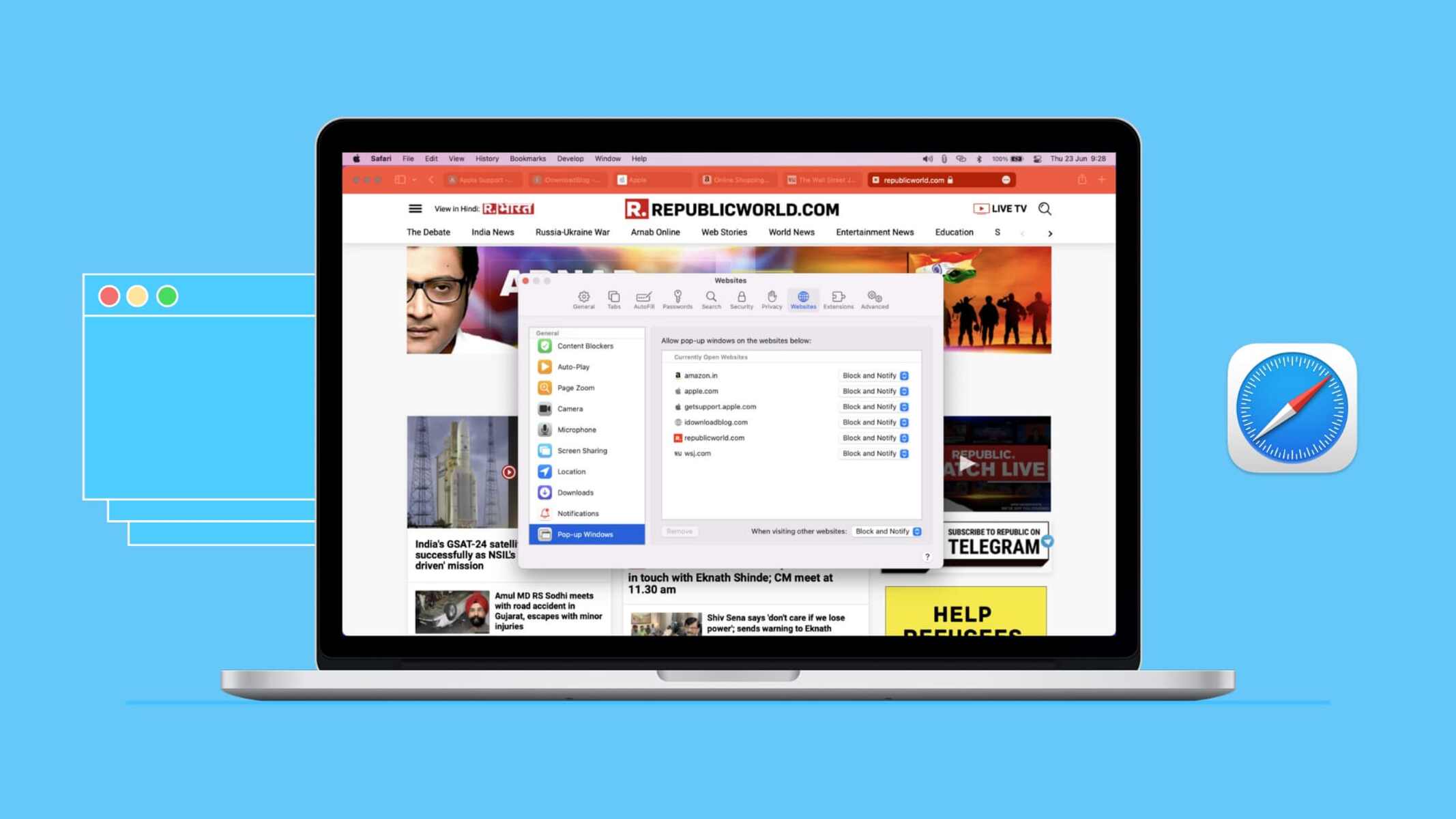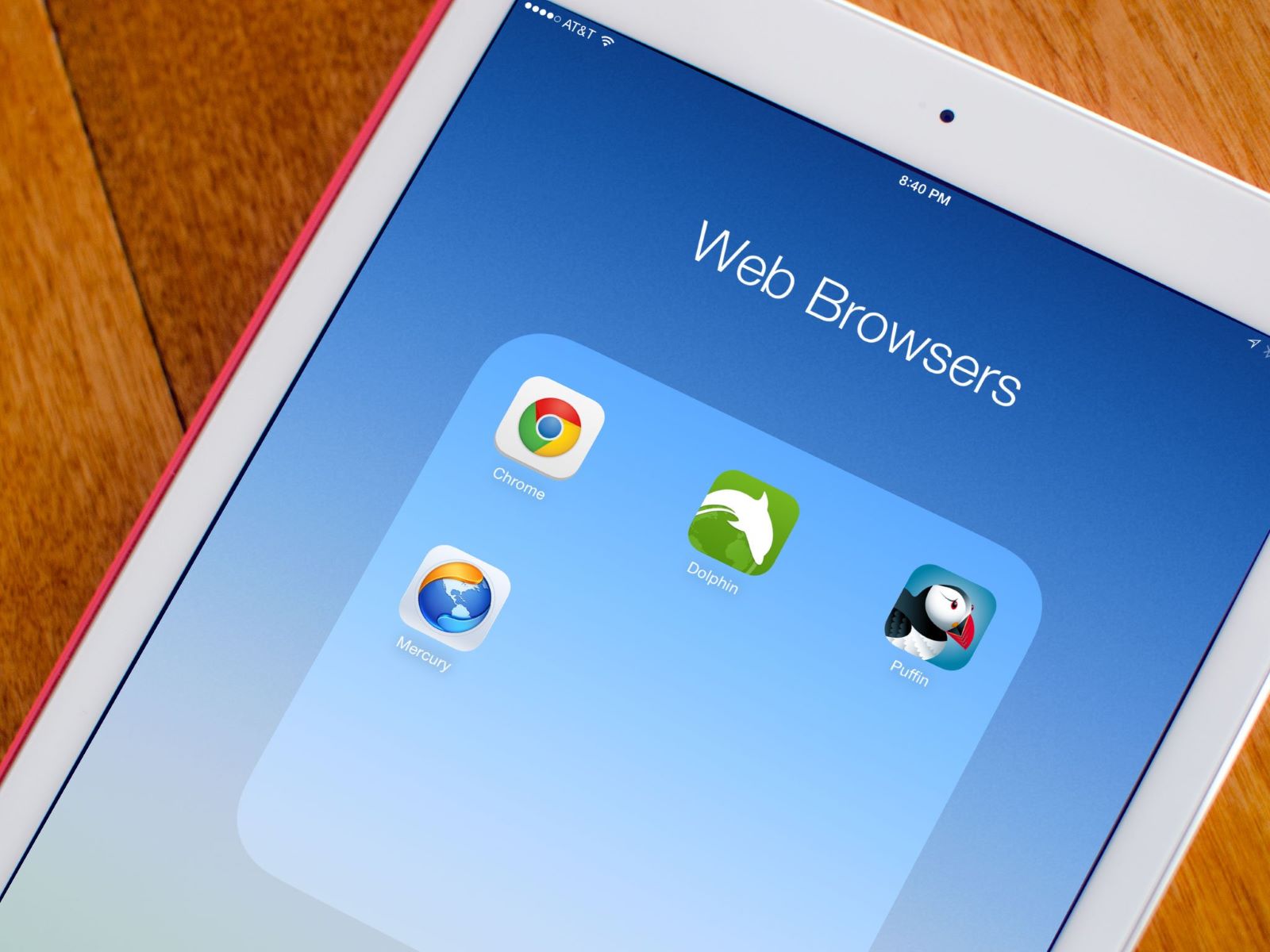Introduction
Experiencing sound issues while browsing the web on your iPad can be frustrating, especially when you're eager to engage with multimedia content or enjoy the audio elements of a website. Whether you're trying to watch a video, listen to music, or interact with an audio-based feature, encountering a lack of sound can hinder your overall browsing experience. Fortunately, there are several potential reasons for this issue, along with corresponding troubleshooting steps to help you resolve it.
In this comprehensive guide, we'll explore various factors that could be contributing to the absence of sound on certain websites when using Safari on your iPad. By delving into each potential cause and providing actionable solutions, you'll gain a clearer understanding of how to address this common problem and restore the audio functionality to your browsing sessions.
From checking your device's volume and mute settings to examining website permissions and clearing Safari's cache and data, we'll cover a range of troubleshooting methods that can help pinpoint and resolve the root cause of the sound issue. Additionally, we'll discuss the importance of keeping your Safari browser and iOS system up to date, as well as the significance of ensuring website compatibility with your iPad's specifications.
Furthermore, we'll explore the potential benefits of restarting your iPad as a simple yet effective troubleshooting step, and we'll emphasize the value of seeking support from the website's help resources or reaching out to Apple's support channels for further assistance.
By the end of this guide, you'll be equipped with the knowledge and practical insights needed to troubleshoot sound-related issues on Safari and enjoy seamless audio experiences while browsing the web on your iPad. Let's dive into the troubleshooting process and uncover the solutions that can help you regain access to the auditory components of your favorite websites.
Check Volume and Mute Settings
The first step in troubleshooting sound issues on Safari for iPad involves checking the device's volume and mute settings. It may seem obvious, but overlooking this basic step is surprisingly common. Start by ensuring that the volume is turned up and not muted. To do this, locate the physical volume buttons on the side of your iPad and adjust them to increase the volume. Additionally, check the Control Center by swiping down from the top-right corner of the screen to confirm that the volume slider is not set to the minimum level or muted.
If the volume appears to be at an adequate level and not muted, it's also important to verify that the mute switch, located on the side of the iPad above the volume buttons, is not activated. When the mute switch is engaged, it prevents sound from playing, even if the volume is turned up. Ensure that the switch is in the off position, indicated by the absence of the orange color, to allow sound to play from your iPad.
Furthermore, if you're using headphones or external speakers, check that they are properly connected and functioning. Sometimes, sound issues can arise due to faulty or improperly connected audio output devices. Disconnect and reconnect the audio accessories to ensure a secure connection, and test the sound output to see if the issue persists.
By meticulously examining the volume and mute settings, as well as the status of any connected audio devices, you can eliminate these basic factors as potential causes of the sound problem. If the issue persists after confirming that the volume is up, the device is not muted, and any external audio accessories are properly connected, it's time to explore additional troubleshooting steps to identify and resolve the underlying issue.
Taking the time to thoroughly assess the volume and mute settings sets the foundation for a systematic approach to troubleshooting sound issues on Safari for iPad. By ruling out these fundamental factors, you can proceed with confidence to explore other potential causes and solutions, ultimately working towards restoring the audio functionality for an enhanced browsing experience.
Check Website Permissions
When encountering sound issues on specific websites while using Safari on your iPad, it's essential to consider the website permissions as a potential factor contributing to the problem. Websites often require permission to access certain features, including audio playback, and if these permissions are not granted or have been inadvertently revoked, it can result in a lack of sound during your browsing sessions.
To address this, begin by checking the website permissions within Safari. Start by tapping the "AA" icon located in the address bar of the website where you are experiencing sound issues. This will open a menu that includes various site-specific settings and permissions. Look for the "Website Settings" option and tap on it to access the site's permissions.
Within the website settings, ensure that the permission for accessing audio is enabled. If it is currently disabled, toggle the switch to grant the website permission to play audio. Additionally, you can review and adjust other relevant permissions, such as camera and microphone access, if applicable to the website's features.
It's important to note that Safari on iPad offers granular control over website permissions, allowing users to manage individual website settings to enhance privacy and security. By verifying and adjusting the permissions for the specific website where sound issues are occurring, you can potentially resolve the audio playback issue and ensure that the website has the necessary permissions to deliver a seamless multimedia experience.
In some cases, websites may prompt users to grant permissions for audio playback upon initial access. If you inadvertently denied the permission request, the website might be restricted from playing sound. To address this, you can revisit the website and look for any permission prompts that may appear. If prompted, grant the necessary permissions to enable audio playback and enhance your interaction with the website's content.
By checking and adjusting website permissions within Safari, you can proactively address potential restrictions that may be hindering sound playback on specific websites. This proactive approach empowers you to fine-tune the permissions granted to individual websites, ultimately optimizing the browsing experience and ensuring that audio features function as intended.
Taking the time to review and manage website permissions aligns with Safari's commitment to user privacy and control, allowing you to tailor the permissions granted to websites based on your preferences and needs. By leveraging these built-in capabilities, you can troubleshoot sound issues related to website permissions and pave the way for an enriched multimedia experience while browsing on your iPad.
Clear Safari Cache and Data
Clearing the cache and data in Safari on your iPad can serve as a valuable troubleshooting step when encountering sound issues on specific websites. The cache consists of temporary files and data stored by the browser to enhance the speed and performance of web browsing. However, over time, this cache can accumulate outdated or corrupted data, potentially leading to various browsing issues, including sound-related problems.
To initiate the process of clearing Safari's cache and data on your iPad, begin by accessing the Settings app. Scroll down and locate the "Safari" option within the list of installed apps. Tap on "Safari" to reveal a range of settings and options related to the browser's functionality.
Within the Safari settings, scroll down to find the "Clear History and Website Data" option. Tapping on this option will prompt a confirmation dialog, asking if you want to clear the browsing history, cookies, and other browsing data. Selecting "Clear History and Data" will effectively remove the accumulated cache and data stored by Safari, potentially resolving any underlying issues affecting sound playback on specific websites.
It's important to note that clearing the cache and data in Safari will also remove your browsing history and stored website data, including login credentials and preferences. As a result, you may need to re-enter login information and revisit website settings after performing this action. However, the potential benefits of resolving sound issues and improving overall browsing performance often outweigh the inconvenience of re-entering certain data.
After clearing the cache and data, revisit the website where you previously encountered sound issues and test the audio playback. By removing outdated or corrupted data from the browser's cache, you create a fresh browsing environment that can contribute to resolving sound-related problems and enhancing the overall functionality of Safari on your iPad.
By proactively managing the cache and data in Safari, you can optimize the browser's performance and address potential issues that may be impacting sound playback on specific websites. This proactive approach aligns with best practices for maintaining a smooth and efficient browsing experience, ultimately empowering you to troubleshoot sound-related issues and enjoy seamless audio interactions while exploring the web on your iPad.
Update Safari and iOS
Ensuring that both Safari and the iOS operating system on your iPad are up to date is crucial for maintaining optimal performance and addressing potential issues, including sound-related concerns. Regular updates introduce bug fixes, security enhancements, and feature improvements that can directly impact the functionality of Safari and its ability to deliver seamless audio experiences while browsing the web.
To check for updates to Safari, open the App Store on your iPad and navigate to the "Updates" tab. If a Safari update is available, it will be listed here along with other app updates. Tap the "Update" button next to Safari to initiate the installation of the latest version. It's important to stay vigilant about installing Safari updates as they become available, as they often include fixes for known issues that could be affecting sound playback and overall browsing performance.
In addition to updating Safari, keeping your iPad's iOS version current is equally essential. To check for iOS updates, go to the "Settings" app, select "General," and then tap on "Software Update." If a new iOS version is available, follow the on-screen prompts to download and install the update. These updates not only introduce new features and enhancements but also address underlying system-level issues that could impact the performance of Safari and its ability to handle audio playback on websites.
By ensuring that both Safari and iOS are running the latest versions, you can leverage the benefits of improved stability, security, and compatibility. This proactive approach minimizes the likelihood of encountering sound-related issues stemming from outdated software components and maximizes the potential for a smooth and reliable browsing experience on your iPad.
Regularly checking for and applying updates to Safari and iOS reflects a proactive stance toward maintaining the health and functionality of your browsing environment. By staying current with the latest software releases, you demonstrate a commitment to optimizing the performance of Safari and your iPad as a whole, ultimately contributing to a more enjoyable and trouble-free browsing experience.
Incorporating the habit of routinely updating Safari and iOS aligns with best practices for device maintenance and security, ensuring that your iPad remains equipped with the latest improvements and fixes to support uninterrupted audio playback and overall browsing satisfaction.
Check for Website Compatibility
When encountering sound issues on specific websites while using Safari on your iPad, it's essential to consider the compatibility of the website with your device and browser. Website compatibility encompasses various factors, including the use of modern web technologies, adherence to industry standards, and optimization for diverse browsing environments. In some instances, sound-related problems may arise due to compatibility issues between the website's audio features and the Safari browser on your iPad.
To address website compatibility concerns, start by evaluating the nature of the website and its multimedia content. Some websites may rely on advanced audio playback technologies or interactive elements that require specific browser capabilities to function seamlessly. If the website is designed with cutting-edge features that are not fully supported by the version of Safari on your iPad, it could lead to sound-related issues such as audio distortion, intermittent playback, or complete absence of sound.
Additionally, consider the responsiveness of the website to different screen sizes and device orientations. A website that is not optimized for iPad or Safari may encounter compatibility challenges, potentially impacting the delivery of audio content. Elements such as audio players, embedded media, and interactive sound-based features may not behave as intended if the website is not tailored to accommodate the unique characteristics of Safari on your iPad.
Furthermore, the use of outdated web technologies or non-standard coding practices by certain websites can contribute to compatibility issues with Safari. As web standards evolve and browsers introduce new features and capabilities, websites that do not adhere to these standards may encounter compatibility hurdles, affecting various aspects of the browsing experience, including audio playback.
To mitigate website compatibility concerns related to sound issues, consider alternative web browsers available on the App Store that may offer enhanced compatibility with specific websites. While Safari is the default browser on iPad, exploring alternative browsers can provide insights into whether the sound issues are specific to Safari's compatibility with certain websites. Experimenting with different browsers can help identify whether the sound problems persist across multiple browsers or are isolated to Safari, shedding light on potential compatibility factors.
By evaluating website compatibility in relation to sound issues, you can gain valuable insights into the underlying factors impacting audio playback on specific websites. This proactive approach empowers you to identify compatibility challenges and explore potential solutions, ultimately contributing to a more seamless and enjoyable multimedia experience while browsing the web on your iPad.
Restart iPad
Restarting your iPad can serve as a simple yet effective troubleshooting step when encountering sound issues on specific websites while using Safari. This straightforward approach can help address various underlying factors that may be contributing to the absence of sound, potentially restoring the audio functionality and enhancing your overall browsing experience.
To initiate a restart of your iPad, begin by pressing and holding the power button located on the top or side of the device, depending on the iPad model. After a few seconds, a slider will appear on the screen, prompting you to power off the device. Drag the slider to the right to turn off the iPad completely. Once the iPad is powered off, wait for a few moments before pressing and holding the power button again until the Apple logo appears, indicating that the device is restarting.
Restarting your iPad can effectively clear temporary system glitches, refresh system processes, and reset various hardware and software components that may be contributing to the sound issues. This simple action can often resolve transient issues related to audio playback on websites, providing a quick and convenient solution to the problem.
Furthermore, restarting the iPad offers a holistic approach to troubleshooting, as it addresses potential software and system-level factors that could be impacting sound functionality. By initiating a clean reboot of the device, you create an opportunity for the operating system and Safari browser to reset and recalibrate, potentially resolving any underlying issues affecting audio playback.
In addition to addressing sound-related concerns, restarting your iPad can also contribute to overall system performance and stability. It allows the device to clear temporary memory and system caches, potentially improving the responsiveness and functionality of various features, including audio playback within Safari.
By incorporating the practice of periodically restarting your iPad, you can proactively maintain the health and efficiency of the device, while also addressing transient issues that may impact sound playback on specific websites. This proactive approach aligns with best practices for device maintenance and troubleshooting, offering a straightforward yet impactful method for resolving sound-related concerns and optimizing the browsing experience on your iPad.
Contact Website Support or Apple Support
If you've diligently explored the preceding troubleshooting steps and the sound issues persist when accessing specific websites on Safari for your iPad, reaching out to the website's support resources or seeking assistance from Apple's support channels can provide valuable insights and potential solutions.
Contacting the support team of the website where you are experiencing sound problems can offer direct access to resources dedicated to addressing user concerns. Many websites feature support portals, help centers, or contact forms through which users can report issues and seek assistance. By reaching out to the website's support team, you can convey the details of the sound-related issues you are encountering, providing them with the opportunity to investigate and potentially resolve any underlying technical issues affecting audio playback on their platform.
In cases where the sound issues appear to be specific to Safari or iOS, engaging with Apple's support channels can offer specialized guidance and technical expertise. Apple's support resources include online support articles, community forums, and the option to schedule appointments at Apple Stores or with Apple's support staff. By describing the sound-related issues to Apple's support representatives, you can benefit from their in-depth knowledge of the Safari browser, iOS system, and potential compatibility challenges, receiving tailored recommendations and troubleshooting guidance to address the specific concerns you are facing.
When reaching out to website support or Apple support, it's beneficial to provide detailed information about the sound issues, including the specific websites where the problems occur, any error messages encountered, and the troubleshooting steps you have already attempted. This comprehensive approach equips the support teams with the necessary context to offer targeted assistance, potentially leading to the identification and resolution of the underlying factors impacting sound playback on your iPad.
By leveraging the expertise and resources available through website support and Apple's support channels, you can pursue a collaborative approach to troubleshooting sound-related issues, ultimately working towards a resolution that restores seamless audio experiences while browsing the web on your iPad. Whether engaging with the website's support resources or seeking guidance from Apple's support channels, proactive communication and a detailed description of the sound issues can facilitate a constructive dialogue aimed at resolving the technical challenges you are encountering.
In summary, contacting website support or Apple support represents a proactive and collaborative approach to troubleshooting sound issues on Safari for your iPad, offering access to specialized resources and expertise that can contribute to identifying and resolving the underlying factors impacting audio playback on specific websites.