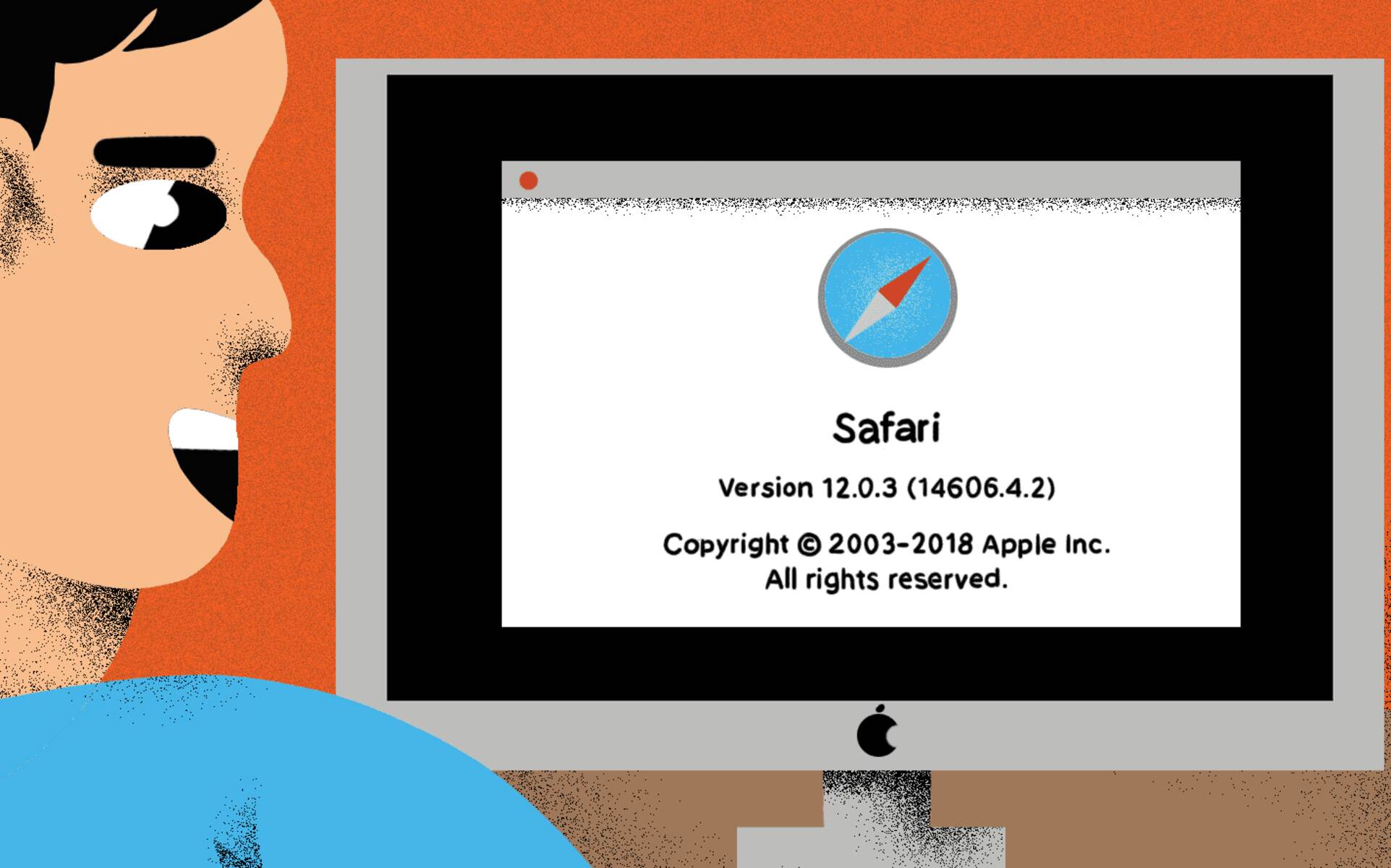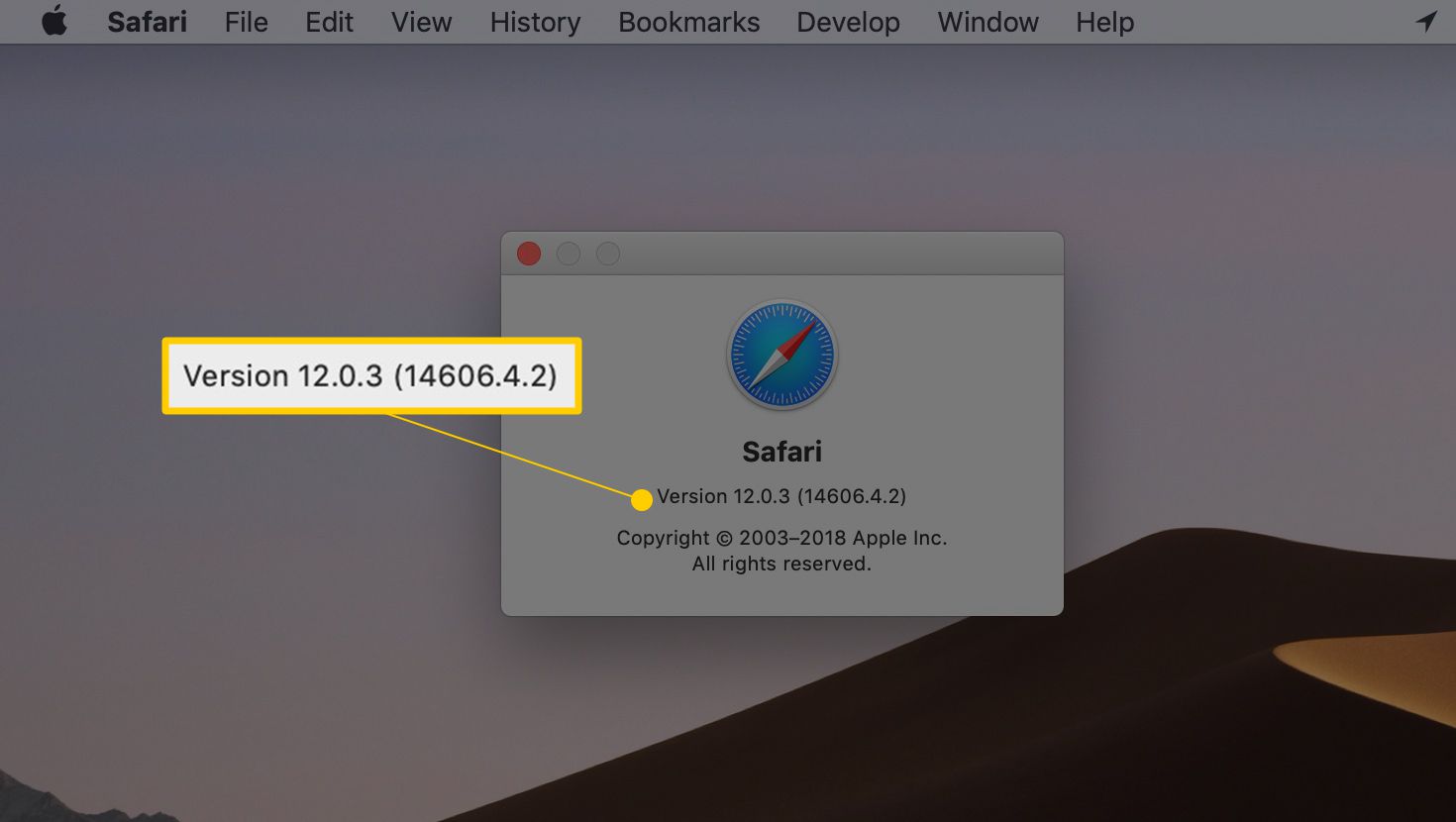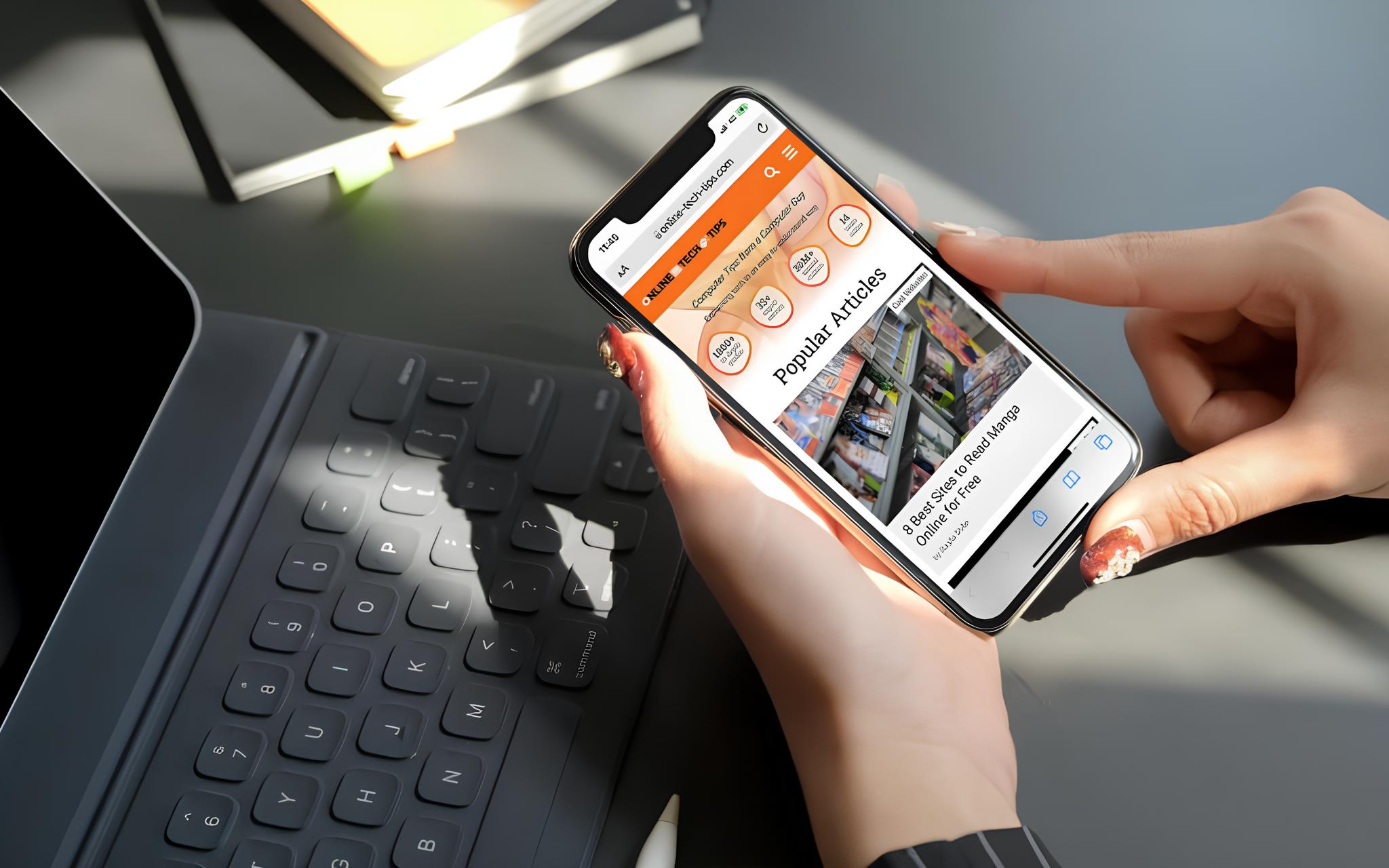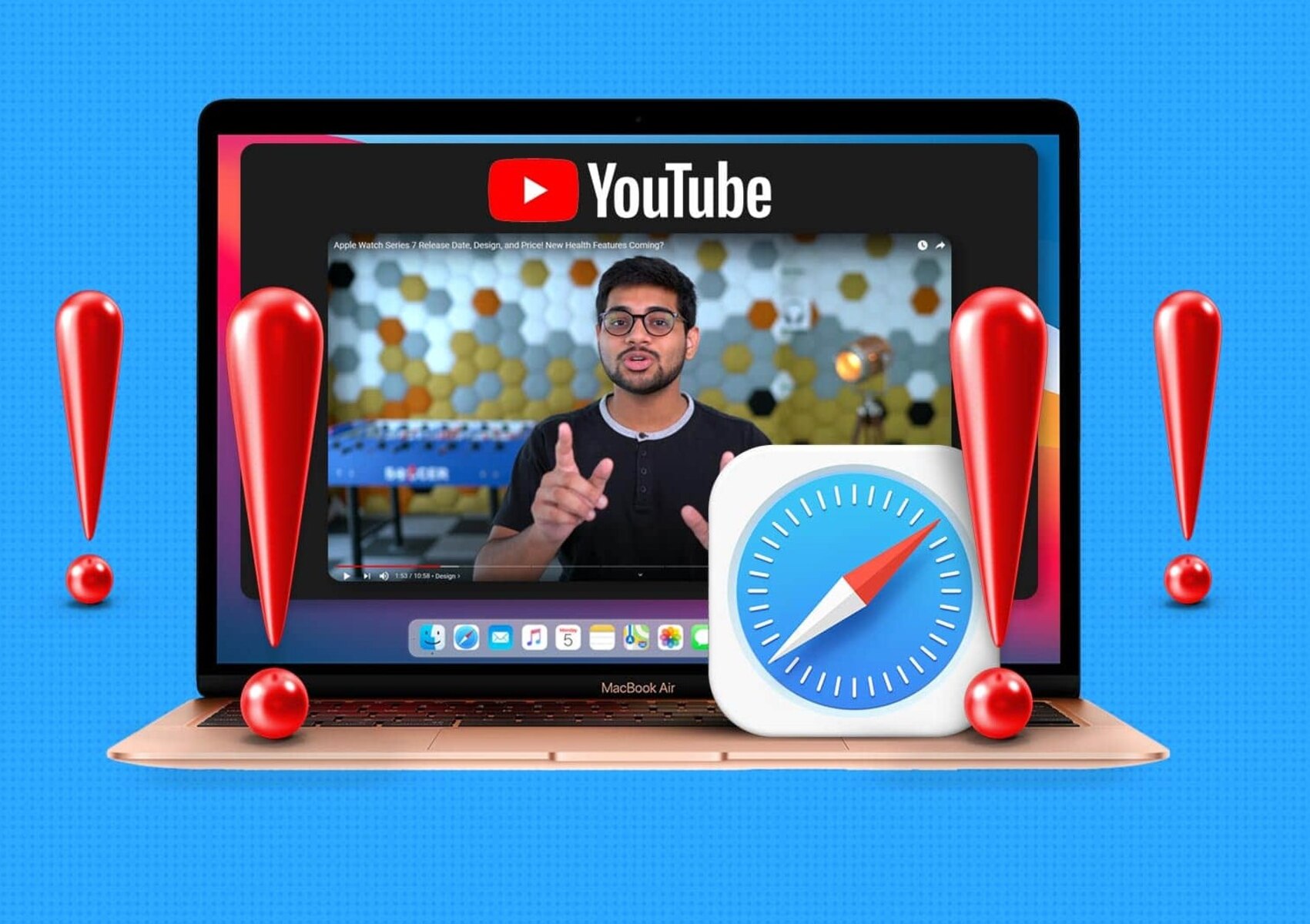Introduction
Safari, the sleek and innovative web browser developed by Apple, has been a staple for Mac, iPhone, and iPad users for over a decade. With its user-friendly interface and robust features, Safari has garnered a loyal following among Apple enthusiasts and casual users alike. As technology continues to evolve, so does Safari, with regular updates and enhancements to ensure a seamless and secure browsing experience.
Understanding the version of Safari you are using is crucial for various reasons. It not only provides insight into the features and capabilities available to you but also helps in troubleshooting issues and ensuring that you are benefiting from the latest security updates and performance improvements. Whether you are a Mac aficionado, an iPhone enthusiast, or an iPad devotee, knowing how to check and update your Safari browser is essential for staying connected and making the most of your browsing experience.
In this comprehensive guide, we will delve into the various methods for checking the Safari version on your Mac, iPhone, or iPad. Additionally, we will explore the steps to update Safari to the latest version, ensuring that you are equipped with the most advanced features and security measures. By the end of this article, you will have a clear understanding of how to navigate the intricacies of Safari versions and updates, empowering you to optimize your browsing experience across all your Apple devices. Let's embark on this Safari exploration and unlock the potential of your browsing journey.
Checking Safari Version on Mac
Checking the version of Safari on your Mac is a straightforward process that allows you to stay informed about the browser's current iteration. Whether you are troubleshooting issues, ensuring compatibility with websites, or simply staying up to date with the latest features, knowing how to check the Safari version is essential.
Here's how you can easily check the Safari version on your Mac:
-
Using Safari Browser:
- Launch the Safari browser on your Mac.
- In the top menu bar, click on "Safari" to reveal the dropdown menu.
- From the dropdown menu, select "About Safari."
- A small window will appear, displaying the current version of Safari installed on your Mac.
-
Using System Information:
- Click on the Apple logo in the top-left corner of your screen and select "About This Mac."
- In the window that appears, click on "System Report."
- In the left-hand sidebar, scroll down and select "Software" and then click on "Applications."
- Locate and select "Safari" from the list of applications. The version number will be displayed in the right-hand pane.
-
Using Spotlight Search:
- Click on the magnifying glass icon in the top-right corner of your screen to open Spotlight Search.
- Type "Safari" into the search bar and select the Safari application from the results.
- With Safari highlighted, press "Command + I" to open the Get Info window, where you can view the version information.
By following these simple steps, you can quickly ascertain the version of Safari installed on your Mac. This knowledge empowers you to make informed decisions regarding updates, compatibility, and feature availability, ensuring a seamless and secure browsing experience.
Understanding the version of Safari you have on your Mac is the first step in harnessing the full potential of the browser's capabilities. Armed with this knowledge, you can confidently navigate the digital landscape, knowing that you are equipped with the latest features and security enhancements that Safari has to offer.
Checking Safari Version on iPhone or iPad
Checking the version of Safari on your iPhone or iPad is essential for ensuring that you are benefiting from the latest features and security updates. Whether you are troubleshooting browsing issues or simply staying informed about the capabilities of your Safari browser, knowing how to check the version is crucial.
Here's how you can easily check the Safari version on your iPhone or iPad:
-
Using Settings:
- Open the "Settings" app on your iPhone or iPad.
- Scroll down and tap on "Safari" from the list of available settings.
- Within the Safari settings, scroll down and tap on "About Safari."
- The current version of Safari installed on your device will be displayed.
-
Using the Safari Browser:
- Launch the Safari browser on your iPhone or iPad.
- Tap the address bar at the top, and then type "about:config" and press "Go."
- You will be directed to the configuration page, where the version of Safari will be displayed.
-
Using App Store Updates:
- Open the "App Store" on your iPhone or iPad.
- Tap on your profile icon in the top right corner.
- Scroll down to the "Available Updates" section and look for Safari. If an update is available, it will display the current version and the option to update.
By following these simple steps, you can quickly determine the version of Safari installed on your iPhone or iPad. This knowledge empowers you to stay informed about the browser's capabilities and ensures that you are leveraging the latest features and security enhancements.
Understanding the version of Safari you have on your iPhone or iPad is fundamental for optimizing your browsing experience. With this knowledge at your fingertips, you can confidently explore the digital realm, knowing that you are equipped with the most advanced features and security measures that Safari has to offer.
Updating Safari to the Latest Version
Keeping Safari up to date with the latest version is crucial for ensuring optimal performance, security, and access to new features. Apple regularly releases updates for Safari, addressing vulnerabilities, improving compatibility, and introducing enhancements to enrich the browsing experience. By updating Safari to the latest version, users can benefit from improved speed, enhanced privacy features, and seamless integration with the latest web technologies.
Here's how you can update Safari to the latest version on your Mac, iPhone, or iPad:
Updating Safari on Mac
-
Using System Preferences:
- Click on the Apple logo in the top-left corner of your screen and select "System Preferences."
- Choose "Software Update" to check for available updates, including Safari updates. If a Safari update is available, it will be listed for installation.
-
Using App Store:
- Open the "App Store" on your Mac.
- Click on "Updates" in the toolbar at the top of the App Store window. If a Safari update is available, it will be listed for installation.
-
Automatic Updates:
- Ensure that automatic updates are enabled by going to "System Preferences" > "Software Update" and checking the box for "Automatically keep my Mac up to date." This ensures that Safari and other software updates are installed automatically.
Updating Safari on iPhone or iPad
-
Using Settings:
- Open the "Settings" app on your iPhone or iPad.
- Tap on "General" and then select "Software Update." If a Safari update is available, it will be listed for installation.
-
Using App Store:
- Open the "App Store" on your iPhone or iPad.
- Tap on your profile icon in the top right corner, then scroll down to the "Available Updates" section. If a Safari update is available, it will be listed for installation.
By following these simple steps, you can ensure that Safari is updated to the latest version, providing you with the most advanced browsing capabilities and security measures. It's important to stay proactive in updating Safari across all your devices to enjoy a seamless and secure browsing experience.
Updating Safari to the latest version is a proactive step towards harnessing the full potential of the browser's capabilities. By staying current with updates, users can navigate the digital landscape with confidence, knowing that they are equipped with the latest features and security enhancements that Safari has to offer.
Conclusion
In conclusion, understanding the version of Safari you have on your Mac, iPhone, or iPad is pivotal for optimizing your browsing experience and ensuring that you are equipped with the latest features and security enhancements. By following the simple methods outlined in this guide, you can effortlessly check the Safari version on your devices, empowering you to stay informed and proactive in managing your browsing environment.
The ability to check the Safari version on your Mac, iPhone, or iPad provides valuable insights into the browser's capabilities, compatibility with websites, and access to the latest features. Armed with this knowledge, you can make informed decisions about updates and troubleshooting, ultimately enhancing your browsing journey.
Furthermore, staying proactive in updating Safari to the latest version is essential for leveraging the full potential of the browser's capabilities. With regular updates from Apple, users can benefit from improved speed, enhanced privacy features, and seamless integration with the latest web technologies. By following the straightforward steps to update Safari on your Mac, iPhone, or iPad, you can ensure that you are always equipped with the most advanced browsing capabilities and security measures.
In a rapidly evolving digital landscape, where security and performance are paramount, staying current with Safari updates is a proactive step towards a seamless and secure browsing experience. Whether you are exploring the web on your Mac, iPhone, or iPad, having the latest version of Safari at your fingertips empowers you to navigate with confidence, knowing that you are benefiting from the latest advancements in browsing technology.
As technology continues to advance, Safari remains at the forefront of innovation, delivering a user-friendly and secure browsing experience across Apple devices. By staying informed about the Safari version and embracing updates, users can embark on a digital journey that is not only seamless and secure but also enriched with the latest features and enhancements.
In essence, by understanding how to check and update the Safari version, users can harness the full potential of their browsing experience, ensuring that they are equipped with the latest features and security measures that Safari has to offer. So, let's embark on this Safari exploration and unlock the potential of your browsing journey.