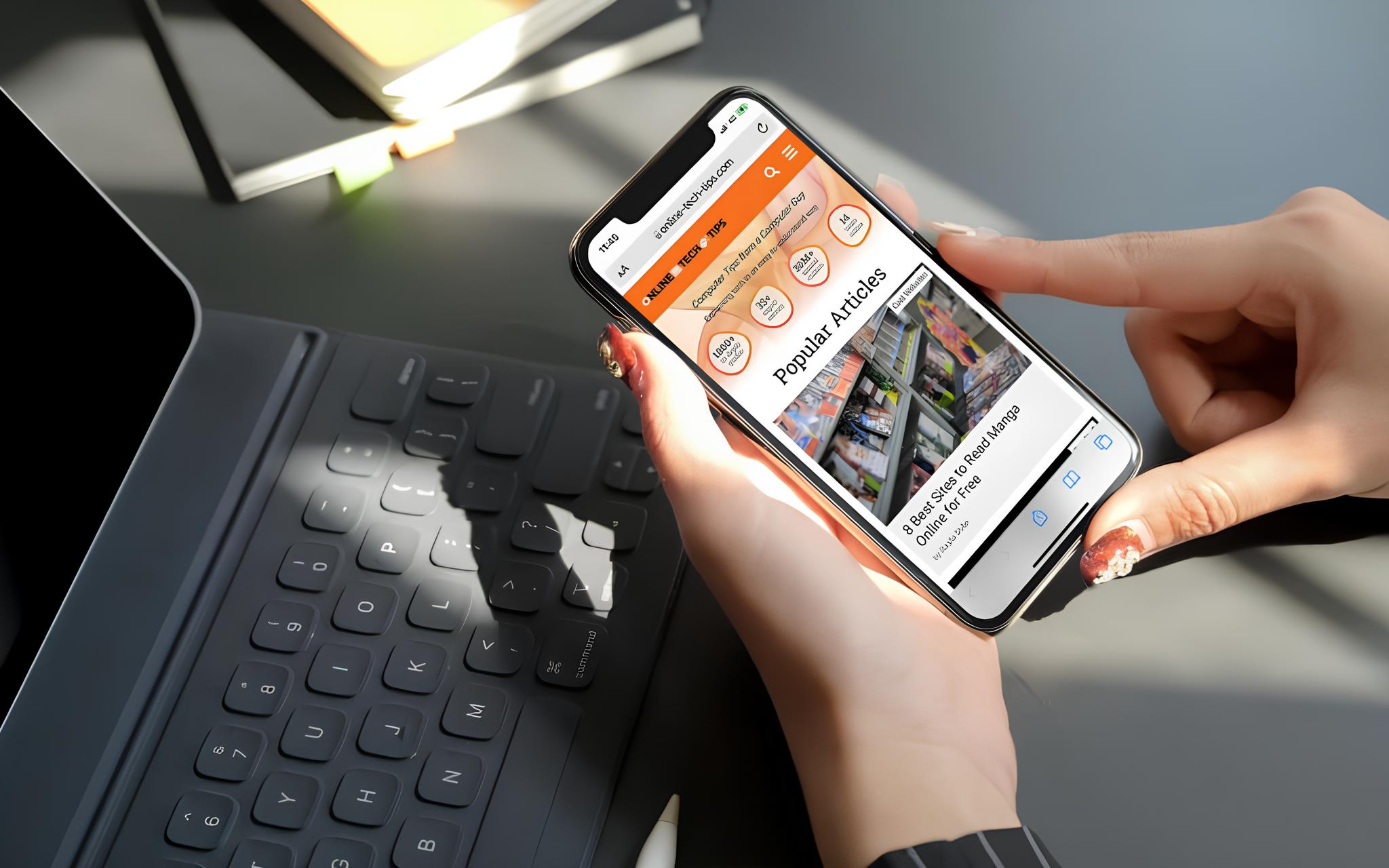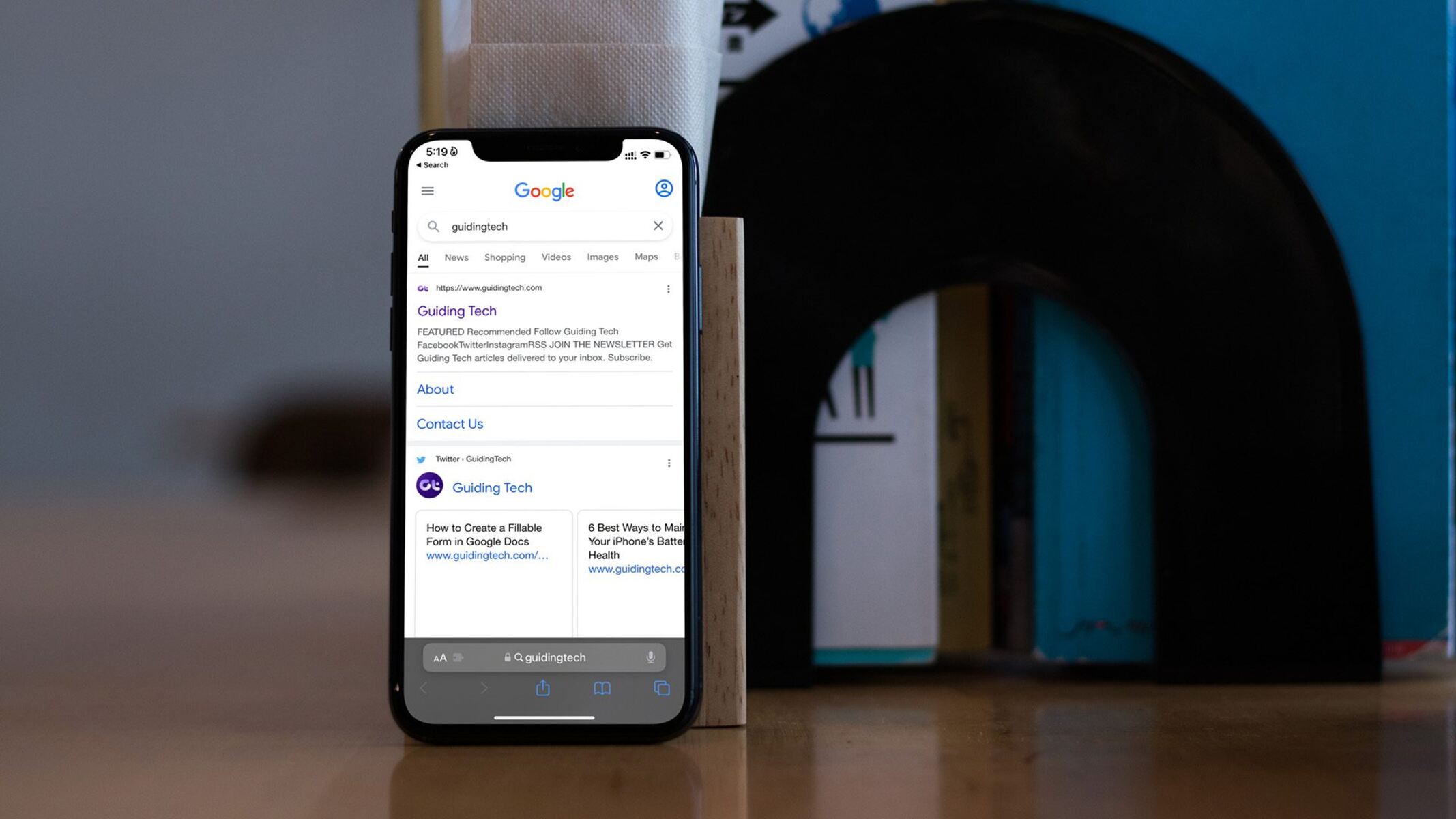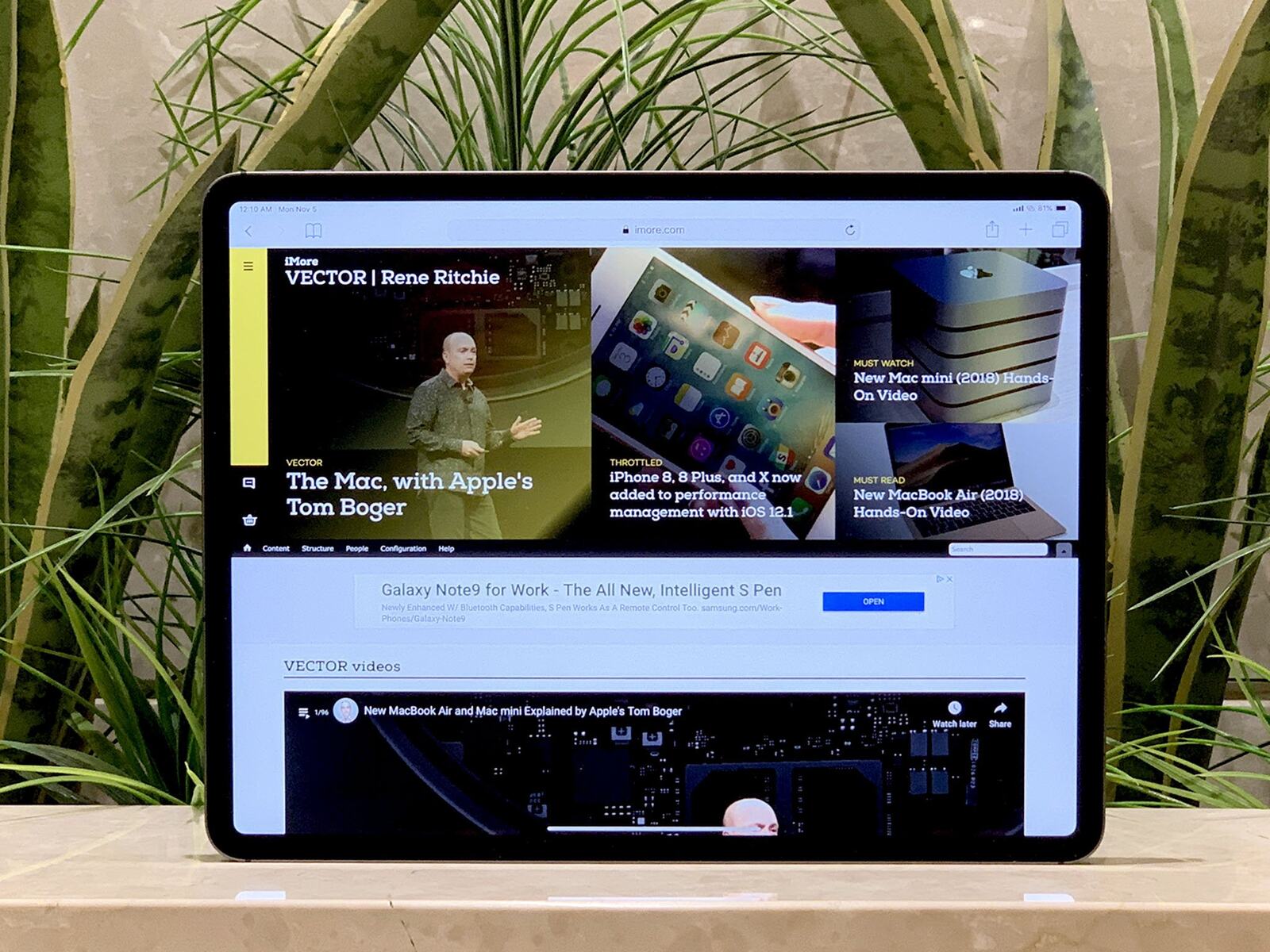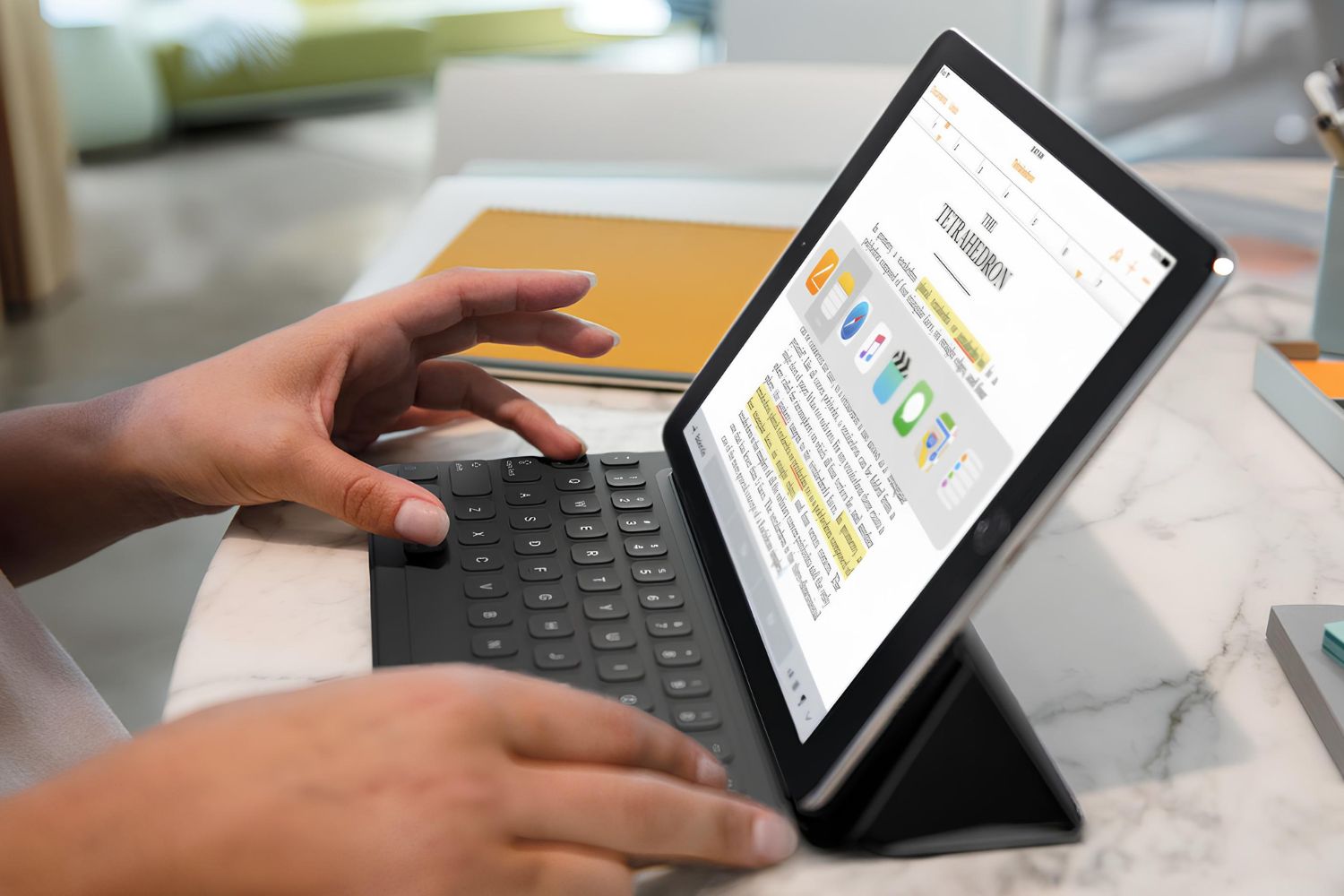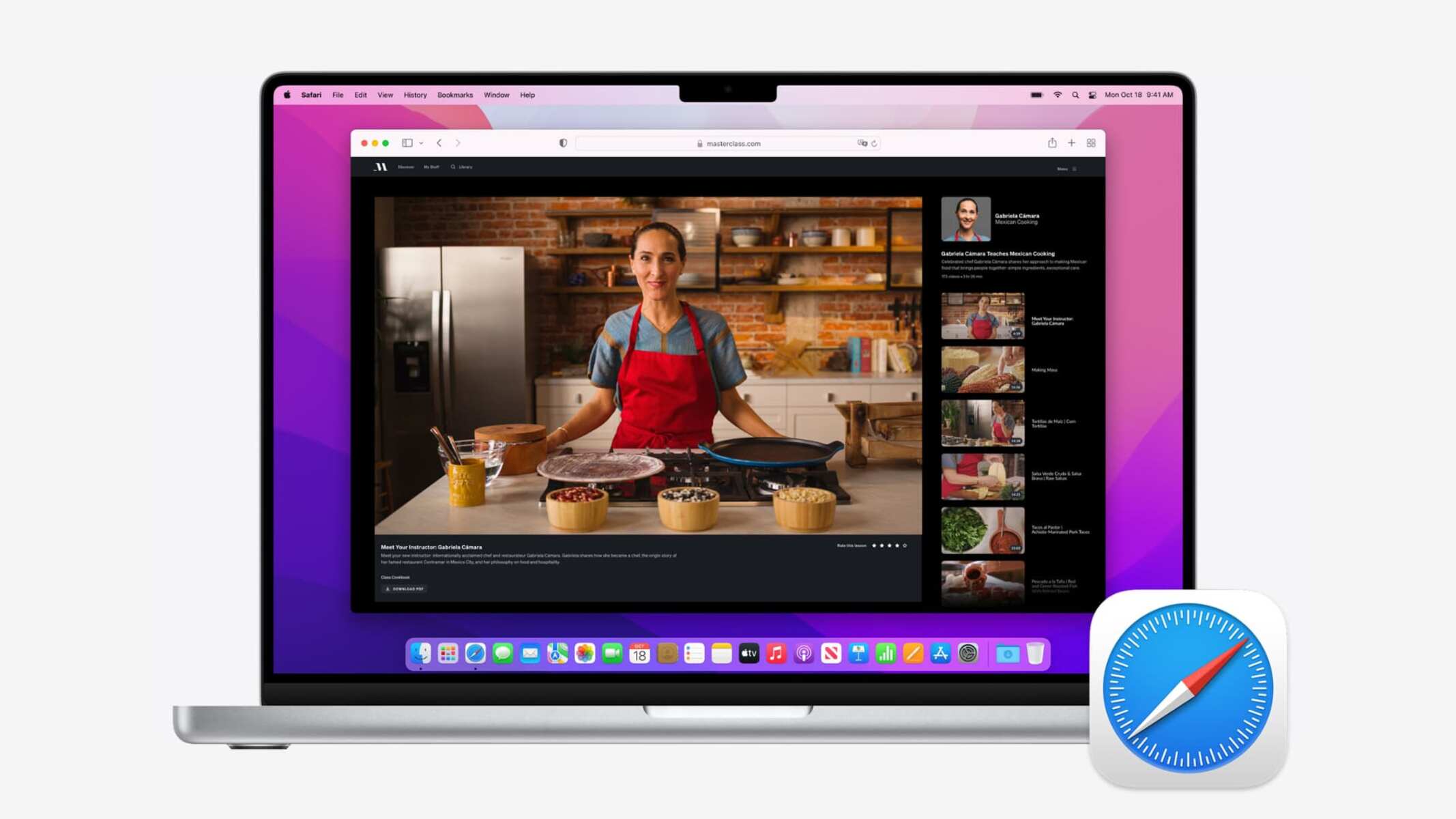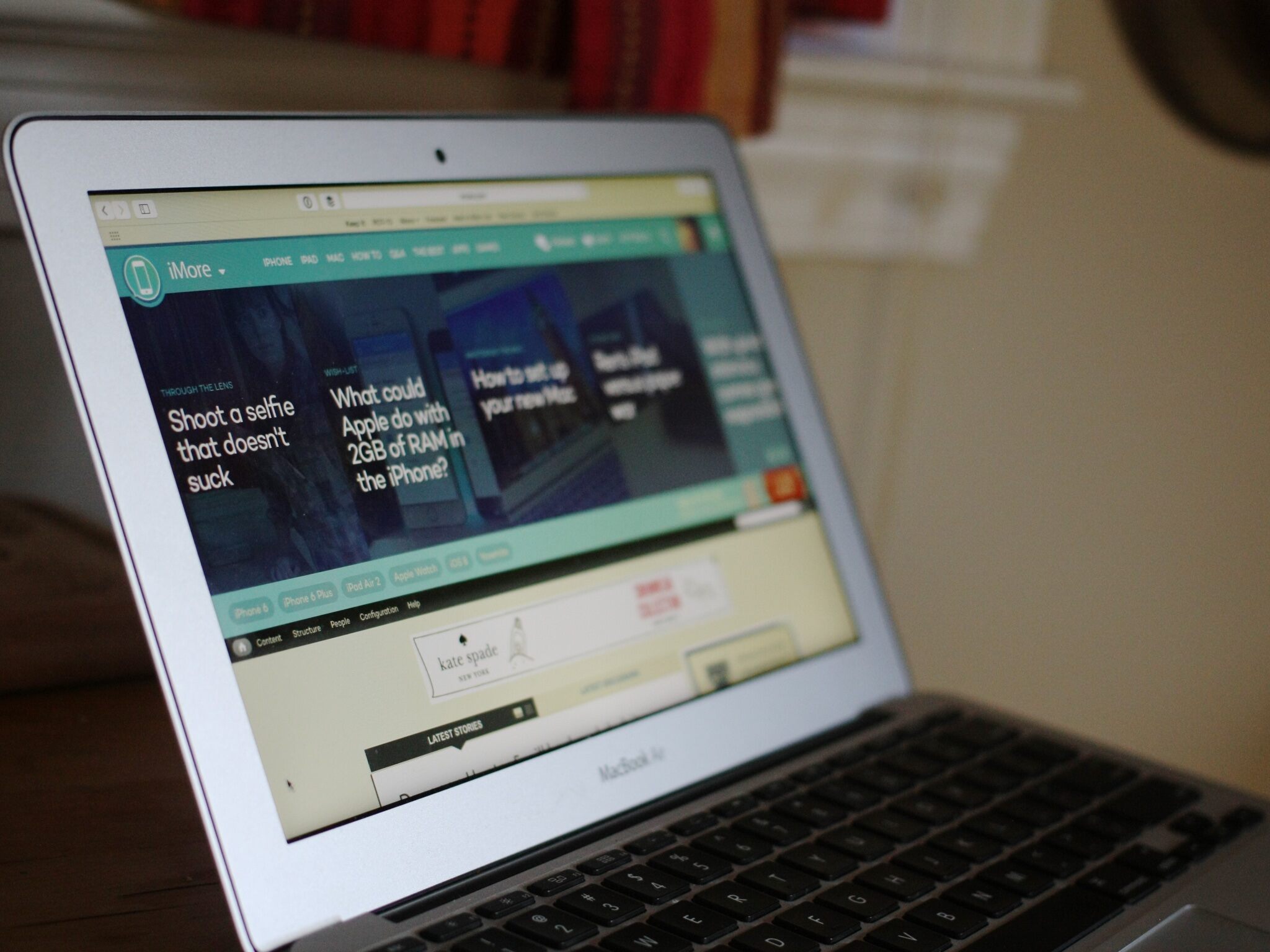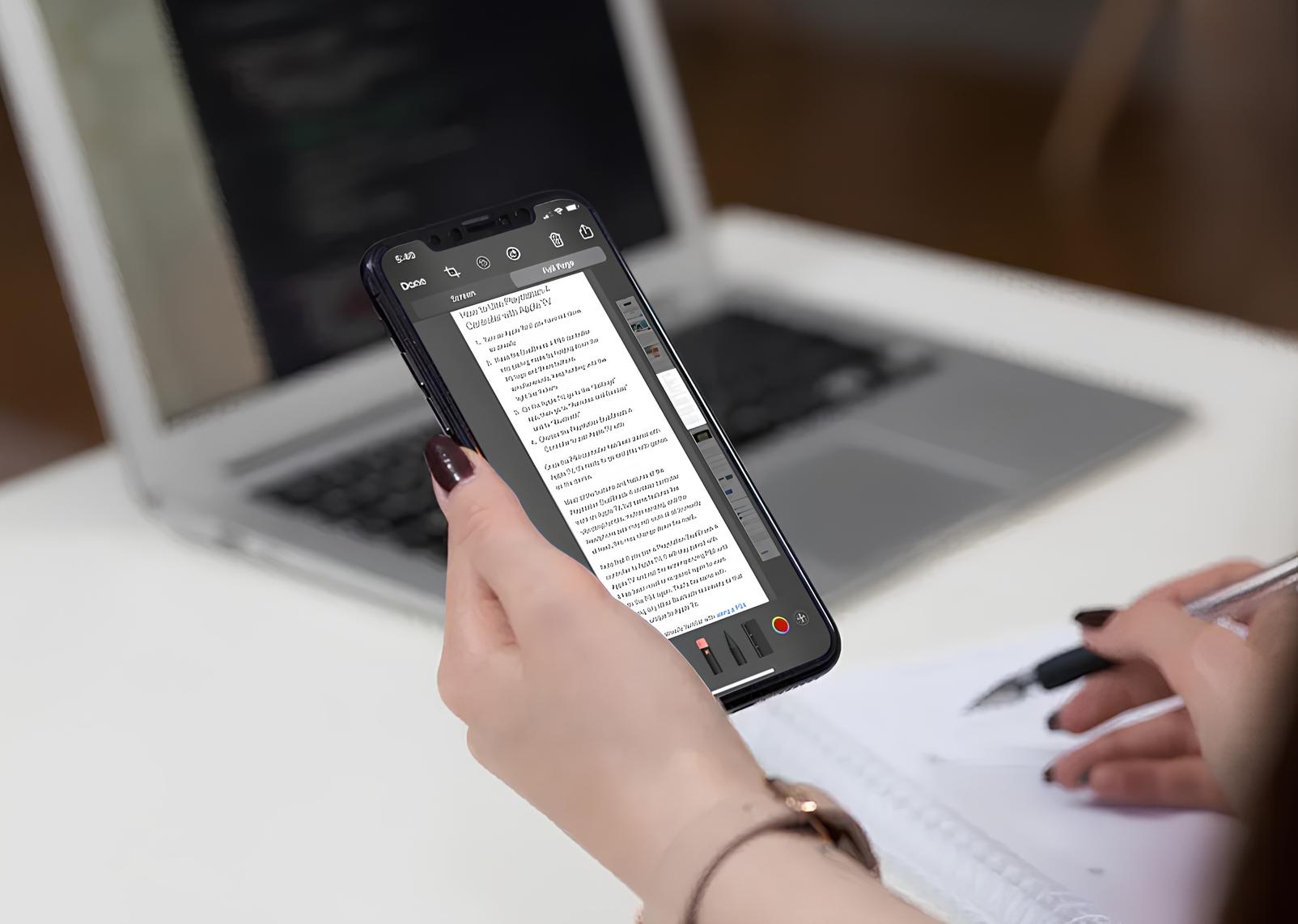Introduction
Safari, Apple's widely used web browser, is known for its sleek interface and seamless user experience across Apple devices. However, there are instances when you may prefer to view websites in a desktop layout rather than the mobile version. This is where the "Desktop Mode" feature comes into play. Enabling Desktop Mode on Safari allows you to experience websites as you would on a desktop computer, providing a more comprehensive and feature-rich browsing experience.
Whether you're working on a project that requires the full functionality of a desktop browser or simply prefer the layout of a website in its desktop form, enabling Desktop Mode on Safari can significantly enhance your browsing experience. In this article, we will delve into the process of enabling Desktop Mode on Safari, explore its benefits, and provide insights into how this feature can elevate your browsing experience on Apple devices.
By understanding the significance of Desktop Mode and learning how to enable it on Safari, you can unlock a whole new dimension of web browsing, ensuring that you have access to all the features and functionalities that a desktop browser offers. Let's embark on this journey to discover the power and versatility of Safari's Desktop Mode.
Understanding Desktop Mode on Safari
Desktop Mode on Safari is a feature that allows users to view websites in a layout and functionality similar to that of a desktop browser, even when accessing them from a mobile device. This feature is particularly useful when a website's mobile version lacks certain functionalities or when you simply prefer the layout and user interface of the desktop version.
When Desktop Mode is enabled, Safari presents websites in a format optimized for larger screens, providing a more comprehensive browsing experience. This means that you can access all the features and functionalities of a website as you would on a desktop computer, without any limitations imposed by the mobile layout.
By default, Safari renders web pages in a mobile-friendly format to ensure a seamless browsing experience on smaller screens. However, there are instances when this mobile layout may not fully represent the content and features available on the desktop version of a website. This is where Desktop Mode comes in handy, allowing users to override the default mobile view and access the full desktop experience.
Enabling Desktop Mode on Safari is particularly beneficial when interacting with web applications, conducting research, or engaging in tasks that require the comprehensive functionality of a desktop browser. It ensures that you have access to all the tools and features available on the desktop version of a website, empowering you to accomplish tasks more efficiently and effectively.
Moreover, Desktop Mode on Safari enhances the overall user experience by providing a familiar browsing environment for those accustomed to desktop web browsers. This seamless transition to a desktop-like layout ensures that users can navigate websites with ease and take advantage of the full range of features available on the desktop version.
In essence, understanding Desktop Mode on Safari entails recognizing its role in bridging the gap between mobile and desktop browsing experiences. By enabling this feature, users can transcend the limitations of mobile layouts and immerse themselves in the complete functionality and visual richness of desktop web browsing, all within the familiar Safari ecosystem.
In the next section, we will delve into the step-by-step process of enabling Desktop Mode on Safari, empowering you to harness the full potential of this feature and elevate your browsing experience on Apple devices.
Steps to Enable Desktop Mode on Safari
Enabling Desktop Mode on Safari is a straightforward process that empowers users to access websites in their full desktop layout, enhancing the browsing experience on Apple devices. Follow these simple steps to enable Desktop Mode on Safari:
-
Open Safari: Launch the Safari browser on your iPhone or iPad. Ensure that you are running the latest version of Safari to access the most advanced features and optimizations.
-
Access Website: Navigate to the website for which you wish to enable Desktop Mode. Once you have the website open, proceed to the next step.
-
Request Desktop Site: Tap and hold the "Refresh" button located in the address bar at the top of the Safari interface. This action will prompt a menu to appear, offering the option to "Request Desktop Site."
-
Enable Desktop Mode: Select the "Request Desktop Site" option from the menu. Safari will then reload the website, presenting it in its full desktop layout, complete with all the features and functionalities typically available on a desktop browser.
-
Verify Desktop Mode: Once the website reloads, verify that it is now displayed in the desktop layout. You can confirm this by observing the website's interface, which should resemble the layout and functionality of its desktop version.
-
Enjoy Desktop Browsing: With Desktop Mode enabled, you can now explore the website in its full desktop glory. Take advantage of the comprehensive features and seamless navigation offered by the desktop layout, ensuring a rich and immersive browsing experience.
By following these steps, you can seamlessly enable Desktop Mode on Safari, unlocking the full potential of websites and experiencing them in their complete desktop form. This feature empowers users to transcend the constraints of mobile layouts and access the full range of features and functionalities available on the desktop version of websites, ensuring a seamless and comprehensive browsing experience on Apple devices.
Next, let's explore the myriad benefits of using Desktop Mode on Safari, shedding light on how this feature can elevate your browsing experience and empower you to make the most of your web interactions.
Benefits of Using Desktop Mode on Safari
Enabling Desktop Mode on Safari unlocks a multitude of benefits that significantly enhance the browsing experience on Apple devices. By experiencing websites in their full desktop layout, users can leverage the following advantages:
-
Comprehensive Functionality: Desktop Mode ensures that users have access to the complete range of features and functionalities available on the desktop version of websites. This includes advanced navigation options, comprehensive toolsets, and enhanced interactivity, empowering users to engage with web content in a more comprehensive manner.
-
Optimized User Interface: Websites often feature optimized user interfaces in their desktop versions, providing a more intuitive and feature-rich browsing experience. By enabling Desktop Mode, users can benefit from the familiar layout and navigation elements typically associated with desktop browsers, ensuring a seamless and user-friendly interaction with web content.
-
Enhanced Productivity: When conducting research, accessing web applications, or engaging in tasks that demand the full functionality of a desktop browser, Desktop Mode on Safari becomes instrumental in enhancing productivity. Users can leverage the comprehensive tools and features available in the desktop layout, streamlining their workflow and accomplishing tasks more efficiently.
-
Improved Content Presentation: Many websites present content in a more visually appealing and organized manner in their desktop versions. Enabling Desktop Mode allows users to experience web content in its intended format, ensuring that they can fully appreciate the visual richness and layout intricacies that may be compromised in the mobile view.
-
Seamless Multimedia Experience: Desktop Mode facilitates a seamless multimedia experience by ensuring that websites display multimedia content, such as videos and interactive elements, in their optimal format. This enhances the overall viewing experience and allows users to engage with multimedia content in a more immersive and feature-rich environment.
-
Consistent Browsing Environment: By enabling Desktop Mode, users can maintain a consistent browsing environment across their Apple devices, ensuring that they can seamlessly transition between desktop and mobile browsing experiences without compromising functionality or visual richness.
-
Accessibility to Advanced Features: Many websites offer advanced features and tools that are exclusively available in their desktop versions. Enabling Desktop Mode on Safari grants users access to these advanced features, empowering them to leverage the full potential of web applications and services.
In essence, the benefits of using Desktop Mode on Safari extend beyond accessing websites in their full desktop layout. This feature enriches the browsing experience by providing comprehensive functionality, optimized user interfaces, and enhanced productivity, ensuring that users can fully immerse themselves in the complete web browsing experience on Apple devices.
Conclusion
In conclusion, enabling Desktop Mode on Safari opens up a world of possibilities for users seeking a comprehensive and feature-rich browsing experience on their Apple devices. By understanding the significance of Desktop Mode and learning how to enable it, users can transcend the limitations of mobile layouts and immerse themselves in the complete functionality and visual richness of desktop web browsing, all within the familiar Safari ecosystem.
The step-by-step process of enabling Desktop Mode on Safari empowers users to seamlessly access websites in their full desktop layout, ensuring that they can leverage the complete range of features and functionalities available on the desktop version of websites. This feature is particularly beneficial when engaging in tasks that demand the full functionality of a desktop browser, conducting research, or accessing web applications, as it enhances productivity and streamlines workflow.
Furthermore, the benefits of using Desktop Mode on Safari extend beyond accessing websites in their full desktop layout. Users can enjoy optimized user interfaces, improved content presentation, and a seamless multimedia experience, ensuring a more intuitive and feature-rich interaction with web content. Additionally, Desktop Mode facilitates a consistent browsing environment across Apple devices, allowing users to maintain a seamless transition between desktop and mobile browsing experiences.
By embracing Desktop Mode on Safari, users can unlock the full potential of websites, access advanced features, and immerse themselves in a browsing experience that transcends the constraints of mobile layouts. This feature empowers users to engage with web content in a more comprehensive and immersive manner, ensuring that they can make the most of their web interactions and accomplish tasks more efficiently.
In essence, enabling Desktop Mode on Safari is not just about viewing websites in their desktop layout; it's about embracing a browsing experience that seamlessly integrates the familiarity of desktop web browsing with the convenience of Apple devices. By harnessing the power of Desktop Mode, users can elevate their browsing experience, access the full functionality of websites, and immerse themselves in a comprehensive and feature-rich web interaction, all within the sleek and intuitive Safari ecosystem.