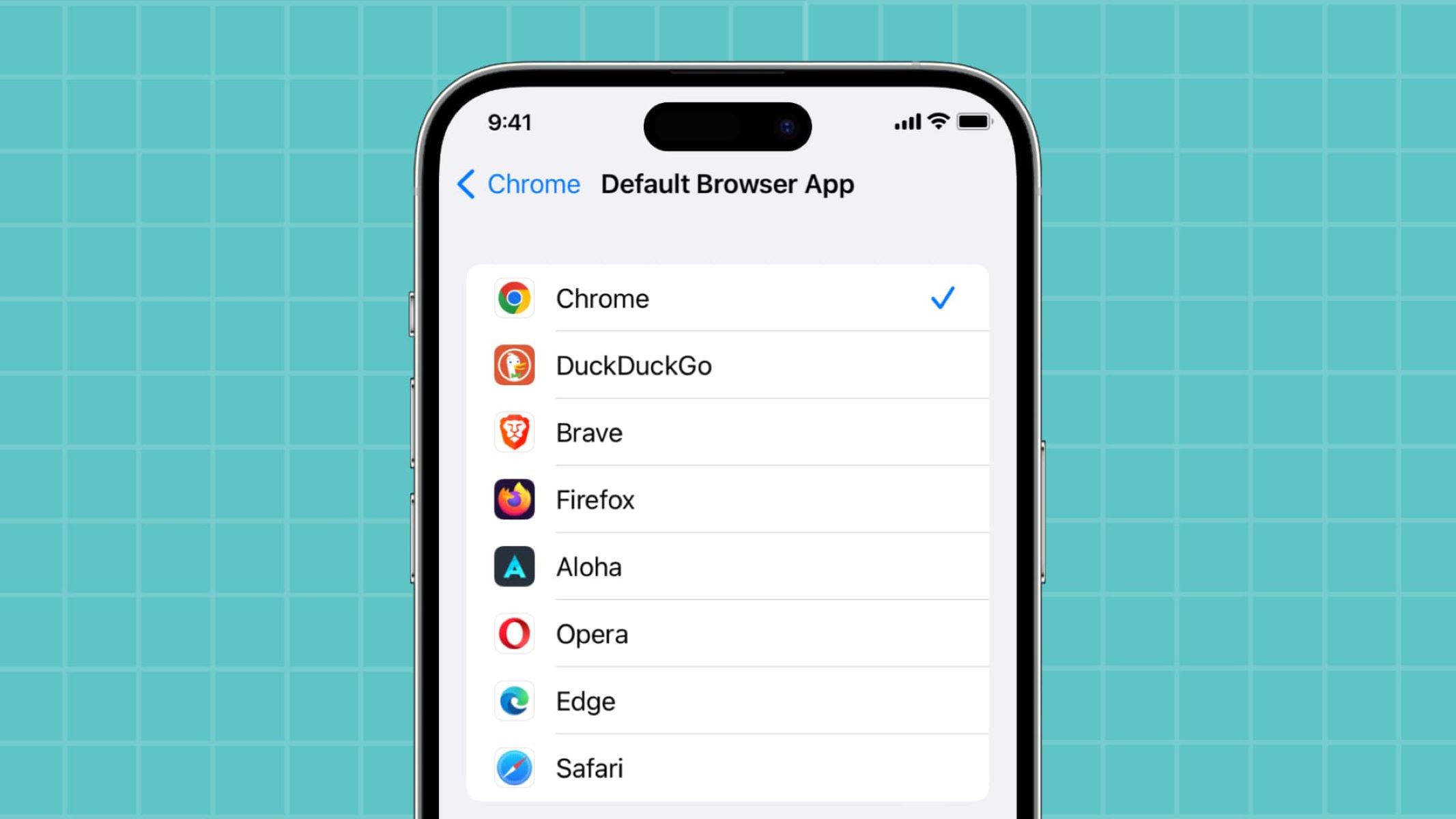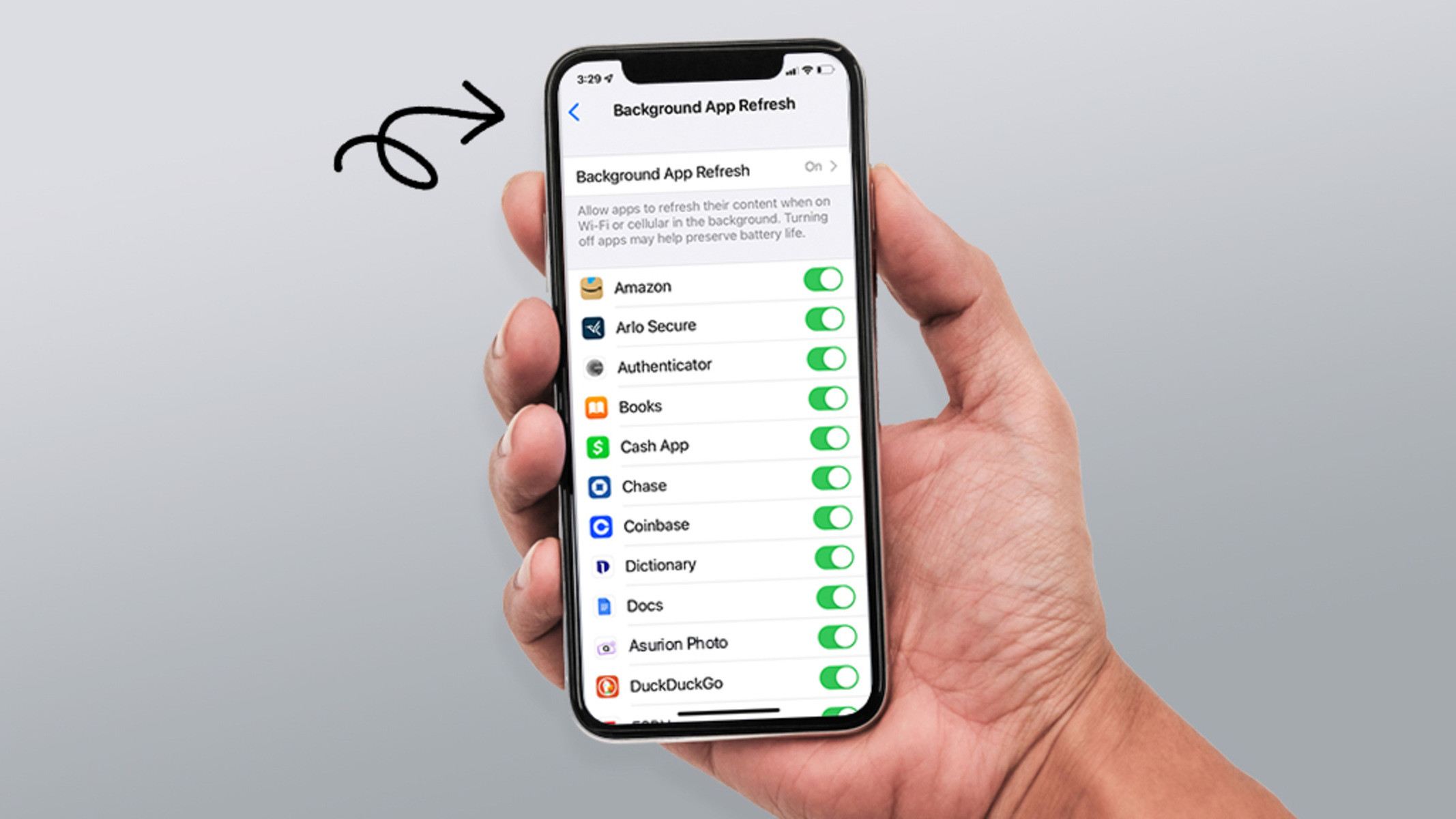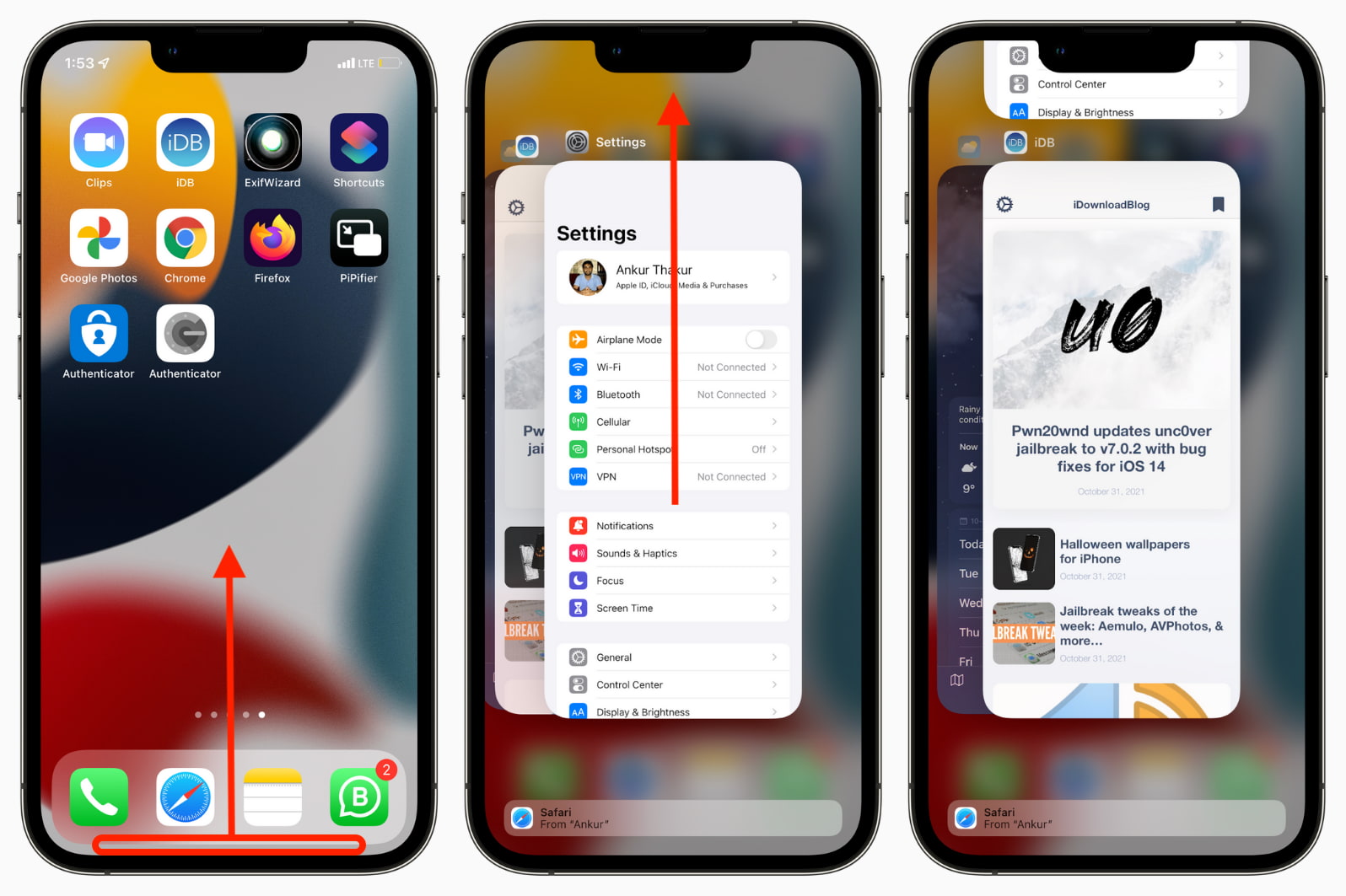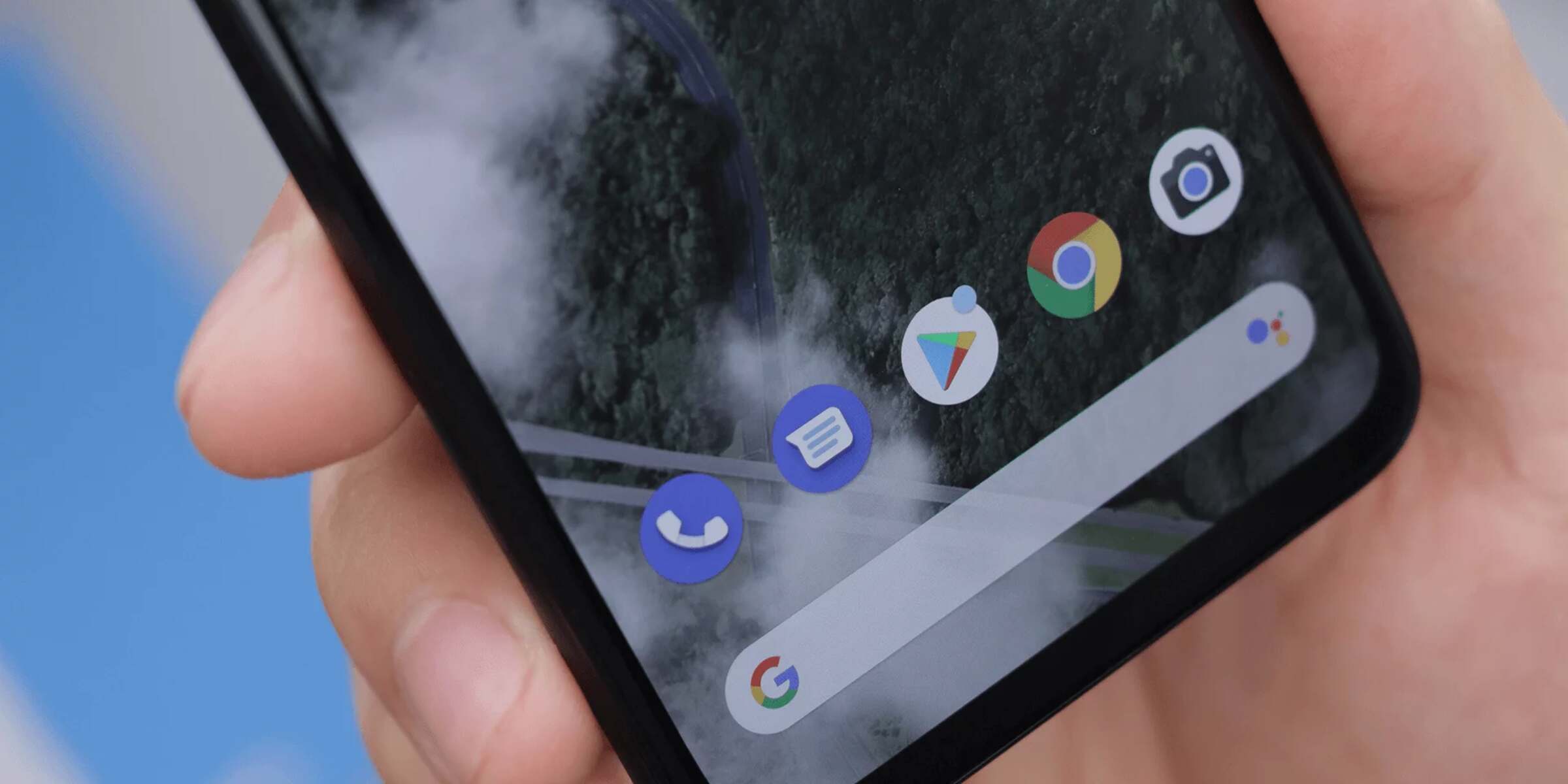Introduction
When it comes to browsing the internet on our smartphones, we often take for granted the seamless experience that our mobile browsers provide. However, have you ever wondered where exactly the browser is located on your phone? It’s a common question that many users find themselves asking.
In this article, we will delve into the world of mobile browsers and explore how they are structured and accessed on different devices. Whether you’re using an Android or iOS-powered phone, we’ll cover everything you need to know about finding and using your mobile browser.
Understanding the inner workings of mobile browsers is crucial, as it allows us to make the most out of our internet browsing experience. From checking emails to reading news articles or even shopping online, the browser plays a vital role in connecting us to the vast world of the internet.
So, if you’ve ever found yourself wondering where the browser is on your phone, fear not! We’re here to provide you with all the answers you need. Let’s dive in and explore the fascinating world of mobile browsers.
Understanding Mobile Browsers
Before we delve into the specifics of finding the browser on your phone, it’s essential to understand what a mobile browser is and how it functions. Put simply, a mobile browser is a software application specifically designed for accessing and displaying web pages on mobile devices such as smartphones and tablets.
Mobile browsers have evolved significantly over the years, adapting to the unique challenges posed by the limited screen size and processing power of mobile devices. They allow users to surf the internet, view websites, and interact with web-based content seamlessly.
One of the primary objectives of mobile browsers is to optimize the browsing experience for mobile users. This includes features such as responsive web design, which adjusts the layout and content of websites to fit different screen sizes, making them easier to navigate and read on mobile devices.
Another essential aspect of mobile browsers is their ability to handle different types of media. From text and images to videos and interactive elements, mobile browsers are designed to render various types of content in a user-friendly manner.
Furthermore, mobile browsers also play a crucial role in supporting and interpreting web technologies such as HTML, CSS, and JavaScript. This enables websites to display and function correctly on mobile devices, ensuring a seamless and consistent browsing experience.
Additionally, the browser acts as a gateway between the user and the internet. It facilitates the communication between the device and remote servers, allowing users to request and receive web page data. This data is then rendered by the browser, presenting it to the user in a visually appealing and accessible format.
Understanding the fundamentals of mobile browsers is vital in making the most out of your internet browsing experience. By familiarizing yourself with how these browsers work and the technologies they support, you can navigate the web more efficiently and enjoy a seamless browsing experience on your mobile device.
Different Types of Mobile Browsers
When it comes to mobile browsing, there is no shortage of options available to users. Different types of mobile browsers offer varying features, performance levels, and compatibility with different device platforms. Let’s take a closer look at some of the most popular types of mobile browsers:
- Default Browsers: Most mobile devices come pre-installed with a default browser. These browsers are specifically designed by the device manufacturer and are optimized to work seamlessly with the operating system. For instance, Android devices typically come with Google Chrome as their default browser, while Apple devices have Safari as the default option.
- Third-Party Browsers: In addition to default browsers, users also have the option to download and install third-party browsers from app stores. These browsers are developed by external companies and often offer unique features and customization options. Examples of popular third-party mobile browsers include Mozilla Firefox, Opera, and Microsoft Edge.
- Lite Browsers: Lite browsers are lightweight versions of regular browsers that are designed to consume less data and resources. They are particularly useful for users with limited internet connectivity or older devices with lower processing power. These browsers often employ data compression techniques to reduce the size of web pages, resulting in faster loading times and reduced data usage.
- Privacy-Focused Browsers: Privacy concerns have become increasingly important for many internet users. In response, privacy-focused browsers have gained popularity. These browsers prioritize user privacy by implementing features such as ad-blocking, anti-tracking, and encrypted browsing. Examples of privacy-focused browsers include Brave and DuckDuckGo.
- Specialized Browsers: Some mobile browsers are designed with specific purposes in mind. For example, there are browsers tailored for gaming, which prioritize performance and compatibility with gaming websites. Additionally, there are browsers that focus on accessibility, catering to users with visual or hearing impairments by implementing features such as text-to-speech or voice commands.
Each type of mobile browser has its own set of strengths and weaknesses, and the choice ultimately depends on the user’s preferences and requirements. Whether you prioritize speed, privacy, data efficiency, or unique features, there is a mobile browser available to suit your needs.
Now that we have explored the different types of mobile browsers available, let’s move on to understanding how to find the browser on your specific device.
Default Browser on Android Devices
Android devices, being highly customizable, offer users the flexibility to choose their preferred default browser. However, most Android smartphones and tablets come pre-installed with Google Chrome as the default browser. Google Chrome is widely regarded as one of the most popular and feature-rich mobile browsers available.
As the default browser on Android devices, Google Chrome integrates seamlessly with the operating system. This means that links clicked within apps or messages will automatically open in Chrome, making it the go-to browser for most users.
In addition to the seamless integration, Google Chrome offers a wide range of features that enhance the mobile browsing experience. It supports tabbed browsing, allowing users to open multiple websites simultaneously in separate tabs. Users can switch between tabs with ease, making it convenient to navigate between different web pages.
Furthermore, Chrome supports synchronization across devices. This means that if you’re signed in to your Google account, you can seamlessly access your bookmarks, browsing history, and saved passwords across multiple devices, including your Android phone, tablet, and desktop computer.
Google Chrome on Android also supports various advanced features. It includes a built-in password manager, which securely stores and autofills passwords for your favorite websites. It also offers a privacy-focused mode called Incognito, where your browsing history and cookies are not saved, allowing for private browsing sessions.
Another notable feature of Google Chrome is its compatibility with a plethora of web apps and extensions from the Chrome Web Store. These apps and extensions can enhance functionality and productivity, allowing users to customize their browsing experience to suit their specific needs.
While Google Chrome is the default browser on most Android devices, it’s important to note that not all Android devices have the same pre-installed default browser. Some smartphone manufacturers, like Samsung and Huawei, provide their own custom default browsers.
To summarize, the default browser on most Android devices is Google Chrome. However, some manufacturers may have their own custom default browsers. Google Chrome offers a seamless integration with the Android operating system, along with a wide range of features and customization options to enhance the mobile browsing experience.
Now that we’ve covered the default browser on Android devices, let’s explore how to find the browser on iOS devices.
Default Browser on iOS Devices
Unlike Android devices, iOS devices have a consistent default browser across all models and manufacturers. The default browser on iOS devices is Safari, developed by Apple. Safari is known for its sleek design, seamless integration with iOS, and a host of features that make it a popular choice among iOS users.
Safari comes pre-installed on all iOS devices, including iPhones, iPads, and iPod Touch. As the default browser, Safari is deeply integrated into the iOS operating system, making it the default option for opening web links from various apps and messages on your device.
One of the standout features of Safari is its speed and efficiency. Apple has focused on optimizing Safari’s performance to ensure fast and smooth browsing on iOS devices. The browser takes advantage of hardware acceleration and advanced caching techniques to deliver speedy loading times and responsive page rendering.
Safari also offers a range of user-friendly features to enhance the browsing experience. Tabbed browsing allows users to have multiple webpages open at the same time, easily switching between them with a simple swipe or tap. Users can also create reading lists, where they can save articles or webpages to read later, even in offline mode.
Another noteworthy feature of Safari on iOS devices is its integration with iCloud. By signing in with your Apple ID, you can sync bookmarks, browsing history, and open tabs across all your Apple devices, including Macs, iPhones, and iPads. This syncing feature ensures a seamless browsing experience as you transition between devices.
Safari puts a strong emphasis on privacy and security. It includes features like Intelligent Tracking Prevention, which blocks third-party trackers from collecting data about your browsing habits. Safari also offers cross-site tracking prevention measures, ensuring your online activities remain private and secure.
Additionally, Safari supports various extensions that provide additional functionalities and customization options. With extensions, users can enhance Safari’s capabilities by adding features like ad blockers, password managers, and more, tailoring their browsing experience to their preferences.
In summary, Safari is the default browser on iOS devices and offers a range of features that enhance the browsing experience. Its seamless integration with iOS, speed, efficiency, and emphasis on privacy and security make it a popular choice among iOS users.
Now that we’ve covered the default browser on iOS devices, let’s move on to the next section, where we’ll explore how to find the browser on Android devices.
How to Find the Browser on Android
On Android devices, finding the browser is usually a straightforward process. Here are the steps to follow:
- Unlock your Android device and navigate to the home screen. The appearance of the home screen may vary depending on the device manufacturer, but it is typically accessed by pressing the home button or swiping up from the bottom of the screen.
- Look for the app drawer icon, which is usually a small grid of dots or a circle with several dots inside. Tap on this icon to open the app drawer, where all of your installed applications are located.
- In the app drawer, scroll through the list of apps until you find the browser icon. The browser icon is typically represented by a globe or compass symbol, symbolizing internet connectivity.
- Once you locate the browser icon, simply tap on it to launch the browser. The browser will open, and you will be greeted with a blank tab or the homepage of the browser, depending on your browser settings.
- Alternatively, if you cannot find the browser icon in the app drawer, you can use the device’s search function. Swipe down from the top of the home screen to reveal the search bar or use the dedicated search button if your device has one. Type in keywords like “browser” or the name of the browser you have installed, and the search results should guide you to the browser app.
It’s important to note that the browser app may vary depending on your device and any customizations made by the manufacturer. While Google Chrome is the default browser on many Android devices, some manufacturers may have their own custom browser.
If you have downloaded and installed a third-party browser from the Google Play Store, the steps to find the browser may be slightly different. In this case, the browser app will be located in the app drawer or accessed directly from the home screen, depending on your customization preferences or the specific launcher you are using.
By following these simple steps, you will be able to find and access your browser on your Android device. Now, let’s move on to the next section, where we’ll explore how to find the browser on iOS devices.
How to Find the Browser on iOS
Locating and accessing the browser on an iOS device, such as an iPhone or iPad, is a straightforward process. Follow these steps to find the browser:
- Unlock your iOS device by entering your passcode, using Face ID, or via Touch ID. You will be taken to the home screen, which displays your apps.
- Look for the Safari icon on the home screen. It is represented by a compass-like symbol, typically with a blue background. Tap on the Safari icon to launch the browser.
- If you have rearranged your apps or cannot locate the Safari icon, you can use the device’s search function. Swipe down from the middle of the home screen to open the search bar. Type in “Safari” or “browser” in the search bar, and the search results will display the Safari browser app. Tap on it to open the browser.
- Once you have opened Safari, you will be presented with a blank tab or the homepage, depending on your browser settings. You can start browsing the internet by entering a URL or using the search bar at the top of the screen.
- If you have installed alternative browsers from the App Store, such as Google Chrome or Firefox, locating and accessing them will follow similar steps. Look for the respective browser’s icon on your home screen or use the search function to find and open the specific browser app.
In the event that you are unable to find the Safari browser or any other installed browser on your iOS device, ensure that it has not been accidentally deleted or hidden in a folder. Check other screens or swipe right to access the App Library, where all your installed apps are categorized.
By following these steps, you will be able to easily find and access the browser on your iOS device. Now, let’s move on to the next section, where we’ll explore whether it is possible to change the default browser on both Android and iOS devices.
Can I Change the Default Browser?
Both Android and iOS devices offer some flexibility when it comes to changing the default browser. Let’s take a closer look at each operating system:
Android:
On Android devices, changing the default browser is relatively straightforward, but the process may vary slightly depending on the device manufacturer and the version of Android you are using. Generally, you can follow these steps to change the default browser:
- Go to the “Settings” app on your Android device.
- Scroll down and locate the “Apps” or “Apps & Notifications” option.
- Find and tap on “Default apps” or “Default applications.”
- In the default apps menu, look for the “Browser” or “Browser app” option.
- Select a different browser from the list of available options. If you have multiple browsers installed, you can choose your preferred browser as the default. If the desired browser is not listed, make sure it is installed on your device.
- After selecting the new default browser, exit the settings menu. From now on, links clicked within apps or messages will open in the newly selected browser.
iOS:
Apple’s iOS is known for being more restricted in terms of customizability. As of now, changing the default browser on iOS devices is not as straightforward compared to Android. Currently, Safari remains the default browser for opening links system-wide, and it cannot be changed. However, you still have the option to use alternative browsers, such as Google Chrome or Firefox, as standalone apps and access them directly from the home screen or app drawer.
It’s important to note that although you can’t change the default browser on iOS, you can still enjoy the features and capabilities offered by alternative browsers by using them individually.
As technology evolves, it’s possible that future versions of iOS may introduce the option to change the default browser. Always stay updated with the latest iOS updates to see if any changes are made in this regard.
Overall, while Android provides more flexibility in changing the default browser, iOS users can still enjoy the benefits of alternative browsers by accessing them as standalone apps on their devices.
Now that we’ve explored the possibility of changing the default browser, let’s move on to the next section, where we’ll discuss some popular third-party mobile browsers available for both Android and iOS devices.
Popular Third-Party Mobile Browsers
In addition to the default browsers that come pre-installed on Android and iOS devices, there is a wide range of third-party mobile browsers available to enhance your browsing experience. Let’s take a look at some popular options:
Google Chrome:
Google Chrome is one of the most popular choices for both Android and iOS users. It offers a seamless browsing experience with its clean interface, fast loading times, and synchronization capabilities across devices. Chrome also supports a large number of extensions from the Chrome Web Store, allowing users to enhance their browsing experience with additional features and functionalities.
Mozilla Firefox:
Mozilla Firefox is another highly regarded mobile browser available for both Android and iOS devices. It focuses on privacy and security, offering features such as Enhanced Tracking Protection and tracking prevention options. Firefox also provides a range of customization options and supports add-ons, enabling users to personalize their browsing experience to their liking.
Microsoft Edge:
Microsoft Edge, originally developed for Windows devices, is now available as a mobile browser for both Android and iOS. It emphasizes performance and efficiency, offering fast page load times and smooth scrolling. Edge also provides features such as syncing across devices and a built-in tracker blocker to enhance privacy and security.
Opera:
Opera is a well-established third-party browser known for its extensive range of features. It offers a built-in ad blocker, VPN functionality for secure browsing, data compression to reduce data usage, and a variety of customization options. Opera also supports a news feed on its start page, keeping you updated with the latest stories and articles.
Brave:
Brave is a privacy-focused browser available for both Android and iOS. It blocks ads and trackers by default, providing faster page load times and better privacy protection. Brave also offers features like HTTPS Everywhere for ensuring secure connections and the ability to earn cryptocurrency rewards by opting into privacy-respecting ads.
These are just a few examples of popular third-party mobile browsers available for Android and iOS devices. Each browser offers unique features and functionalities, allowing users to find the browser that best suits their preferences and browsing needs.
It’s important to note that the availability and features of these browsers may vary depending on your device’s operating system version and regional limitations. Explore the app stores for your device to discover more options and find the perfect third-party browser for you.
Now that we have explored popular third-party mobile browsers, let’s move on to the concluding section of this article.
Conclusion
Mobile browsers play a crucial role in our daily lives, allowing us to access the vast world of the internet on our smartphones and tablets. In this article, we have explored the location and functionality of mobile browsers on both Android and iOS devices.
We learned that the default browser on most Android devices is Google Chrome, while iOS devices come with Safari as the default option. These default browsers offer seamless integration with their respective operating systems and provide a range of features to enhance the browsing experience.
Changing the default browser is more flexible on Android devices, where users have the option to select their preferred browser from the settings menu. However, on iOS devices, changing the default browser is not currently possible, and Safari remains the default for opening links system-wide.
In addition to the default browsers, there is a wide variety of third-party mobile browsers available for both Android and iOS. From Google Chrome and Mozilla Firefox to Microsoft Edge and Opera, users have the opportunity to explore alternative options that cater to their specific needs, whether it’s privacy, performance, or customization.
With the information provided in this article, you should now be able to locate and access the browser on your Android or iOS device, as well as make more informed choices about the browsers you use.
Remember, mobile browsing is constantly evolving, with new features and improvements being introduced regularly. Stay updated with the latest updates for your device and browser to make the most of your mobile browsing experience.
Thank you for reading, and happy browsing!