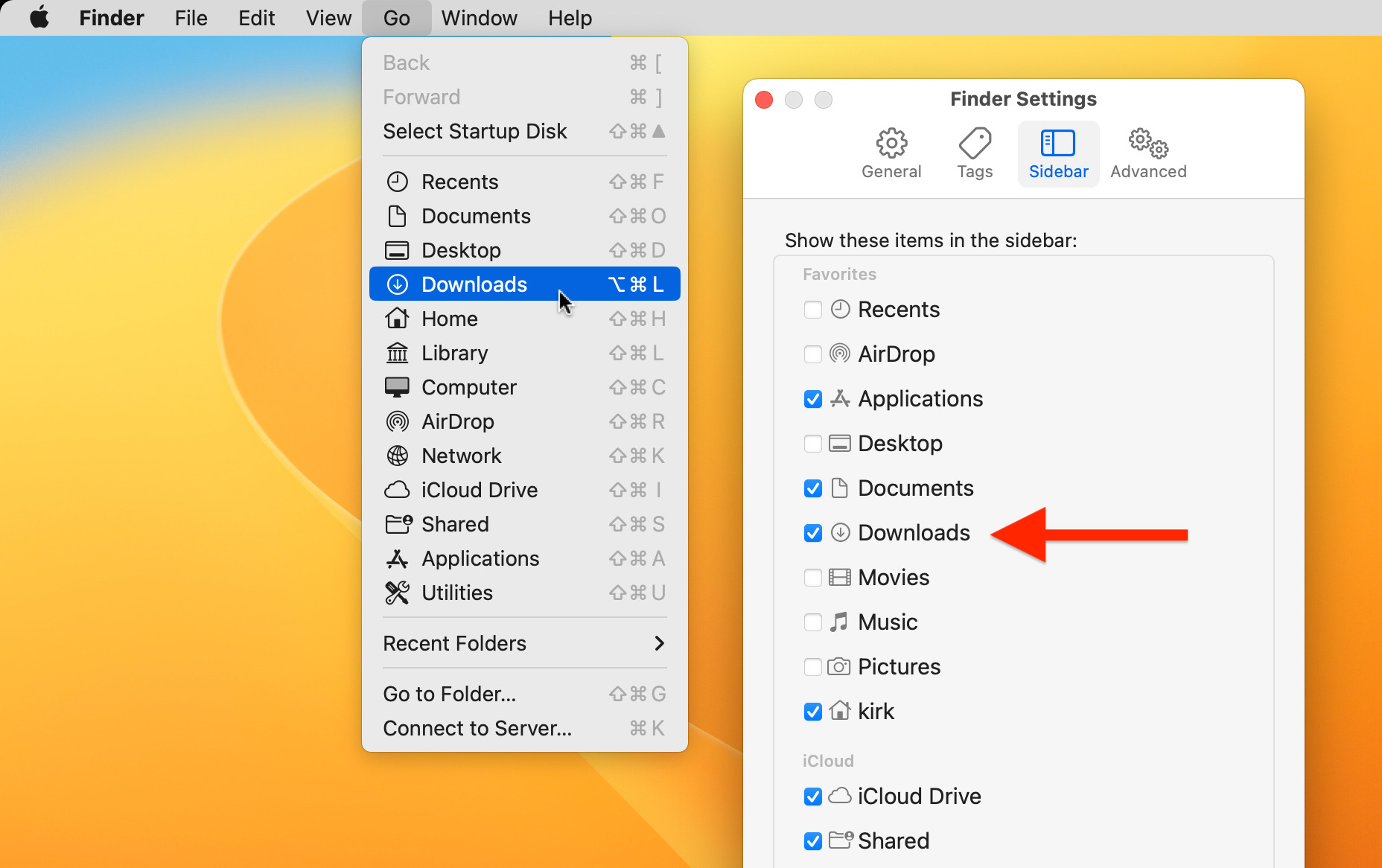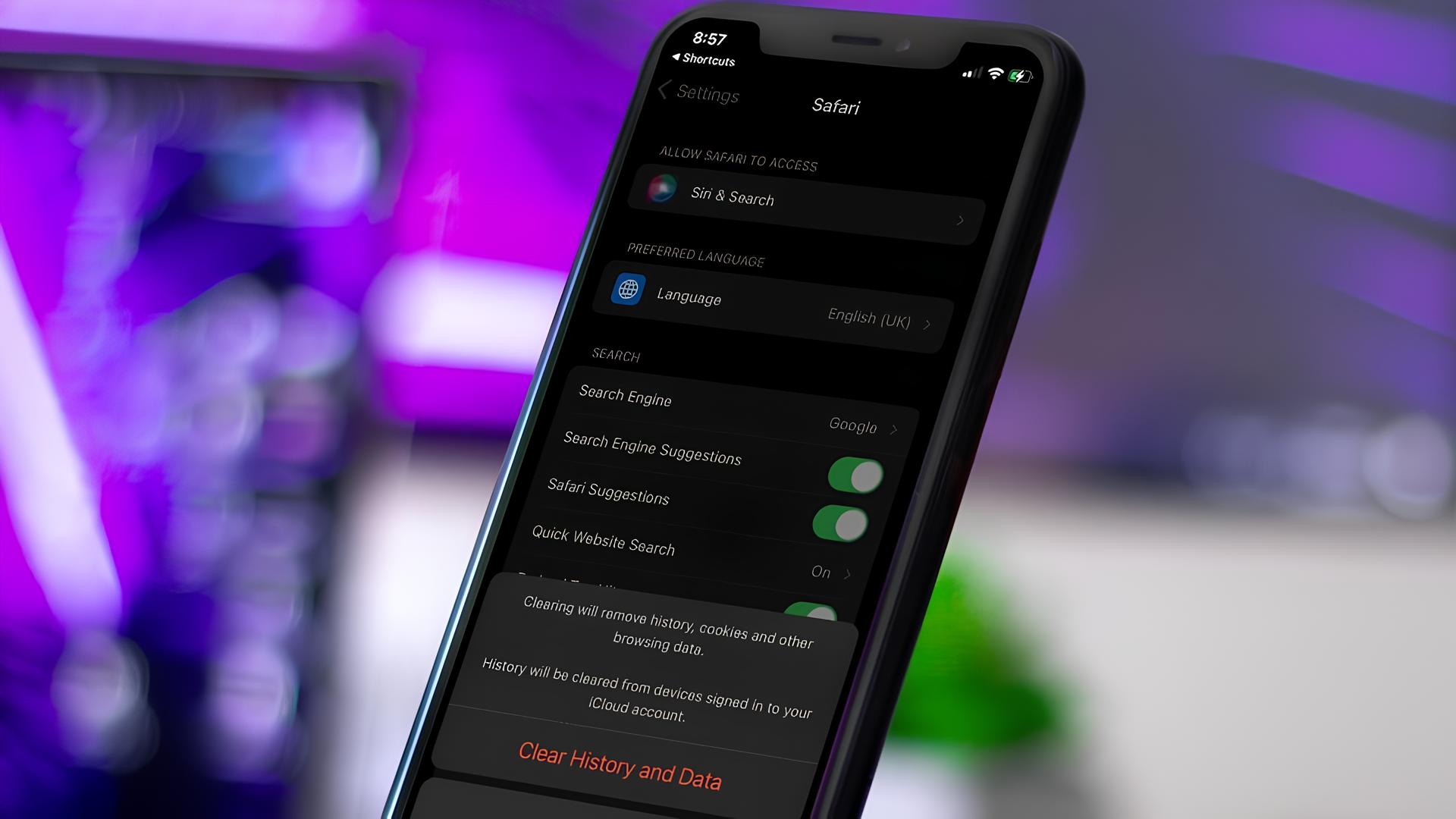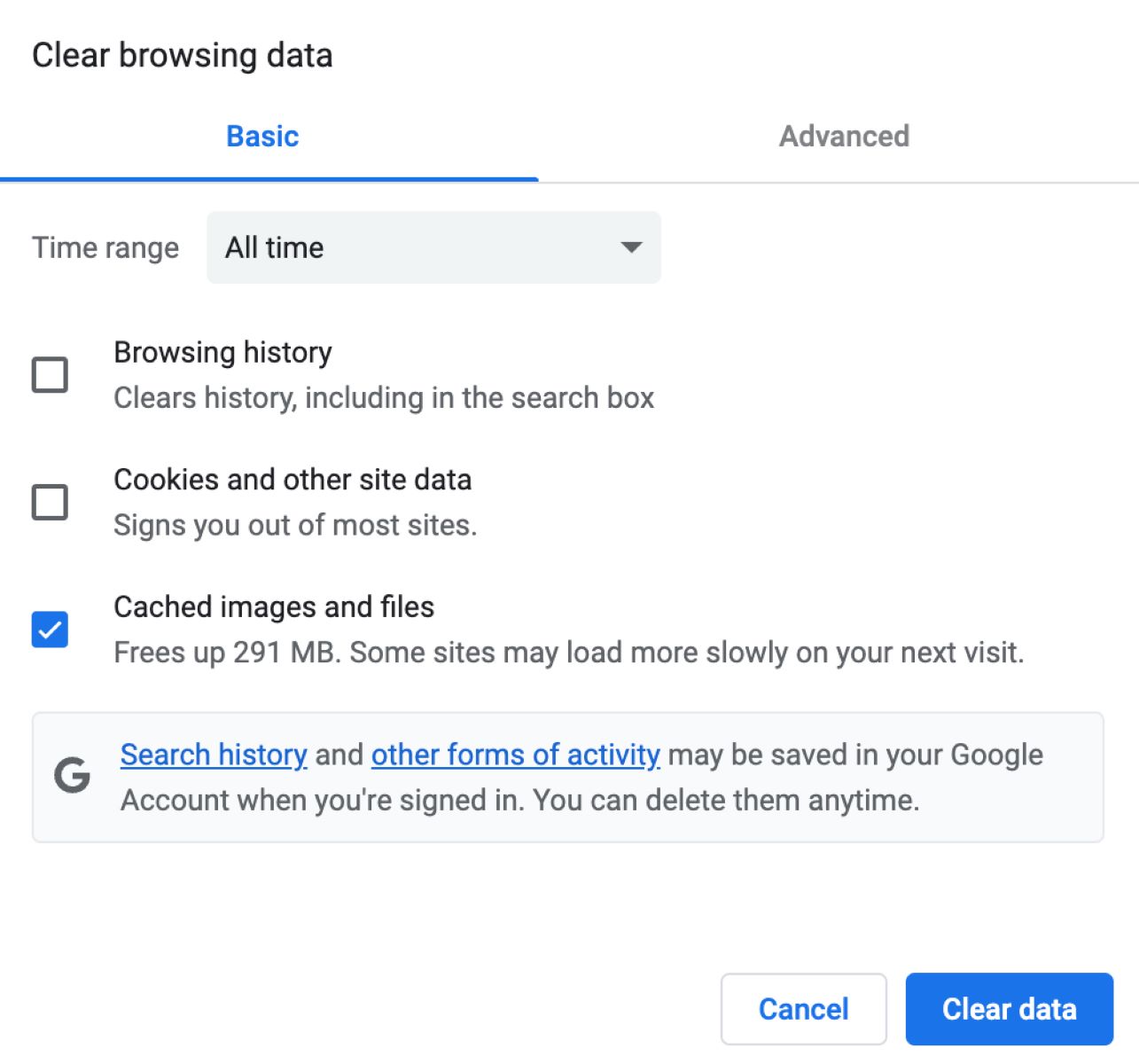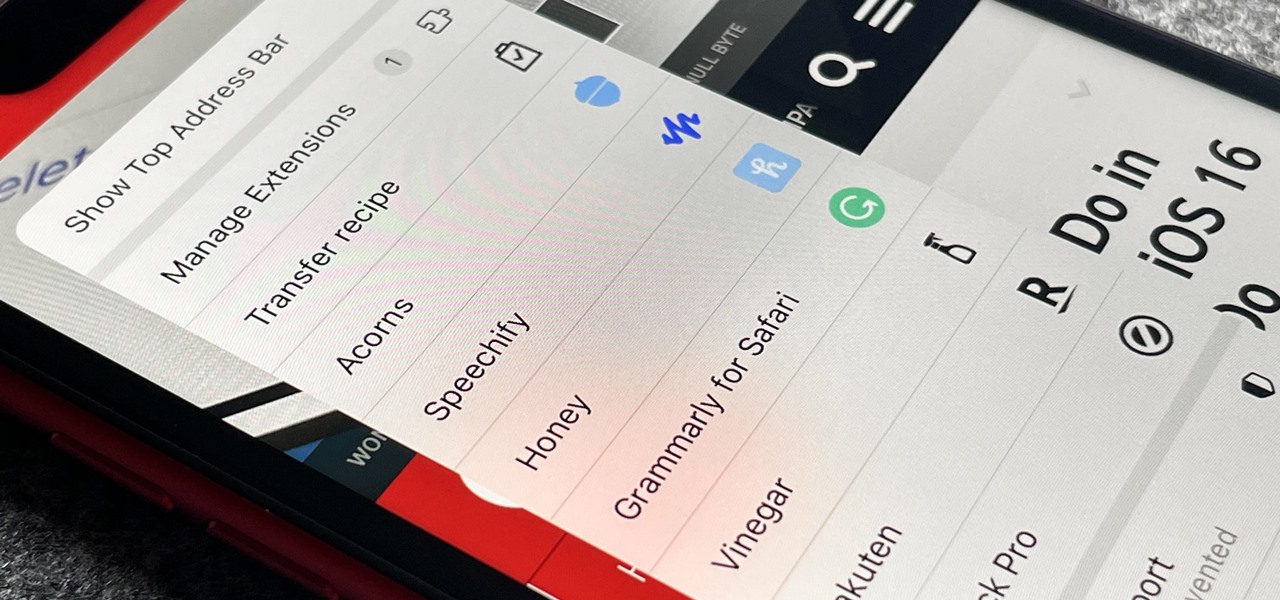Introduction
Safari, Apple's native web browser, is renowned for its seamless integration with iOS devices and Mac computers. As users navigate the digital landscape, their browsing history accumulates, reflecting their online activities. However, there are instances when individuals encounter challenges in clearing their Safari search history, leading to frustration and confusion. This article aims to unravel the complexities surrounding this issue and provide comprehensive guidance on how to effectively clear Safari search history on various Apple devices.
Understanding the significance of maintaining digital privacy and optimizing device performance, it becomes imperative to address the obstacles that hinder the seamless clearing of Safari search history. By delving into the intricacies of this common predicament, users can gain valuable insights into troubleshooting methods and best practices for managing their browsing data.
In the following sections, we will explore step-by-step instructions for clearing Safari search history on iPhone, iPad, and Mac, catering to the diverse needs of Apple device users. Additionally, we will delve into the underlying reasons why individuals may encounter difficulties in clearing their Safari search history, shedding light on potential solutions to overcome these obstacles.
As we embark on this journey, it is essential to recognize the importance of maintaining a clutter-free browsing history, safeguarding personal privacy, and optimizing the performance of Apple devices. By equipping users with the knowledge and tools to navigate the intricacies of Safari search history management, this article aims to empower individuals to take control of their digital footprint and enhance their browsing experience.
How to Clear Safari Search History on iPhone
Clearing the Safari search history on your iPhone is a straightforward process that can be accomplished in just a few simple steps. By effectively managing your browsing data, you can maintain privacy, optimize device performance, and ensure a seamless browsing experience. Here's a comprehensive guide to clearing Safari search history on your iPhone:
-
Open Safari: Begin by launching the Safari browser on your iPhone. This can be done by tapping the Safari icon on your home screen or by accessing it from the app library.
-
Access History: Once Safari is open, tap the book icon located at the bottom of the screen. This will open a new window with various options. Select the clock icon labeled "History" to proceed to your browsing history.
-
Clear History: Upon entering the History section, tap "Clear" at the bottom right corner of the screen. A prompt will appear, offering you the option to clear your browsing history from a specific time period. You can choose to clear history from the last hour, today, today and yesterday, or all time.
-
Confirm Clearing: After selecting the desired time period, tap "Clear History" to confirm your choice. This action will effectively remove the selected browsing history from your iPhone's Safari browser.
-
Clearing Website Data: To ensure a thorough clearing of browsing data, it is recommended to also clear website data. To do this, navigate to Settings > Safari > Clear History and Website Data. Confirm the action by tapping "Clear History and Data."
By following these steps, you can successfully clear your Safari search history on your iPhone, promoting digital privacy and optimizing your browsing experience. It's important to note that clearing your browsing history and website data may log you out of websites and remove saved preferences, so consider this before proceeding.
Taking control of your browsing history empowers you to maintain a clutter-free digital footprint and safeguard your privacy. By incorporating these simple yet effective practices into your digital routine, you can ensure a seamless and secure browsing experience on your iPhone.
How to Clear Safari Search History on iPad
Clearing the Safari search history on your iPad is a fundamental aspect of managing your digital footprint and ensuring privacy. By effectively clearing your browsing history, you can maintain a clutter-free digital environment and optimize the performance of your device. Here's a comprehensive guide to clearing Safari search history on your iPad:
-
Open Safari: Begin by unlocking your iPad and locating the Safari icon on your home screen. Tap the icon to launch the Safari browser.
-
Access History: Once Safari is open, tap the book icon located at the top of the screen. This will reveal a menu with various options. Select the clock icon labeled "History" to proceed to your browsing history.
-
Clear History: Upon entering the History section, tap "Clear" at the bottom right corner of the screen. A prompt will appear, offering you the option to clear your browsing history from a specific time period. You can choose to clear history from the last hour, today, today and yesterday, or all time.
-
Confirm Clearing: After selecting the desired time period, tap "Clear History" to confirm your choice. This action will effectively remove the selected browsing history from your iPad's Safari browser.
-
Clearing Website Data: To ensure a thorough clearing of browsing data, it is recommended to also clear website data. To do this, navigate to Settings > Safari > Clear History and Website Data. Confirm the action by tapping "Clear History and Data."
By following these steps, you can successfully clear your Safari search history on your iPad, promoting digital privacy and optimizing your browsing experience. It's important to note that clearing your browsing history and website data may log you out of websites and remove saved preferences, so consider this before proceeding.
Taking control of your browsing history empowers you to maintain a clutter-free digital footprint and safeguard your privacy. By incorporating these simple yet effective practices into your digital routine, you can ensure a seamless and secure browsing experience on your iPad.
How to Clear Safari Search History on Mac
Clearing the Safari search history on your Mac is essential for maintaining digital privacy and optimizing the browsing experience. By effectively managing your browsing data, you can ensure a clutter-free digital footprint and safeguard your online activities. Here's a comprehensive guide to clearing Safari search history on your Mac:
-
Open Safari: Begin by launching the Safari browser on your Mac. You can do this by clicking on the Safari icon in the dock or locating it in the Applications folder.
-
Access History: Once Safari is open, navigate to the top menu and click on "History." A drop-down menu will appear, and you can select "Show All History" to proceed to your browsing history.
-
Clear History: In the History window, you will see a list of your browsing history organized by date. To clear the entire history, click on "Clear History" located in the top menu. A dialog box will appear, allowing you to choose the time range for clearing the history.
-
Confirm Clearing: After selecting the desired time range, click on "Clear History" to confirm your choice. This action will effectively remove the selected browsing history from your Safari browser on the Mac.
-
Clearing Website Data: To ensure a thorough clearing of browsing data, it is recommended to also clear website data. To do this, navigate to Safari > Preferences > Privacy, and click on "Manage Website Data." From there, you can remove website data associated with your browsing history.
By following these steps, you can successfully clear your Safari search history on your Mac, promoting digital privacy and optimizing your browsing experience. It's important to note that clearing your browsing history and website data may log you out of websites and remove saved preferences, so consider this before proceeding.
Taking control of your browsing history empowers you to maintain a clutter-free digital footprint and safeguard your privacy. By incorporating these simple yet effective practices into your digital routine, you can ensure a seamless and secure browsing experience on your Mac.
Why Can't I Clear Safari Search History on iOS devices
Clearing the Safari search history on iOS devices is typically a straightforward process, but there are instances when users encounter obstacles that prevent them from effectively clearing their browsing data. Understanding the underlying reasons behind these challenges is crucial in troubleshooting and resolving the issue. Here are some common factors that may contribute to difficulties in clearing Safari search history on iOS devices:
-
Synced Devices: In cases where multiple iOS devices, such as iPhones and iPads, are linked to the same iCloud account, the browsing history may be synced across these devices. As a result, attempting to clear the search history on one device may not reflect the changes on other synced devices. This synchronization feature, while convenient for continuity across devices, can pose challenges when attempting to selectively clear browsing data on individual devices.
-
Restrictions and Parental Controls: iOS devices offer robust parental control features that allow parents to monitor and manage their children's online activities. These restrictions may include limitations on clearing browsing history, preventing unauthorized changes to the device's settings. If the device is subject to such restrictions, users may encounter difficulties in clearing the Safari search history.
-
Software Glitches and Bugs: Like any digital platform, iOS devices are susceptible to software glitches and bugs that can affect the functionality of built-in apps such as Safari. In some instances, a malfunction or software inconsistency may hinder the clearing of browsing history, leading to frustration for users attempting to manage their digital footprint.
-
Insufficient Storage Space: iOS devices require adequate storage space to perform various tasks, including managing browsing data. If the device's storage capacity is nearing its limit, it may impact the ability to clear Safari search history effectively. Insufficient storage can lead to performance issues and hinder the execution of certain tasks, including clearing browsing data.
-
Outdated Software: Running an outdated version of the iOS operating system or Safari browser can potentially lead to compatibility issues and hinder the proper functioning of browsing history management features. It is essential to ensure that the device's software is up to date to mitigate potential obstacles related to clearing Safari search history.
Understanding these potential factors can empower users to troubleshoot and address challenges related to clearing Safari search history on iOS devices. By identifying the specific cause of the issue, users can explore targeted solutions and take proactive steps to ensure the effective management of their browsing data.
Why Can't I Clear Safari Search History on Mac
Clearing the browsing history on a Mac is a fundamental aspect of maintaining digital privacy and optimizing the browsing experience. However, users may encounter obstacles that hinder the seamless clearing of Safari search history on their Mac devices. Understanding the underlying reasons behind these challenges is crucial in troubleshooting and resolving the issue.
One common reason why users may face difficulties in clearing Safari search history on their Mac is related to synced devices. If multiple Apple devices, such as iPhones, iPads, and Macs, are linked to the same iCloud account, the browsing history may be synchronized across these devices. Consequently, attempting to clear the search history on one device may not reflect the changes on other synced devices. This synchronization feature, while convenient for continuity across devices, can pose challenges when attempting to selectively clear browsing data on individual devices.
Additionally, restrictions and parental controls set on the Mac can also contribute to the inability to clear Safari search history. Apple's robust parental control features allow parents to monitor and manage their children's online activities, including setting limitations on clearing browsing history. If the Mac is subject to such restrictions, users may encounter difficulties in clearing the Safari search history, as unauthorized changes to the device's settings may be prevented.
Furthermore, software glitches and bugs can impact the functionality of built-in apps such as Safari. In some instances, a malfunction or software inconsistency may hinder the clearing of browsing history, leading to frustration for users attempting to manage their digital footprint. Ensuring that the Mac's software is up to date and free from glitches is essential in addressing potential obstacles related to clearing Safari search history.
It's also important to consider the available storage space on the Mac. Insufficient storage capacity can impact the ability to clear Safari search history effectively. When the device's storage is nearing its limit, it may lead to performance issues and hinder the execution of certain tasks, including clearing browsing data.
Lastly, running an outdated version of the macOS operating system or Safari browser can potentially lead to compatibility issues and hinder the proper functioning of browsing history management features. Ensuring that the Mac's software is up to date is crucial in mitigating potential obstacles related to clearing Safari search history.
Understanding these potential factors can empower users to troubleshoot and address challenges related to clearing Safari search history on their Mac. By identifying the specific cause of the issue, users can explore targeted solutions and take proactive steps to ensure the effective management of their browsing data.