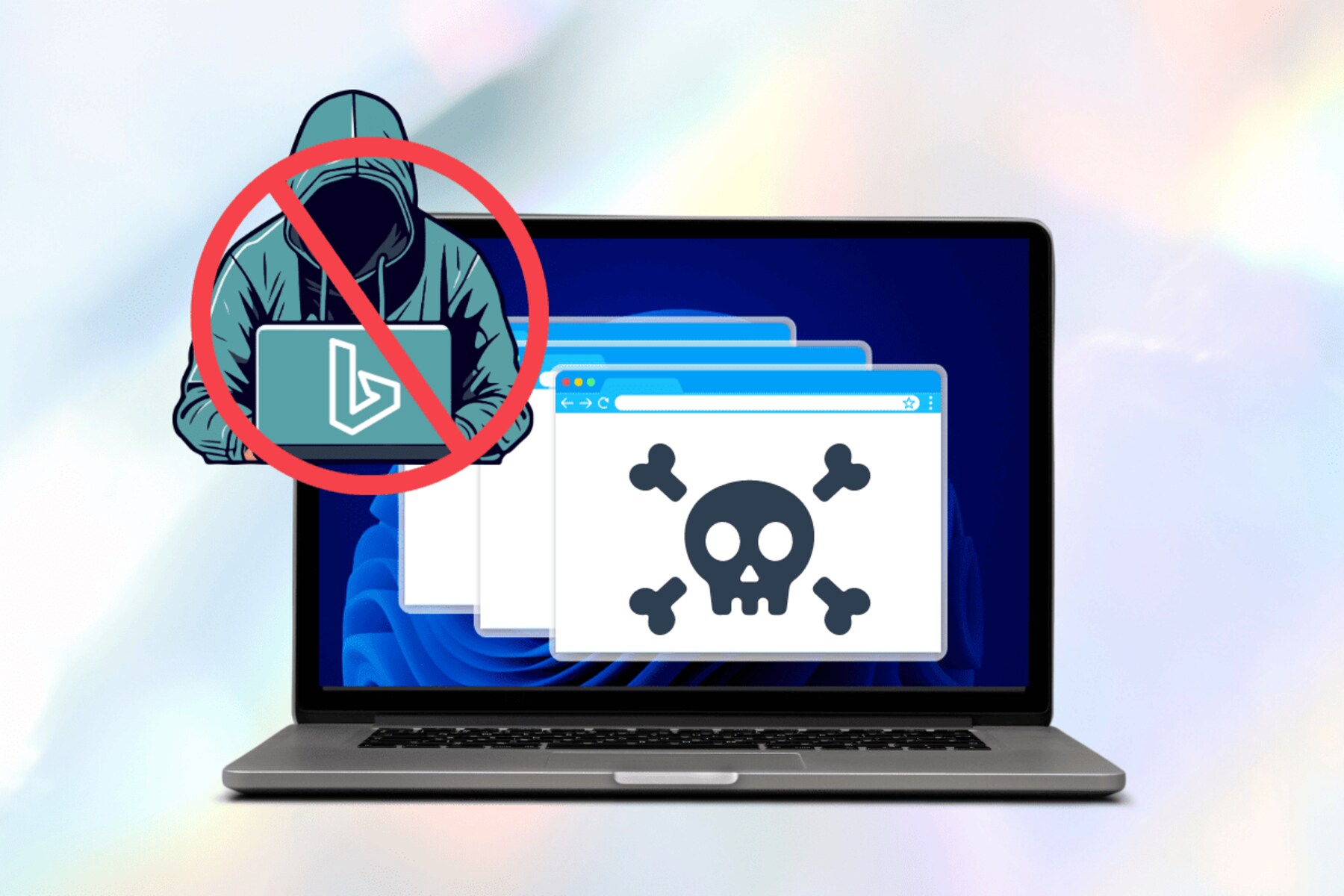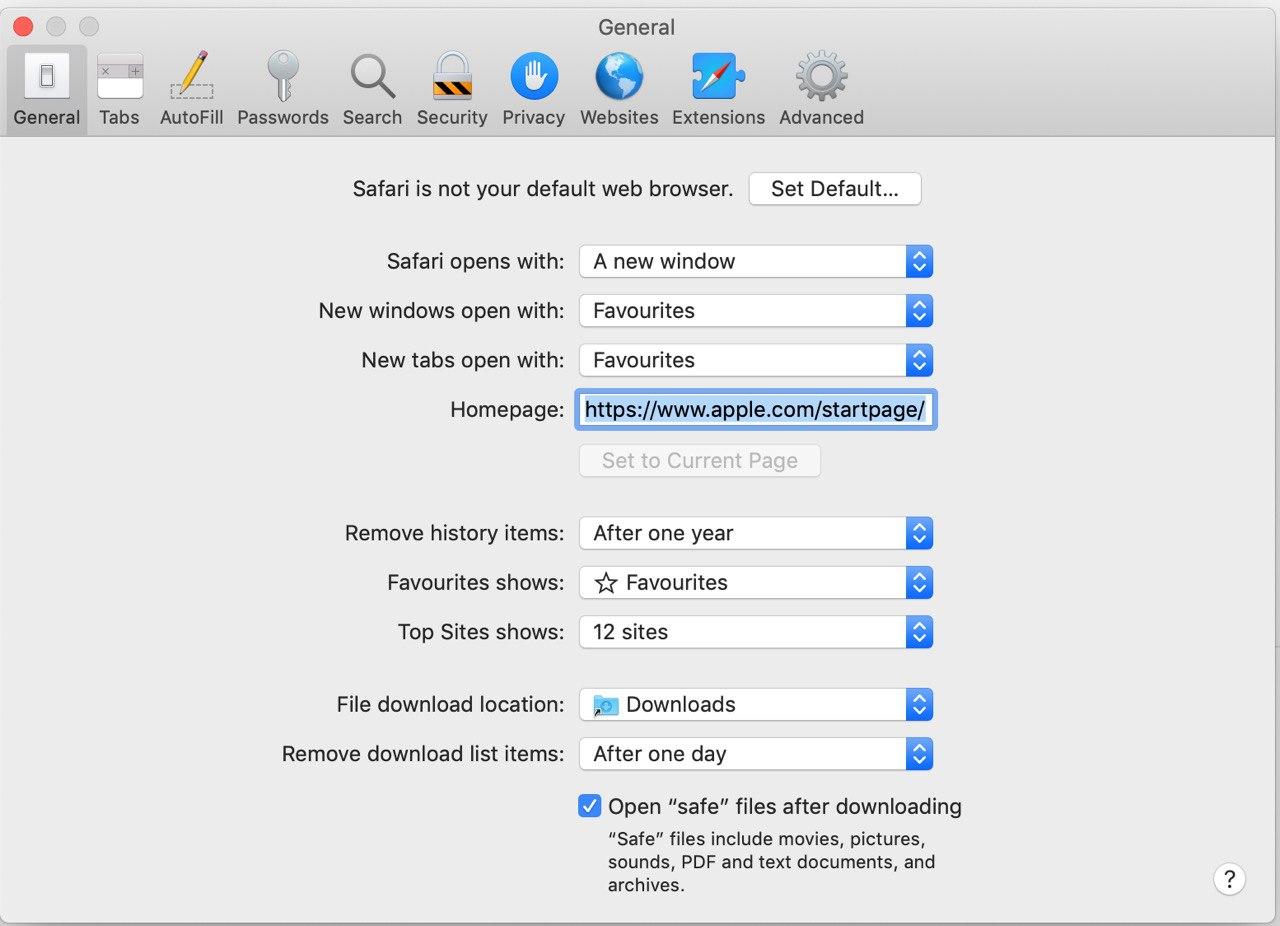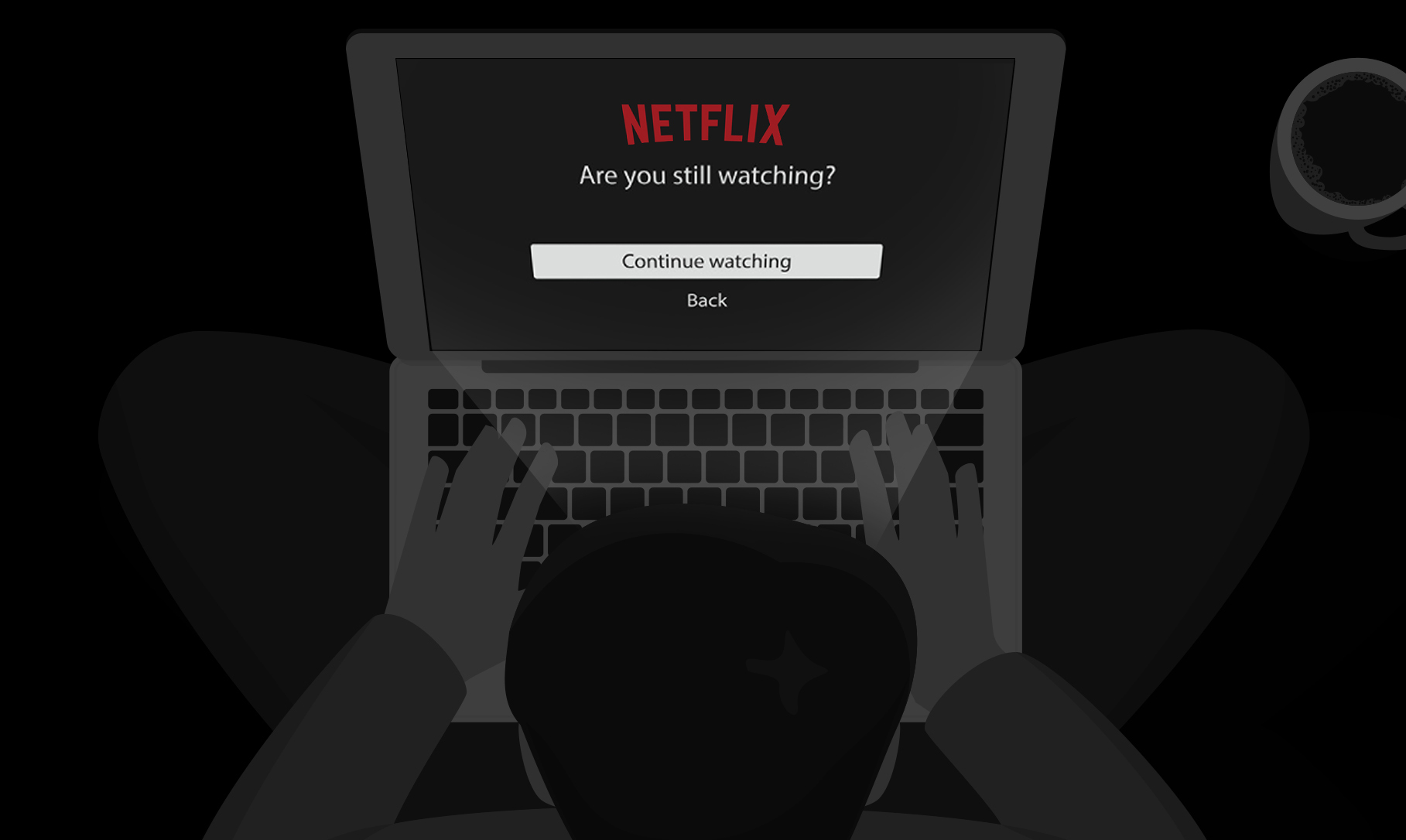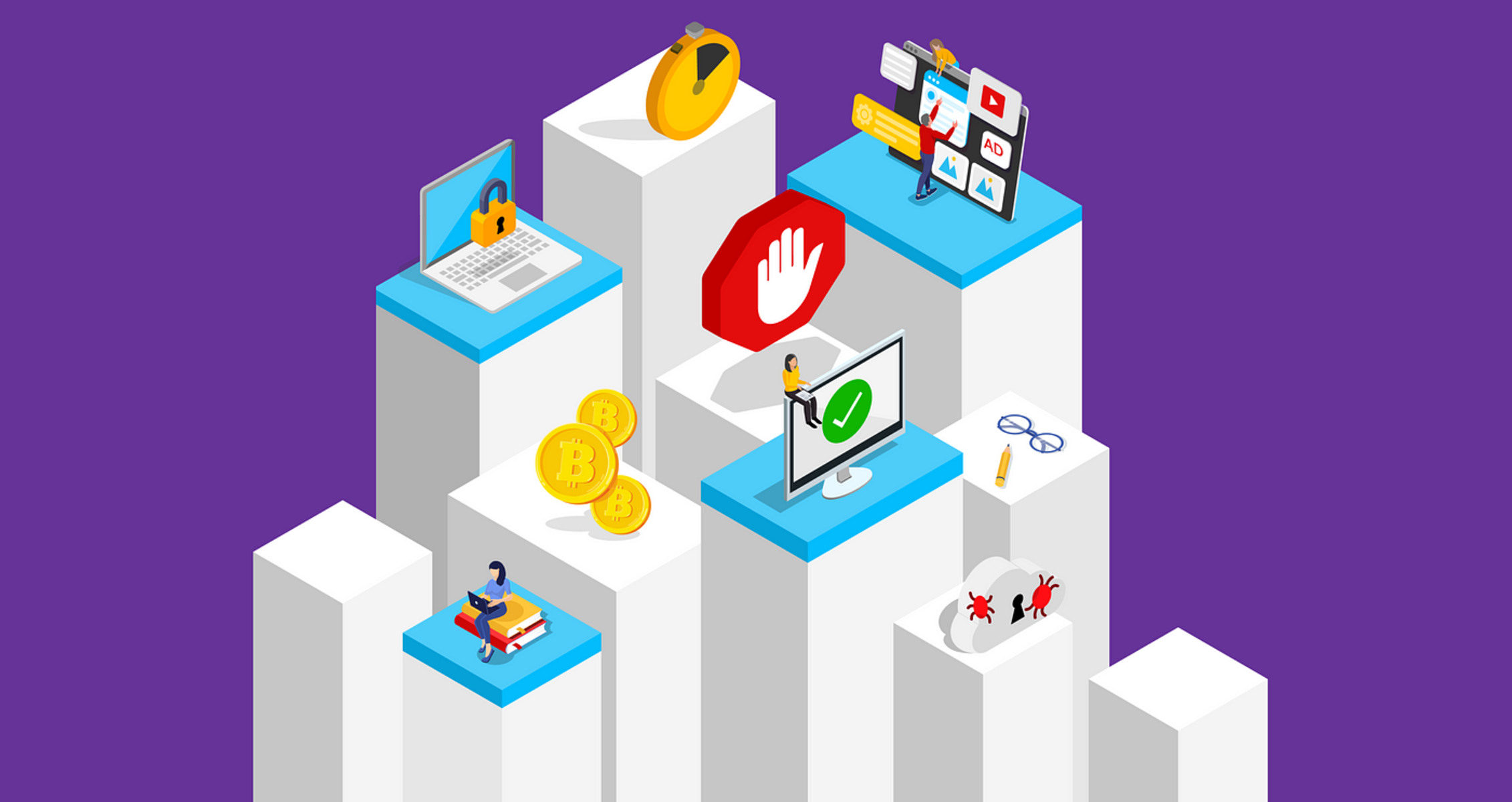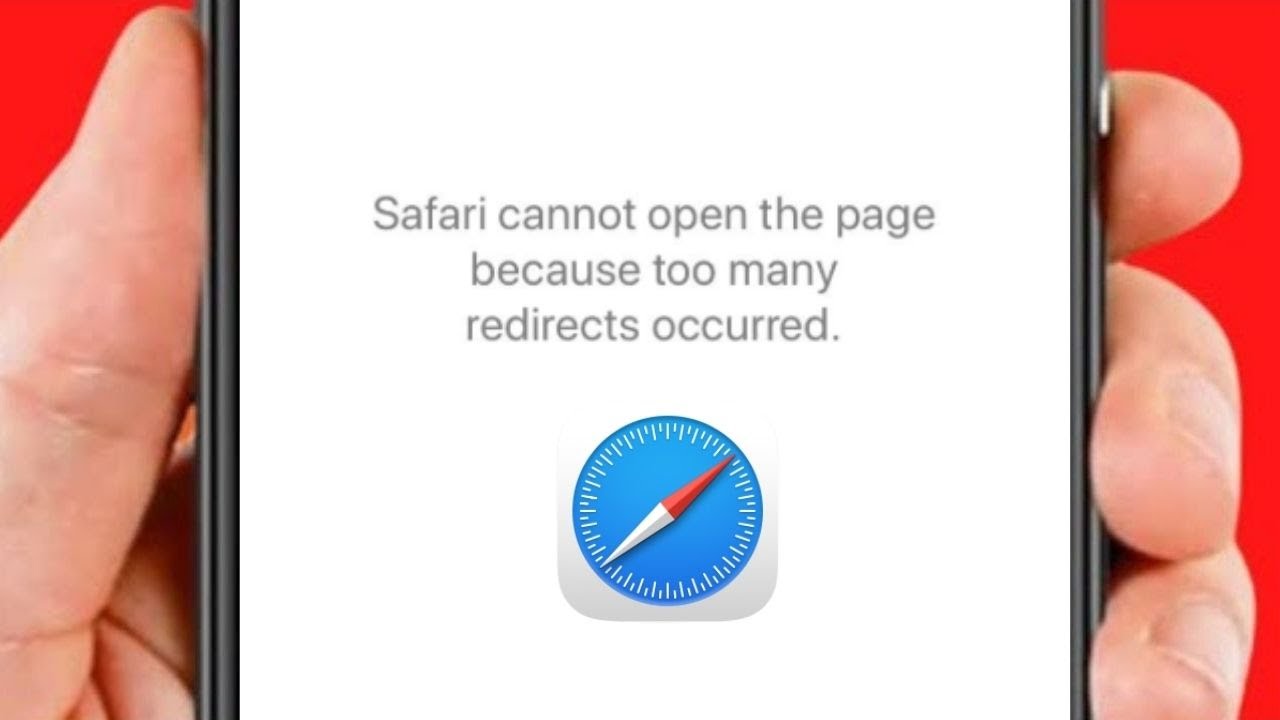Introduction
Safari, the sleek and intuitive web browser developed by Apple, is known for its seamless user experience and robust performance. However, some users have encountered a perplexing issue where Safari keeps redirecting to Bing, the popular search engine. This unexpected behavior can be frustrating and disruptive, especially when you have a specific search engine preference or when the constant redirection interferes with your browsing activities.
The sudden redirection to Bing might leave you wondering why Safari is behaving in this manner. It's essential to understand that while Safari is designed to provide a smooth and efficient browsing experience, occasional technical glitches or unintended settings adjustments can lead to unexpected behaviors such as automatic redirections to Bing. This issue can arise due to various factors, ranging from browser settings and extensions to potential malware or adware infiltration.
In this article, we will delve into the possible causes of Safari redirecting to Bing, explore the underlying reasons behind this perplexing behavior, and provide practical solutions to help you regain control over your browsing experience. By understanding the root causes and implementing effective strategies, you can prevent Safari from redirecting to Bing and ensure a seamless and personalized browsing experience tailored to your preferences. Let's embark on this journey to unravel the mystery behind Safari's unexpected redirections and reclaim your browsing autonomy.
Possible Causes of Safari Redirecting to Bing
-
Browser Settings Misconfiguration: Safari's settings play a pivotal role in determining its behavior. If the default search engine has been inadvertently changed to Bing, Safari will automatically redirect all search queries to Bing. This can occur due to accidental changes made while customizing browser settings or due to the installation of certain software that modifies browser configurations without user consent.
-
Malware or Adware Infiltration: The presence of malware or adware on your system can trigger unauthorized changes to Safari's settings, including the default search engine. Malicious software may manipulate browser settings to redirect search queries to specific search engines, such as Bing, as part of a broader strategy to promote certain websites or generate revenue through ad clicks.
-
Unintended Installation of Browser Extensions: Safari extensions, while offering enhanced functionality and customization options, can sometimes lead to unintended consequences. If you have installed a browser extension that modifies search behavior or promotes Bing as the default search engine, it can result in automatic redirections to Bing, overriding your preferred search engine settings.
-
Outdated Browser Version: Using an outdated version of Safari can potentially lead to unexpected behaviors, including automatic redirections to Bing. Outdated browser versions may contain vulnerabilities or compatibility issues that could be exploited by malicious entities to manipulate search engine settings and force redirections.
-
Search Engine Preferences Synchronization: In some cases, Safari's behavior may be influenced by the synchronization of search engine preferences across multiple devices linked to the same Apple ID. If Bing is set as the default search engine on another device using the same Apple ID, Safari may synchronize this preference and redirect searches to Bing across all linked devices.
-
Third-Party Applications and System Preferences: Certain third-party applications or system preferences settings may interfere with Safari's default search engine settings, leading to unexpected redirections to Bing. These applications or settings might override Safari's configurations, causing it to prioritize Bing as the default search engine.
Understanding these potential causes of Safari redirecting to Bing is crucial in troubleshooting and resolving this issue effectively. By identifying the underlying factors contributing to this behavior, you can take targeted actions to restore your preferred search engine settings and regain control over your browsing experience.
How to Stop Safari from Redirecting to Bing
If you find yourself caught in the frustrating cycle of Safari redirecting to Bing, fear not, as there are several effective strategies to regain control over your browsing experience and put an end to this unexpected behavior. By implementing the following solutions, you can troubleshoot the issue and prevent Safari from automatically redirecting to Bing, allowing you to seamlessly use your preferred search engine without interruptions.
1. Review and Adjust Safari Settings
Start by reviewing Safari's settings to ensure that the default search engine is set to your preferred choice. To do this:
- Open Safari and navigate to the "Safari" menu.
- Select "Preferences" and go to the "Search" tab.
- Verify that your desired search engine, such as Google or Yahoo, is selected as the default search engine.
2. Remove Unwanted Browser Extensions
Check your installed browser extensions and remove any that might be causing the unwanted redirections to Bing. To manage extensions:
- Click on the "Safari" menu and choose "Preferences."
- Go to the "Extensions" tab and review the list of installed extensions.
- Remove any extensions that you do not recognize or that might be associated with Bing redirections.
3. Clear Safari's Cache and History
Clearing the cache and browsing history can help eliminate any stored data that might be contributing to the Bing redirection issue. To clear the cache and history:
- In Safari, go to the "History" menu and select "Clear History."
- Choose the time range and click "Clear History" to remove browsing data.
- Additionally, you can go to the "Develop" menu and select "Empty Caches" to clear cached web content.
4. Update Safari to the Latest Version
Ensure that you are using the latest version of Safari to benefit from bug fixes and security updates that can address unexpected browser behaviors. To update Safari:
- Check for updates in the "App Store" and install any available Safari updates.
5. Scan for Malware and Adware
Perform a thorough scan of your system using reputable antivirus or antimalware software to detect and remove any malicious programs that might be altering Safari's settings and causing the Bing redirections.
By following these proactive steps, you can effectively stop Safari from redirecting to Bing and restore your preferred search engine settings. These solutions address various potential causes of the redirection issue, empowering you to enjoy a seamless and personalized browsing experience tailored to your preferences.
Conclusion
In conclusion, the unexpected redirection of Safari to Bing can be a perplexing and disruptive experience for users seeking a seamless and personalized browsing journey. However, by unraveling the potential causes behind this behavior and implementing targeted solutions, you can regain control over your browsing experience and prevent Safari from automatically redirecting to Bing.
Understanding the diverse factors that can contribute to this issue, such as misconfigured browser settings, malware infiltration, unintended installation of browser extensions, outdated browser versions, search engine preferences synchronization, and third-party application interference, is crucial in troubleshooting and resolving the problem effectively. By identifying the root causes, you can take proactive steps to address each factor and restore your preferred search engine settings within Safari.
The recommended strategies to stop Safari from redirecting to Bing encompass a comprehensive approach, including reviewing and adjusting Safari settings, removing unwanted browser extensions, clearing Safari's cache and history, updating Safari to the latest version, and performing thorough scans for malware and adware. These solutions empower users to take control of their browsing environment, ensuring that their preferred search engine, whether it's Google, Yahoo, or another choice, remains the primary search provider within Safari.
By following these proactive steps, users can effectively troubleshoot the redirection issue and reclaim their browsing autonomy, allowing them to enjoy a seamless and personalized browsing experience tailored to their preferences. It's important to stay vigilant and regularly review browser settings and installed extensions to prevent unintended changes that could lead to unexpected behaviors such as automatic redirections to Bing.
In essence, the journey to stop Safari from redirecting to Bing is a testament to the adaptability and resilience of users in navigating the digital landscape. By leveraging the insights and solutions provided in this article, users can overcome the challenges posed by unexpected browser behaviors and maintain a browsing experience that aligns with their preferences and expectations. With a proactive mindset and the right tools at hand, users can triumph over technical hurdles and continue to explore the boundless opportunities offered by the digital realm.