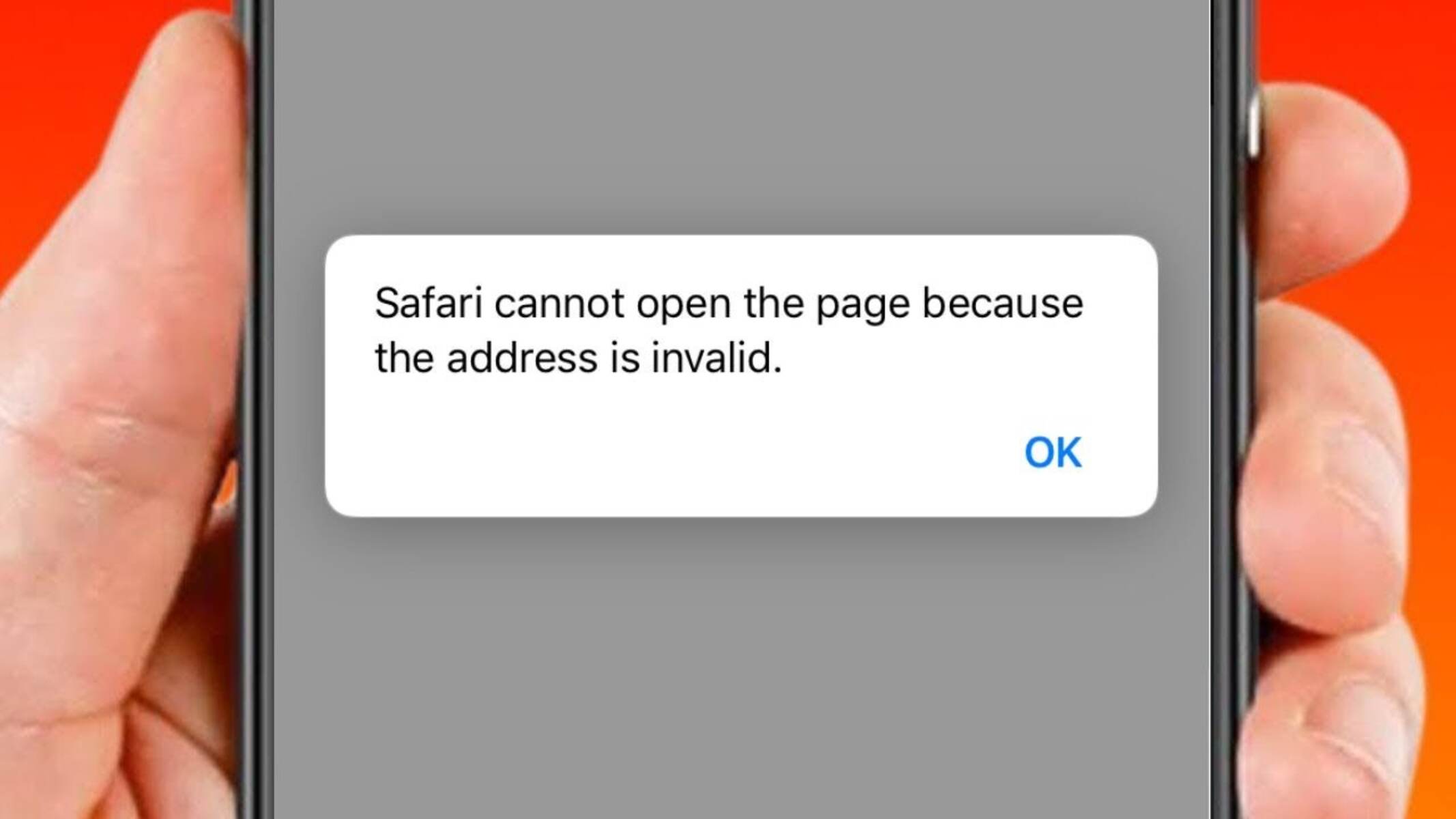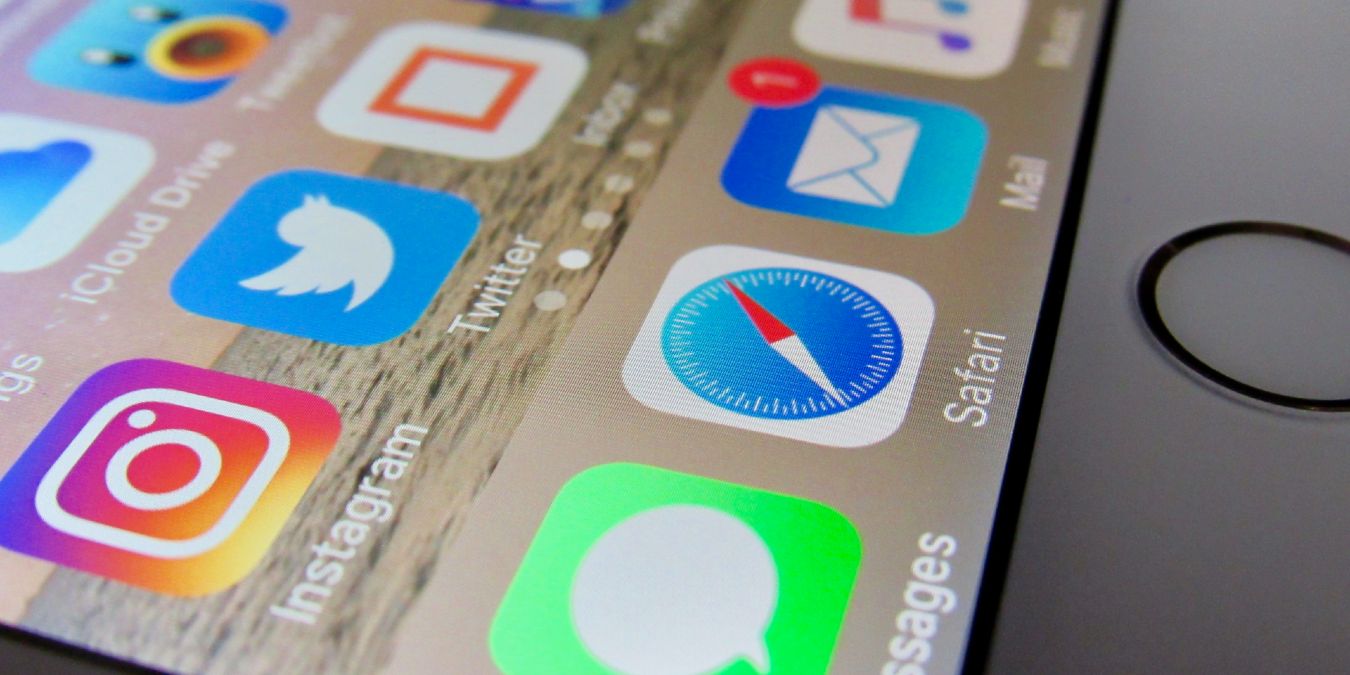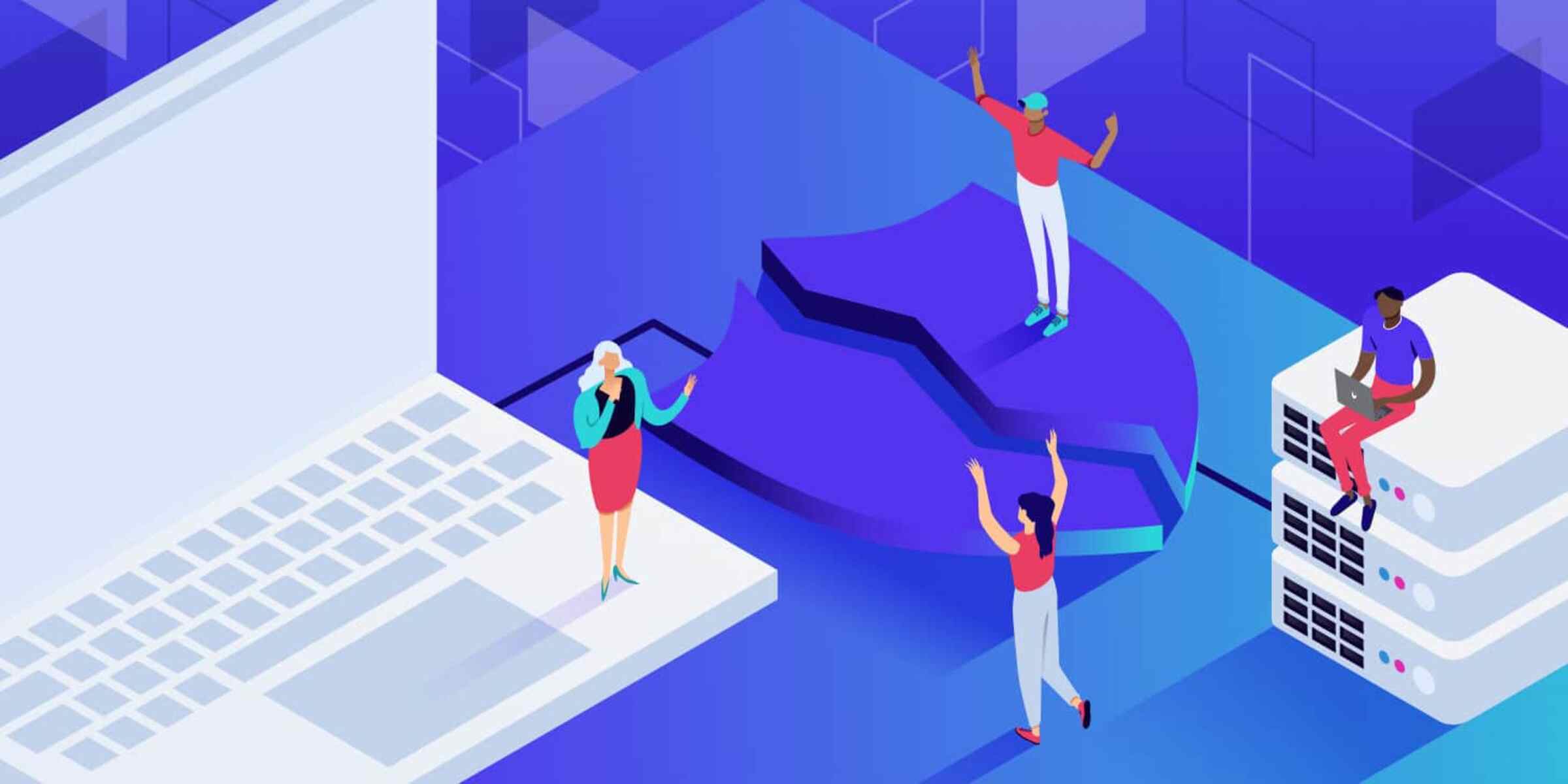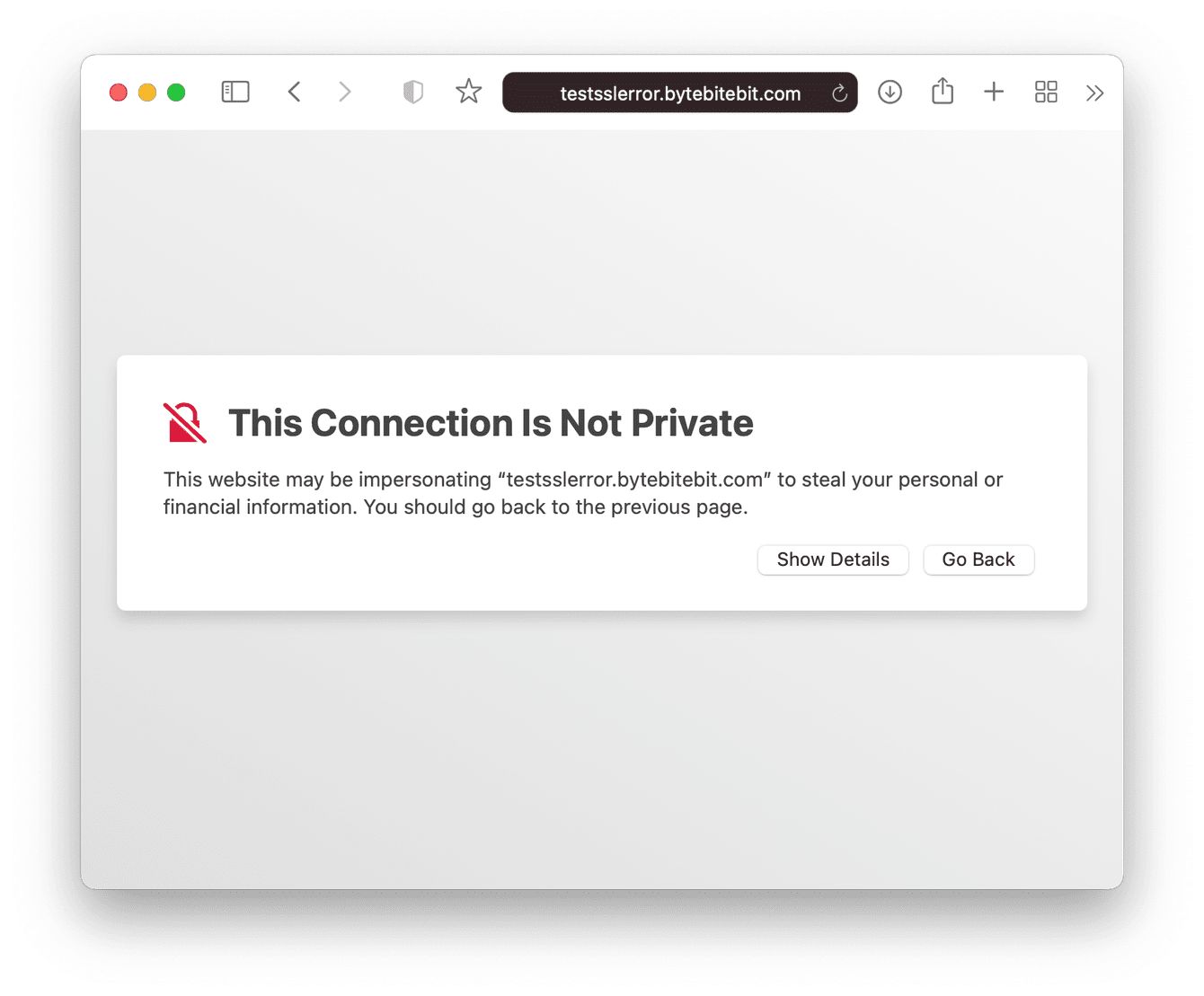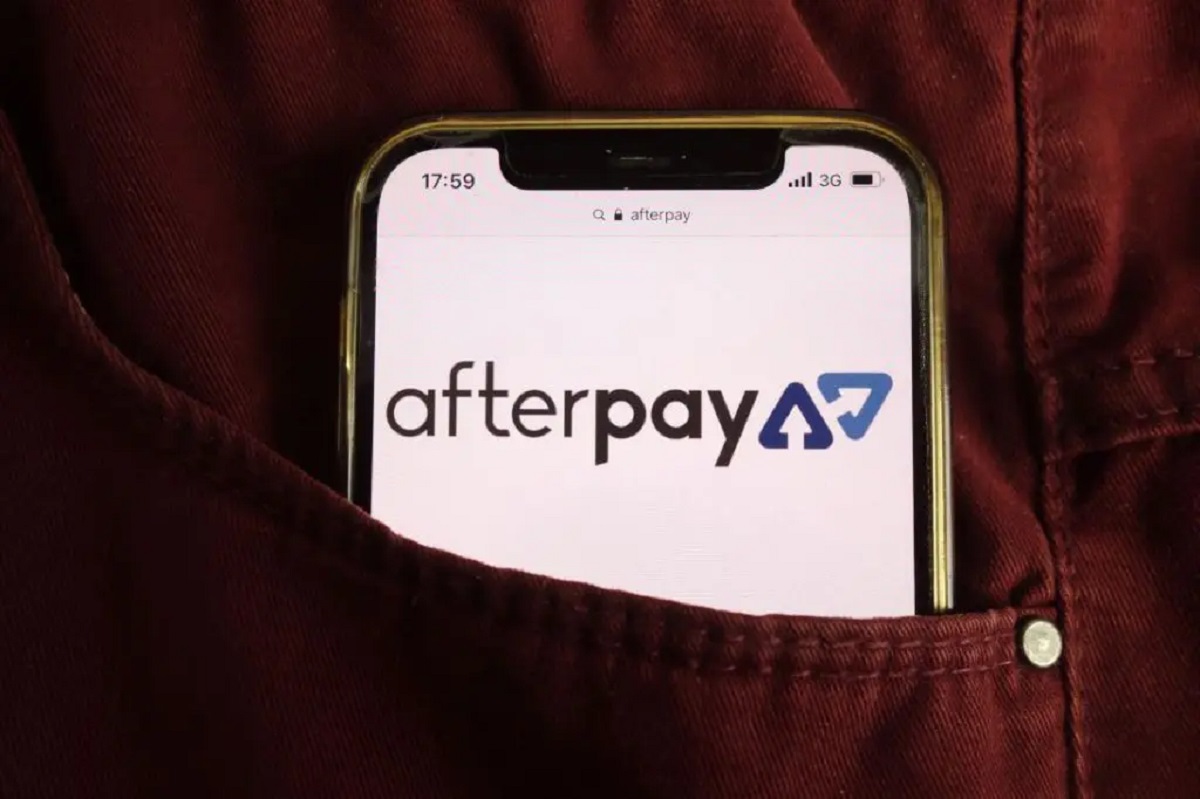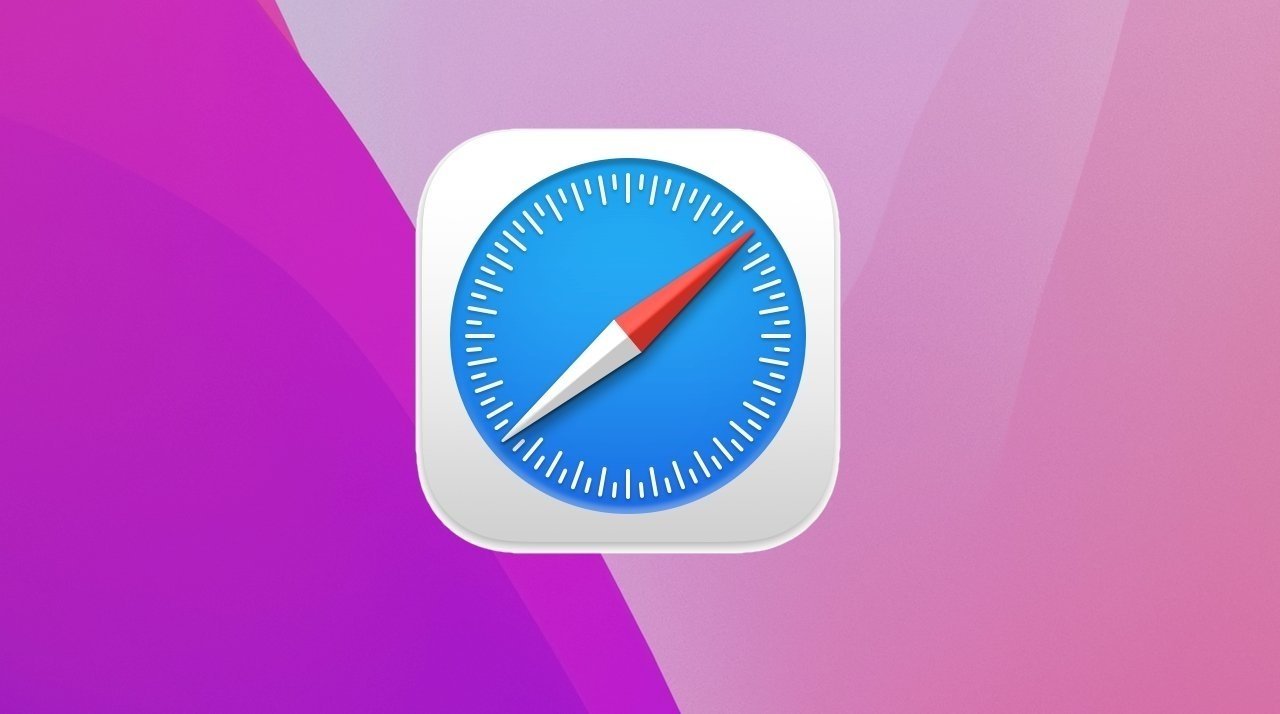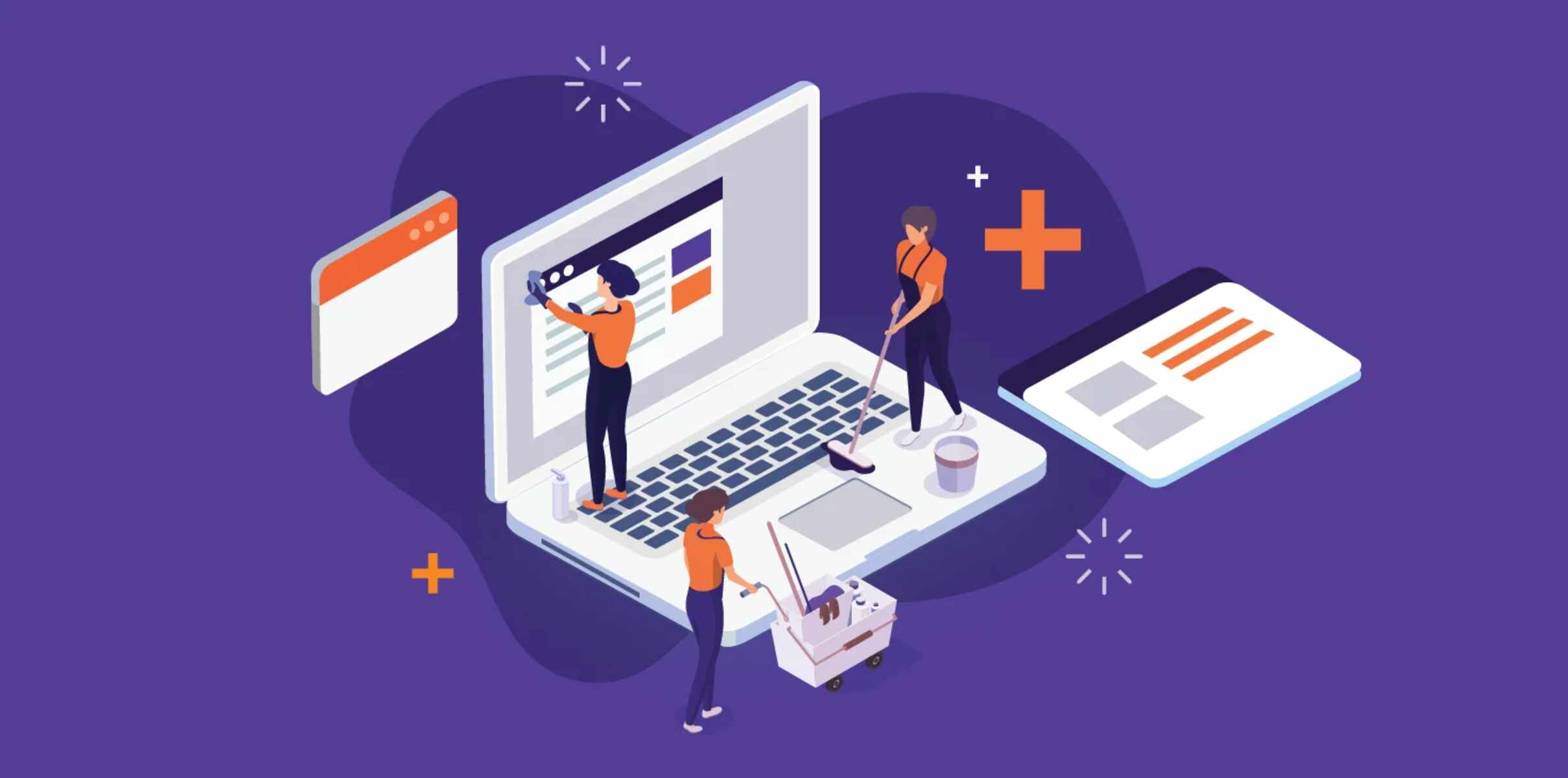Introduction
When browsing the web using Safari, encountering an "Address Invalid" message can be frustrating and perplexing. This issue can disrupt your online activities, preventing you from accessing the websites you need. Understanding the common causes of this problem and learning how to address it can help you navigate the digital landscape with ease and confidence.
The "Address Invalid" message in Safari typically indicates that the browser is unable to locate or access the requested website. This can occur for a variety of reasons, ranging from simple typing errors to more complex technical issues. Regardless of the cause, resolving this issue is essential for a seamless browsing experience.
In the following sections, we will delve into the common causes of the "Address Invalid" message in Safari and explore effective solutions to rectify this issue. By gaining insight into these factors and learning how to troubleshoot them, you can empower yourself to overcome this challenge and make the most of your browsing experience. Let's embark on this journey to unravel the mysteries behind the "Address Invalid" message and equip ourselves with the knowledge to conquer it.
Common Causes of Safari Address Invalid
-
Typing Errors: One of the most common reasons for encountering the "Address Invalid" message in Safari is simple typing errors. A misplaced character, misspelled domain name, or incorrect protocol prefix (such as http:// or https://) can lead to this issue. It's essential to double-check the URL you entered to ensure accuracy.
-
Incomplete URLs: Sometimes, incomplete URLs can trigger the "Address Invalid" message. This occurs when a portion of the web address is missing, preventing Safari from identifying the intended destination. Verifying that the complete URL, including the protocol (http:// or https://) and domain name, is entered correctly can help mitigate this issue.
-
Network Connectivity Problems: Unstable or disrupted network connections can also result in the "Address Invalid" message. If your device is experiencing network issues, Safari may struggle to establish a connection with the requested website, leading to the perception of an invalid address.
-
DNS Resolution Failures: Domain Name System (DNS) resolution failures can contribute to the "Address Invalid" problem. When Safari is unable to resolve the IP address associated with a specific domain name, it may display this error message. DNS issues can stem from misconfigured settings, server problems, or network disruptions.
-
Outdated Browser Cache: An outdated or corrupted browser cache can impede the proper loading of websites, potentially triggering the "Address Invalid" message. If Safari's cache contains outdated or conflicting data related to a particular website, it may struggle to access the site correctly.
-
Security Software Interference: Certain security software or browser extensions can interfere with Safari's ability to access websites, leading to the "Address Invalid" issue. Overly aggressive ad blockers, privacy-focused extensions, or firewall settings may inadvertently block legitimate web addresses, causing this error to manifest.
-
Server-side Problems: In some cases, the "Address Invalid" message may stem from server-side issues. If the website's server is experiencing technical difficulties, undergoing maintenance, or facing configuration errors, Safari may interpret the site's address as invalid, even though the problem lies with the server's functionality.
Understanding these common causes of the "Address Invalid" message in Safari can provide valuable insights into the potential triggers of this issue. By recognizing these factors, you can effectively troubleshoot and address the underlying problems, paving the way for a smoother and more reliable browsing experience.
How to Fix Safari Address Invalid Issue
Resolving the "Address Invalid" issue in Safari requires a systematic approach that addresses potential causes and implements targeted solutions. By understanding the following strategies, you can effectively troubleshoot and rectify this frustrating problem, restoring seamless access to your desired websites.
1. Double-Check the URL
Before proceeding with troubleshooting steps, it's crucial to double-check the URL you entered in Safari's address bar. Look for any typing errors, misspelled domain names, or missing components, such as the protocol prefix (http:// or https://). Verifying the accuracy of the URL can quickly eliminate simple input mistakes that may trigger the "Address Invalid" message.
2. Verify Network Connectivity
Ensure that your device has a stable and reliable network connection. If you're experiencing network issues, such as intermittent connectivity or slow speeds, address these concerns before attempting to access the website again. A robust network connection is essential for Safari to establish a secure and uninterrupted connection to the requested address.
3. Clear Browser Cache
Clearing Safari's browser cache can help eliminate outdated or conflicting data that may impede website access. By removing cached files and cookies, you can ensure that Safari fetches the latest website content and avoids potential conflicts that could lead to the "Address Invalid" message.
4. Check DNS Settings
Verify the Domain Name System (DNS) settings on your device to ensure they are configured correctly. If DNS resolution issues are contributing to the "Address Invalid" problem, adjusting or resetting your DNS settings can help Safari accurately resolve website addresses, facilitating seamless access to desired web destinations.
5. Disable Security Software and Extensions
Temporarily disable any security software, ad blockers, or privacy-focused browser extensions that may be interfering with Safari's ability to access websites. Overly aggressive security settings or extensions can inadvertently block legitimate web addresses, triggering the "Address Invalid" message. By temporarily disabling these components, you can assess whether they are contributing to the issue.
6. Restart Safari and Device
Sometimes, a simple restart can resolve technical glitches affecting Safari's functionality. Close the Safari browser and restart your device to clear any temporary issues that may be causing the "Address Invalid" message. This straightforward step can refresh the browser and device settings, potentially resolving the problem.
7. Contact Website Support
If you have verified that the issue is not localized to your device or browser, consider reaching out to the support team of the website you are attempting to access. They may provide insights into any server-side problems or technical issues that could be contributing to the "Address Invalid" message.
By implementing these targeted strategies, you can effectively address the "Address Invalid" issue in Safari, enabling seamless access to your desired websites. Understanding the potential causes and troubleshooting steps empowers you to navigate the digital landscape with confidence, ensuring a smooth and reliable browsing experience.
Conclusion
In conclusion, encountering the "Address Invalid" message in Safari can be a perplexing and disruptive experience, hindering your ability to access desired websites. However, by gaining insight into the common causes of this issue and familiarizing yourself with effective troubleshooting strategies, you can navigate this challenge with confidence and resolve it swiftly.
By understanding that simple typing errors, incomplete URLs, network connectivity issues, DNS resolution failures, outdated browser cache, security software interference, and server-side problems can contribute to the "Address Invalid" message, you are equipped to identify potential triggers and address them proactively. This awareness empowers you to approach the problem systematically, ruling out potential causes and implementing targeted solutions.
Double-checking the URL for accuracy, verifying network connectivity, clearing the browser cache, checking DNS settings, temporarily disabling security software and extensions, and restarting Safari and your device are actionable steps that can help mitigate the "Address Invalid" issue. Additionally, reaching out to the support team of the affected website can provide valuable insights into any server-side problems that may be contributing to the error.
By following these strategies, you can effectively troubleshoot and address the "Address Invalid" issue, restoring seamless access to the websites you need. This proactive approach not only resolves the immediate problem but also enhances your overall browsing experience, ensuring that you can navigate the digital landscape with ease and reliability.
In essence, the "Address Invalid" message in Safari, while frustrating, is a solvable challenge. Armed with the knowledge and strategies outlined in this article, you can overcome this obstacle and enjoy uninterrupted access to the wealth of information and resources available on the web. Embracing a proactive and systematic approach to troubleshooting empowers you to conquer technical hurdles, enabling you to make the most of your online endeavors.
As you embark on your digital journeys, may the insights and strategies shared here serve as valuable tools in your quest for seamless and hassle-free browsing. With a clear understanding of the common causes and effective solutions, you are well-prepared to navigate the complexities of the digital realm, ensuring that the "Address Invalid" message becomes a minor blip on your path to a fulfilling online experience.