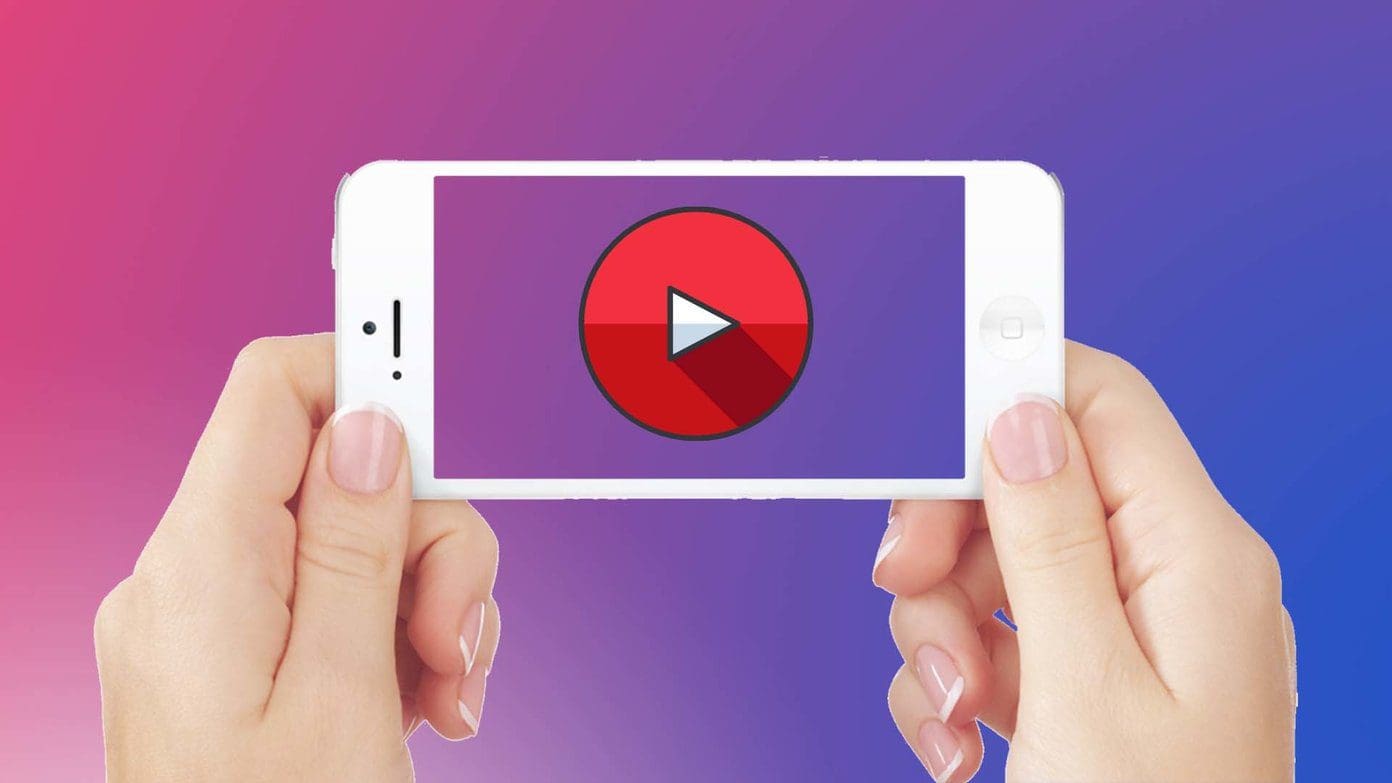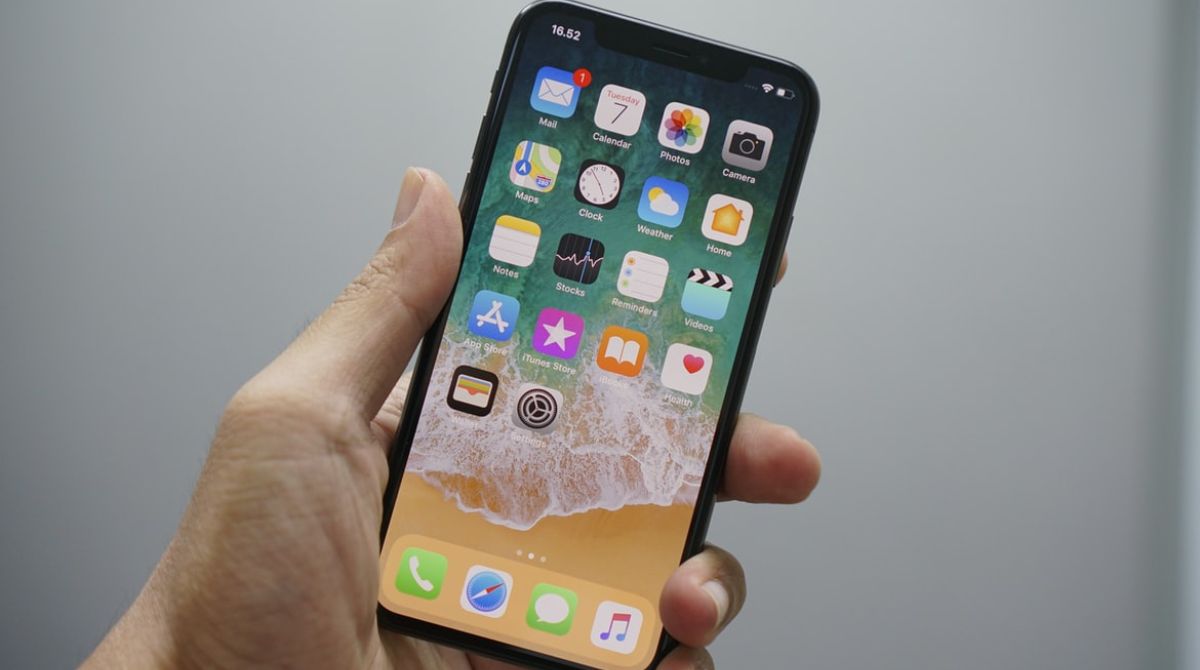Introduction
Downloading videos from Safari on your iPhone can be a convenient way to save your favorite clips for offline viewing. Whether it's a tutorial, a music video, or a funny clip, having the ability to download videos directly from Safari can enhance your mobile browsing experience. While Safari doesn't natively support video downloads, there are simple workarounds that allow you to accomplish this task with ease.
In this article, we will guide you through the step-by-step process of downloading videos from Safari on your iPhone. You'll learn how to find the video, copy its URL, download a video downloader app, paste the URL, choose the video quality, and initiate the download. By following these straightforward steps, you'll be able to save your favorite videos to your iPhone's local storage, making them accessible even when you're offline.
So, if you've ever come across a video on Safari that you wished you could save for later, you're in the right place. Let's dive into the process of downloading videos from Safari on your iPhone and unlock the potential to enjoy your favorite content anytime, anywhere.
Step 1: Open Safari and find the video
The first step to downloading a video from Safari on your iPhone is to open the Safari browser and navigate to the webpage where the video is located. Whether it's a social media platform, a video streaming site, or any other webpage hosting the video, Safari provides a user-friendly interface for browsing and accessing online content.
Once Safari is launched, you can either enter the URL of the webpage directly into the address bar or utilize the search function to find the specific website hosting the video. Safari's intuitive interface allows for seamless navigation, making it easy to locate the desired video content.
Upon reaching the webpage containing the video, you can scroll through the content to locate the video you wish to download. Safari's responsive design ensures that the video is displayed clearly and prominently, allowing for easy identification and access.
It's important to ensure that the video is fully loaded and ready for playback before proceeding to the next steps. This ensures that you have access to the complete video file and can proceed with the download process without interruptions.
By following this initial step of opening Safari and finding the video, you set the stage for the subsequent steps in the video downloading process. With the video readily accessible within the Safari browser, you are now prepared to proceed to the next step of copying the video URL, which is essential for initiating the download process.
In the next section, we will delve into the process of copying the video URL, a crucial step that paves the way for downloading the video to your iPhone. Let's move forward and uncover the next steps in this comprehensive guide to downloading videos from Safari on your iPhone.
Step 2: Copy the video URL
Once you've located the video on Safari, the next crucial step in the process of downloading the video to your iPhone is to copy the video URL. The video URL serves as the unique address that points directly to the location of the video file on the internet. By obtaining this URL, you gain access to the specific video file, enabling you to initiate the download process through a dedicated video downloader app.
To copy the video URL from Safari, you can tap and hold on the video player or directly on the video link. Safari will then present you with a menu of options, including "Copy" or "Copy Link." By selecting this option, you effectively copy the video URL to your device's clipboard, allowing you to paste it into a video downloader app for further processing.
Alternatively, if the video is embedded within a webpage, you can tap and hold on the video itself to reveal the "Copy" option. This method enables you to directly copy the video URL without navigating through the webpage's source code or complex menus.
Copying the video URL is a pivotal step in the video downloading process, as it grants you access to the specific video file hosted on the internet. This URL serves as the digital address that allows you to retrieve the video content and store it locally on your iPhone for offline viewing.
By successfully copying the video URL, you are now equipped with the essential information required to proceed to the next steps in the video downloading process. With the video URL securely stored in your device's clipboard, you are ready to explore the subsequent steps, including downloading a video downloader app and pasting the video URL for the actual download.
In the following section, we will delve into the process of downloading a video downloader app, a pivotal step that enables you to leverage the copied video URL and initiate the download of the desired video content. Let's continue our journey through the comprehensive process of downloading videos from Safari on your iPhone.
Step 3: Download a video downloader app
After successfully copying the video URL from Safari, the next step in the process of downloading a video to your iPhone involves acquiring a video downloader app. While Safari itself does not provide native support for direct video downloads, a video downloader app serves as the intermediary tool that facilitates the retrieval and storage of online video content onto your device's local storage.
To download a video downloader app, you can navigate to the App Store on your iPhone and utilize the search function to look for reputable video downloader applications. There are several video downloader apps available, each offering unique features and functionalities designed to streamline the video downloading process.
When selecting a video downloader app, it's essential to consider factors such as user reviews, ratings, and the app's compatibility with your iPhone's operating system. Look for apps that have a proven track record of reliability and performance, as well as those that align with your specific video downloading needs.
Once you've identified a suitable video downloader app, simply tap the "Download" or "Get" button next to the app's listing in the App Store. This initiates the download and installation process, allowing the video downloader app to be seamlessly integrated into your iPhone's app library.
Upon successful installation, launch the video downloader app to familiarize yourself with its interface and features. Many video downloader apps offer intuitive interfaces that make it easy to paste the copied video URL and initiate the download process with just a few taps.
By downloading a video downloader app, you gain access to a powerful tool that empowers you to harness the full potential of Safari's video browsing capabilities. With the app in place, you are now prepared to proceed to the next step of pasting the video URL and initiating the download of the desired video content.
In the subsequent section, we will delve into the process of pasting the video URL in the video downloader app, a pivotal step that sets the stage for downloading the video to your iPhone's local storage. Let's continue our journey through the comprehensive process of downloading videos from Safari on your iPhone.
Step 4: Paste the video URL in the app
With the video downloader app successfully installed on your iPhone, the next crucial step in the process of downloading a video from Safari involves pasting the copied video URL into the app. This pivotal action serves as the gateway to initiating the download process, allowing the video downloader app to retrieve the specific video file associated with the URL and store it locally on your device for offline access.
Upon launching the video downloader app, you will typically encounter a designated area or input field where you can paste the copied video URL. This interface is designed to accommodate the direct insertion of the video URL, enabling the app to establish a connection with the online video source and initiate the download process seamlessly.
To paste the video URL into the video downloader app, simply tap and hold within the designated input field to reveal the option to paste the URL from your device's clipboard. By selecting the paste option, you effectively transfer the copied video URL into the app, allowing it to process the information and prepare for the download operation.
Once the video URL is successfully pasted into the app, you may have the opportunity to review and confirm the details before proceeding with the download. Some video downloader apps offer additional features such as the ability to select the video quality or format before initiating the download process, providing you with greater control over the downloaded content.
By pasting the video URL into the video downloader app, you establish a direct link between the app and the online video source, enabling the app to retrieve the video file and store it locally on your iPhone. This seamless process empowers you to access and enjoy the video content at your convenience, even when offline or in situations where internet connectivity is limited.
With the video URL securely embedded within the video downloader app, you are now poised to move forward and initiate the download of the desired video content. In the subsequent section, we will delve into the process of choosing the video quality and initiating the download, bringing you closer to the fulfillment of downloading videos from Safari on your iPhone.
Let's continue our journey through the comprehensive process of downloading videos from Safari on your iPhone, as we uncover the final steps to accessing and enjoying your favorite video content anytime, anywhere.
Step 5: Choose the video quality and download the video
After pasting the video URL into the video downloader app, the next pivotal step in the process of downloading a video from Safari on your iPhone involves choosing the video quality and initiating the download. This step allows you to tailor the downloaded video to meet your specific preferences, ensuring an optimal viewing experience while managing storage space on your device.
Upon pasting the video URL and preparing for the download, many video downloader apps offer the option to select the video quality or format before proceeding with the download process. This feature empowers you to customize the video according to your desired specifications, taking into account factors such as resolution, file size, and compatibility with your iPhone's playback capabilities.
When presented with the choice of video quality, consider factors such as the available storage space on your device and the intended use of the downloaded video. Opting for higher video quality settings typically results in larger file sizes, which may consume more storage space but offer enhanced visual clarity and detail. Conversely, selecting a lower video quality setting can reduce the file size, making it more suitable for devices with limited storage capacity.
In addition to video quality, some video downloader apps provide options to choose the video format, such as MP4, AVI, or MKV, among others. Selecting the appropriate video format ensures compatibility with your iPhone's media player and other playback applications, allowing for seamless viewing of the downloaded video content.
Once you've made your selections regarding video quality and format, you can proceed to initiate the download process within the video downloader app. This action prompts the app to retrieve the video file from the specified URL and store it locally on your iPhone, making it readily accessible for offline viewing at your convenience.
By choosing the video quality and initiating the download, you exercise control over the downloaded video's characteristics, tailoring it to align with your preferences and device capabilities. This personalized approach enhances the overall viewing experience, ensuring that the downloaded video meets your expectations in terms of visual quality and compatibility.
With the download process initiated, the video downloader app efficiently retrieves the video file and saves it to your iPhone's local storage, ready for playback whenever you desire. This seamless process empowers you to build a personalized library of downloaded videos, ensuring that your favorite content is always within reach, regardless of internet connectivity.
As you complete the final steps of choosing the video quality and initiating the download, you unlock the potential to enjoy your favorite video content anytime, anywhere, directly from your iPhone's local storage. This marks the culmination of the comprehensive process of downloading videos from Safari on your iPhone, empowering you to take control of your video browsing experience and access your preferred content with ease.
Conclusion
In conclusion, the process of downloading videos from Safari on your iPhone opens up a world of possibilities, allowing you to curate a personalized collection of your favorite video content for offline viewing. By following the step-by-step guide outlined in this article, you've gained valuable insights into the seamless process of locating, copying, and downloading videos directly from Safari, empowering you to enjoy your preferred content anytime, anywhere.
Through the initial steps of opening Safari and finding the desired video, you've experienced the user-friendly interface of Safari, which facilitates effortless navigation and access to online video content. This foundational step sets the stage for the subsequent actions, ensuring that you're well-positioned to proceed with the video downloading process.
By mastering the art of copying the video URL from Safari, you've acquired the essential digital address that points directly to the location of the video file on the internet. This pivotal step grants you access to the specific video content, laying the groundwork for the subsequent stages of the download process.
The journey continues with the acquisition of a video downloader app, a critical tool that bridges the gap between Safari's browsing capabilities and the ability to store online video content locally on your iPhone. By selecting a reputable video downloader app and installing it on your device, you've equipped yourself with a powerful resource that streamlines the video downloading process.
Pasting the video URL into the video downloader app marks a significant milestone in the process, establishing a direct link between the app and the online video source. This action sets the stage for initiating the download process, enabling the app to retrieve the video file and store it locally on your device for offline access.
Finally, by choosing the video quality and initiating the download, you've exercised control over the characteristics of the downloaded video, ensuring that it aligns with your preferences and device capabilities. This personalized approach enhances the overall viewing experience, empowering you to build a curated library of downloaded videos for on-the-go entertainment.
In essence, the process of downloading videos from Safari on your iPhone represents a seamless fusion of technology and convenience, allowing you to transcend the limitations of online streaming and enjoy your favorite video content on your own terms. With the knowledge and insights gained from this comprehensive guide, you're well-equipped to embark on a journey of video discovery and curation, unlocking the potential to access and enjoy your preferred content anytime, anywhere.