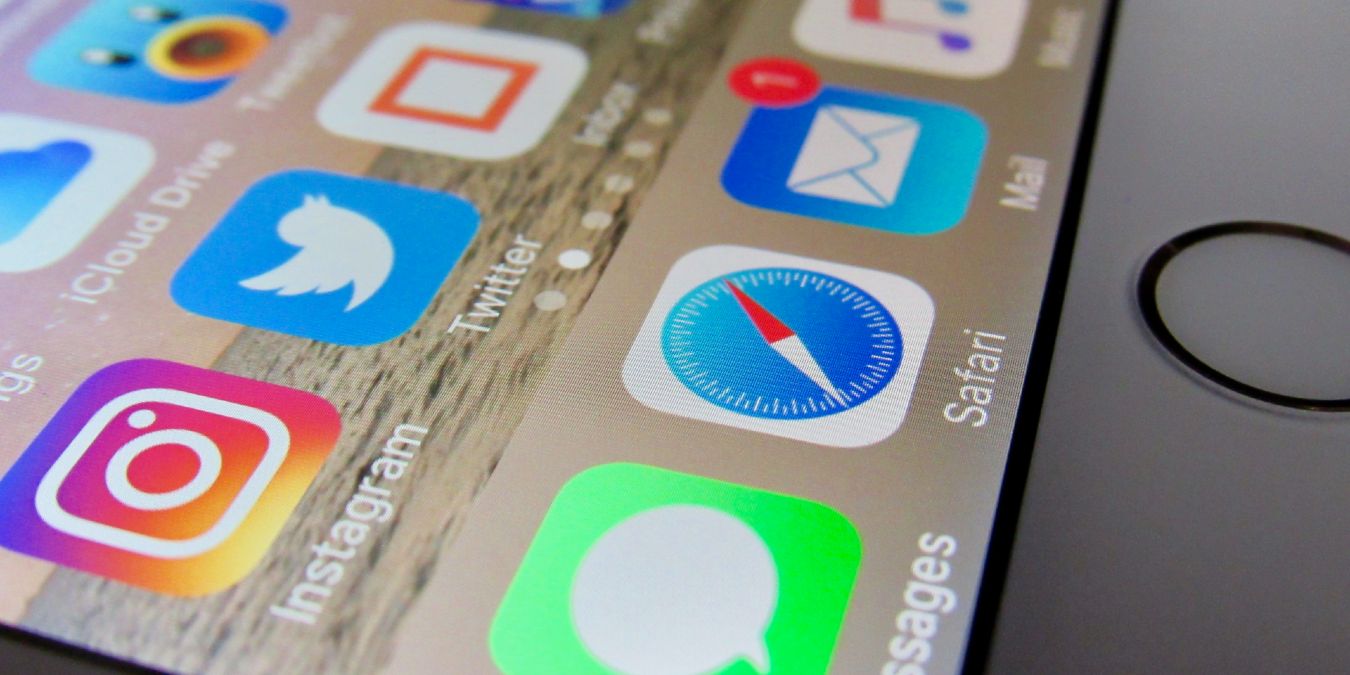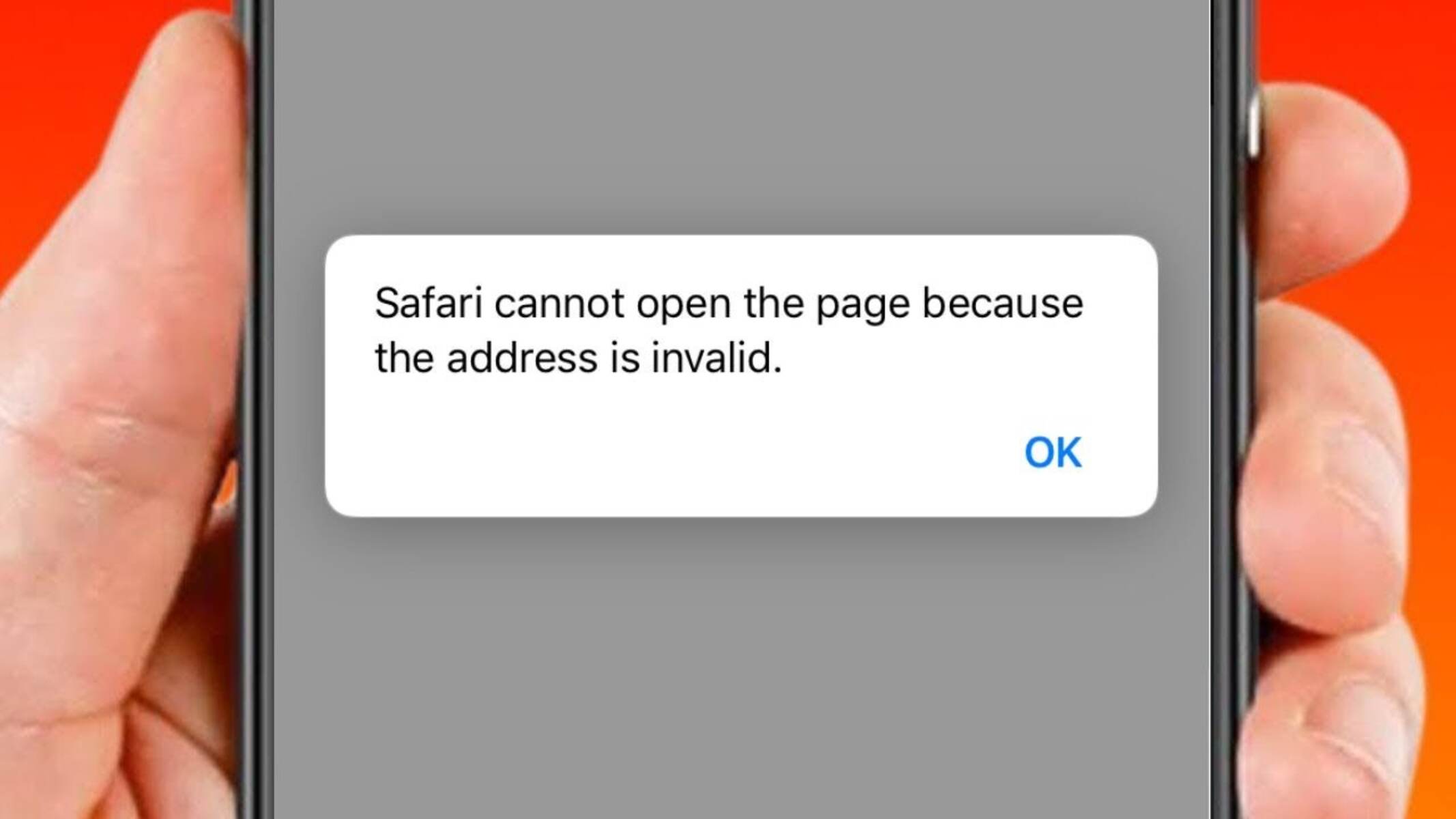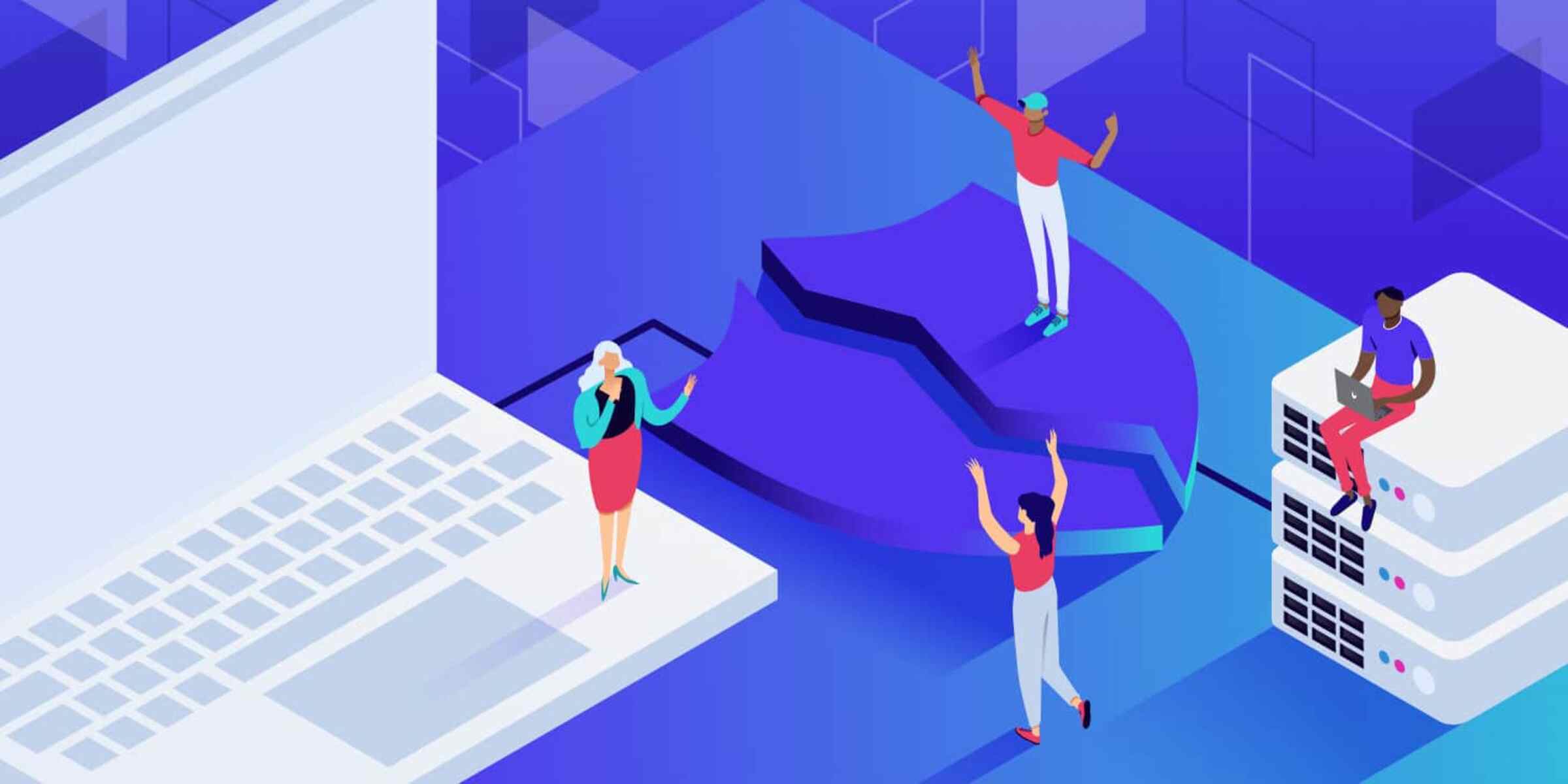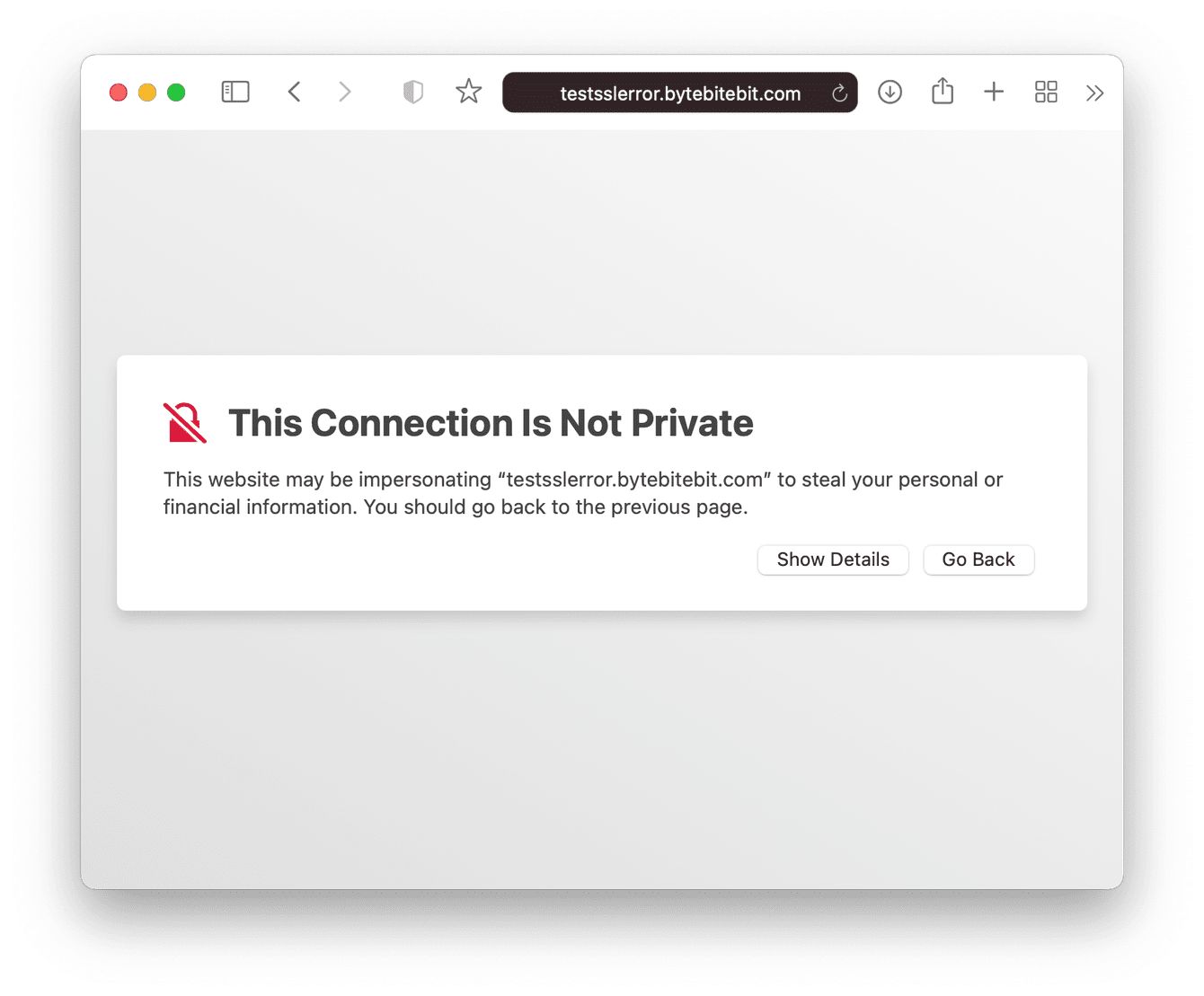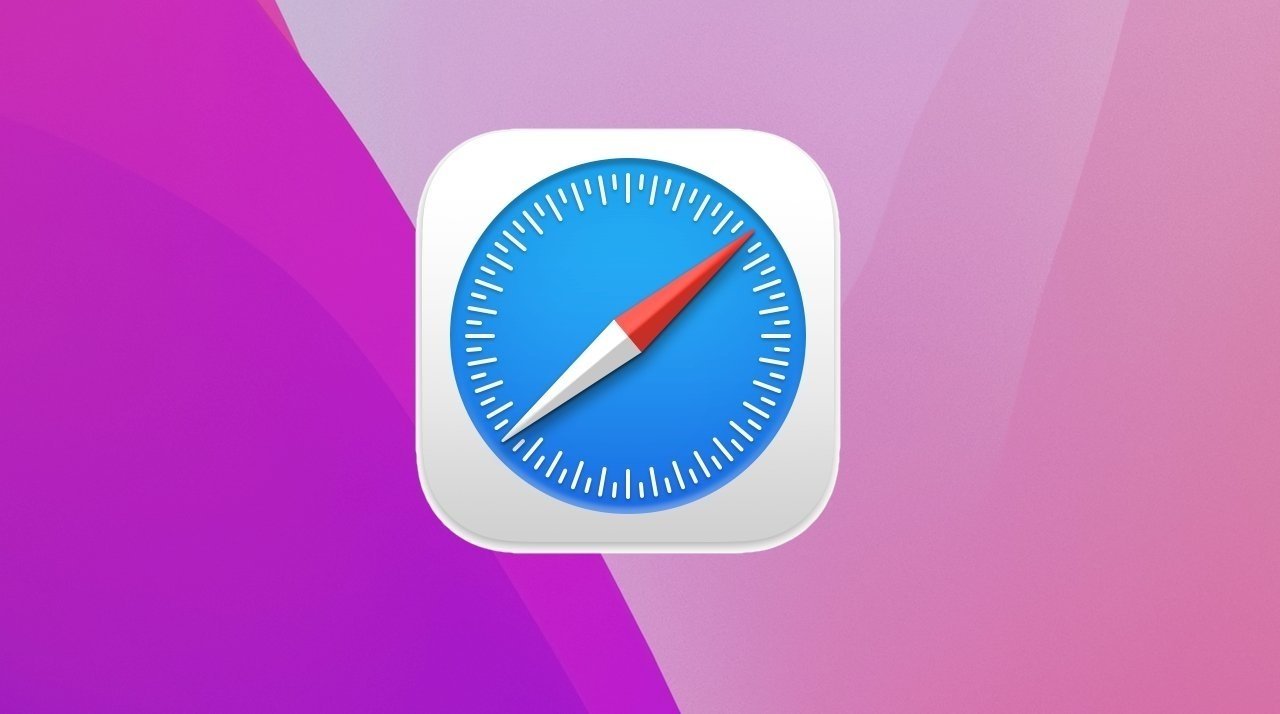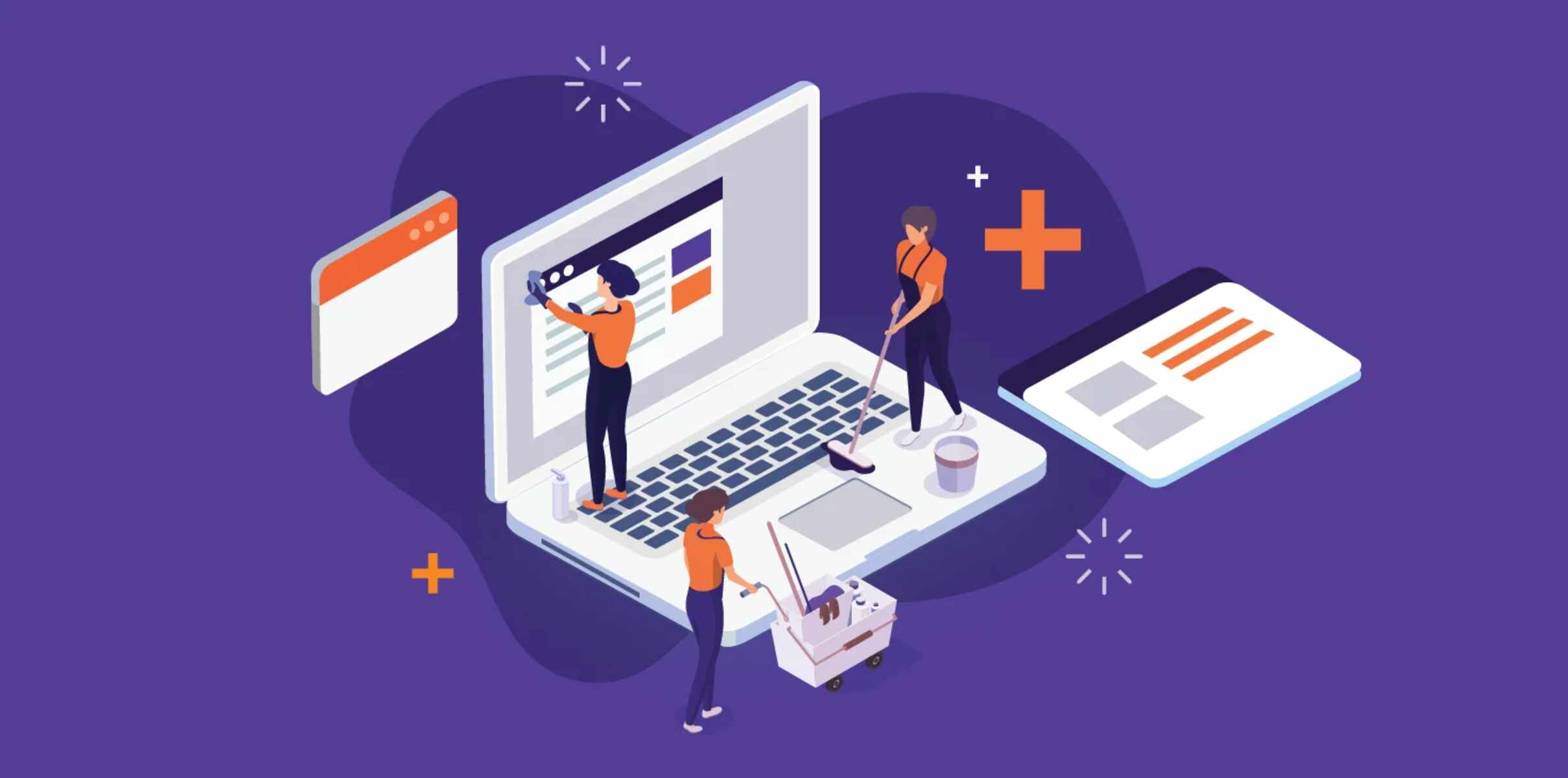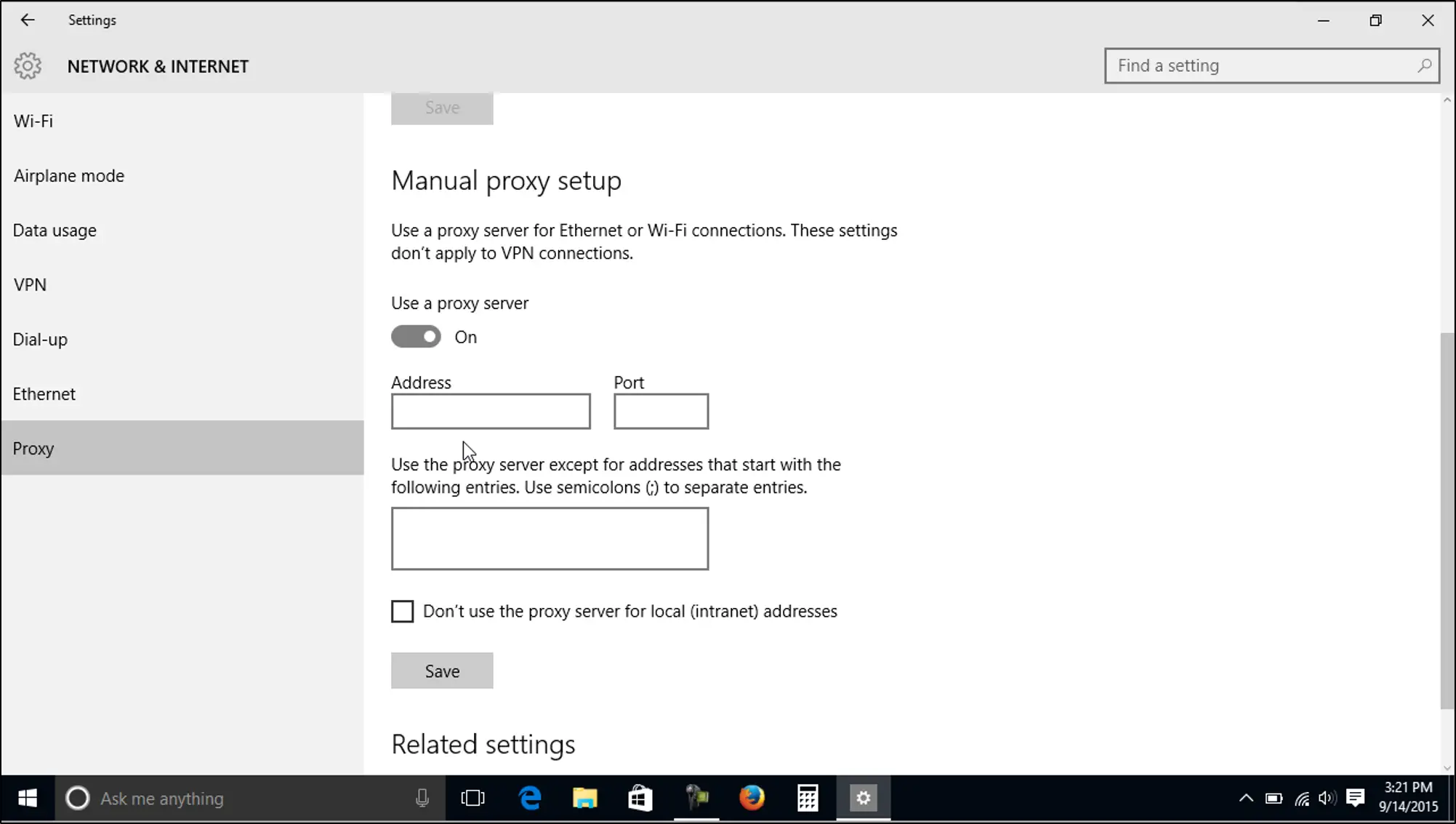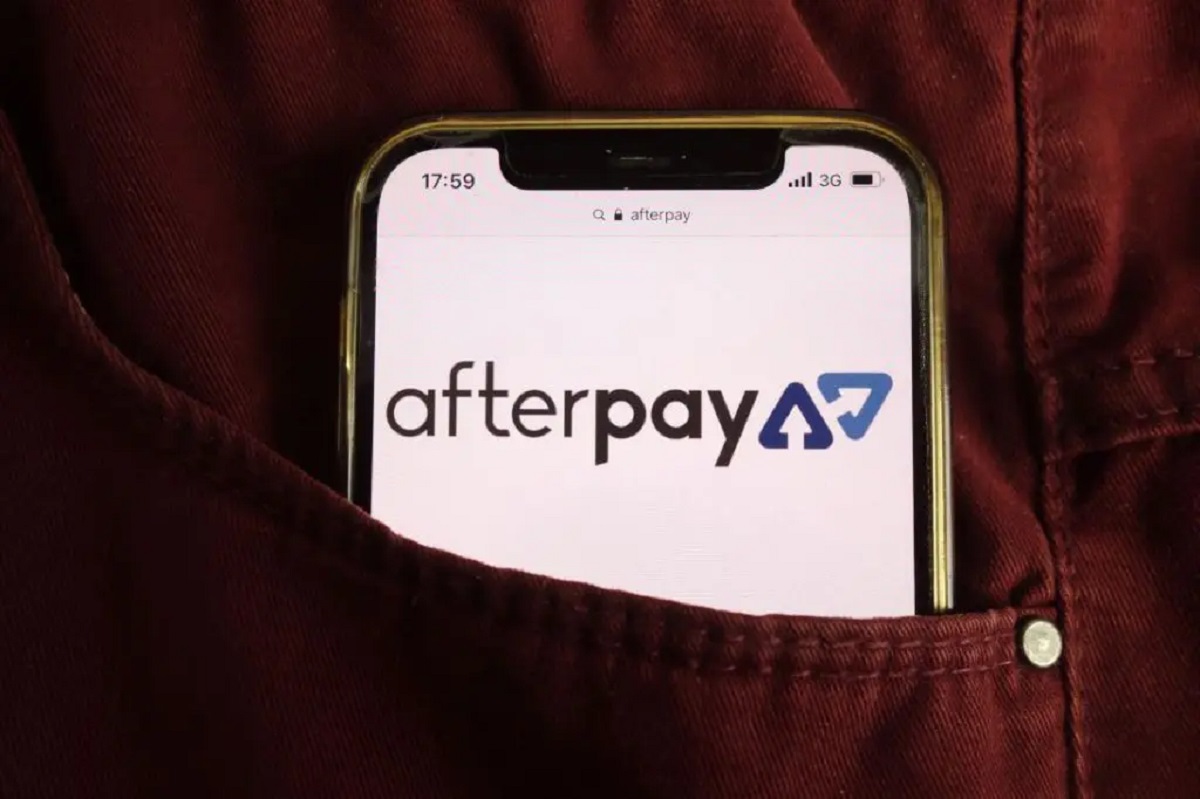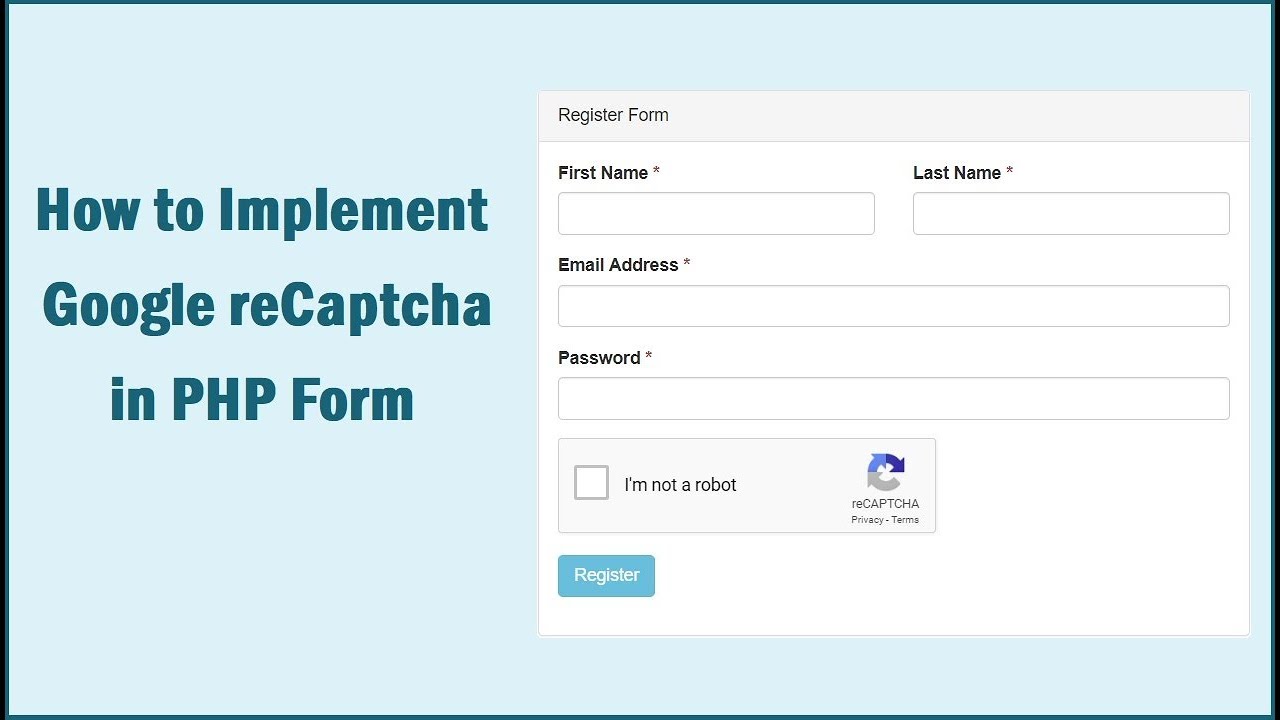Introduction
Encountering an "Address is Invalid" error message while using the Safari browser can be frustrating, especially when you're eager to access a particular website or online service. This issue can disrupt your browsing experience and leave you wondering about the cause and potential solutions. Fortunately, there are several steps you can take to troubleshoot and resolve this issue, allowing you to get back to seamless browsing without unnecessary interruptions.
In the following sections, we will explore various methods to address the "Address is Invalid" error in Safari. From checking for typos in the URL to clearing cache and cookies, updating the browser, and adjusting DNS settings, we will cover a range of troubleshooting techniques. By following these steps, you can effectively diagnose and resolve the issue, ensuring that your browsing experience remains smooth and uninterrupted.
Let's delve into these strategies and empower you with the knowledge and tools to overcome the "Address is Invalid" error in Safari. Whether you're a casual user or rely on Safari for work-related tasks, understanding these troubleshooting methods can be invaluable in maintaining a seamless browsing experience. So, let's roll up our sleeves and explore the steps to address this common issue in Safari.
Check for Typos
One of the most common reasons for encountering the "Address is Invalid" error in Safari is a simple yet easily overlooked issue: typos in the website address. It's surprisingly easy to mistype a letter or forget a dot in a URL, leading to an error message that might seem more complex than it actually is.
When faced with the "Address is Invalid" error, the first step is to carefully review the URL you've entered. Pay close attention to each character, ensuring that there are no misspellings, extra spaces, or missing elements such as "www" or "http://". It's also important to verify the domain extension, such as ".com" or ".org", as an incorrect extension can lead to the error message.
Additionally, consider copying and pasting the URL directly from a reliable source, such as an email, official website, or document, to minimize the risk of manual typing errors. This approach can help ensure the accuracy of the URL and reduce the likelihood of encountering the "Address is Invalid" error due to typos.
Furthermore, if the URL includes complex characters or symbols, ensure that they are accurately represented in the address bar. Sometimes, special characters or non-standard symbols can lead to an "Address is Invalid" error if they are not entered correctly.
By meticulously checking for typos and ensuring the accuracy of the entered URL, you can eliminate a common cause of the "Address is Invalid" error in Safari. This simple yet crucial step can save time and frustration, allowing you to swiftly proceed with your browsing activities without unnecessary interruptions.
In the next sections, we will explore additional troubleshooting methods to address the "Address is Invalid" error in Safari, providing you with a comprehensive toolkit to overcome this issue and enhance your browsing experience.
Clear Cache and Cookies
Clearing the cache and cookies in Safari can effectively resolve the "Address is Invalid" error by eliminating outdated or corrupted data that may be hindering the browser's functionality. The cache and cookies are essential components of web browsing, as they store temporary data and user-specific information to enhance the browsing experience. However, over time, this stored data can become outdated or corrupted, leading to various browsing issues, including the "Address is Invalid" error.
To clear the cache and cookies in Safari, start by opening the browser and navigating to the "Safari" menu located in the top-left corner of the screen. From the dropdown menu, select "Preferences" and then click on the "Privacy" tab. Within the Privacy tab, you will find the option to "Manage Website Data." Clicking on this option will present you with a list of stored website data, including cache and cookies.
Next, you can proceed to remove this stored data by clicking on the "Remove All" button. Safari will prompt you to confirm the action, ensuring that you are aware of the potential impact of clearing the cache and cookies. Once confirmed, Safari will clear the stored website data, including cache and cookies, from your browser.
By clearing the cache and cookies, you effectively reset the browsing environment, allowing Safari to retrieve fresh data from websites when you revisit them. This can eliminate any conflicts or issues associated with outdated or corrupted data, potentially resolving the "Address is Invalid" error and restoring seamless browsing functionality.
It's important to note that clearing the cache and cookies will log you out of websites and remove any personalized settings associated with stored cookies. However, this is a necessary step to ensure that your browsing experience remains smooth and error-free.
In addition to addressing the "Address is Invalid" error, clearing the cache and cookies can also improve overall browsing performance, as it removes unnecessary data that may be slowing down the browser. This proactive maintenance can contribute to a more efficient and enjoyable browsing experience.
By incorporating the practice of regularly clearing the cache and cookies, you can minimize the likelihood of encountering browsing errors and ensure that Safari operates at its optimal capacity. This simple yet effective maintenance task can significantly contribute to a seamless and error-free browsing experience.
In the subsequent sections, we will explore additional strategies to troubleshoot and resolve the "Address is Invalid" error in Safari, providing you with a comprehensive toolkit to overcome browsing challenges and enhance your online activities.
Update Safari Browser
Ensuring that your Safari browser is up to date is a crucial step in troubleshooting the "Address is Invalid" error and maintaining optimal browsing performance. Browser updates often include bug fixes, security enhancements, and compatibility improvements, addressing potential issues that may lead to browsing errors such as the "Address is Invalid" message.
To update Safari on a Mac, begin by checking for system updates. This can be done by clicking on the Apple logo in the top-left corner of the screen, selecting "System Preferences," and then choosing "Software Update." If a Safari update is available, it will be listed alongside other system updates. Simply follow the on-screen instructions to download and install the update.
On iOS devices, such as iPhones and iPads, Safari updates are typically included in the overall iOS updates. To check for and install iOS updates, navigate to "Settings," select "General," and then choose "Software Update." If an iOS update, which includes Safari updates, is available, proceed with the installation process.
By keeping Safari up to date, you ensure that the browser is equipped with the latest features, security patches, and performance enhancements. This proactive approach can effectively resolve the "Address is Invalid" error by addressing underlying issues that may be related to outdated browser components.
In addition to addressing specific errors, updating Safari contributes to a safer and more secure browsing experience. Browser updates often include security patches that protect against potential vulnerabilities, safeguarding your online activities and personal information.
Furthermore, updated browsers are more likely to be compatible with the latest web technologies and standards, ensuring a smoother and more seamless browsing experience across a wide range of websites and online services.
Incorporating the habit of regularly checking for and installing browser updates can significantly contribute to a more reliable and efficient browsing experience. By prioritizing the maintenance of your Safari browser, you can minimize the likelihood of encountering errors such as the "Address is Invalid" message and enjoy a consistently optimized browsing environment.
As we've explored the importance of updating Safari to address browsing errors, let's proceed to the next section, where we will delve into additional troubleshooting methods to overcome the "Address is Invalid" error and enhance your browsing experience.
Disable Extensions and Plugins
When encountering the "Address is Invalid" error in Safari, the presence of incompatible or malfunctioning extensions and plugins can often be a contributing factor. Extensions and plugins, while designed to enhance the browsing experience by adding functionality and features to the browser, can sometimes conflict with websites or cause browsing errors. Disabling these extensions and plugins can serve as a valuable troubleshooting step to address the "Address is Invalid" error and restore seamless browsing functionality.
To disable extensions and plugins in Safari, begin by accessing the browser's preferences. From the Safari menu, select "Preferences," and then navigate to the "Extensions" tab. Here, you will find a list of installed extensions, each accompanied by a checkbox to enable or disable them. By unchecking the boxes next to the extensions, you can effectively disable them, temporarily removing their influence on the browsing experience.
Similarly, plugins can be managed within the preferences menu. By clicking on the "Websites" tab and selecting "Plug-ins," you can review the installed plugins and adjust their settings. Disabling plugins that are not essential for your browsing activities can help isolate potential conflicts and troubleshoot the "Address is Invalid" error.
Once the extensions and plugins have been disabled, relaunch Safari and attempt to revisit the website that previously triggered the error message. By temporarily removing the influence of extensions and plugins, you can assess whether they were contributing to the browsing issue. If the error no longer occurs after disabling these elements, it indicates that one or more extensions or plugins may have been causing the problem.
In some cases, certain extensions or plugins may require updates or compatibility adjustments to function seamlessly with Safari. If you identify specific extensions or plugins that may be causing the error, consider researching their compatibility with the browser and checking for updates. Alternatively, you may choose to uninstall or replace problematic extensions and plugins with more reliable alternatives.
By systematically managing extensions and plugins, you can create a more stable and error-resistant browsing environment. This proactive approach not only addresses the "Address is Invalid" error but also contributes to a more efficient and enjoyable browsing experience overall.
As we've explored the significance of disabling extensions and plugins to troubleshoot browsing errors, let's proceed to the next section, where we will delve into additional strategies to overcome the "Address is Invalid" error and enhance your browsing experience.
Check DNS Settings
When encountering the "Address is Invalid" error in Safari, it's essential to consider the Domain Name System (DNS) settings as a potential factor contributing to the browsing issue. The DNS serves as the internet's directory, translating human-readable domain names into IP addresses that computers use to identify and communicate with each other. Issues with DNS settings can lead to browsing errors, including the "Address is Invalid" message in Safari.
To check and potentially adjust DNS settings in Safari, you can begin by accessing the network preferences on your device. On a Mac, this can be done by navigating to "System Preferences," selecting "Network," and choosing the active network connection, such as Wi-Fi or Ethernet. Within the network settings, you will find the option to configure DNS servers.
In some cases, manually specifying DNS servers, such as Google's Public DNS (8.8.8.8 and 8.8.4.4) or Cloudflare's DNS (1.1.1.1), can help resolve DNS-related browsing issues. By entering these alternative DNS server addresses in the network settings, you can potentially bypass any issues associated with the default DNS servers provided by your internet service provider.
Additionally, if your network configuration includes a router, it's important to consider the DNS settings within the router's configuration interface. By accessing the router's settings, typically through a web browser, you can review and potentially adjust the DNS server addresses used by devices connected to the network. This approach allows you to ensure that all devices, including those using Safari, benefit from optimized DNS settings.
After making any adjustments to the DNS settings, it's advisable to restart your device and relaunch Safari to assess whether the "Address is Invalid" error persists. By systematically reviewing and potentially adjusting DNS settings, you can eliminate DNS-related issues as a potential cause of the browsing error, contributing to a more reliable and seamless browsing experience.
Incorporating the practice of periodically reviewing and optimizing DNS settings can contribute to a more stable and efficient browsing environment. By understanding the significance of DNS in facilitating internet connectivity and addressing potential DNS-related issues, you empower yourself to troubleshoot and resolve browsing errors such as the "Address is Invalid" message in Safari.
Contact Website Support
If you've diligently followed the troubleshooting steps outlined earlier and continue to encounter the "Address is Invalid" error in Safari when attempting to access a specific website, it may be time to reach out to the support team responsible for the website in question. Contacting the website's support or customer service can provide valuable insights and assistance in resolving the browsing error.
When reaching out to website support, it's beneficial to provide detailed information about the issue you're experiencing. Clearly articulate that you are encountering the "Address is Invalid" error specifically in Safari when attempting to access their website. Include any relevant details such as the exact URL you are trying to visit, the frequency of the error occurrence, and any specific error messages or codes displayed.
In some cases, website support teams may be already aware of issues affecting their website's compatibility with certain browsers, including Safari. By reporting your experience with the "Address is Invalid" error, you contribute to the website's ongoing maintenance and improvement efforts. This proactive communication can lead to the identification and resolution of underlying issues, ultimately benefiting all users who access the website using Safari.
Furthermore, website support teams are often equipped to provide specific guidance or workarounds for browser-related issues. They may offer alternative URLs, troubleshooting tips, or insights into recent changes or updates that could be impacting Safari's compatibility with their website. By engaging with the website's support channels, you gain access to specialized knowledge and assistance tailored to the specific browsing error you are encountering.
In the event that the "Address is Invalid" error is indicative of a broader technical issue on the website's end, the support team can initiate investigations and implement necessary fixes. Your proactive communication can contribute to the timely resolution of underlying technical issues, ensuring a smoother browsing experience for all visitors using Safari.
By contacting website support and engaging in constructive dialogue, you not only seek resolution for your individual browsing issue but also contribute to the ongoing improvement and maintenance of the website's compatibility with Safari. This collaborative approach fosters a more seamless and error-free browsing experience for all users, reinforcing the importance of proactive communication and support engagement.
In summary, reaching out to website support when encountering the "Address is Invalid" error in Safari demonstrates a proactive approach to troubleshooting and contributes to the ongoing improvement of website compatibility. By providing detailed information and engaging in constructive dialogue, you can seek resolution for the browsing error while contributing to the overall enhancement of the browsing experience for all users.
Conclusion
In conclusion, encountering the "Address is Invalid" error in Safari can be a frustrating experience, disrupting your browsing activities and leaving you searching for solutions. Throughout this comprehensive guide, we've explored a range of troubleshooting methods to address this common browsing error, empowering you with the knowledge and tools to overcome it effectively.
From meticulously checking for typos in the URL to clearing cache and cookies, updating the Safari browser, disabling extensions and plugins, and reviewing DNS settings, we've delved into proactive strategies to diagnose and resolve the "Address is Invalid" error. Each of these methods serves as a valuable tool in your troubleshooting toolkit, allowing you to systematically address potential causes of the error and restore seamless browsing functionality.
By emphasizing the importance of maintaining an up-to-date browser, clearing outdated data, and managing extensions and plugins, we've highlighted the proactive measures that contribute to a more reliable and efficient browsing experience. Additionally, the significance of engaging with website support when encountering persistent errors underscores the value of proactive communication in seeking resolution and contributing to ongoing improvements in website compatibility.
It's important to recognize that the troubleshooting methods outlined in this guide are not only effective in addressing the "Address is Invalid" error but also contribute to a more optimized and secure browsing environment overall. By incorporating these proactive practices into your browsing routine, you can minimize the likelihood of encountering similar errors in the future and ensure a consistently smooth and enjoyable browsing experience.
As technology continues to evolve, so do the complexities of web browsing. By equipping yourself with the knowledge and strategies to troubleshoot common browsing errors, you empower yourself to navigate the digital landscape with confidence and efficiency. The proactive approach to troubleshooting outlined in this guide reflects the proactive mindset necessary to adapt to the dynamic nature of online interactions.
In essence, the "Address is Invalid" error in Safari serves as a reminder of the interconnectedness between users, browsers, and websites. By understanding the underlying factors contributing to browsing errors and actively engaging in troubleshooting and communication, you contribute to a more seamless and harmonious online experience for yourself and others.
Incorporating the insights and strategies presented in this guide into your browsing habits positions you as an informed and proactive participant in the digital realm, ensuring that browsing errors such as the "Address is Invalid" message are met with resilience and effective resolution.