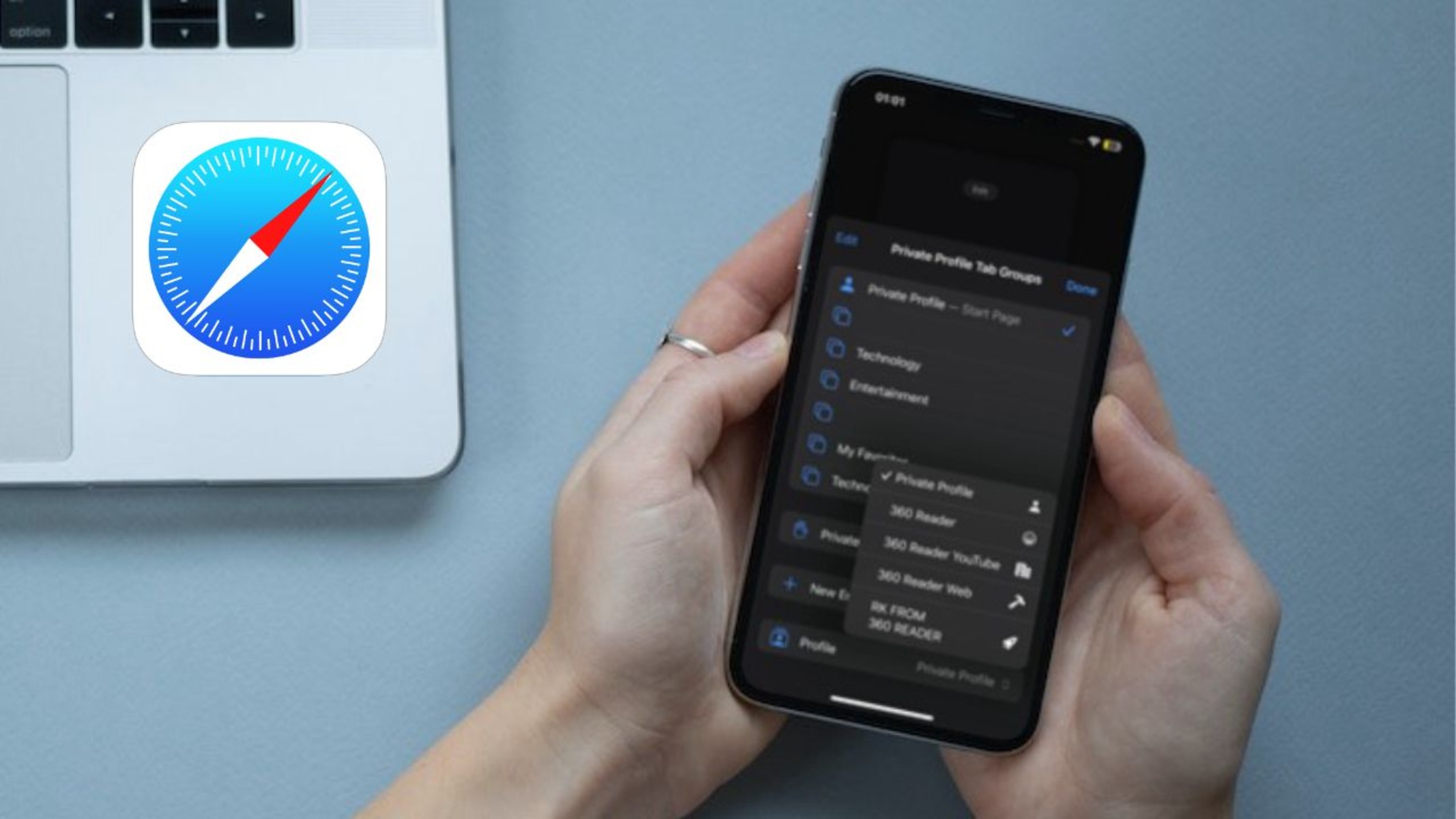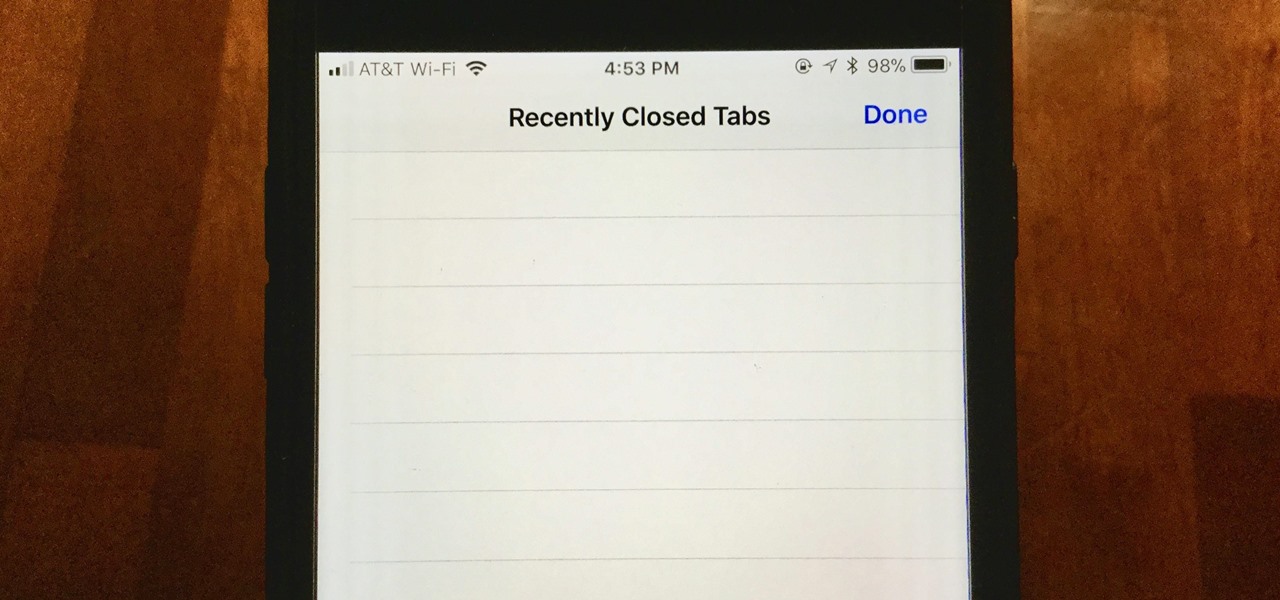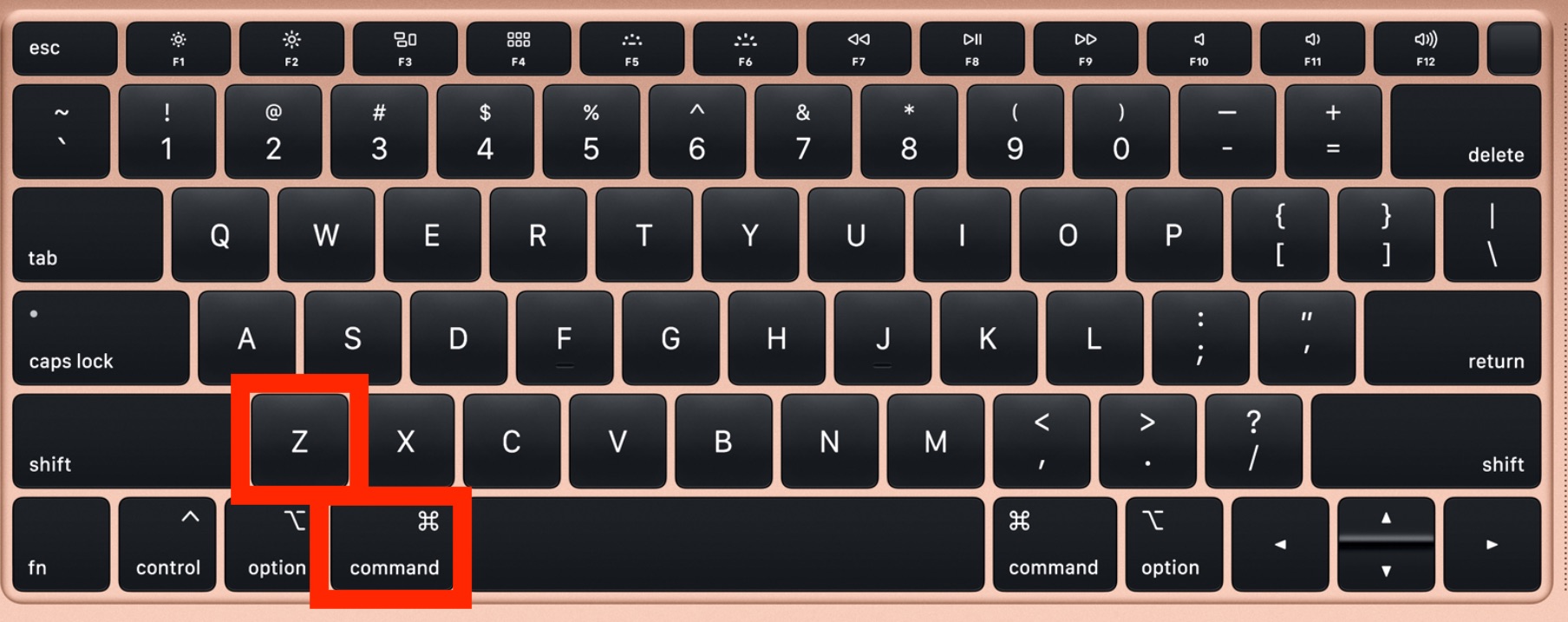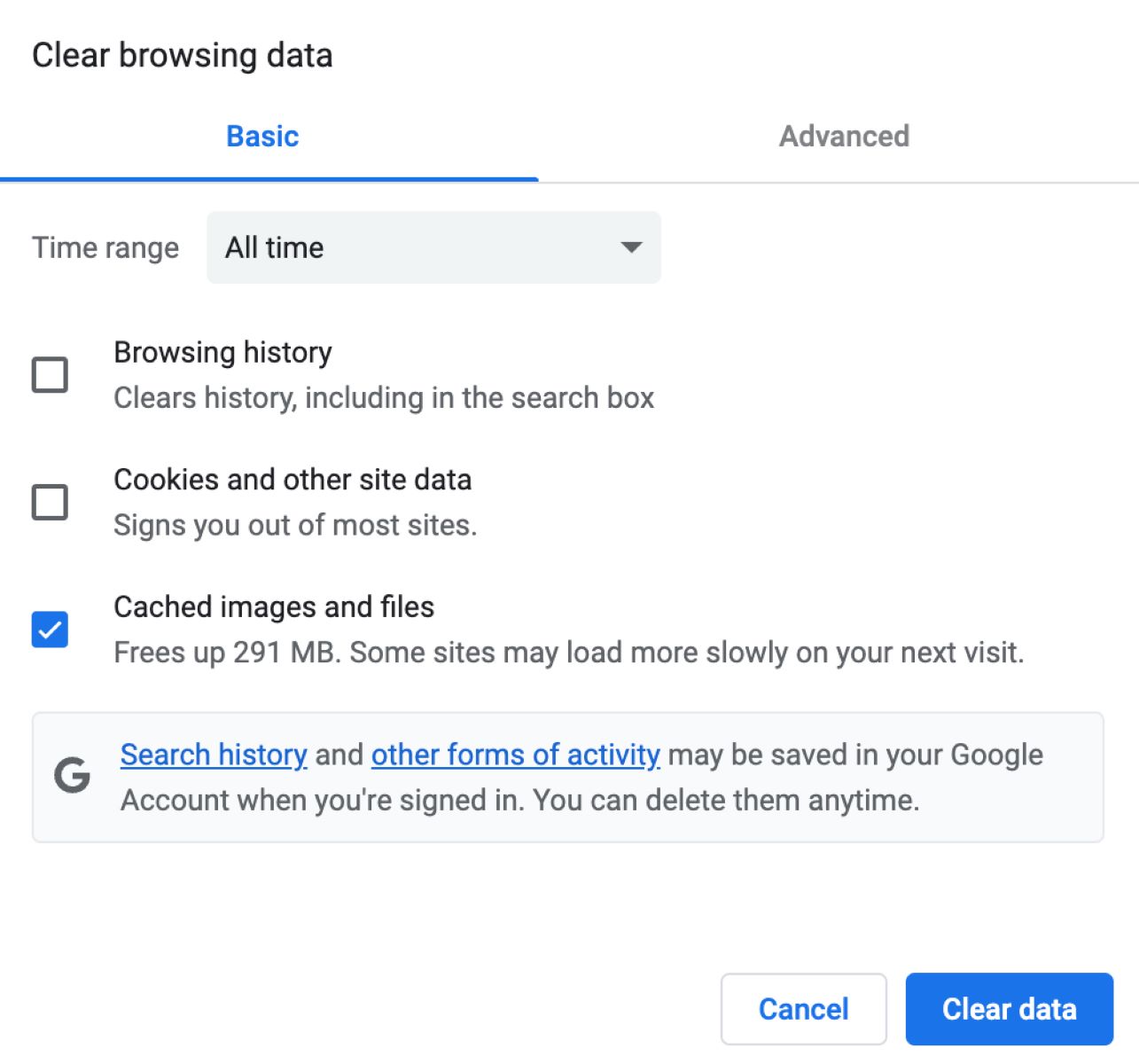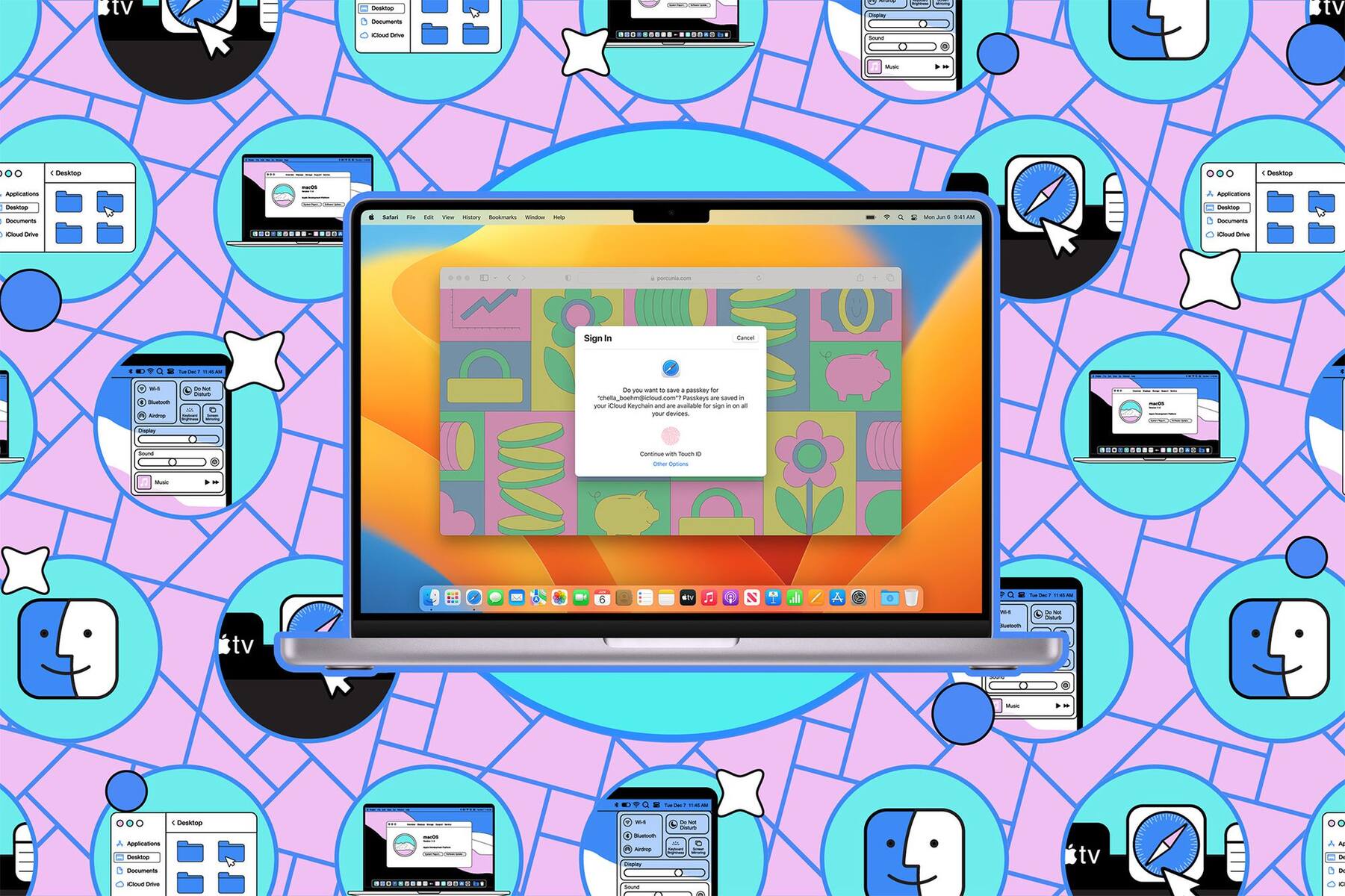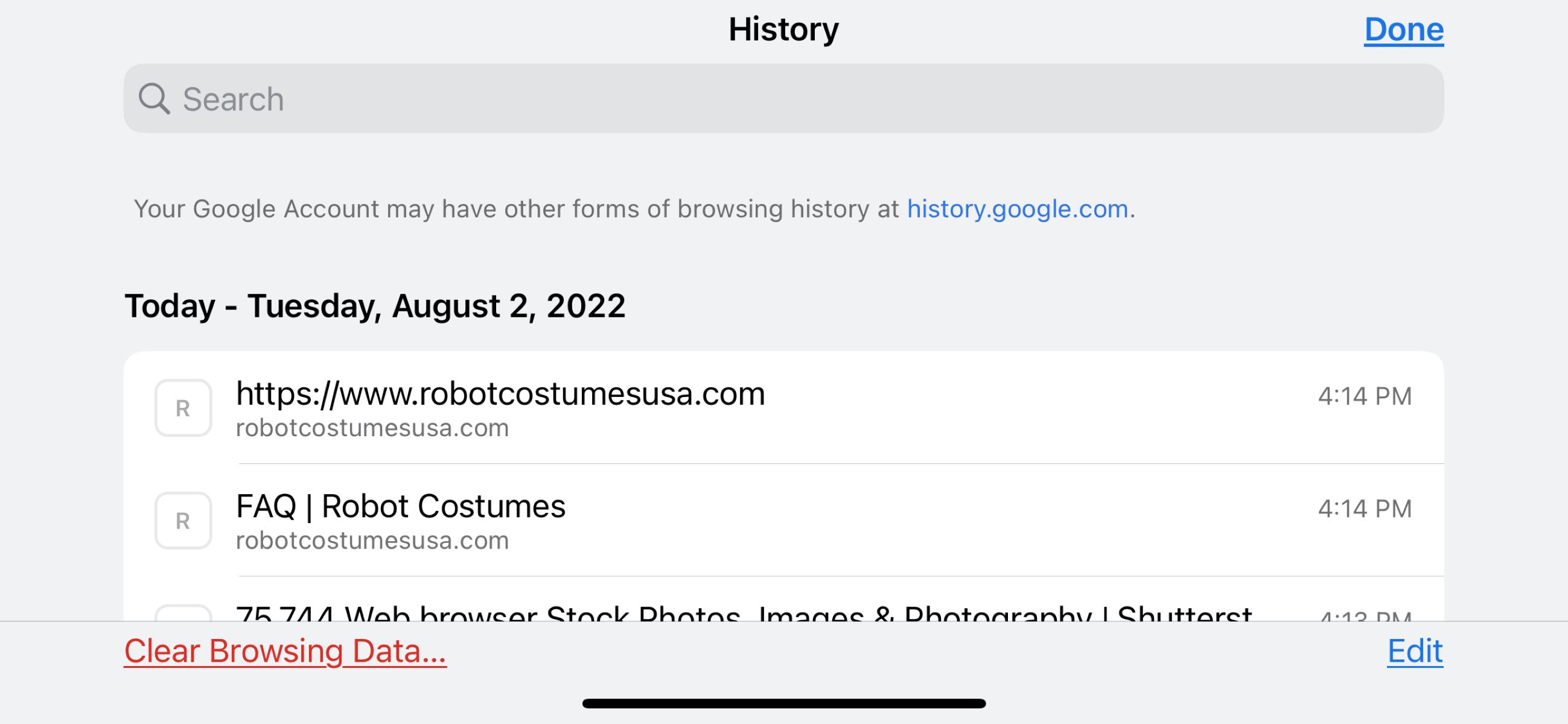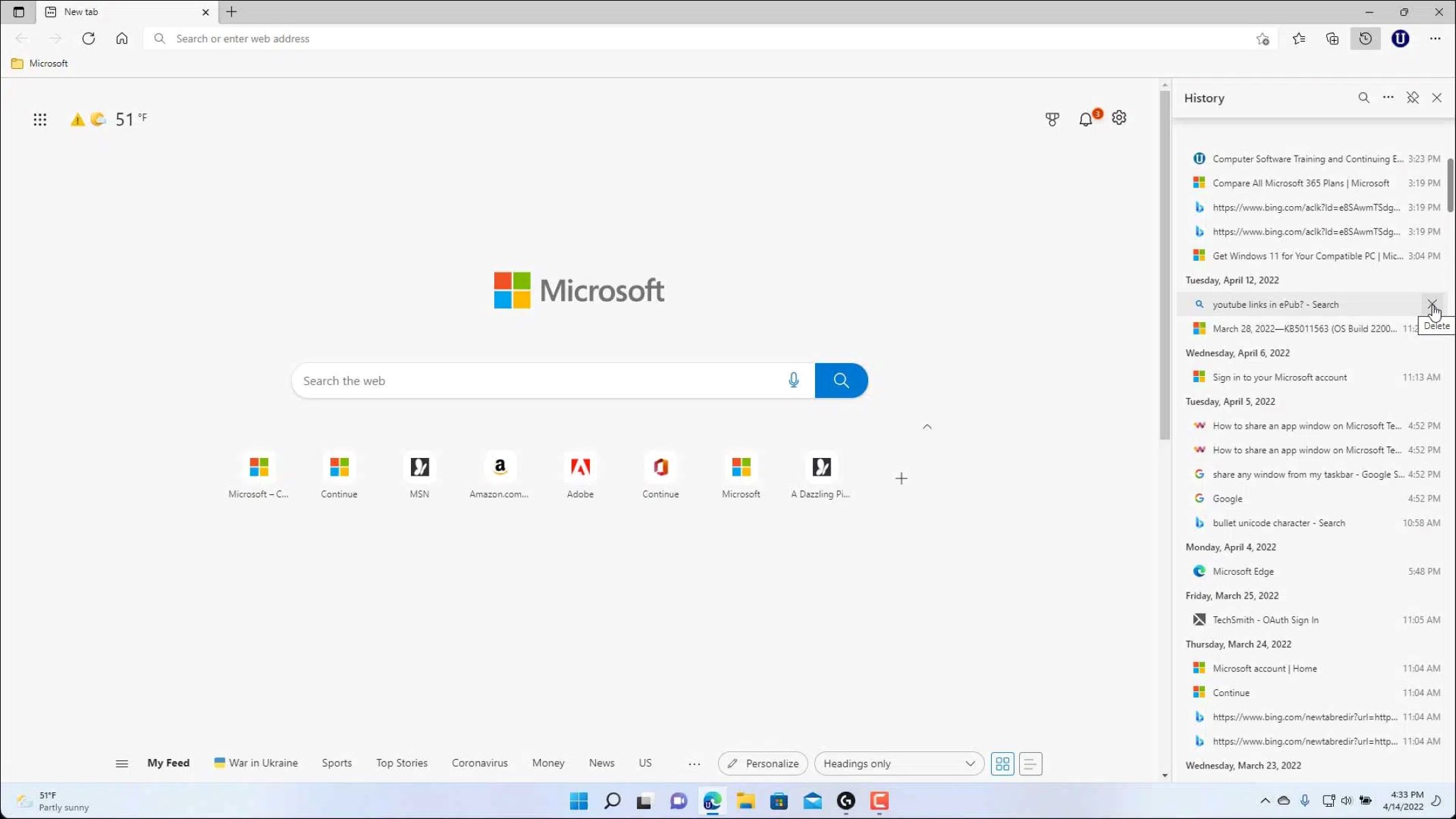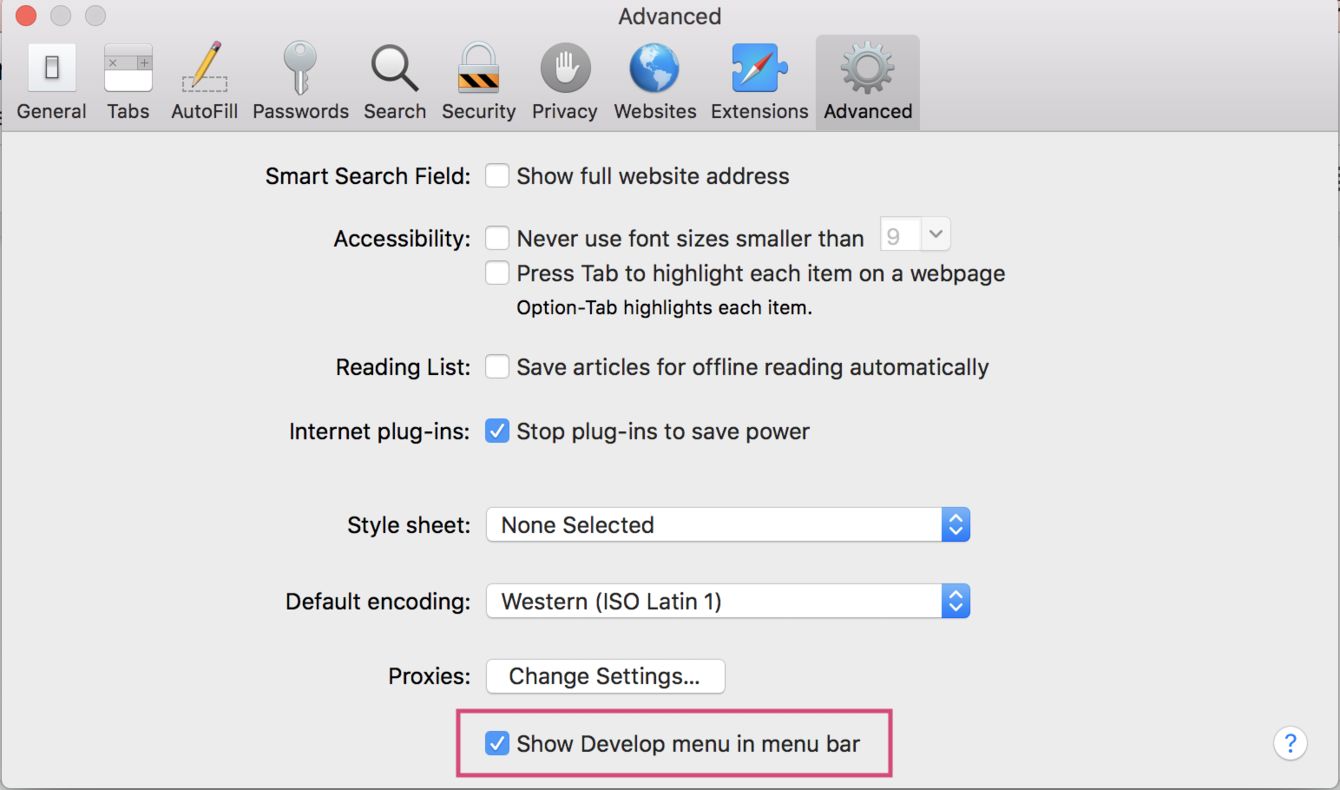Introduction
Safari, Apple's sleek and efficient web browser, offers a seamless browsing experience for users across the globe. Whether you're researching a new recipe, catching up on the latest news, or simply exploring the vast expanse of the internet, Safari's intuitive interface and robust features make it a popular choice for many. One of the convenient features that Safari provides is the ability to reopen recently closed tabs, allowing users to effortlessly revisit previously accessed web pages. However, there may be instances when you'd prefer to clear the slate and remove these tabs from your browsing history.
In this article, we'll delve into the intricacies of managing your browsing history by exploring how to delete recently closed tabs in Safari. By understanding the simple yet effective methods for accomplishing this task, you can maintain a clutter-free browsing experience and ensure that your browsing history reflects your preferences accurately.
Whether you're a seasoned Safari user or a newcomer to the world of web browsing, mastering the art of managing your browsing history can elevate your overall browsing experience. So, let's embark on this journey to discover the steps to delete recently closed tabs in Safari, empowering you to take full control of your browsing history.
Accessing Recently Closed Tabs
Accessing recently closed tabs in Safari is a straightforward process that can be incredibly useful when you need to revisit a web page that you accidentally closed or navigate back to a previously viewed site. Safari simplifies this task by providing a convenient way to access your recently closed tabs directly from the browser interface.
To access recently closed tabs in Safari, follow these simple steps:
-
Using the Menu Bar:
- Open Safari on your Mac and navigate to the menu bar located at the top of the screen.
- Click on the "History" option in the menu bar to reveal a dropdown menu.
- Within the "History" menu, you will find the "Recently Closed" option. Hover over this option to view a list of tabs that you have recently closed.
-
Keyboard Shortcut:
- Alternatively, you can use a keyboard shortcut to access your recently closed tabs. Press "Command" + "Shift" + "T" on your keyboard, and Safari will reopen the most recently closed tab. Repeating this keyboard shortcut will continue to reopen previously closed tabs in the order they were closed.
-
Using the Tab Bar:
- If you prefer a visual approach, you can also access recently closed tabs directly from the tab bar in Safari. Right-click on an existing tab to reveal a dropdown menu, and you will find the "Reopen Last Closed Tab" option. Clicking on this option will reopen the most recently closed tab, allowing you to seamlessly resume your browsing session.
By familiarizing yourself with these methods, you can effortlessly access your recently closed tabs in Safari, ensuring that you never lose track of important web pages and can easily revisit your browsing history. This accessibility feature exemplifies Safari's commitment to user convenience and demonstrates how the browser prioritizes user-friendly functionality.
In the next section, we will explore the steps to delete recently closed tabs in Safari, providing you with the knowledge to manage your browsing history effectively.
Deleting Recently Closed Tabs
Deleting recently closed tabs in Safari is a simple yet essential aspect of managing your browsing history. While the ability to reopen recently closed tabs is undoubtedly convenient, there are instances when you may want to remove certain tabs from your browsing history altogether. Whether it's for privacy reasons, decluttering your browsing history, or simply maintaining a clean slate, Safari provides a seamless method for deleting recently closed tabs.
To delete recently closed tabs in Safari, follow these straightforward steps:
-
Using the Menu Bar:
- Open Safari on your Mac and navigate to the menu bar located at the top of the screen.
- Click on the "History" option in the menu bar to reveal a dropdown menu.
- Within the "History" menu, hover over the "Recently Closed" option to view a list of tabs that you have recently closed.
- Right-click on the tab that you want to delete from the list of recently closed tabs.
- From the context menu that appears, select the "Delete" option to remove the selected tab from your browsing history.
-
Keyboard Shortcut:
- Alternatively, you can use a keyboard shortcut to delete recently closed tabs. Press "Command" + "Y" on your keyboard to access the History menu.
- Within the History menu, navigate to the "Recently Closed" option and select it to reveal the list of recently closed tabs.
- Right-click on the tab that you wish to delete and choose the "Delete" option from the context menu.
By following these steps, you can effectively delete recently closed tabs in Safari, ensuring that your browsing history remains organized and reflects your preferences accurately. This feature empowers you to maintain a clutter-free browsing experience and exercise control over your browsing history, aligning with Safari's commitment to user-centric functionality.
Deleting recently closed tabs in Safari is a valuable skill that allows you to curate your browsing history according to your preferences, enhancing your overall browsing experience. With these simple yet impactful steps, you can confidently manage your browsing history and optimize your interaction with Safari, ensuring that your digital footprint aligns with your browsing habits and preferences.
Managing Recently Closed Tabs
Managing recently closed tabs in Safari encompasses a range of actions that enable users to maintain a streamlined and personalized browsing history. While accessing and deleting recently closed tabs are essential aspects of browsing history management, Safari offers additional functionalities to further enhance the user experience.
Restoring Multiple Tabs
In addition to reopening individual recently closed tabs, Safari allows users to restore multiple tabs simultaneously. This feature is particularly beneficial when you need to revisit several previously closed tabs at once, streamlining the process and saving time. To restore multiple tabs, simply navigate to the "History" menu, select "Reopen All Windows from Last Session," and Safari will restore all tabs from your previous browsing session, providing a comprehensive overview of your recent browsing activity.
Private Browsing Mode
Safari's private browsing mode offers a valuable tool for managing your browsing history discreetly. When browsing in private mode, Safari does not save your browsing history, cookies, or other site data, ensuring that your online activity remains confidential. This mode is especially useful when you want to explore the web without leaving a trace in your browsing history, providing a secure and discreet browsing experience.
Clearing Browsing History
In addition to managing recently closed tabs, Safari allows users to clear their entire browsing history, including recently closed tabs, visited websites, and other browsing data. By accessing the "History" menu and selecting "Clear History," users can choose to clear their browsing history for a specific time range, such as the past hour, today, or all time, providing flexibility in managing their browsing data.
Customizing Browsing Preferences
Safari offers a range of customizable preferences that empower users to tailor their browsing experience according to their preferences. By accessing the Safari preferences menu, users can modify settings related to tabs, privacy, security, and more, allowing for a personalized and optimized browsing experience. These customizable options enable users to manage their browsing history proactively and align Safari with their individual preferences and browsing habits.
By leveraging these advanced features and functionalities, users can effectively manage their recently closed tabs and browsing history in Safari, ensuring a tailored and organized browsing experience that reflects their preferences and priorities. Safari's commitment to user-centric functionality and intuitive browsing management tools empowers users to take full control of their browsing history, enhancing their overall interaction with the browser.
Conclusion
In conclusion, mastering the art of managing your browsing history in Safari is a valuable skill that can significantly enhance your overall browsing experience. By understanding how to access, delete, and manage recently closed tabs, you can maintain a clutter-free browsing history that accurately reflects your preferences and browsing habits.
Safari's intuitive interface and user-centric functionalities exemplify its commitment to providing a seamless and personalized browsing experience. The ability to access recently closed tabs through the menu bar, keyboard shortcuts, and tab bar showcases Safari's dedication to user convenience, ensuring that users can effortlessly revisit important web pages without any hassle.
Furthermore, the process of deleting recently closed tabs in Safari empowers users to curate their browsing history according to their preferences. Whether it's for privacy reasons, decluttering purposes, or simply maintaining a clean browsing slate, Safari's straightforward method for deleting recently closed tabs aligns with its user-friendly approach, allowing users to exercise control over their browsing history with ease.
Moreover, Safari offers advanced functionalities for managing recently closed tabs, such as restoring multiple tabs, private browsing mode, clearing browsing history, and customizing browsing preferences. These features provide users with a comprehensive toolkit to proactively manage their browsing history, ensuring a tailored and organized browsing experience that aligns with their individual preferences and priorities.
By leveraging these capabilities, users can navigate Safari with confidence, knowing that they have the tools to maintain a streamlined and personalized browsing history. Whether it's for work, research, entertainment, or personal interests, Safari's browsing management features empower users to interact with the browser in a way that resonates with their unique browsing habits and preferences.
In essence, the ability to delete recently closed tabs in Safari is not just about decluttering your browsing history; it's about taking control of your digital footprint and ensuring that your browsing history accurately reflects your interests and priorities. With Safari's user-friendly functionalities and intuitive browsing management tools, users can embark on a seamless browsing journey, knowing that they have the power to shape their browsing history according to their preferences.
As you continue to explore the boundless expanse of the internet, remember that Safari is not just a browser; it's a companion that empowers you to navigate the digital realm with confidence and control. Embrace the art of managing your browsing history in Safari, and embark on a browsing experience that is truly tailored to you.