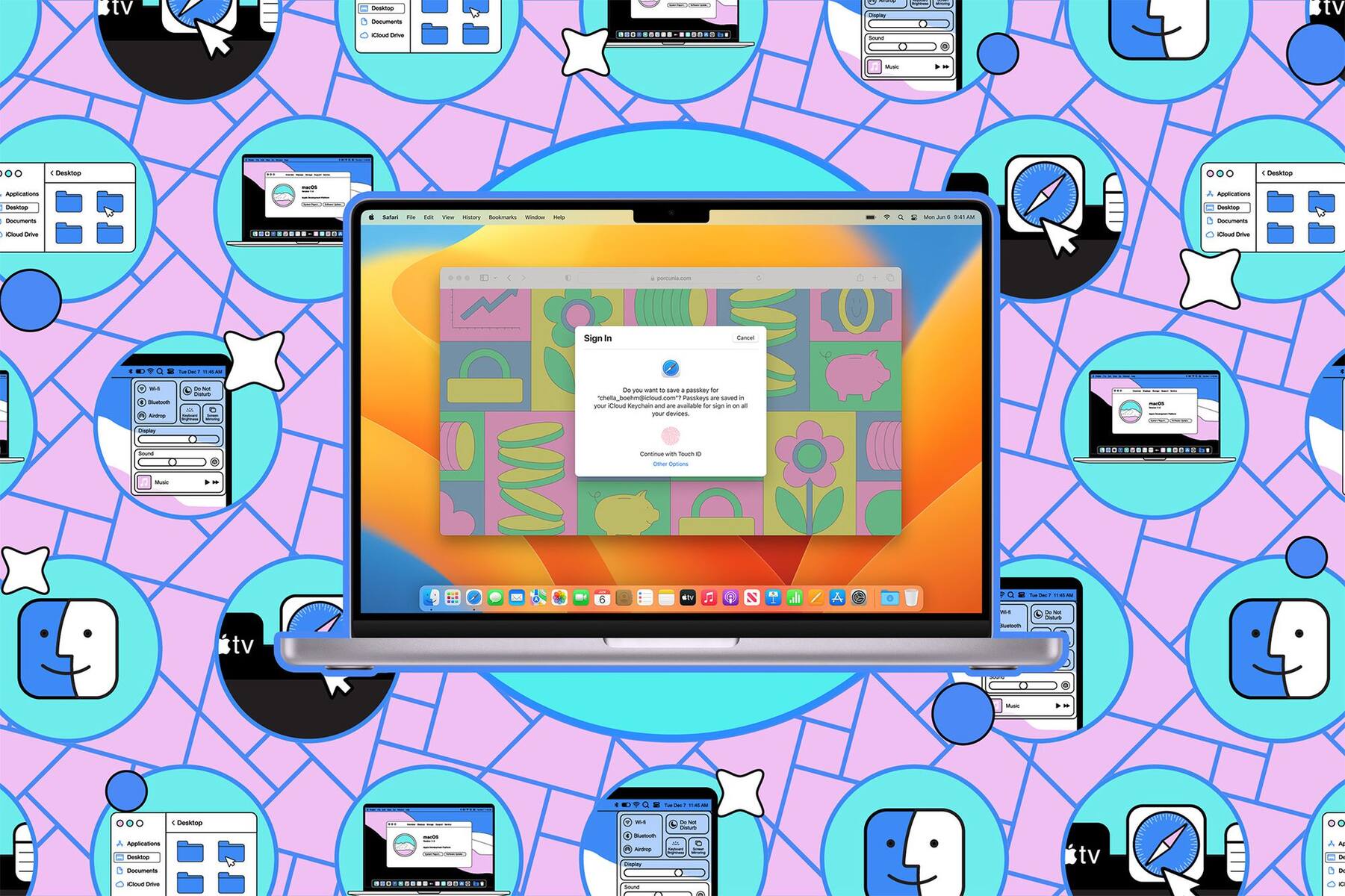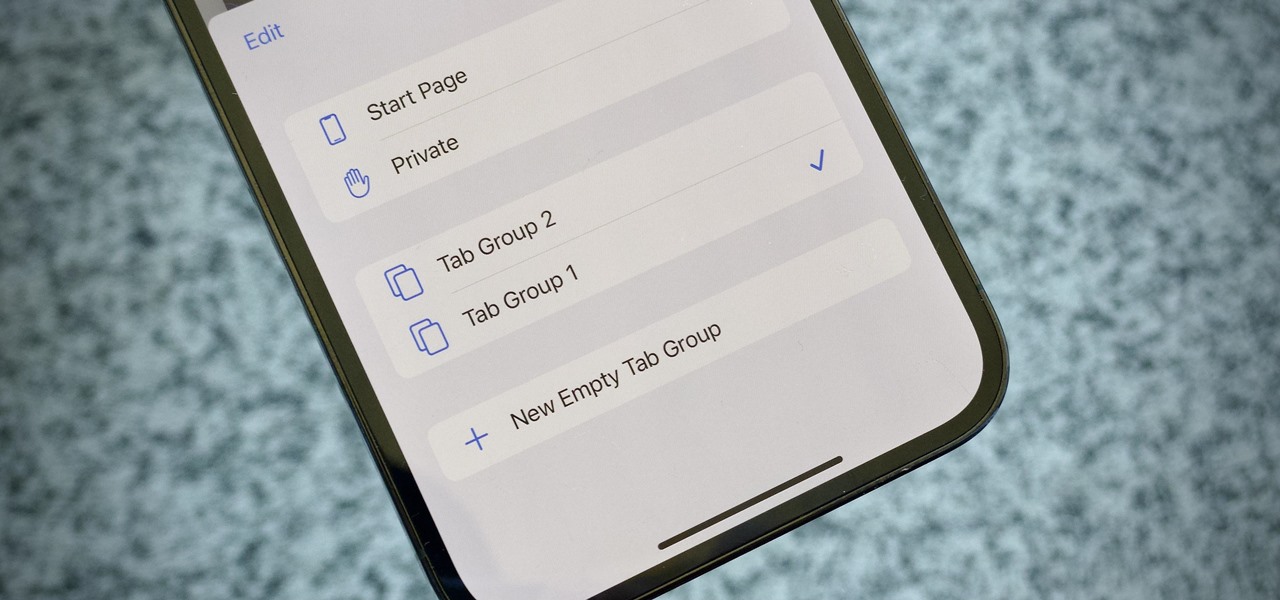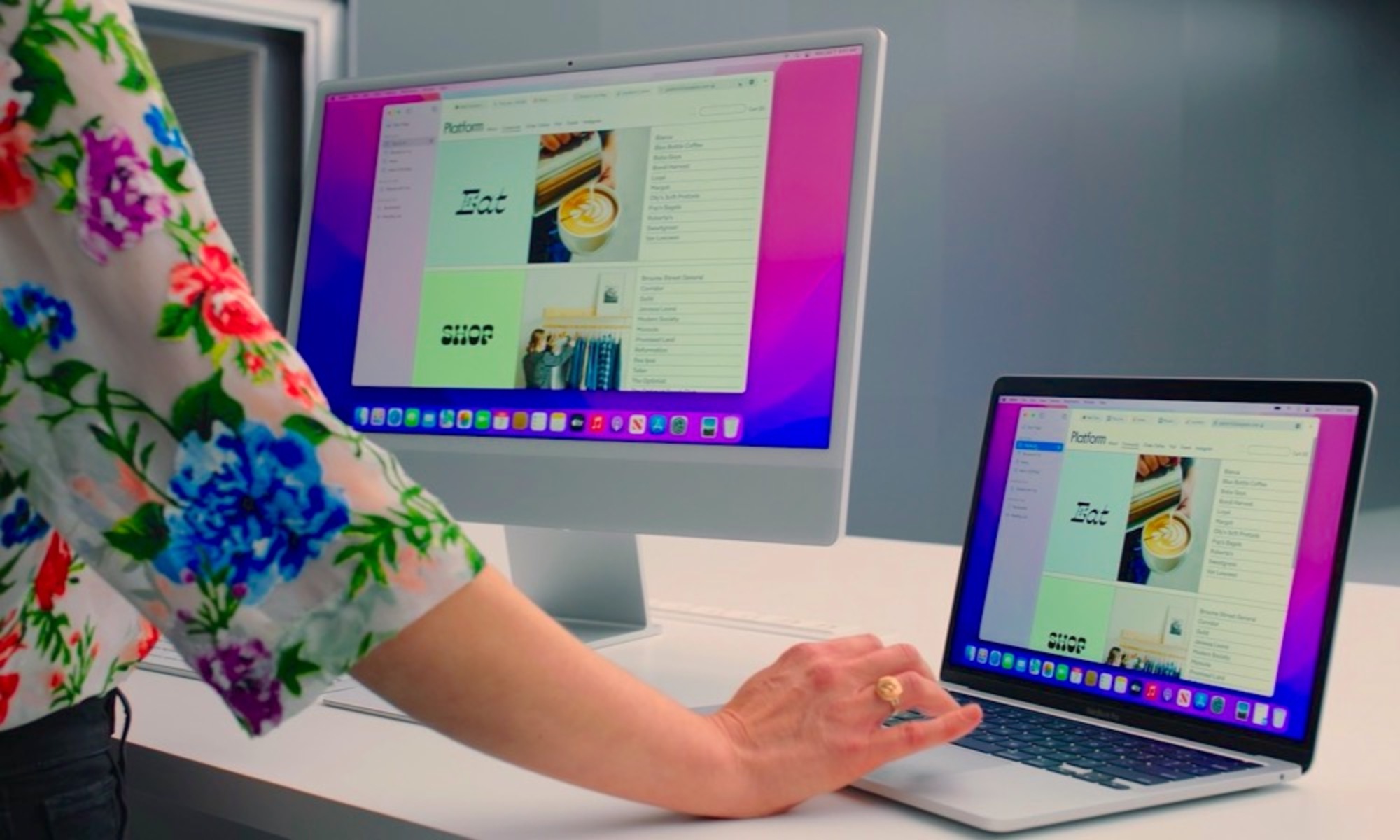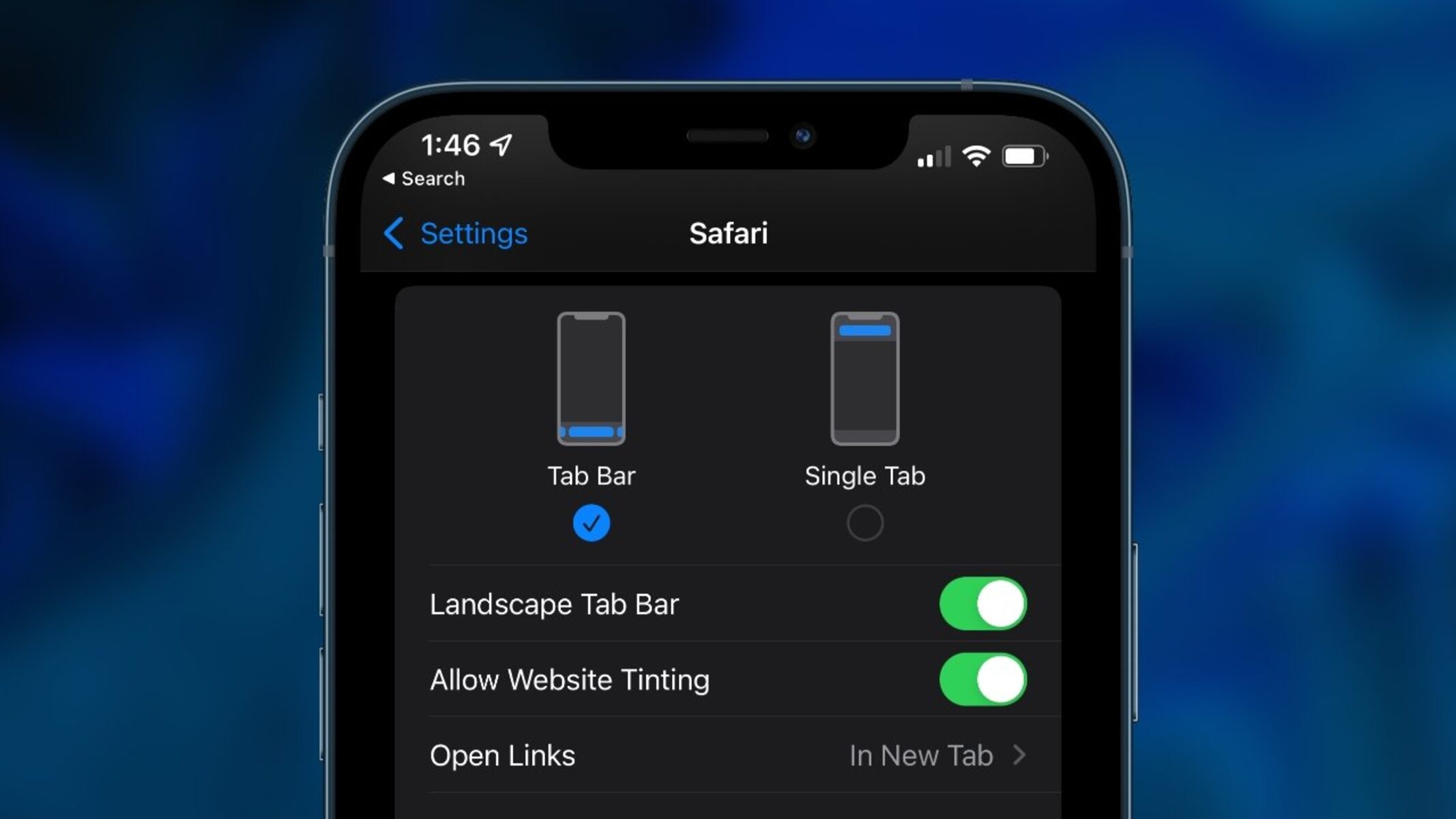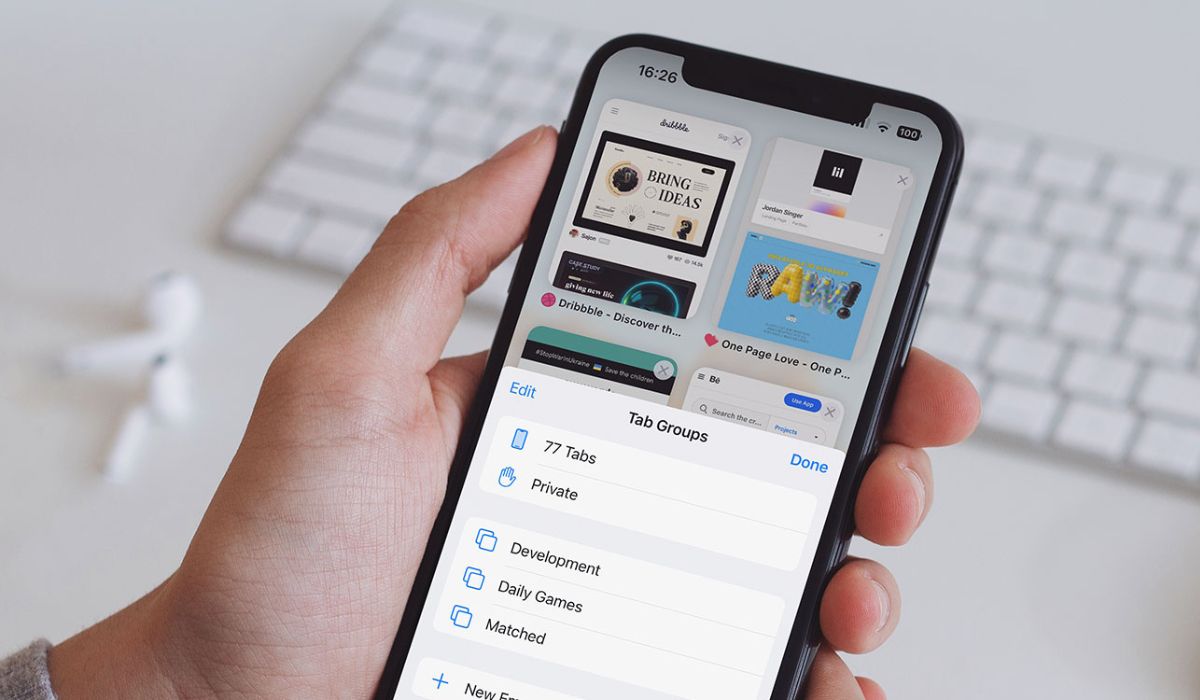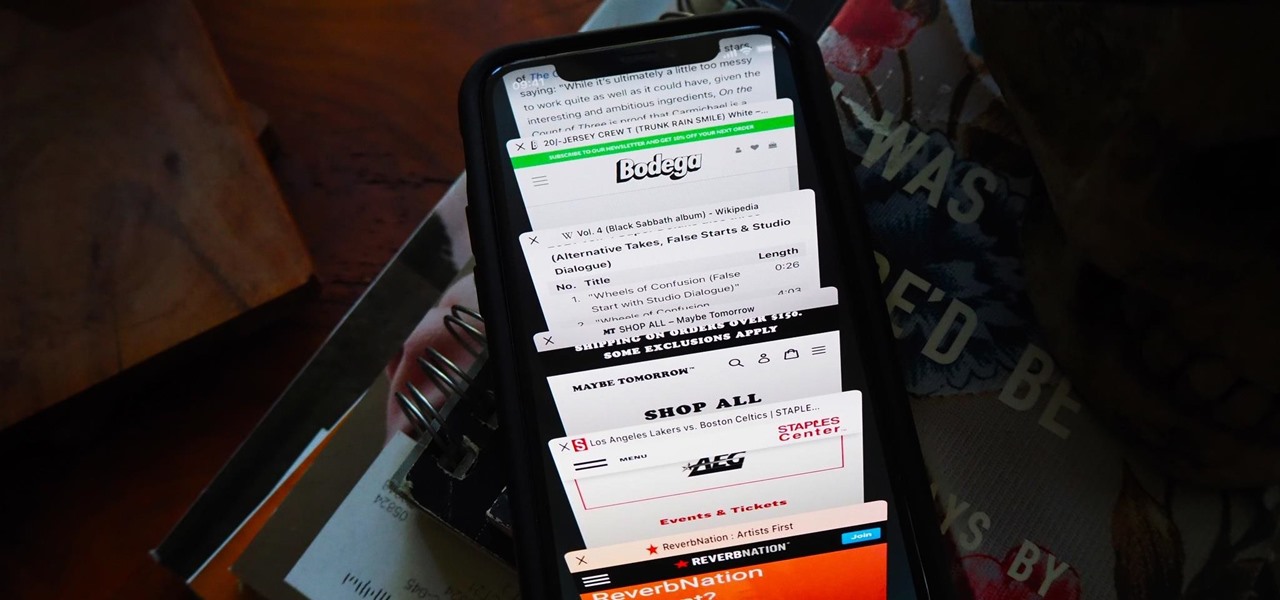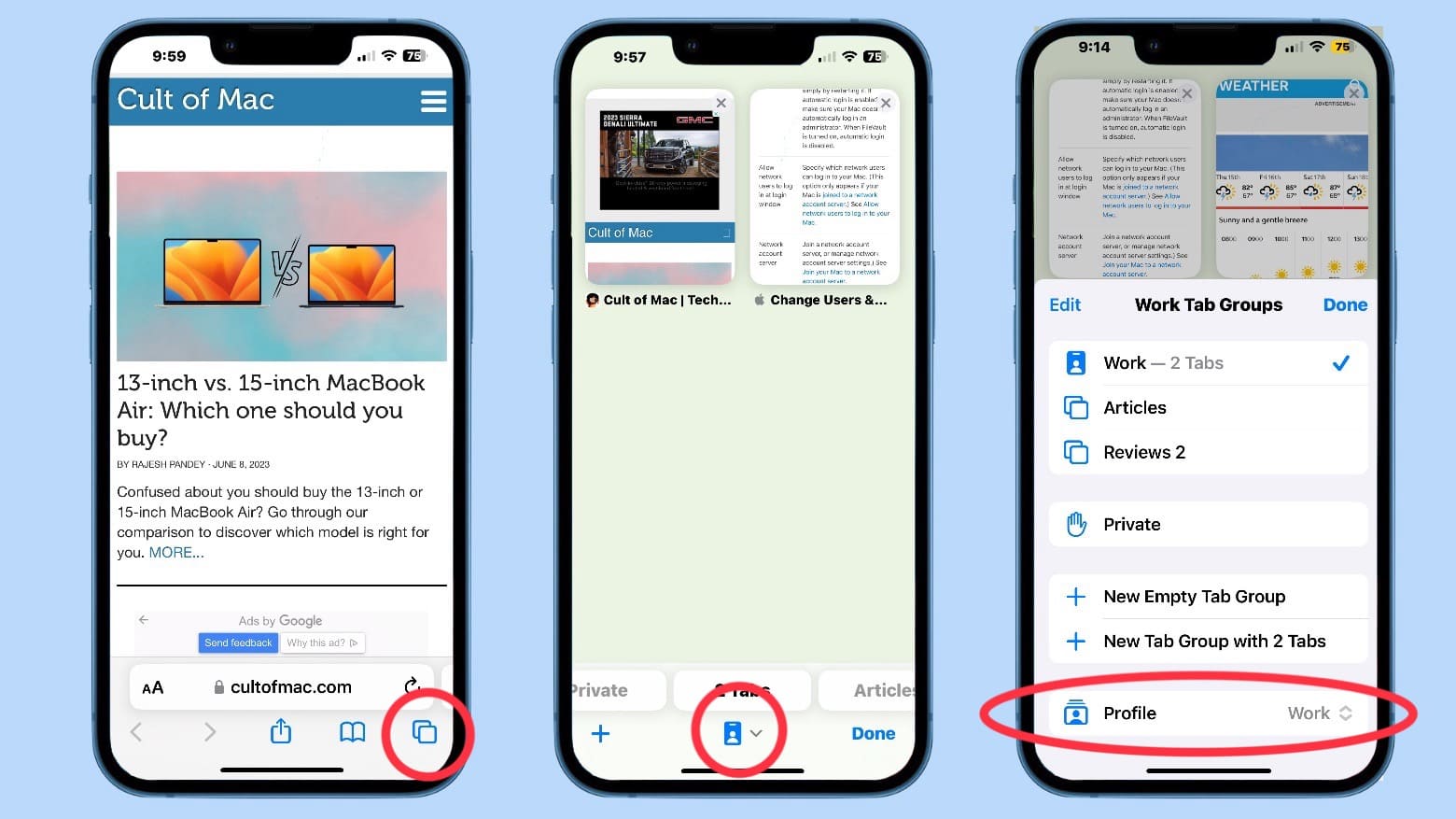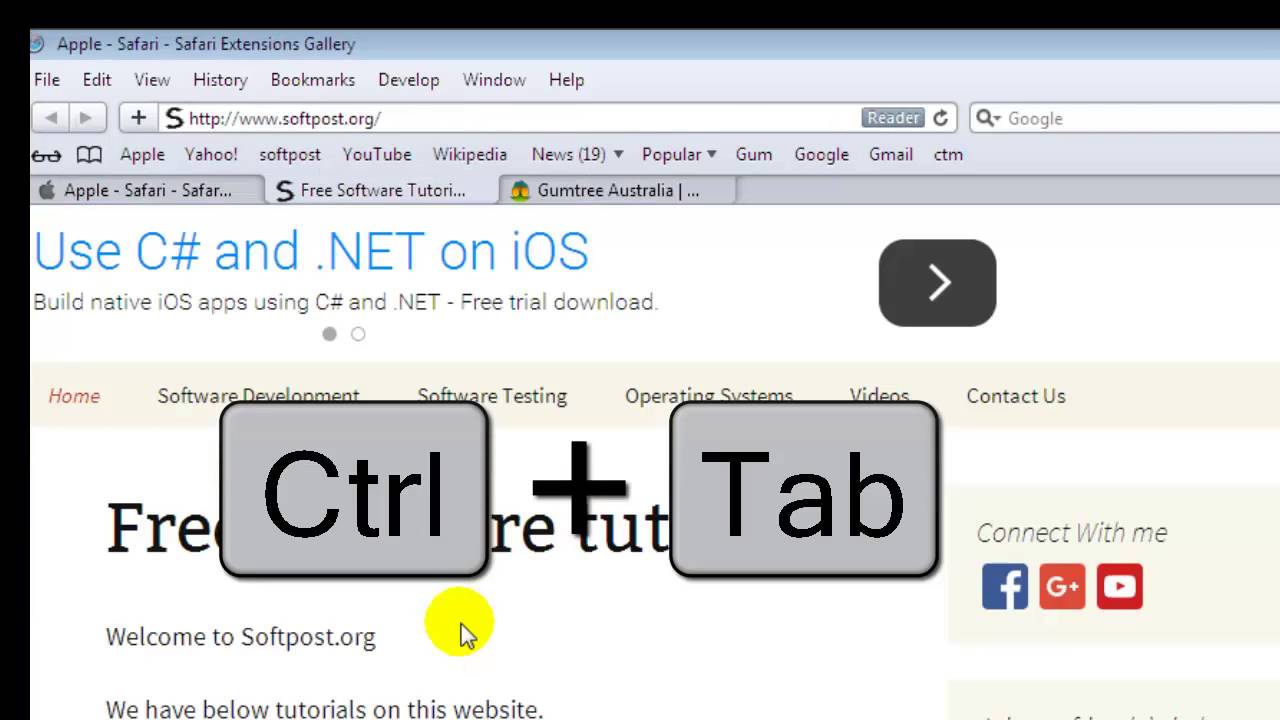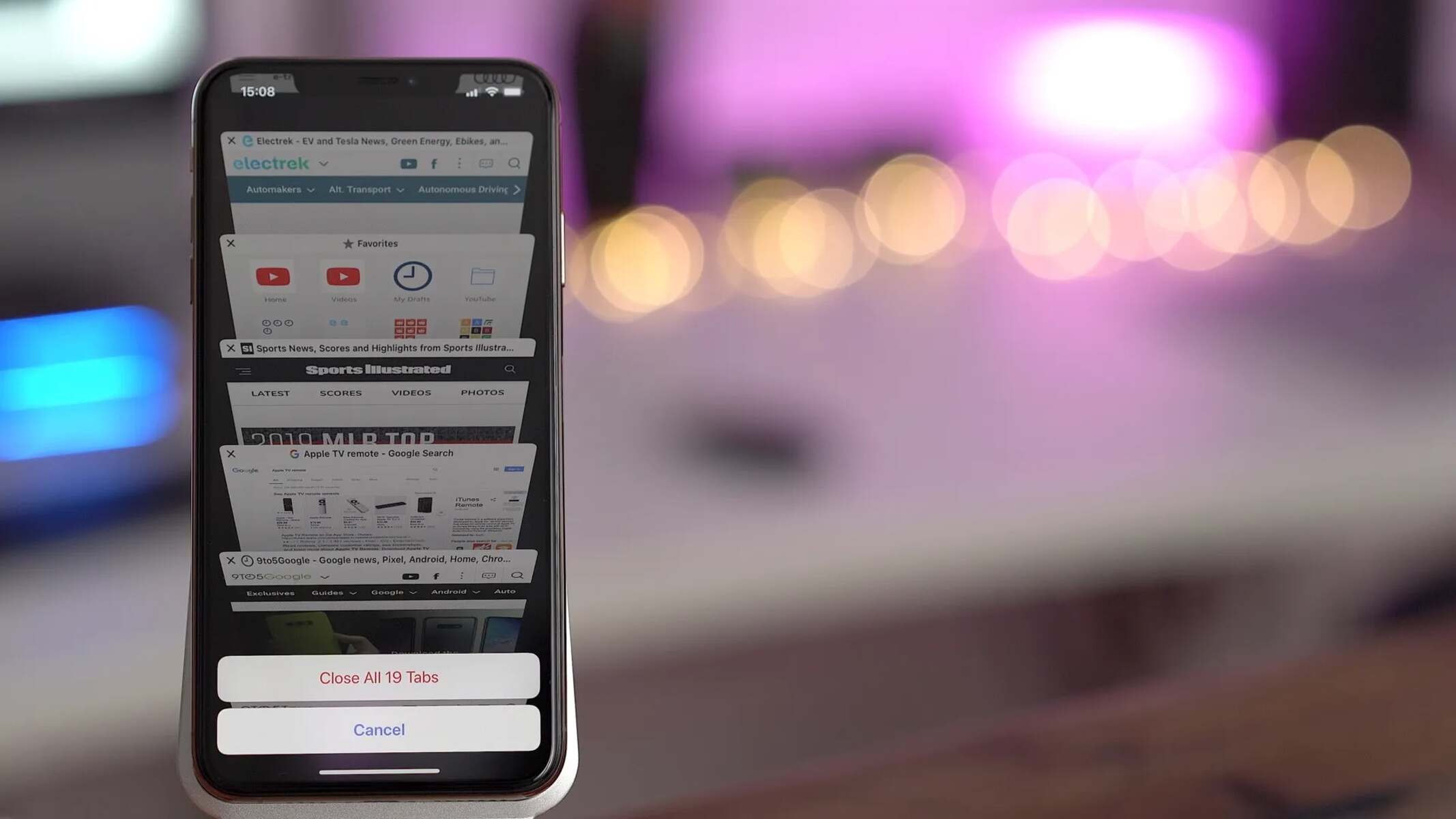Introduction
Safari Tab Groups are a powerful feature that can revolutionize the way you browse the web. With the ever-increasing number of tabs open in our browsers, it's easy to get overwhelmed and lose track of important websites. This is where Safari Tab Groups come to the rescue, offering a seamless and organized way to manage your tabs.
Imagine having the ability to group related tabs together, such as work-related tabs, research tabs, or even tabs for planning your next vacation. This feature allows you to keep your browsing experience tidy and efficient, enabling you to focus on the task at hand without the distraction of a cluttered tab bar.
In this article, we will delve into the world of Safari Tab Groups, exploring how to create and manage them effectively. Additionally, we will uncover the productivity benefits of utilizing Tab Groups, providing you with valuable insights on how to make the most of this feature.
So, whether you're a seasoned Safari user or just getting started with this innovative browser, buckle up as we embark on a journey to unlock the full potential of Safari Tab Groups. Let's dive in and discover how this feature can transform the way you browse the web.
What are Safari Tab Groups?
Safari Tab Groups are a game-changing feature designed to bring order to the chaos of tab overload. They allow users to organize and manage their open tabs more efficiently, providing a seamless way to group related tabs together. This functionality is particularly beneficial for individuals who frequently find themselves juggling numerous tabs, whether for work, research, or personal browsing.
By creating Tab Groups, users can categorize their open tabs based on specific themes or tasks. For example, if you're working on multiple projects simultaneously, you can create separate Tab Groups for each project, ensuring that relevant tabs are neatly organized and easily accessible. This not only streamlines your browsing experience but also minimizes the clutter in your tab bar, making it easier to locate and switch between tabs.
Safari Tab Groups offer a level of customization that empowers users to tailor their browsing environment to suit their unique needs. Whether you're a multitasking professional, a student conducting research, or simply an avid internet user, Tab Groups provide a structured approach to managing your online activities.
Furthermore, Safari Tab Groups are designed to sync seamlessly across your Apple devices, allowing you to access and manage your tab organization from your iPhone, iPad, or Mac. This synchronization ensures that you can pick up where you left off, regardless of the device you're using, thereby enhancing continuity and productivity.
In essence, Safari Tab Groups serve as a dynamic tool for decluttering your browsing experience, enhancing productivity, and maintaining a clear focus on your online tasks. With the ability to create, customize, and sync Tab Groups, Safari users can take control of their tab management and elevate their browsing efficiency to new heights.
Creating a Tab Group
Creating a Tab Group in Safari is a straightforward process that empowers users to organize their browsing experience with precision and ease. To initiate this seamless tab management feature, follow these simple steps:
-
Open Safari and Navigate to the Tabs Overview: Begin by launching Safari on your Mac and navigating to the Tabs Overview. You can access this view by clicking on the icon located at the far right of the tab bar, or by using the keyboard shortcut Shift-Command-.
-
Create a New Tab Group: Once in the Tabs Overview, click on the "New Tab Group" button located in the upper-right corner of the screen. This action prompts Safari to generate a new Tab Group, which will appear as a separate section in the Tabs Overview.
-
Assign a Name to the Tab Group: After creating the Tab Group, you have the option to assign a name to it based on the content or theme of the tabs it will contain. Simply click on the default name to edit it, and enter a descriptive title that accurately represents the purpose of the Tab Group.
-
Add Tabs to the Tab Group: To populate the newly created Tab Group, drag and drop individual tabs from the Tabs Overview into the designated Tab Group section. Alternatively, right-click on a tab and select "Add to Tab Group," choosing the relevant Tab Group from the dropdown menu.
-
Customize Tab Group Layout: Safari allows users to rearrange tabs within a Tab Group, facilitating a personalized layout that aligns with their preferences. Simply drag and drop tabs within the Tab Group to reorder them according to priority or relevance.
-
Save and Access Tab Groups Across Devices: Once you've organized your tabs into a Tab Group, Safari automatically saves this configuration and syncs it across your Apple devices. This seamless synchronization ensures that you can access and manage your Tab Groups from your iPhone, iPad, or other Mac devices, providing a consistent browsing experience across platforms.
By following these steps, you can effortlessly create and customize Tab Groups in Safari, enabling a more structured and efficient approach to managing your open tabs. Whether you're streamlining your work-related tabs, grouping research materials, or organizing leisurely browsing sessions, Safari's Tab Groups offer a versatile solution for tailored tab management.
Managing Tab Groups
Once you've created Tab Groups in Safari, it's essential to understand how to effectively manage and optimize them to suit your browsing needs. Safari provides intuitive tools and functionalities to streamline the management of Tab Groups, allowing users to maintain a well-organized and productive browsing environment. Here's a detailed look at how you can manage Tab Groups efficiently:
Renaming Tab Groups
Safari enables users to rename Tab Groups to reflect their content or purpose accurately. To rename a Tab Group, simply right-click on the Tab Group name in the Tabs Overview and select "Rename Tab Group." This feature empowers users to customize their Tab Groups with descriptive and identifiable names, enhancing clarity and organization.
Rearranging Tabs Within Tab Groups
Managing Tab Groups involves the ability to rearrange tabs within each group to optimize their layout. Safari allows users to drag and drop individual tabs within a Tab Group, facilitating personalized organization based on priority or relevance. This feature is particularly beneficial for maintaining a structured workflow and ensuring quick access to essential tabs within each group.
Closing and Reopening Tab Groups
Safari provides seamless functionality for closing and reopening Tab Groups as needed. Users can close an entire Tab Group by right-clicking on the Tab Group name in the Tabs Overview and selecting "Close Tab Group." Additionally, closed Tab Groups can be reopened from the "Recently Closed" section in the Tabs Overview, allowing for flexible management of Tab Groups based on dynamic browsing requirements.
Removing Tabs from Tab Groups
In scenarios where a tab no longer aligns with the content or theme of a specific Tab Group, Safari offers a straightforward method for removing tabs from the group. Users can simply drag the tab out of the Tab Group section in the Tabs Overview, relocating it to the main tab bar or another Tab Group as needed. This capability ensures that Tab Groups remain dynamically curated to reflect the user's evolving browsing activities.
Deleting Tab Groups
When a Tab Group is no longer required, Safari allows users to delete it effortlessly. By right-clicking on the Tab Group name in the Tabs Overview and selecting "Delete Tab Group," users can efficiently remove redundant or obsolete Tab Groups, streamlining their browsing environment and maintaining a concise tab management structure.
By leveraging these management capabilities, Safari users can effectively tailor their Tab Groups to align with their browsing habits and workflow, ensuring a seamless and organized browsing experience. Whether it's fine-tuning the layout of Tab Groups, reorganizing tabs, or optimizing the overall tab management structure, Safari's intuitive tools empower users to maintain a clutter-free and productive browsing environment.
Using Tab Groups for Productivity
Safari Tab Groups are not only about decluttering your browsing experience; they also serve as a powerful tool for enhancing productivity. By leveraging the organizational capabilities of Tab Groups, users can streamline their workflow, minimize distractions, and optimize their online productivity. Here's how you can harness the potential of Tab Groups to boost your efficiency and focus:
Task-Specific Tab Groups
Create dedicated Tab Groups for different tasks or projects, such as work assignments, research endeavors, or personal endeavors. By grouping relevant tabs together, you can seamlessly transition between tasks without the cognitive load of sifting through numerous open tabs. This targeted approach enhances focus and efficiency, allowing you to dive into specific tasks with clarity and purpose.
Time Management and Focus
Utilize Tab Groups to allocate specific time slots for different activities. For instance, you can create a "Morning Routine" Tab Group containing tabs related to news, emails, and productivity tools, and a "Work Projects" Tab Group for your primary work-related tabs. By compartmentalizing your browsing activities, you can adhere to a structured schedule, minimize distractions, and maintain a clear focus on the task at hand.
Research and Learning
For students, researchers, or avid learners, Tab Groups offer a convenient way to organize and manage educational resources. Create separate Tab Groups for different subjects, courses, or research topics, allowing you to access relevant materials with ease. This approach not only enhances organization but also facilitates a seamless transition between different areas of study, promoting a more efficient and immersive learning experience.
Collaborative Work
In a collaborative work environment, Tab Groups can be utilized to streamline team projects and shared research. By creating Tab Groups for specific team initiatives, members can access and contribute to relevant resources, articles, and references within a structured framework. This collaborative approach fosters efficient information sharing, enhances project coordination, and promotes a cohesive workflow among team members.
Distraction-Free Browsing
By organizing tabs into purpose-driven Tab Groups, users can minimize the temptation to succumb to unrelated or distracting content. This proactive approach to tab management cultivates a distraction-free browsing environment, enabling users to stay on track with their intended tasks and goals.
In essence, Safari Tab Groups offer a versatile solution for enhancing productivity and focus in the digital realm. By leveraging the customizable and synchronized nature of Tab Groups, users can optimize their browsing experience, streamline their workflow, and elevate their productivity to new heights. Whether it's managing work tasks, facilitating collaborative projects, or fostering a conducive learning environment, Tab Groups empower users to take control of their online activities and achieve a more efficient and focused browsing experience.
Conclusion
In conclusion, Safari Tab Groups represent a paradigm shift in the realm of tab management, offering users a dynamic and intuitive solution for organizing their browsing experience. By providing the ability to create, customize, and synchronize Tab Groups across devices, Safari empowers users to declutter their tab bars, streamline their workflow, and enhance their productivity.
The introduction of Tab Groups has redefined the way users interact with their open tabs, transcending the traditional approach of navigating through a sea of unorganized tabs. With the flexibility to categorize tabs based on specific themes, tasks, or projects, users can curate a tailored browsing environment that aligns with their unique needs and preferences.
Furthermore, the seamless synchronization of Tab Groups across Apple devices ensures a consistent browsing experience, allowing users to transition effortlessly between their iPhone, iPad, and Mac while maintaining the integrity of their tab organization.
From a productivity standpoint, Tab Groups serve as a catalyst for optimizing focus, time management, and collaborative endeavors. Whether it's compartmentalizing tasks, allocating dedicated time slots for specific activities, or facilitating collaborative work, Tab Groups offer a versatile framework for enhancing efficiency and minimizing distractions.
As the digital landscape continues to evolve, the importance of efficient tab management cannot be overstated. Safari Tab Groups stand as a testament to Apple's commitment to empowering users with tools that not only simplify their digital interactions but also elevate their overall browsing experience.
In essence, Safari Tab Groups are not just a feature; they are a gateway to a more organized, efficient, and focused browsing experience. By embracing the potential of Tab Groups, users can transcend the chaos of tab overload and embark on a journey towards a more structured and productive online presence.
So, whether you're a professional striving for seamless workflow management, a student navigating the complexities of research and learning, or an avid internet user seeking clarity and organization, Safari Tab Groups offer a transformative solution that resonates with the diverse needs of modern-day browsing.
In the ever-expanding digital landscape, Safari Tab Groups stand as a beacon of innovation, providing users with the tools to navigate the complexities of the web with precision, clarity, and efficiency. It's time to embrace the power of Tab Groups and unlock a browsing experience that is tailored to your unique preferences and requirements.