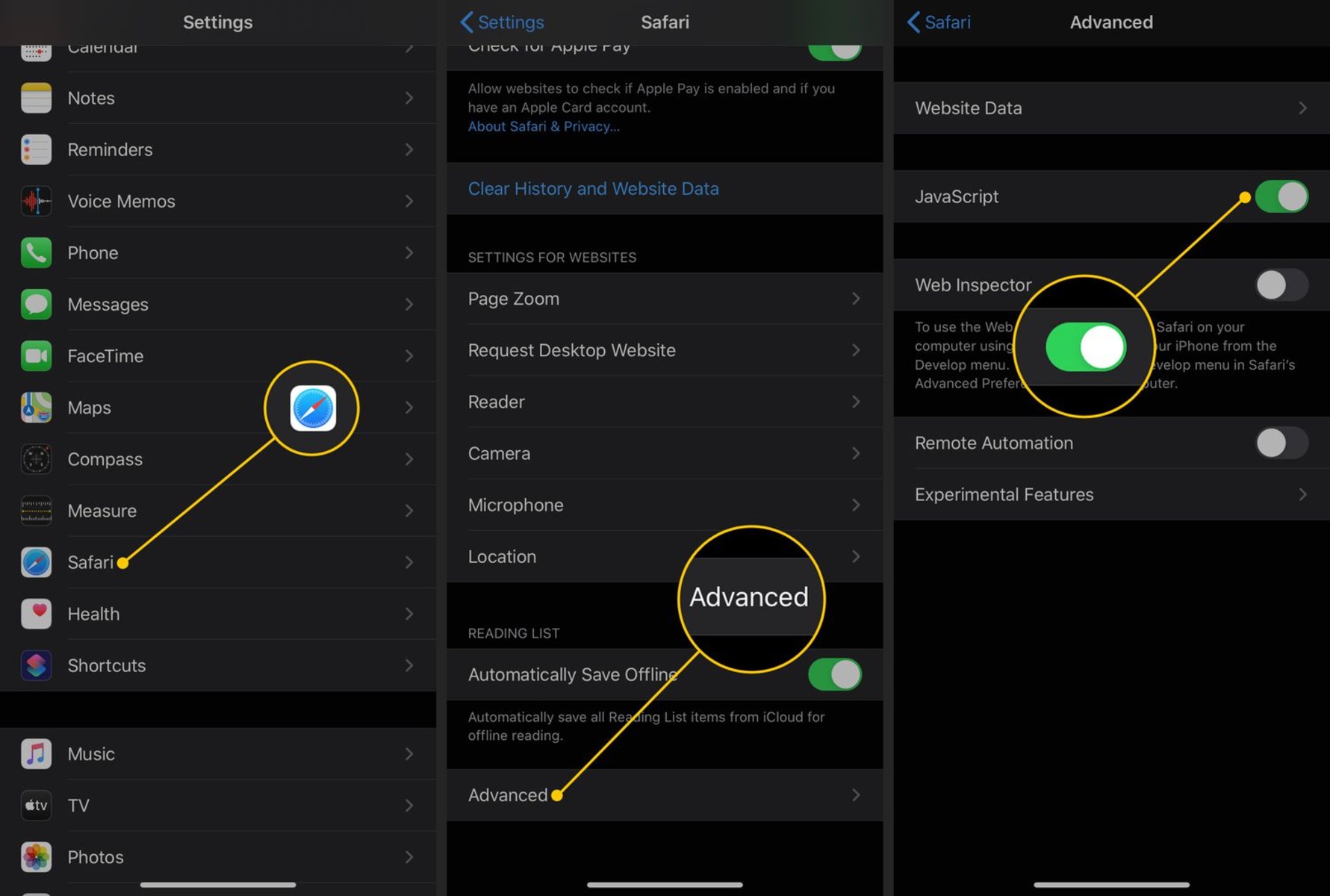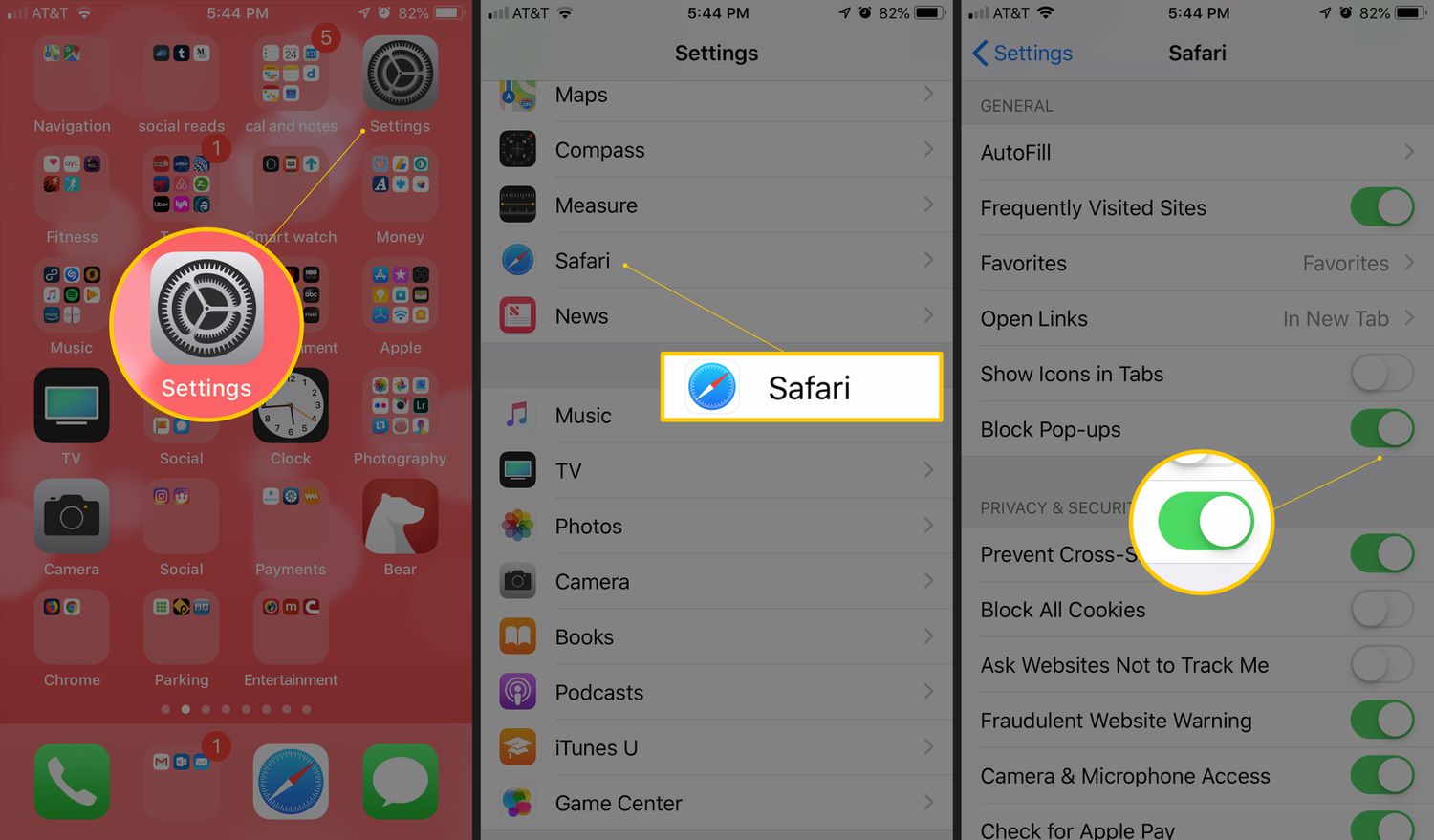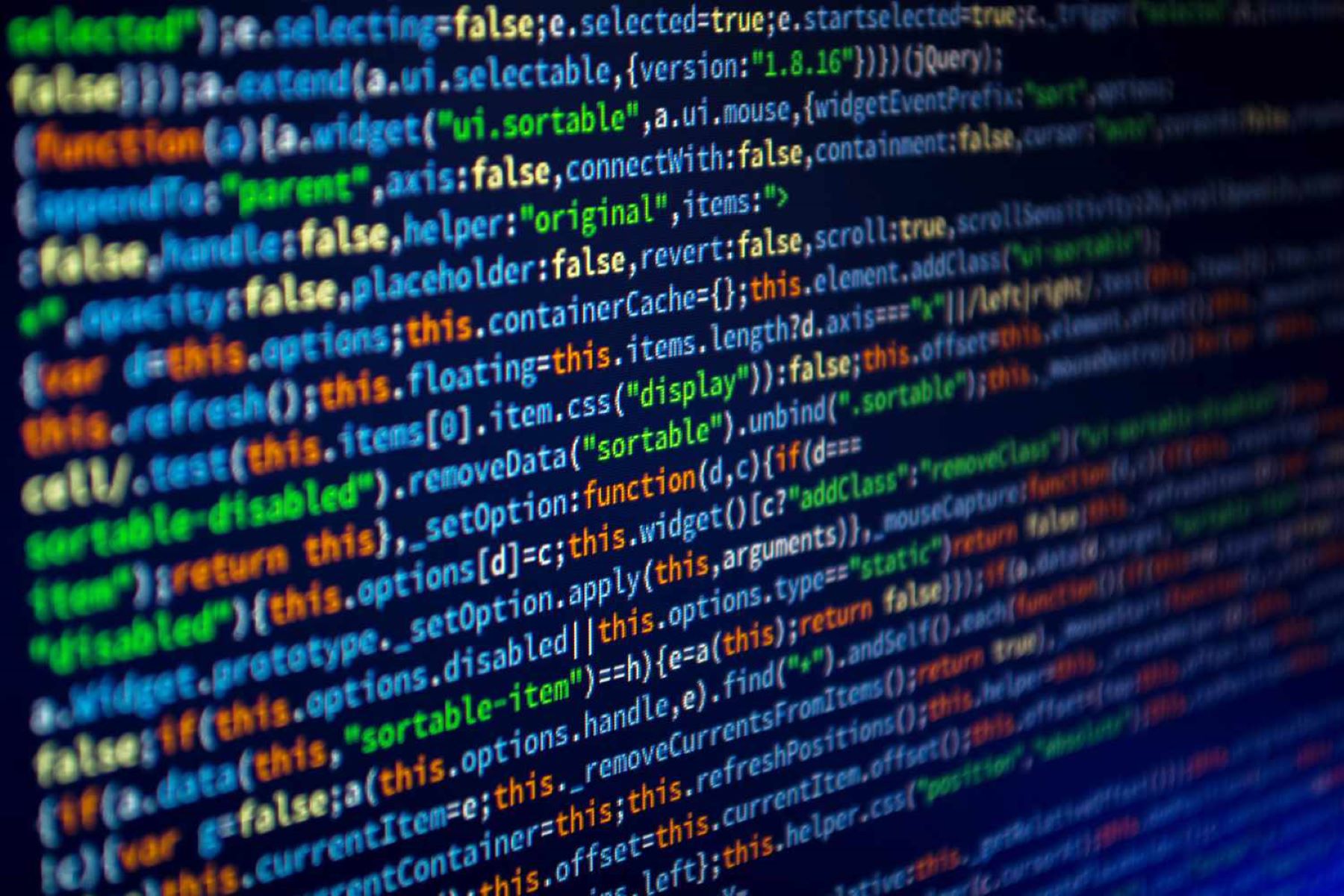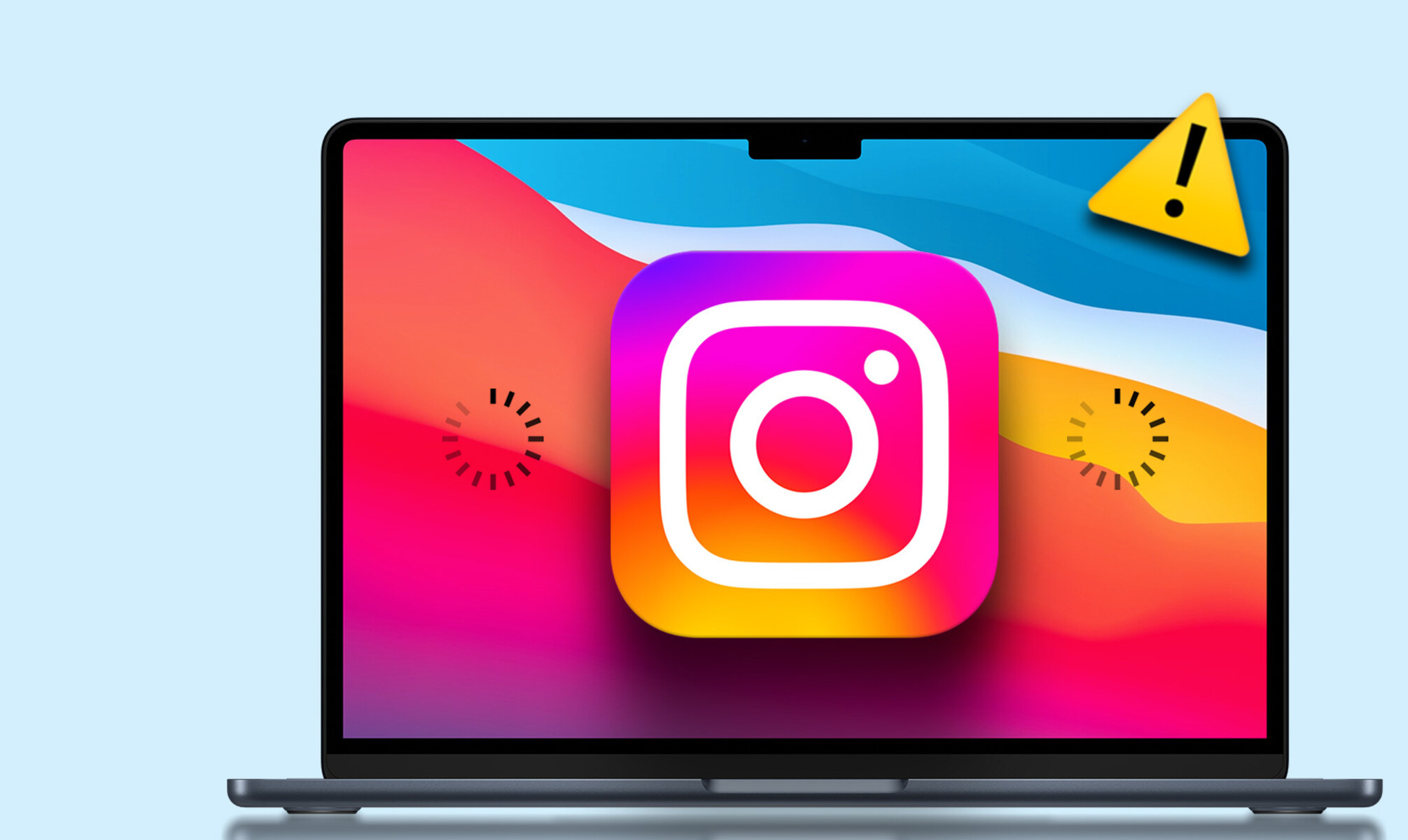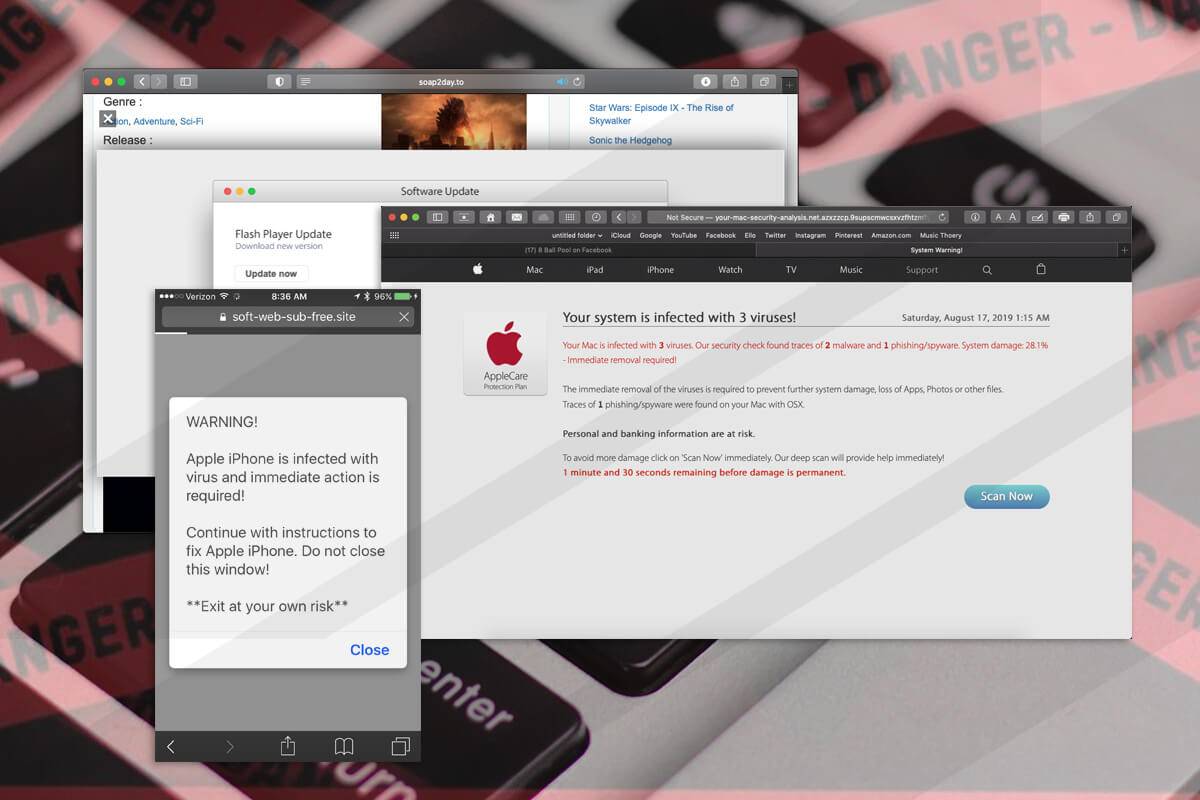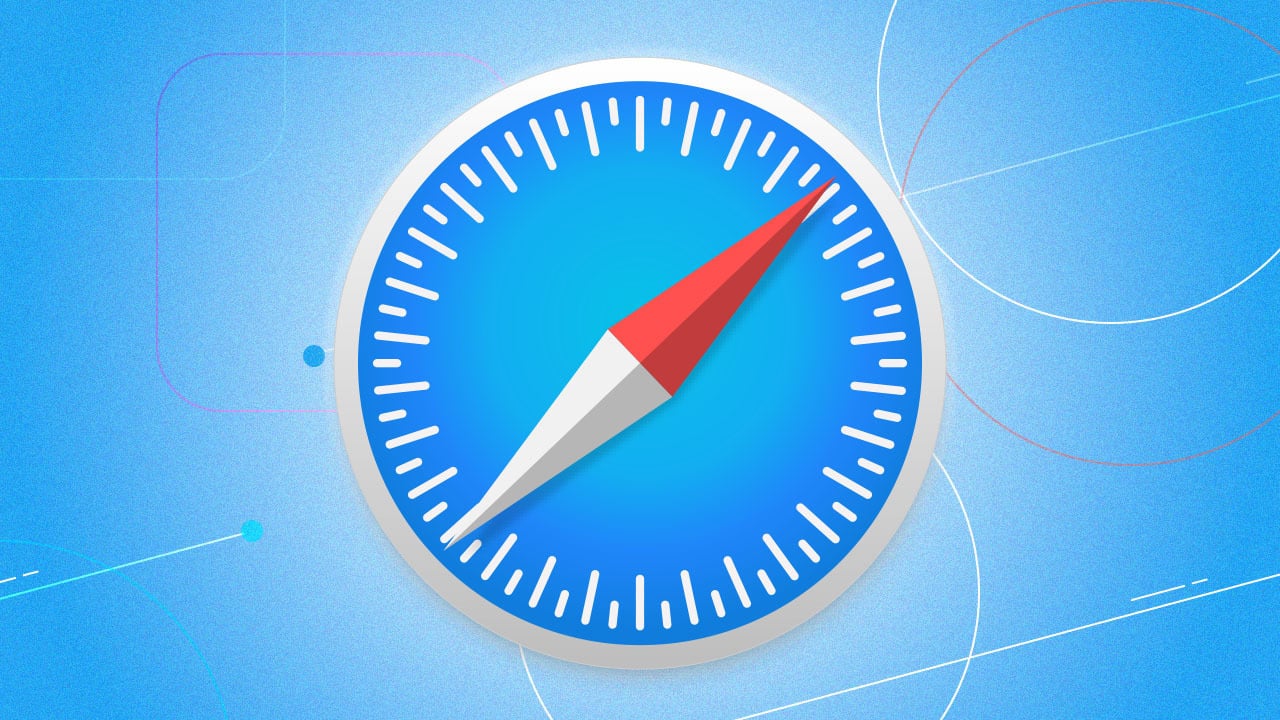Introduction
JavaScript is a fundamental component of modern web browsing, enabling dynamic and interactive features on websites. However, there are instances when users may wish to disable JavaScript, whether for privacy, security, or performance reasons. This article will guide you through the process of disabling JavaScript on Safari, the default web browser for Apple devices. Whether you're using a Mac, iPhone, or iPad, you'll find step-by-step instructions to help you navigate through the settings and disable JavaScript with ease.
By understanding how to disable JavaScript on Safari, you can take control of your browsing experience and tailor it to your specific needs. Whether you're concerned about online privacy, seeking to reduce the load on your device, or simply experimenting with different browsing configurations, the ability to disable JavaScript provides a valuable level of customization. With the guidance provided in this article, you'll be empowered to make informed decisions about your web browsing preferences and optimize your Safari experience according to your unique requirements.
Now, let's delve into the methods for disabling JavaScript on Safari, both on Mac computers and iOS devices. Whether you're a seasoned tech enthusiast or a casual user looking to explore new settings, this article will equip you with the knowledge and confidence to navigate Safari's preferences and customize your browsing environment to suit your preferences.
Method 1: Disabling JavaScript in Safari on Mac
Disabling JavaScript in Safari on a Mac is a straightforward process that allows users to customize their browsing experience. Whether you're concerned about online privacy, seeking to enhance security, or aiming to optimize performance, disabling JavaScript can offer a range of benefits. Here's a step-by-step guide to help you navigate through the settings and disable JavaScript on Safari for Mac.
-
Launch Safari: Begin by opening the Safari web browser on your Mac. You can find the Safari icon in the Applications folder or by using Spotlight search.
-
Access Preferences: Once Safari is open, navigate to the "Safari" menu located in the top-left corner of the screen. From the drop-down menu, select "Preferences."
-
Open Security Settings: In the Preferences window, click on the "Security" tab located at the top of the window. This will display various security-related settings for Safari.
-
Disable JavaScript: Within the Security tab, you'll find the option to enable or disable JavaScript. To disable JavaScript, simply uncheck the box next to "Enable JavaScript." This action effectively turns off JavaScript for all websites visited in Safari on your Mac.
-
Confirm the Changes: After unchecking the "Enable JavaScript" box, the changes will take effect immediately. You can close the Preferences window and continue browsing without JavaScript functionality.
By following these steps, you can easily disable JavaScript in Safari on your Mac, providing you with a tailored browsing experience that aligns with your preferences and requirements. Whether you choose to disable JavaScript temporarily or on a permanent basis, having the ability to customize this aspect of your browsing environment empowers you to take control of your online experience.
It's important to note that disabling JavaScript may impact the functionality of certain websites, as many modern websites rely on JavaScript to deliver interactive features and dynamic content. Therefore, it's advisable to weigh the potential benefits of disabling JavaScript against the impact it may have on your browsing experience.
With the flexibility to enable or disable JavaScript in Safari, Mac users can explore different browsing configurations and optimize their online activities according to their individual needs. Whether it's for privacy, security, or performance reasons, the ability to disable JavaScript on Safari for Mac offers a valuable level of customization and control over the browsing environment.
Method 2: Disabling JavaScript in Safari on iPhone or iPad
Disabling JavaScript in Safari on an iPhone or iPad can be a valuable customization for users seeking to optimize their browsing experience. Whether it's for privacy, security, or performance reasons, the ability to disable JavaScript provides a level of control over the functionality of websites visited on iOS devices. Here's a detailed guide to help you navigate through the settings and disable JavaScript on Safari for iPhone or iPad.
-
Access Settings: Begin by unlocking your iPhone or iPad and locating the "Settings" app on the home screen. The Settings app is represented by a gear icon and serves as the central hub for customizing various aspects of your device.
-
Navigate to Safari Settings: Scroll through the list of options in the Settings app and locate "Safari." Tap on the Safari settings to access a range of preferences related to the Safari web browser.
-
Access Advanced Settings: Within the Safari settings, scroll down to find the "Advanced" section. This section contains advanced configurations for Safari, including the option to manage website data, experimental features, and JavaScript settings.
-
Disable JavaScript: In the Advanced section of Safari settings, you'll find the "JavaScript" option. Tap on the JavaScript setting to access the toggle switch, which allows you to enable or disable JavaScript in Safari. Simply toggle the switch to turn off JavaScript, effectively disabling it for all websites visited in Safari on your iPhone or iPad.
-
Confirmation: After toggling off the JavaScript setting, the changes take effect immediately. You can exit the Settings app and proceed to browse the web using Safari without JavaScript functionality.
By following these steps, you can easily disable JavaScript in Safari on your iPhone or iPad, providing you with a tailored browsing experience that aligns with your preferences and requirements. Whether you choose to disable JavaScript temporarily or on a permanent basis, having the ability to customize this aspect of your browsing environment empowers you to take control of your online experience on iOS devices.
It's important to consider the potential impact of disabling JavaScript on websites you visit, as many modern websites rely on JavaScript to deliver interactive features and dynamic content. While disabling JavaScript can offer benefits such as enhanced privacy and reduced data usage, it may also affect the functionality of certain websites. Therefore, it's advisable to weigh the potential benefits against the impact on your browsing experience.
With the flexibility to enable or disable JavaScript in Safari on iPhone or iPad, users can explore different browsing configurations and optimize their online activities according to their individual needs. Whether it's for privacy, security, or performance reasons, the ability to disable JavaScript on Safari for iOS devices offers a valuable level of customization and control over the browsing environment.
Conclusion
In conclusion, the ability to disable JavaScript on Safari, whether on Mac or iOS devices, provides users with a valuable level of customization and control over their browsing experience. By following the step-by-step methods outlined in this article, individuals can tailor their web browsing environment to align with their specific preferences, whether it's for privacy, security, or performance reasons.
Disabling JavaScript on Safari for Mac empowers users to make informed decisions about their online privacy and security. By accessing the preferences within the Safari browser, Mac users can easily disable JavaScript, gaining control over the functionality of websites they visit. While it's important to consider the potential impact on website functionality, the ability to customize JavaScript settings offers a valuable level of control over the browsing environment.
Similarly, the process of disabling JavaScript on Safari for iPhone or iPad allows users to optimize their browsing experience on iOS devices. With the flexibility to enable or disable JavaScript through the Safari settings, individuals can tailor their online activities to suit their unique requirements. Whether it's to enhance privacy, conserve data usage, or experiment with different browsing configurations, the ability to disable JavaScript on Safari for iOS devices offers a valuable level of customization and control.
It's important to note that while disabling JavaScript can offer benefits such as enhanced privacy and reduced data usage, it may also impact the functionality of certain websites. Therefore, users should weigh the potential benefits against the impact on their browsing experience and make an informed decision based on their individual needs.
In essence, the methods for disabling JavaScript on Safari presented in this article empower users to take control of their web browsing environment. Whether on a Mac or iOS device, the ability to customize JavaScript settings provides a valuable level of flexibility, allowing individuals to tailor their online activities according to their preferences and requirements.
By understanding how to disable JavaScript on Safari and considering the potential impact on website functionality, users can make informed choices that align with their specific browsing preferences. Ultimately, the ability to customize JavaScript settings on Safari enhances the overall browsing experience, offering a personalized approach to web navigation and empowering users to optimize their online activities according to their individual needs.