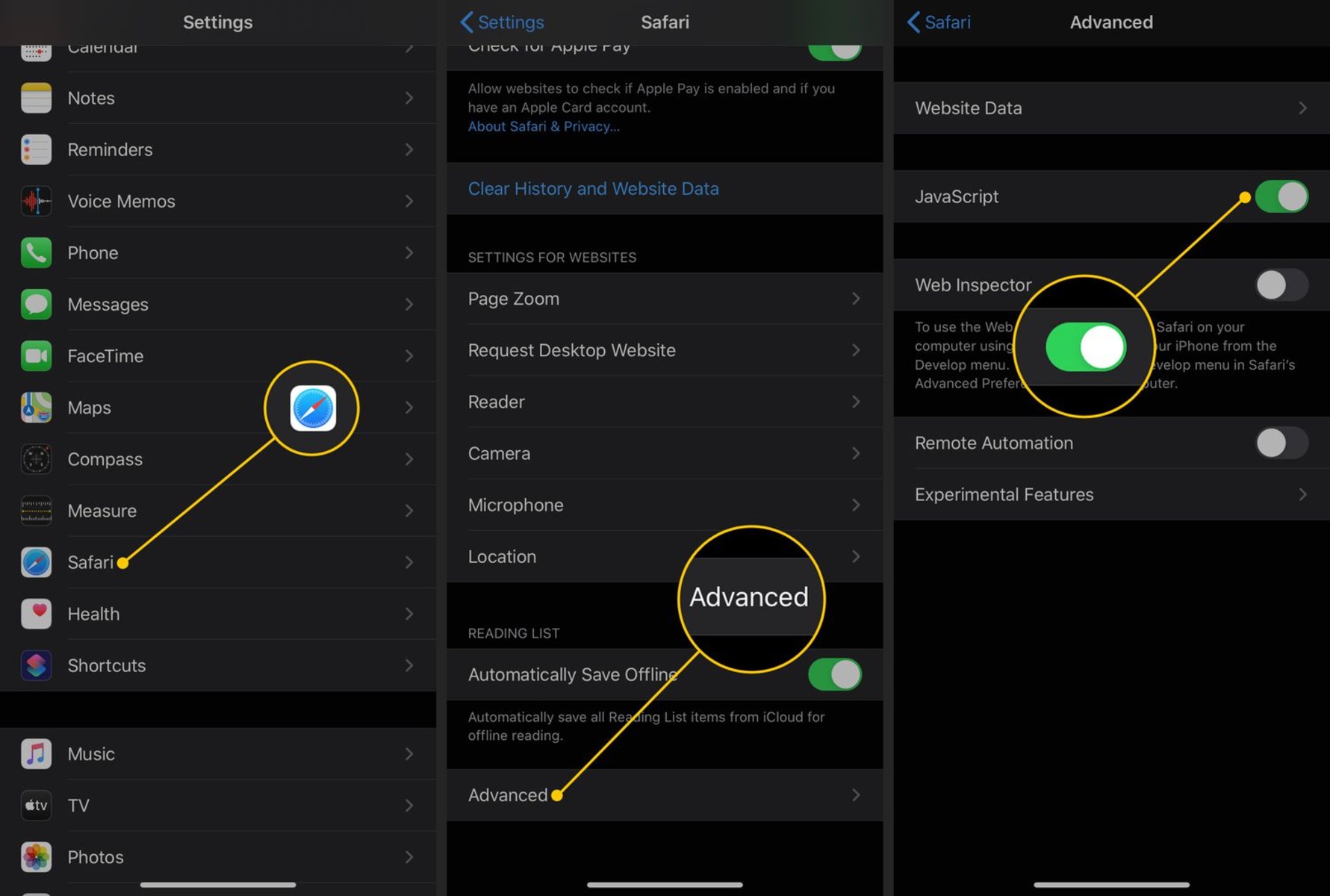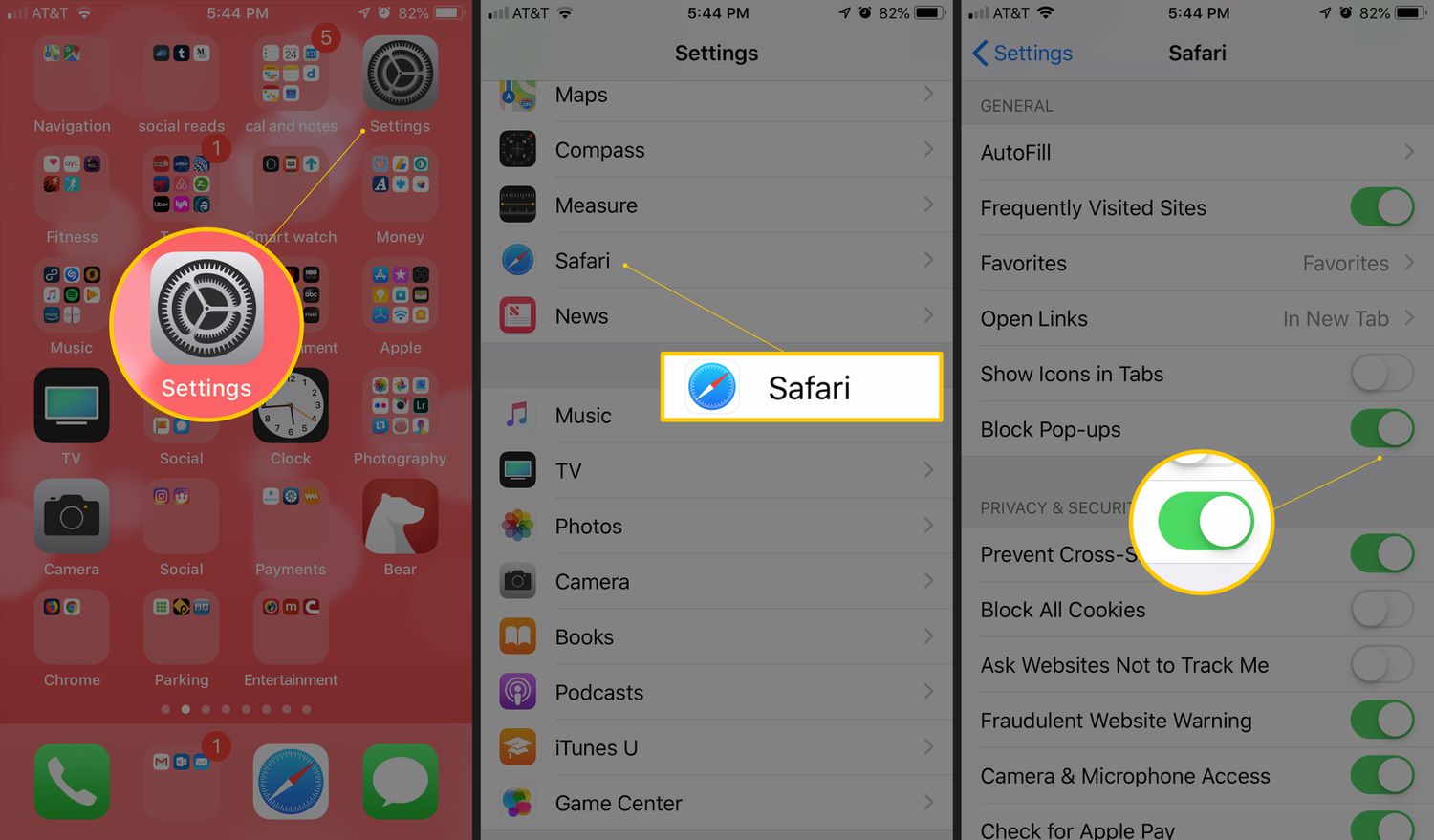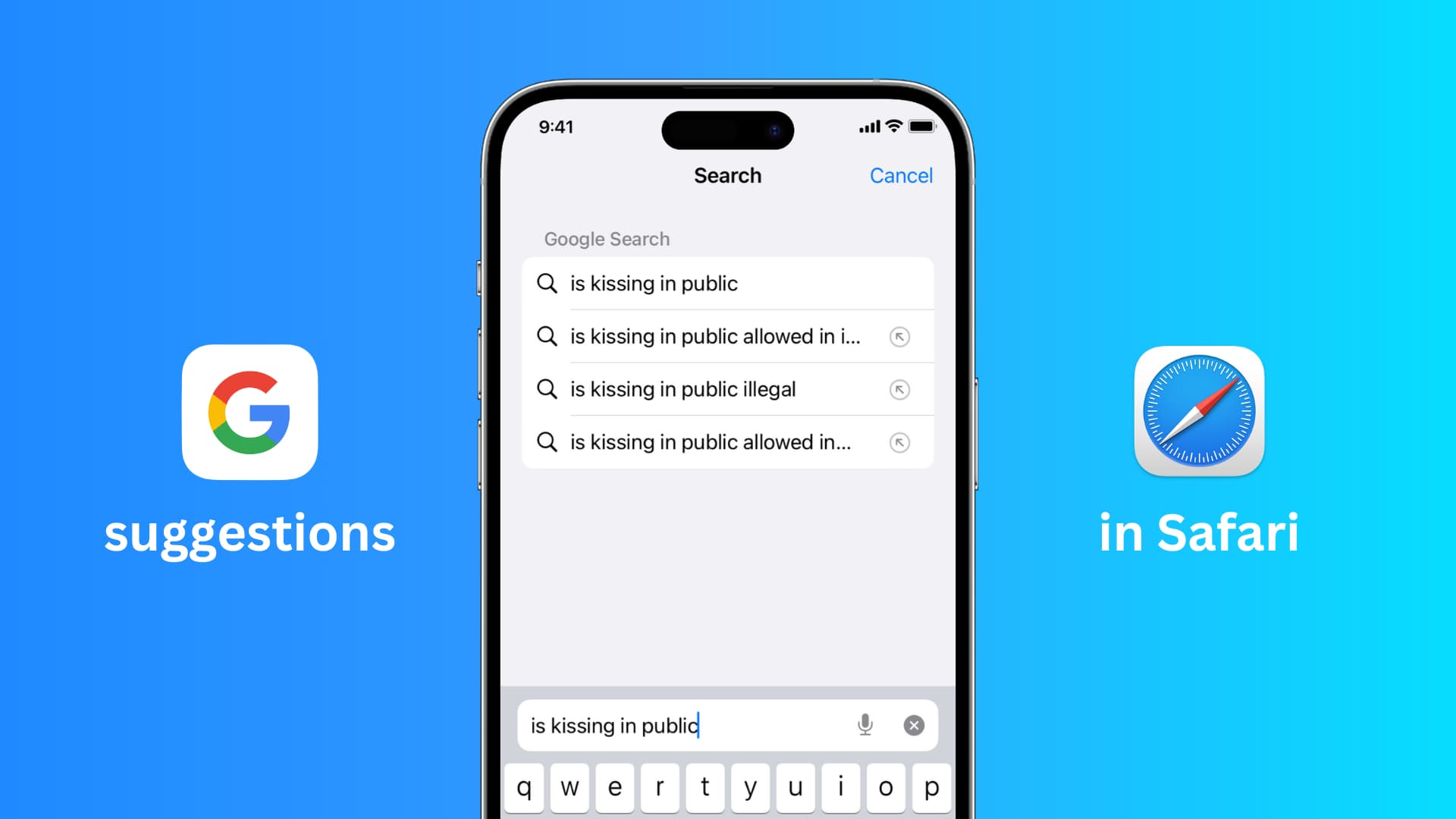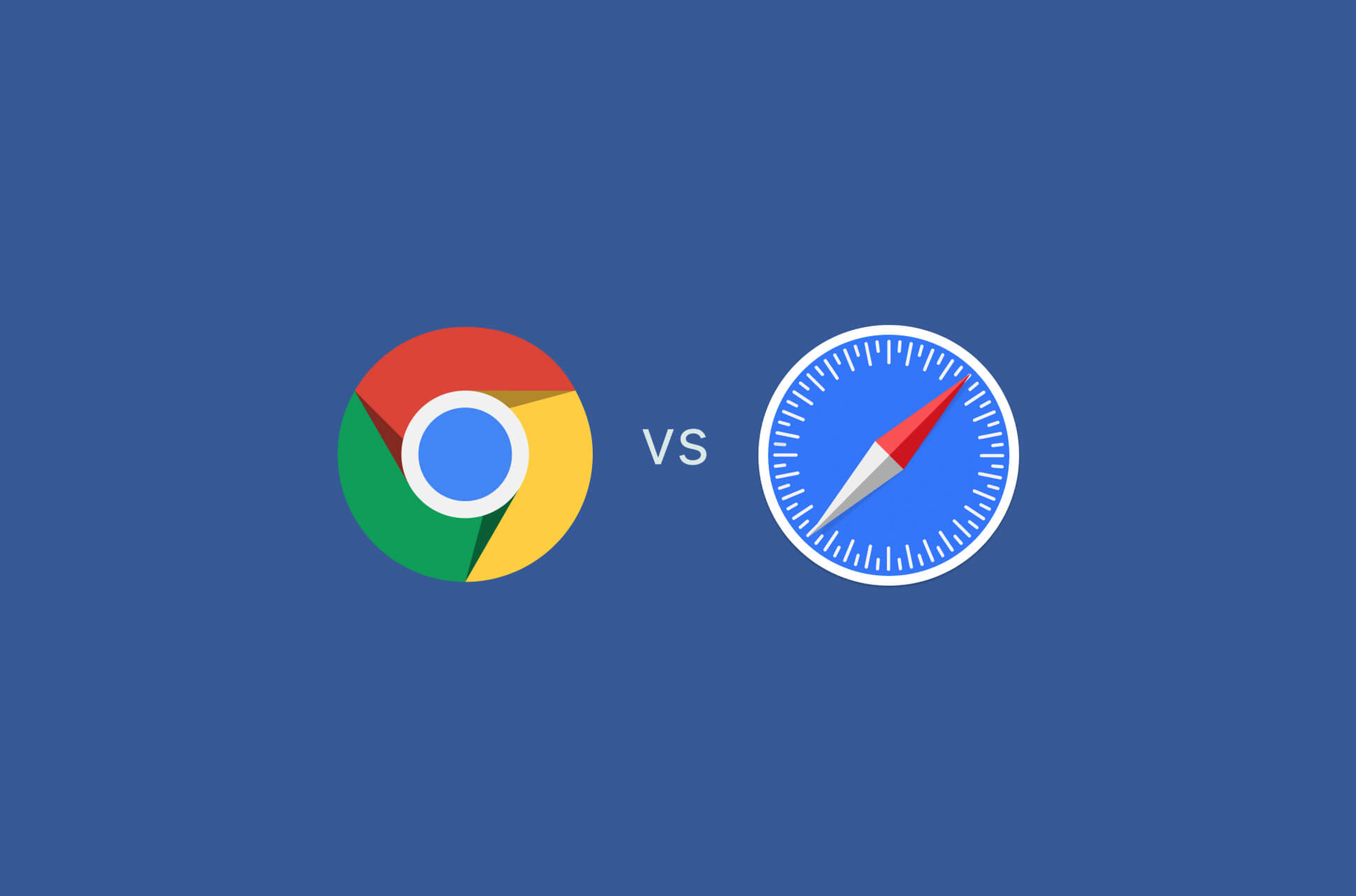Introduction
Enabling JavaScript on your iPad's Safari browser can significantly enhance your browsing experience by allowing interactive and dynamic content to function seamlessly. JavaScript is a fundamental component of modern web browsing, enabling websites to deliver engaging features such as interactive forms, dynamic page updates, and responsive design elements. By enabling JavaScript on your iPad's Safari browser, you can ensure that you have access to the full range of features and functionality that websites offer, providing a more immersive and interactive online experience.
In this guide, you will learn how to enable JavaScript on your iPad's Safari browser in a few simple steps. Whether you're accessing educational resources, engaging with interactive web applications, or simply browsing the web for entertainment, having JavaScript enabled is essential for accessing the full range of features and content that websites have to offer.
By following the steps outlined in this guide, you will be able to seamlessly enable JavaScript on your iPad's Safari browser, empowering you to make the most of your browsing experience. Let's dive into the straightforward process of enabling JavaScript and ensure that you can enjoy the rich and interactive content available on the web.
Step 1: Open Safari Settings
To begin the process of enabling JavaScript on your iPad's Safari browser, you first need to access the Safari settings. This initial step is crucial as it provides you with access to the browser's configuration options, allowing you to customize various settings to suit your browsing preferences.
-
Launch the Settings App: Start by locating the Settings app on your iPad's home screen. The Settings app is represented by a gear icon and is an essential tool for customizing various aspects of your device's functionality.
-
Scroll and Locate Safari: Within the Settings app, scroll down the left-hand menu until you find the option for Safari. This will typically be represented by a compass icon, denoting the browser settings.
-
Tap on Safari: Once you have located the Safari option, tap on it to access the specific settings for the Safari browser.
By following these simple steps, you can easily access the Safari settings on your iPad, setting the stage for the subsequent steps in enabling JavaScript. With the Safari settings now accessible, you are ready to proceed to the next step and enable JavaScript to unlock the full potential of your browsing experience.
This initial step lays the foundation for customizing your Safari browser to align with your preferences and requirements. By accessing the Safari settings, you gain the ability to tailor the browsing experience to suit your individual needs, ensuring that you can make the most of the features and functionality available within the Safari browser.
With the Safari settings now within reach, you are well-positioned to move on to the next step and enable JavaScript, paving the way for a more interactive and dynamic browsing experience on your iPad.
Step 2: Enable JavaScript
Now that you have accessed the Safari settings on your iPad, the next crucial step is to enable JavaScript. JavaScript is a fundamental scripting language that enables dynamic and interactive content to function seamlessly within web pages. By enabling JavaScript in your Safari browser, you ensure that websites can deliver engaging features, interactive forms, dynamic page updates, and responsive design elements, providing you with a richer and more immersive browsing experience.
To enable JavaScript on your iPad's Safari browser, follow these simple steps:
-
Toggle JavaScript Setting: Within the Safari settings, locate the "JavaScript" option. This setting allows you to control whether JavaScript is enabled or disabled in the Safari browser.
-
Enable JavaScript: Tap on the toggle switch next to the "JavaScript" option to enable JavaScript. When the toggle switch is in the "on" position, JavaScript is enabled, allowing websites to utilize its full range of interactive and dynamic features.
By following these straightforward steps, you can seamlessly enable JavaScript in your Safari browser, unlocking the full potential of web content and ensuring that you have access to the interactive elements that modern websites offer.
Enabling JavaScript empowers you to engage with a wide range of online content, from interactive forms and multimedia elements to dynamic page updates and responsive design features. With JavaScript enabled, you can fully immerse yourself in the interactive experiences that websites provide, enhancing your browsing journey on your iPad.
By taking this essential step to enable JavaScript, you are poised to make the most of the dynamic and interactive content available on the web, ensuring that your browsing experience is both engaging and seamless. With JavaScript now enabled in your Safari browser, you are ready to verify that it is functioning as intended, confirming that you can fully engage with the interactive elements that websites have to offer.
Step 3: Verify JavaScript is Enabled
After enabling JavaScript in your Safari browser, it's essential to verify that it is functioning as intended. This verification step ensures that JavaScript is indeed enabled and ready to empower you with the full range of interactive and dynamic features that websites offer. By confirming that JavaScript is enabled, you can proceed with confidence, knowing that you are poised to engage with the rich and immersive content available on the web.
To verify that JavaScript is enabled on your iPad's Safari browser, follow these simple steps:
-
Navigate to a JavaScript-Dependent Website: Open Safari and visit a website known for its interactive and dynamic content. This could be a site with interactive forms, multimedia elements, or dynamic page updates. By visiting such a website, you can test whether JavaScript is functioning as expected.
-
Interact with Website Features: Once you have accessed a JavaScript-dependent website, interact with its various features. This could involve filling out interactive forms, engaging with multimedia content, or navigating through dynamically updated page elements. By interacting with the website's features, you can confirm that JavaScript is indeed enabled and facilitating the interactive elements of the site.
-
Observe Responsive Design Elements: Pay attention to the responsiveness of the website's design elements. JavaScript plays a crucial role in enabling responsive design, allowing web pages to adapt to different screen sizes and orientations. By observing how the website's design elements respond to your interactions and device orientation, you can further verify that JavaScript is functioning optimally.
By following these steps, you can effectively verify that JavaScript is enabled and facilitating the interactive and dynamic features of the websites you visit. This verification process ensures that you can fully engage with the rich and immersive content available on the web, confident in the knowledge that JavaScript is empowering your browsing experience.
With JavaScript successfully verified as enabled, you can now enjoy a seamless and interactive browsing experience on your iPad's Safari browser. Whether you're accessing educational resources, engaging with interactive web applications, or simply exploring the diverse content available online, JavaScript's enabling ensures that you can make the most of the dynamic and interactive elements that modern websites offer.
Conclusion
In conclusion, enabling JavaScript on your iPad's Safari browser is a pivotal step in unlocking the full potential of your browsing experience. By following the simple and straightforward process outlined in this guide, you have empowered your Safari browser to seamlessly interact with the dynamic and interactive content that modern websites offer.
With JavaScript enabled, you can now engage with a diverse range of online content, from interactive forms and multimedia elements to dynamic page updates and responsive design features. This enhancement ensures that your browsing journey on your iPad is not only engaging but also seamless, allowing you to fully immerse yourself in the interactive experiences that websites provide.
The ability to enable JavaScript on your Safari browser opens the door to a myriad of possibilities. Whether you are accessing educational resources, engaging with interactive web applications, or simply exploring the diverse content available online, JavaScript's enabling ensures that you can make the most of the dynamic and interactive elements that modern websites offer.
Furthermore, by verifying that JavaScript is functioning as intended, you have confirmed that your Safari browser is fully equipped to deliver a rich and immersive browsing experience. The verification process ensures that you can confidently interact with the interactive and dynamic features of the websites you visit, knowing that JavaScript is facilitating a seamless and responsive browsing experience.
In essence, the process of enabling and verifying JavaScript on your iPad's Safari browser empowers you to embrace the full spectrum of web content, ensuring that you can engage with the interactive elements that websites have to offer. This fundamental enhancement elevates your browsing experience, allowing you to explore, learn, and interact with online content in a more immersive and dynamic manner.
By enabling JavaScript, you have positioned yourself to fully embrace the interactive and dynamic nature of the modern web, ensuring that your browsing experience on your iPad's Safari browser is both enriching and seamless. With JavaScript now enabled and verified, you are ready to embark on a captivating and interactive journey through the diverse landscape of online content.