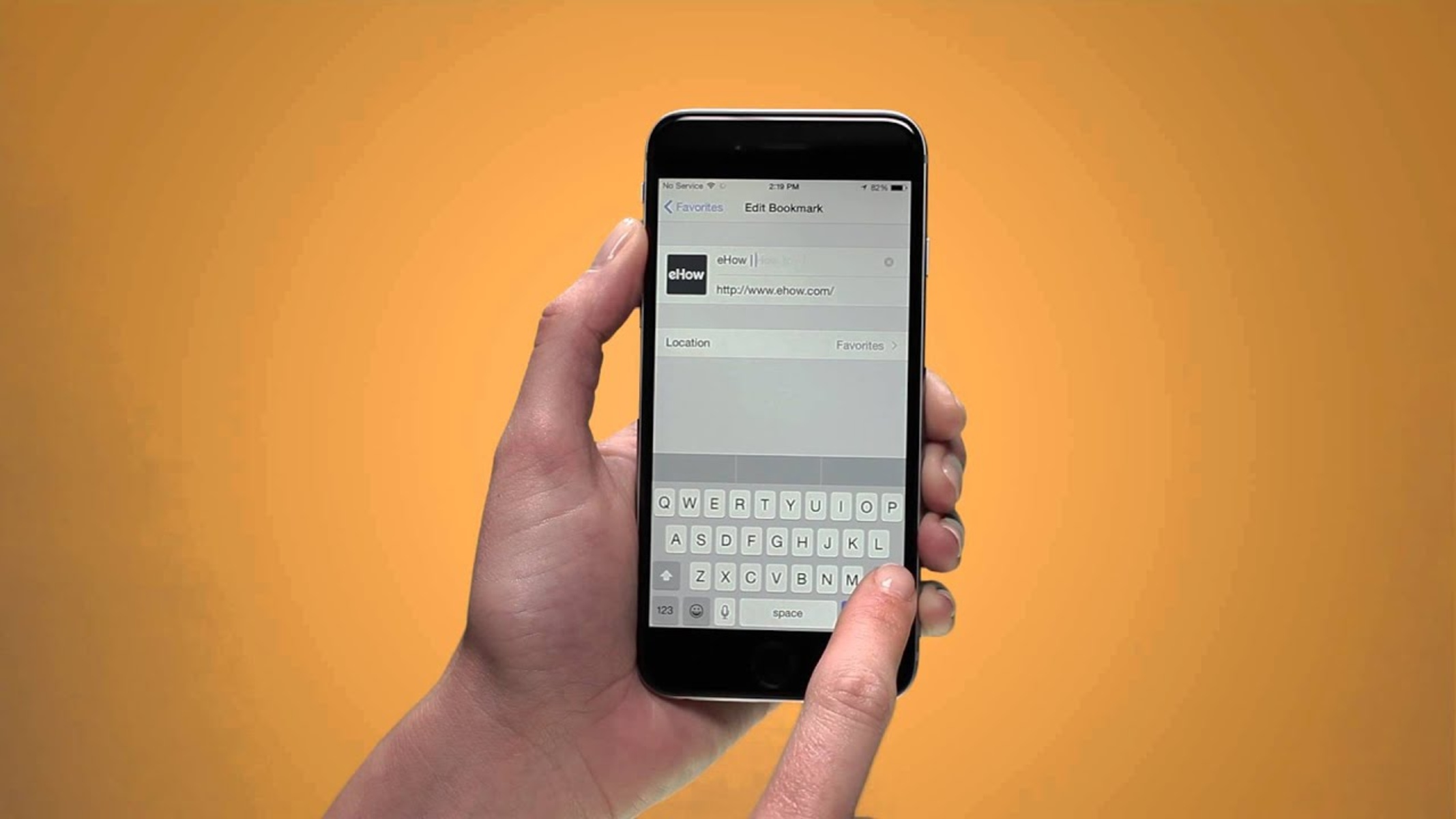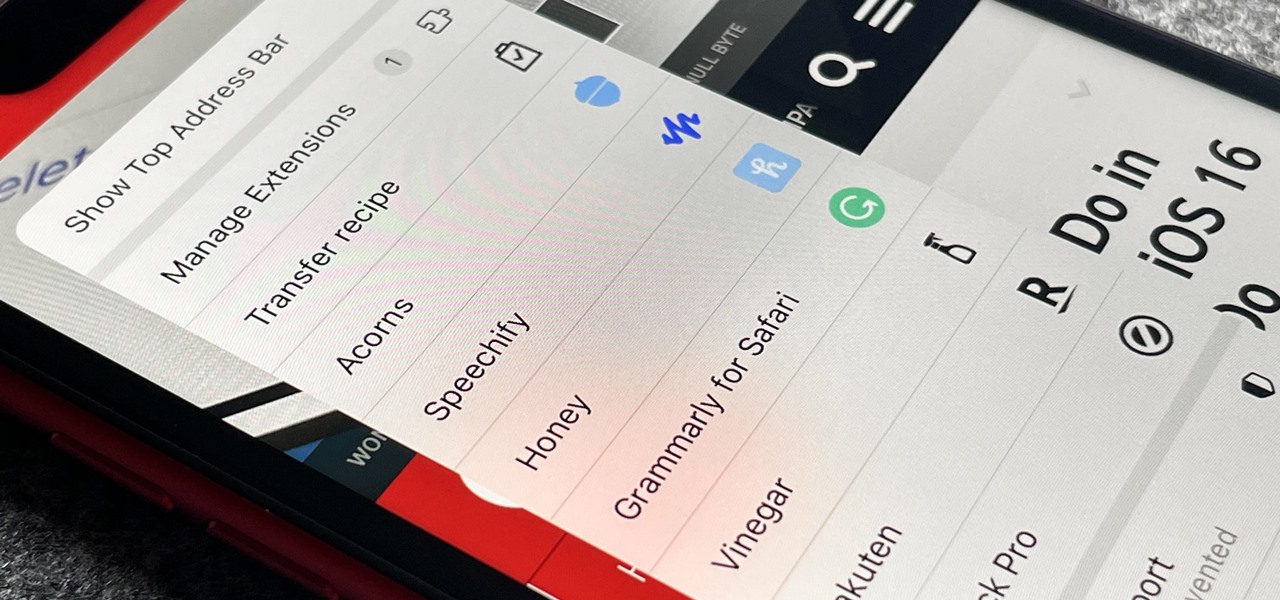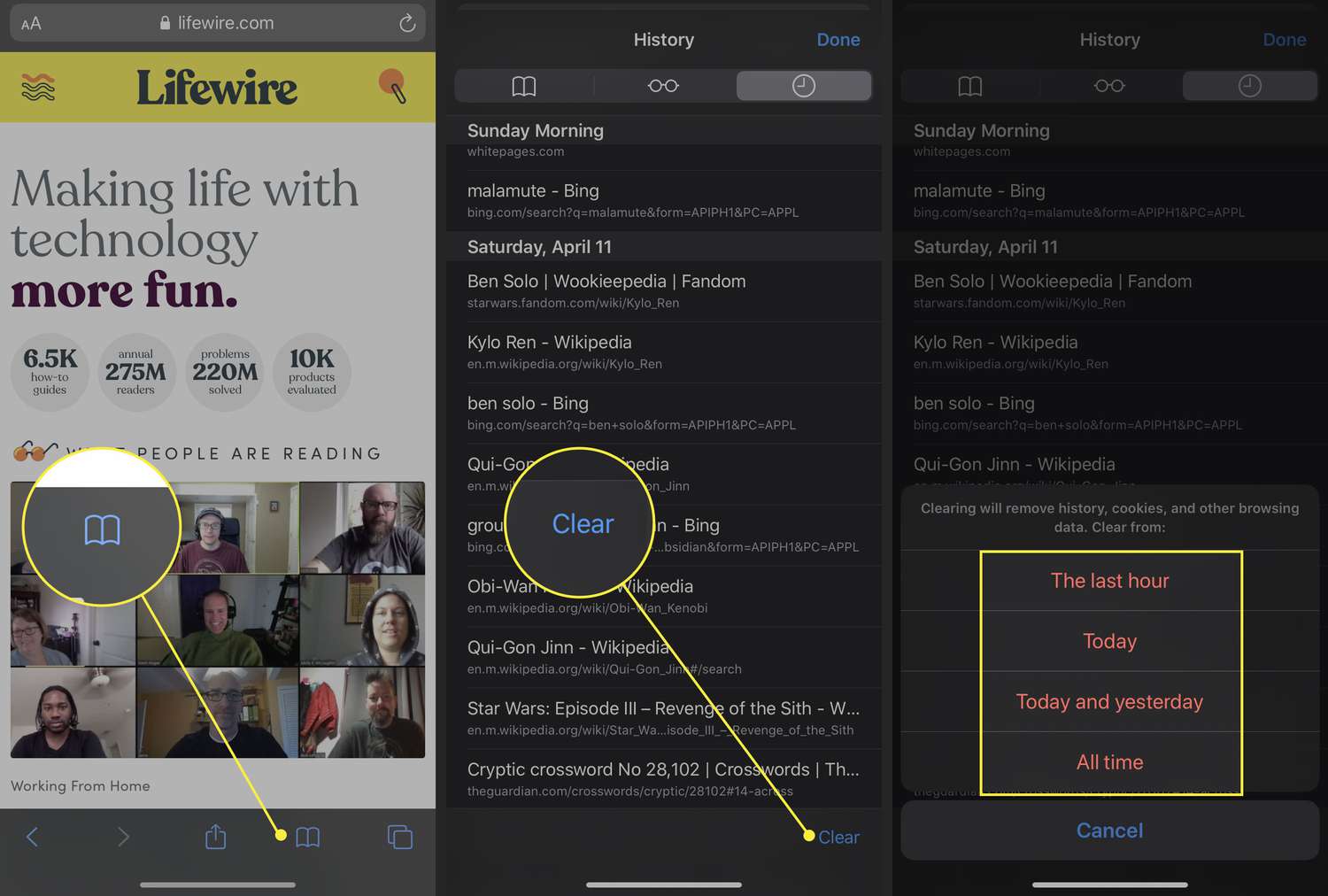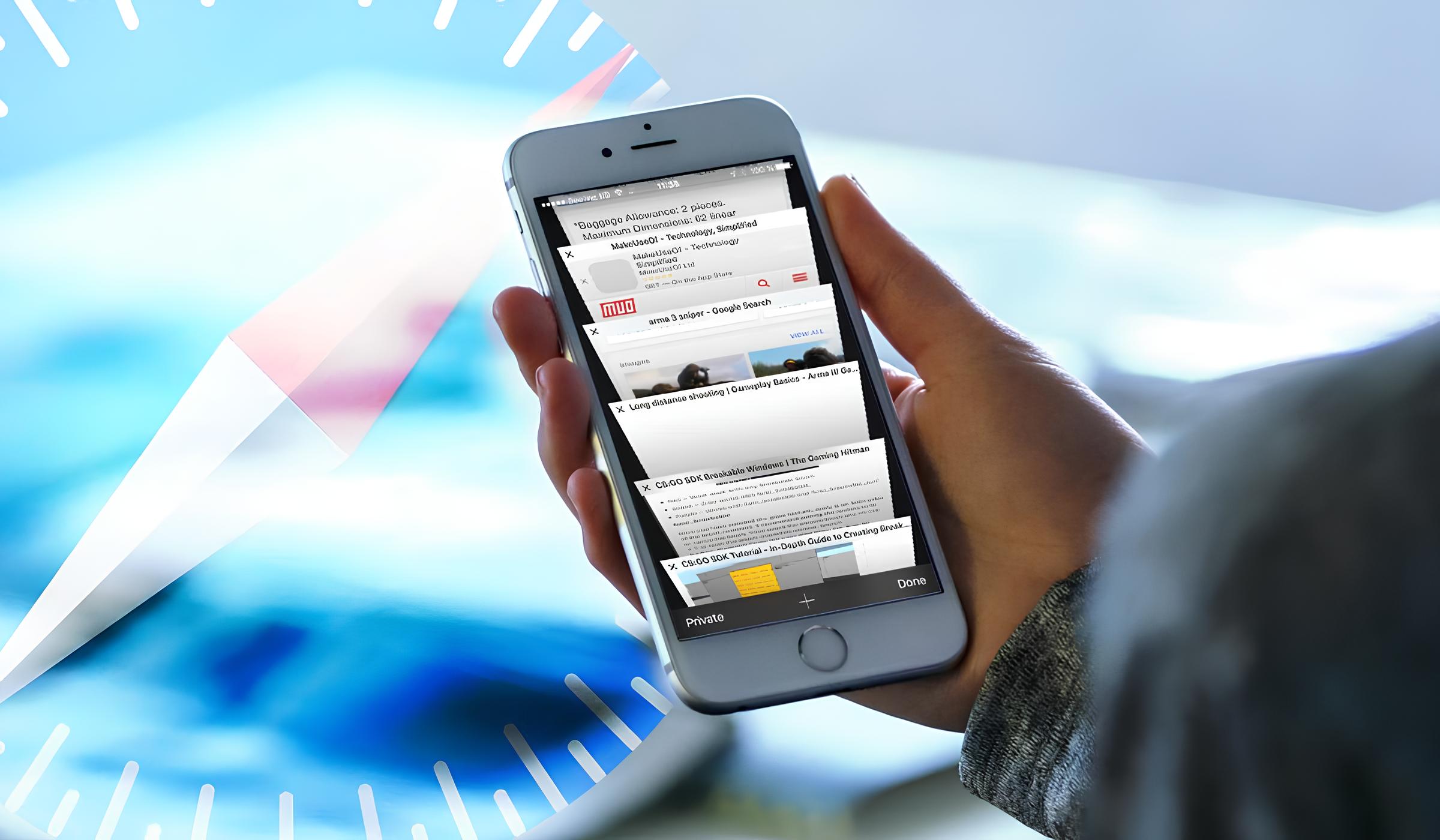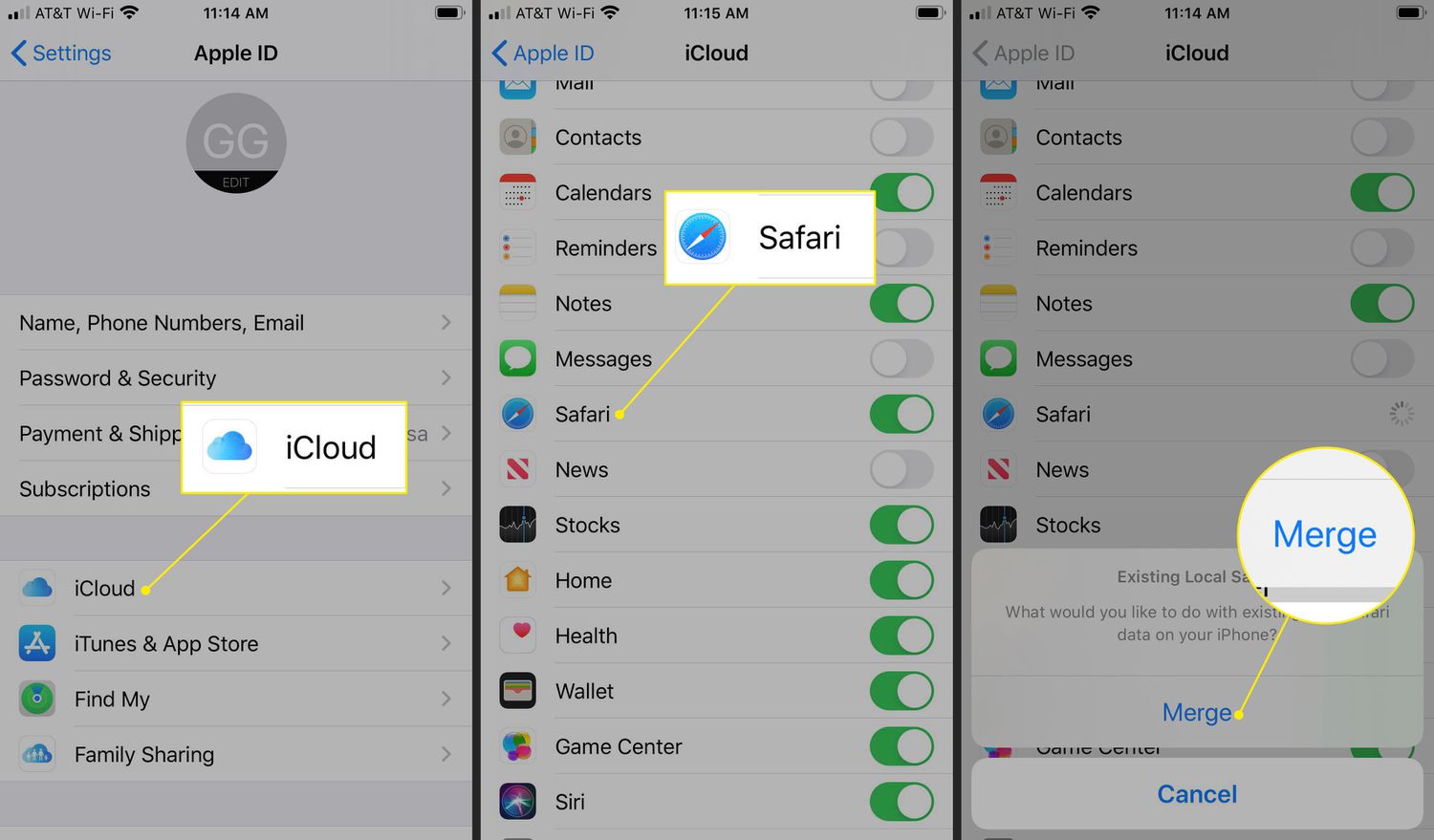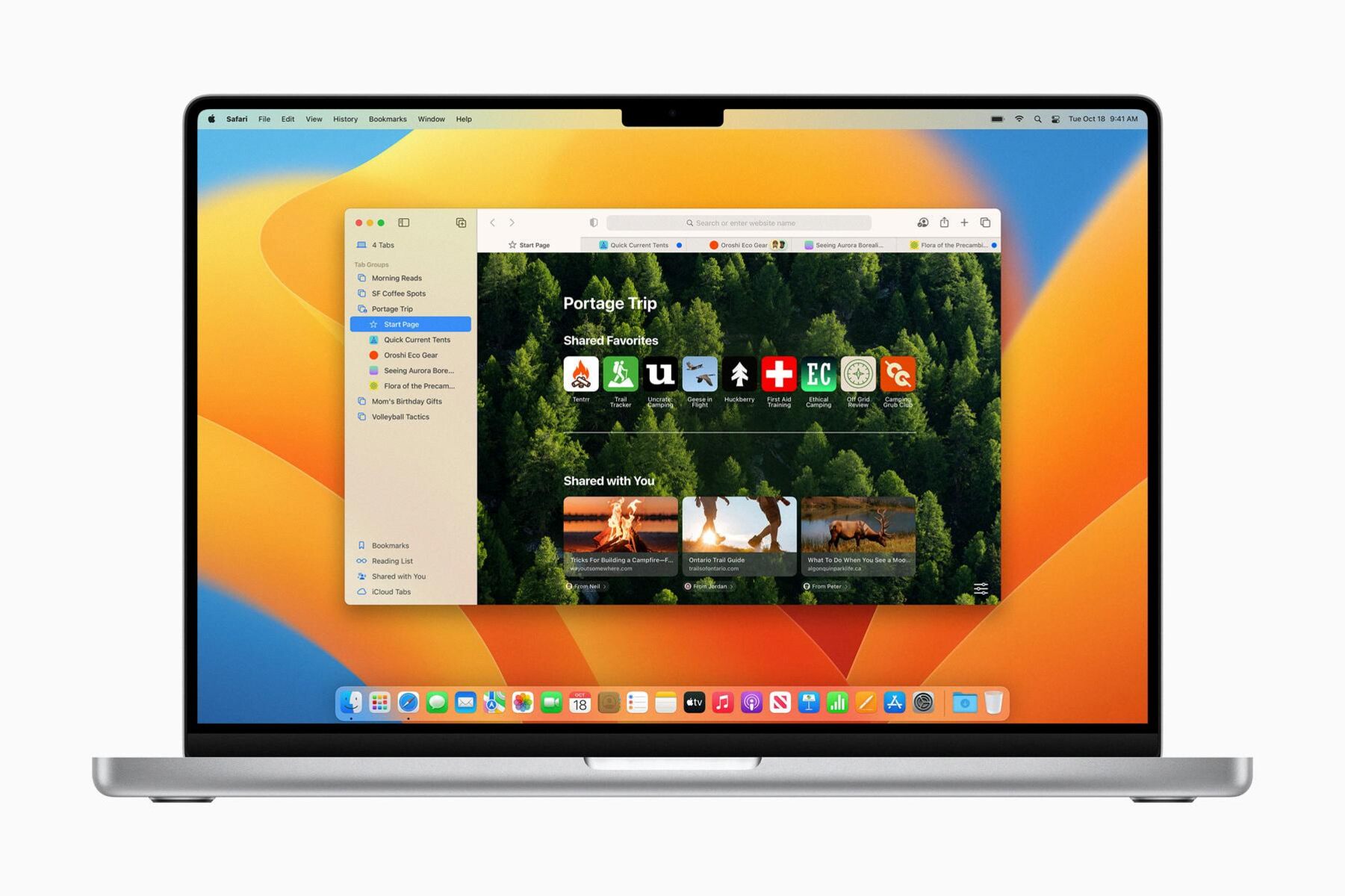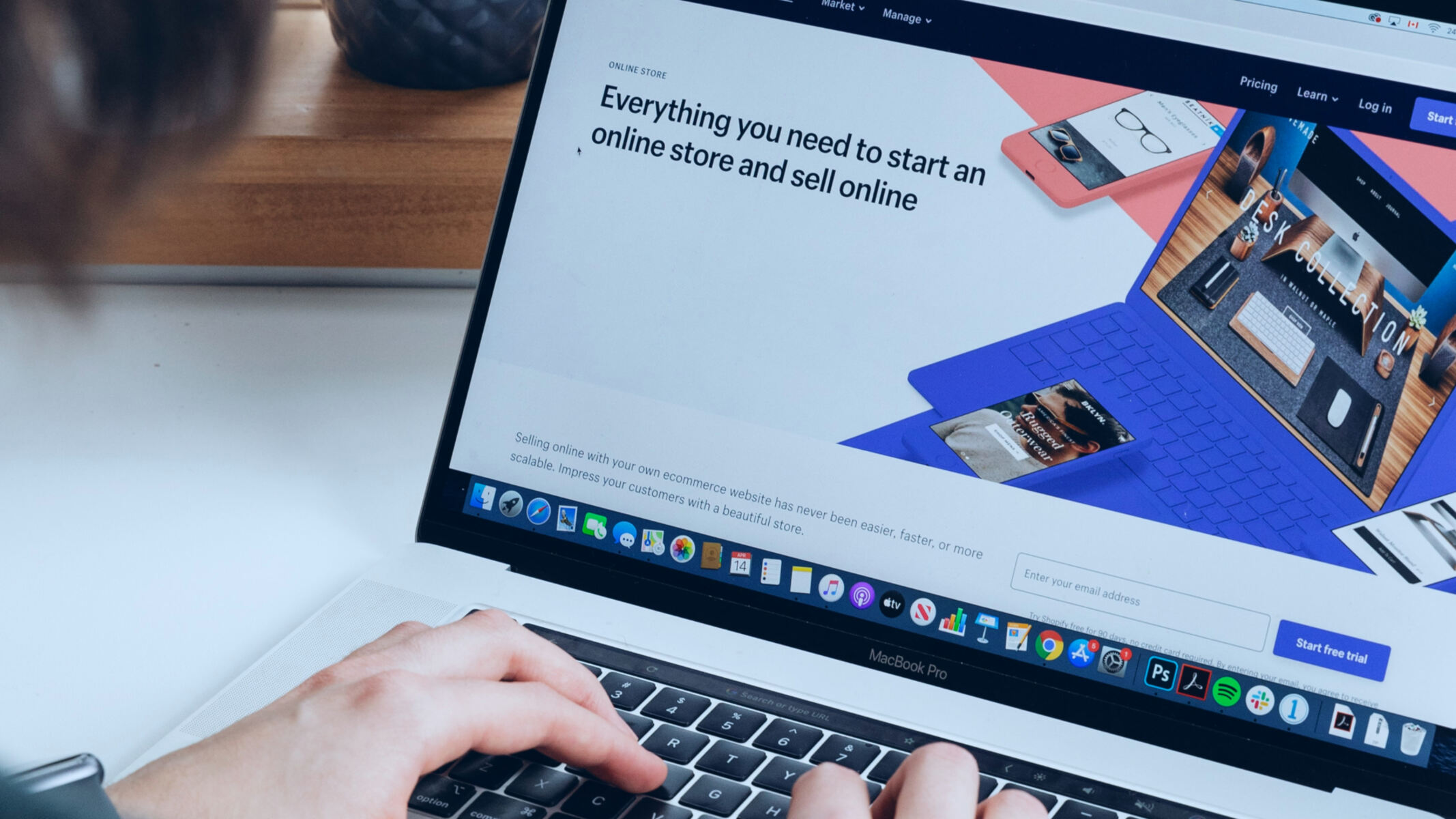Introduction
Welcome to the world of Safari on your iPhone! As you navigate through the vast expanse of the internet, you may come across websites that pique your interest or provide valuable information. In such instances, having the ability to bookmark these websites can be incredibly convenient, allowing you to revisit them with ease at a later time.
Bookmarking on Safari for iPhone is a simple yet powerful feature that enables you to save and organize your favorite websites for quick access. Whether it's a recipe you want to try, an article you want to read later, or a shopping site you frequently visit, Safari's bookmarking functionality can help you stay organized and efficient in your online endeavors.
In this guide, we will walk you through the step-by-step process of bookmarking a website on Safari for iPhone. By following these instructions, you will be able to effortlessly save your preferred websites and tailor your browsing experience to suit your preferences. So, let's embark on this journey together and unlock the full potential of Safari's bookmarking capabilities on your iPhone.
Step 1: Open Safari on your iPhone
To begin the process of bookmarking a website on Safari for iPhone, you first need to launch the Safari browser on your device. The Safari icon, featuring a compass rose, is typically located on your iPhone's home screen. Tapping on this icon will open the Safari browser, ushering you into the boundless realm of the internet.
Upon opening Safari, you will be greeted by a clean and intuitive interface, designed to provide a seamless browsing experience on your iPhone. The address bar, where you can enter website URLs or conduct searches, is prominently displayed at the top of the screen. Below the address bar, you will find the main browsing area, where web pages are rendered for your viewing pleasure.
As you delve into the world of Safari, you will discover a plethora of features and functionalities that cater to your browsing needs. From tab management to reader mode, Safari offers a range of tools to enhance your browsing experience. However, for now, our focus lies on the fundamental task of bookmarking a website, which begins with the simple act of opening Safari on your iPhone.
With Safari now open and ready to serve as your gateway to the internet, you are poised to embark on the next steps of the bookmarking process. The journey ahead will empower you to capture and preserve the digital destinations that resonate with you, ensuring that they remain easily accessible whenever you desire to revisit them.
As you navigate through the digital landscape within Safari, you will encounter a multitude of websites that captivate your interest, inspire your curiosity, or provide valuable resources. By mastering the art of bookmarking, you can curate a personalized collection of these websites, tailored to your preferences and ready to be revisited at your convenience.
So, with Safari at your fingertips, let's venture forth and explore the seamless process of bookmarking a website on your iPhone, unlocking the potential to enrich your browsing experience with the touch of a button.
Step 2: Navigate to the website you want to bookmark
Once Safari is open on your iPhone, the next step in the bookmarking journey involves navigating to the website that you wish to bookmark. This process is akin to embarking on a digital expedition, where you set out to discover and capture a virtual treasure that holds significance for you.
To navigate to the desired website, you can utilize the address bar located at the top of the Safari interface. By tapping on the address bar, you can enter the URL of the website directly, allowing Safari to swiftly transport you to your chosen digital destination. Alternatively, if you have previously visited the website and it appears in your browsing history, you can access it by tapping on the history section and selecting the desired entry.
As you traverse the digital landscape within Safari, you may encounter a diverse array of websites, each offering its own unique blend of content, functionality, and visual appeal. Whether it's a news site delivering the latest headlines, a blog sharing insightful perspectives, or an online store showcasing an array of products, the internet is brimming with destinations waiting to be explored.
Upon reaching the website that resonates with you, take a moment to immerse yourself in its offerings. Whether it's absorbing informative articles, perusing captivating images, or engaging with interactive features, allow yourself to fully experience the essence of the website.
Once you have arrived at the website that you intend to bookmark, you are on the verge of capturing a digital memento that will endure within your Safari browser. This act of bookmarking serves as a testament to the value you place on the website, signifying its significance in your digital repertoire.
As you prepare to proceed with the bookmarking process, take a moment to appreciate the seamless navigation facilitated by Safari on your iPhone. The fluidity and responsiveness of the browser empower you to effortlessly traverse the digital realm, enabling you to explore, discover, and engage with a myriad of websites that cater to your interests and preferences.
With the website now within your grasp, you are poised to embark on the subsequent steps of the bookmarking process, where you will secure its place within your collection of cherished digital destinations. As you prepare to immortalize the website as a bookmark, you are on the brink of enhancing your browsing experience and establishing a personalized repository of online resources tailored to your preferences.
Step 3: Tap the share icon
Upon reaching the website that you wish to bookmark, the next pivotal step in the process involves tapping the share icon within Safari on your iPhone. The share icon, represented by a square containing an arrow pointing upwards, serves as the gateway to a multitude of actions and functionalities, including the ability to add the current website to your bookmarks.
Located at the bottom of the Safari interface, the share icon embodies the spirit of connectivity and interaction, empowering you to seamlessly engage with the content you encounter during your browsing endeavors. By tapping this icon, you initiate a transformative journey that transcends mere browsing, allowing you to curate and personalize your digital experience with a simple gesture.
As your finger hovers over the share icon, poised to ignite a chain of actions, you are presented with a spectrum of possibilities that extend beyond the confines of the current website. The share icon beckons you to embark on a digital odyssey, where you can not only bookmark the website but also share it with others, save it to your reading list, or engage with various third-party applications and services.
Upon tapping the share icon, a menu unfurls before you, unveiling an array of options that cater to your desire to interact with the website in meaningful ways. Amidst this symphony of choices, the "Add Bookmark" option stands as a beacon, inviting you to immortalize the website within your collection of cherished bookmarks.
The act of tapping the share icon serves as a pivotal juncture in your journey, marking the transition from passive browsing to active engagement. It symbolizes your intent to capture and preserve the essence of the website, ensuring that it remains within your reach whenever the need arises.
As the menu materializes before you, the "Add Bookmark" option gleams with promise, offering you the opportunity to bestow the website with a digital accolade that signifies its significance in your online pursuits. With a sense of purpose and reverence, you proceed to the next phase of the bookmarking process, ready to etch the website into the annals of your digital sanctuary.
The simple act of tapping the share icon heralds a profound transformation, empowering you to imbue your browsing experience with personal meaning and relevance. It exemplifies the seamless fusion of technology and human intent, where a mere tap sets in motion a sequence of events that culminate in the preservation of digital memories and the enrichment of your online journey.
With the share icon serving as your guide, you are now poised to embark on the subsequent steps of the bookmarking process, each one propelling you closer to the realization of a personalized collection of digital treasures. As you navigate this transformative landscape, the share icon stands as a steadfast companion, ready to facilitate your interactions and empower you to shape your digital world with a touch.
The journey continues as you embrace the possibilities unveiled by the share icon, venturing forth to immortalize the website as a cherished bookmark within your Safari browser.
Step 4: Select "Add Bookmark"
As you stand at the crossroads of digital interaction, with the share icon serving as your conduit to a realm of possibilities, the time has come to embark on the pivotal act of adding a bookmark to the website. With a sense of purpose and reverence, you navigate the menu unveiled by the share icon, seeking the sacred option that will immortalize the website within your Safari browser.
Amidst the array of choices presented before you, your gaze settles upon the hallowed words "Add Bookmark," beckoning you to bestow this digital sanctuary with a mark of distinction. With a gentle tap, you invoke the transformative power of this option, setting in motion a sequence of events that will etch the website into the fabric of your digital existence.
As you select "Add Bookmark," a sense of fulfillment washes over you, for you have taken a definitive step towards preserving the essence of the website within your browsing domain. This act transcends mere functionality, embodying a profound gesture of acknowledgment and appreciation for the value that the website holds in your digital repertoire.
The selection of "Add Bookmark" serves as a testament to your discerning eye, recognizing the website as a beacon amidst the vast expanse of the internet. It signifies your intent to weave a tapestry of digital memories, each bookmark a thread that contributes to the rich tapestry of your browsing experience.
As the digital ink dries on this virtual accolade, the website is enshrined within the annals of your Safari browser, poised to stand the test of time and remain within your reach whenever the need arises. The act of selecting "Add Bookmark" is a testament to the seamless fusion of human intent and technological empowerment, where a simple tap engenders a profound transformation in your digital landscape.
With the selection made and the website immortalized as a bookmark, you stand at the threshold of a new chapter in your browsing journey. The act of adding a bookmark is a testament to your agency in shaping your digital world, curating a personalized collection of digital treasures that resonate with your interests and preferences.
As you proceed to the subsequent steps of the bookmarking process, the selection of "Add Bookmark" stands as a defining moment, marking the inception of a digital legacy that reflects your unique journey through the boundless realms of the internet.
Step 5: Edit the bookmark (optional)
Upon adding a bookmark to a website in Safari on your iPhone, you have the option to further personalize and refine the details associated with the bookmark. This optional step empowers you to tailor the bookmark to your preferences, adding a touch of individuality and context to the saved website.
To embark on this optional journey of refinement, you can tap the "Bookmarks" icon located at the bottom of the Safari interface. This action will unveil a menu that provides access to your bookmarked websites, allowing you to navigate through your collection and locate the recently added bookmark.
Once you have located the newly added bookmark, you can engage with it by tapping and holding the respective entry. This gesture will summon a contextual menu, presenting you with the option to edit the bookmark. By selecting this option, you initiate a transformative process that enables you to imbue the bookmark with additional details and context.
As the editing interface materializes before you, you are presented with the opportunity to customize the title and URL associated with the bookmark. This level of customization allows you to succinctly capture the essence of the website, providing a clear and descriptive title that resonates with your understanding of the website's content or purpose.
Furthermore, you can refine the URL associated with the bookmark, ensuring that it accurately reflects the specific page or section of the website that holds significance for you. This level of granularity empowers you to pinpoint the exact digital destination within the website, facilitating swift and precise access when you revisit the bookmark in the future.
In addition to customizing the title and URL, you can also designate a specific folder for the bookmark, organizing it within a thematic or categorical framework that aligns with your browsing habits and preferences. This organizational prowess allows you to curate a structured and intuitive collection of bookmarks, ensuring that you can effortlessly locate and engage with your saved websites.
As you navigate through the editing interface, each modification you make serves as a stroke of personalization, imbuing the bookmark with a sense of relevance and resonance within your digital landscape. Whether it's refining the title, fine-tuning the URL, or organizing the bookmark within a designated folder, each action contributes to the cultivation of a browsing experience tailored to your unique preferences.
Upon completing the optional editing process, you stand poised to embrace a browsing experience enriched by the nuances and personal touches infused into your collection of bookmarks. This optional step empowers you to transcend the realm of mere bookmarking, transforming the act into a personalized curation of digital treasures that reflect your individuality and browsing habits.
With the bookmark now refined and personalized to your satisfaction, you are prepared to embark on the subsequent steps of the bookmarking process, each one contributing to the seamless integration of the bookmark within your Safari browsing experience. As you proceed, the optional editing step stands as a testament to your agency in shaping your digital world, infusing it with a touch of personalization and relevance.
Step 6: Save the bookmark
After navigating through the optional process of refining and personalizing the details associated with the bookmark, the final step in the journey of bookmarking a website on Safari for iPhone involves saving the bookmark. This pivotal act serves as the culmination of your efforts, solidifying the website's place within your collection of cherished digital destinations.
With a sense of purpose and reverence, you proceed to save the bookmark, ensuring that the website is securely enshrined within the confines of your Safari browser. This act of preservation embodies a profound acknowledgment of the website's significance in your digital repertoire, signifying its status as a virtual memento awaiting your return.
As you initiate the process of saving the bookmark, a wave of fulfillment washes over you, for you have succeeded in capturing a digital treasure that holds relevance and value in your browsing journey. The act of saving the bookmark transcends mere functionality, representing a transformative gesture that imbues the website with a sense of permanence and accessibility.
Upon saving the bookmark, you stand at the threshold of a new chapter in your browsing experience, enriched by the addition of this digital accolade to your collection. The bookmark stands as a testament to your discerning eye, recognizing the website as a beacon amidst the vast expanse of the internet, worthy of preservation and reverence.
With the bookmark now securely saved, it joins the ranks of your existing collection, poised to stand the test of time and remain within your reach whenever the need arises. This act of preservation signifies the seamless fusion of human intent and technological empowerment, where a simple gesture engenders a profound transformation in your digital landscape.
As the digital ink dries on this virtual accolade, the website is enshrined within the annals of your Safari browser, poised to stand the test of time and remain within your reach whenever the need arises. The act of saving the bookmark is a testament to the seamless fusion of human intent and technological empowerment, where a simple tap engenders a profound transformation in your digital landscape.
With the bookmark now securely saved, you stand poised to embrace a browsing experience enriched by the nuances and personal touches infused into your collection of bookmarks. This optional step empowers you to transcend the realm of mere bookmarking, transforming the act into a personalized curation of digital treasures that reflect your individuality and browsing habits.
Upon completing the act of saving the bookmark, you have successfully etched the website into the fabric of your digital existence, ensuring that it remains within your grasp whenever the need arises. This act of preservation signifies the culmination of your journey, marking the inception of a digital legacy that reflects your unique journey through the boundless realms of the internet.
Conclusion
In conclusion, the process of bookmarking a website on Safari for iPhone is a journey that transcends mere functionality, embodying a profound fusion of human intent and technological empowerment. By following the step-by-step guide outlined in this article, you have embarked on a transformative odyssey, culminating in the preservation of digital treasures within your Safari browser.
As you navigated through the seamless interface of Safari, you embraced the power to capture and preserve the essence of websites that resonate with your interests and preferences. From the simple act of opening Safari to the pivotal moments of tapping the share icon and saving the bookmark, each step symbolized your agency in shaping your digital world.
The optional process of refining and personalizing the details associated with the bookmark empowered you to imbue each saved website with a touch of individuality and context, enriching your browsing experience with nuances that reflect your unique journey through the internet.
With each bookmark securely saved, your Safari browser has evolved into a personalized sanctuary of digital memories, curated to align with your browsing habits and preferences. The collection of bookmarks stands as a testament to your discerning eye, recognizing the significance of each website amidst the vast expanse of the internet.
As you traverse the digital landscape within Safari, your collection of bookmarks serves as a gateway to a myriad of digital destinations, each waiting to be revisited at your convenience. Whether it's a recipe, an article, or a shopping site, your curated collection empowers you to seamlessly access the websites that hold relevance and value in your online pursuits.
In essence, the act of bookmarking on Safari for iPhone transcends mere functionality, evolving into a personalized curation of digital treasures that reflect your individuality and browsing habits. As you continue your journey through the boundless realms of the internet, your collection of bookmarks stands as a testament to your unique browsing experience, enriched by the touch of personalization and relevance that you have infused into it.
With the knowledge and empowerment gained from this guide, you are poised to continue shaping your digital world, curating a browsing experience that resonates with your interests and preferences. As you navigate the ever-expanding digital landscape, may your collection of bookmarks serve as a steadfast companion, guiding you to the digital destinations that enrich your online journey.