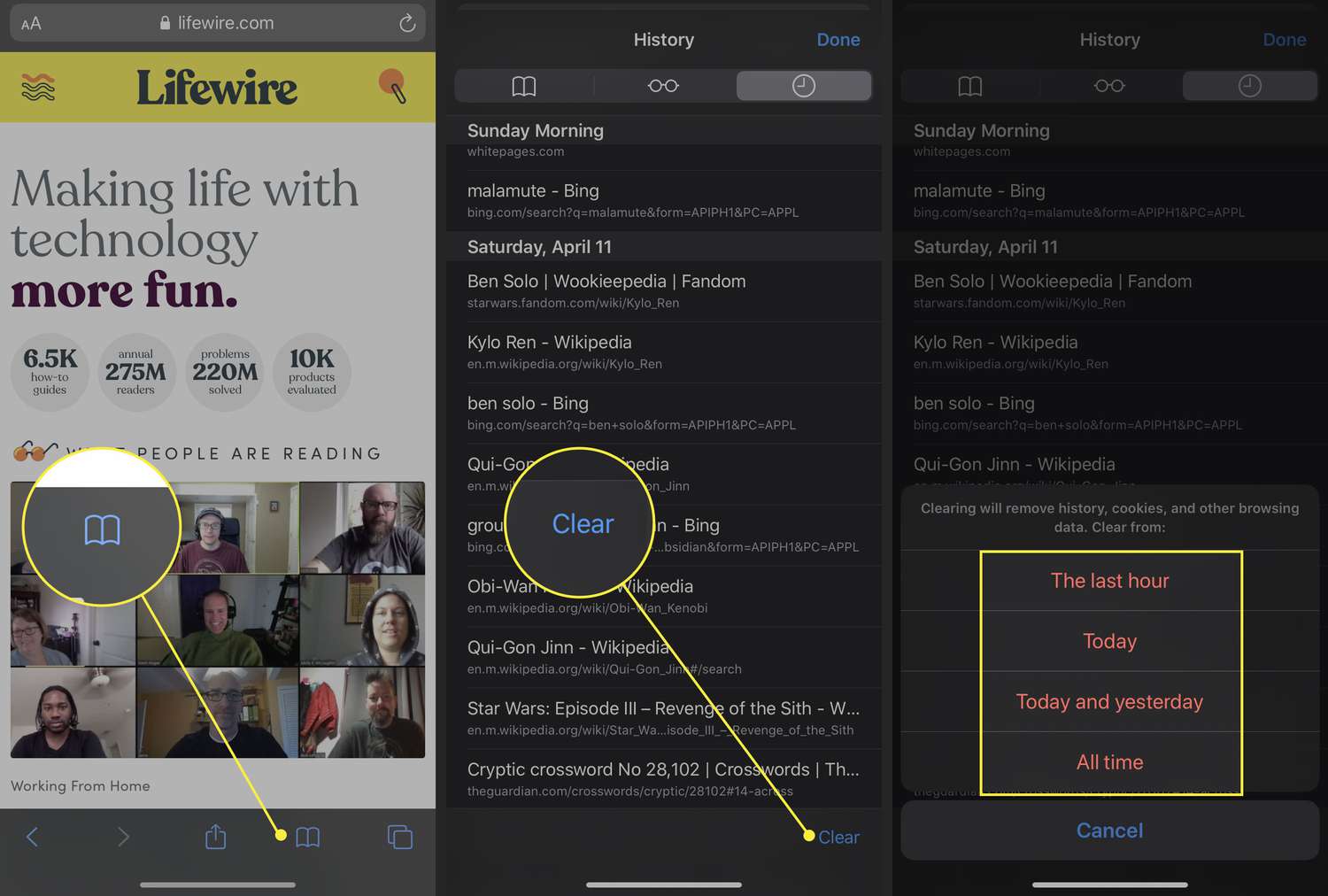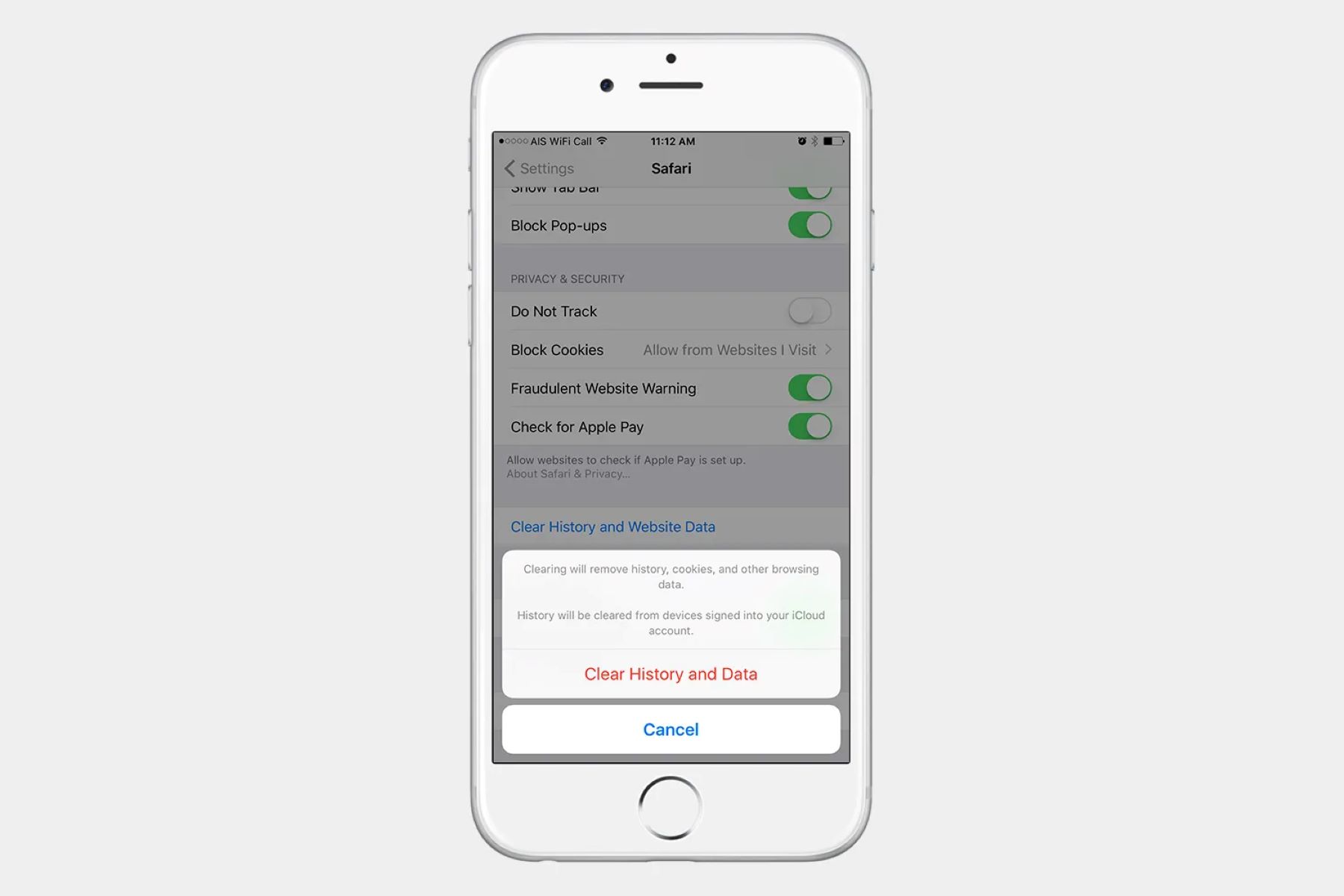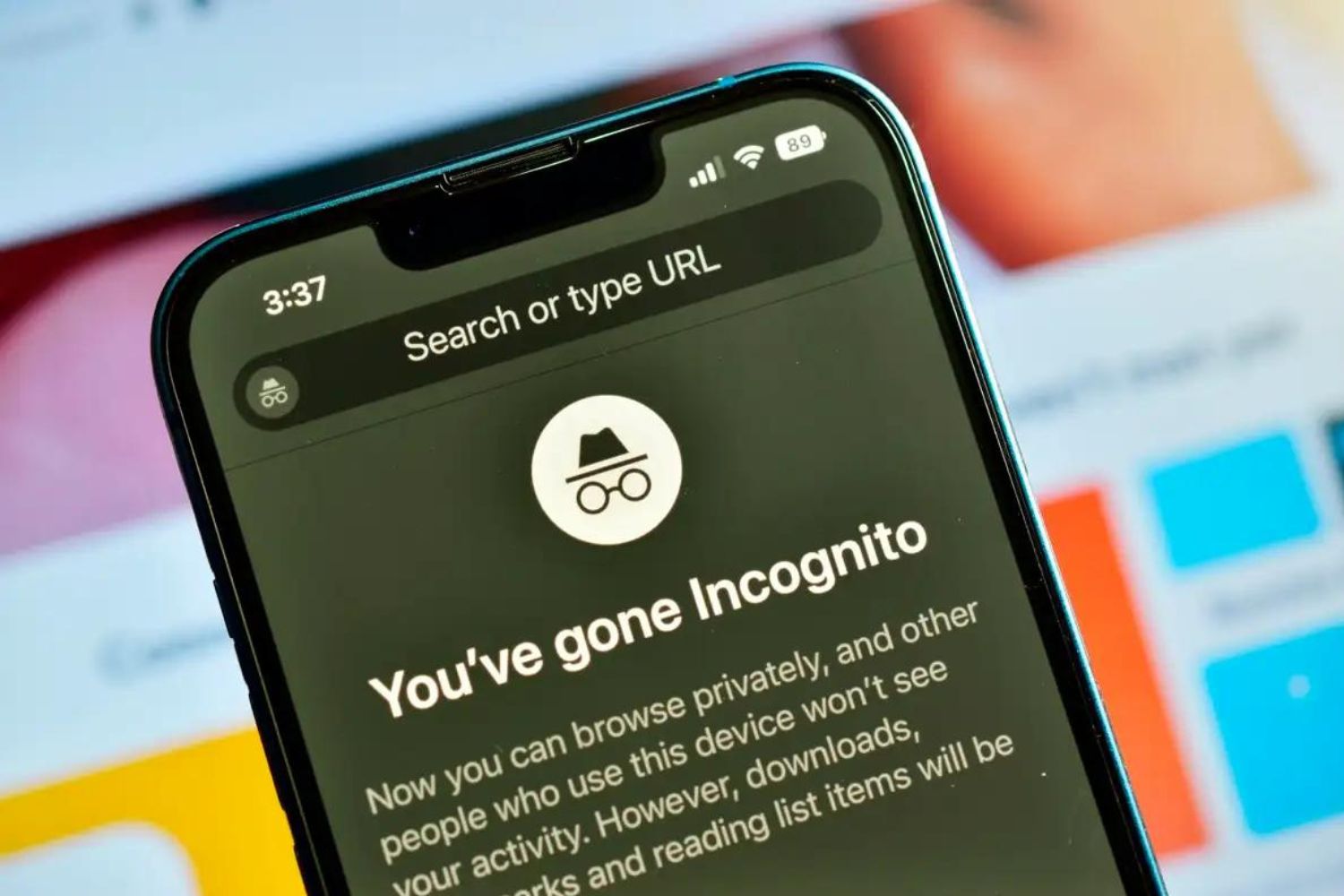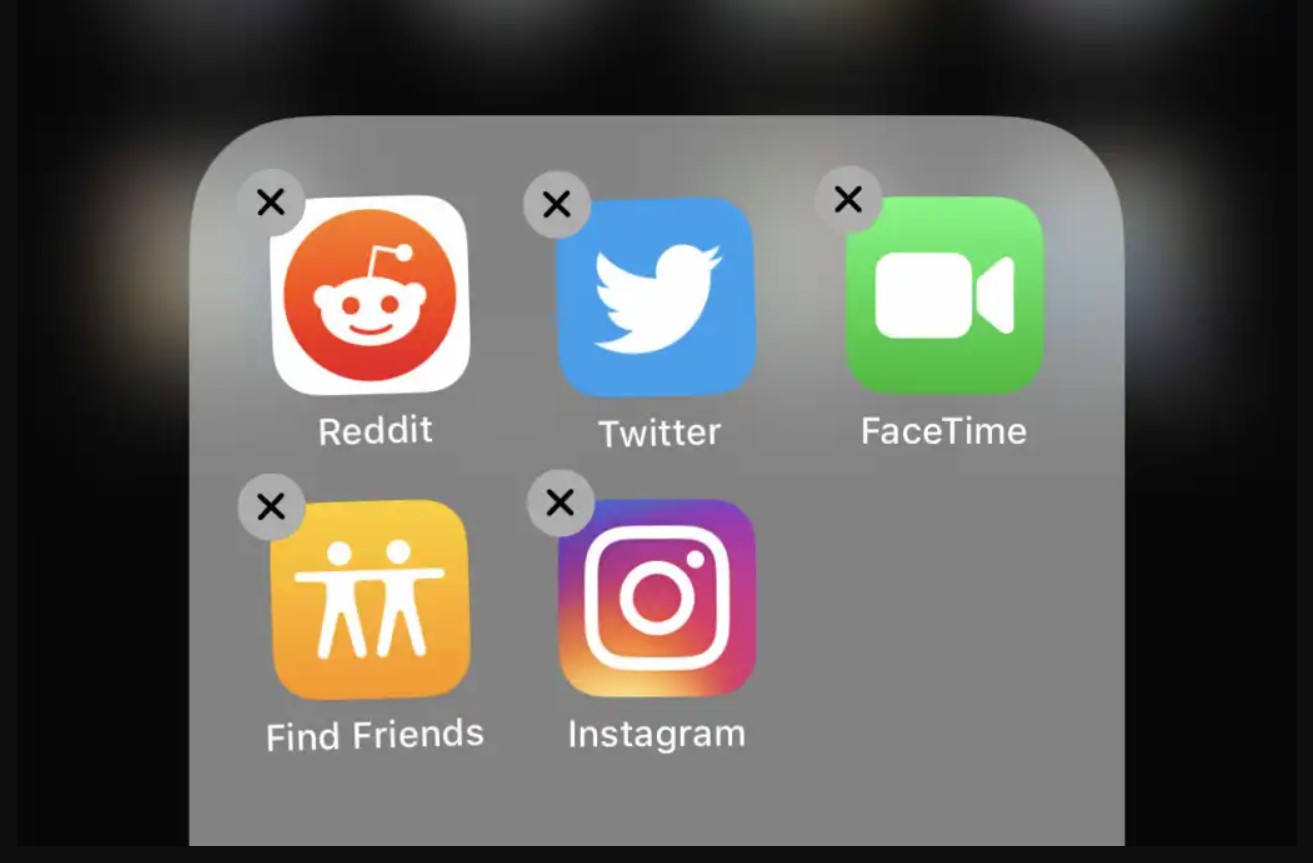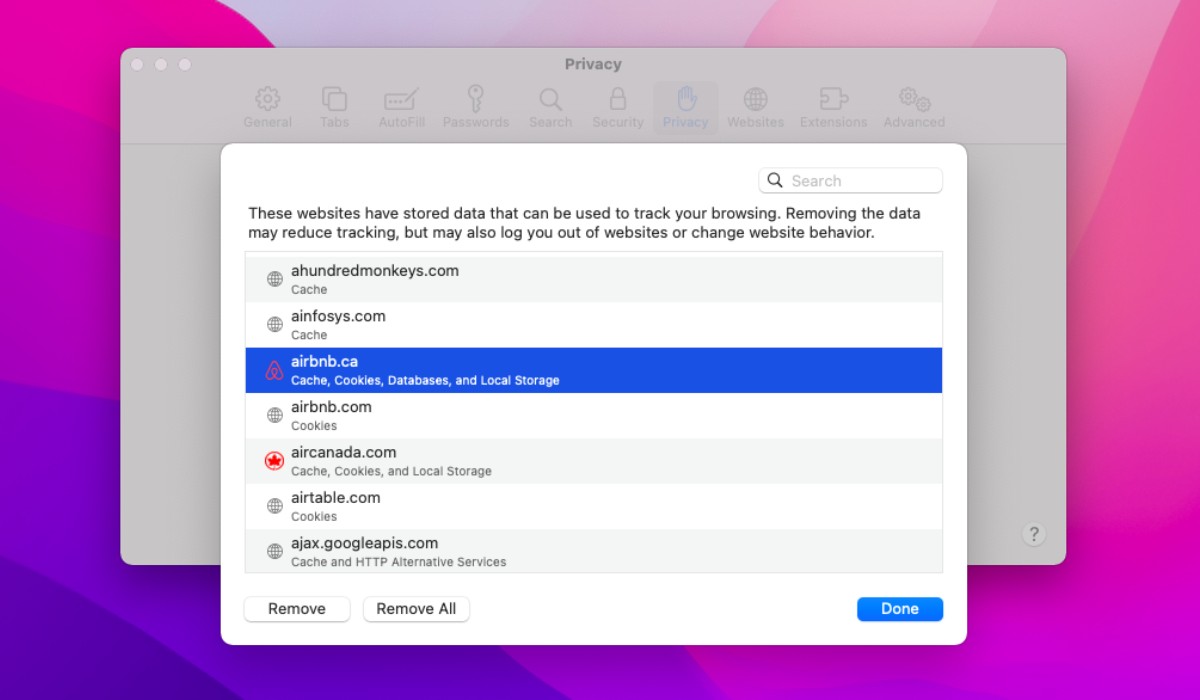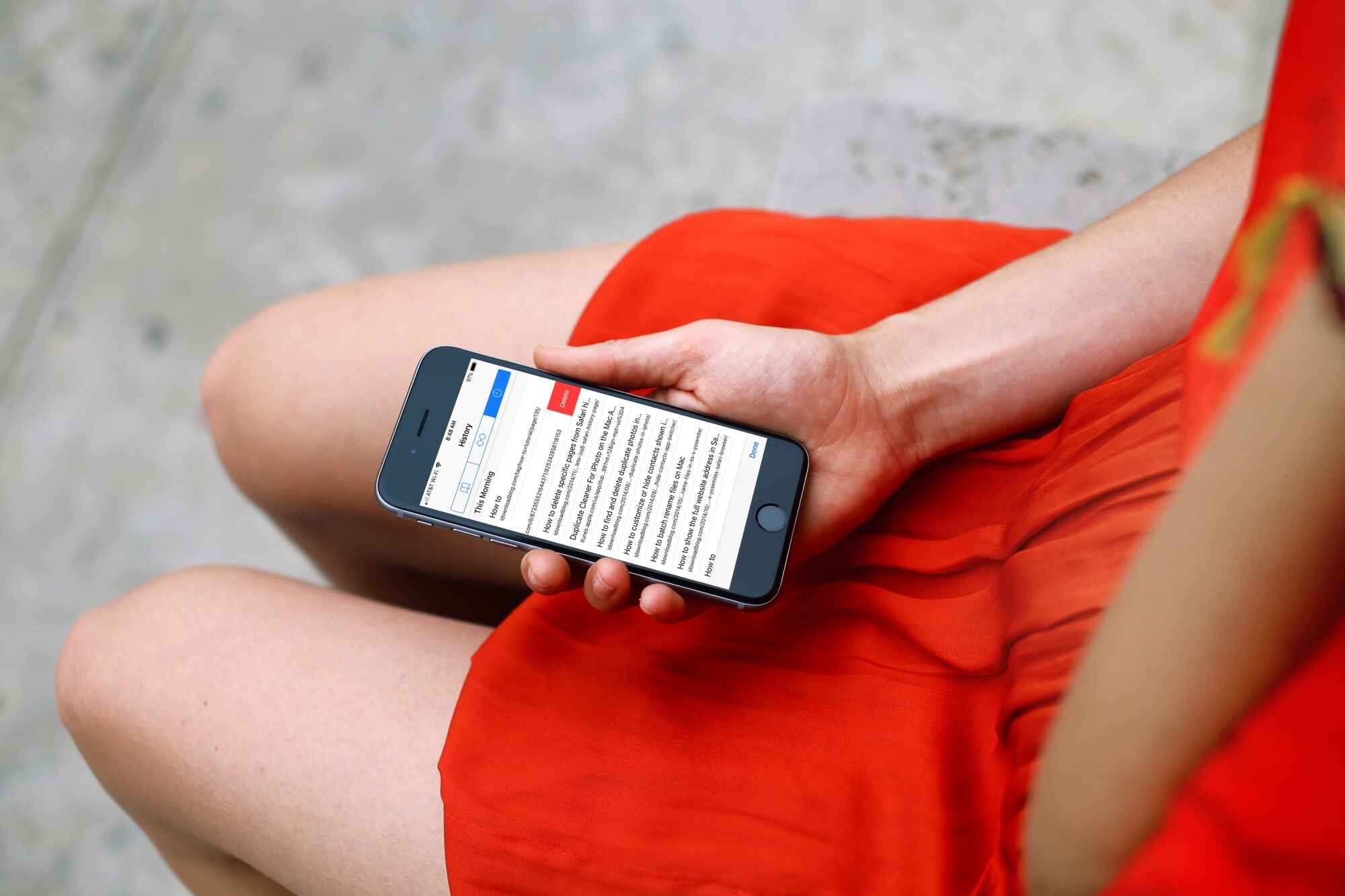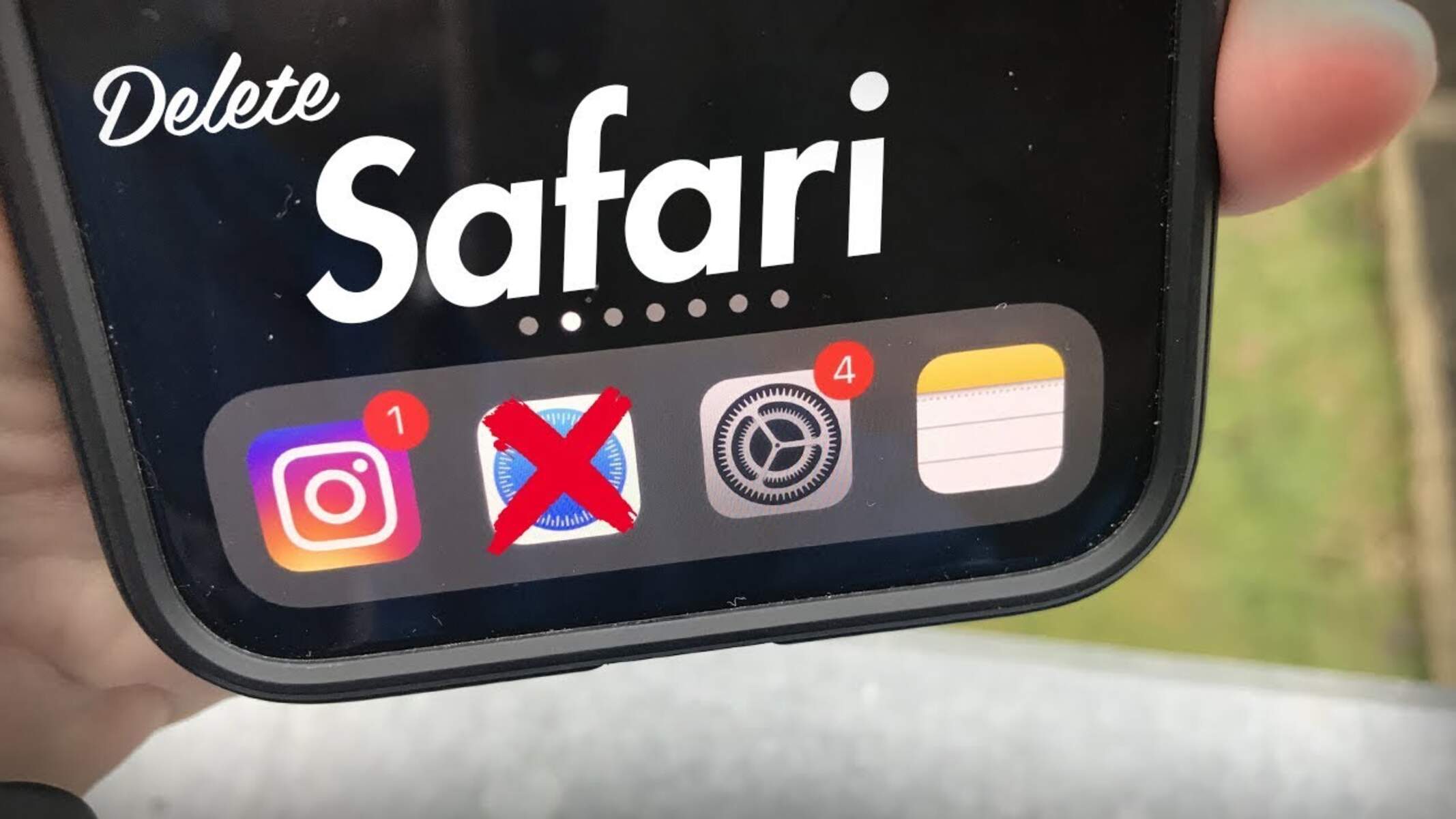Introduction
When it comes to browsing the web on your iPhone, Safari is the go-to browser for millions of users worldwide. Its sleek interface, seamless integration with iOS, and robust features make it a top choice for accessing the internet on the go. However, as with any web browser, Safari on iPhone stores a record of the websites you visit, known as browsing history. While this feature can be convenient for quickly revisiting previously viewed sites, there are times when you may want to clear this history from your device.
Whether you're concerned about your privacy, looking to free up storage space, or simply aiming to declutter your browsing experience, knowing how to delete your Safari history on iPhone is a valuable skill. By removing this data, you can ensure that your browsing habits remain private and that your device operates smoothly.
In this article, we'll delve into the step-by-step process of deleting your Safari history on iPhone. Whether you're a tech-savvy individual or a casual user, this guide will equip you with the knowledge to maintain your privacy and optimize your browsing experience. So, let's embark on this journey to discover how to effectively manage your Safari history on iPhone.
Why Delete Safari History on iPhone
Clearing your Safari history on iPhone can offer several benefits, making it a worthwhile practice for many users. Here's why you might consider deleting your browsing history:
-
Privacy Protection: When you browse the web, Safari keeps a record of the websites you visit, creating a trail of your online activity. While this can be convenient for revisiting sites, it also poses privacy concerns. By regularly clearing your browsing history, you can safeguard your privacy and prevent others from accessing your browsing habits.
-
Enhanced Security: Your browsing history contains a wealth of sensitive information, including login credentials, personal details, and browsing patterns. Deleting this data can mitigate the risk of unauthorized access to your accounts and protect your personal information from potential security breaches.
-
Storage Optimization: Over time, your Safari history can accumulate a significant amount of data, occupying valuable storage space on your iPhone. By removing this history, you can free up storage capacity, potentially improving the performance and responsiveness of your device.
-
Preventing Targeted Advertising: Advertisers often leverage browsing history to deliver targeted ads based on your interests and online behavior. By clearing your Safari history, you can reduce the likelihood of being targeted by personalized ads, thereby enhancing your browsing experience.
-
Maintaining a Clutter-Free Experience: Regularly clearing your browsing history can help streamline your browsing experience, ensuring that you have a clean slate for each new session. This can be particularly beneficial if you share your device with others or simply prefer a tidy and organized browsing environment.
-
Compliance with Restrictions: In certain situations, such as using a shared device or adhering to organizational policies, it may be necessary to delete your browsing history to comply with specific guidelines or regulations.
By understanding the reasons behind clearing your Safari history on iPhone, you can make an informed decision about managing your browsing data. Whether it's for privacy, security, or performance optimization, taking control of your browsing history empowers you to navigate the digital landscape with confidence and peace of mind.
Steps to Delete Safari History on iPhone
Deleting your Safari history on iPhone is a straightforward process that can be accomplished in just a few simple steps. By following these instructions, you can effectively clear your browsing history and maintain the privacy and performance of your device.
-
Open the Safari App: Begin by locating and launching the Safari app on your iPhone. The Safari icon, featuring a compass rose, can typically be found on your device's home screen or within the app library.
-
Access the History Tab: Once Safari is open, tap the book icon located at the bottom of the screen. This will open the bookmarks menu, where you can access your browsing history.
-
View Browsing History: Within the bookmarks menu, tap the clock icon, which represents your browsing history. This will display a list of websites you have recently visited, organized by date and time.
-
Clear Browsing History: To delete your browsing history, tap the "Clear" option located at the bottom right corner of the screen. A prompt will appear, offering you the choice to clear your history from the last hour, today, today and yesterday, or all time. Select the desired time range based on the history you wish to delete.
-
Confirm Clearing History: After selecting the time range, a confirmation dialog will appear, asking if you want to clear your history. Tap "Clear History" to confirm and initiate the deletion process.
-
Verify Deletion: Once the history is cleared, you can verify the action by returning to the bookmarks menu and accessing the browsing history. You should notice that the previously listed websites have been removed, indicating that your Safari history has been successfully deleted.
By following these steps, you can effectively delete your Safari history on iPhone, ensuring that your browsing habits remain private and your device operates smoothly. Whether you're looking to protect your privacy, optimize storage space, or simply maintain a clutter-free browsing experience, regularly clearing your Safari history empowers you to take control of your digital footprint and enjoy a secure and streamlined browsing environment.
Conclusion
In conclusion, managing your Safari history on iPhone is a fundamental aspect of maintaining your privacy, security, and browsing experience. By understanding the significance of clearing your browsing history and following the simple steps outlined in this guide, you can take proactive measures to safeguard your personal information and optimize the performance of your device.
Regularly deleting your Safari history empowers you to protect your privacy by preventing unauthorized access to your browsing habits. This practice also contributes to enhanced security, reducing the risk of potential data breaches and unauthorized account access. Additionally, by freeing up storage space on your iPhone, you can potentially improve the responsiveness and efficiency of your device, ensuring a seamless and enjoyable browsing experience.
Furthermore, clearing your browsing history can mitigate the impact of targeted advertising, providing you with a more personalized and clutter-free browsing environment. Whether you share your device with others or simply value a clean slate for each browsing session, managing your Safari history allows you to maintain a streamlined and organized digital experience.
By taking control of your browsing history, you can navigate the digital landscape with confidence, knowing that your privacy and security are prioritized. Whether you're a seasoned tech enthusiast or a casual user, the ability to delete your Safari history on iPhone empowers you to make informed decisions about managing your digital footprint.
In essence, the process of deleting your Safari history on iPhone is not just about clearing data; it's about taking charge of your online presence and ensuring that your digital interactions remain private and secure. By incorporating this practice into your routine, you can embrace a more empowered and confident approach to browsing the web on your iPhone.
So, as you embark on your digital journey, remember that managing your Safari history is not just a technical task; it's a proactive step towards maintaining your privacy, security, and overall browsing satisfaction. With the knowledge and tools at your disposal, you can confidently navigate the digital realm, knowing that your browsing history is under your control.