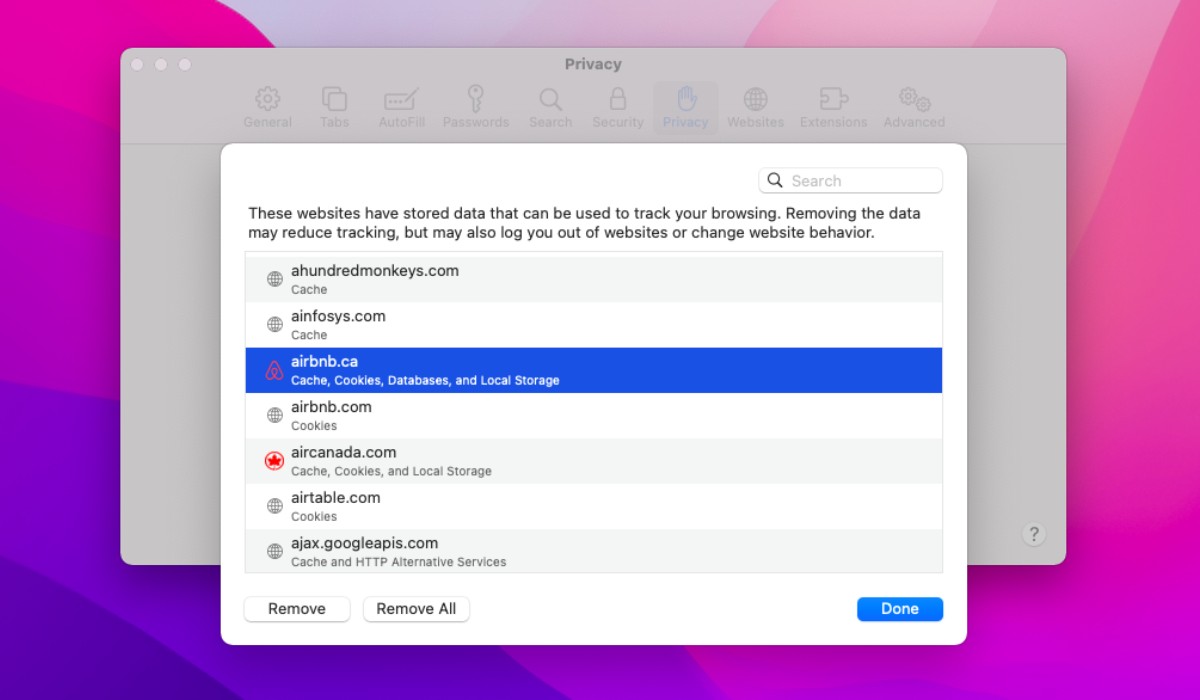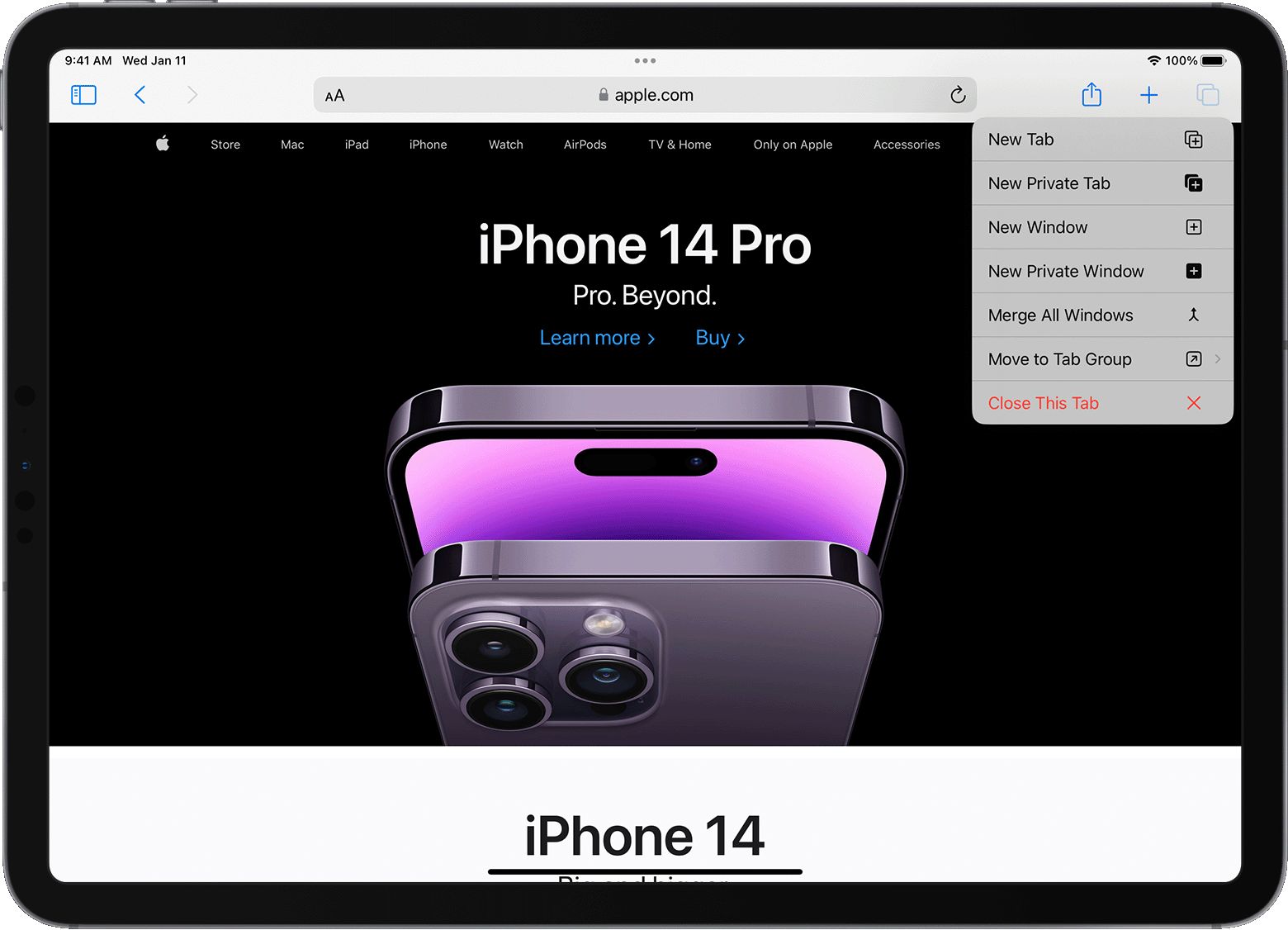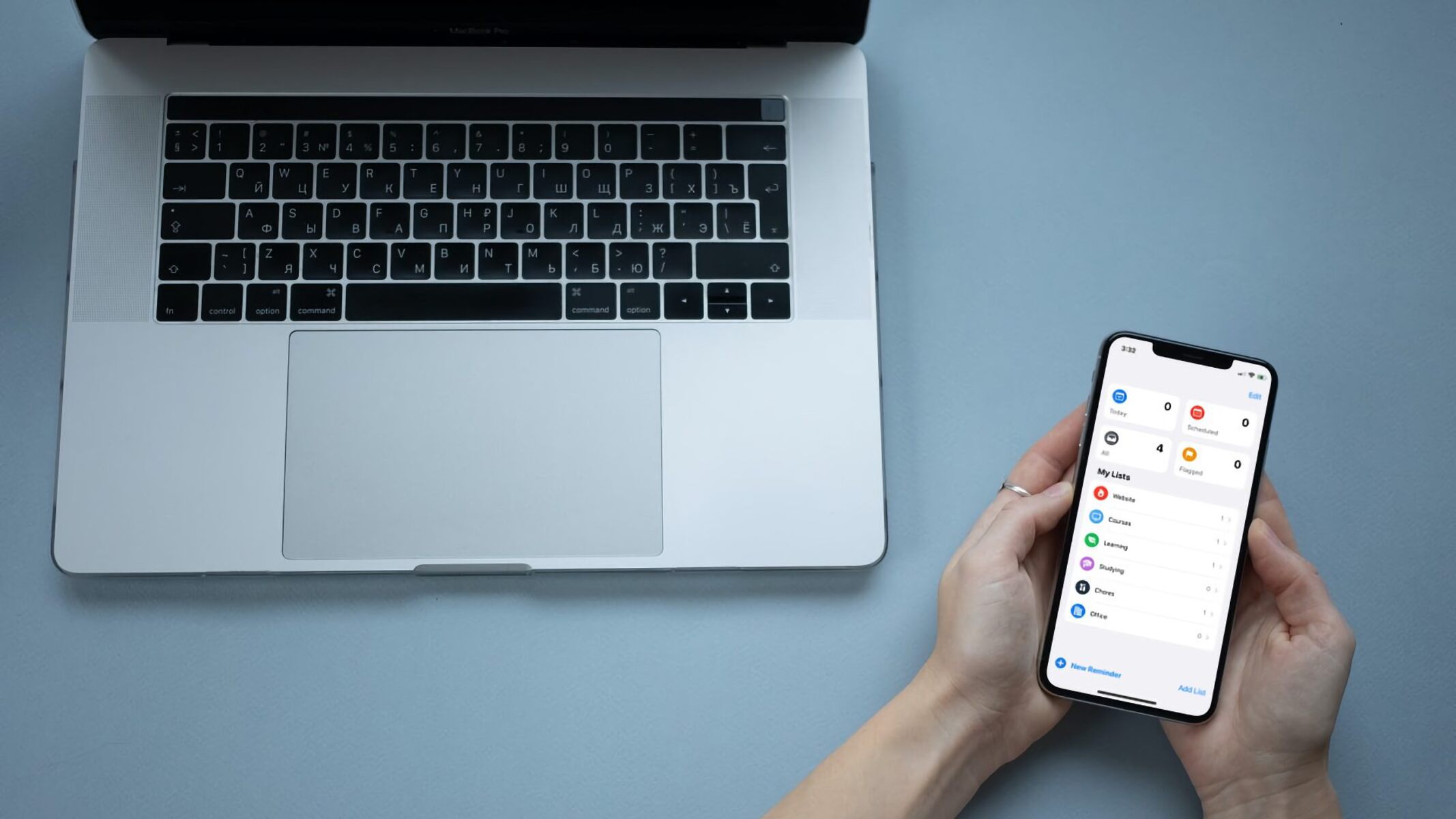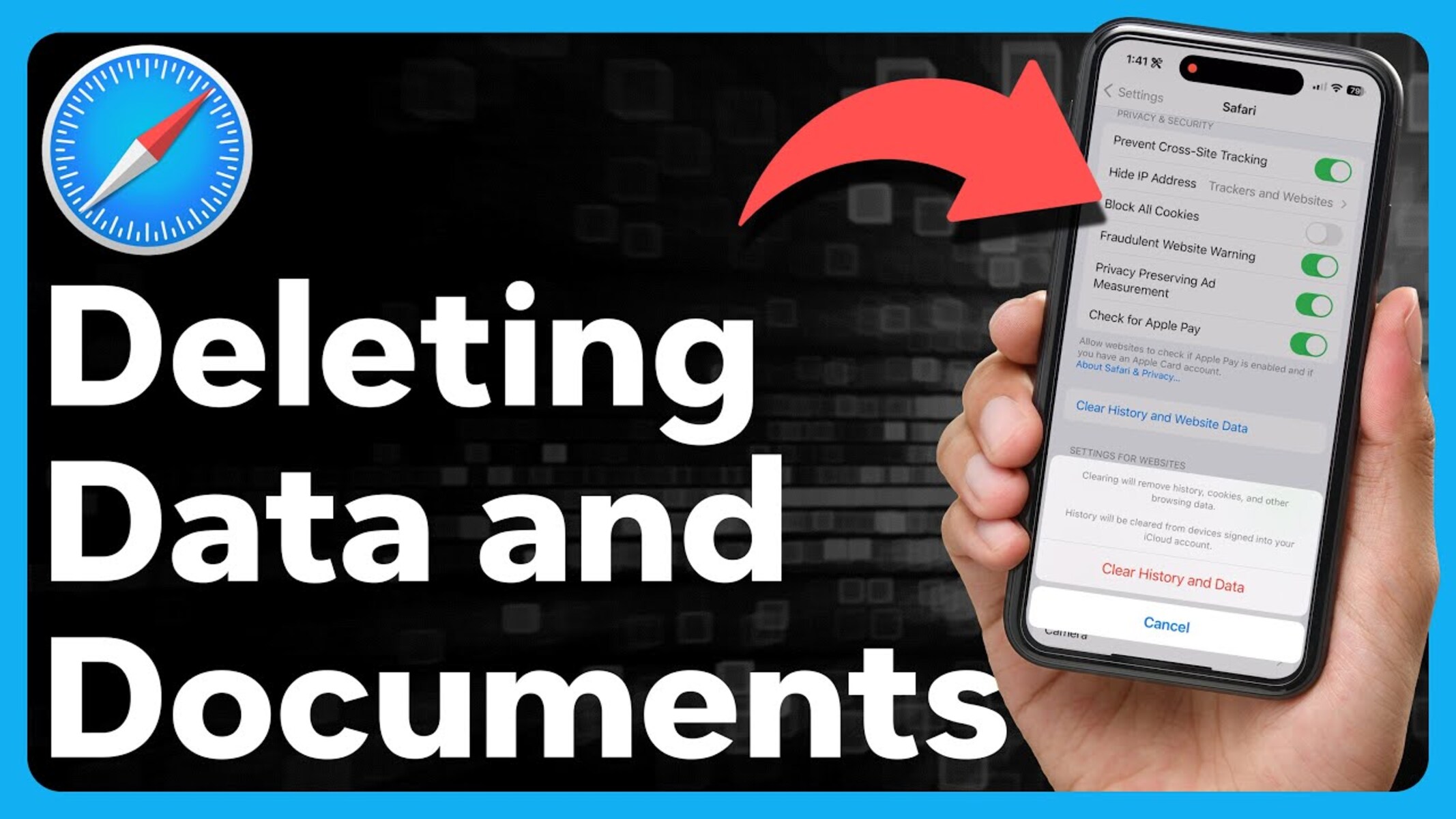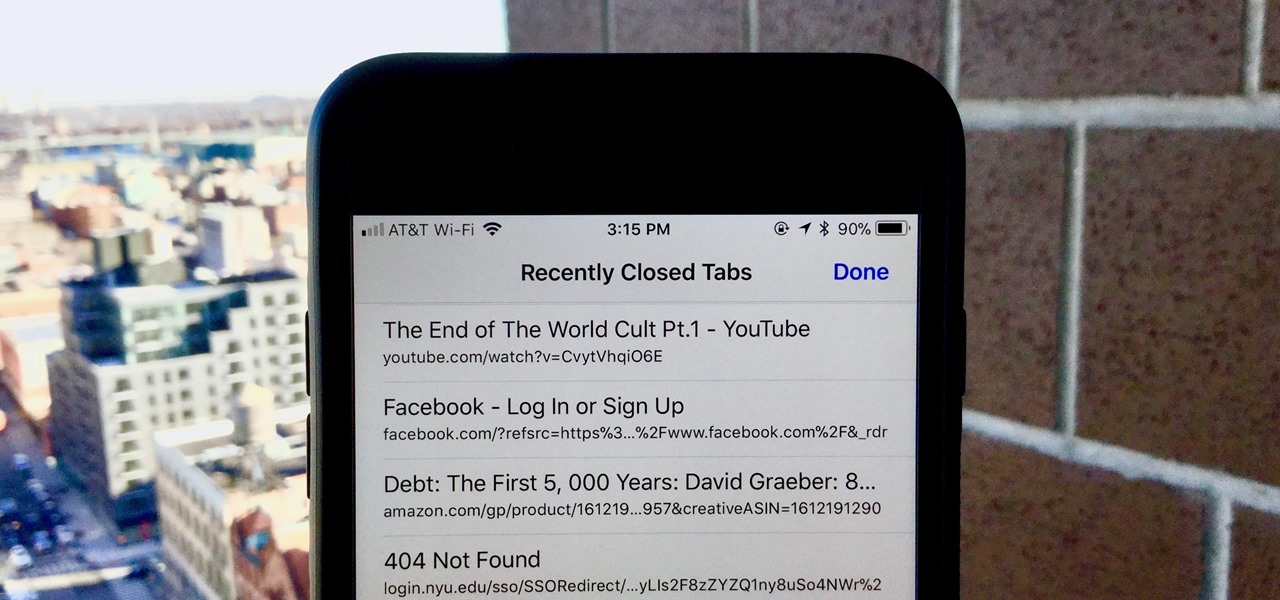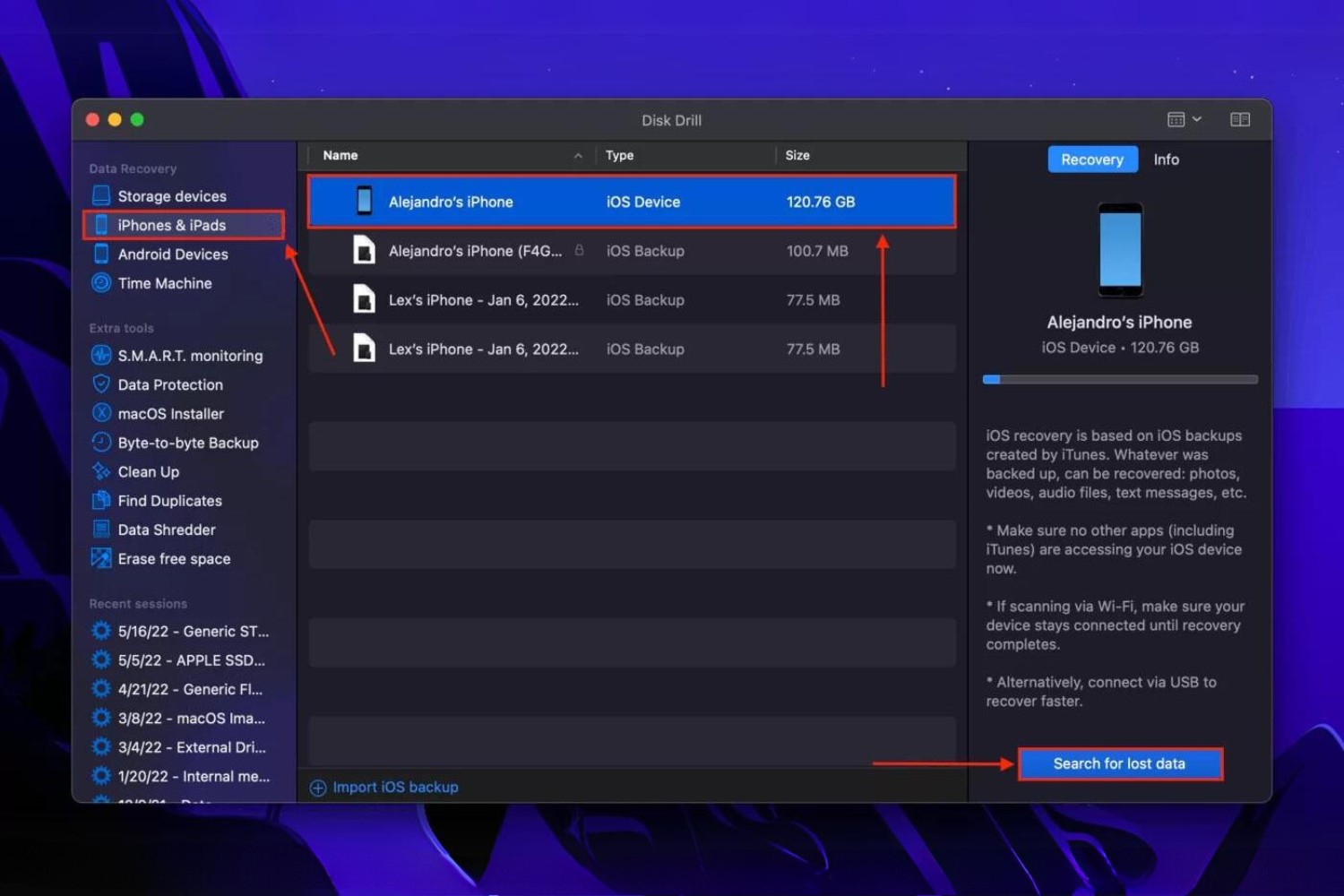Introduction
Deleting your Safari browsing history from iCloud can be a crucial step in safeguarding your privacy and maintaining a clutter-free browsing experience. Whether you're concerned about your digital footprint or simply wish to clear out outdated data, managing your Safari history is a valuable practice. By understanding how to delete your iCloud Safari history, you can take control of your online privacy and ensure that your browsing activities remain confidential.
In this comprehensive guide, we will walk you through the step-by-step process of deleting your Safari history from iCloud. By following these instructions, you can effectively remove traces of your browsing activities from your iCloud account, providing you with peace of mind and a clean slate for your future browsing sessions.
Let's dive into the details and explore the simple yet impactful steps to delete your iCloud Safari history. Whether you're using a Mac, iPhone, iPad, or any other Apple device, this guide will equip you with the knowledge to manage your browsing history with ease. Let's get started on this empowering journey to take charge of your digital privacy and declutter your browsing history.
Step 1: Accessing iCloud Settings
Accessing your iCloud settings is the initial step in the process of deleting your Safari history from iCloud. This crucial step allows you to navigate to the specific section where your Safari history is stored, enabling you to manage and delete it effectively.
On Mac:
-
Open System Preferences: Begin by clicking on the Apple logo in the top-left corner of your screen and selecting "System Preferences" from the dropdown menu.
-
Select Apple ID: Within the System Preferences window, locate and click on "Apple ID" to access your iCloud settings.
-
Navigate to iCloud Settings: Once you're in the Apple ID section, click on "iCloud" from the sidebar. This will take you to the main iCloud settings interface.
-
Access Safari Settings: Scroll through the list of apps using iCloud and locate "Safari." Click on it to access the settings related to Safari's iCloud integration.
On iPhone or iPad:
-
Open Settings: Tap on the "Settings" app from your home screen to access the device settings.
-
Tap on Your Name: If you're using iOS 10.2 or earlier, you will need to tap on "Settings" and then "iCloud."
-
Access iCloud Settings: For iOS 10.3 or later, simply tap on your name at the top of the Settings menu to access your Apple ID settings, then tap "iCloud."
-
Find Safari Settings: Scroll down and locate "Safari" in the list of apps using iCloud. Tap on it to access the Safari settings.
By following these device-specific instructions, you can successfully access your iCloud settings and navigate to the section where your Safari history is stored. This sets the stage for the subsequent steps, allowing you to proceed with confidence as you prepare to delete your Safari history from iCloud.
Step 2: Deleting Safari History from iCloud
Now that you have accessed the iCloud settings and located the section dedicated to Safari, you are ready to proceed with deleting your Safari history from iCloud. This step is pivotal in ensuring that your browsing activities are effectively removed from your iCloud account, thereby enhancing your privacy and decluttering your digital footprint.
On Mac:
-
Clearing Safari History: Within the Safari settings in iCloud, you will find an option to clear your browsing history. Click on this option to initiate the process of removing all stored browsing history associated with your iCloud account.
-
Confirmation Prompt: Upon selecting the option to clear your browsing history, a confirmation prompt may appear, asking you to confirm the deletion. Review the prompt carefully and proceed to confirm the action, thereby initiating the deletion process.
-
Syncing Across Devices: It's important to note that once you delete your Safari history from iCloud on your Mac, the changes will sync across all devices linked to the same iCloud account. This ensures that the browsing history is uniformly removed from all your Apple devices.
On iPhone or iPad:
-
Clearing Safari History: Similarly, within the Safari settings on your iPhone or iPad, you will find an option to clear your browsing history. Tap on this option to commence the process of deleting your Safari history from iCloud.
-
Confirmation Prompt: After tapping on the option to clear your browsing history, a confirmation prompt may appear, prompting you to confirm the deletion. Take a moment to review the prompt and proceed to confirm the action, initiating the deletion process.
-
Syncing Across Devices: Just like on Mac, deleting your Safari history from iCloud on your iPhone or iPad triggers synchronization across all devices connected to the same iCloud account. This ensures uniform removal of browsing history from all your Apple devices.
By following these device-specific steps, you can effectively delete your Safari history from iCloud, thereby safeguarding your privacy and ensuring that your browsing activities remain confidential. This proactive approach empowers you to take control of your digital footprint and maintain a clutter-free browsing experience across all your Apple devices.
Step 3: Confirming Deletion
After initiating the process of deleting your Safari history from iCloud, it is essential to confirm the deletion to ensure that the removal of browsing data is executed accurately and comprehensively. The confirmation step serves as a final checkpoint, allowing you to review the action before it takes effect and providing you with the opportunity to proceed with confidence.
On both Mac and iOS devices, a confirmation prompt typically appears after selecting the option to clear your browsing history. This prompt serves as a safeguard, preventing accidental deletions and ensuring that you are fully aware of the impending action. When presented with the confirmation prompt, take a moment to review the details and verify that you indeed intend to delete your Safari history from iCloud.
The confirmation prompt may include a brief summary of the action, highlighting the implications of deleting your browsing history from iCloud. It is important to consider the potential consequences, such as the removal of all stored browsing data across your linked Apple devices. By carefully reviewing the confirmation prompt, you can make an informed decision and proceed with the deletion process only when you are certain about your intent.
Upon confirming the deletion, the system will commence the process of removing your Safari history from iCloud. This may take a few moments, depending on the volume of browsing data being cleared. It is crucial to allow the system sufficient time to complete the deletion process, ensuring that all traces of your browsing activities are effectively eradicated from your iCloud account.
Once the deletion process is finalized, you will receive a confirmation message, indicating that your Safari history has been successfully removed from iCloud. This confirmation serves as validation, assuring you that the deletion has been executed as intended. With the browsing history effectively cleared from iCloud, you can proceed with confidence, knowing that your privacy has been safeguarded, and your digital footprint has been decluttered.
By diligently confirming the deletion of your Safari history from iCloud, you can ensure that the removal process is deliberate and purposeful, aligning with your privacy preferences and digital hygiene practices. This final step underscores the significance of conscientious data management, empowering you to maintain a clean and secure browsing environment across your Apple devices.
Conclusion
In conclusion, the ability to delete your Safari browsing history from iCloud provides a valuable means of managing your digital footprint and safeguarding your online privacy. By following the step-by-step process outlined in this guide, you have gained the knowledge and empowerment to take control of your browsing history across your Apple devices. Deleting your Safari history from iCloud is not merely a routine maintenance task; it is a proactive measure that aligns with modern privacy concerns and digital hygiene practices.
As you navigate through the digital landscape, your browsing activities leave behind traces of your online journey. These traces, if left unmanaged, can accumulate and potentially compromise your privacy. By deleting your Safari history from iCloud, you are actively mitigating these concerns and ensuring that your browsing activities remain confidential and secure.
Furthermore, the synchronization of browsing history across your Apple devices underscores the interconnected nature of your digital presence. Deleting your Safari history from iCloud ensures that the removal is uniform across all linked devices, providing a cohesive approach to managing your browsing data. This synchronization feature not only streamlines the deletion process but also reinforces the impact of your privacy-conscious actions across your entire Apple ecosystem.
In a broader context, the practice of managing and deleting browsing history reflects a proactive stance toward digital privacy and data management. As individuals increasingly prioritize privacy and data security, the ability to delete browsing history from iCloud serves as a tangible manifestation of these priorities. It empowers users to actively curate their digital presence, aligning with their privacy preferences and asserting control over their online activities.
By embracing the practice of deleting Safari history from iCloud, you are embracing a proactive approach to digital privacy and data management. This proactive approach not only enhances your privacy but also contributes to a streamlined and clutter-free browsing experience across your Apple devices. It reflects a conscientious effort to maintain a clean digital footprint, free from unnecessary clutter and potential privacy risks.
In essence, the process of deleting your Safari history from iCloud transcends mere data management; it embodies a commitment to digital privacy and a proactive stance toward safeguarding your online activities. By integrating this practice into your digital routine, you are taking a meaningful step toward a more secure and privacy-conscious digital experience.