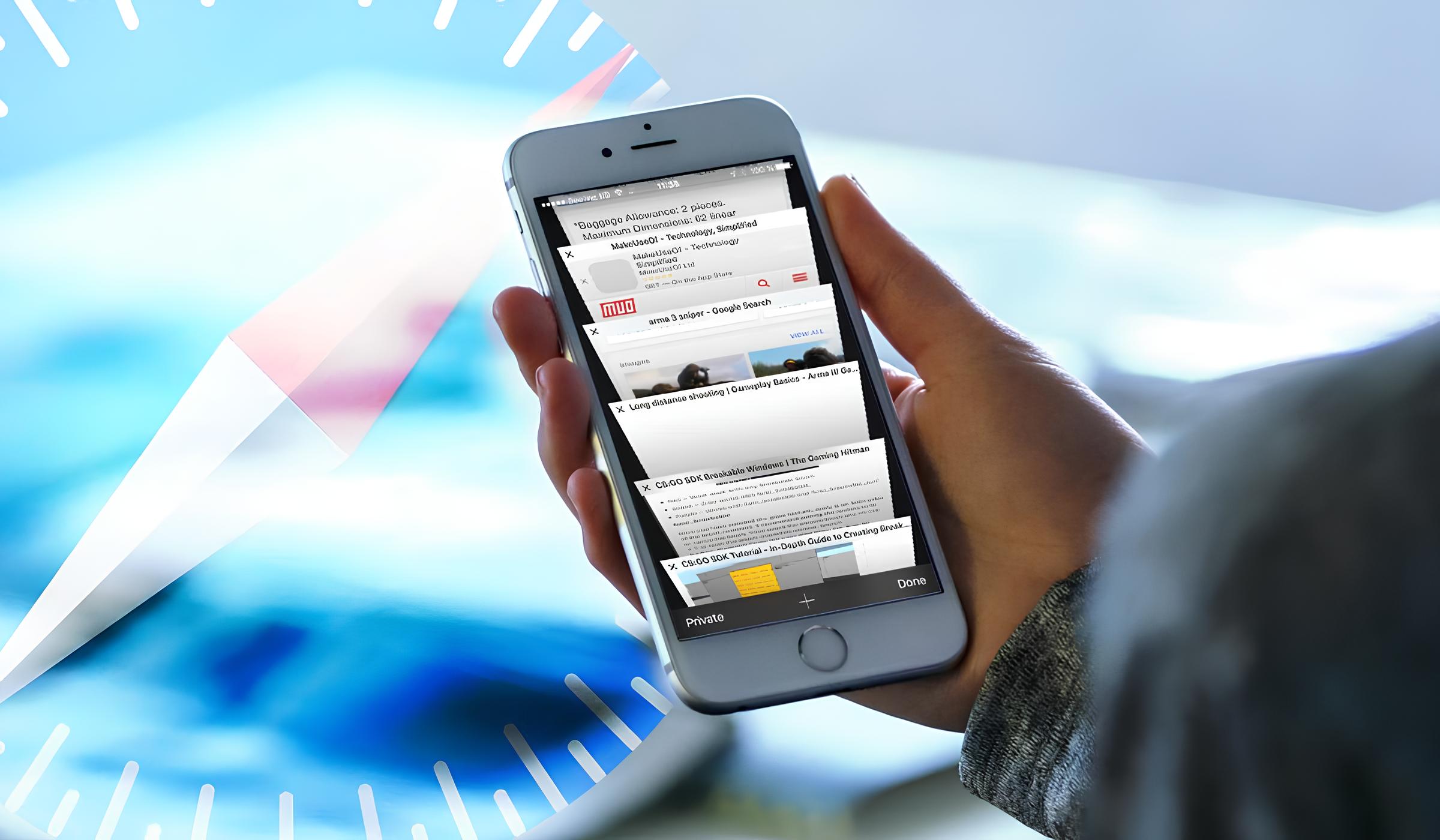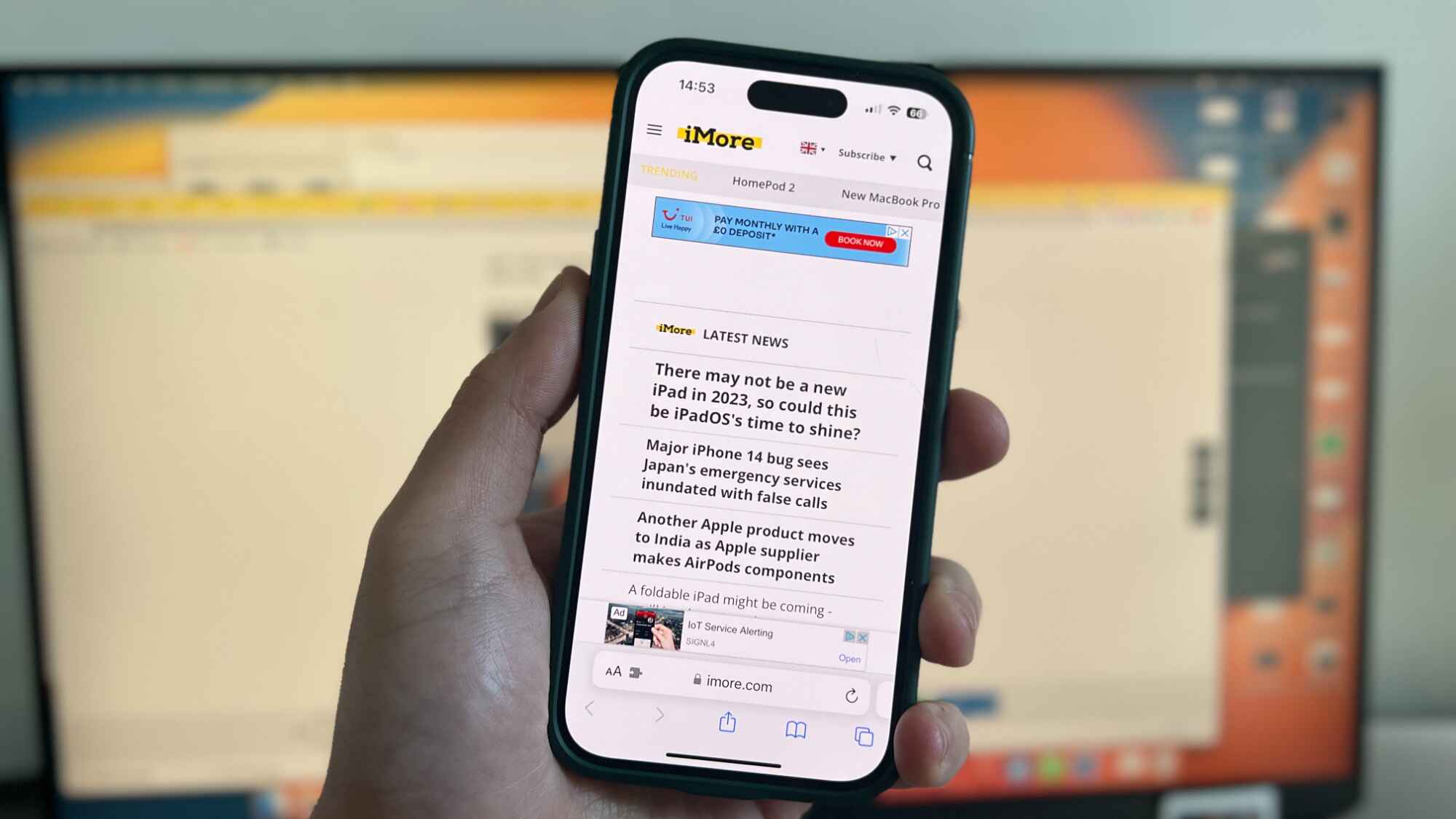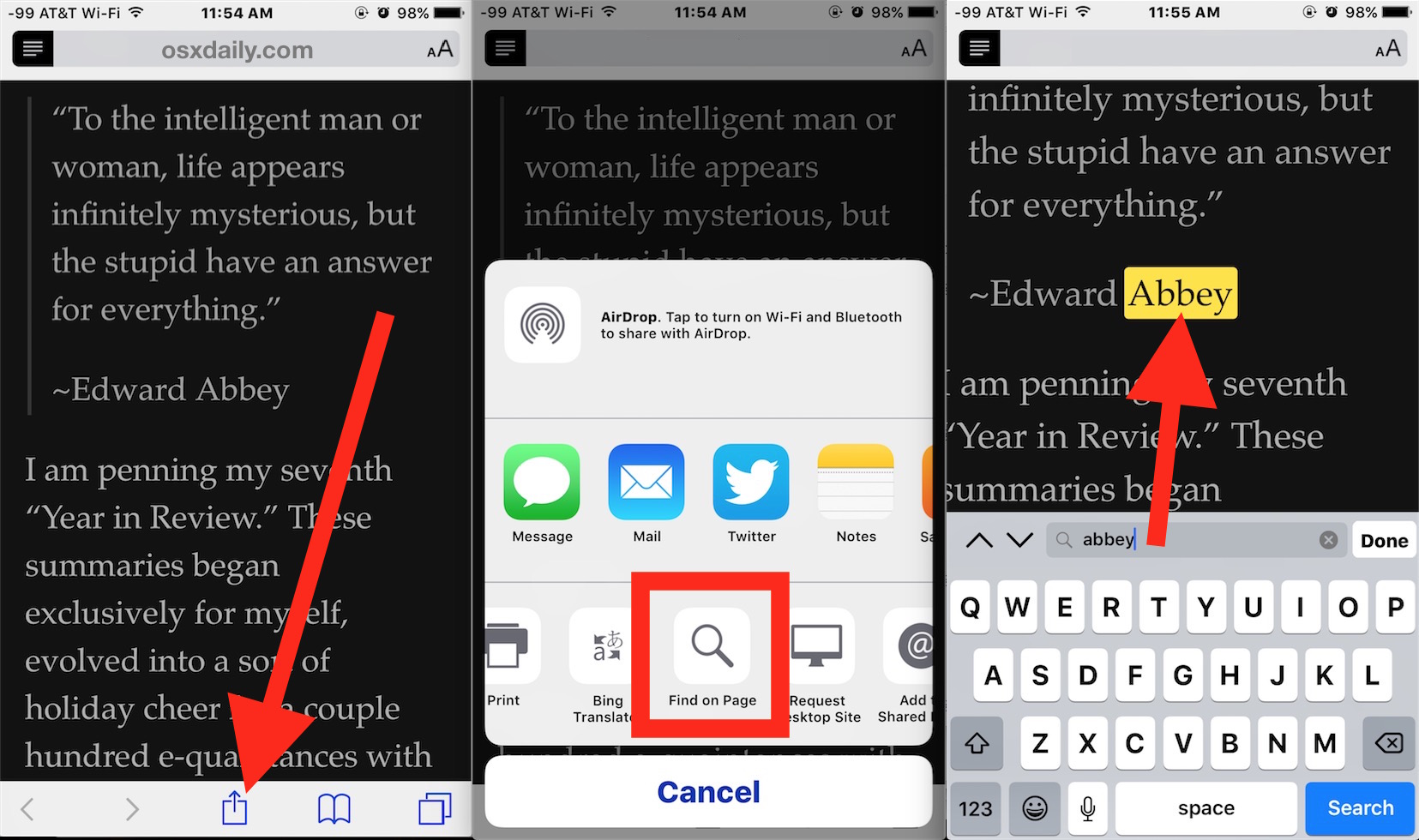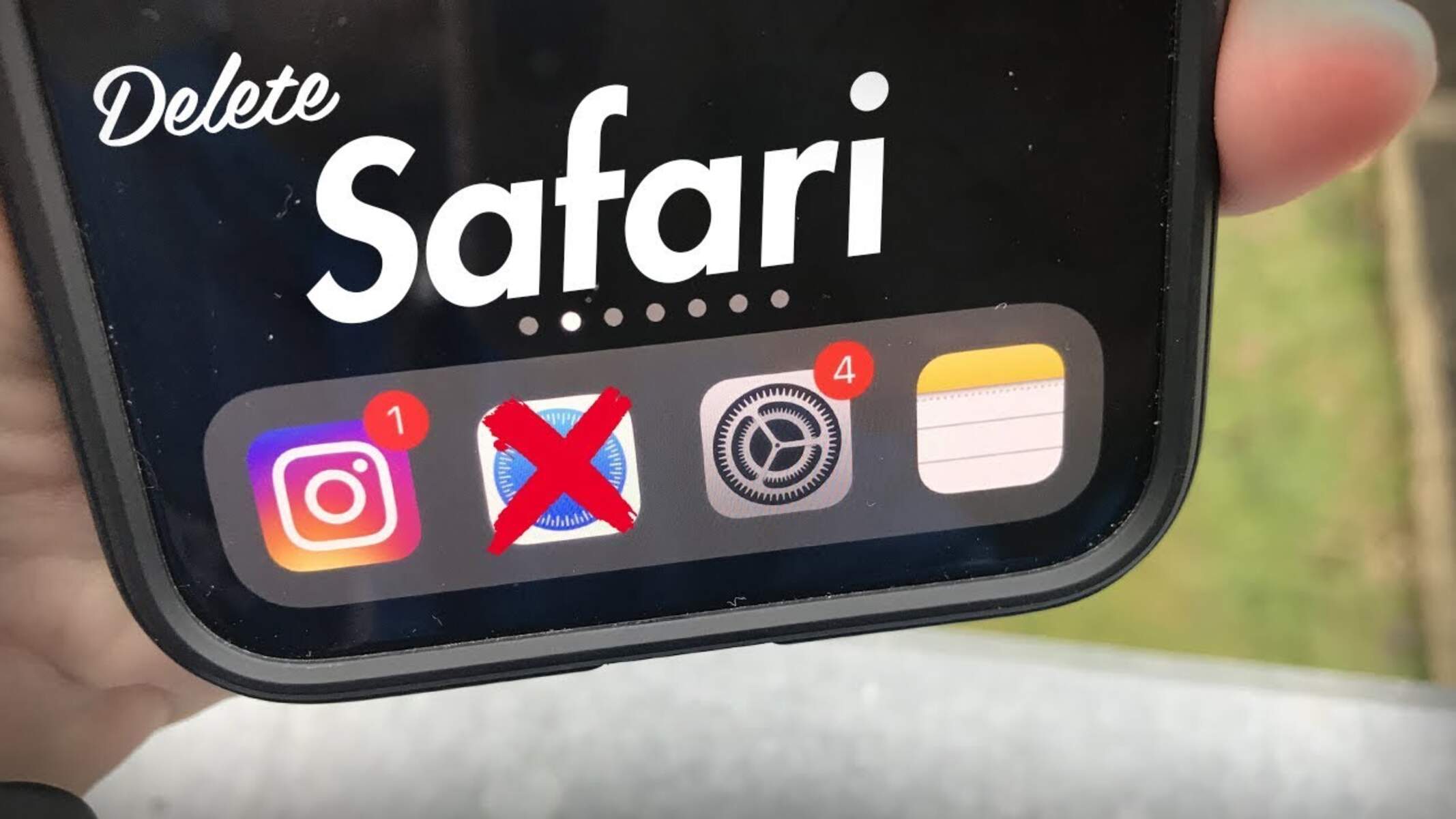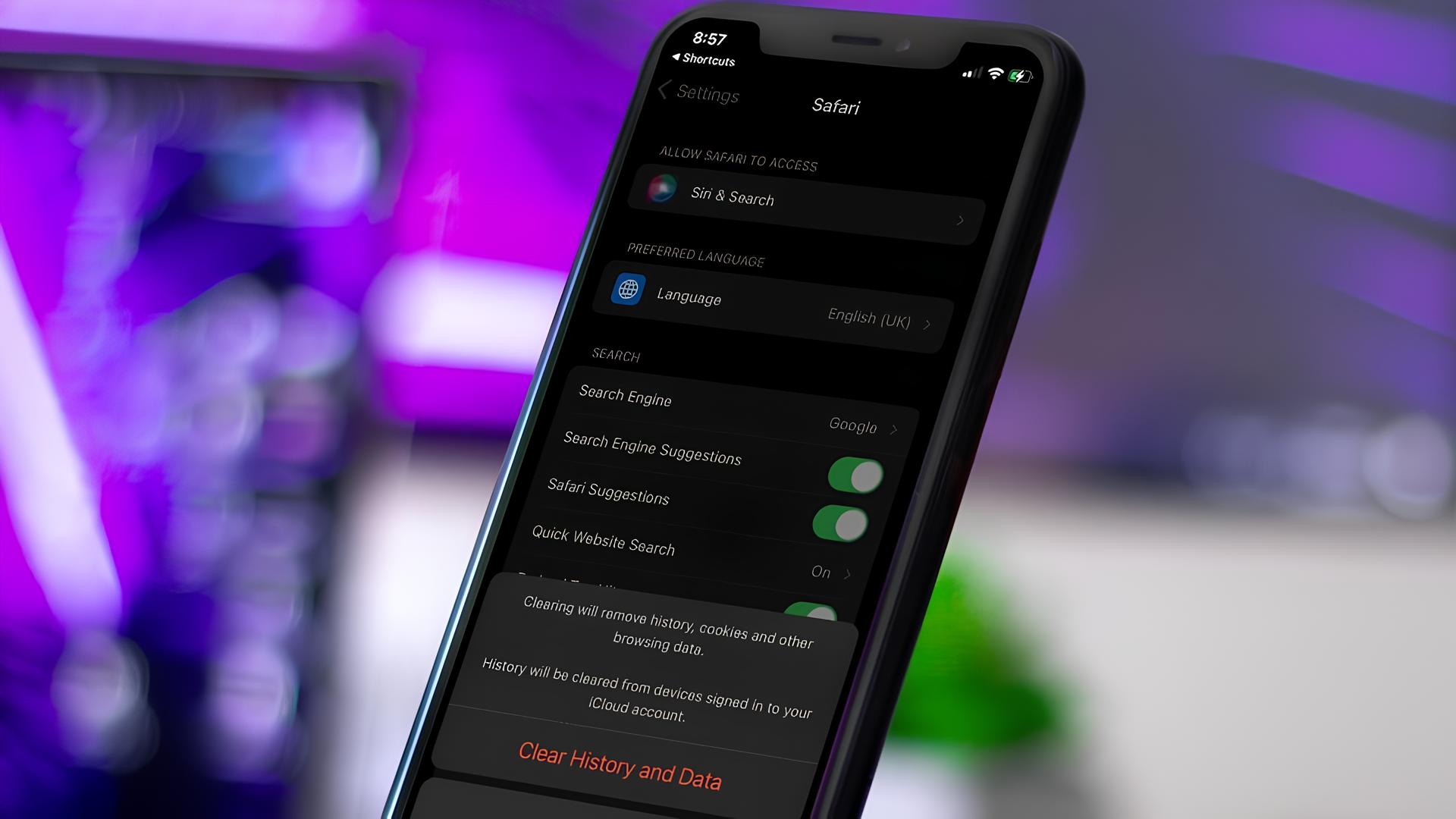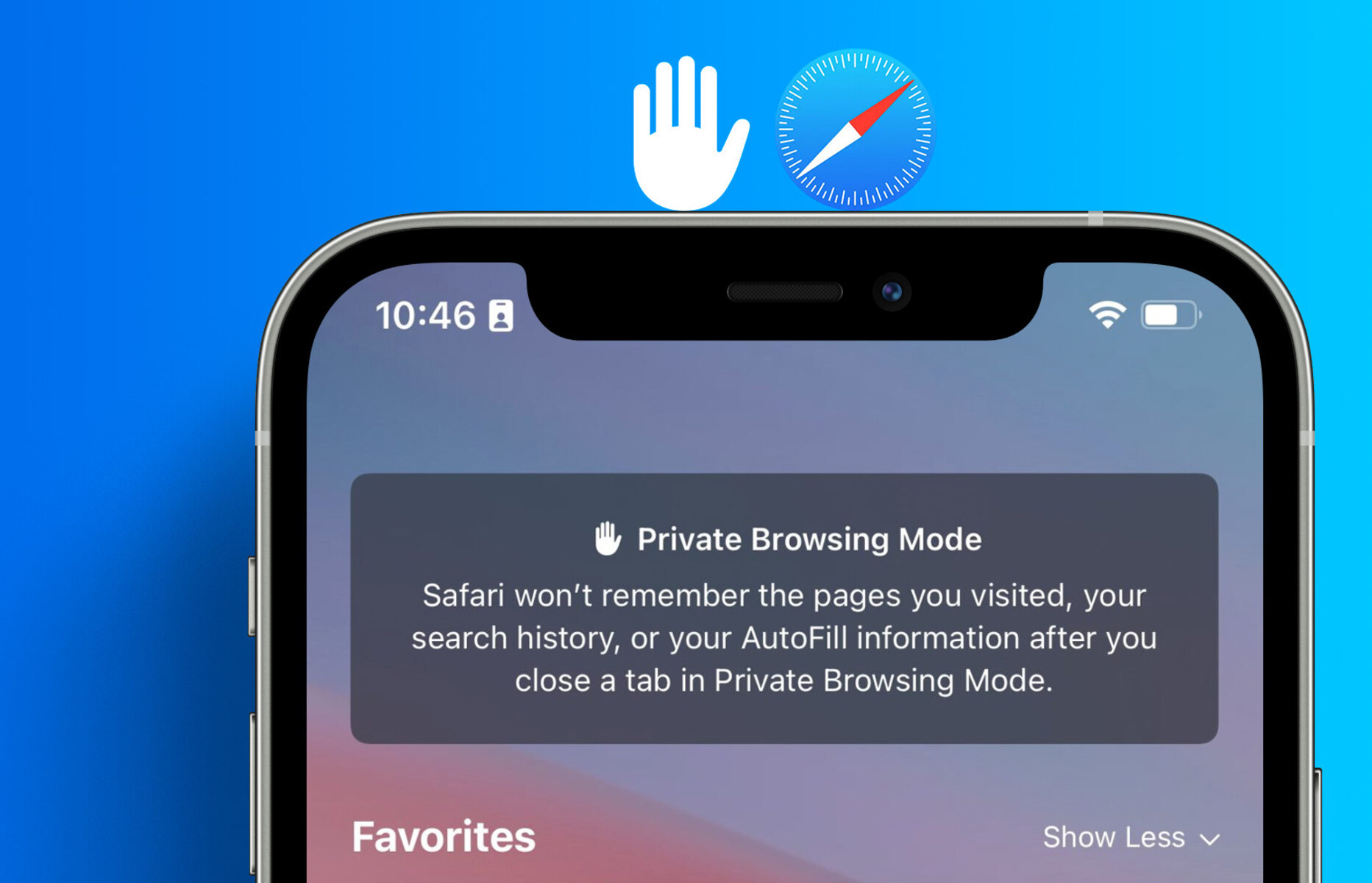Introduction
Safari is a powerful and user-friendly web browser that comes pre-installed on iPhone devices. Whether you're a seasoned Safari user or just getting started, knowing how to effectively search within Safari can significantly enhance your browsing experience. From using the search bar to navigating through your browsing history, Safari offers a range of features to help you find the information you need quickly and efficiently.
In this article, we'll explore various methods for searching within Safari on your iPhone. By the end of this guide, you'll have a comprehensive understanding of how to leverage Safari's search capabilities to streamline your browsing activities. Whether you're looking for a specific website, searching for a particular term within a page, or accessing your browsing history, Safari provides intuitive tools to make your search experience seamless and productive.
Let's dive into the world of Safari browsing and uncover the tips and tricks that will empower you to search effectively within this popular mobile browser. Whether you're conducting research, shopping online, or simply exploring the vast expanse of the internet, mastering Safari's search features will undoubtedly elevate your browsing prowess. So, let's embark on this Safari search adventure and unlock the full potential of your iPhone browsing experience.
Using the Search Bar
When it comes to searching within Safari on your iPhone, the search bar is your go-to tool for quickly finding websites, information, and more. Located at the top of the Safari interface, the search bar not only allows you to enter website addresses but also serves as a powerful search engine, enabling you to look up anything on the web with just a few taps.
Searching for Websites
The search bar in Safari doubles as an address bar, allowing you to enter website URLs directly. Simply tap on the search bar, and the on-screen keyboard will appear, ready for you to type in the website address. Once you've entered the URL, tap "Go" to navigate to the website. This straightforward process makes it easy to access your favorite websites or navigate to specific webpages without any hassle.
Conducting Web Searches
In addition to entering website addresses, the search bar in Safari enables you to perform web searches using your preferred search engine. By typing in keywords or phrases related to your search query and tapping "Go" or the search icon, Safari will promptly display a list of search results, allowing you to explore relevant websites and information directly from the search bar.
Utilizing Auto-Suggestions
Safari's search bar also offers auto-suggestions as you type, which can be incredibly helpful in refining your search queries. As you start typing, Safari will display suggested search terms and website addresses based on your input. This feature not only saves time but also assists in guiding your search, especially when you're unsure of the exact keywords or website addresses.
Accessing Bookmarks and History
Moreover, the search bar provides quick access to your bookmarks and browsing history. By tapping on the search bar and scrolling down, you can view your favorite bookmarks and recently visited websites, making it convenient to revisit sites you frequent or access pages you've recently viewed.
Voice Search
For a hands-free search experience, Safari's search bar also supports voice input. By tapping the microphone icon within the search bar, you can use your voice to dictate search queries, making it effortless to search the web while on the go or when your hands are occupied.
In essence, the search bar in Safari serves as a versatile and efficient tool for navigating the web, accessing websites, and conducting searches seamlessly on your iPhone. Whether you're looking for specific websites, conducting web searches, or revisiting your browsing history, the search bar is a central feature that empowers you to explore the vast digital landscape with ease and precision.
Using the Address Bar
The address bar in Safari on your iPhone is a versatile tool that goes beyond simply entering website URLs. It serves as a gateway to seamless navigation and quick access to web content. When you tap on the address bar, the on-screen keyboard appears, ready for you to input website addresses or search terms. This dual functionality makes the address bar a powerful feature for efficiently finding and accessing online resources.
Entering Website Addresses
The primary function of the address bar is to allow users to enter specific website addresses. By typing in the URL of a website and tapping "Go," Safari promptly navigates to the designated webpage. This direct method of entering website addresses enables users to quickly access their favorite sites, specific webpages, or online resources without the need for additional steps or navigation.
Smart Search Suggestions
Safari's address bar also provides smart search suggestions as you type, offering auto-completed website addresses and search terms based on your input. This feature not only saves time but also assists in accurately navigating to the desired webpages, especially when the exact website address is not readily available in your bookmarks or history.
Integrated Search Functionality
In addition to entering website addresses, the address bar seamlessly integrates search functionality, allowing users to perform web searches directly from the bar. By typing in keywords or phrases related to their search query and tapping "Go" or the search icon, users can access a list of search results, enabling them to explore relevant websites and information without having to navigate to a search engine separately.
Quick Access to Bookmarks and History
Similar to the search bar, the address bar also provides quick access to bookmarks and browsing history. By tapping on the address bar and scrolling down, users can conveniently view their favorite bookmarks and recently visited websites, making it effortless to revisit frequently accessed sites or access pages they've recently viewed.
Voice Input for Effortless Navigation
For a hands-free browsing experience, Safari's address bar supports voice input. By tapping the microphone icon within the address bar, users can use their voice to dictate website addresses or search queries, enhancing accessibility and convenience, especially when multitasking or on the move.
In essence, the address bar in Safari on your iPhone is a multifaceted tool that streamlines website navigation, search functionality, and quick access to browsing history and bookmarks. Its intuitive design and integrated features empower users to effortlessly explore the web, access specific webpages, and conduct searches with precision and ease.
Using the Find on Page Feature
Safari's "Find on Page" feature is a valuable tool that allows users to locate specific terms or phrases within the content of a webpage. This functionality is particularly useful when browsing lengthy articles, research papers, or any text-heavy web content, as it enables users to pinpoint and highlight instances of their desired search terms within the page.
To initiate the "Find on Page" feature in Safari on your iPhone, follow these simple steps:
- Tap the address bar at the top of the Safari interface to reveal the on-screen keyboard.
- Enter the desired search term or phrase that you wish to locate within the webpage.
- Scroll down to the bottom of the suggested search results that appear below the address bar.
- Tap "On This Page" to trigger the "Find on Page" feature.
Once activated, Safari will display a search bar at the top of the webpage, along with the number of matches found for the specified search term. Users can navigate through the instances of the search term by using the up and down arrow buttons within the search bar, which will highlight each occurrence of the term on the page.
The "Find on Page" feature in Safari provides a seamless and efficient way to locate specific information within a webpage, saving users time and effort when searching for particular terms or phrases within lengthy content. Whether you're conducting research, studying online articles, or simply looking for specific details within a webpage, this feature empowers you to quickly pinpoint and access the information you need without having to manually scan through the entire page.
In essence, Safari's "Find on Page" feature enhances the browsing experience on your iPhone by offering a convenient and effective method for locating and highlighting specific terms or phrases within web content. This feature exemplifies Safari's commitment to providing intuitive tools that streamline the browsing process and empower users to navigate the web with precision and ease.
Using the History and Bookmarks
Navigating through your browsing history and accessing saved bookmarks are essential aspects of efficient web browsing. Safari on your iPhone offers seamless access to your browsing history and bookmarks, allowing you to revisit previously viewed websites and quickly access your favorite online destinations.
Browsing History
Safari maintains a comprehensive record of the websites you've visited, making it convenient to revisit specific pages or track your browsing activity. To access your browsing history, follow these steps:
- Tap the address bar at the top of the Safari interface to reveal the on-screen keyboard.
- Tap and hold the back arrow icon at the bottom of the screen to display your browsing history.
Once you access your browsing history, you can scroll through the list of previously visited websites, making it easy to revisit specific pages without the need to re-enter the website addresses. This feature is particularly useful when you need to reference a previously viewed article, retrieve information from a past visit, or simply retrace your online footsteps.
Bookmarks
Saving websites as bookmarks allows you to create a personalized collection of your favorite online destinations for quick and easy access. Safari's bookmarking feature simplifies the process of revisiting frequently accessed websites and organizing your online resources. To access your bookmarks, follow these steps:
- Tap the address bar at the top of the Safari interface to reveal the on-screen keyboard.
- Tap the bookmarks icon (shaped like an open book) at the bottom of the screen to access your bookmarked websites.
Once you access your bookmarks, you can view and organize your saved websites into folders, making it effortless to navigate through your collection and access specific webpages with a single tap. Whether you're saving informative articles, online stores, or educational resources, Safari's bookmarking functionality empowers you to curate a personalized library of online content tailored to your interests and needs.
By leveraging the browsing history and bookmarks features in Safari on your iPhone, you can streamline your web browsing experience, enhance productivity, and effortlessly revisit previously viewed websites and access your favorite online resources with ease. These features exemplify Safari's commitment to providing intuitive tools that empower users to navigate the web efficiently and make the most of their online interactions.
Conclusion
In conclusion, Safari on your iPhone offers a plethora of intuitive features and tools designed to enhance your browsing experience. From the versatile search bar and address bar to the powerful "Find on Page" functionality and seamless access to browsing history and bookmarks, Safari empowers users to navigate the web with precision and ease.
By mastering the various search methods within Safari, including utilizing the search bar for website navigation and web searches, leveraging the address bar for quick access to websites and integrated search functionality, and harnessing the "Find on Page" feature to locate specific terms within web content, users can streamline their search activities and access information with efficiency.
Furthermore, the ability to access browsing history and bookmarks provides a convenient way to revisit previously viewed websites, track online activity, and curate a personalized collection of favorite online destinations. These features not only save time but also contribute to a seamless and personalized browsing experience tailored to individual preferences and needs.
As technology continues to evolve, Safari remains at the forefront of mobile browsing, consistently delivering user-friendly features and innovative tools that cater to the diverse needs of iPhone users. Whether you're conducting research, shopping online, or simply exploring the vast expanse of the internet, Safari's search capabilities and browsing enhancements are designed to elevate your browsing prowess and make your online interactions more efficient and enjoyable.
In essence, Safari on your iPhone is not just a browser; it's a gateway to a world of information, entertainment, and connectivity. By harnessing the full potential of Safari's search features and browsing tools, users can embark on a seamless Safari search adventure, unlocking the boundless opportunities that the digital landscape has to offer.
So, as you navigate the web on your iPhone, remember that Safari is equipped with a myriad of search and browsing features, waiting to be explored and utilized to enrich your online journey. Embrace the power of Safari's search capabilities, and let your browsing experience transcend the ordinary, opening doors to a world of knowledge, discovery, and endless possibilities.