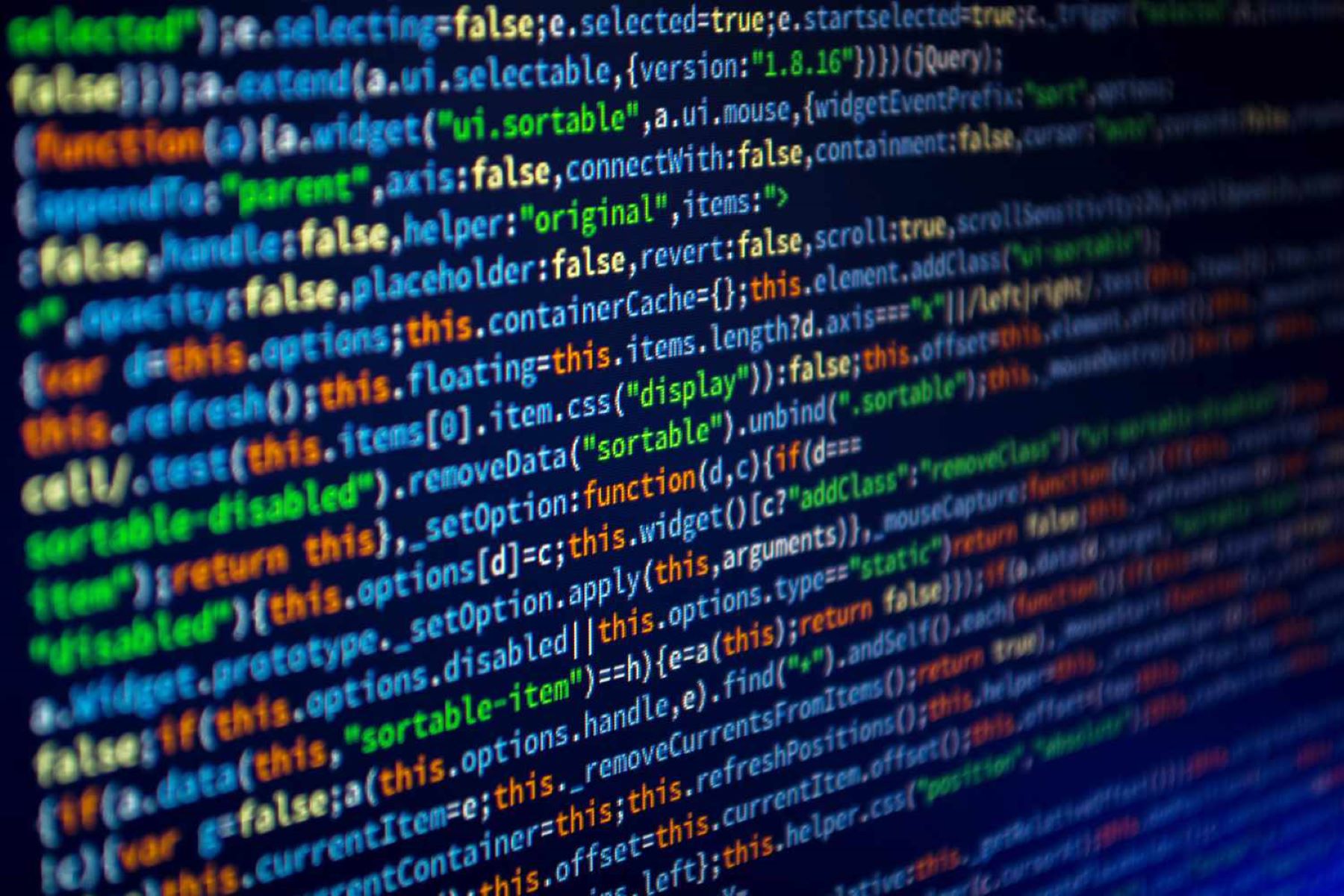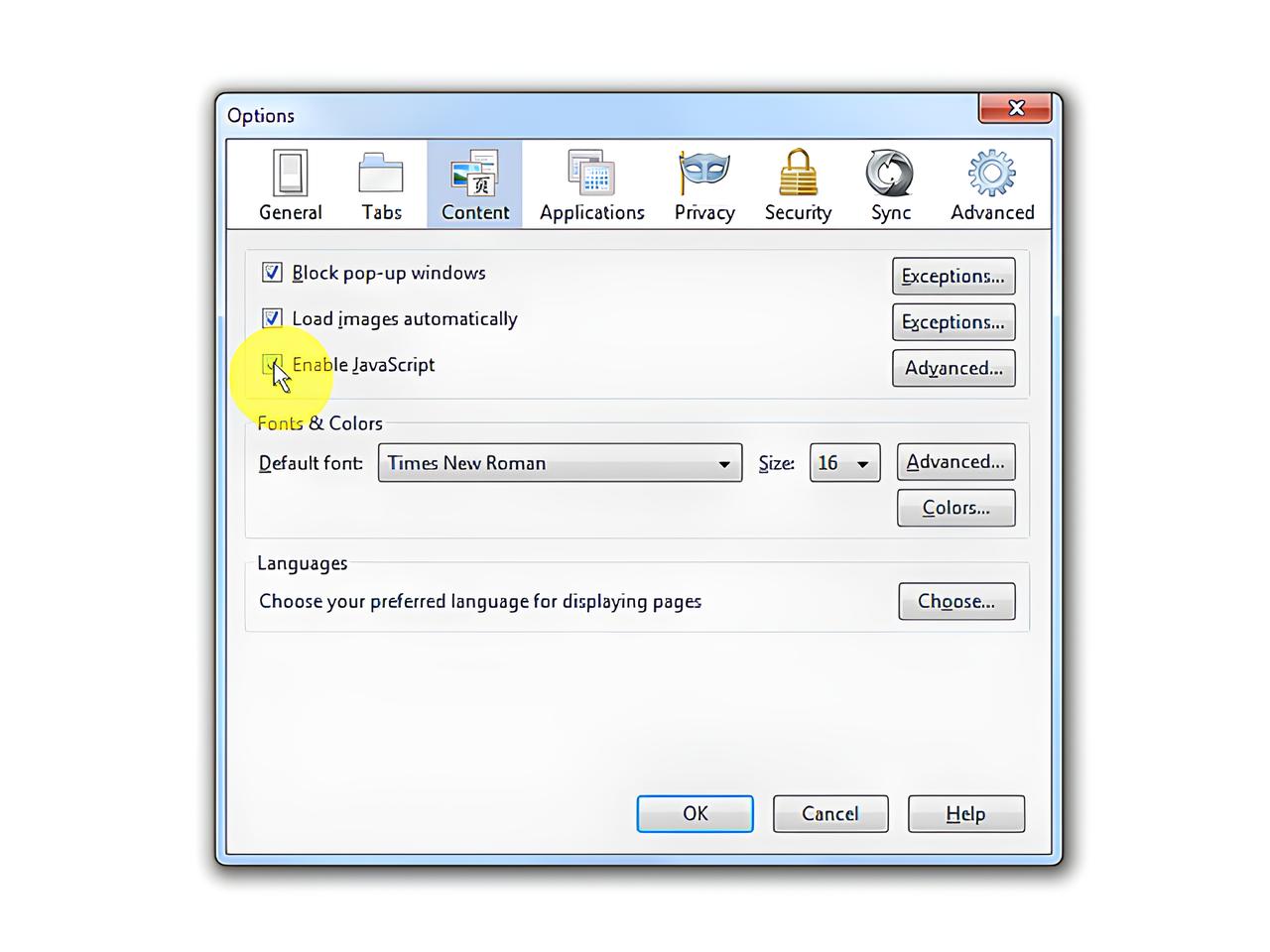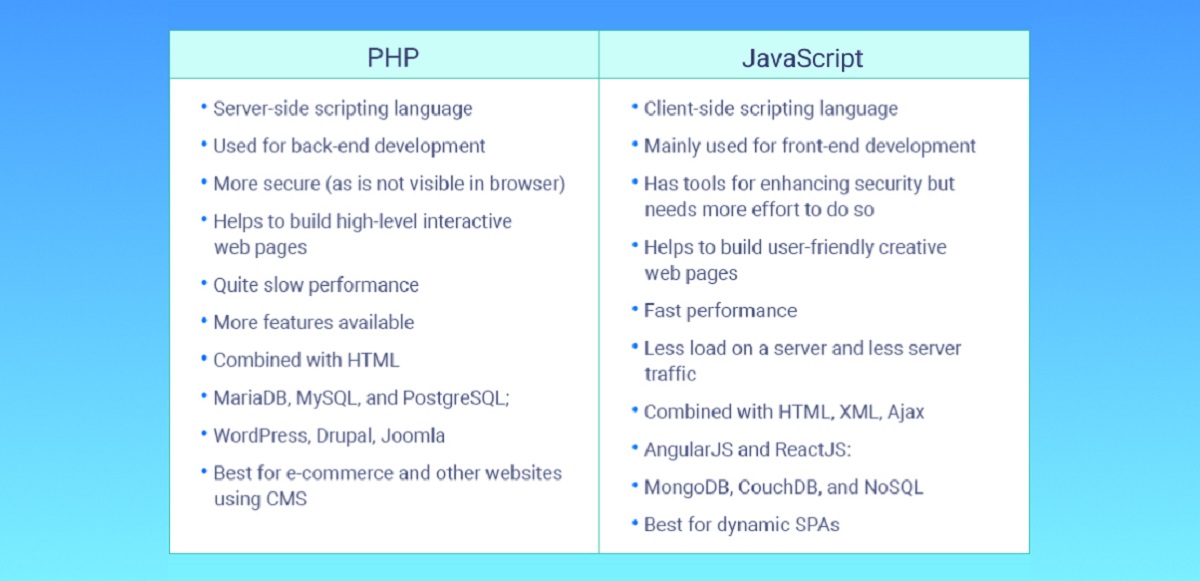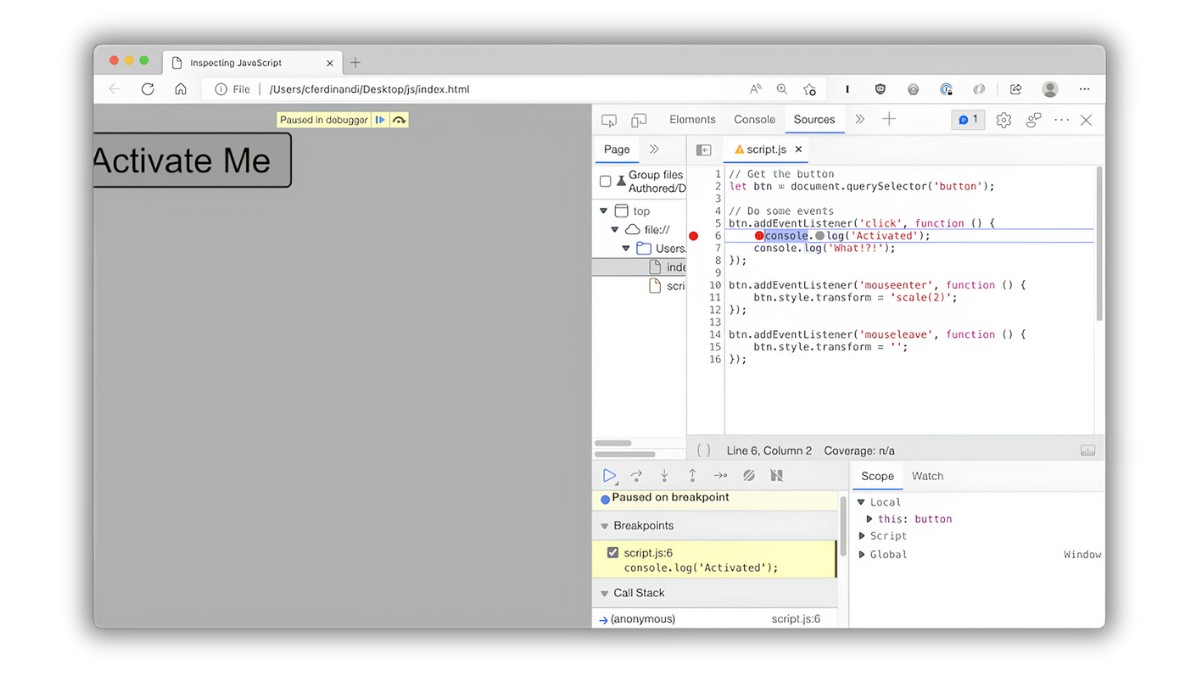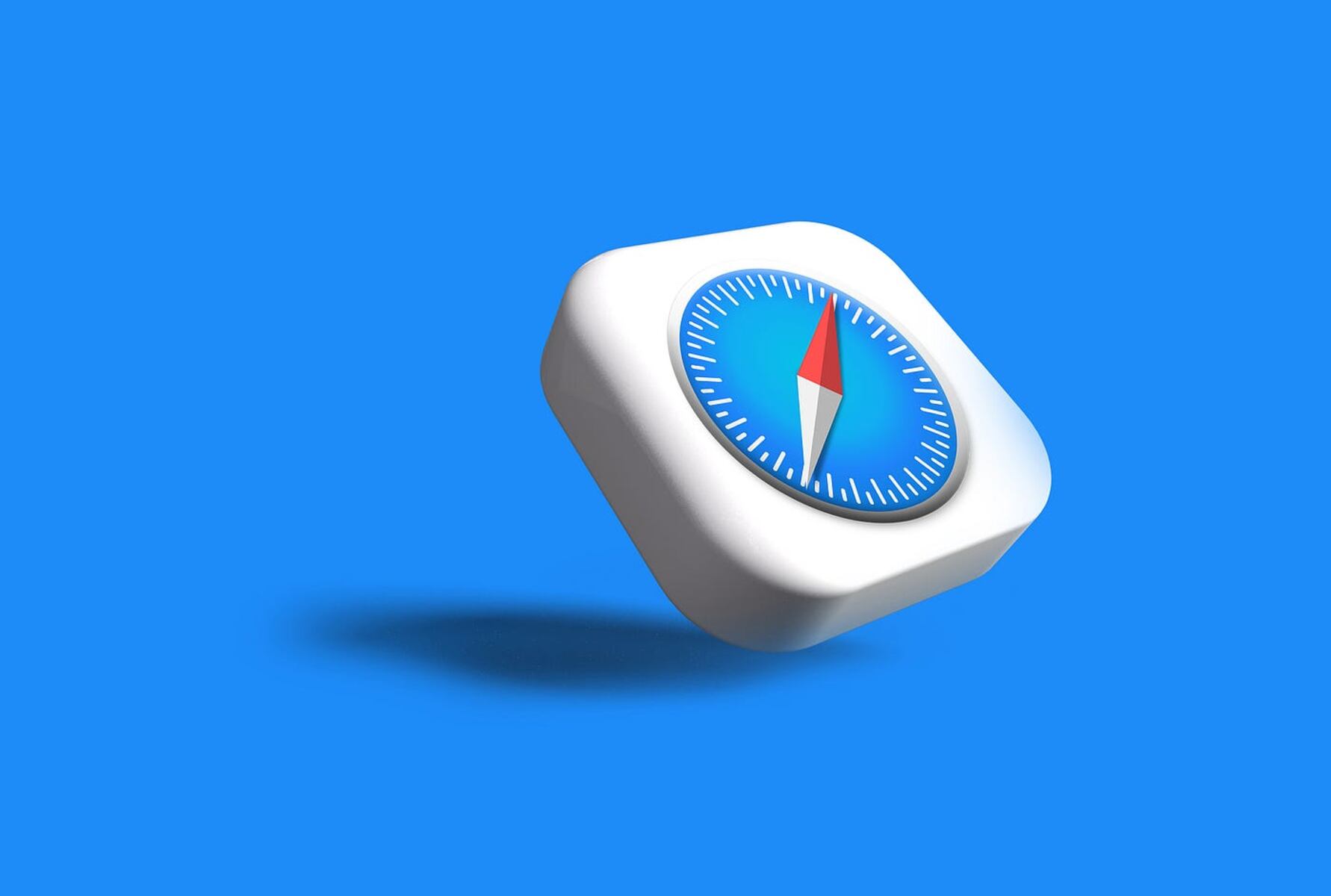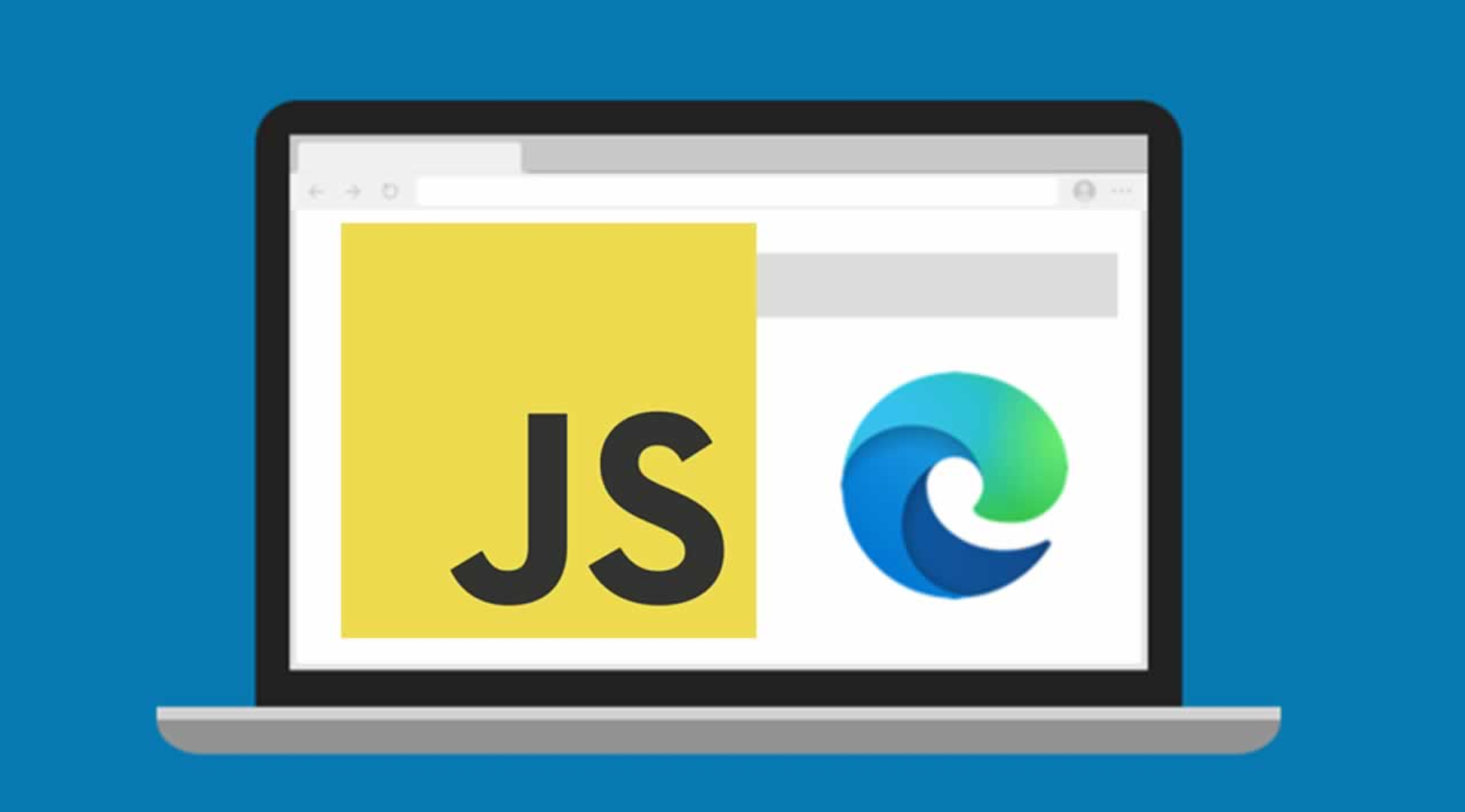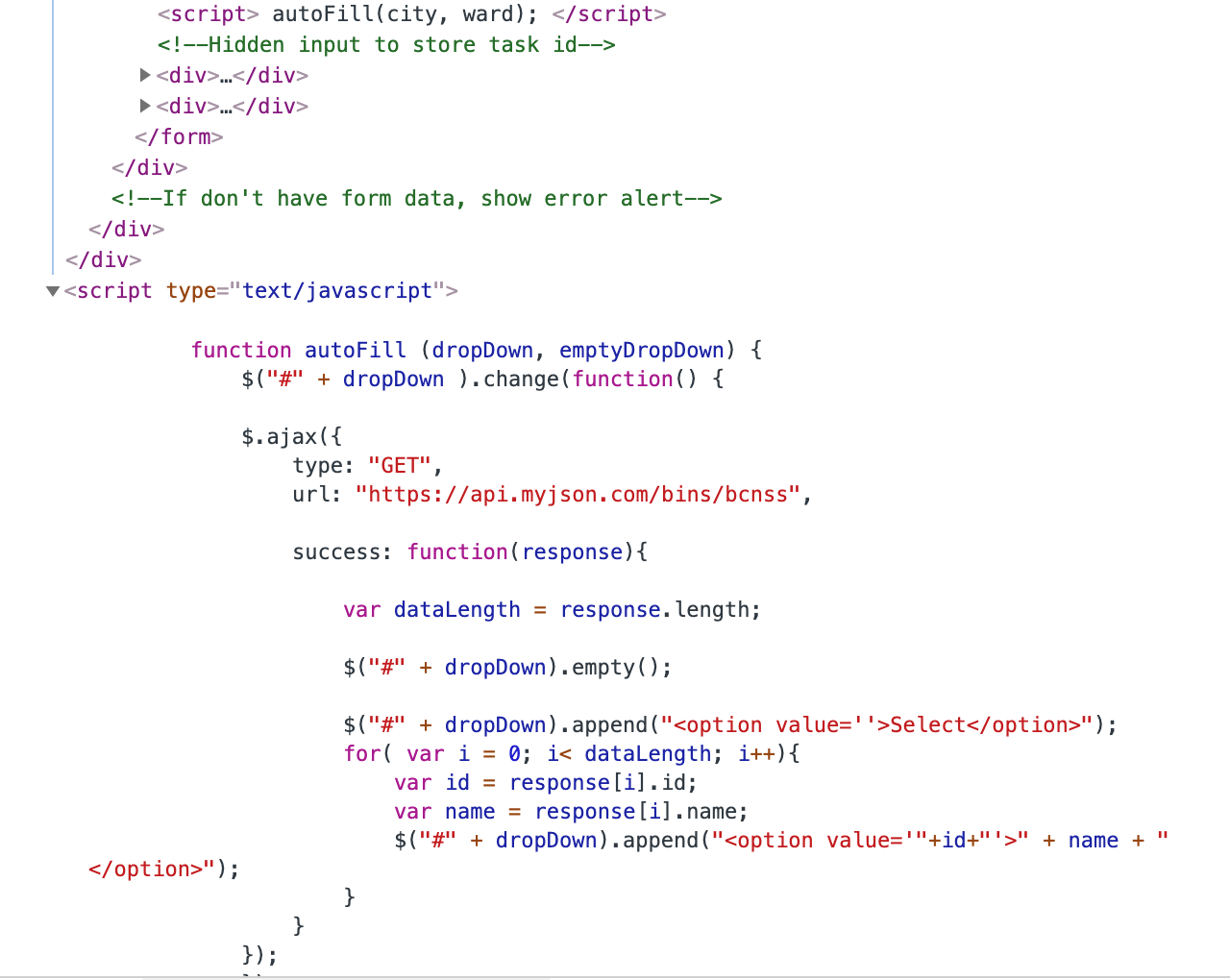Introduction
JavaScript is a fundamental programming language used for creating dynamic and interactive content on websites. It enables web developers to enhance the functionality and user experience of their sites. However, in order to fully benefit from JavaScript, it needs to be enabled in your web browser. In this article, we will guide you through the process of enabling JavaScript in different browsers, including Chrome, Firefox, Safari, Internet Explorer, Edge, Opera, and Brave.
JavaScript plays a crucial role in modern web development. It allows web pages to respond to user actions, validate form inputs, create interactive elements such as sliders and dropdown menus, and load dynamic content without reloading the entire page. Whether you’re accessing a web application, streaming media, or simply browsing the internet, enabling JavaScript ensures a smooth and seamless online experience.
By default, JavaScript is usually enabled in most web browsers. However, in some cases, it may be disabled due to security reasons or customized browser settings. Enabling JavaScript is a simple process that can vary slightly depending on the browser you are using. In the following sections, we will provide step-by-step instructions on how to enable JavaScript in various popular web browsers.
Ensuring that JavaScript is enabled will not only enhance your browsing experience but also ensures that websites you visit can function properly. While some websites may still display content without JavaScript, many modern websites rely heavily on JavaScript to deliver their features and services. By enabling JavaScript, you can enjoy a fully immersive and interactive web experience.
Why is JavaScript important?
JavaScript is a vital component of modern web development, and its importance cannot be overstated. Here are several reasons why JavaScript is a fundamental language for building dynamic and interactive websites:
- Enhanced User Experience: JavaScript allows developers to create responsive and interactive websites, enhancing the overall user experience. It enables the implementation of features like image galleries, sliders, and interactive forms that validate user input in real-time.
- Dynamic Content: With JavaScript, developers can dynamically load content onto a webpage without needing to refresh the entire page. This provides a smoother and more seamless browsing experience, as users can receive updates or new data without interruption.
- Form Validation: JavaScript plays a crucial role in validating user inputs on forms. It can check for correct email formats, required fields, and even perform more complex validations. This helps ensure that users enter information correctly and reduces errors.
- Browser Compatibility: JavaScript is supported by all major web browsers, making it a reliable choice for developers. This compatibility ensures that websites built with JavaScript can reach a wide audience and function consistently across different browsers.
- Website Interactivity: JavaScript empowers developers to add interactivity to websites through animations, transitions, and other dynamic effects. These interactive elements engage users and encourage them to stay longer on a website, enhancing user engagement.
- Third-Party Integrations: Many third-party libraries and frameworks are built on JavaScript, providing developers with powerful tools to accelerate website development. Popular examples include React, Angular, and jQuery.
- Web Application Development: JavaScript is widely used for building web applications. With frameworks like Node.js, developers can use JavaScript to build server-side applications, APIs, and real-time chat applications.
In today’s digital age, where user engagement and interactive experiences are highly valued, JavaScript is an indispensable language for web development. It enables developers to create dynamic and feature-rich websites that captivate users and provide seamless functionality. By mastering JavaScript, developers can unlock a world of possibilities and deliver exceptional web experiences.
How to Enable JavaScript in Chrome
Enabling JavaScript in Google Chrome is a straightforward process. Follow the steps below to enable JavaScript in your Chrome browser:
- Open Google Chrome on your computer.
- Click on the three-dot menu icon located in the top-right corner of the browser window.
- In the dropdown menu, select “Settings.”
- Scroll down and click on the “Advanced” option.
- Under the “Privacy and security” section, click on “Site settings.”
- Scroll down and find the “JavaScript” option.
- Click on “JavaScript” to view the JavaScript settings.
- Toggle the switch to the right to enable JavaScript. It should turn blue.
- Once enabled, you can customize specific JavaScript permissions by clicking on the “Add” button under the “Allow” section.
- To add a website to the allowed JavaScript list, enter the website URL and click “Add.”
Congratulations! You have successfully enabled JavaScript in your Google Chrome browser. Now you can enjoy interactive and dynamic websites that rely on JavaScript for enhanced functionality.
Remember to keep JavaScript enabled to ensure a smooth browsing experience. Disabling JavaScript or selectively blocking it on certain websites may result in diminished functionality or broken features on those sites.
How to Enable JavaScript in Firefox
Enabling JavaScript in Mozilla Firefox is a simple process. Follow the steps below to enable JavaScript in your Firefox browser:
- Open Mozilla Firefox on your computer.
- Click on the three-line menu icon located in the top-right corner of the browser window.
- In the dropdown menu, select “Options.”
- In the left sidebar, click on “Privacy & Security.”
- Scroll down to find the “Permissions” section.
- Under “Permissions,” find the “Settings” button next to “JavaScript.”
- Click on “Settings” to open the JavaScript settings window.
- By default, the “Enable JavaScript” option should be checked. If it isn’t, click the checkbox to enable JavaScript.
- You can also customize JavaScript settings for individual websites by clicking on the “Exceptions” button.
- In the “Exceptions” window, you can add or remove specific website URLs and set their JavaScript permissions.
- Click “Save Changes” to apply the new settings.
Congratulations! You have successfully enabled JavaScript in your Mozilla Firefox browser. Now you can experience the full functionality of interactive and dynamic websites that utilize JavaScript.
Remember to keep JavaScript enabled for a seamless browsing experience. However, exercise caution when allowing JavaScript permissions for unfamiliar or potentially malicious websites, as this could compromise your computer’s security.
How to Enable JavaScript in Safari
Enabling JavaScript in the Safari web browser is a straightforward process. Follow the steps below to enable JavaScript in Safari on your device:
- Open Safari on your Mac or iOS device.
- Click on “Safari” in the top menu bar for Mac users or “Settings” for iOS users.
- In the dropdown menu, select “Preferences” for Mac or “Safari” for iOS.
- Click on the “Security” tab.
- Under the “Web content” section, check the box that says “Enable JavaScript.”
Congratulations! You have successfully enabled JavaScript in your Safari browser. Now you can enjoy interactive and dynamic websites that utilize JavaScript for enhanced functionality.
Remember to keep JavaScript enabled to ensure a seamless browsing experience. Disabling JavaScript or selectively blocking it on certain websites may result in diminished functionality or broken features on those sites.
How to Enable JavaScript in Internet Explorer
Enabling JavaScript in Internet Explorer is essential for accessing and interacting with dynamic websites. Follow the steps below to enable JavaScript in Internet Explorer:
- Open Internet Explorer on your computer.
- Click on the gear icon located in the top-right corner of the browser window. This will open the “Tools” dropdown menu.
- In the dropdown menu, select “Internet options.”
- A new window will appear. Click on the “Security” tab.
- Under the “Security” tab, click on the “Custom level” button.
- Scroll down the list of options until you find the “Scripting” section.
- Under the “Active scripting” option, select “Enable.”
- Click “OK” to save the changes.
- Another window will appear, asking if you want to change the settings. Click “Yes.”
- Click “OK” on the “Internet Options” window to close it.
Congratulations! You have successfully enabled JavaScript in Internet Explorer. Now you can enjoy the interactive and dynamic features that JavaScript brings to websites.
Keep in mind that Internet Explorer is an older and less widely used browser. It is recommended to switch to a modern browser like Chrome, Firefox, or Edge, which offer better security, performance, and compatibility with the latest web technologies.
How to Enable JavaScript in Edge
Enabling JavaScript in Microsoft Edge is a quick and simple process. Follow the steps below to enable JavaScript in your Edge browser:
- Open the Microsoft Edge web browser on your computer.
- Click on the three-dot menu icon located in the top-right corner of the browser window.
- In the dropdown menu, scroll down and select “Settings.”
- In the left sidebar, click on “Site permissions.”
- In the “Site permissions” section, click on “JavaScript.”
- Toggle the switch to the right to enable JavaScript. It should turn blue.
- Once enabled, you can customize specific JavaScript permissions by clicking on the “Add” button under the “Allowed” section.
- To add a website to the allowed JavaScript list, enter the website URL and click “Add.”
Congratulations! You have successfully enabled JavaScript in your Microsoft Edge browser. Now you can experience the full functionality of interactive and dynamic websites that rely on JavaScript.
Remember to keep JavaScript enabled to ensure a seamless browsing experience. However, exercise caution when allowing JavaScript permissions for unfamiliar or potentially malicious websites, as this could compromise your computer’s security.
How to Enable JavaScript in Opera
Enabling JavaScript in the Opera web browser is a straightforward process. Follow the steps below to enable JavaScript in your Opera browser:
- Open Opera on your computer.
- Click on the Opera Menu button located in the top-left corner of the browser window. It looks like the Opera logo.
- In the dropdown menu, hover over “Settings” and then click on “Preferences.”
- In the Preferences window, click on the “Websites” option in the left sidebar.
- Under the “JavaScript” section, check the box that says “Allow all sites to run JavaScript” to enable JavaScript globally. Alternatively, you can click on “Manage Exceptions” to add specific websites and customize JavaScript permissions for each site.
- If you choose to manage exceptions, enter the website URL in the “Address” field and select the desired JavaScript permission from the dropdown menu.
- Click “OK” to save the changes.
Congratulations! You have successfully enabled JavaScript in your Opera browser. Now you can enjoy interactive and dynamic websites that rely on JavaScript for enhanced functionality.
Remember to keep JavaScript enabled for a seamless browsing experience. Disabling JavaScript or selectively blocking it on certain websites may result in diminished functionality or broken features on those sites.
How to Enable JavaScript in Brave
Enabling JavaScript in the Brave web browser is a simple process. Follow the steps below to enable JavaScript in your Brave browser:
- Open Brave on your computer.
- Click on the three-dot menu icon located in the top-right corner of the browser window.
- In the dropdown menu, select “Settings.”
- In the left sidebar, click on “Shields.”
- Under the “Shields” section, ensure that the “Brave Shields” toggle is turned on (the toggle should be colored orange).
- Find the “JavaScript” option under the “Brave Shields” section.
- Toggle the switch to the right to enable JavaScript.
- You can customize the JavaScript settings for individual websites using the dropdown menu next to “JavaScript.”
- Choose from the options: “Allow all,” “Block all,” or “Ask.” Selecting “Ask” will prompt a notification for each website you visit, giving you the choice to enable or disable JavaScript.
Congratulations! You have successfully enabled JavaScript in your Brave browser. Now you can experience the full functionality of interactive and dynamic websites that rely on JavaScript.
Remember to keep JavaScript enabled to ensure a seamless browsing experience. However, exercise caution when allowing JavaScript permissions for unfamiliar or potentially malicious websites, as this could compromise your computer’s security.
Conclusion
Enabling JavaScript in your web browser is crucial for accessing and enjoying the full range of features and interactive elements on modern websites. JavaScript empowers web developers to create dynamic and engaging experiences for users, enhancing the functionality and usability of websites.
Throughout this article, we have provided step-by-step instructions on how to enable JavaScript in popular web browsers, including Chrome, Firefox, Safari, Internet Explorer, Edge, Opera, and Brave. By following these instructions, you can ensure that JavaScript is enabled and ready to enhance your browsing experience.
JavaScript plays a significant role in modern web development, enabling websites to respond to user actions, load dynamic content, validate form inputs, and create interactive elements. It enhances user experiences, improves website functionality, and enables web applications to deliver powerful features.
While enabling JavaScript is usually the default setting in most browsers, it’s possible for it to be disabled or selectively blocked due to security settings or customized preferences. By following the instructions provided for your specific browser, you can enable JavaScript and enjoy the full potential of interactive and dynamic websites.
Remember to exercise caution when allowing JavaScript permissions for unfamiliar websites, as this can impact your computer’s security. Additionally, keeping your web browser up to date ensures you have the latest security patches and improvements for a secure browsing experience.
With JavaScript enabled, you can immerse yourself in the world of interactive and dynamic websites that provide seamless functionality and engaging content. Enjoy exploring the vast possibilities that JavaScript brings to the web!