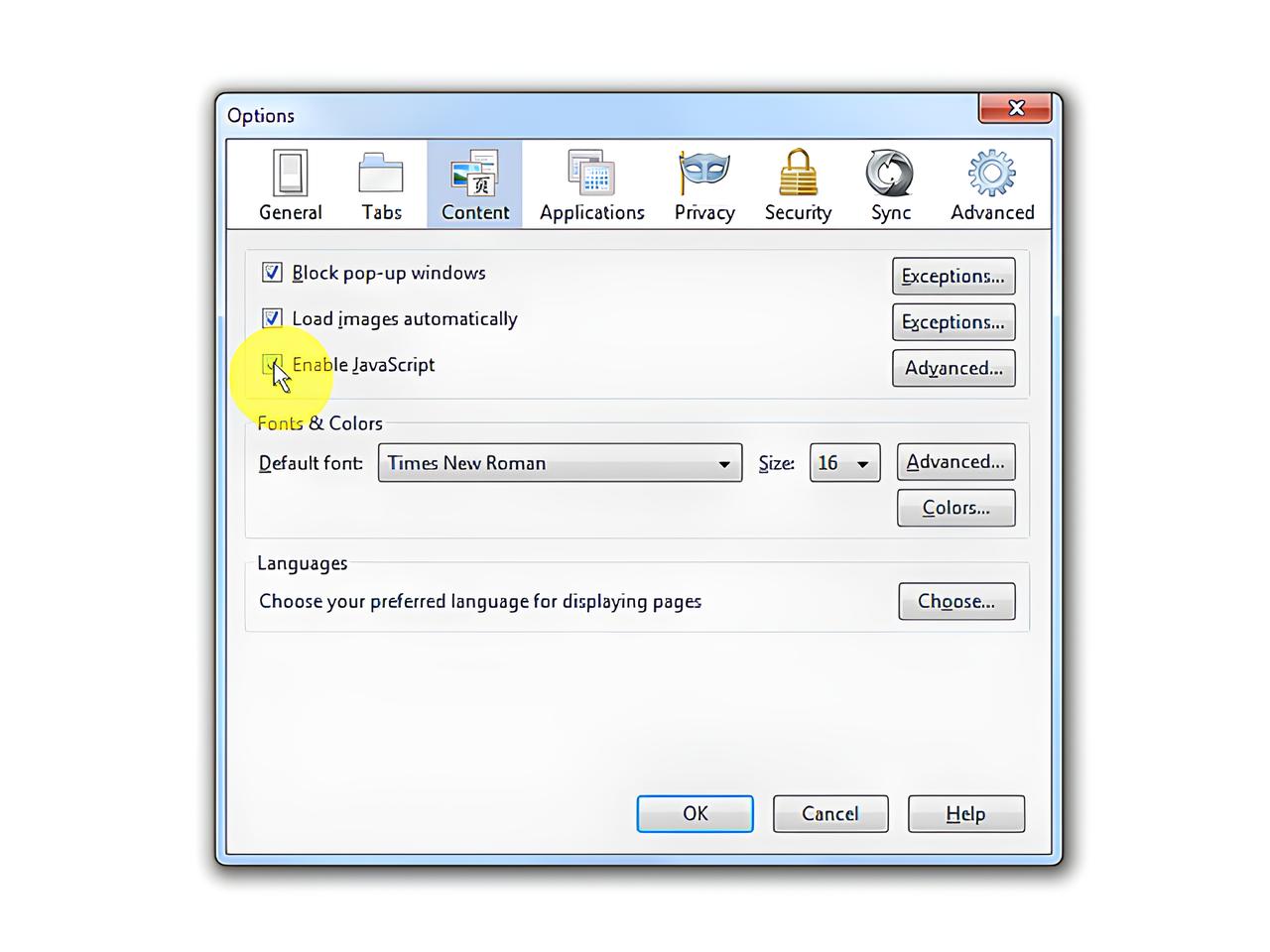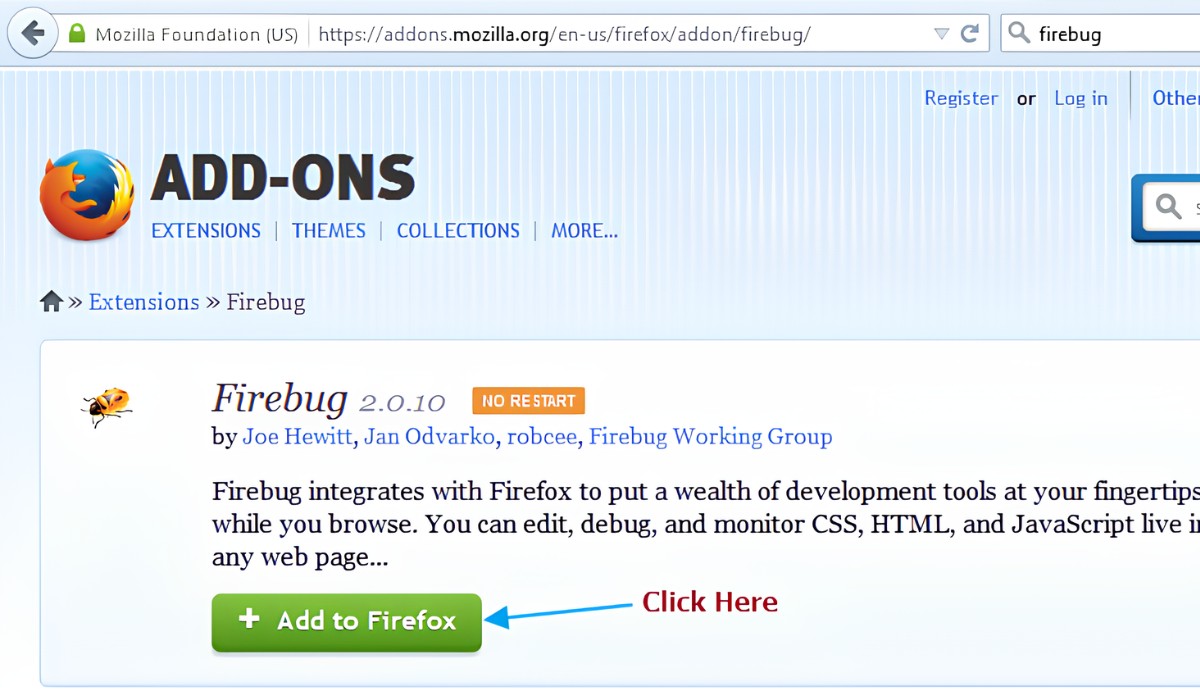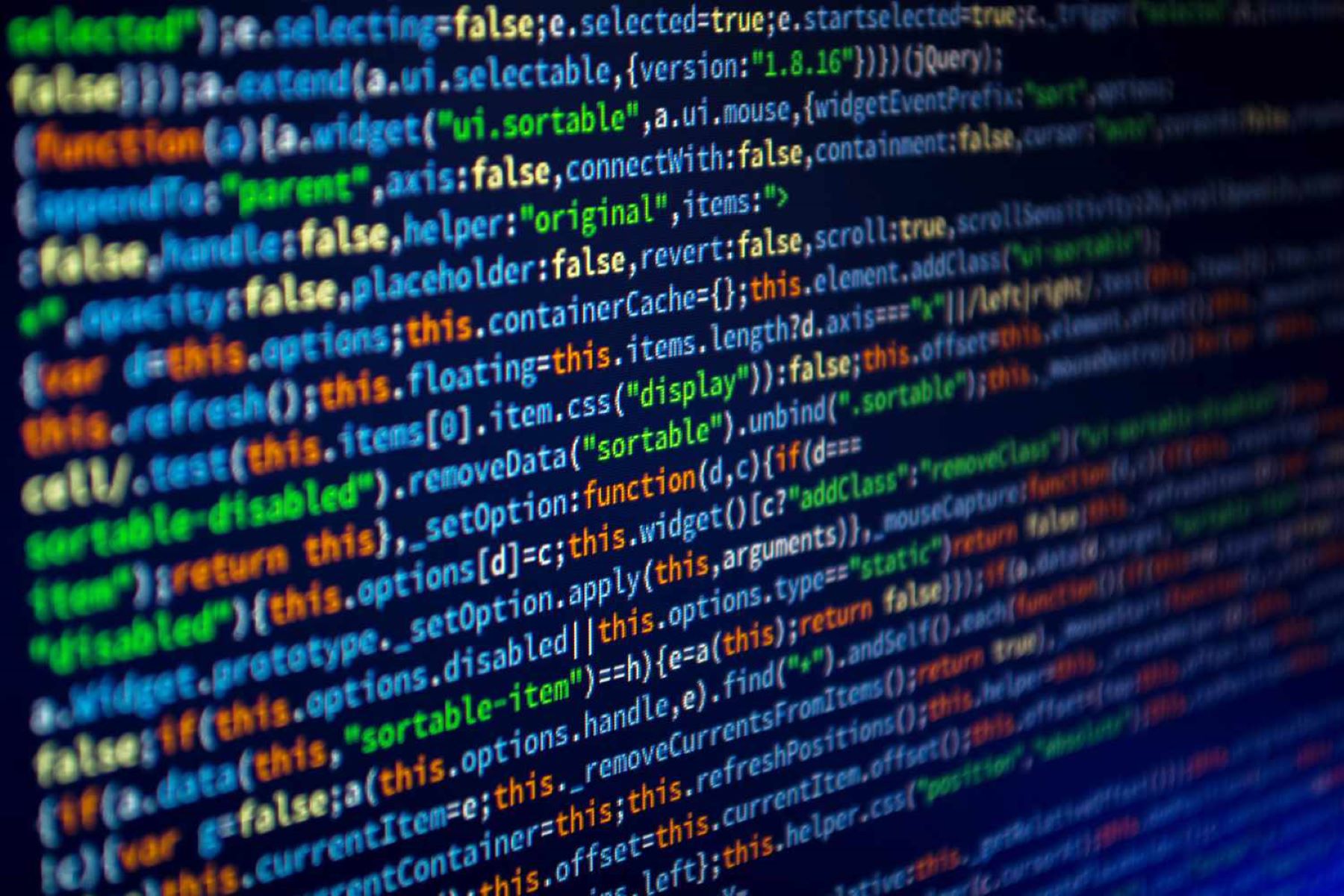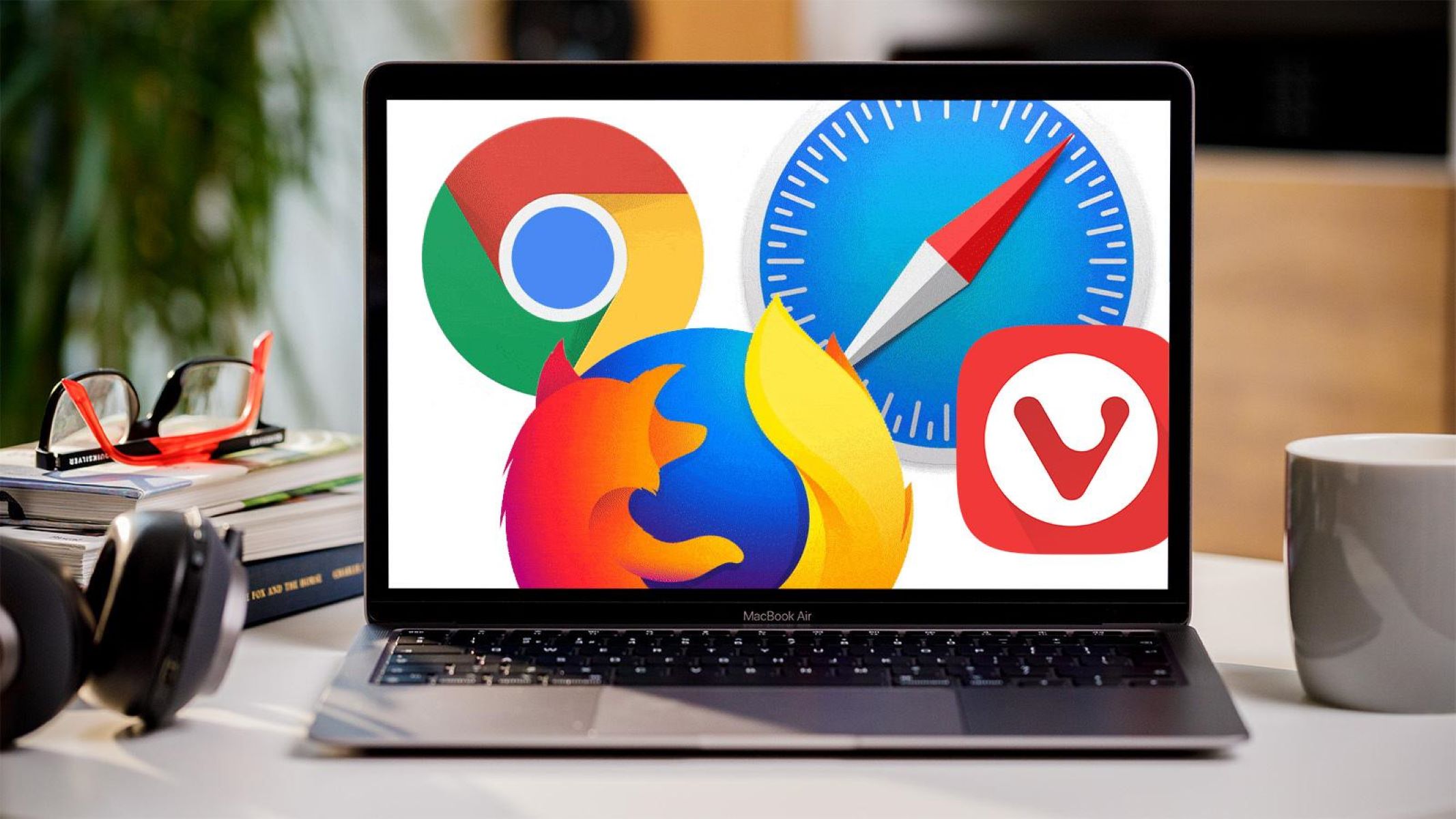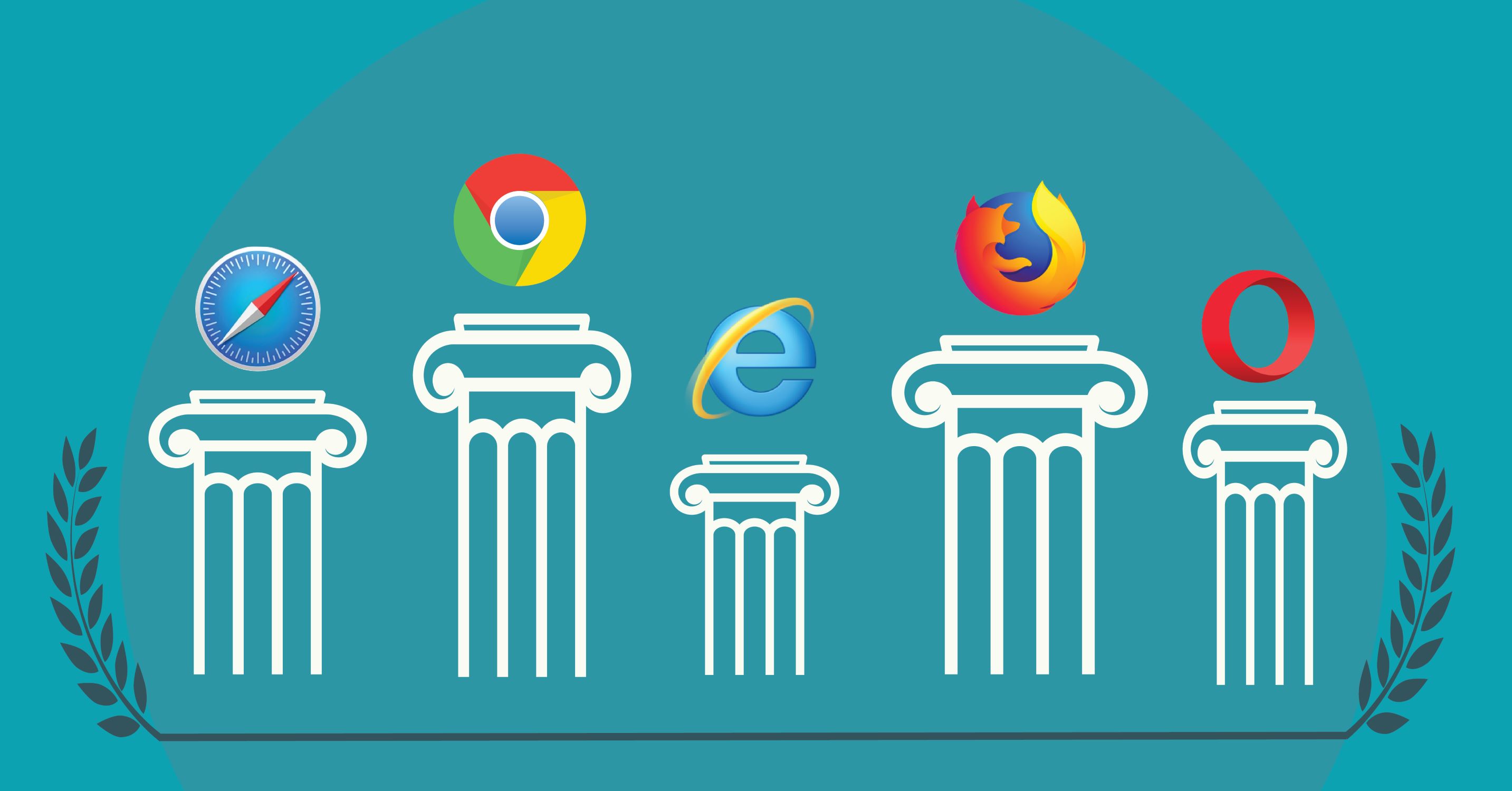Introduction
Welcome to the world of Mozilla Firefox, a versatile and user-friendly web browser that offers a plethora of features to enhance your browsing experience. One of the key elements that contribute to the dynamic functionality of Firefox is JavaScript, a fundamental scripting language that enables interactive and engaging web content.
JavaScript plays a pivotal role in rendering dynamic web pages, interactive forms, and responsive user interfaces. By enabling JavaScript in your Mozilla browser, you unlock the potential to access a wide array of websites and web applications that rely on this scripting language to deliver rich and interactive content.
In this guide, we will walk you through the simple yet essential process of enabling JavaScript in Mozilla Firefox. Whether you are a seasoned Firefox user or a newcomer to this popular browser, understanding how to enable JavaScript will empower you to fully experience the dynamic capabilities of the web.
So, let's embark on this journey together as we delve into the step-by-step process of enabling JavaScript in Mozilla Firefox. By the end of this guide, you will have the knowledge and confidence to harness the power of JavaScript and explore the boundless opportunities it unlocks within the Firefox browser.
Step 1: Open Mozilla Browser
To begin the process of enabling JavaScript in Mozilla Firefox, the first step is to open the browser on your desktop or mobile device. If you are using a Windows or macOS computer, you can typically find the Mozilla Firefox icon on your desktop, taskbar, or in the applications folder. Simply double-click on the icon to launch the browser.
For users on mobile devices such as smartphones or tablets, locating the Firefox app icon on your home screen or in the app drawer is the initial step. Tap the icon to open the Firefox browser and proceed to the next step in the process.
Upon launching Mozilla Firefox, you will be greeted by the familiar interface that embodies the browser's sleek and user-friendly design. The browser window provides a gateway to the vast expanse of the internet, offering a seamless and intuitive platform for accessing websites, web applications, and online content.
As the browser window materializes on your screen, you are poised to embark on a journey through the digital realm, where the enabling of JavaScript will enrich your browsing experience. With Mozilla Firefox at your fingertips, you are ready to delve into the next step of this enlightening process.
Now that Mozilla Firefox is open and awaiting your command, let's venture forth to the next step in our quest to enable JavaScript and unlock the full potential of this versatile web browser.
Step 2: Access the Settings Menu
Accessing the settings menu in Mozilla Firefox is a fundamental step in the process of enabling JavaScript. The settings menu serves as the gateway to a multitude of configuration options that empower users to customize their browsing experience. By navigating to the settings menu, you gain access to a plethora of features and preferences that cater to your individual needs and preferences.
To access the settings menu in Mozilla Firefox, look towards the upper-right corner of the browser window. Here, you will find an icon consisting of three horizontal lines, symbolizing the menu. This icon is commonly referred to as the "hamburger menu" due to its resemblance to the layers of a hamburger. Click on this icon to unveil a dropdown menu that encapsulates an array of options, including settings.
Upon clicking the hamburger menu, a dropdown list will gracefully unfold, revealing a selection of essential functions and features. Among these options, you will find the "Preferences" or "Options" entry, depending on your operating system. Click on this entry to delve into the heart of Mozilla Firefox's settings, where a treasure trove of customization options awaits.
As the settings menu materializes before you, a world of possibilities opens up, allowing you to tailor the browser to your liking. The settings menu is designed to be intuitive and user-friendly, presenting a seamless navigation experience that beckons you to explore its depths.
Once you have successfully accessed the settings menu, you are poised to embark on the next phase of our journey – the pivotal step of selecting content settings. This step will pave the way for enabling JavaScript, propelling you closer to harnessing the full potential of Mozilla Firefox.
With the settings menu at your disposal, you are equipped with the tools to shape your browsing environment according to your preferences. As we transition to the next step, the settings menu stands as a testament to the flexibility and adaptability that Mozilla Firefox offers to its users.
Step 3: Select Content Settings
With the settings menu at your fingertips, the next crucial step in enabling JavaScript in Mozilla Firefox is to navigate to the content settings. This pivotal phase of the process empowers you to fine-tune the behavior of web content within the browser, including the activation of JavaScript.
Upon accessing the settings menu, you will be presented with a range of options to customize your browsing experience. Among these options, you will find the entry for "Privacy & Security" or "Content Blocking," depending on your Firefox version. Click on this entry to delve into the realm of content settings, where you can exercise control over the behavior of web content and scripting languages.
As you venture into the content settings, a wealth of configuration options will unfold before you. These options encompass a spectrum of content-related preferences, including the management of cookies, pop-ups, and most importantly, JavaScript. By selecting the "Content Blocking" or "Customize" section, you can navigate to the JavaScript settings, where the pivotal action of enabling JavaScript awaits.
Once you have located the JavaScript settings within the content preferences, you will be presented with the option to enable or disable JavaScript. In the context of enabling JavaScript, ensure that the corresponding toggle switch or checkbox is activated, signifying that JavaScript is allowed to run on websites.
Enabling JavaScript within the content settings of Mozilla Firefox is a transformative action that unlocks the full potential of the web, allowing you to experience dynamic and interactive content with seamless functionality. By selecting content settings and enabling JavaScript, you pave the way for a rich and immersive browsing experience within the Firefox browser.
As you proceed to the next step of verifying that JavaScript is indeed enabled, the selection of content settings stands as a pivotal milestone in your journey to harness the power of JavaScript within Mozilla Firefox. With content settings configured to accommodate JavaScript, you are poised to explore the dynamic capabilities of this scripting language and embrace the interactive nature of web content.
With content settings configured to accommodate JavaScript, you are poised to explore the dynamic capabilities of this scripting language and embrace the interactive nature of web content.
Step 4: Enable JavaScript
Enabling JavaScript in Mozilla Firefox is a pivotal step that empowers you to fully experience the dynamic and interactive nature of web content. JavaScript serves as the backbone of modern web applications, facilitating seamless interactivity and responsiveness. By enabling JavaScript within the Firefox browser, you unlock the potential to engage with a myriad of websites and web-based applications that rely on this scripting language to deliver compelling user experiences.
To enable JavaScript in Mozilla Firefox, you must navigate to the content settings, where you can exercise control over the behavior of web content and scripting languages. Once you have accessed the content settings, locate the section that pertains to JavaScript preferences. Depending on your Firefox version, this section may be labeled as "JavaScript" or "JavaScript Settings."
Within the JavaScript settings, you will encounter the pivotal option to enable or disable JavaScript. To enable JavaScript, ensure that the corresponding toggle switch or checkbox is activated, indicating that JavaScript is allowed to run on websites. This simple yet transformative action paves the way for a seamless and immersive browsing experience, as it grants websites the capability to execute JavaScript code and deliver dynamic content.
Enabling JavaScript within Mozilla Firefox is a testament to the browser's commitment to providing users with a versatile and interactive platform for accessing web content. By embracing JavaScript, you open the door to a world of possibilities, where websites come to life with interactive elements, dynamic forms, and real-time updates.
As you enable JavaScript within the Firefox browser, you are not only enhancing your own browsing experience but also embracing the evolution of web technology. JavaScript has become an integral component of the modern web, driving the development of sophisticated web applications and enriching the user experience across diverse online platforms.
With JavaScript enabled in Mozilla Firefox, you are poised to explore the boundless capabilities of this scripting language, immersing yourself in the dynamic and interactive landscape of the web. By taking this pivotal step, you align yourself with the progressive nature of web technology, embracing the power of JavaScript to elevate your browsing experience within the Firefox browser.
Step 5: Verify JavaScript is Enabled
After enabling JavaScript in Mozilla Firefox, it is essential to verify that the scripting language is indeed active and ready to enhance your browsing experience. Verifying the status of JavaScript ensures that you can fully leverage its capabilities when interacting with websites and web applications.
To verify that JavaScript is enabled in Mozilla Firefox, you can perform a simple yet insightful test by visiting a website or web page that relies on JavaScript for its functionality. This can be a website with interactive elements, dynamic forms, or real-time updates, all of which are indicative of JavaScript-driven content.
Upon visiting a website that utilizes JavaScript, observe the behavior and functionality of the web page. Look for interactive elements such as dropdown menus, sliders, or interactive forms that respond to user input in real time. Additionally, pay attention to any dynamic content updates or animations that occur seamlessly within the web page.
By interacting with the website and observing its responsiveness, you can ascertain whether JavaScript is indeed enabled within your Firefox browser. If the website exhibits the expected interactive behavior and dynamic content, it signifies that JavaScript is active and functioning as intended.
Furthermore, you can utilize browser developer tools to inspect the JavaScript activity on a web page. By accessing the developer tools within Mozilla Firefox, you can delve into the underlying code and scripts that power the interactive elements and dynamic functionality of a website. This provides a deeper insight into the execution of JavaScript and validates its active presence within the browser.
In addition to visually confirming JavaScript's functionality on websites, you can also explore the browser's settings to verify the status of JavaScript. By revisiting the content settings within Mozilla Firefox, you can ensure that the JavaScript preference remains enabled, reaffirming its active state within the browser.
By verifying that JavaScript is indeed enabled and operational within Mozilla Firefox, you solidify your ability to engage with dynamic web content and fully experience the interactive nature of modern websites. This validation process ensures that you can confidently navigate the web, knowing that JavaScript is at your service, enriching your browsing journey with its dynamic and interactive capabilities.
Conclusion
In conclusion, the process of enabling JavaScript in Mozilla Firefox is a transformative journey that empowers users to fully experience the dynamic and interactive nature of web content. By following the step-by-step guide outlined in this article, you have gained the knowledge and confidence to harness the power of JavaScript within the Firefox browser.
Enabling JavaScript within Mozilla Firefox is not merely a technical configuration; it is a gateway to a world of possibilities where websites come to life with interactive elements, dynamic forms, and real-time updates. By embracing JavaScript, you have aligned yourself with the progressive nature of web technology, embracing the power of JavaScript to elevate your browsing experience within the Firefox browser.
As you embark on your browsing journey with JavaScript enabled, you open the door to a myriad of websites and web-based applications that rely on this scripting language to deliver compelling user experiences. From interactive forms to real-time updates, JavaScript enriches the web landscape with its dynamic capabilities, allowing you to engage with a diverse array of content in a seamless and immersive manner.
Furthermore, by verifying that JavaScript is indeed enabled and operational within Mozilla Firefox, you have solidified your ability to confidently navigate the web, knowing that JavaScript is at your service, enriching your browsing journey with its dynamic and interactive capabilities.
In essence, the enabling of JavaScript in Mozilla Firefox is a testament to the browser's commitment to providing users with a versatile and interactive platform for accessing web content. By embracing JavaScript, you have embraced the evolution of web technology, positioning yourself at the forefront of the dynamic and interactive landscape of the web.
As you continue to explore the boundless capabilities of JavaScript within Mozilla Firefox, immerse yourself in the dynamic and interactive nature of web content, and embrace the transformative power of this scripting language. With JavaScript at your fingertips, you are poised to embark on a browsing journey that transcends static web pages, embracing the dynamic and interactive nature of modern web technology.