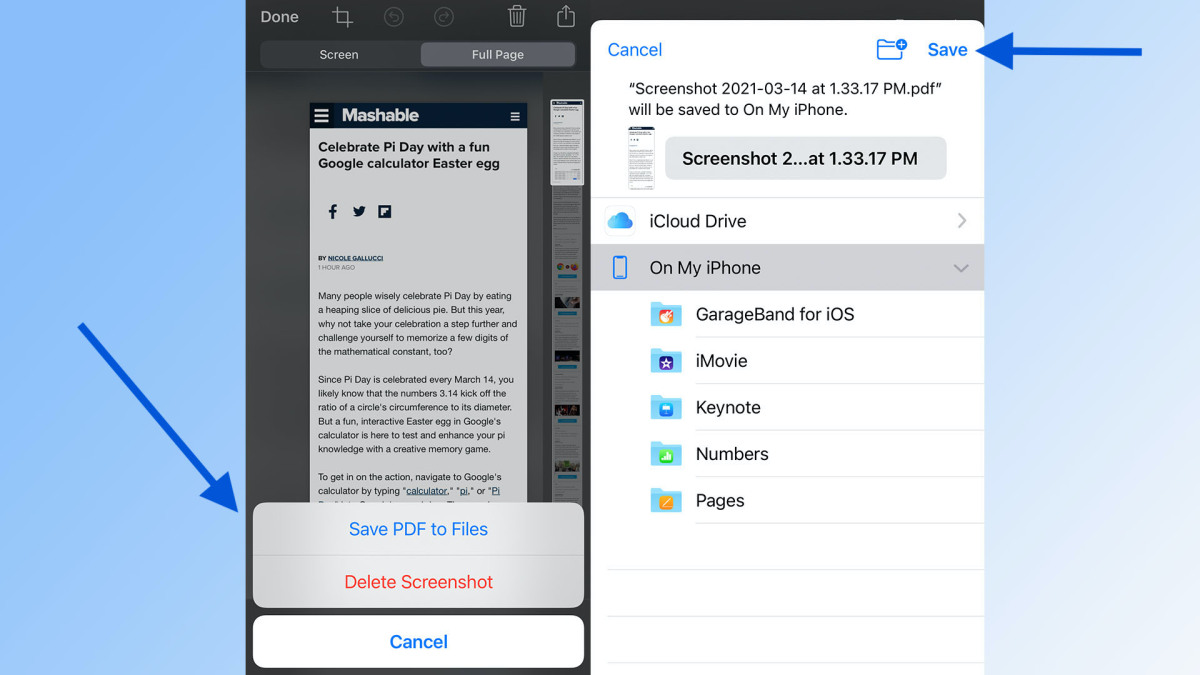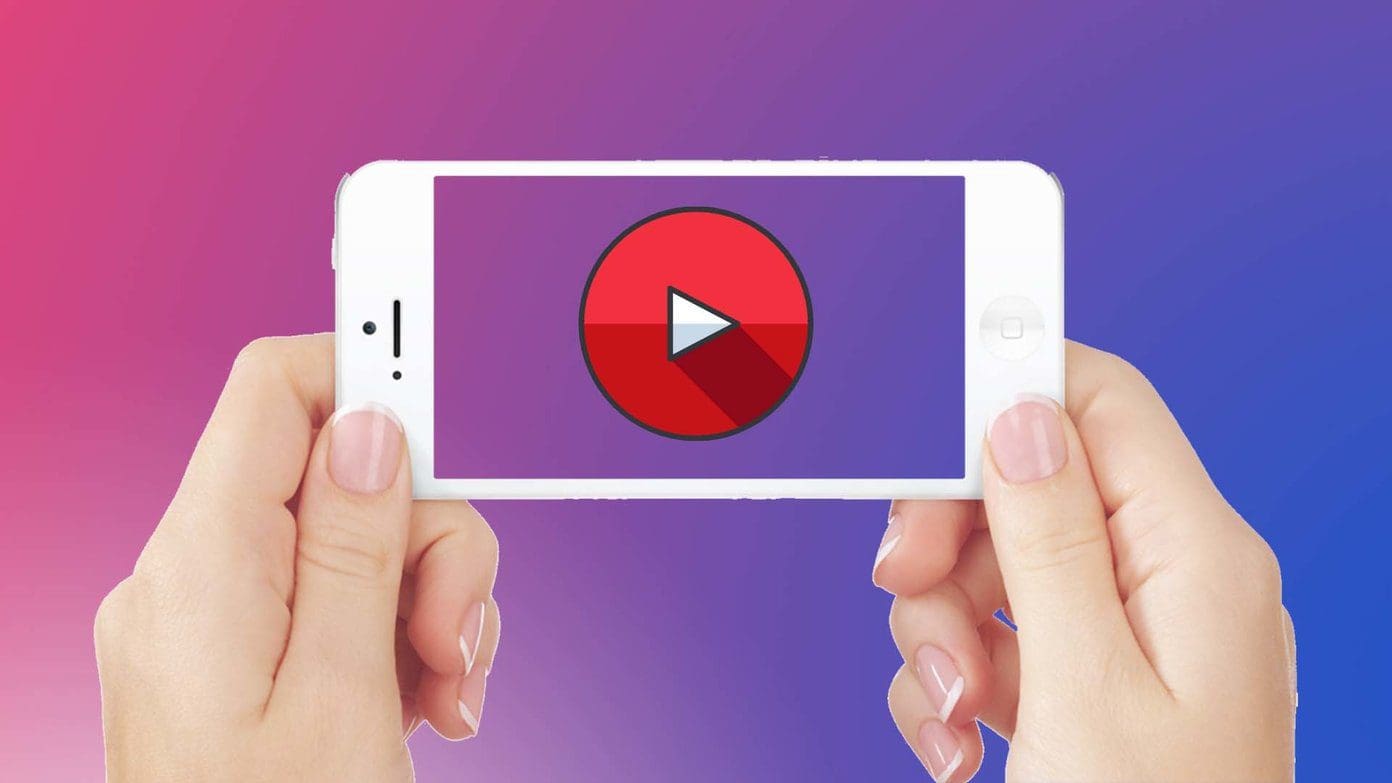Introduction
Downloading videos from Safari can be a convenient way to access your favorite content offline, whether it's a tutorial, a music video, or a captivating documentary. While Safari doesn't have a built-in feature to download videos directly, there are simple methods to achieve this. By following a few straightforward steps, you can effortlessly save videos from Safari for later viewing, even when an internet connection is unavailable.
In this guide, we'll explore the process of downloading videos from Safari, providing you with the knowledge and tools to accomplish this task with ease. Whether you're using a Mac, iPhone, or iPad, the methods outlined here can be adapted to suit your specific device and preferences. With the right approach, you'll be able to enjoy your favorite videos at your convenience, without being tethered to an internet connection.
Let's delve into the steps required to download videos from Safari, empowering you to enjoy your favorite content on your terms. Whether it's for entertainment, education, or inspiration, having the ability to download videos from Safari can greatly enhance your digital experience. So, let's embark on this journey to unlock the potential of offline video access, making your browsing experience even more fulfilling.
Step 1: Open Safari and find the video you want to download
When it comes to downloading a video from Safari, the first step is to open the Safari browser on your device. Whether you're using a Mac, iPhone, or iPad, the process begins with launching the Safari app and navigating to the website where the video is located.
Once Safari is open, you can use the address bar to enter the URL of the website hosting the video. Alternatively, you can utilize Safari's search functionality to look for the specific webpage containing the video content you wish to download. This could be a video-sharing platform, a news website, a social media platform, or any other site where videos are accessible.
Upon reaching the desired webpage, take a moment to locate the video you want to download. Videos on webpages can be embedded in various ways, so you may need to scroll through the content or click on specific links to find the video. In some cases, the video may start playing automatically, while in others, you may need to click on a play button to initiate playback.
It's important to ensure that you have permission to download the video, as unauthorized downloading of copyrighted content may infringe on intellectual property rights. Once you've identified the video you wish to download and confirmed that you have the right to do so, you're ready to proceed to the next step in the process.
By carefully navigating Safari and locating the video you want to download, you're setting the stage for the subsequent steps in the video downloading process. With the video in view, you're now prepared to move on to the next phase, which involves copying the video URL to facilitate the download process.
This initial step sets the foundation for a seamless video downloading experience, allowing you to access and enjoy your favorite videos at your convenience. With the video identified and ready for download, you're well on your way to building a library of offline content that aligns with your interests and preferences.
Step 2: Copy the video URL
Once you've located the video you want to download in Safari, the next crucial step is to copy the video's URL. The URL, or Uniform Resource Locator, serves as the unique web address that points to the specific location of the video on the internet. By copying this URL, you'll be able to provide the necessary information to the video downloader website or app, enabling it to locate and retrieve the video for download.
To copy the video URL in Safari, you can employ a straightforward approach that varies slightly depending on the device you're using. If you're using a Mac, you can simply click on the address bar at the top of the Safari window to highlight the video's URL. Once the URL is highlighted, you can right-click and select the "Copy" option from the context menu that appears. Alternatively, you can use the keyboard shortcut "Command + C" to copy the URL after it's been highlighted.
If you're using an iPhone or iPad, the process of copying the video URL is equally intuitive. When you've located the video on the webpage, you can tap and hold on the address bar to highlight the URL. After the URL is highlighted, you can tap "Copy" from the options that appear. This action will copy the video's URL to your device's clipboard, making it readily available for the next step in the video downloading process.
By copying the video URL, you're effectively capturing the digital address of the video, allowing you to transfer this information to the video downloader website or app. This step is essential for initiating the download process, as the URL serves as the key to accessing the video content from its online location.
With the video URL copied, you're now equipped with the vital information needed to proceed to the next phase of downloading the video. This simple yet pivotal action sets the stage for the subsequent steps, bringing you closer to the gratifying experience of having your desired video readily available for offline viewing.
Step 3: Use a video downloader website or app
After copying the video URL from Safari, the next step involves utilizing a video downloader website or app to initiate the download process. Video downloader tools are designed to facilitate the retrieval of online videos, allowing users to save them for offline access. These tools come in various forms, including websites that offer online video downloading services and dedicated applications that can be installed on compatible devices.
When it comes to using a video downloader website, the process typically begins by navigating to the site's homepage using the web browser of your choice. Once on the website, you may encounter a designated input field where you can paste the video URL that you previously copied from Safari. After pasting the URL into the provided field, you can initiate the download process by clicking a button or selecting an option to begin the video retrieval.
Alternatively, if you opt to use a video downloader app, you can launch the application on your device and locate the functionality that allows you to input the video URL. Depending on the specific app you're using, this may involve accessing a designated section for downloading videos, pasting the URL into a specified area, and initiating the download process through a series of on-screen prompts or buttons.
It's important to note that there are numerous video downloader websites and apps available, each offering its own set of features and capabilities. Some may support a wide range of video hosting platforms, while others may specialize in specific types of content or offer additional functionalities such as video format conversion or batch downloading.
When selecting a video downloader website or app, it's advisable to consider factors such as user reviews, security measures, and the overall user experience. Additionally, verifying the legitimacy and reputation of the chosen downloader tool can help ensure a safe and reliable video downloading process.
By leveraging a reputable video downloader website or app, you can harness the power of technology to seamlessly retrieve the video from its online source. This step marks a pivotal moment in the video downloading journey, as it represents the bridge between the online video content and its transformation into a downloadable format for offline enjoyment.
With the video URL in hand and a trusted video downloader at your disposal, you're poised to progress to the final step in the process: downloading the video and preparing it for offline viewing. This transition from online to offline accessibility underscores the versatility and convenience that modern technology affords, empowering users to curate their digital content for personalized consumption.
Step 4: Download the video
With the video URL successfully copied and the video downloader website or app ready for action, the final step in the process involves initiating the download of the desired video. This step brings the entire video downloading journey to fruition, transforming the online video content into a locally stored file that can be accessed at any time, even without an internet connection.
When using a video downloader website, the process of downloading the video typically commences after pasting the copied URL into the designated input field. Upon initiating the download, the website's backend system retrieves the video from its online location and begins the process of transferring it to your device. Depending on the size of the video and the speed of your internet connection, the download duration may vary, but once completed, the video will be available for offline viewing at your convenience.
Similarly, if you're utilizing a video downloader app, the process of downloading the video involves pasting the copied URL into the app's interface and triggering the download functionality. The app's underlying mechanisms then come into play, fetching the video and saving it to a location on your device where you can easily access it. As with the website-based approach, the download time may fluctuate based on factors such as file size and internet speed, but the end result remains the same: a locally stored copy of the video ready for offline playback.
It's important to note that some video downloader tools may offer options to select the video format and quality before initiating the download. This can provide flexibility in tailoring the downloaded video to suit specific preferences, such as optimizing for device compatibility or conserving storage space. By choosing the desired format and quality settings, you can further customize the downloaded video to align with your individual requirements.
Upon completion of the download process, you'll have the satisfaction of knowing that the video is now readily available on your device, poised for offline viewing whenever the need arises. Whether it's a captivating documentary, an educational tutorial, or an entertaining music video, having the video stored locally empowers you to enjoy it on your terms, without being reliant on internet connectivity.
By successfully navigating through the steps of locating, copying, and downloading the video from Safari, you've unlocked the ability to curate your own collection of offline video content, tailored to your unique interests and preferences. This seamless transition from online discovery to offline accessibility epitomizes the convenience and empowerment that modern technology offers, enriching your digital experience in meaningful ways.
Conclusion
In conclusion, the ability to download videos from Safari opens up a world of possibilities for offline access to your favorite content. By following the simple yet impactful steps outlined in this guide, you can seamlessly transition from online video discovery to offline video enjoyment, all within the familiar confines of the Safari browser. The process begins with the initial step of opening Safari and locating the video you wish to download. Whether it's a captivating vlog, an insightful tutorial, or a mesmerizing music performance, Safari serves as the gateway to a vast array of video content waiting to be discovered and enjoyed.
Once you've identified the video of interest, the subsequent step involves copying the video's URL, effectively capturing the digital address that points to its online location. This crucial action sets the stage for the next phase, where you'll leverage a video downloader website or app to initiate the download process. The availability of various video downloader tools offers flexibility and choice, allowing you to select a method that aligns with your preferences and device compatibility.
The final step culminates in the gratifying act of downloading the video, transforming it from an online entity to a locally stored file ready for offline viewing. This transition underscores the empowerment that comes with controlling your digital content, enabling you to curate a personalized collection of videos tailored to your unique tastes and interests. Whether you're on a Mac, iPhone, or iPad, the process of downloading videos from Safari can be adapted to suit your specific device, ensuring that you have the flexibility to enjoy your favorite videos at your convenience.
By embracing the capability to download videos from Safari, you're not only enhancing your offline viewing experience but also gaining the freedom to access your preferred content without being tethered to an internet connection. This newfound flexibility empowers you to curate a library of videos that resonate with your individual preferences, ensuring that your digital journey is enriched with content that inspires, educates, and entertains.
In essence, the ability to download videos from Safari represents a seamless convergence of online discovery and offline accessibility, embodying the convenience and empowerment that modern technology offers. As you embark on your video downloading endeavors, may this guide serve as a valuable companion, empowering you to unlock the potential of offline video access and enriching your digital experience in meaningful ways.