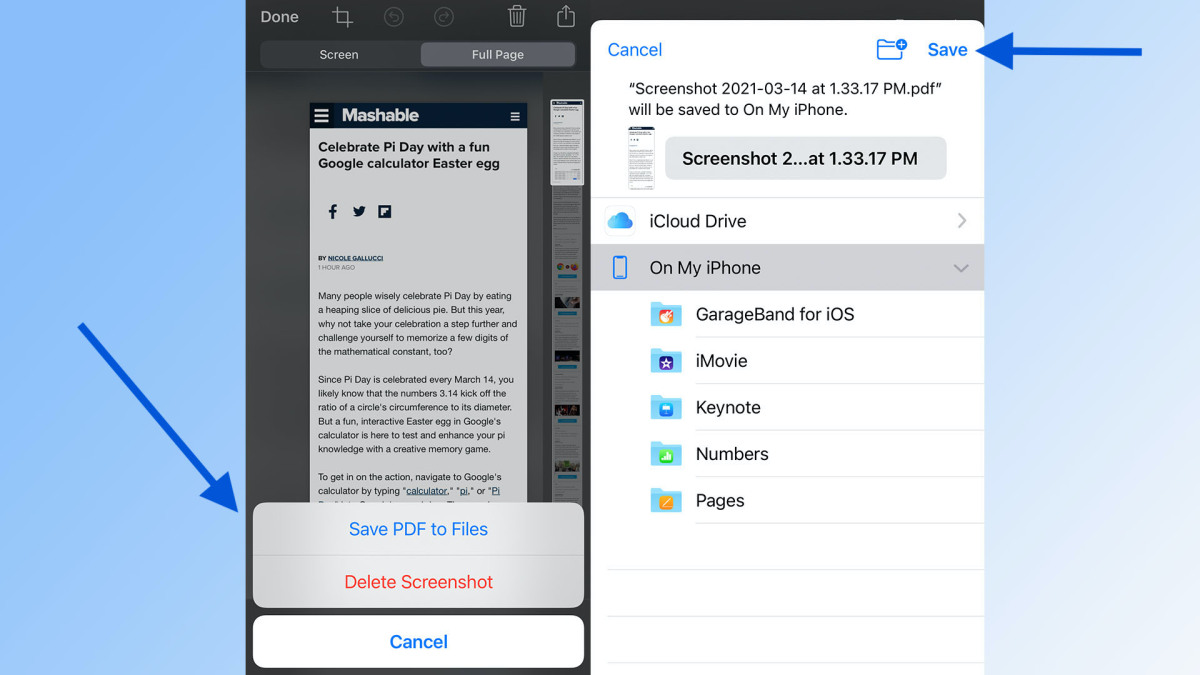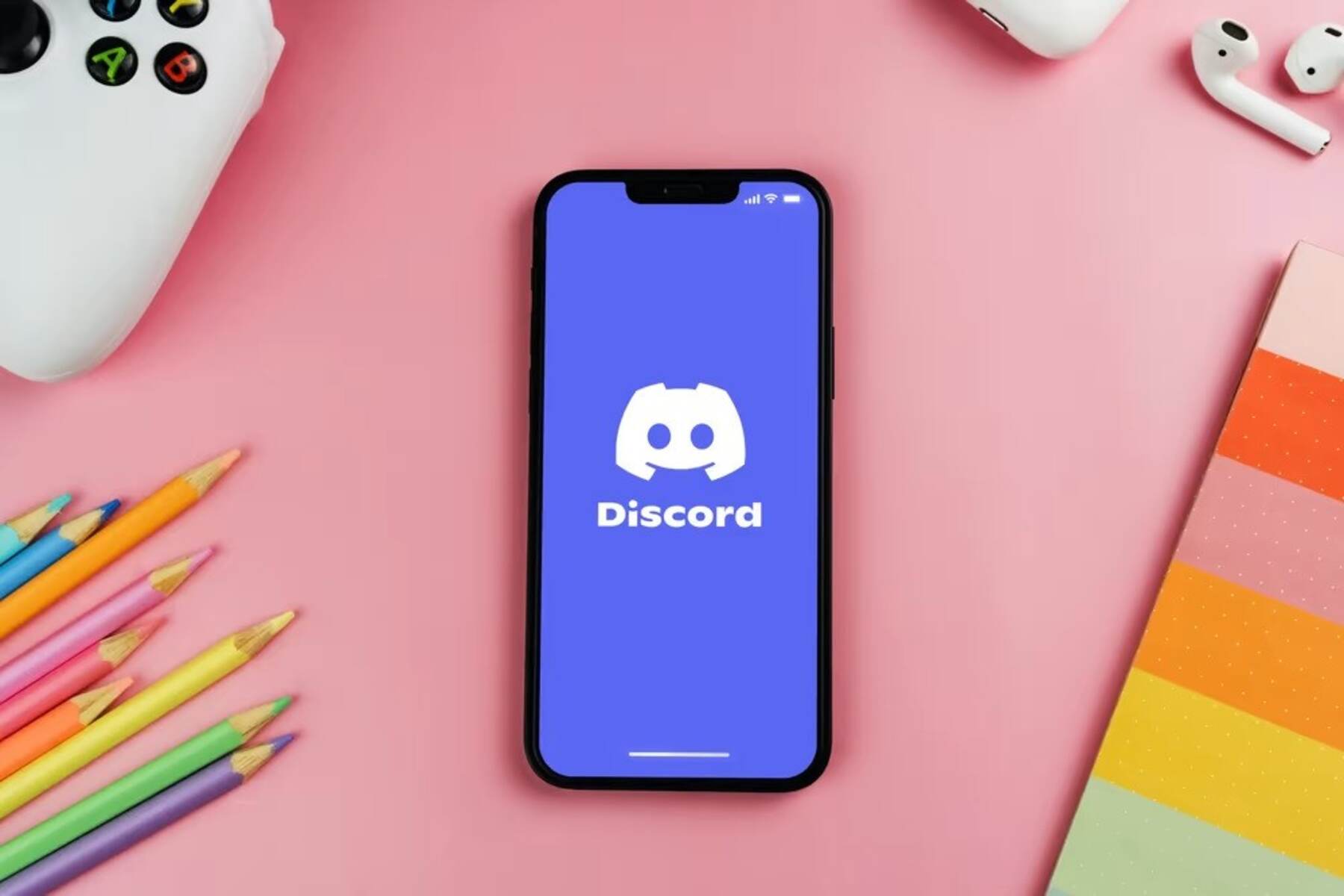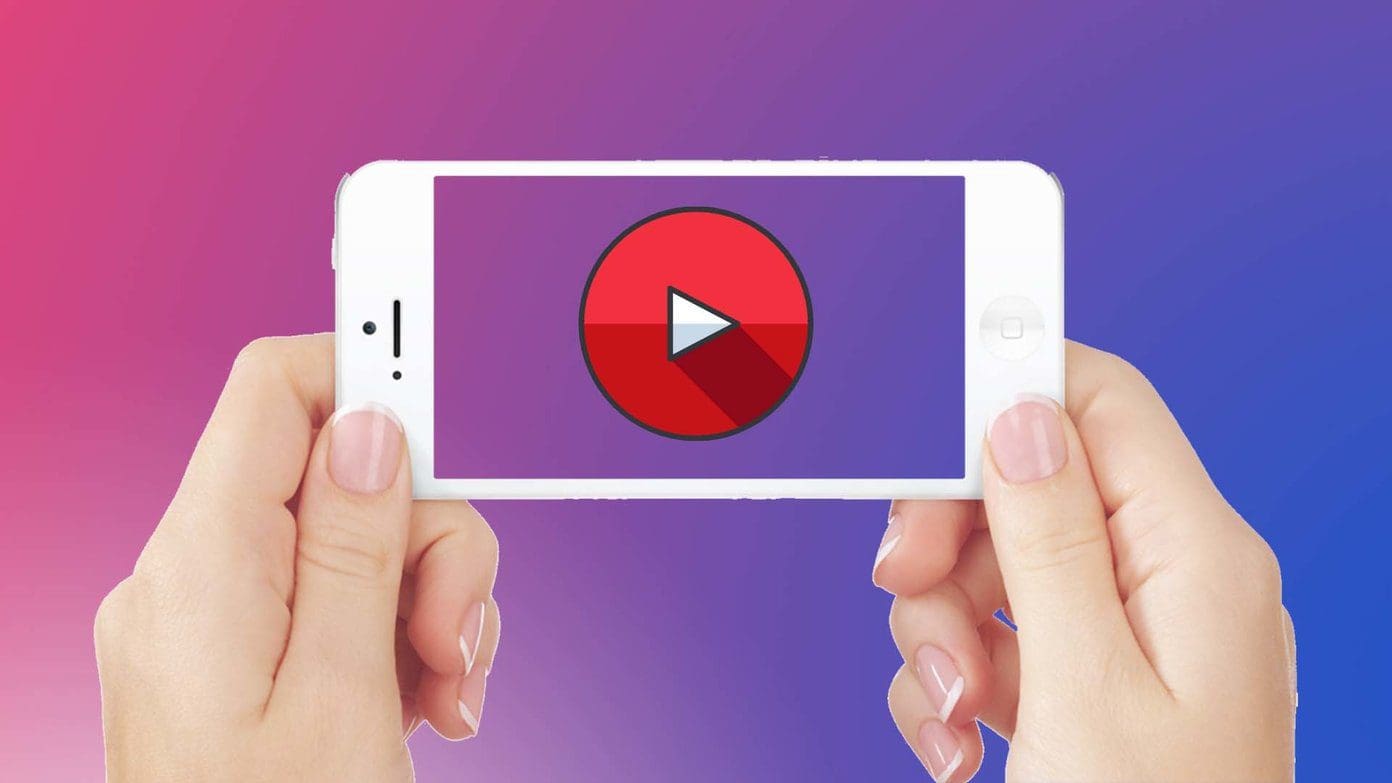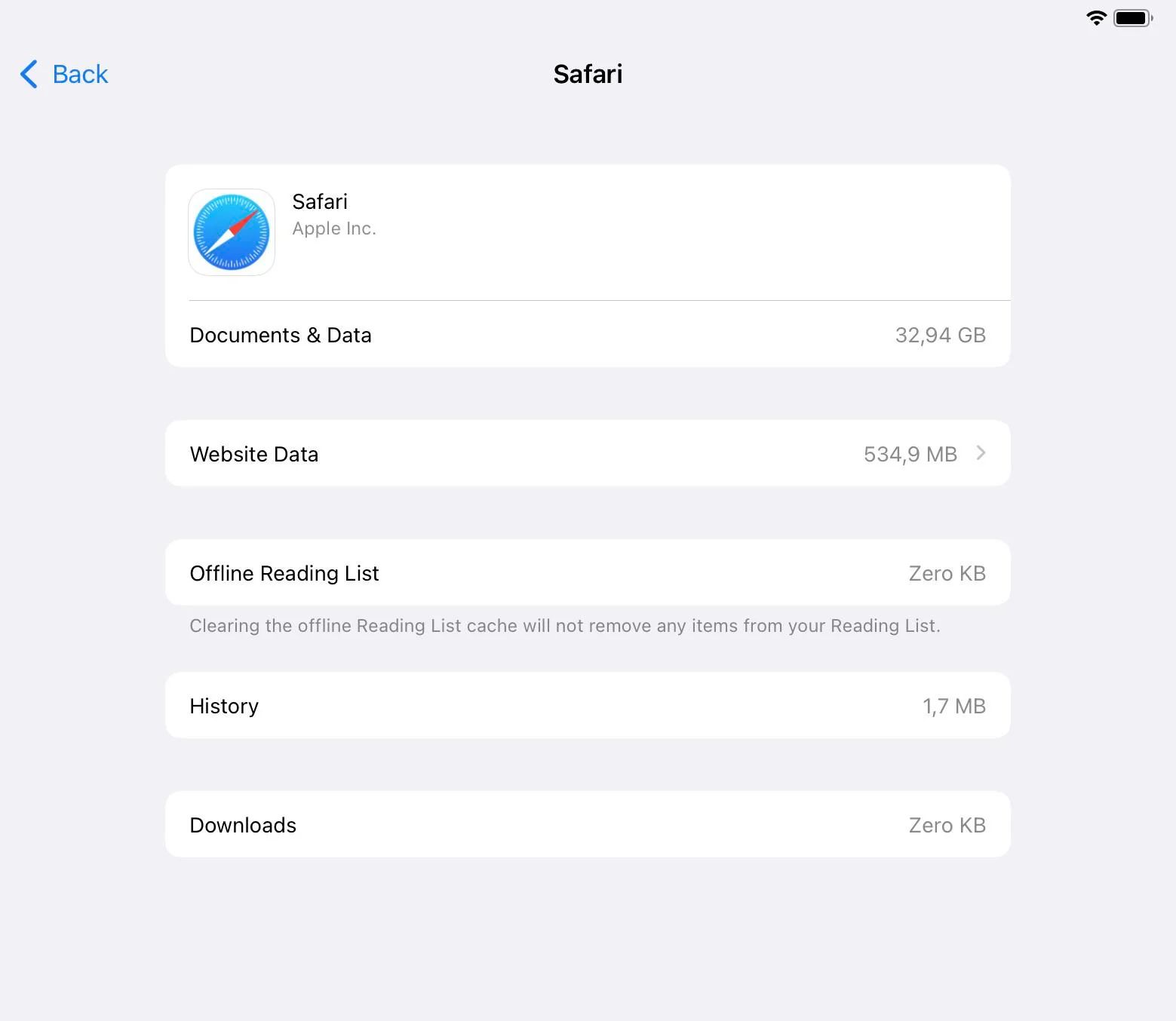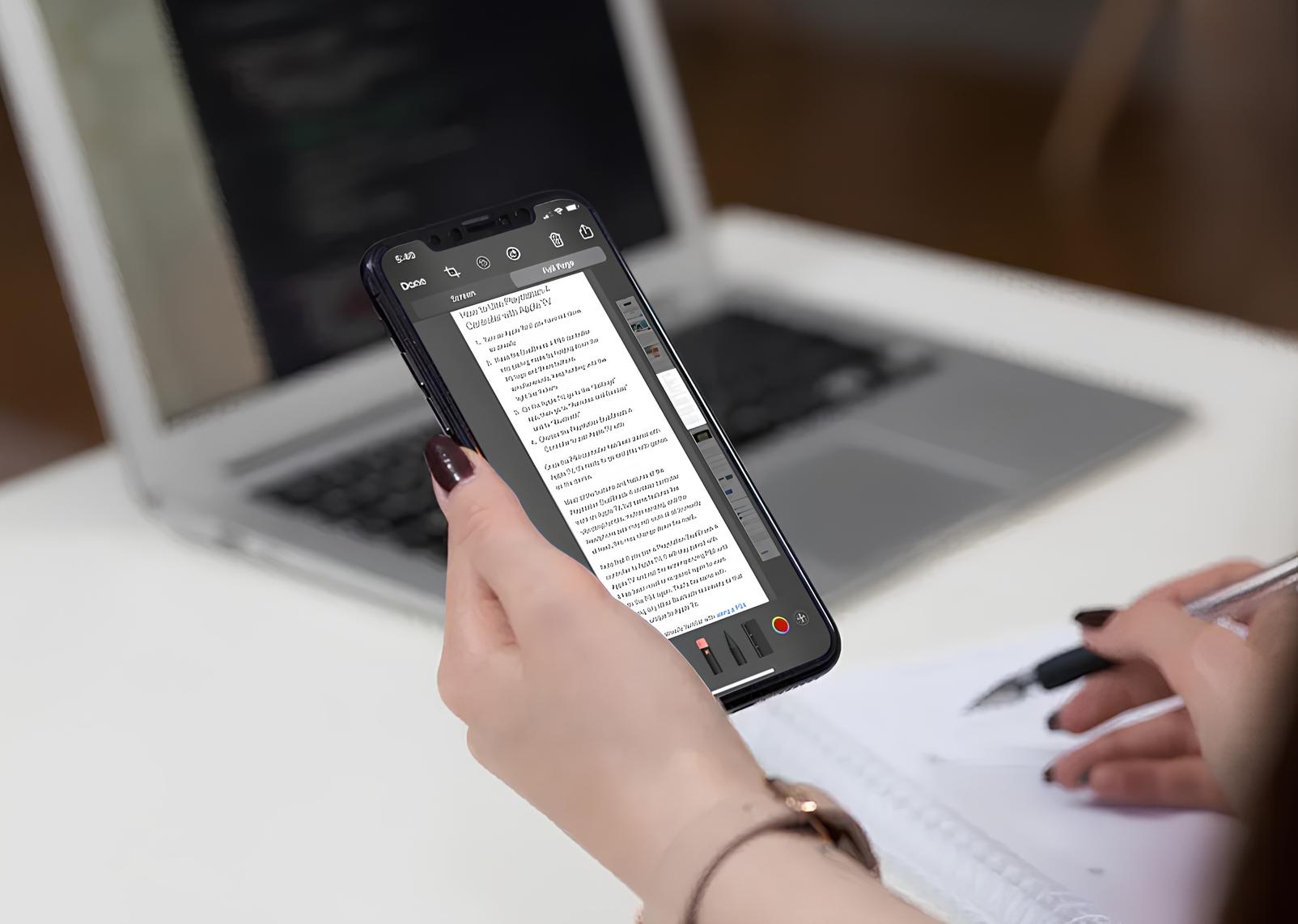Introduction
Are you an avid Safari user who often comes across captivating videos while browsing the web? Perhaps you stumbled upon a tutorial, a music video, or a fascinating documentary that you wish to save for offline viewing. While Safari is a powerful and versatile web browser, it does not offer a built-in feature to download videos directly to your device. However, fear not, as there are several methods you can employ to save videos from Safari and enjoy them at your convenience.
In this article, we will explore three effective methods to accomplish this task. Whether you prefer using a dedicated video downloader app, leveraging a file manager app, or utilizing a screen recording tool, you'll find a suitable solution to meet your needs. Each method offers its own unique advantages, and by the end of this guide, you'll be equipped with the knowledge to effortlessly save your favorite videos from Safari.
Without further ado, let's delve into the world of video saving and discover the methods that will empower you to build your own offline video library. Whether you're preparing for a long flight, seeking entertainment during a commute, or simply wish to curate a collection of inspiring content, the ability to save videos from Safari will undoubtedly enhance your browsing experience. So, let's embark on this journey and unlock the potential of Safari as a gateway to a world of captivating videos.
Method 1: Using a Video Downloader App
When it comes to saving videos from Safari, using a dedicated video downloader app can be a convenient and efficient method. These apps are specifically designed to extract videos from websites, including Safari, and provide users with the ability to download them directly to their device for offline viewing.
To begin, you can explore the App Store on your iOS device or the Google Play Store on your Android device to find a suitable video downloader app. Look for apps with positive reviews and a user-friendly interface to ensure a seamless experience. Once you've identified a promising app, proceed to download and install it on your device.
After installing the video downloader app, launch Safari and navigate to the webpage containing the video you wish to save. Once you've located the video, simply tap on it to initiate playback. At this point, the video downloader app may prompt you with an option to download the video. Follow the on-screen instructions to initiate the download process.
It's important to note that some video downloader apps may require you to paste the URL of the video into the app to initiate the download. In this case, simply copy the video's URL from Safari's address bar and paste it into the designated area within the video downloader app. Once the URL is provided, the app will begin fetching the video and prompt you to select the desired download quality and format.
After selecting the preferred download settings, the video downloader app will commence the download process, saving the video directly to your device's storage. Once the download is complete, you can access the video within the app or through your device's file manager, depending on the app's functionality.
Using a video downloader app offers a straightforward and efficient way to save videos from Safari, allowing you to build a personal collection of offline content for various purposes. Whether you're preparing for a long journey, seeking entertainment during offline moments, or simply wish to curate a library of engaging videos, a reliable video downloader app can be a valuable addition to your digital toolkit.
Method 2: Using a File Manager App
Utilizing a file manager app to save videos from Safari provides a versatile and efficient approach, especially for users who prefer managing their downloaded content directly within their device's file system. This method empowers users to directly access and organize their saved videos, offering a seamless experience for those who value file management and organization.
To begin, ensure that you have a reliable file manager app installed on your device. File manager apps are readily available on both the App Store for iOS devices and the Google Play Store for Android devices. Look for an app that offers intuitive navigation, robust file management features, and seamless integration with Safari and other apps on your device.
Once you have the file manager app installed, launch Safari and navigate to the webpage containing the video you wish to save. Upon locating the video, initiate playback to ensure that the video is fully loaded and ready for download. After confirming that the video is ready, tap and hold on the video to reveal a set of options. Look for the "Download" or "Save to Files" option, which may appear depending on the file manager app you have installed.
Select the "Download" or "Save to Files" option, and the file manager app will prompt you to choose a destination for saving the video. You can select a specific folder within the file manager app or designate a location within your device's storage. This flexibility allows you to organize your saved videos according to your preferences, making it easier to locate and manage them in the future.
Once you've chosen the destination for saving the video, the file manager app will initiate the download process, seamlessly transferring the video from Safari to your designated location within the app. Depending on the size of the video and your internet connection speed, the download process may vary in duration.
Upon completion of the download, you can access the saved video directly within the file manager app. From there, you have the freedom to organize, rename, and manage the video as you see fit. Whether you prefer creating dedicated folders for different types of videos or categorizing them based on genres or themes, the file manager app empowers you to curate a personalized library of saved videos.
Using a file manager app to save videos from Safari offers a straightforward and customizable approach, allowing you to seamlessly integrate the saved videos into your device's file system. This method is particularly beneficial for users who prioritize organization and prefer to have direct control over their downloaded content. By leveraging the capabilities of a file manager app, you can effortlessly build and manage a collection of offline videos, tailored to your unique preferences and viewing habits.
Method 3: Using a Screen Recording Tool
When it comes to saving videos from Safari, utilizing a screen recording tool presents a versatile and effective method that enables you to capture and save any video playing on your device's screen. This approach is particularly useful for scenarios where traditional download methods may not be applicable, such as when videos are embedded within web pages or when direct downloading is restricted. By leveraging a screen recording tool, you can seamlessly capture and save videos from Safari for offline viewing.
To initiate the process, ensure that your device is equipped with a screen recording feature or install a reputable screen recording app from the App Store for iOS devices or the Google Play Store for Android devices. Once the screen recording tool is readily available on your device, launch Safari and navigate to the webpage containing the video you wish to save.
Upon locating the video, prepare for the recording by accessing the screen recording tool. Depending on your device's operating system and settings, you may need to enable the screen recording feature and customize any relevant options, such as audio capture settings and video resolution. Once the screen recording tool is configured to your preferences, position the video within the screen to ensure optimal capture and playback quality.
Commence the screen recording process and initiate the video playback within Safari. As the video plays on your screen, the screen recording tool will capture the entire visual and audio content, seamlessly creating a recording of the video as it unfolds. Ensure that the entire duration of the video is captured during the recording process to guarantee a complete and uninterrupted playback experience when viewing the saved video offline.
Upon completion of the screen recording, the captured video will be saved to your device's storage, typically within the designated location for screen recordings. Depending on the screen recording tool you've utilized, you may have the option to further edit the captured video, trim unnecessary segments, and enhance its visual and audio quality before saving it for offline viewing.
Using a screen recording tool to save videos from Safari offers a flexible and reliable approach, allowing you to capture and preserve a wide range of videos that may not be readily downloadable through conventional methods. Whether you're interested in archiving informative webinars, capturing memorable moments from social media, or preserving educational content, the screen recording method empowers you to curate a personalized collection of offline videos with ease.
Conclusion
In conclusion, the ability to save videos from Safari opens up a world of possibilities for users who seek to curate a personalized collection of offline content. By exploring the three methods outlined in this guide, you can effectively capture and preserve a diverse range of videos, empowering you to enjoy seamless offline viewing experiences tailored to your unique preferences.
Whether you opt to utilize a dedicated video downloader app, leverage a file manager app, or employ a screen recording tool, each method offers its own distinct advantages and flexibility. Video downloader apps provide a streamlined approach, enabling you to directly download videos from Safari and build a comprehensive library of offline content. With the ability to select preferred download settings and formats, these apps cater to users who value convenience and efficiency.
On the other hand, file manager apps offer a versatile and customizable method for saving videos, allowing you to seamlessly integrate your saved content into your device's file system. This approach is ideal for users who prioritize organization and prefer to have direct control over their downloaded videos, enabling them to create personalized folders and categories to suit their viewing habits.
Furthermore, the screen recording method presents a dynamic solution for capturing videos that may not be readily downloadable through traditional means. Whether you're capturing embedded videos within web pages or preserving live streams, the screen recording tool empowers you to capture a wide array of content with ease, providing a flexible approach to building your offline video library.
Ultimately, the ability to save videos from Safari enhances your browsing experience, offering the freedom to curate a diverse collection of engaging and informative content for offline enjoyment. Whether you're preparing for a journey, seeking entertainment during offline moments, or simply wish to preserve valuable videos for future reference, the methods outlined in this guide equip you with the knowledge and tools to seamlessly save videos from Safari and embark on a personalized offline viewing journey.
As you navigate the digital landscape and encounter captivating videos during your browsing endeavors, remember that the power to save and enjoy them offline is within your grasp. By leveraging the methods discussed in this guide, you can transform your browsing experiences into a curated collection of offline videos that cater to your unique interests and preferences. Embrace the versatility and convenience offered by these methods, and embark on a journey of offline video curation that reflects your individuality and passions.