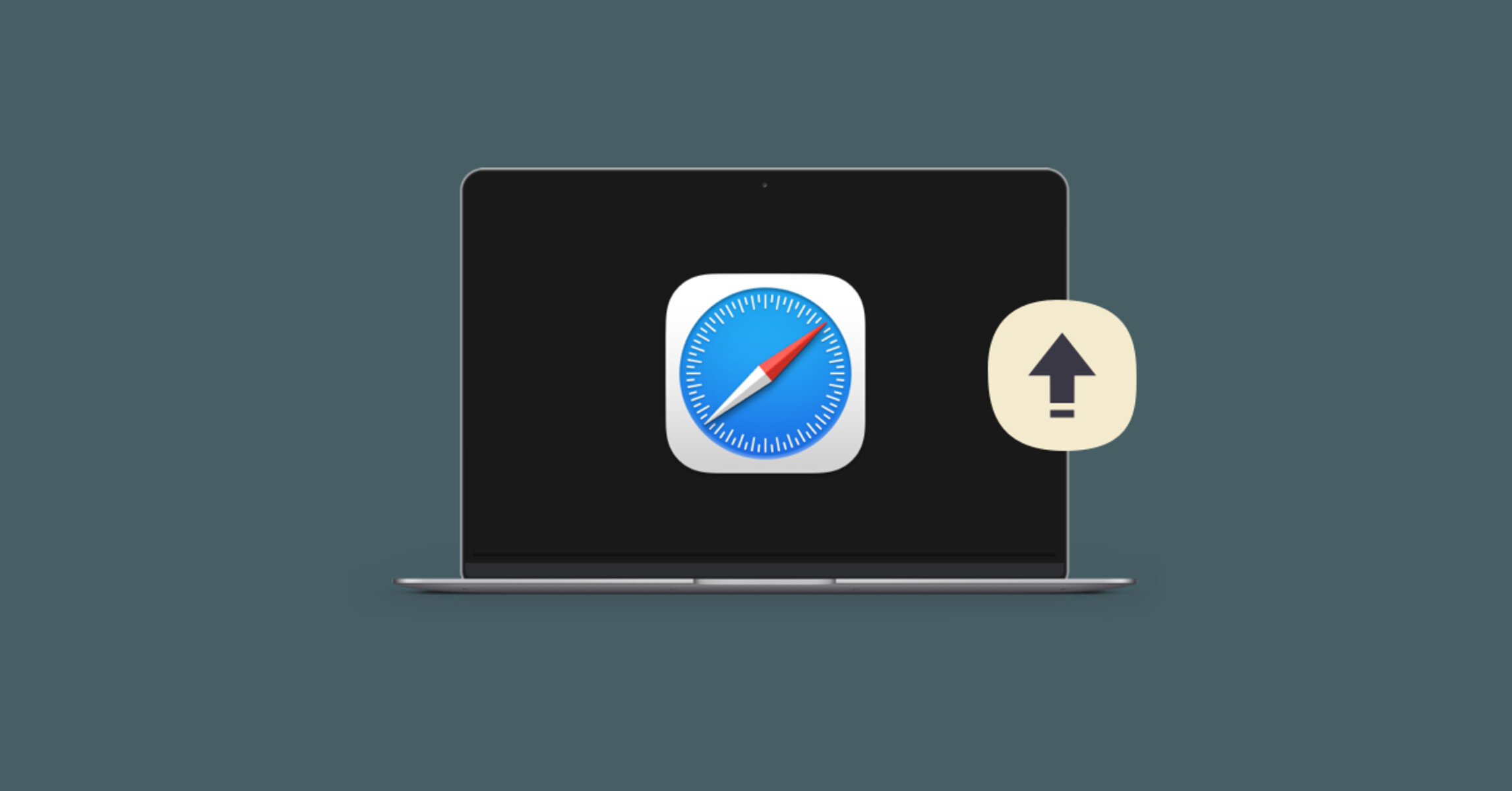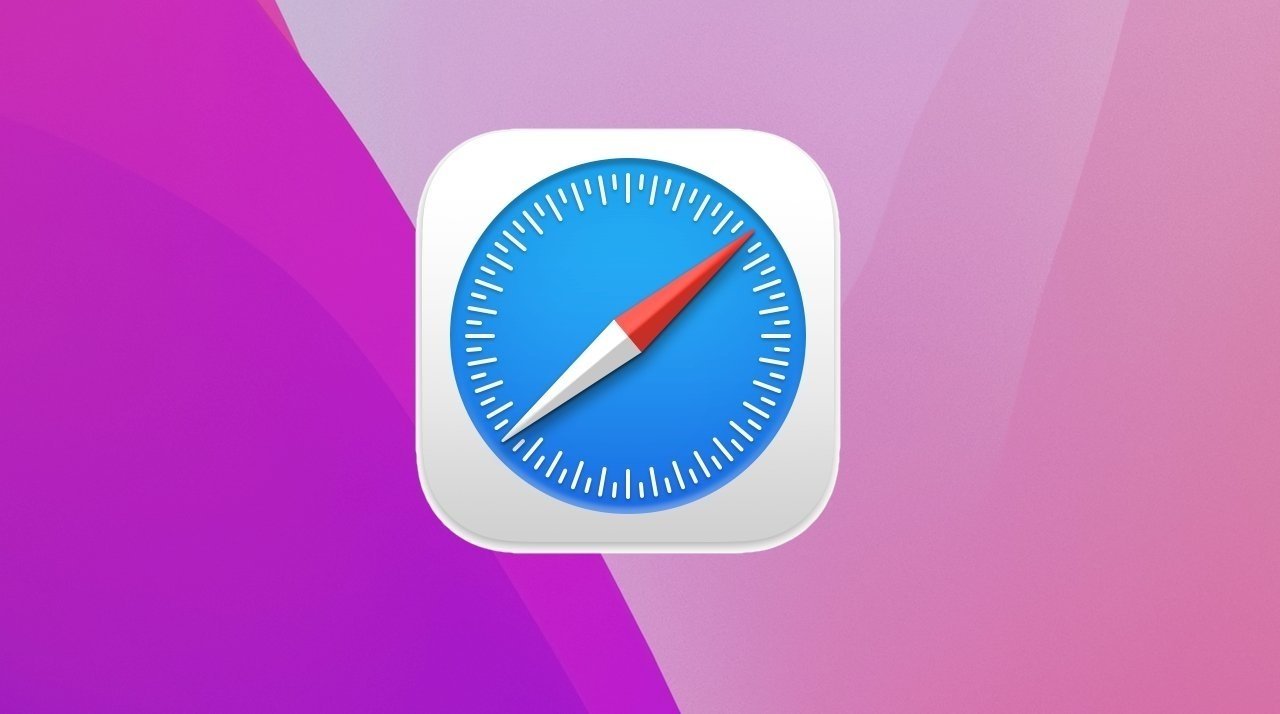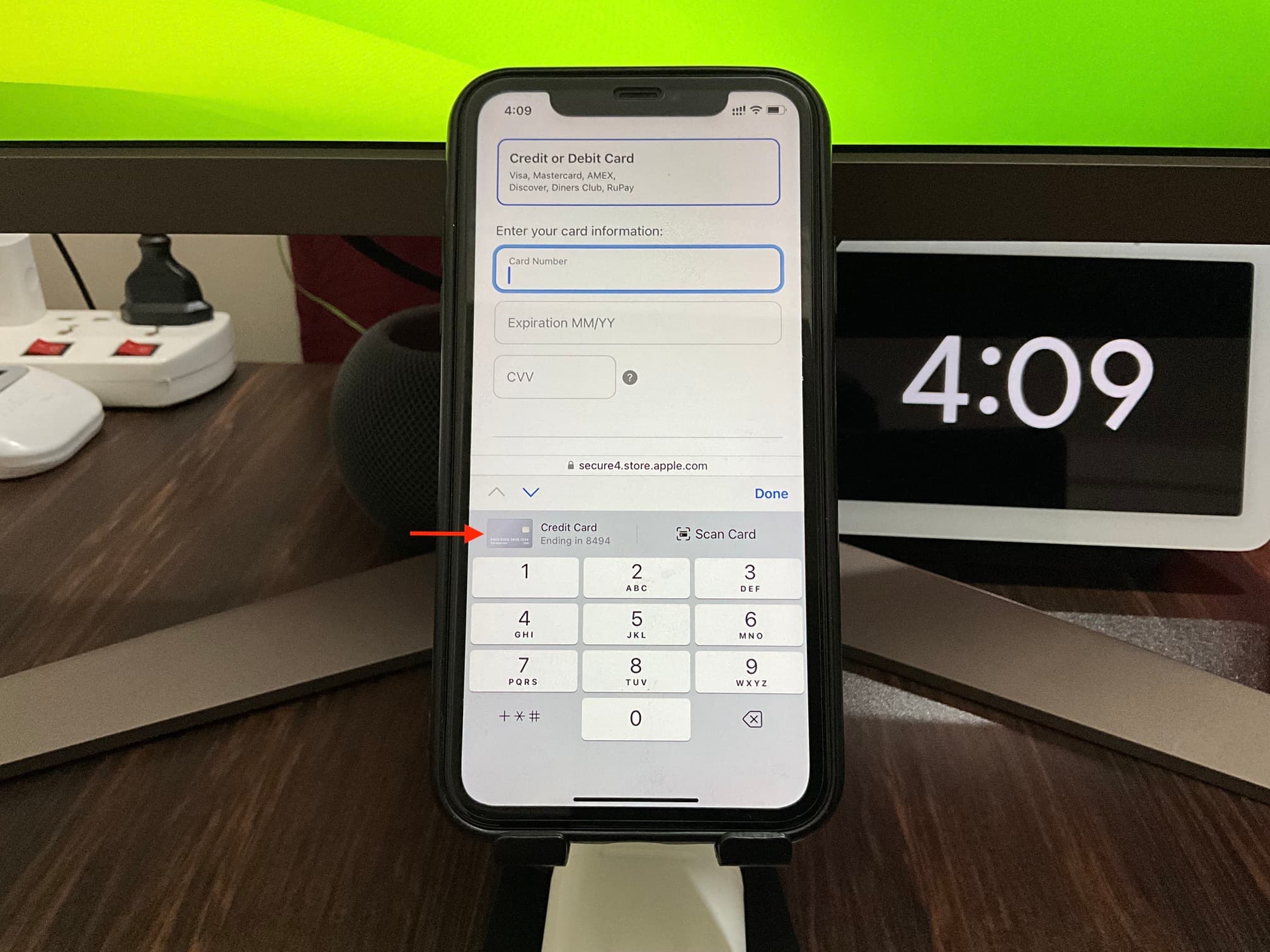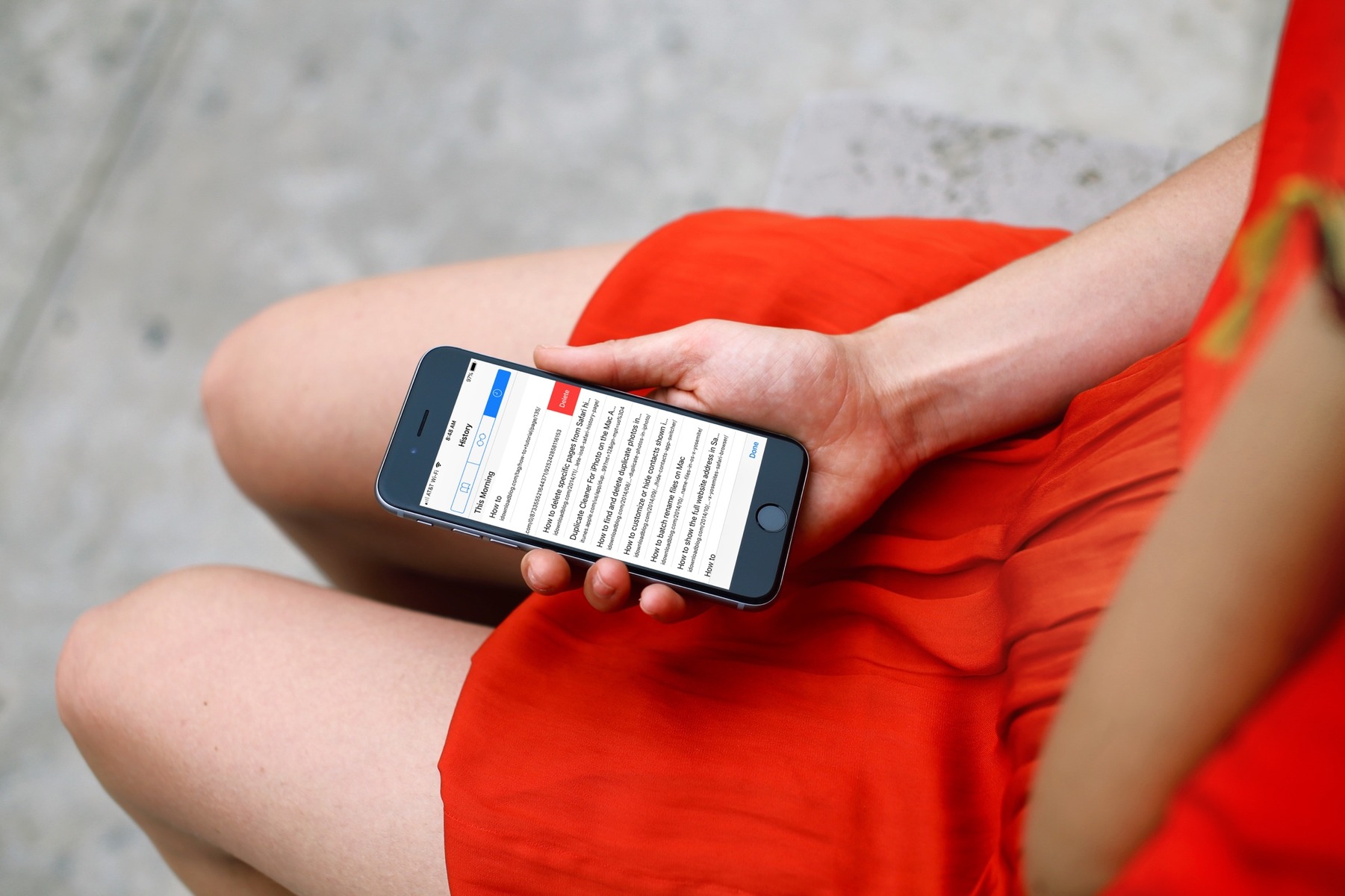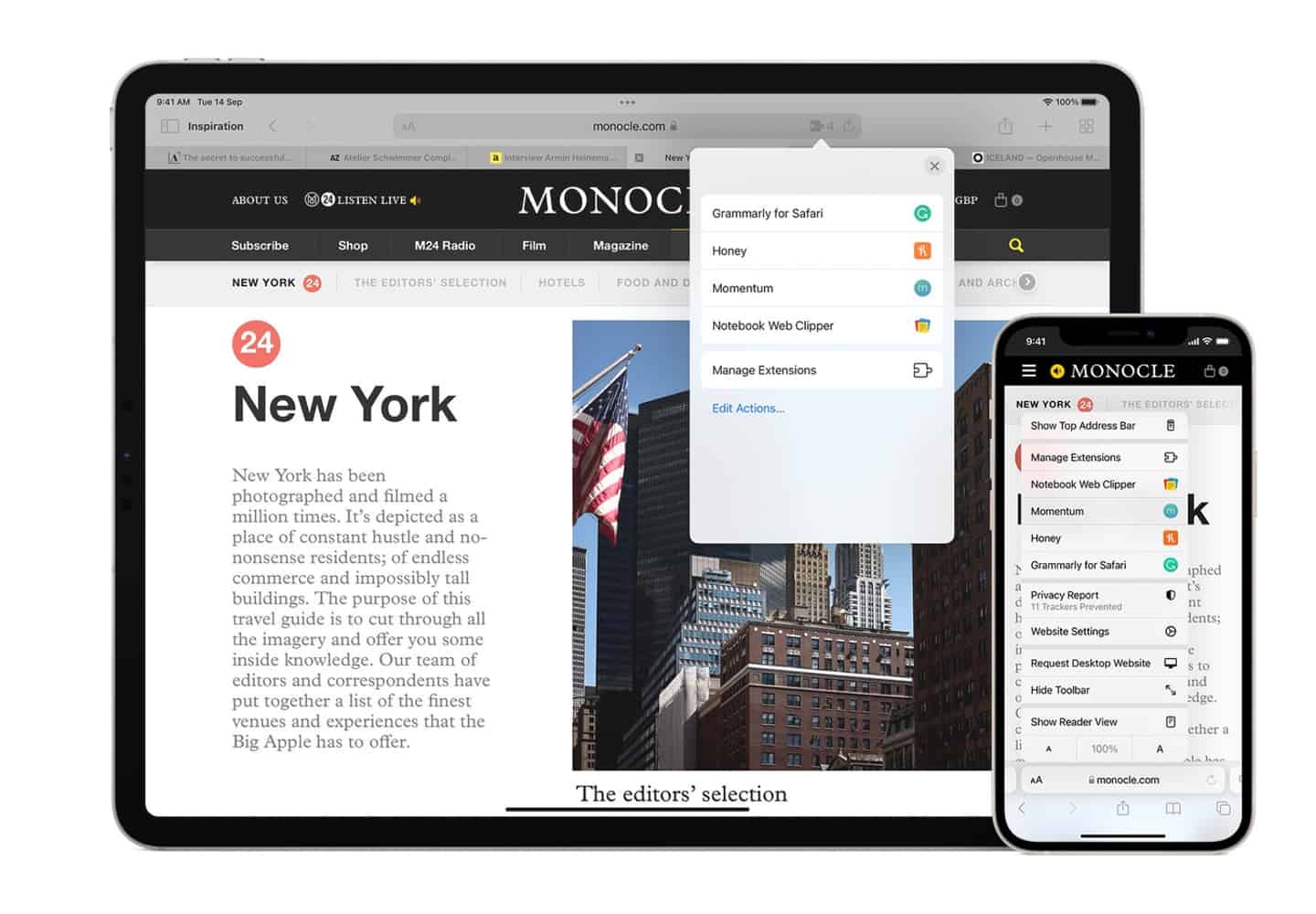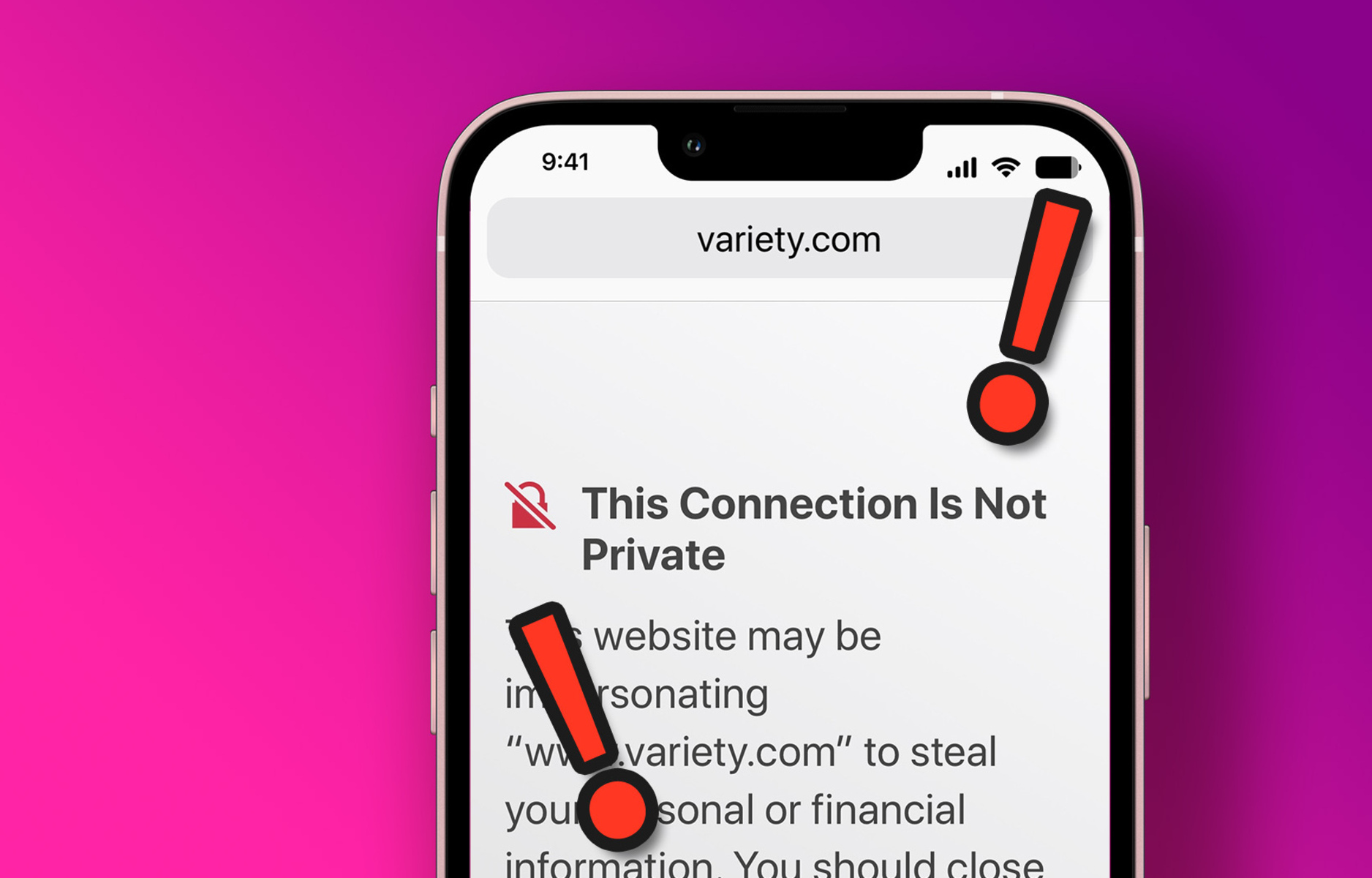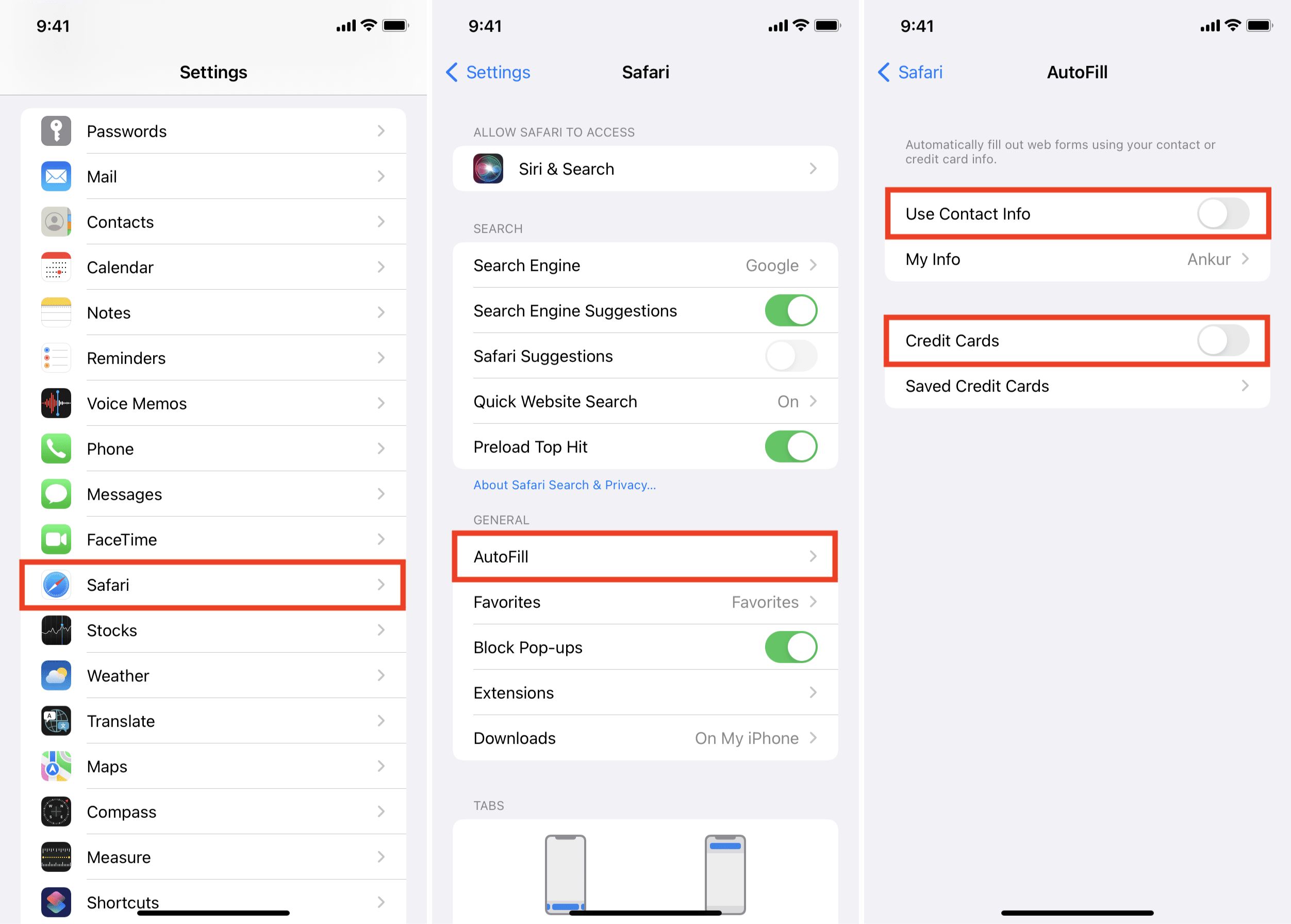Introduction
Keeping your web browser up to date is crucial for a smooth and secure browsing experience. Safari, the default browser for Apple devices, regularly receives updates to enhance performance, fix bugs, and bolster security features. By ensuring that Safari is up to date, you can enjoy improved browsing speed, better compatibility with websites, and protection against potential security vulnerabilities.
Regular updates also introduce new features and functionalities, enriching your browsing experience and keeping you ahead of the curve in terms of technology and innovation. Whether you're using Safari on your Mac, iPhone, or iPad, staying informed about the latest updates and knowing how to check for them is essential.
In this article, we'll explore the various methods for checking if Safari is up to date on your Mac, iPhone, or iPad. Additionally, we'll delve into the benefits of enabling automatic updates, which can streamline the process and ensure that you're always running the latest version of Safari. Let's dive into the world of Safari updates and discover how to keep your browsing experience seamless and secure.
Checking for Updates on Mac
Keeping Safari up to date on your Mac is a straightforward process that ensures you have access to the latest features, performance improvements, and security enhancements. Here's how you can easily check for updates:
-
Using the App Store:
- Launch the App Store on your Mac. You can find it in the Dock or by searching for "App Store" using Spotlight (Command + Space, then type "App Store").
- Once the App Store is open, click on the "Updates" tab located at the top of the window. The App Store will then check for any available updates for your installed applications, including Safari.
-
Checking for Safari Updates:
- If there's an update available for Safari, you'll see it listed along with other app updates. You can click on the "Update" button next to Safari to initiate the installation process.
- It's important to note that Safari updates are often included as part of macOS system updates. Therefore, if you regularly update your Mac's operating system, you're likely keeping Safari up to date as well.
-
Enabling Automatic Updates:
- To streamline the process and ensure that Safari is always up to date, you can enable automatic updates for macOS and installed apps, including Safari.
- In the App Store, go to "App Store" > "Preferences" and check the box next to "Automatic Updates." This will allow your Mac to automatically download and install available updates, including those for Safari.
By following these simple steps, you can easily check for Safari updates on your Mac and ensure that you're benefiting from the latest improvements and security patches. Keeping Safari up to date not only enhances your browsing experience but also helps protect your Mac from potential security vulnerabilities.
Remember, staying current with software updates is an essential part of maintaining a secure and efficient computing environment. With these straightforward methods, you can effortlessly keep Safari up to date on your Mac, ensuring that you're making the most of your browsing experience while staying protected online.
Checking for Updates on iPhone or iPad
Ensuring that Safari is up to date on your iPhone or iPad is essential for maintaining a seamless and secure browsing experience. By keeping Safari current, you can benefit from improved performance, enhanced security features, and access to the latest functionalities. Here's how you can easily check for updates on your iPhone or iPad:
Using the App Store
-
Accessing the App Store: Open the App Store on your iPhone or iPad by tapping on the App Store icon from your home screen. The App Store serves as the central hub for managing app updates, including Safari.
-
Navigating to Updates: Once inside the App Store, tap on the "Today" tab located at the bottom of the screen. Next, tap on your profile icon in the top right corner, which will take you to your account page. From there, scroll down to find the "Available Updates" section.
-
Checking for Safari Updates: If there's an update available for Safari, it will be listed among the available updates. You can tap on the "Update" button next to Safari to initiate the installation process. It's important to note that Safari updates are often included as part of iOS updates. Therefore, regularly updating your iPhone or iPad's operating system will likely keep Safari up to date as well.
Automatic Updates
Enabling automatic updates for apps, including Safari, can streamline the process and ensure that you're always running the latest version. Here's how you can enable automatic updates:
-
Accessing Settings: Go to the "Settings" app on your iPhone or iPad and scroll down to find the "iTunes & App Store" option.
-
Enabling Automatic Updates: Tap on "iTunes & App Store" and then toggle on the "App Updates" option. This will allow your device to automatically download and install available updates, including those for Safari.
By following these simple steps, you can easily check for Safari updates on your iPhone or iPad and ensure that you're benefiting from the latest improvements and security patches. Keeping Safari up to date not only enhances your browsing experience but also helps protect your device from potential security vulnerabilities.
Staying current with software updates is crucial for maintaining a secure and efficient mobile browsing environment. With these straightforward methods, you can effortlessly keep Safari up to date on your iPhone or iPad, ensuring that you're making the most of your browsing experience while staying protected online.
Automatic Updates
Enabling automatic updates for apps, including Safari, can streamline the process of ensuring that you're always running the latest version. This feature not only saves time but also provides peace of mind, knowing that your browser is continuously benefiting from the latest improvements and security patches without requiring manual intervention.
On a Mac, enabling automatic updates for Safari and other applications is a convenient way to stay current with the latest versions. To do this, simply navigate to the App Store and access the "Preferences" section. Here, you can check the box next to "Automatic Updates," allowing your Mac to automatically download and install available updates, including those for Safari. By enabling this feature, you can rest assured that your browsing experience remains optimized and secure, without the need to manually check for updates.
Similarly, on an iPhone or iPad, enabling automatic updates for Safari ensures that your mobile browsing experience is consistently enhanced with the latest features and security enhancements. By accessing the "iTunes & App Store" section within the device's settings and toggling on the "App Updates" option, your device will automatically download and install available updates, including those for Safari. This seamless process eliminates the need for manual checks and ensures that your browser remains up to date without any additional effort on your part.
The benefits of automatic updates extend beyond convenience. By staying current with the latest versions of Safari, you are actively safeguarding your browsing activities against potential security vulnerabilities. As cyber threats continue to evolve, having the most recent security features and patches is essential for maintaining a secure online experience. Automatic updates play a crucial role in this by promptly delivering the necessary updates to your browser, bolstering its defenses and protecting your personal information as you browse the web.
In essence, enabling automatic updates for Safari on both Mac and iOS devices is a proactive step towards maintaining a secure and optimized browsing experience. By leveraging this feature, you can ensure that your browser is always equipped with the latest enhancements, performance improvements, and security features, allowing you to browse the web with confidence and peace of mind.
Conclusion
In conclusion, staying informed about the latest updates and ensuring that Safari is up to date on your Mac, iPhone, or iPad is essential for maintaining a seamless and secure browsing experience. By regularly checking for updates and enabling automatic updates, you can benefit from improved performance, enhanced security features, and access to the latest functionalities. Whether you're browsing the web on your Mac or mobile device, keeping Safari current ensures that you're making the most of your online activities while staying protected from potential security vulnerabilities.
By following the simple steps outlined in this article, you can easily check for Safari updates on your Mac, iPhone, or iPad. Utilizing the App Store on your Mac or iOS device allows you to stay informed about available updates and initiate the installation process with just a few clicks. Additionally, enabling automatic updates for Safari streamlines the process, ensuring that you're always running the latest version without the need for manual intervention.
Furthermore, the benefits of keeping Safari up to date extend beyond performance improvements and new features. By staying current with the latest versions, you actively safeguard your browsing activities against potential security threats. As cyber threats continue to evolve, having the most recent security features and patches is crucial for maintaining a secure online experience. Automatic updates play a pivotal role in promptly delivering the necessary updates to your browser, bolstering its defenses and protecting your personal information as you browse the web.
In today's digital landscape, where online security is of paramount importance, staying proactive with software updates is a fundamental aspect of maintaining a secure and efficient browsing environment. By ensuring that Safari is up to date, you not only enhance your browsing experience but also contribute to a safer online ecosystem for yourself and others.
In essence, by staying informed about available updates, utilizing the App Store for seamless updates, and enabling automatic updates, you can effortlessly keep Safari up to date across your Apple devices. This proactive approach allows you to browse the web with confidence, knowing that your browser is equipped with the latest enhancements and security features, providing you with a seamless and secure online experience.