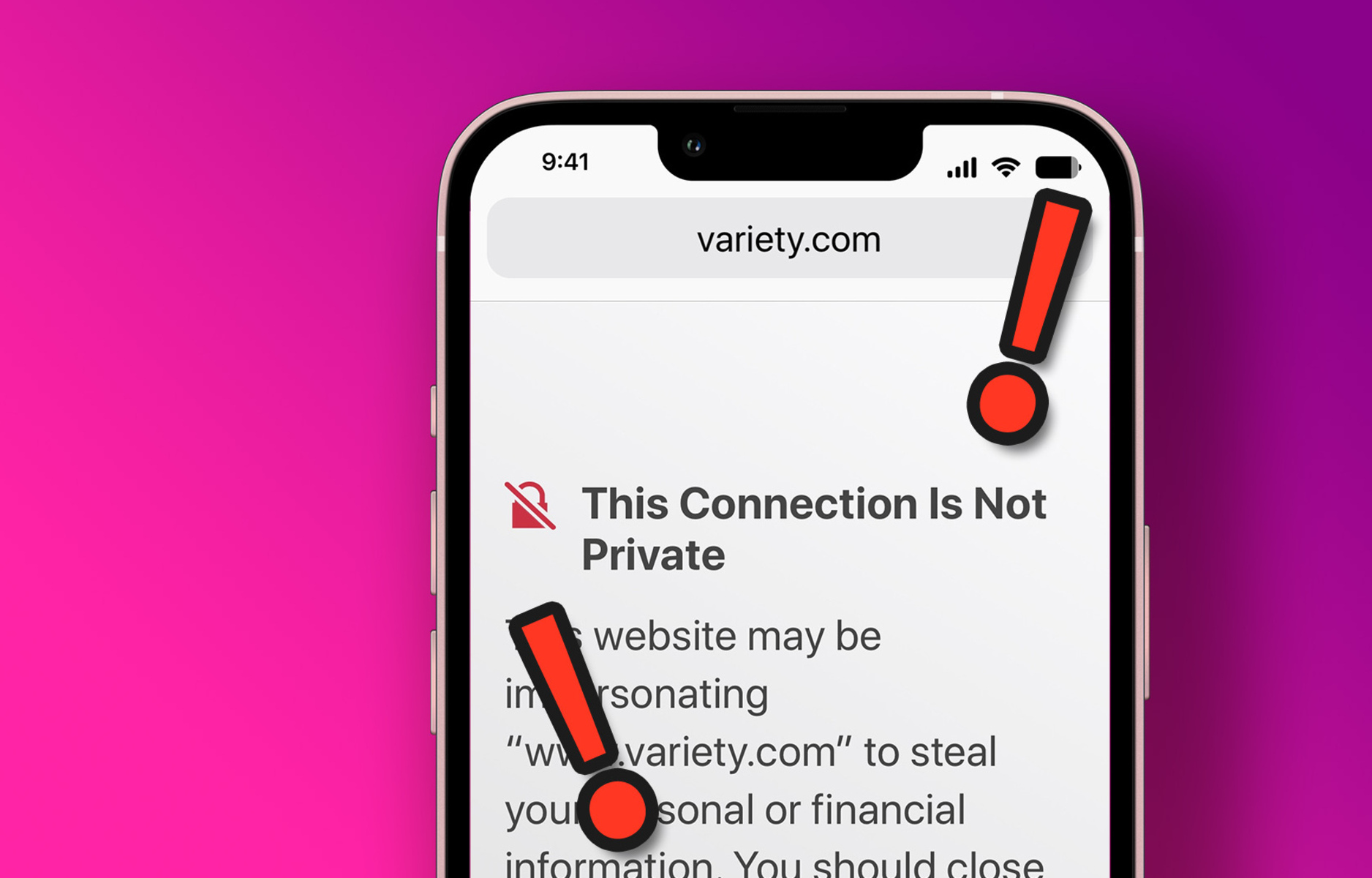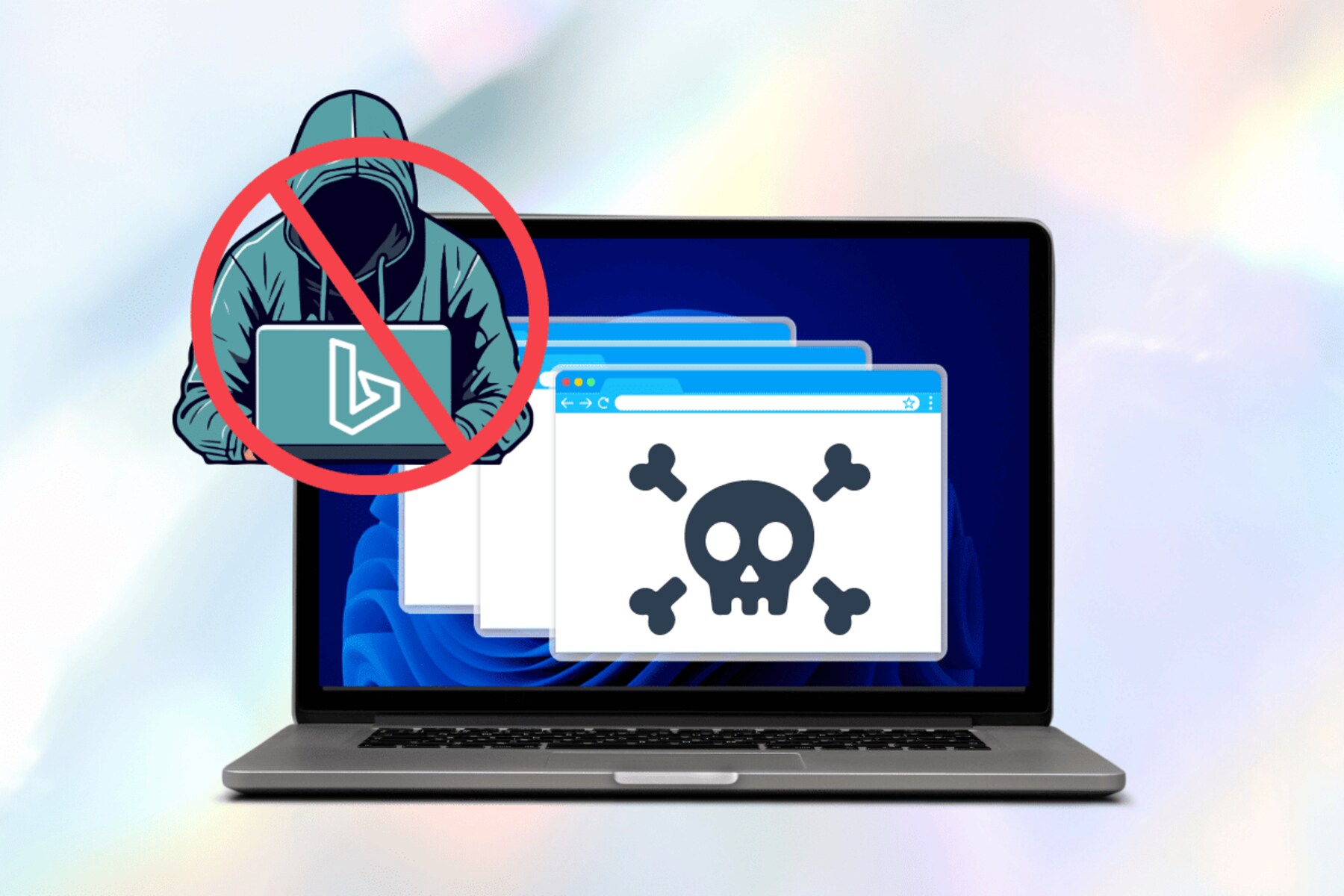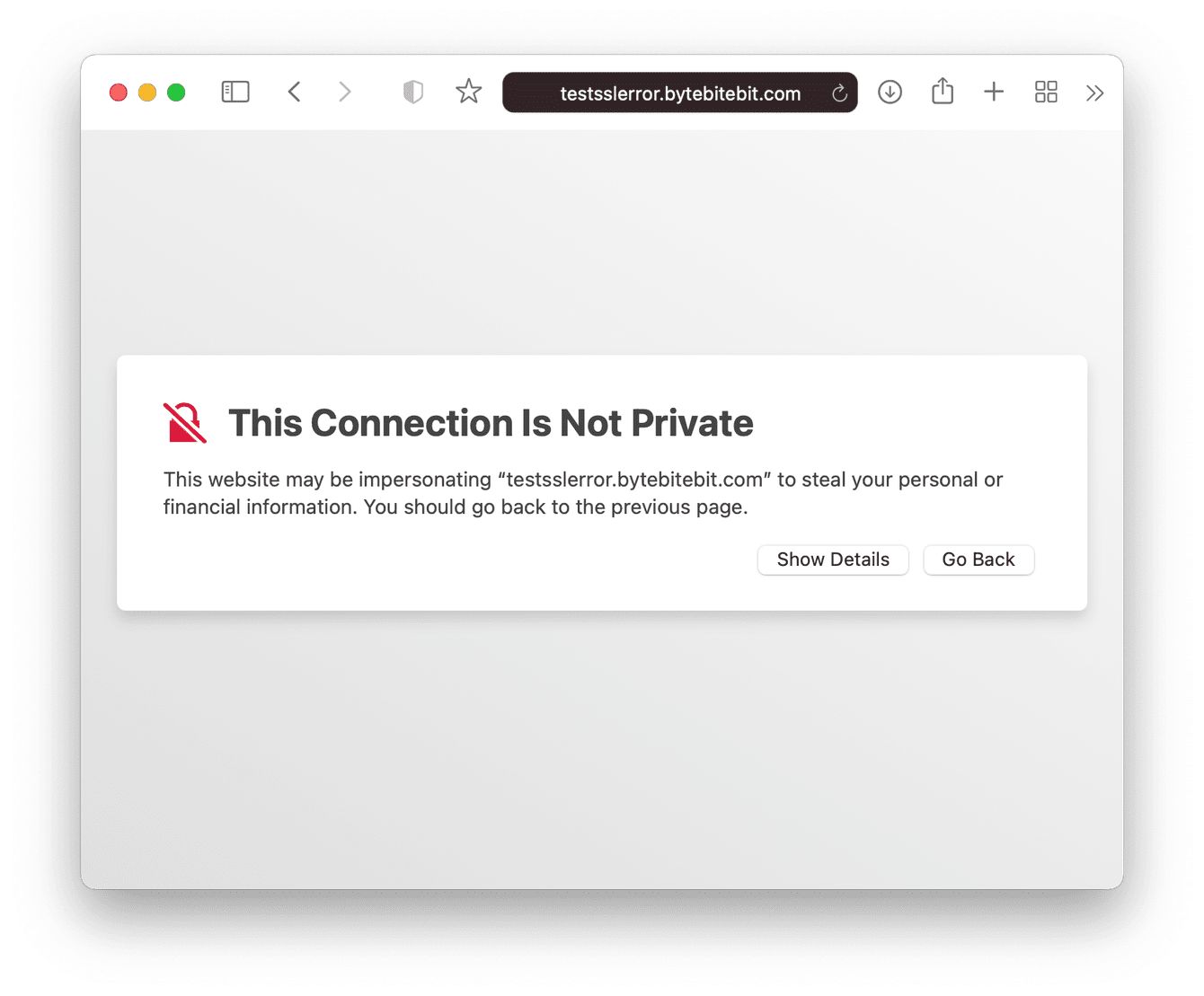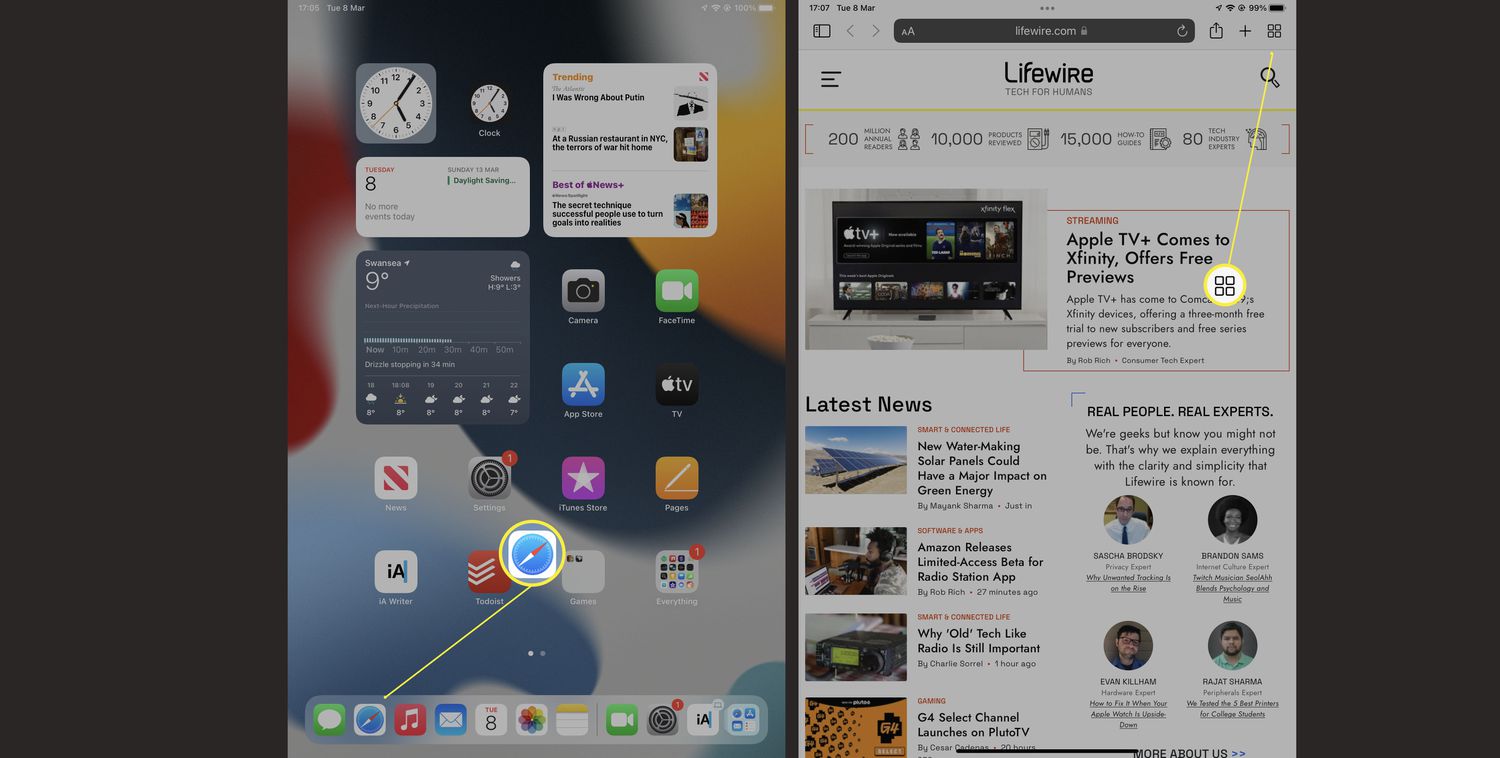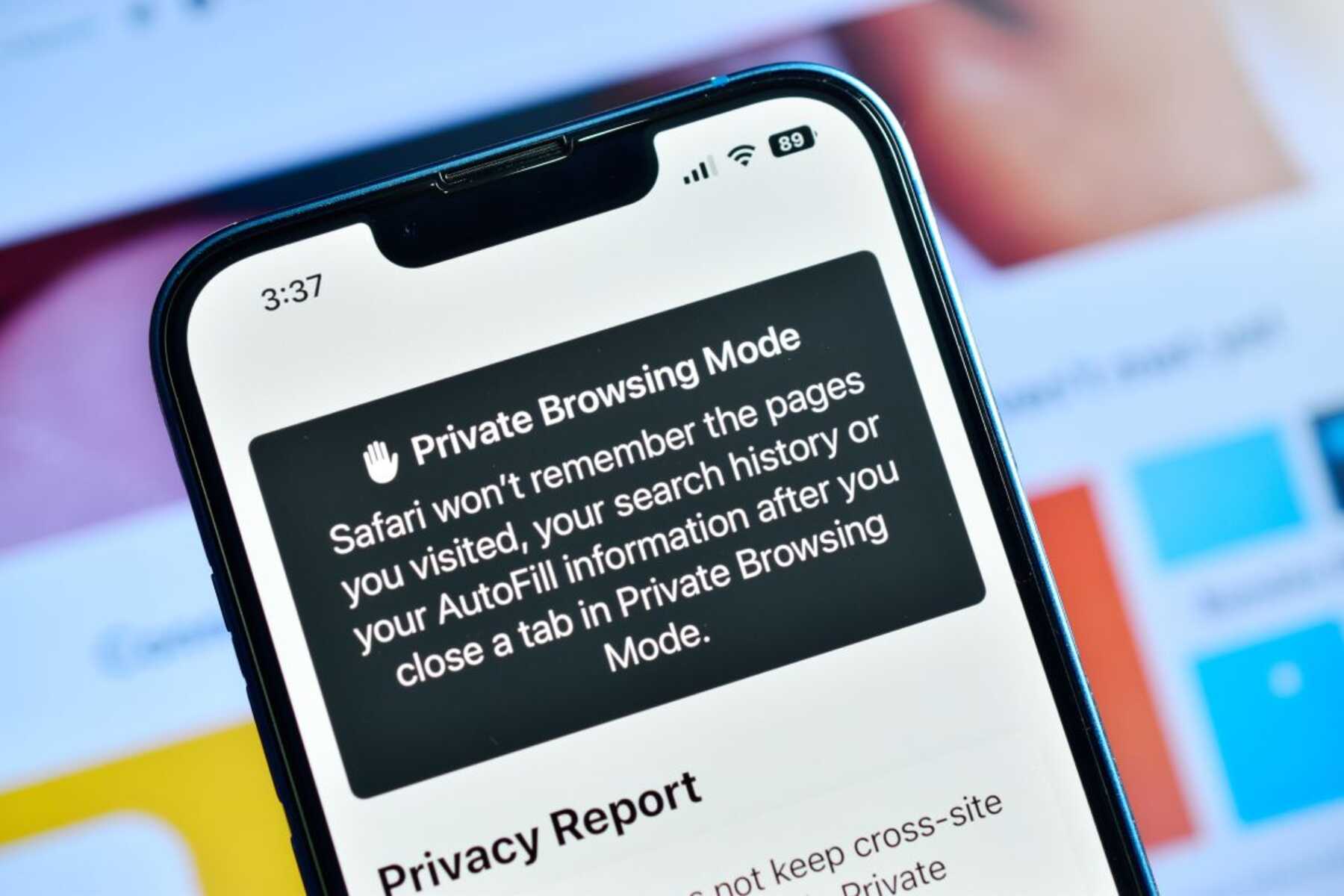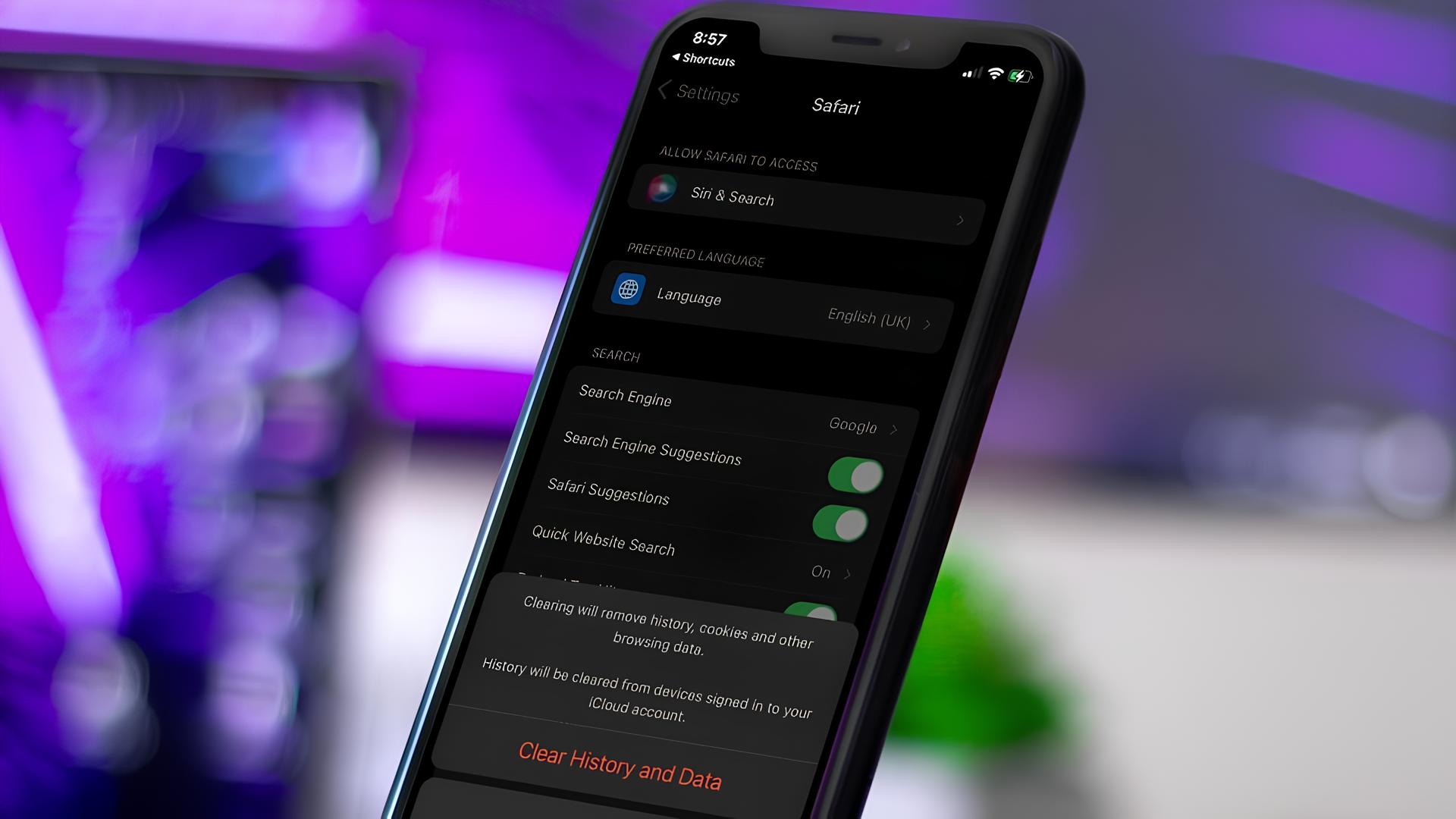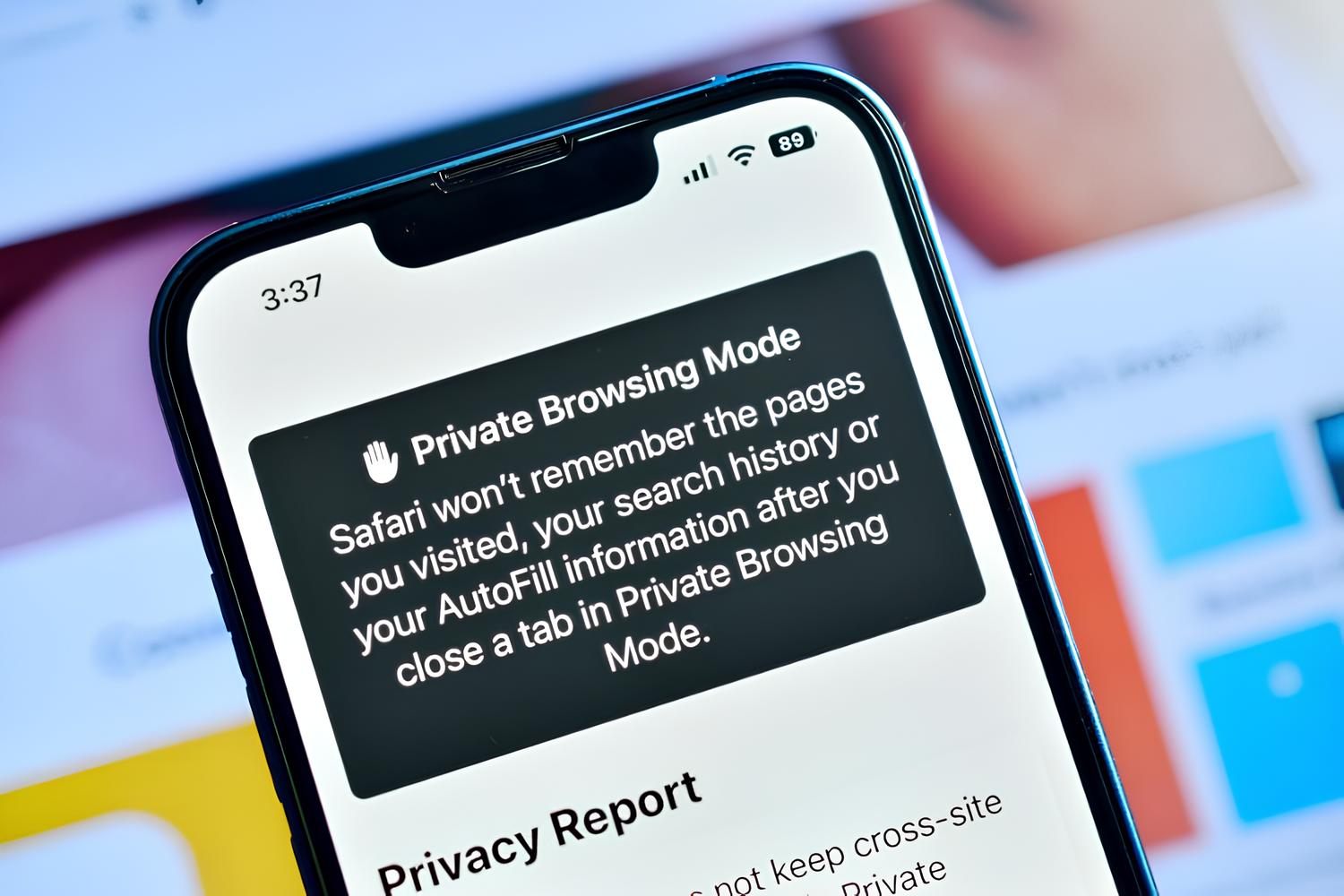Introduction
Safari, the sleek and intuitive web browser developed by Apple, is renowned for its seamless user experience and robust security features. However, as with any browser, users may encounter occasional hiccups that disrupt their browsing experience. One such common issue is the dreaded "This Connection Is Not Private" error message, which can leave users feeling frustrated and unsure of how to proceed.
When this error message appears, it serves as a warning that the website you are attempting to visit does not have a valid security certificate. While this may seem alarming, it's important to understand that this error is designed to protect you from potentially harmful websites that could compromise your sensitive information.
In this comprehensive guide, we will delve into the intricacies of the "This Connection Is Not Private" error in Safari and provide you with practical steps to resolve it. By the end of this article, you will be equipped with the knowledge and tools to navigate the web securely and confidently, knowing how to address this common issue when it arises.
Let's embark on this journey to demystify the "This Connection Is Not Private" error and empower you to make the most of your browsing experience with Safari.
Understanding the "This Connection Is Not Private" Error
The "This Connection Is Not Private" error message in Safari is a security feature designed to protect users from potentially harmful websites. When you encounter this error, it means that the website you are attempting to visit does not have a valid security certificate. This certificate, also known as an SSL certificate, is crucial for establishing a secure and encrypted connection between your browser and the website's server.
SSL certificates play a pivotal role in safeguarding sensitive information, such as login credentials, personal data, and financial details, from unauthorized access. When a website lacks a valid SSL certificate, it raises red flags, prompting Safari to display the "This Connection Is Not Private" warning to prevent users from unknowingly exposing their data to potential threats.
The absence of a valid SSL certificate can occur for various reasons. It could be due to an expired certificate, a misconfiguration on the website's server, or an attempt by a malicious entity to intercept your connection. Regardless of the cause, Safari's proactive approach in alerting users to this issue underscores its commitment to prioritizing user security and privacy.
It's important to note that encountering the "This Connection Is Not Private" error does not necessarily mean that the website is malicious. In some cases, legitimate websites may experience temporary SSL certificate issues, leading to the display of this warning. However, it's crucial to exercise caution and refrain from entering sensitive information on such websites until the SSL certificate matter is resolved.
By understanding the significance of SSL certificates and the purpose of the "This Connection Is Not Private" error message, users can navigate the web with heightened awareness of potential security risks. In the following section, we will explore actionable steps to address this error and ensure a secure browsing experience in Safari.
Steps to Stop "This Connection Is Not Private" in Safari
1. Proceed with Caution
Upon encountering the "This Connection Is Not Private" error in Safari, it's essential to approach the situation with caution. While the warning may seem alarming, it serves as a protective barrier against potential security threats. Before proceeding, carefully assess the website in question. If it is a familiar and trusted site, you may choose to proceed with caution, keeping in mind that entering sensitive information is not advisable until the SSL certificate issue is resolved.
2. Verify the Website URL
Double-check the website's URL to ensure that you have entered it correctly. Typos or misspellings in the URL can lead to the display of the "This Connection Is Not Private" error, even on legitimate websites. Pay close attention to the URL and confirm that it matches the intended website address.
3. Update Safari and Operating System
Ensure that your Safari browser and operating system are up to date. Keeping your software current is crucial for accessing the latest security features and patches. To check for updates, navigate to the App Store on your Mac and select the "Updates" tab to install any available Safari or system updates.
4. Adjust Date and Time Settings
Inaccurate date and time settings on your device can trigger SSL certificate errors, including the "This Connection Is Not Private" warning. Verify that your Mac's date and time settings are accurate by clicking on the Apple menu, selecting "System Preferences," and then accessing the "Date & Time" settings. Enable the option to set the date and time automatically to ensure synchronization with the correct time zone.
5. Clear Safari Cache and Cookies
Clearing the cache and cookies in Safari can help resolve temporary browsing issues, including SSL certificate errors. To do this, open Safari, go to the "Safari" menu, select "Preferences," and navigate to the "Privacy" tab. From there, click on "Manage Website Data" to remove cached files and cookies associated with the problematic website.
6. Proceed with an Exception (Advanced Users)
For advanced users, it is possible to proceed to the website by adding a security exception in Safari. This step should be approached with caution, as it bypasses the SSL certificate warning and allows access to the site despite the security risk. To add an exception, click on "Show Details" in the error message and select the option to visit the website despite the security concerns.
By following these steps, users can effectively address the "This Connection Is Not Private" error in Safari and navigate the web with heightened security and confidence. It's important to exercise vigilance and prioritize the protection of sensitive information when encountering SSL certificate warnings, ensuring a secure browsing experience in Safari.
Additional Tips for Secure Browsing in Safari
In addition to addressing the "This Connection Is Not Private" error, there are several proactive measures and best practices that users can implement to enhance their security while browsing in Safari. By incorporating these additional tips into their browsing habits, users can fortify their online safety and minimize the risk of encountering security-related issues.
1. Install and Update Security Extensions
Safari offers a range of security extensions designed to bolster privacy and protect against online threats. Users can explore reputable extensions such as ad blockers, anti-tracking tools, and malware scanners to augment their browser's security capabilities. It is crucial to regularly update these extensions to ensure they are equipped with the latest security features and threat intelligence.
2. Enable Cross-Site Tracking Prevention
Safari's Intelligent Tracking Prevention feature mitigates the tracking of user activity across different websites, enhancing privacy and reducing the risk of targeted advertising and data profiling. By enabling this feature in Safari's settings, users can exert greater control over their online footprint and minimize the collection of personal data by third-party entities.
3. Exercise Caution with Extensions and Downloads
When installing browser extensions or downloading files in Safari, exercise caution and scrutinize the credibility of the sources. Malicious extensions and downloads can compromise the security of your browsing experience, leading to potential privacy breaches and system vulnerabilities. Stick to reputable sources and verify the legitimacy of extensions and downloads before proceeding.
4. Utilize Two-Factor Authentication
For websites and online services that offer two-factor authentication (2FA), it is advisable to enable this additional layer of security. 2FA fortifies account protection by requiring a secondary verification step, such as a code sent to a mobile device, in addition to the standard login credentials. By implementing 2FA where available, users can significantly enhance the security of their online accounts.
5. Regularly Review Privacy and Security Settings
Periodically review and adjust the privacy and security settings in Safari to align with your preferences and security requirements. This includes managing website permissions, cookie preferences, and privacy configurations. By customizing these settings, users can tailor their browsing experience to prioritize privacy and security while maintaining functionality.
By integrating these additional tips into their browsing practices, users can cultivate a more secure and privacy-conscious environment within Safari. These proactive measures, when combined with the steps to address the "This Connection Is Not Private" error, contribute to a comprehensive approach to safeguarding online activities and personal data. With a heightened focus on security and privacy, users can navigate the digital landscape with confidence and peace of mind, knowing that their browsing experience is fortified against potential threats.