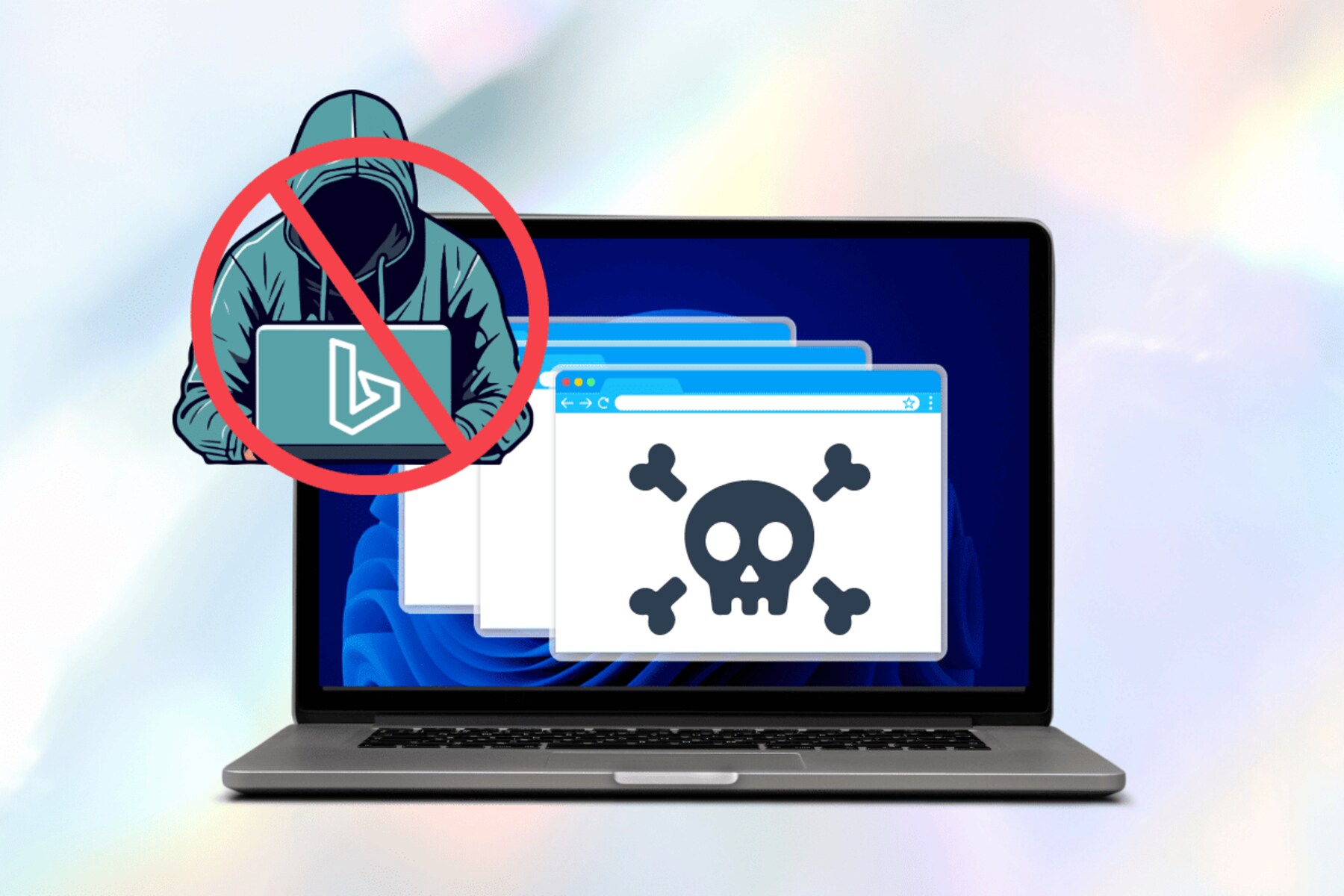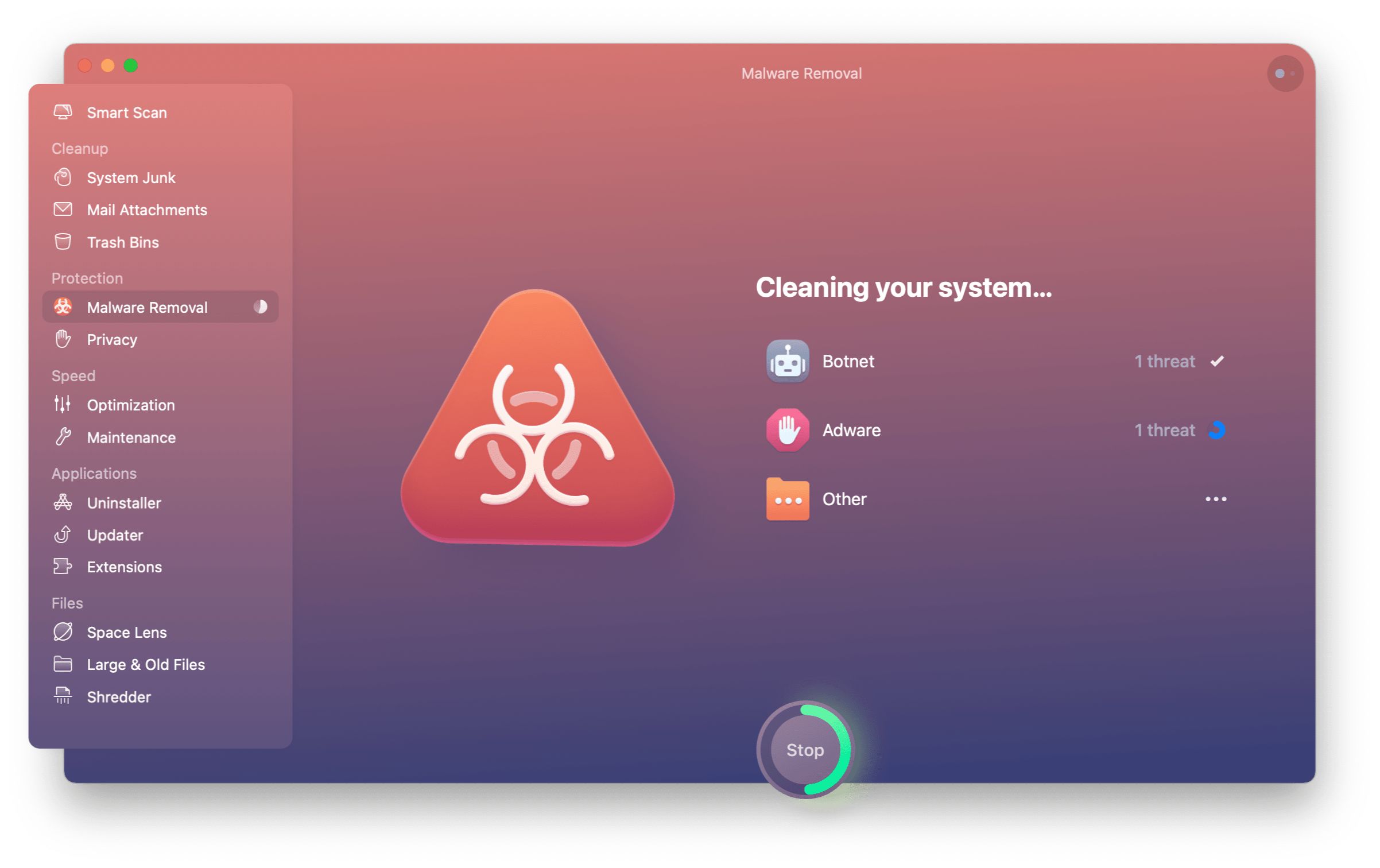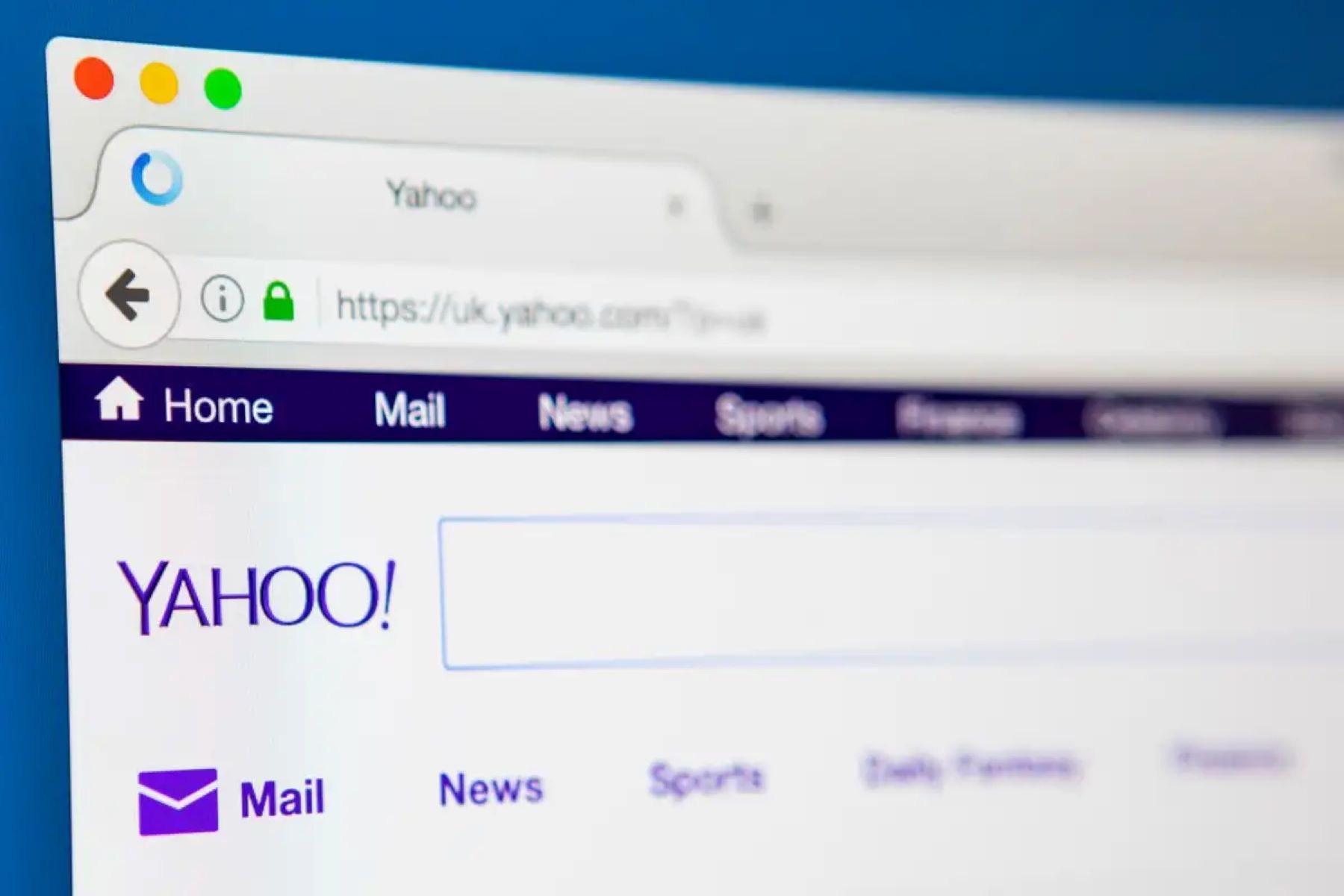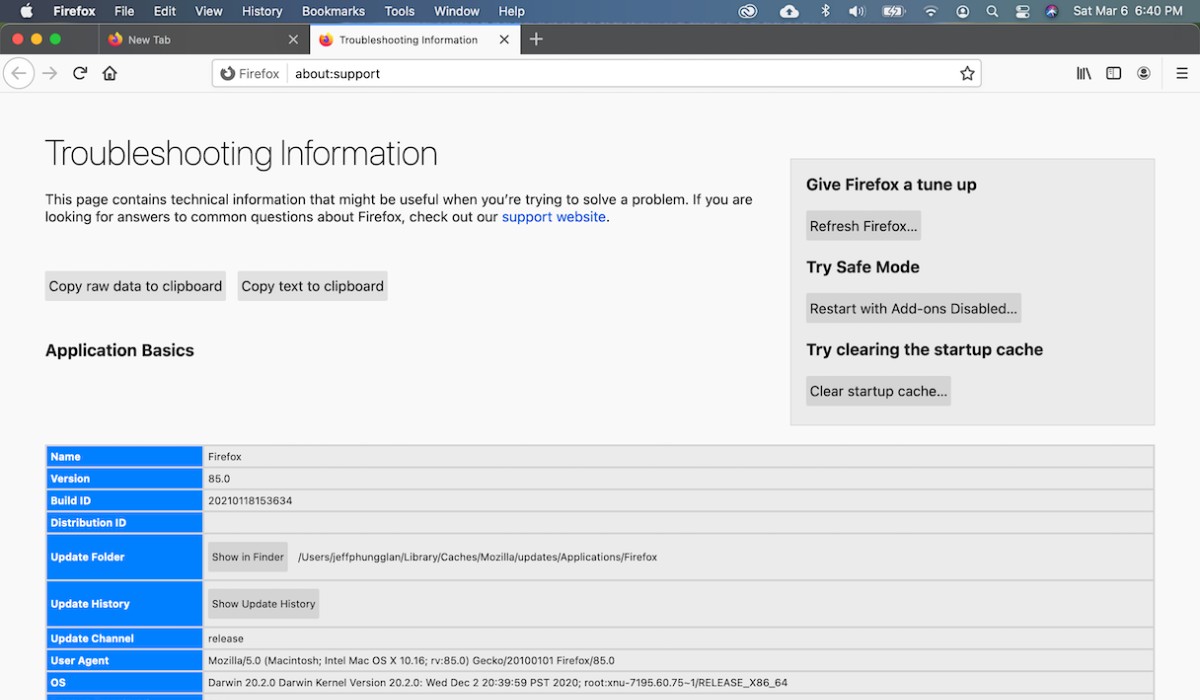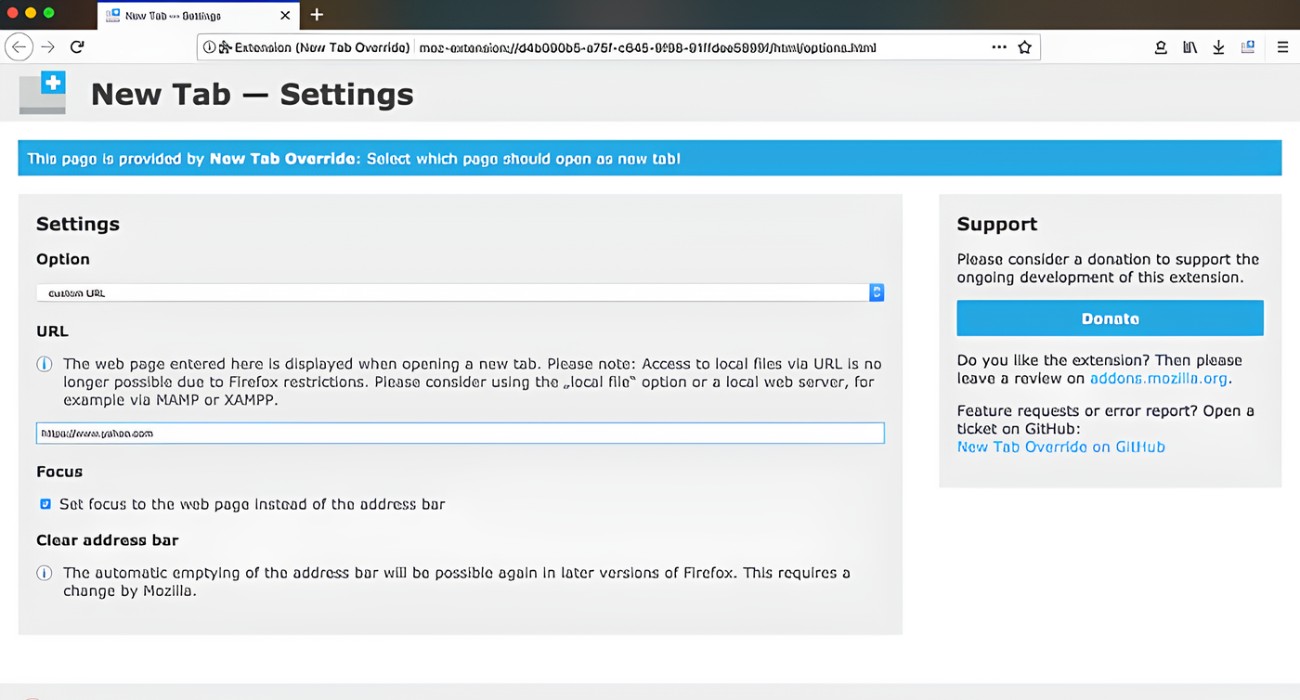Introduction
Dealing with a hijacked browser can be an exasperating experience. You open your browser, intending to visit your favorite website, only to find that Bing has taken over as the default search engine. This unexpected change can disrupt your browsing routine and lead to frustration. However, fear not, as there are effective ways to regain control of your browser and prevent Bing from hijacking it.
In this article, we will delve into the issue of Bing hijacking your browser and provide you with practical steps to resolve this inconvenience. Whether you are using Chrome, Firefox, Safari, or any other browser, the methods outlined here can help you reclaim your preferred search engine and restore your browsing experience to its former state of tranquility.
So, if you've found yourself in the clutches of Bing's unwelcome dominance over your browser, fret not. By following the steps and tips provided in this article, you can bid adieu to the intrusive Bing hijacking and reclaim your browsing freedom. Let's embark on this journey to regain control of your browser and bid farewell to unwanted search engine takeovers.
Understanding the Issue
When you find Bing hijacking your browser, it's essential to understand the underlying causes and mechanisms at play. Browser hijacking occurs when a software program or a malicious browser extension takes control of certain aspects of your web browser without your consent. In the case of Bing hijacking, the default search engine settings in your browser are altered, redirecting your searches to Bing's search results page instead of your preferred search engine, such as Google or Yahoo.
The hijacking of your browser by Bing can occur due to various reasons, and understanding these factors is crucial in effectively addressing the issue. One common cause is the unintentional installation of browser extensions or add-ons that are designed to promote Bing as the default search engine. These extensions may be bundled with freeware or shareware applications, and users often unknowingly agree to their installation during the setup process.
Additionally, some software programs, particularly adware and potentially unwanted programs (PUPs), may manipulate browser settings to enforce Bing as the default search engine. These programs often infiltrate systems through deceptive software bundling or misleading download links, leading to unwanted changes in browser behavior.
Furthermore, browser hijacking can also result from visiting compromised or malicious websites that employ scripts or code to alter browser settings without the user's consent. These websites may exploit vulnerabilities in the browser or its extensions to execute unauthorized changes, including the imposition of Bing as the default search engine.
It's important to note that while Bing itself is a legitimate search engine, the issue arises when it is forced upon users without their consent. This unwanted imposition can disrupt the user's browsing experience and hinder their ability to access their preferred search engine, leading to frustration and inconvenience.
By comprehending the various avenues through which Bing hijacking can occur, users can better equip themselves to identify and address the issue effectively. In the following section, we will explore actionable steps to stop Bing from hijacking your browser, empowering you to regain control of your browsing experience.
Steps to Stop Bing from Hijacking Your Browser
-
Remove Suspicious Browser Extensions: Begin by reviewing the installed browser extensions or add-ons. In Chrome, navigate to "chrome://extensions/," in Firefox, go to the "Add-ons" section, and in Safari, access "Preferences" and then "Extensions." Identify any unfamiliar or suspicious extensions, especially those related to Bing or unknown search tools, and remove them promptly.
-
Reset Browser Settings: Resetting your browser to its default settings can help eliminate unauthorized changes. In Chrome, click on the three-dot menu, select "Settings," scroll down to "Advanced," and then click on "Reset settings." For Firefox, go to the "Help" menu, choose "Troubleshooting Information," and click on "Refresh Firefox." In Safari, access "Preferences," navigate to the "Privacy" tab, and click on "Remove All Website Data."
-
Scan for Malware and Adware: Perform a thorough scan of your system using reputable antivirus or anti-malware software. Look for and remove any detected malware, adware, or potentially unwanted programs that may be responsible for the Bing hijacking. Ensure that your security software is up to date to effectively identify and eliminate any malicious threats.
-
Check Default Search Engine Settings: Verify and adjust the default search engine settings in your browser. In Chrome, go to "Settings," then "Search engine," and choose your preferred search engine from the list. For Firefox, access "Preferences," select "Search," and modify the default search engine. In Safari, go to "Preferences," click on "Search," and set your preferred search engine.
-
Update Browser and Security Software: Ensure that your browser and security software are up to date. Regular updates can patch vulnerabilities and security loopholes that may be exploited by malicious entities to hijack your browser settings. Additionally, keeping your browser and security tools updated enhances their effectiveness in safeguarding your browsing experience.
-
Exercise Caution When Installing Software: Be vigilant when installing new software and carefully review the installation prompts. Avoid rushing through the installation process and decline any additional software or browser extensions that are not essential. Opt for custom or advanced installation settings to have better control over the components being installed.
-
Enable Pop-up and Ad Blockers: Consider enabling pop-up and ad blockers in your browser to mitigate the risk of encountering malicious pop-ups or ads that may lead to browser hijacking. These blockers can help prevent intrusive elements from compromising your browsing environment and reduce the likelihood of unauthorized changes to your browser settings.
By following these proactive steps, you can effectively thwart Bing's attempts to hijack your browser and restore your preferred search engine as the default choice. Taking a proactive approach to browser security and maintenance can significantly reduce the risk of unwanted intrusions and enhance your overall browsing experience.
Additional Tips and Considerations
In addition to the specific steps outlined earlier, there are several additional tips and considerations that can further fortify your browser against unwanted hijacking attempts and enhance your overall browsing security.
Stay Informed About Browser Security
Remaining informed about the latest developments in browser security is crucial for safeguarding your browsing experience. Stay updated on potential vulnerabilities, emerging threats, and best practices for maintaining browser security. Regularly review reputable online resources, security forums, and official browser documentation to stay abreast of the evolving landscape of browser security.
Implement Two-Factor Authentication
Consider implementing two-factor authentication (2FA) for your browser accounts, especially those associated with search engines and browser extensions. 2FA adds an extra layer of security by requiring a secondary verification method, such as a unique code sent to your mobile device, in addition to your password. This can mitigate the risk of unauthorized access to your accounts and prevent malicious entities from manipulating your browser settings.
Utilize Virtual Private Networks (VPNs)
Employing a reputable Virtual Private Network (VPN) can bolster your browsing privacy and security. A VPN encrypts your internet traffic and masks your IP address, making it more challenging for unauthorized entities to intercept or manipulate your browsing activities. By utilizing a VPN, you can enhance your protection against potential browser hijacking attempts and mitigate the risk of unauthorized alterations to your browser settings.
Regularly Review Permissions and Settings
Periodically review the permissions granted to browser extensions, add-ons, and websites. Ensure that these entities have only the necessary permissions required for their legitimate functionality. Restricting unnecessary permissions can reduce the likelihood of unauthorized alterations to your browser settings and minimize the potential impact of compromised extensions or websites.
Engage in Safe Browsing Practices
Adhering to safe browsing practices is fundamental in mitigating the risk of encountering malicious entities that may attempt to hijack your browser. Exercise caution when clicking on unfamiliar links, avoid downloading software from unverified sources, and be wary of unsolicited pop-ups or ads. By practicing safe browsing habits, you can minimize the exposure to potential threats and reduce the likelihood of browser hijacking incidents.
By incorporating these additional tips and considerations into your browsing habits, you can further fortify your browser against hijacking attempts and bolster your overall browsing security. Proactive vigilance and informed decision-making are key in maintaining a secure and uninterrupted browsing experience.
Conclusion
In conclusion, the intrusion of Bing as the default search engine in your browser can disrupt your browsing experience and compromise your preferred search settings. However, by understanding the underlying causes and implementing proactive measures, you can effectively thwart Bing's attempts to hijack your browser and restore control over your browsing environment.
By removing suspicious browser extensions, resetting browser settings, and scanning for malware and adware, you can eliminate unauthorized changes and mitigate the risk of browser hijacking. Additionally, staying informed about browser security, implementing two-factor authentication, utilizing Virtual Private Networks (VPNs), and practicing safe browsing habits can further fortify your browser against potential intrusions.
It's important to recognize that browser security is an ongoing endeavor, and staying vigilant against potential threats is essential for maintaining a secure browsing experience. Regularly reviewing permissions, updating software, and exercising caution when installing new applications are integral components of a comprehensive approach to browser security.
Ultimately, regaining control of your browser and preventing Bing from hijacking it requires a combination of proactive measures, informed decision-making, and a commitment to maintaining a secure browsing environment. By following the steps and considerations outlined in this article, you can reclaim your preferred search engine settings and navigate the online landscape with confidence and peace of mind.
Remember, your browsing experience should be dictated by your preferences, and unwanted intrusions should not hinder your online activities. With the knowledge and strategies at your disposal, you can bid farewell to unwanted search engine takeovers and enjoy a seamless and personalized browsing experience tailored to your preferences and needs.