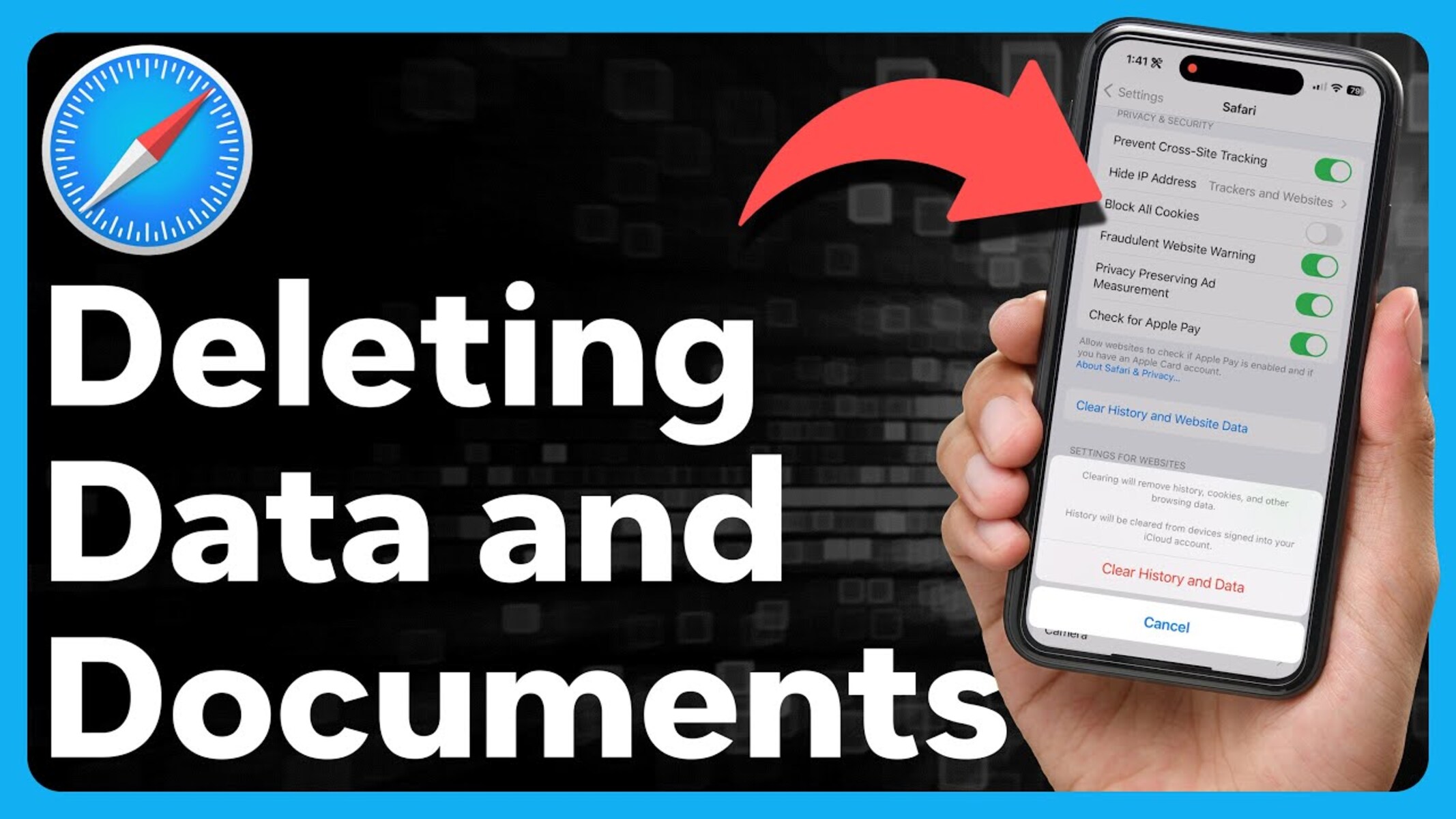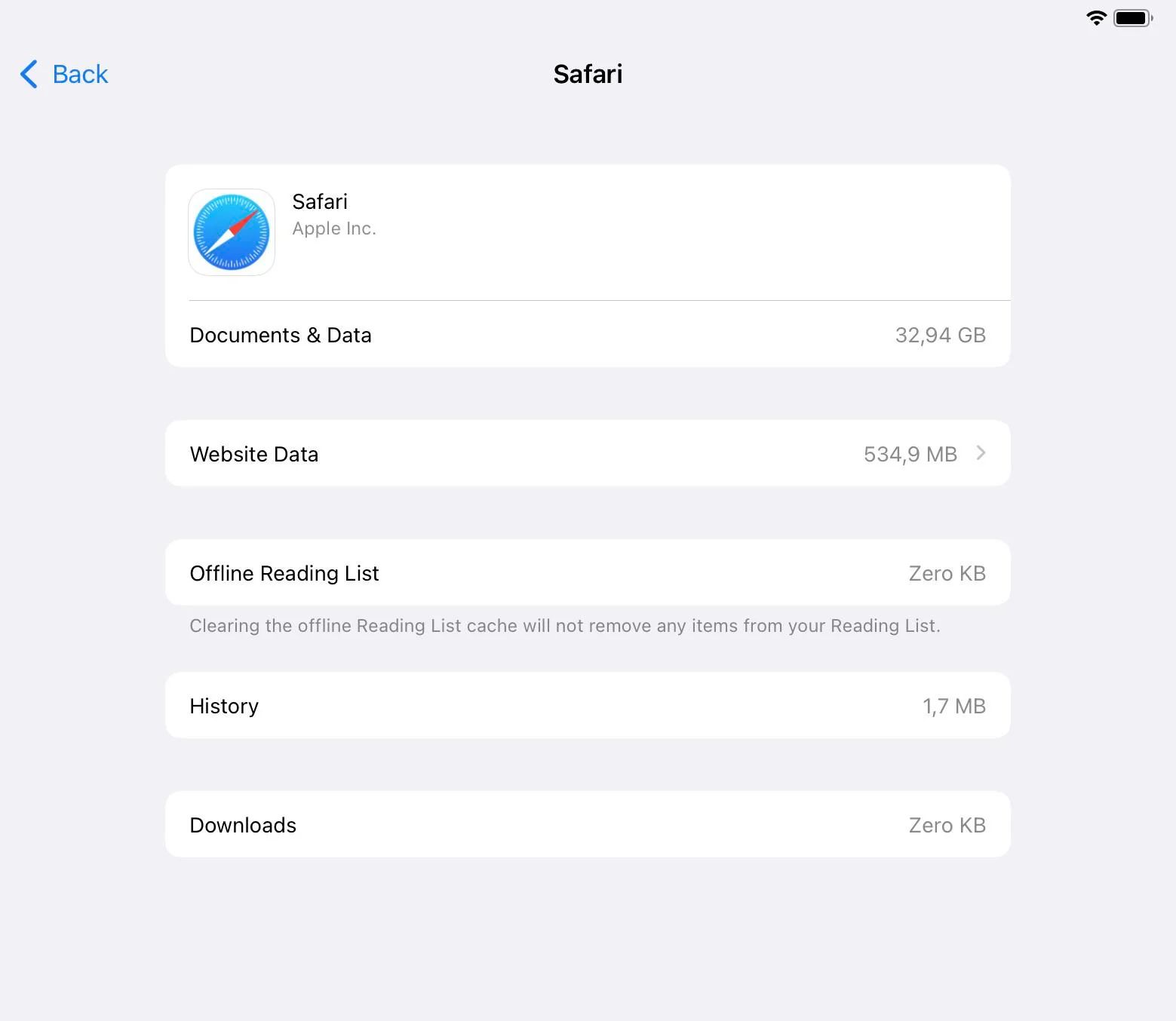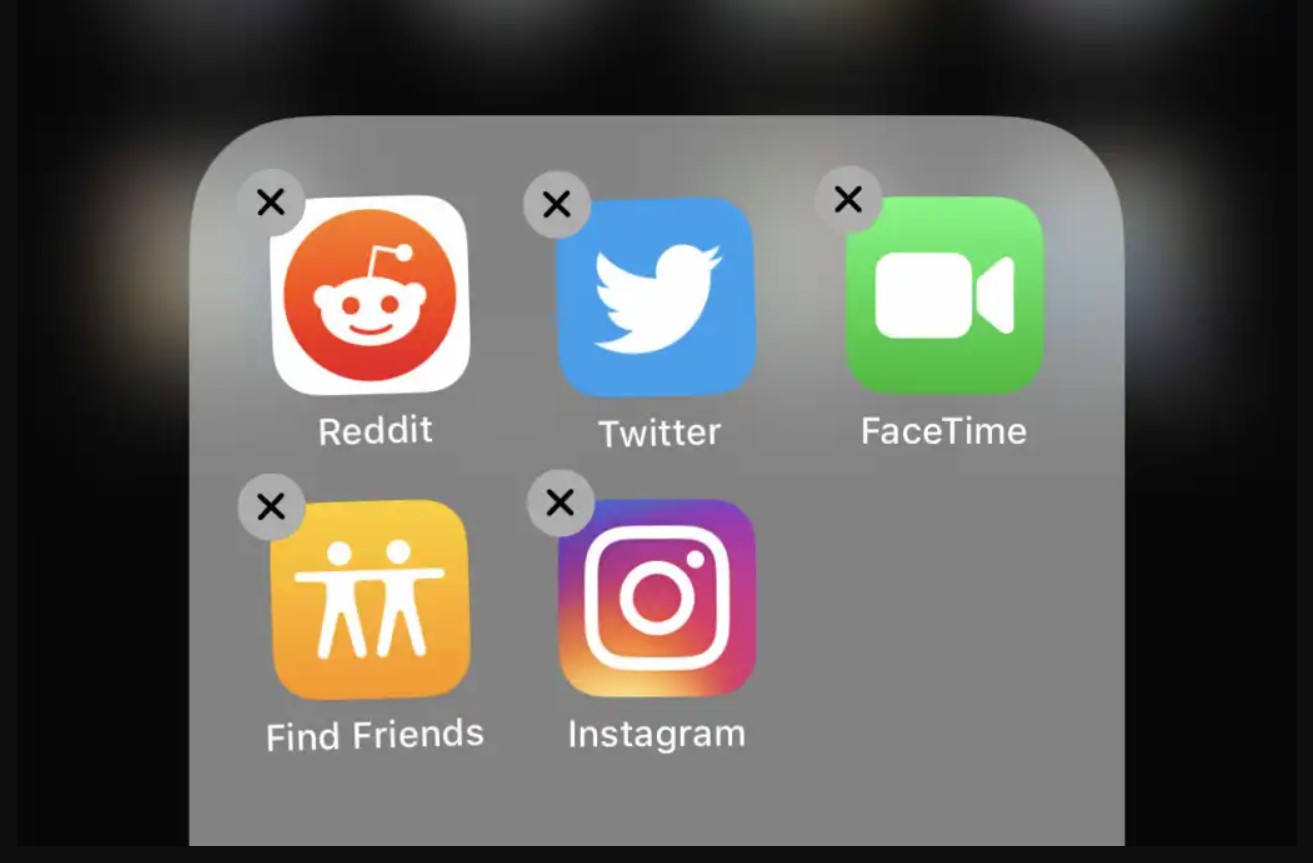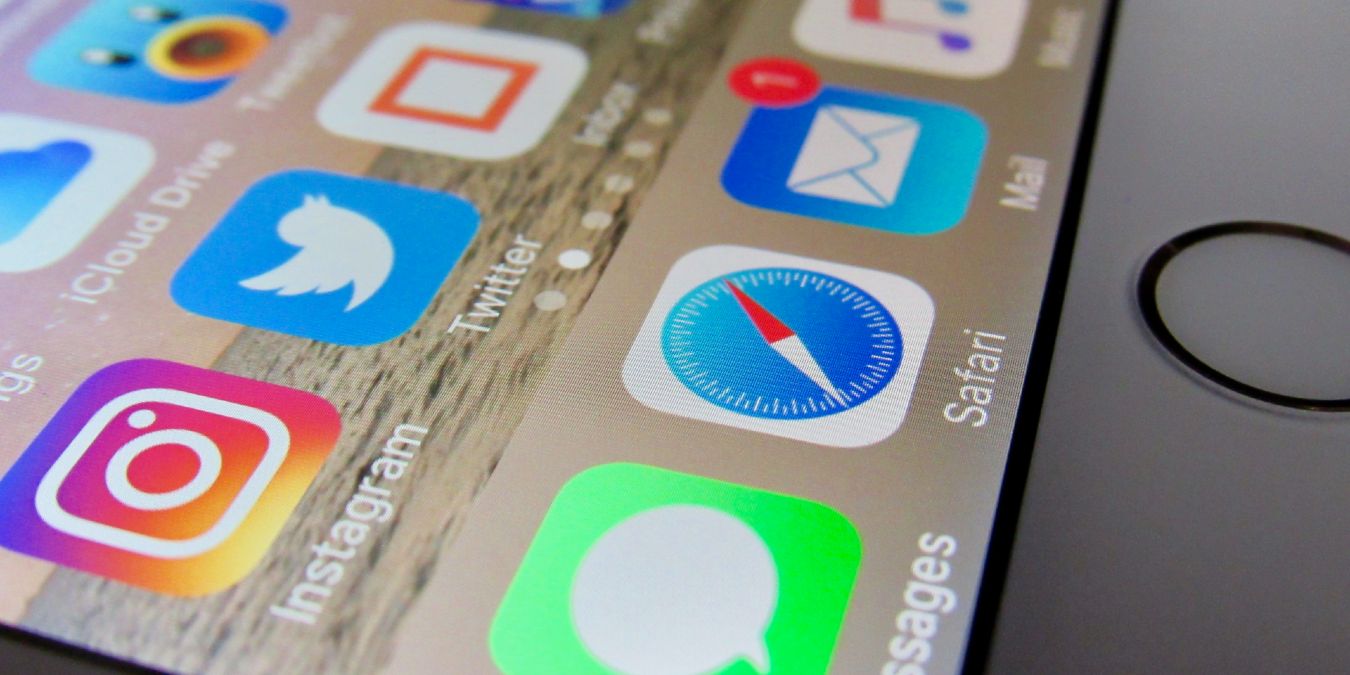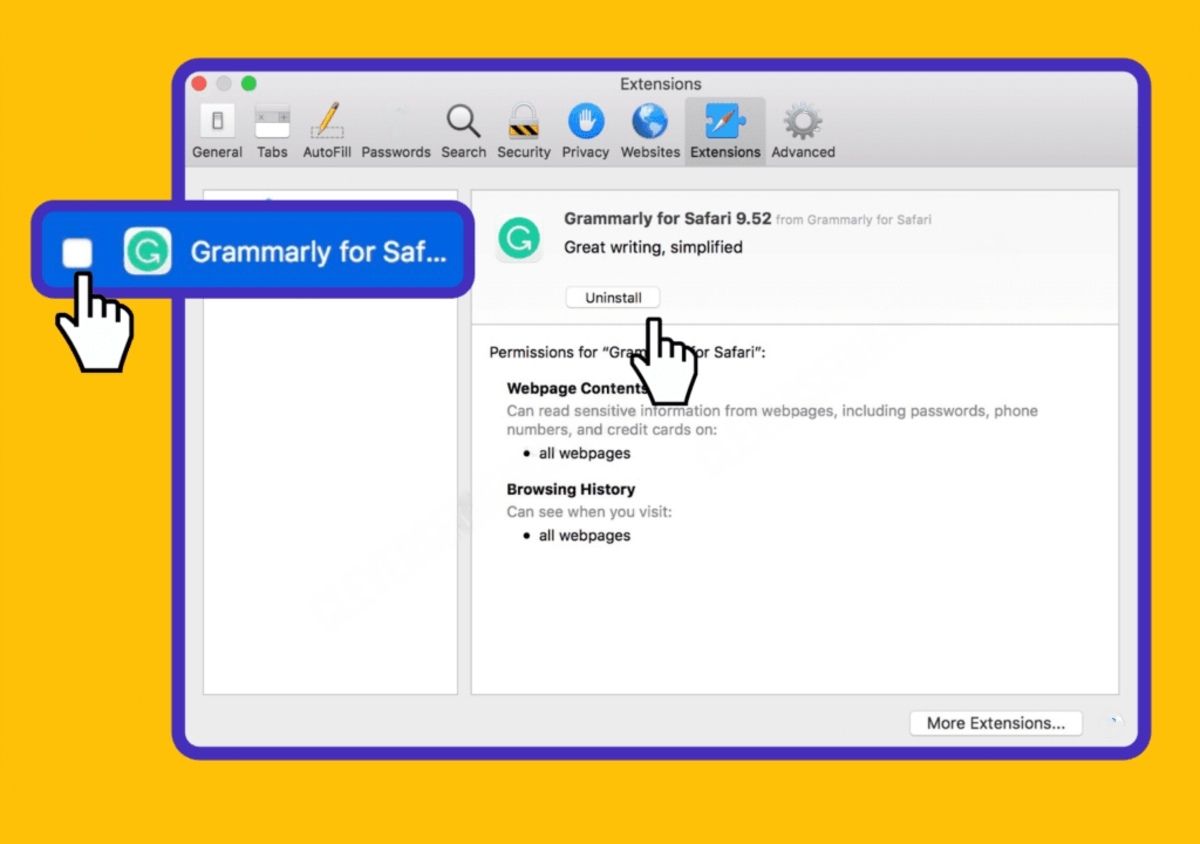Introduction
Safari, the default web browser for Apple devices, offers a seamless and intuitive browsing experience. However, over time, users may notice that Safari accumulates a significant amount of "Documents and Data." This can lead to a bloated browser, consuming valuable storage space on your device. In this article, we will explore the concept of Safari Documents and Data, understand why it's essential to manage them, and learn how to efficiently remove them from both iOS devices and Mac computers.
The accumulation of Documents and Data in Safari can include a wide range of files, such as caches, cookies, browsing history, offline reading lists, and website data. While these elements contribute to a personalized and convenient browsing experience, they can also lead to a cluttered and sluggish browser performance. As a result, it becomes crucial to address this issue to optimize the functionality of Safari and free up valuable storage space on your device.
By delving into the process of removing Safari Documents and Data, users can regain control over their browsing environment, ensuring a smoother and more efficient experience. Whether you're using an iPhone, iPad, or Mac, understanding the methods to eliminate unnecessary data from Safari can significantly enhance the overall performance of your device.
In the following sections, we will explore the significance of managing Safari Documents and Data, providing step-by-step instructions for removing them on both iOS devices and Mac computers. By following these guidelines, users can declutter their browsers, optimize storage space, and enjoy a more streamlined and responsive browsing experience. Let's dive into the world of Safari optimization and discover how to effectively remove Documents and Data to elevate your browsing experience.
What is Safari Documents and Data?
Safari Documents and Data encompass a broad spectrum of files and information that the Safari browser accumulates during regular use. These include caches, cookies, browsing history, offline reading lists, and website data. While these elements play a crucial role in enhancing the browsing experience, they can also contribute to the accumulation of unnecessary data, leading to a bloated browser and consuming valuable storage space on the device.
Caches are temporary files stored by the browser to speed up the loading of web pages. Cookies, on the other hand, are small pieces of data that websites store on the user's device to remember user preferences and login information. Browsing history maintains a record of the websites visited, while offline reading lists allow users to access saved web pages without an internet connection. Additionally, website data includes information such as images, scripts, and cookies from specific websites visited by the user.
Over time, the accumulation of these files can lead to a significant increase in the "Documents and Data" stored within Safari. While these files are designed to enhance the browsing experience by providing personalized content and quick access to frequently visited websites, they can also contribute to a cluttered browser environment and potentially impact the overall performance of the device.
Understanding the nature of Safari Documents and Data is essential for users to comprehend the impact of these files on their browsing experience. By gaining insight into the types of data stored by Safari, users can make informed decisions about managing and removing unnecessary files to optimize the performance and storage space on their devices. In the subsequent sections, we will delve into the importance of removing Safari Documents and Data and provide detailed instructions for achieving this on both iOS devices and Mac computers.
Why should you remove Safari Documents and Data?
The accumulation of Safari Documents and Data can have a significant impact on the overall performance and storage capacity of your device. As these files encompass a wide range of elements, including caches, cookies, browsing history, offline reading lists, and website data, they can contribute to a bloated browser environment, leading to several compelling reasons to remove them.
First and foremost, the presence of excessive Documents and Data within Safari can consume a substantial amount of storage space on your device. This can be particularly problematic for users with devices limited in storage capacity, as the accumulation of unnecessary files can encroach upon valuable space, potentially leading to performance issues and restricted functionality. By removing these files, users can free up storage space, allowing for a more efficient and responsive browsing experience.
Moreover, the presence of outdated or redundant data within Safari can impact the browser's performance. Caches and cookies, while designed to enhance the browsing experience, can become outdated over time, potentially leading to slower page loading times and a less responsive browsing environment. By removing these files, users can ensure that Safari operates at optimal efficiency, providing a seamless and enjoyable browsing experience.
Additionally, the accumulation of browsing history and website data can compromise user privacy and security. While these elements serve to personalize the browsing experience by storing user preferences and website-specific information, they can also pose privacy risks if not managed effectively. By removing unnecessary browsing history and website data, users can mitigate potential privacy concerns and ensure a more secure browsing environment.
Furthermore, managing Safari Documents and Data is essential for maintaining a streamlined and organized browsing experience. By regularly removing unnecessary files, users can declutter their browsers, making it easier to navigate and access desired content. This can contribute to a more efficient and enjoyable browsing experience, free from the constraints of excessive and outdated data.
In essence, removing Safari Documents and Data is crucial for optimizing storage space, enhancing browser performance, ensuring user privacy and security, and maintaining a streamlined browsing environment. By understanding the significance of managing these files, users can take proactive steps to improve the functionality of Safari and elevate their overall browsing experience.
How to remove Safari Documents and Data on iPhone and iPad
Managing Safari Documents and Data on your iPhone and iPad is essential to optimize storage space and ensure a streamlined browsing experience. By removing unnecessary files, you can enhance the performance of Safari and free up valuable storage on your device. Here's a step-by-step guide to effectively remove Safari Documents and Data on your iPhone and iPad:
Clear Safari Cache and History
- Open the "Settings" app on your iPhone or iPad.
- Scroll down and tap on "Safari" to access the browser settings.
- Tap on "Clear History and Website Data" to remove your browsing history and cookies. Confirm the action by selecting "Clear History and Data."
Manage Website Data
- In the Safari settings, tap on "Advanced" and then select "Website Data."
- You can view the stored website data and remove individual site data by swiping left and tapping "Delete." Alternatively, tap "Remove All Website Data" to clear all stored website data.
Disable Safari Suggestions and Preload Top Hit
- Return to the Safari settings and toggle off "Safari Suggestions" and "Preload Top Hit" to prevent Safari from storing additional data related to search suggestions and preloading top hit websites.
Enable Block Pop-ups and Fraudulent Website Warning
- In the Safari settings, ensure that "Block Pop-ups" and "Fraudulent Website Warning" are enabled to prevent the accumulation of unnecessary data from intrusive pop-up ads and potentially harmful websites.
Use Private Browsing
- Consider using Private Browsing mode in Safari to prevent the storage of browsing history and cookies. You can enable this mode by tapping the "Tabs" icon in Safari and selecting "Private" before browsing.
By following these steps, you can effectively remove Safari Documents and Data on your iPhone and iPad, optimizing the browser's performance and reclaiming valuable storage space on your device. Regularly managing Safari Documents and Data will contribute to a more efficient and enjoyable browsing experience, ensuring that your Safari browser operates at its best capacity.
How to remove Safari Documents and Data on Mac
Managing Safari Documents and Data on your Mac is essential to optimize storage space and ensure a streamlined browsing experience. By removing unnecessary files, you can enhance the performance of Safari and free up valuable storage on your Mac. Here's a detailed guide to effectively remove Safari Documents and Data on your Mac:
Clear Safari Cache and History
- Launch the Safari browser on your Mac.
- In the top menu, click on "Safari" and select "Clear History…"
- Choose the time range for which you want to clear the history and click on "Clear History."
Manage Website Data
- In Safari, click on "Safari" in the top menu and select "Preferences."
- Navigate to the "Privacy" tab and click on "Manage Website Data."
- You can view the stored website data and remove individual site data by selecting the website and clicking "Remove." To clear all website data, click on "Remove All."
Disable Website Tracking and Block Pop-ups
- In Safari preferences, go to the "Privacy" tab and ensure that "Prevent cross-site tracking" and "Block all cookies" are checked to limit the accumulation of tracking data and cookies.
Remove Extensions and Plug-ins
- In Safari preferences, click on the "Extensions" tab.
- Review the installed extensions and remove any unnecessary or outdated ones by selecting them and clicking "Uninstall."
Reset Safari
- In the Safari menu, click on "Safari" and select "Reset Safari."
- Choose the items you want to reset, such as history, top sites, and saved names and passwords, and click on "Reset."
By following these steps, you can effectively remove Safari Documents and Data on your Mac, optimizing the browser's performance and reclaiming valuable storage space. Regularly managing Safari Documents and Data will contribute to a more efficient and enjoyable browsing experience, ensuring that your Safari browser operates at its best capacity.
Conclusion
In conclusion, the effective management and removal of Safari Documents and Data are paramount to ensuring a seamless and optimized browsing experience across Apple devices. By understanding the nature of these accumulated files, users can take proactive steps to declutter their browsers, reclaim valuable storage space, and enhance the overall performance of Safari.
The significance of removing Safari Documents and Data lies in the multifaceted benefits it offers to users. By clearing caches, cookies, browsing history, offline reading lists, and website data, individuals can free up storage space on their devices, mitigating the risk of performance issues and storage constraints. This optimization is particularly crucial for users with limited storage capacity, as it allows for a more responsive and efficient browsing environment.
Furthermore, the removal of outdated or redundant data within Safari contributes to the browser's performance. By eliminating unnecessary files, users can ensure that Safari operates at optimal efficiency, leading to faster page loading times and a more responsive browsing experience. This optimization is essential for maintaining a seamless and enjoyable browsing environment, free from the constraints of excessive and outdated data.
Privacy and security considerations also underscore the importance of managing Safari Documents and Data. By removing unnecessary browsing history and website data, users can mitigate potential privacy concerns and ensure a more secure browsing environment. This proactive approach to data management aligns with the evolving landscape of online privacy and security, empowering users to maintain greater control over their digital footprint.
In essence, the process of removing Safari Documents and Data is not merely about decluttering the browser; it is about empowering users to optimize their browsing experience. Whether on iOS devices or Mac computers, the step-by-step instructions provided in this article offer a comprehensive guide to effectively managing and removing unnecessary files from Safari. By integrating these practices into their browsing routine, users can elevate their Safari experience, ensuring a more efficient, secure, and enjoyable journey through the digital landscape.
By embracing the proactive management of Safari Documents and Data, users can take control of their browsing environment, optimizing storage space, enhancing performance, and safeguarding their privacy and security. This holistic approach to browser optimization reflects the evolving needs of users in an increasingly digital world, where efficiency, security, and a seamless browsing experience are paramount.