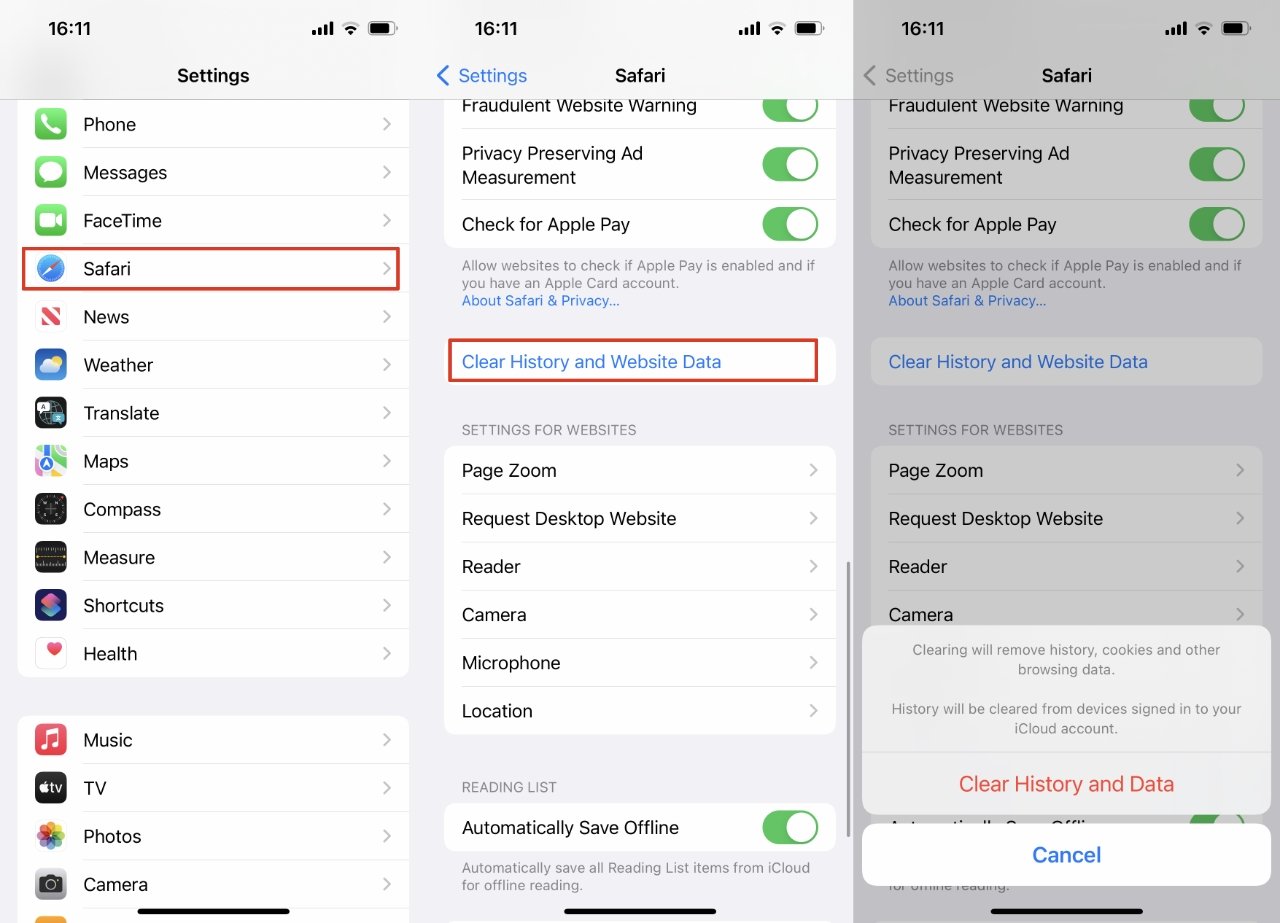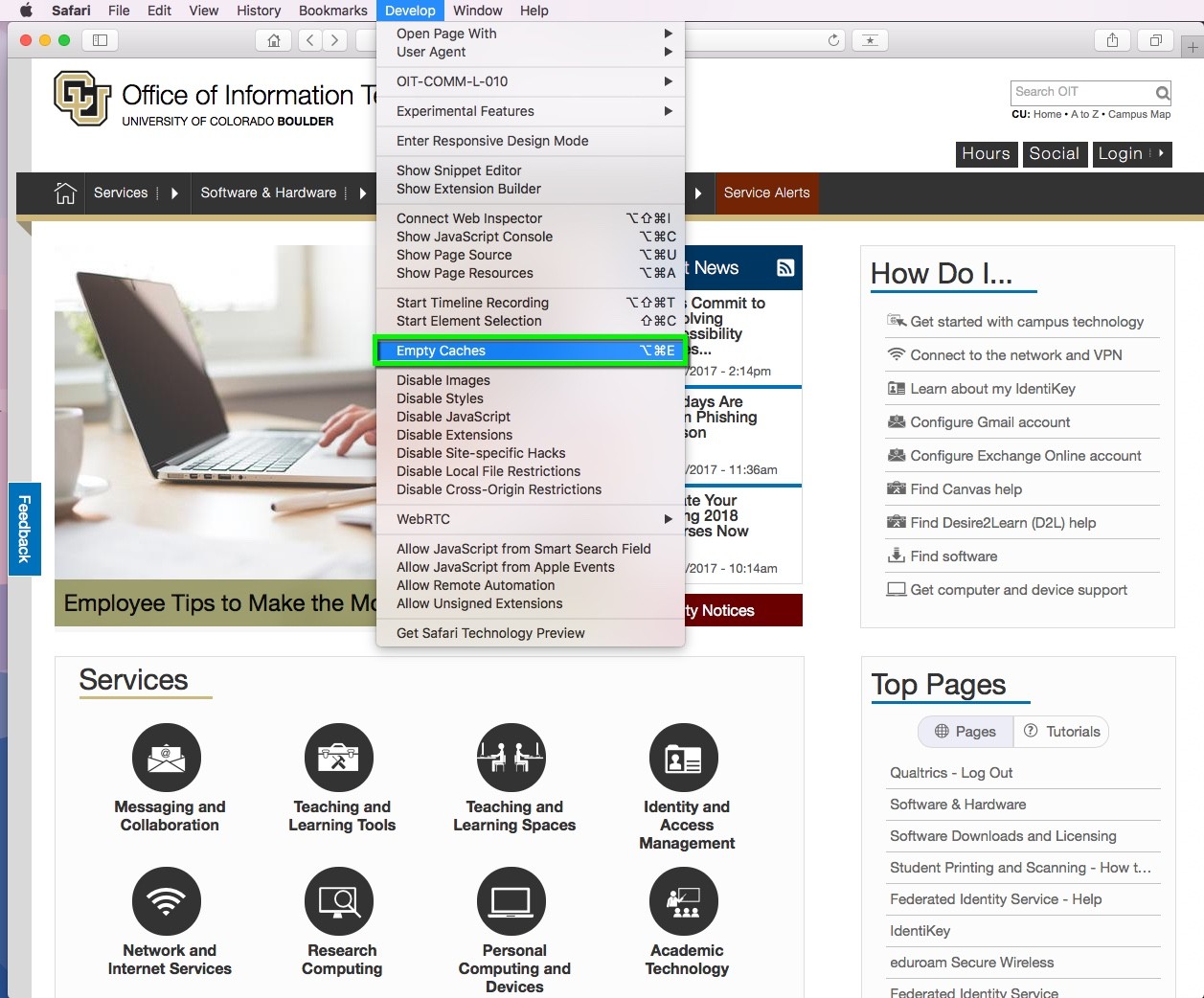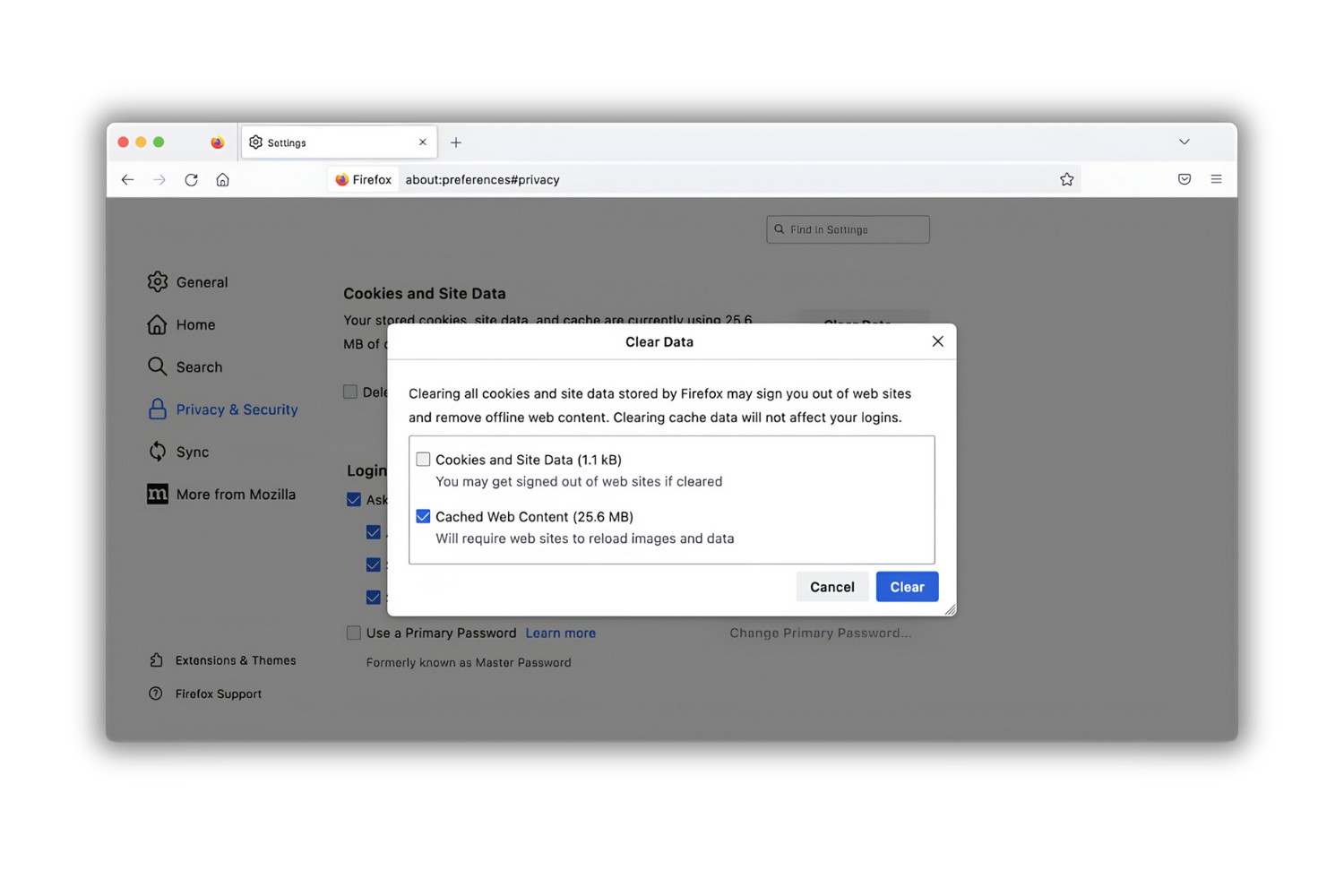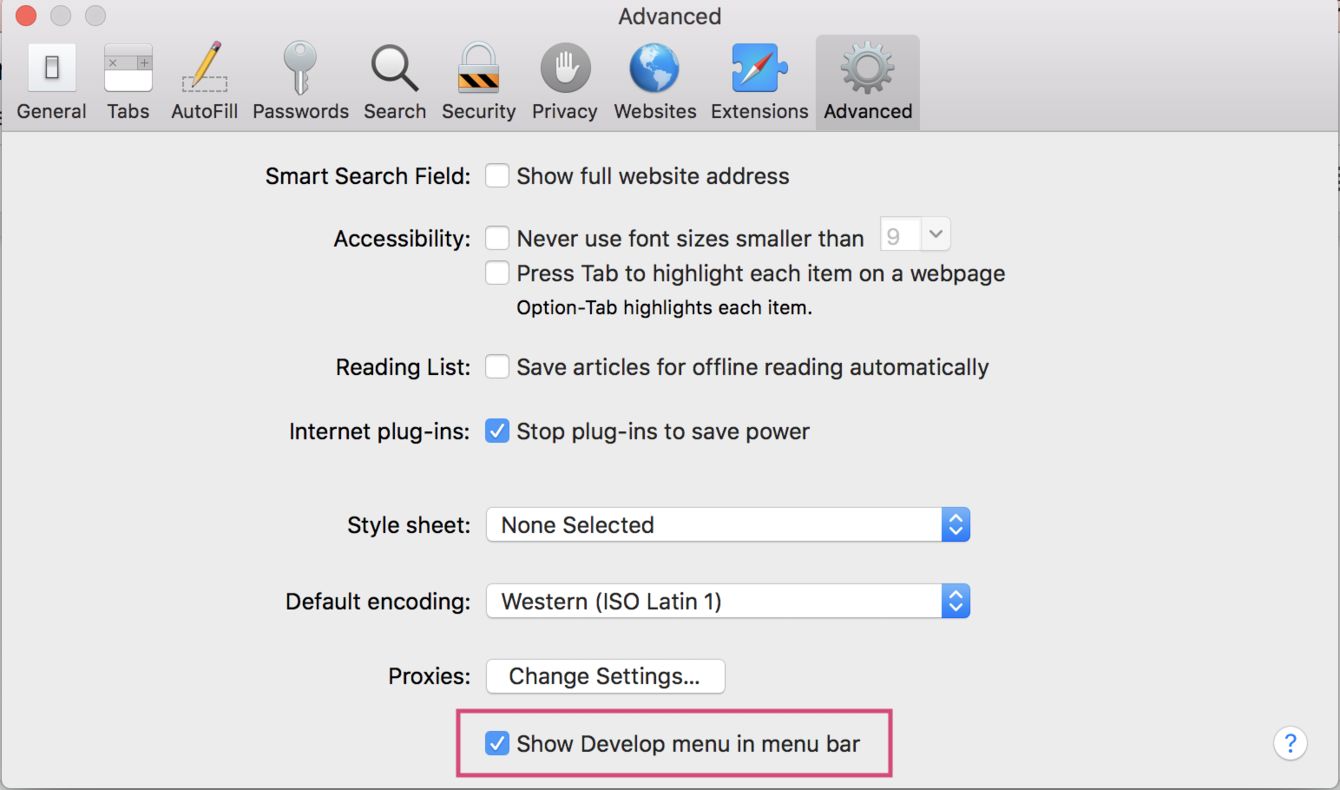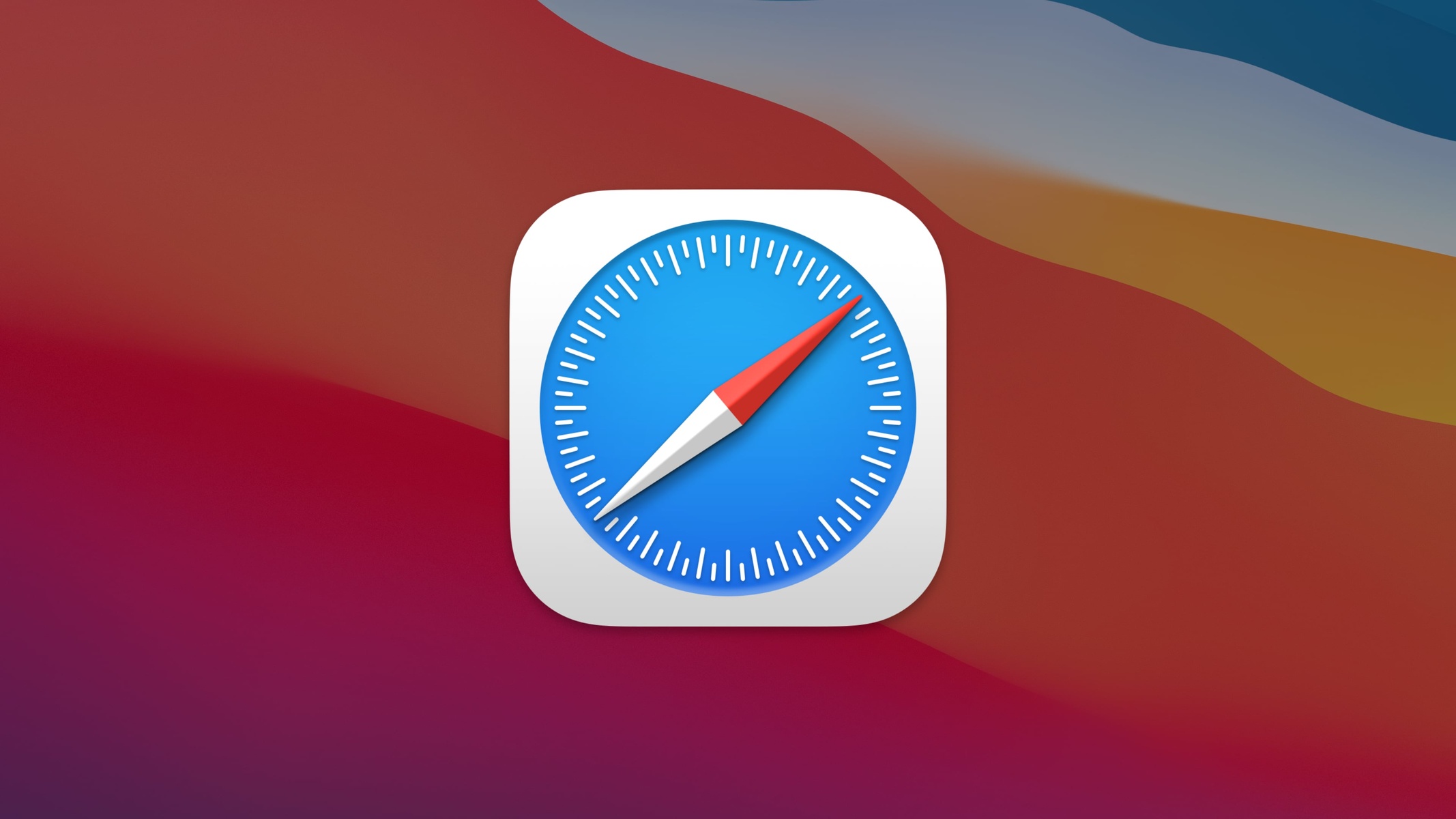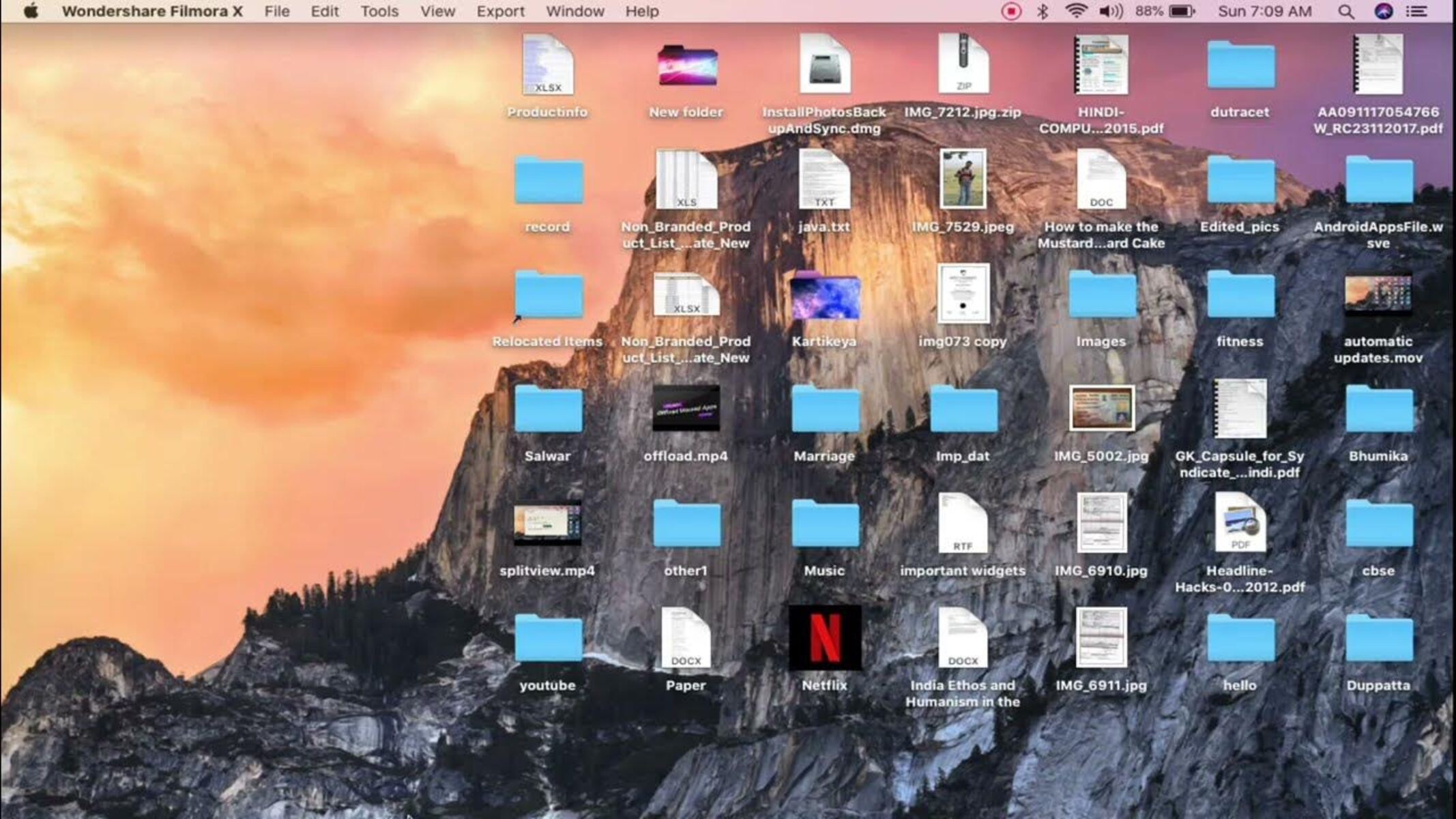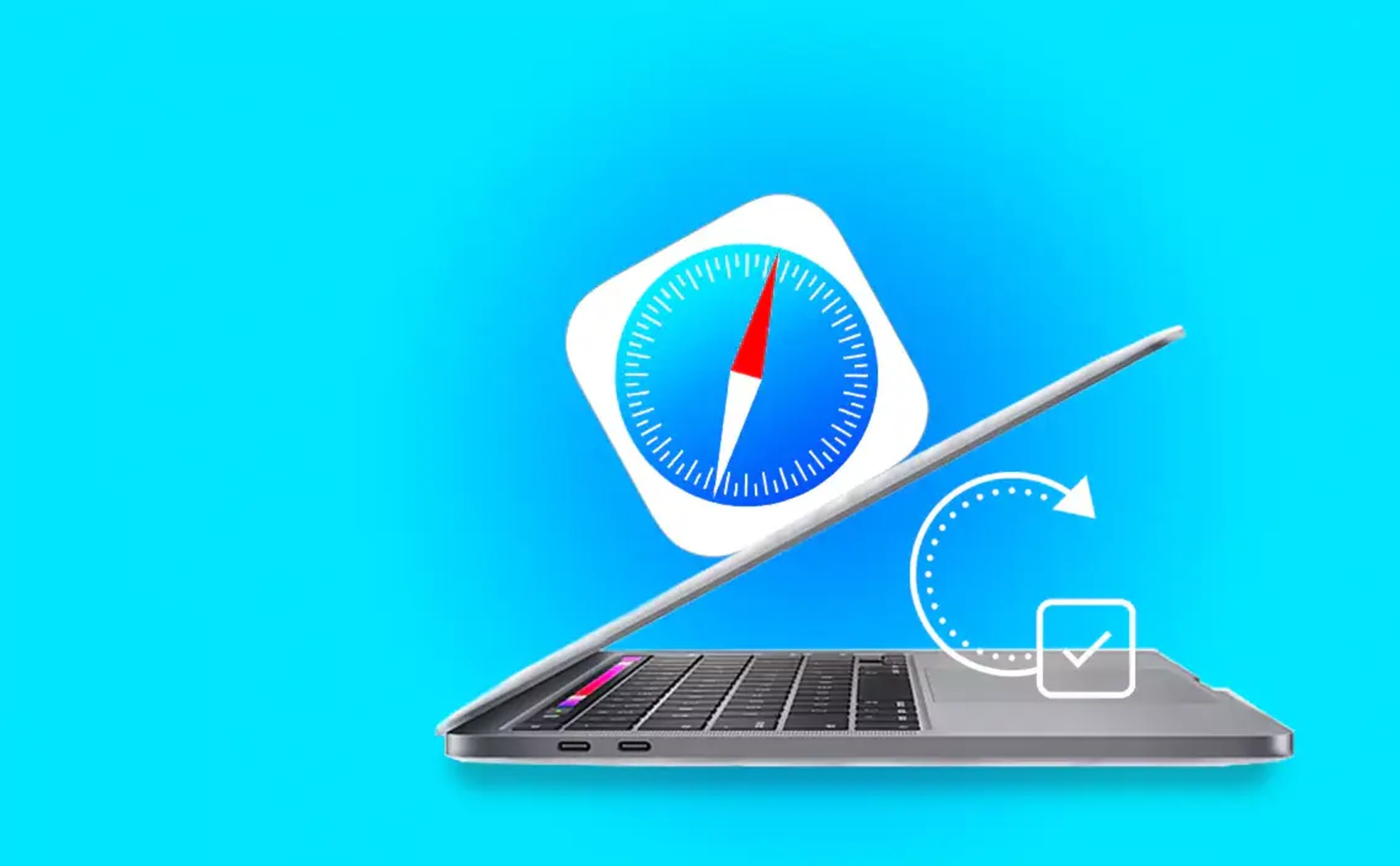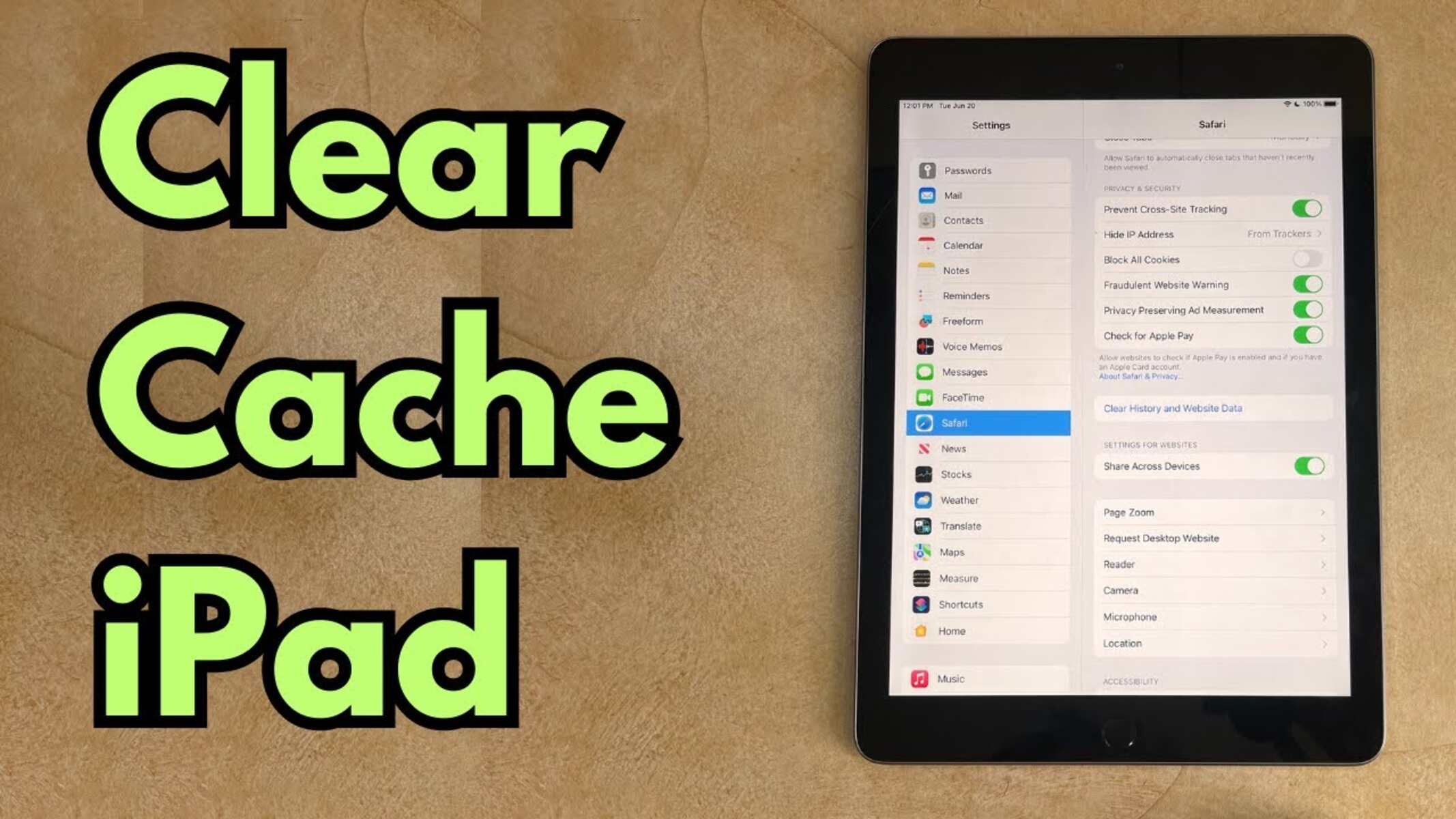Introduction
Clearing your cache in Safari is a simple yet powerful way to keep your browsing experience smooth and secure. As you navigate the vast expanse of the internet, Safari diligently stores data from websites you visit, including images, scripts, and other resources, in a designated storage space known as the cache. While this mechanism aims to enhance your browsing speed by retrieving frequently accessed data locally, it can also lead to clutter and potential security risks over time.
Understanding the significance of clearing your cache in Safari is essential for maintaining the optimal performance of your browser. This process not only frees up valuable storage space on your device but also ensures that you are accessing the most up-to-date versions of websites, thereby reducing the likelihood of encountering outdated or corrupted content. Moreover, by periodically clearing your cache, you can safeguard your privacy and security, as it removes traces of your browsing activity that could otherwise be exploited by malicious entities.
In the following sections, we will delve into the intricacies of clearing your cache in Safari, providing you with a comprehensive guide to streamline this essential maintenance task. By familiarizing yourself with the steps involved, you can take proactive measures to uphold the efficiency, security, and reliability of your browsing experience. Let's embark on this journey to optimize your Safari browser and elevate your online adventures.
Why Clearing Your Cache is Important
Clearing your cache in Safari is a crucial practice that offers a myriad of benefits for your browsing experience. The cache, while serving as a repository for website data, can inadvertently accumulate unnecessary clutter over time. This accumulation may lead to diminished browser performance, increased vulnerability to security threats, and potential privacy concerns. By understanding the significance of clearing your cache, you can proactively address these issues and ensure a seamless and secure browsing environment.
Enhancing Browser Performance
As you traverse the digital landscape, Safari diligently stores a plethora of data from websites you visit, including images, scripts, and other resources. While this mechanism aims to expedite your browsing experience by locally storing frequently accessed data, an overabundance of cached content can impede browser performance. Clearing your cache allows Safari to start afresh, thereby optimizing its ability to swiftly retrieve and render web content, ultimately enhancing your browsing speed and efficiency.
Accessing Updated Content
Websites are dynamic entities, constantly evolving to deliver fresh and relevant content to their visitors. However, the cached data in your browser may not always reflect these updates, potentially leading to the display of outdated or corrupted content. By clearing your cache, you ensure that Safari fetches the most recent versions of web resources, enabling you to access the latest content without any discrepancies or distortions.
Safeguarding Privacy and Security
The cache stores a record of your browsing activity, including the websites you visit and the resources you access. While this data is intended to streamline your browsing experience, it also poses potential privacy and security risks. Malicious entities may exploit this stored information to track your online behavior or launch targeted attacks. Clearing your cache mitigates these risks by erasing traces of your browsing activity, thereby bolstering your privacy and reducing the likelihood of security breaches.
Resolving Display Issues
In some instances, an overloaded cache can lead to display anomalies, such as broken images, unresponsive scripts, or misaligned layouts. Clearing your cache can rectify these issues by ensuring that Safari retrieves and renders web content accurately, thereby enhancing your overall browsing experience.
In essence, clearing your cache in Safari is a fundamental maintenance task that empowers you to optimize browser performance, access updated content, safeguard your privacy and security, and resolve display issues. By incorporating this practice into your browsing routine, you can elevate your online adventures and enjoy a seamless, secure, and efficient browsing experience.
How to Clear Your Cache in Safari
Clearing your cache in Safari is a straightforward process that can be accomplished in just a few simple steps. By following these instructions, you can effectively declutter your browser and optimize its performance, ensuring a seamless and secure browsing experience.
Step 1: Open Safari Preferences
Begin by launching the Safari browser on your Mac. In the top menu bar, click on "Safari" and select "Preferences" from the dropdown menu. Alternatively, you can use the keyboard shortcut "Command + ," to access the Preferences window.
Step 2: Access the Privacy Tab
Within the Preferences window, navigate to the "Privacy" tab, which is represented by a shield icon. Click on this tab to reveal various privacy settings and options.
Step 3: Manage Website Data
Under the "Privacy" tab, locate the "Manage Website Data" button and click on it. This action will prompt Safari to display a comprehensive list of websites that have stored data in your browser's cache.
Step 4: Remove Cached Data
Upon accessing the list of websites with stored data, you have the option to selectively remove specific entries or clear all cached data at once. To remove individual website data, simply select the desired entries and click on the "Remove" button. If you prefer to clear all cached data, click on the "Remove All" button to initiate the process.
Step 5: Confirm the Action
After selecting the desired option to remove website data, Safari will prompt you to confirm the action. Verify your decision by clicking "Remove Now" in the confirmation dialog box.
Step 6: Completion
Once the removal process is complete, Safari will have successfully cleared your cache, freeing up valuable storage space and ensuring that you access the most up-to-date versions of web resources during your browsing sessions.
By following these straightforward steps, you can effectively clear your cache in Safari, thereby optimizing browser performance, accessing updated content, and bolstering your privacy and security. Incorporating this maintenance task into your browsing routine empowers you to enjoy a seamless and secure browsing experience, free from the clutter and potential risks associated with an overloaded cache.
Conclusion
In conclusion, the act of clearing your cache in Safari is not merely a routine maintenance task, but a proactive measure that significantly contributes to the optimization of your browsing experience. By understanding the importance of this practice, you empower yourself to enhance browser performance, access updated content, safeguard your privacy and security, and resolve display issues.
As you navigate the vast expanse of the internet, Safari diligently stores data from websites you visit, including images, scripts, and other resources, in a designated storage space known as the cache. While this mechanism aims to enhance your browsing speed by retrieving frequently accessed data locally, it can also lead to clutter and potential security risks over time. By periodically clearing your cache, you can ensure that Safari fetches the most recent versions of web resources, enabling you to access the latest content without any discrepancies or distortions.
Moreover, the cache stores a record of your browsing activity, including the websites you visit and the resources you access. While this data is intended to streamline your browsing experience, it also poses potential privacy and security risks. Malicious entities may exploit this stored information to track your online behavior or launch targeted attacks. Clearing your cache mitigates these risks by erasing traces of your browsing activity, thereby bolstering your privacy and reducing the likelihood of security breaches.
By following the straightforward steps to clear your cache in Safari, you can effectively declutter your browser and optimize its performance, ensuring a seamless and secure browsing experience. This simple yet powerful practice empowers you to take control of your online adventures, free from the clutter and potential risks associated with an overloaded cache.
In essence, clearing your cache in Safari is a fundamental maintenance task that empowers you to optimize browser performance, access updated content, safeguard your privacy and security, and resolve display issues. By incorporating this practice into your browsing routine, you can elevate your online adventures and enjoy a seamless, secure, and efficient browsing experience.