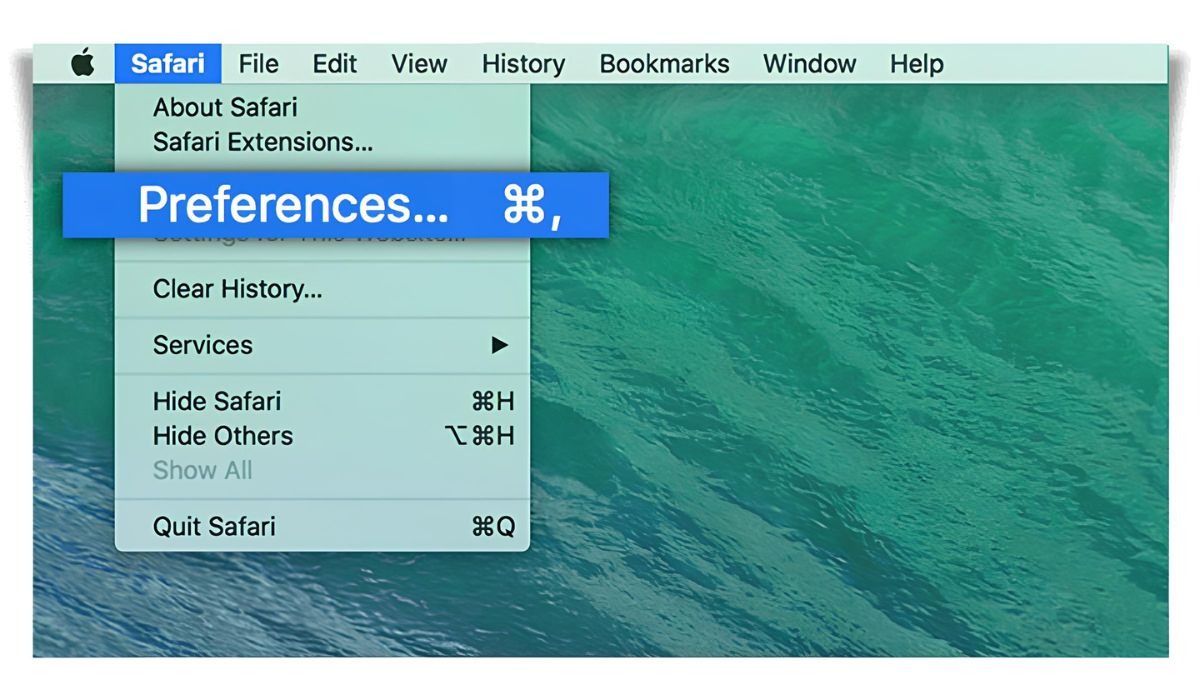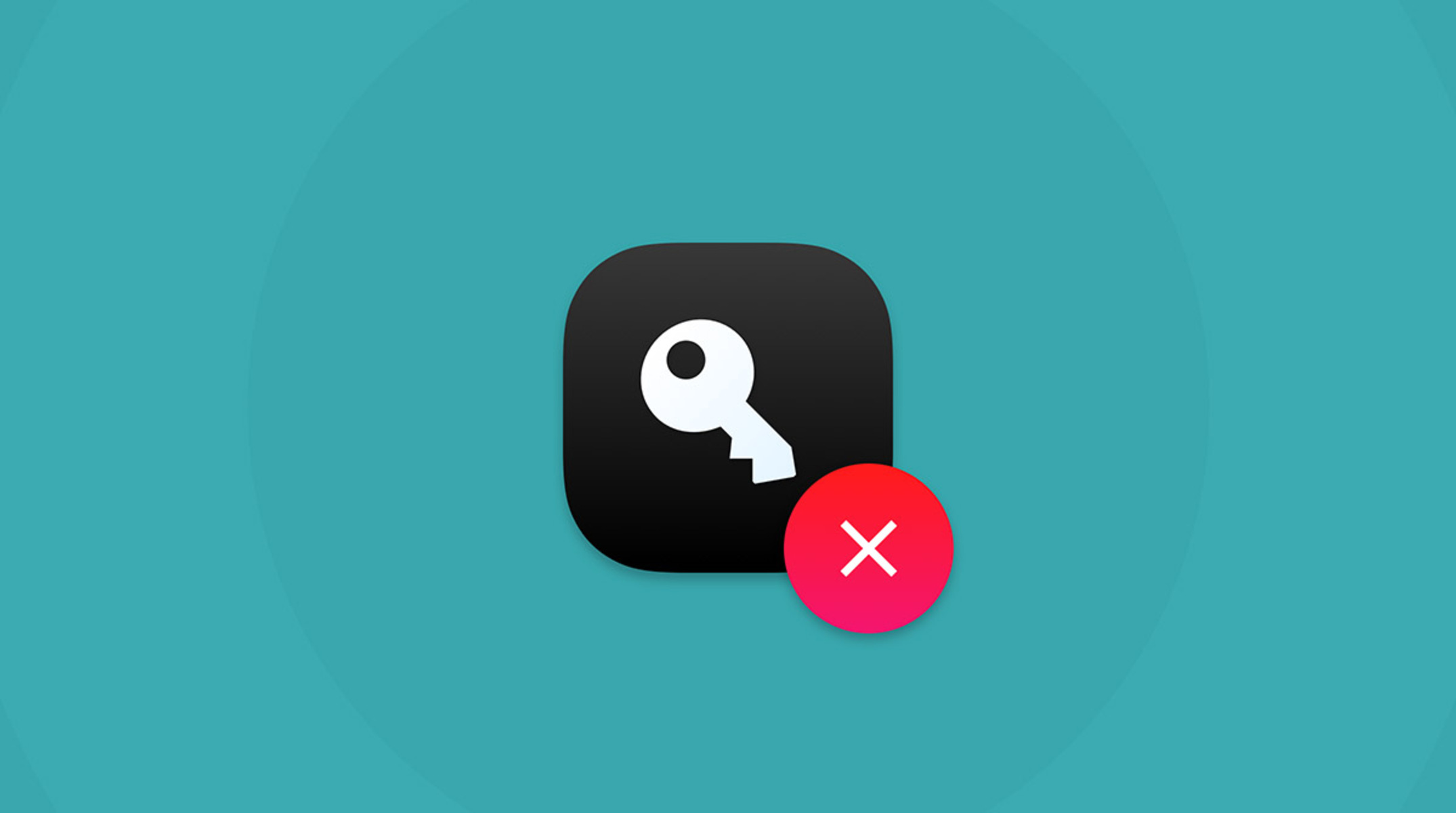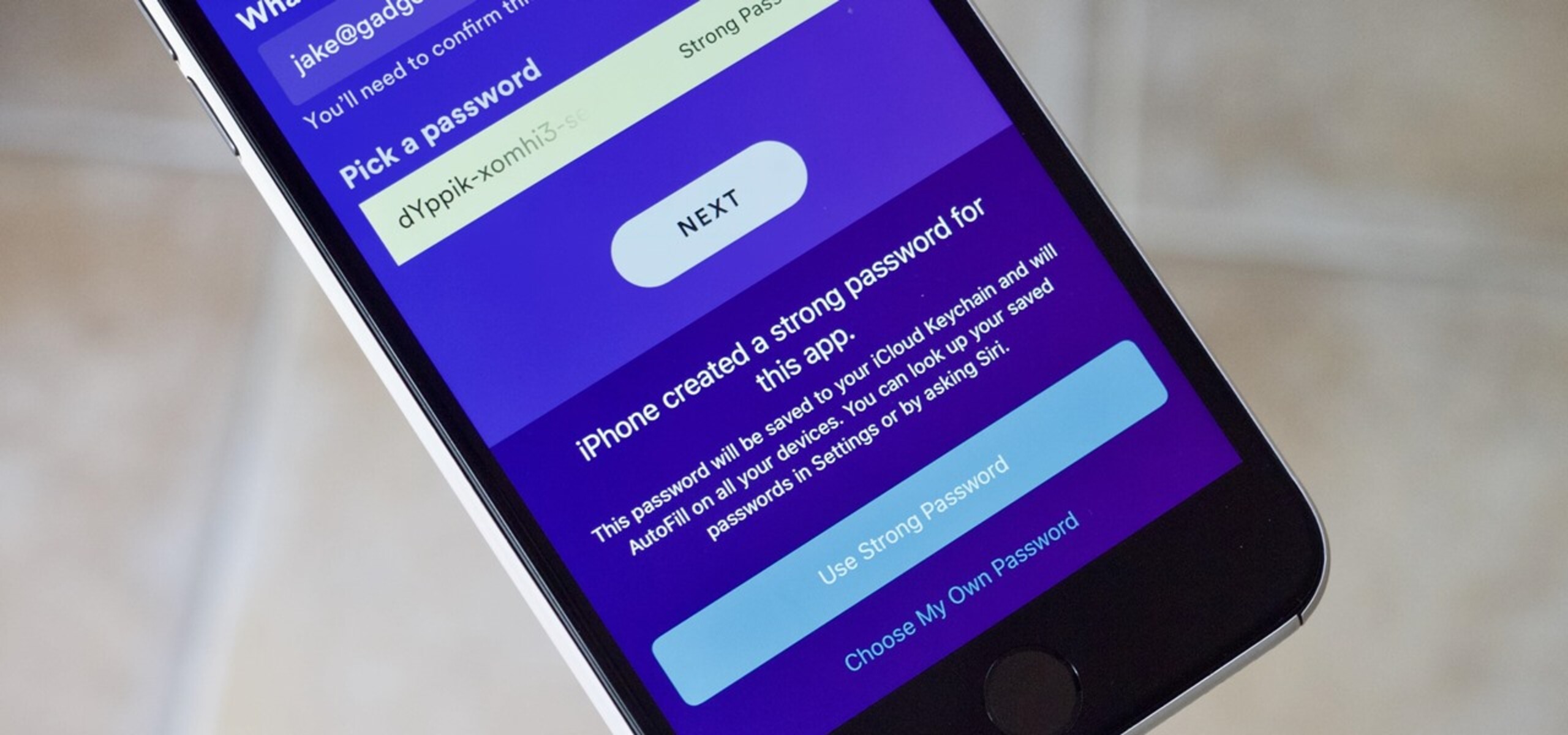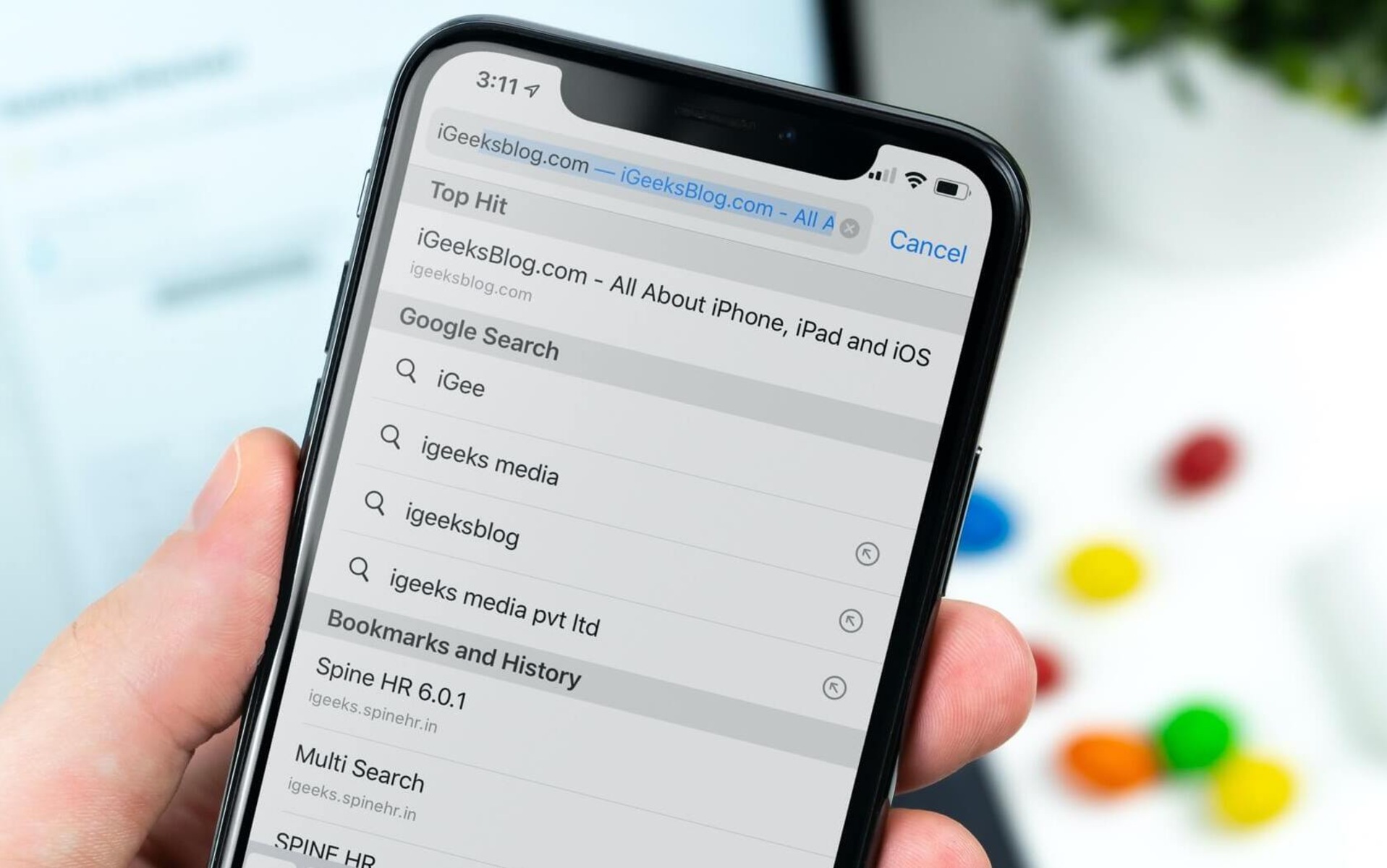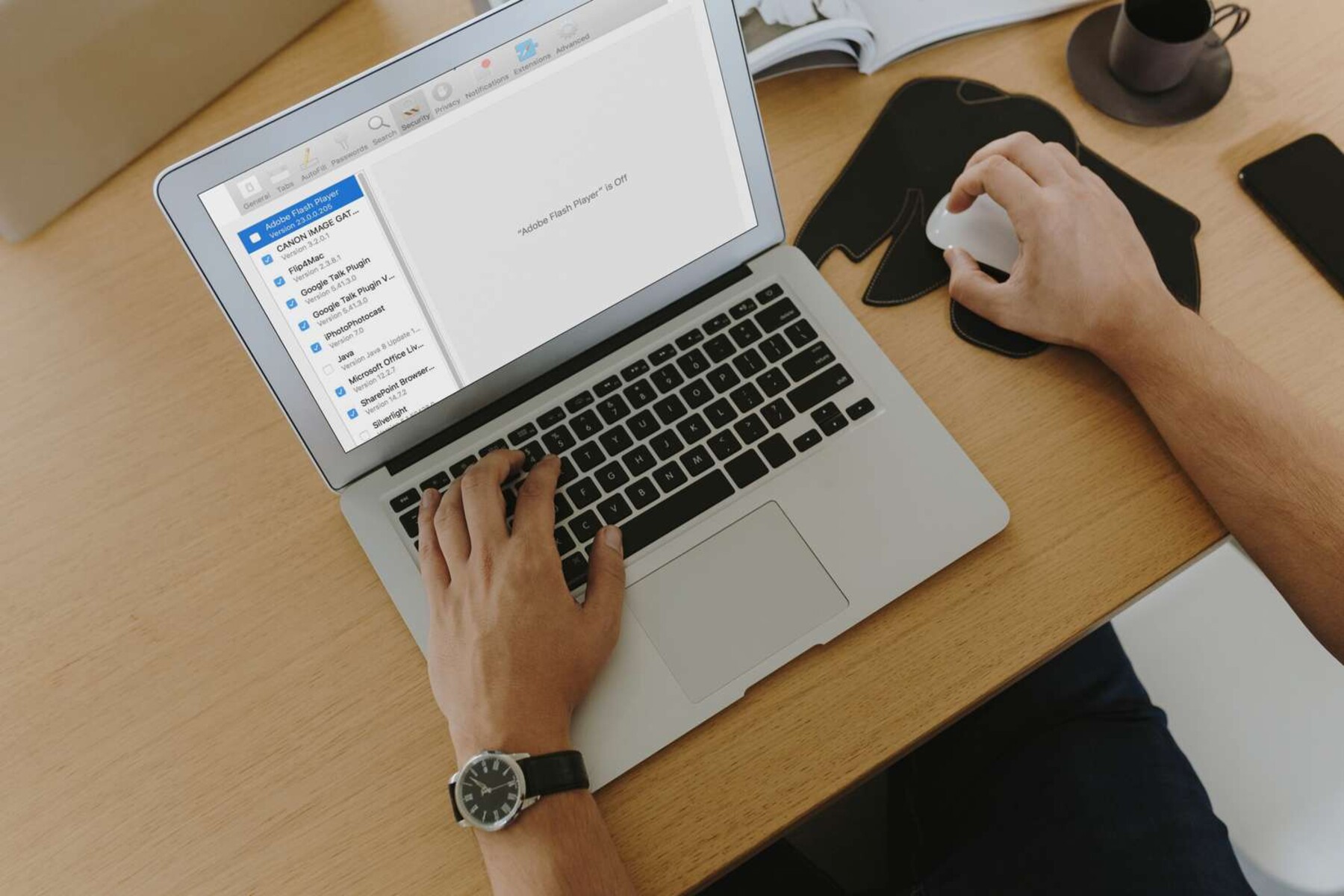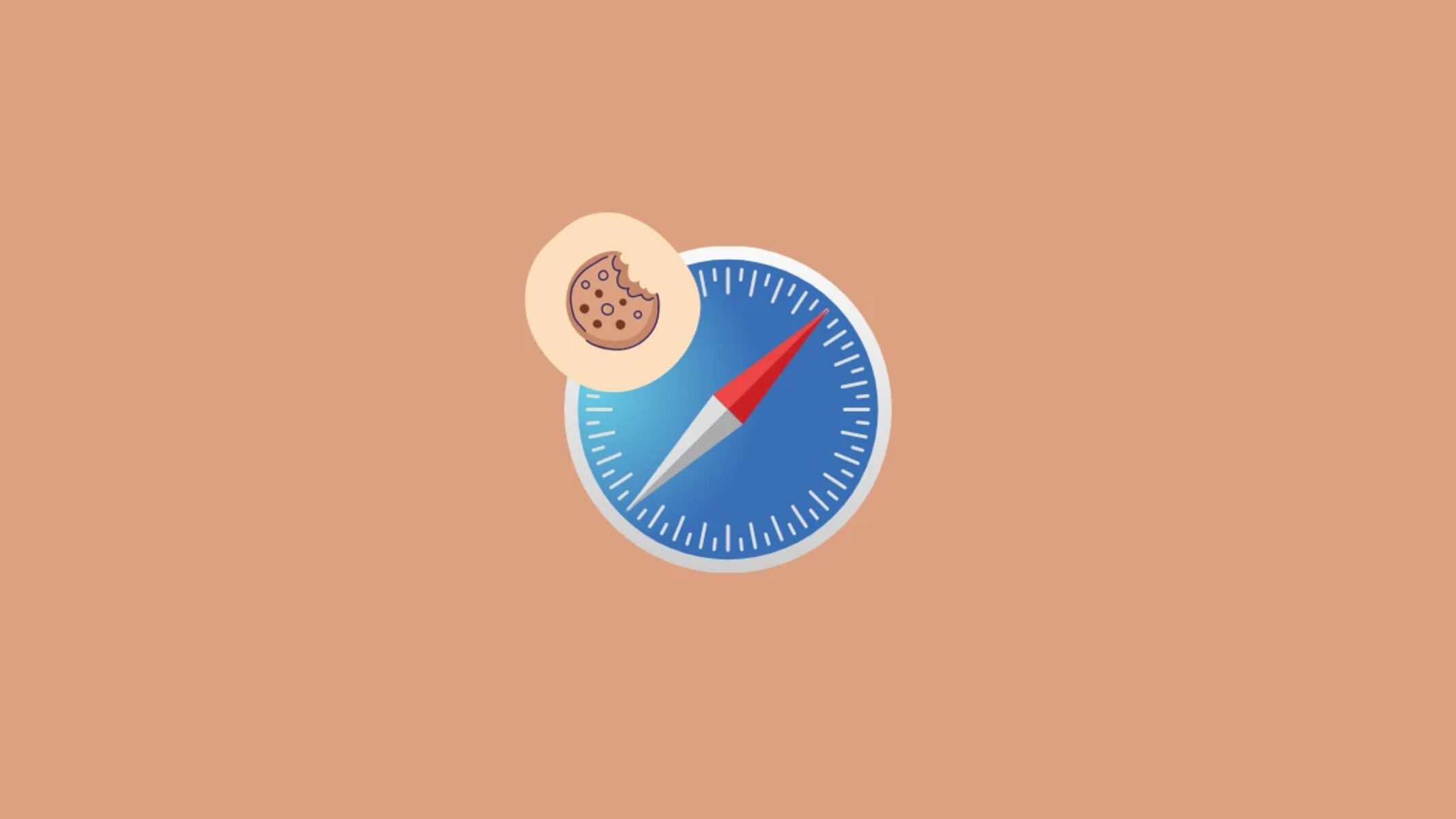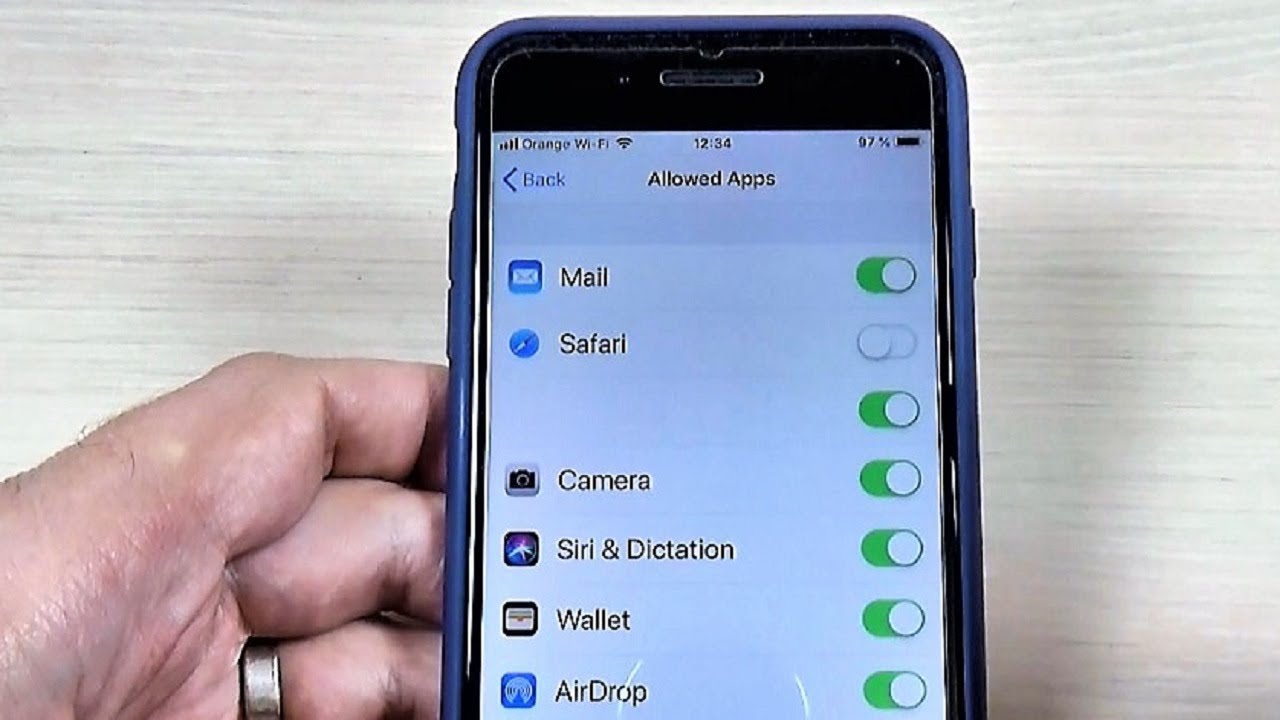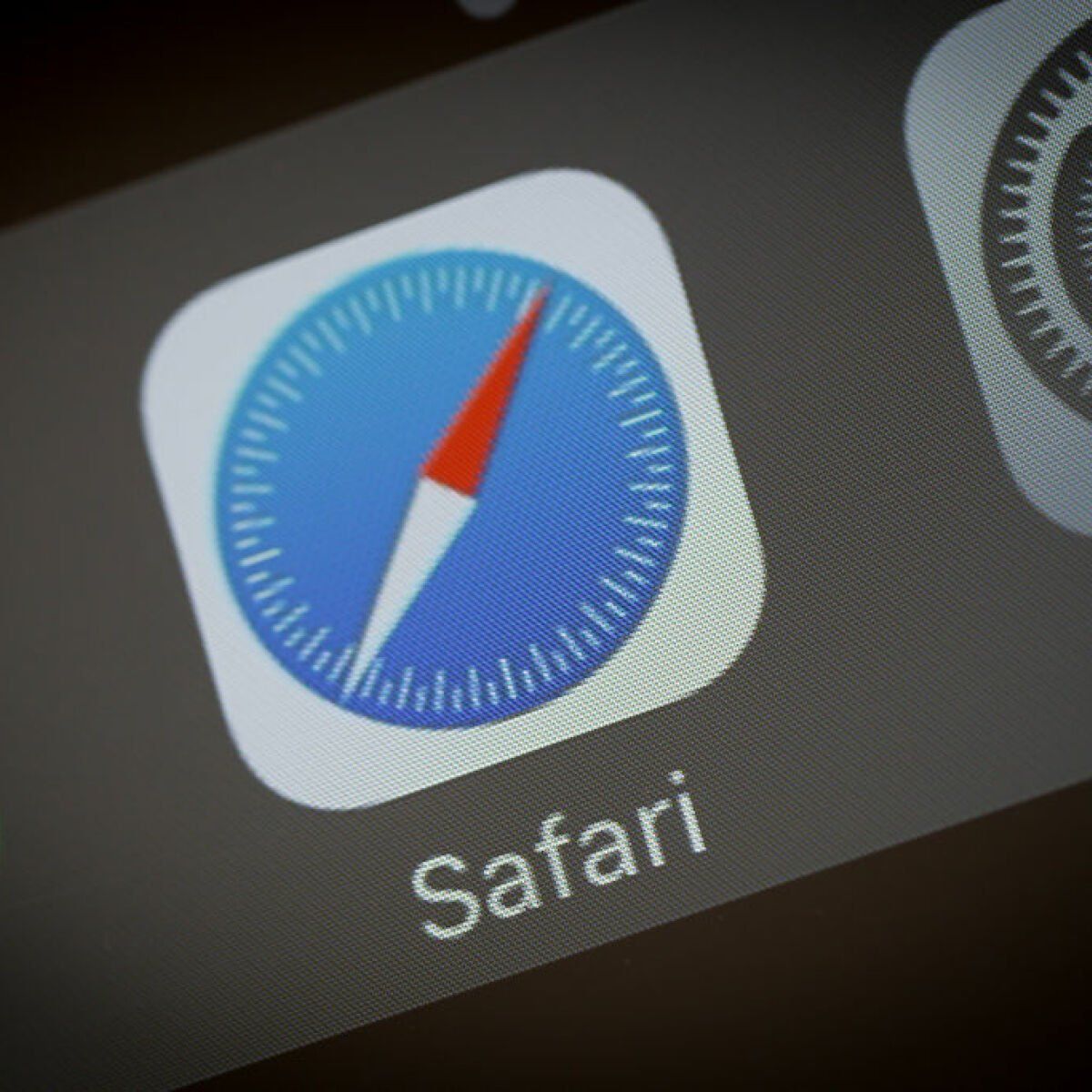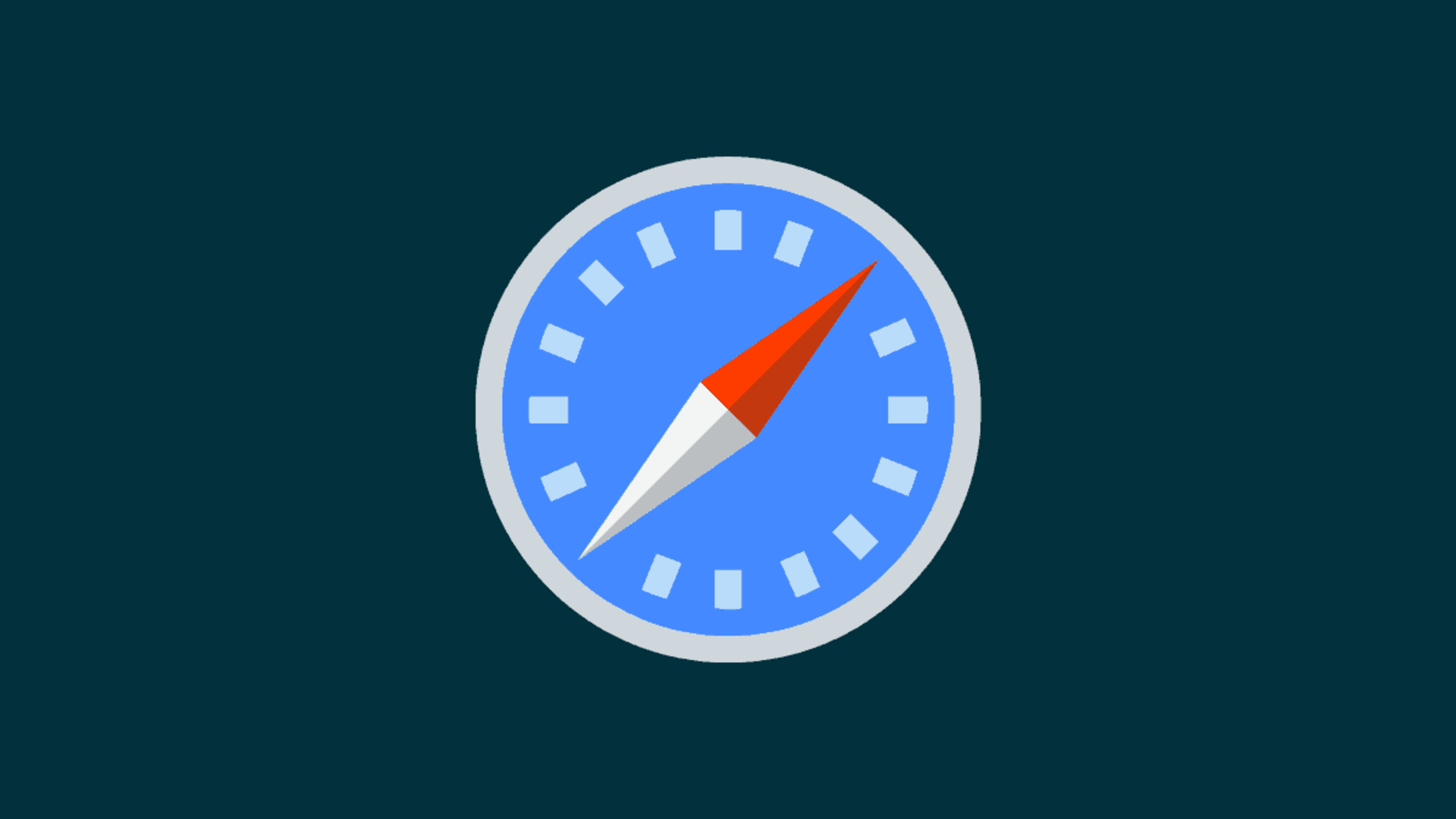Introduction
Safari, Apple's widely used web browser, offers a plethora of customizable features through its preferences settings. Whether you're using a Mac, iPhone, or iPad, understanding how to access and tailor Safari preferences can significantly enhance your browsing experience. From adjusting privacy and security settings to managing extensions and customizing the appearance, Safari preferences empower users to personalize their browsing environment to suit their specific needs and preferences.
In this article, we will delve into the intricacies of accessing and customizing Safari preferences on both Mac and iOS devices. By exploring the various options available within Safari preferences, you'll gain valuable insights into optimizing your browsing experience, ensuring enhanced security, and maximizing efficiency. Whether you're a seasoned Safari user or just getting started, mastering the art of customizing Safari preferences will undoubtedly elevate your browsing journey to new heights.
Let's embark on this exploration of Safari preferences, uncovering the tools and settings that allow you to tailor your browsing experience to perfection. Whether it's fine-tuning privacy settings, managing extensions, or personalizing the appearance of your browser, Safari preferences hold the key to unlocking a seamless and personalized browsing experience. So, let's dive in and discover the myriad ways you can make Safari truly your own.
Accessing Safari Preferences on Mac
Accessing Safari preferences on a Mac is a straightforward process that allows users to fine-tune their browsing experience to align with their specific needs and preferences. To access Safari preferences on a Mac, simply follow these steps:
-
Open Safari: Launch the Safari browser on your Mac by clicking on its icon in the dock or by searching for it using Spotlight.
-
Navigate to the Menu Bar: Once Safari is open, navigate to the top-left corner of your screen to access the menu bar.
-
Select "Safari": Click on the "Safari" option in the menu bar to reveal a dropdown menu.
-
Choose "Preferences": From the dropdown menu, select "Preferences." Alternatively, you can use the keyboard shortcut "Command + ," to directly access the Preferences window.
-
Explore Preferences: Upon selecting "Preferences," a new window will appear, presenting a range of customizable options and settings that cater to various aspects of your browsing experience.
-
Navigate Through Tabs: Within the Preferences window, you'll find multiple tabs, each housing specific categories of settings such as General, Tabs, Security, Privacy, and more. Click on each tab to explore and customize the corresponding settings.
-
Customize to Your Liking: Once you've accessed the Preferences window, take the time to explore the available options and customize them to align with your browsing preferences. Whether it's adjusting the default search engine, managing website permissions, or fine-tuning security settings, Safari preferences offer a wealth of customization possibilities.
By following these simple steps, you can effortlessly access and customize Safari preferences on your Mac, empowering you to tailor your browsing environment to suit your unique needs and preferences. Whether you're focused on enhancing privacy and security, streamlining your browsing workflow, or personalizing the appearance of your browser, Safari preferences provide the tools to achieve these objectives seamlessly.
Accessing Safari preferences on a Mac is just the first step in unlocking the full potential of your browsing experience. With a myriad of customizable options at your fingertips, Safari empowers users to take control of their browsing environment, ensuring a personalized and secure online journey. So, take the plunge into Safari preferences and discover the endless possibilities that await you.
Accessing Safari Preferences on iPhone or iPad
Accessing Safari preferences on an iPhone or iPad allows users to fine-tune their browsing experience and customize various settings to align with their specific needs and preferences. While the process may differ slightly from accessing preferences on a Mac, it offers a seamless and intuitive way to personalize your browsing environment. To access Safari preferences on your iPhone or iPad, follow these simple steps:
-
Open Settings: Begin by unlocking your iPhone or iPad and locating the "Settings" app on your home screen. The Settings app is represented by a gear icon and serves as the central hub for customizing various aspects of your device.
-
Scroll and Locate Safari: Within the Settings app, scroll down until you find the section labeled "Safari." Tap on the "Safari" option to access a wide range of customizable settings specific to the Safari browser.
-
Explore Safari Settings: Upon tapping the "Safari" option, you'll be presented with a comprehensive array of settings that cater to different facets of your browsing experience. These settings include options to manage privacy and security, customize the appearance of Safari, control content blockers, and more.
-
Customize to Your Preferences: Take the time to explore the available settings within the Safari section of the Settings app and customize them to align with your browsing preferences. Whether it's enabling the pop-up blocker, managing website data, or adjusting the default search engine, Safari preferences on your iPhone or iPad offer a wealth of customization possibilities.
-
Fine-Tune Privacy and Security: Within Safari settings, you'll find options to enhance privacy and security, such as enabling the "Prevent Cross-Site Tracking" feature, managing website tracking, and controlling access to your device's camera and microphone for websites.
Accessing Safari preferences on your iPhone or iPad provides a convenient way to tailor your browsing environment to suit your unique needs and preferences. Whether you're focused on enhancing privacy and security, streamlining your browsing workflow, or personalizing the appearance of your browser, Safari preferences offer a wealth of customization options that empower you to take control of your online journey.
By following these straightforward steps, you can effortlessly access and customize Safari preferences on your iPhone or iPad, ensuring that your browsing experience is personalized, secure, and optimized to meet your specific requirements. With Safari preferences at your fingertips, you have the tools to create a browsing environment that seamlessly aligns with your individual preferences and browsing habits.
Customizing Safari Preferences
Customizing Safari preferences empowers users to tailor their browsing environment to align with their specific needs and preferences. Whether you're using Safari on a Mac, iPhone, or iPad, the ability to customize preferences allows for a personalized and seamless browsing experience. Let's explore the myriad ways in which you can fine-tune Safari preferences to optimize your browsing journey.
General Settings
Within Safari preferences, the "General" tab offers a range of customizable options that cater to the overall browsing experience. Here, users can set their homepage, adjust the default search engine, and manage the appearance of new windows and tabs. Customizing these settings allows for a personalized and efficient browsing environment, ensuring that Safari opens to your preferred homepage and utilizes your chosen search engine by default.
Tabs and Bookmarks
The "Tabs" and "Bookmarks" tabs within Safari preferences provide users with the tools to manage their tabbed browsing experience and organize their bookmarks efficiently. Customizing tab settings allows for the seamless management of tab behavior, such as enabling tab previews and setting preferences for opening links in new tabs. Additionally, users can organize and customize their bookmarks, creating a streamlined and personalized bookmarking system that aligns with their browsing habits.
Privacy and Security
Safari preferences offer robust privacy and security settings, allowing users to customize their browsing environment to enhance online safety and protect their personal information. Within the "Privacy" and "Security" tabs, users can manage website tracking, block pop-ups, enable fraud protection, and control access to location services and camera/microphone permissions. By customizing these settings, users can ensure a secure and private browsing experience tailored to their specific preferences.
Extensions and Appearance
Customizing Safari preferences extends to managing extensions and personalizing the appearance of the browser. The "Extensions" tab allows users to install and manage a wide range of extensions, enhancing Safari's functionality to suit individual needs. Furthermore, the "Advanced" tab offers options to customize the appearance of Safari, including settings for displaying the full website address, showing the Develop menu in the menu bar, and more. These customization options enable users to tailor Safari to their specific workflow and visual preferences.
By customizing Safari preferences, users can create a browsing environment that seamlessly aligns with their individual preferences and browsing habits. Whether it's fine-tuning privacy and security settings, managing extensions, or personalizing the appearance of the browser, Safari preferences offer a wealth of customization possibilities. With these tools at your disposal, you have the power to optimize your browsing experience and ensure that Safari truly reflects your unique browsing preferences.