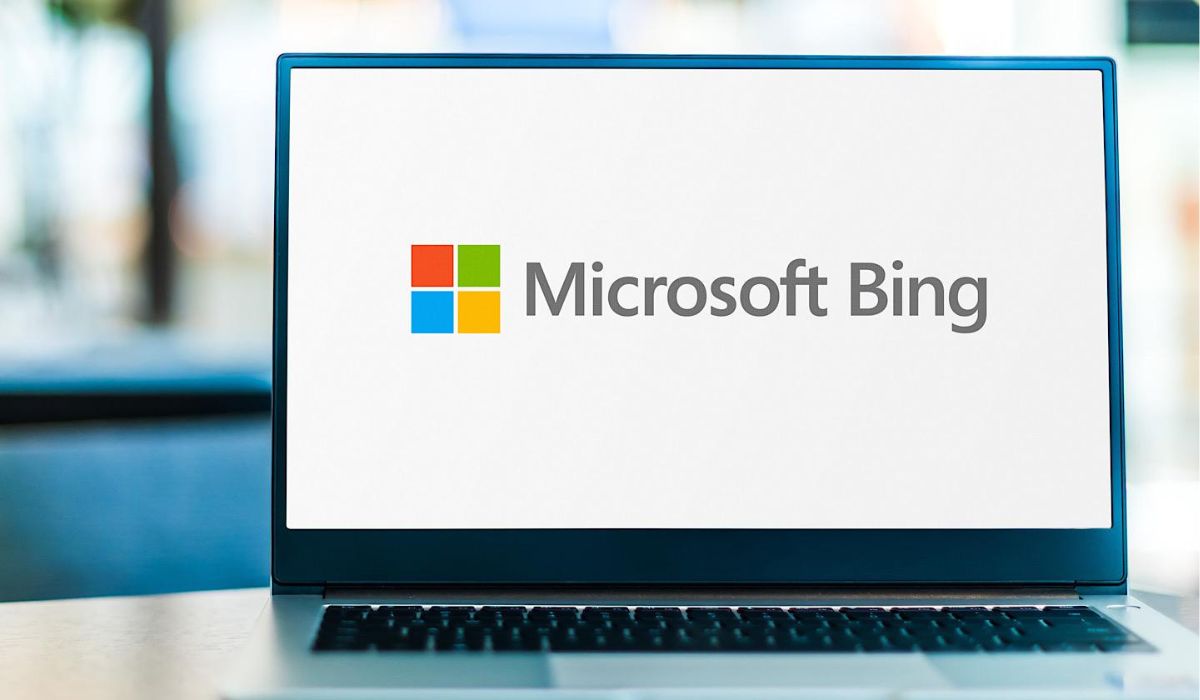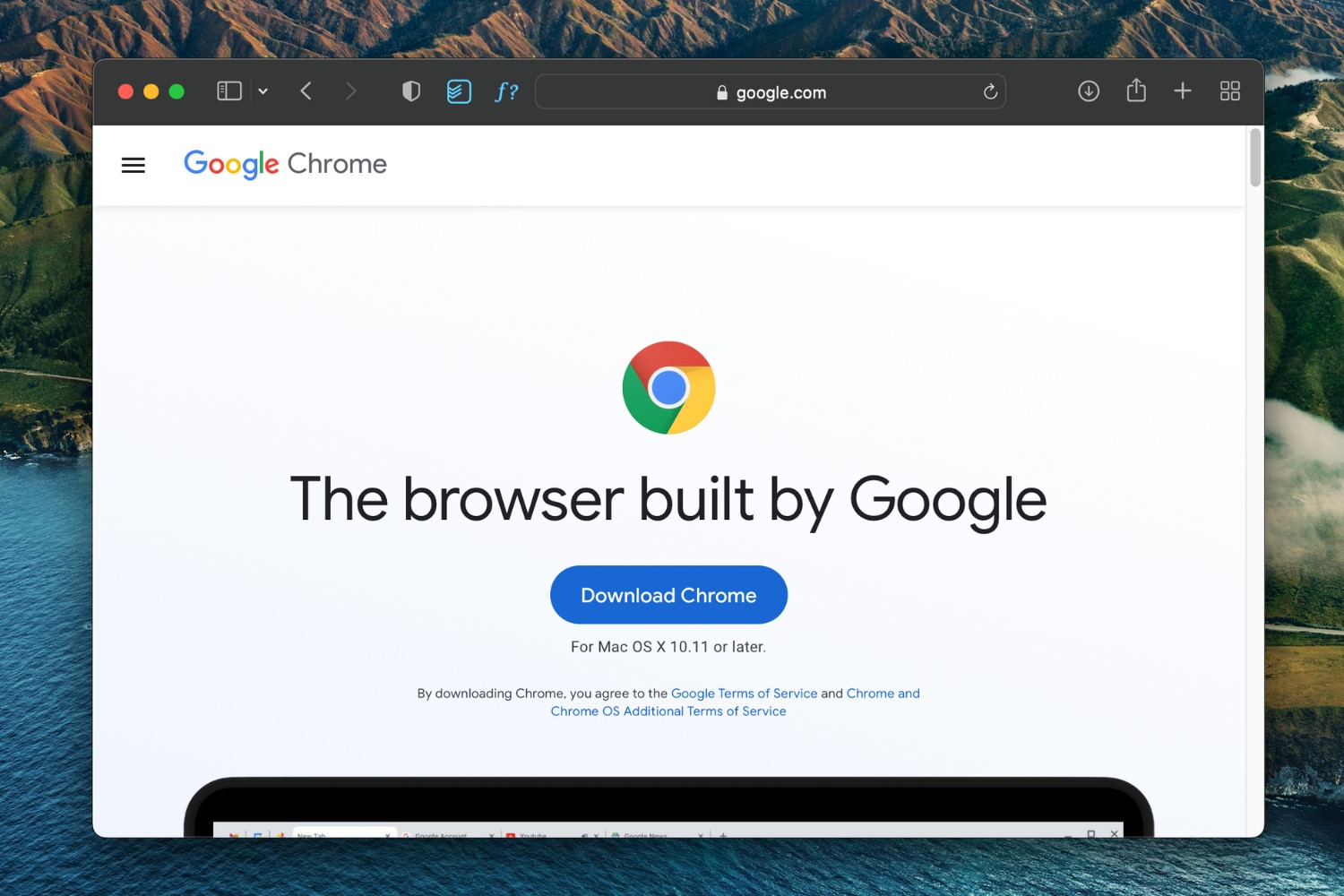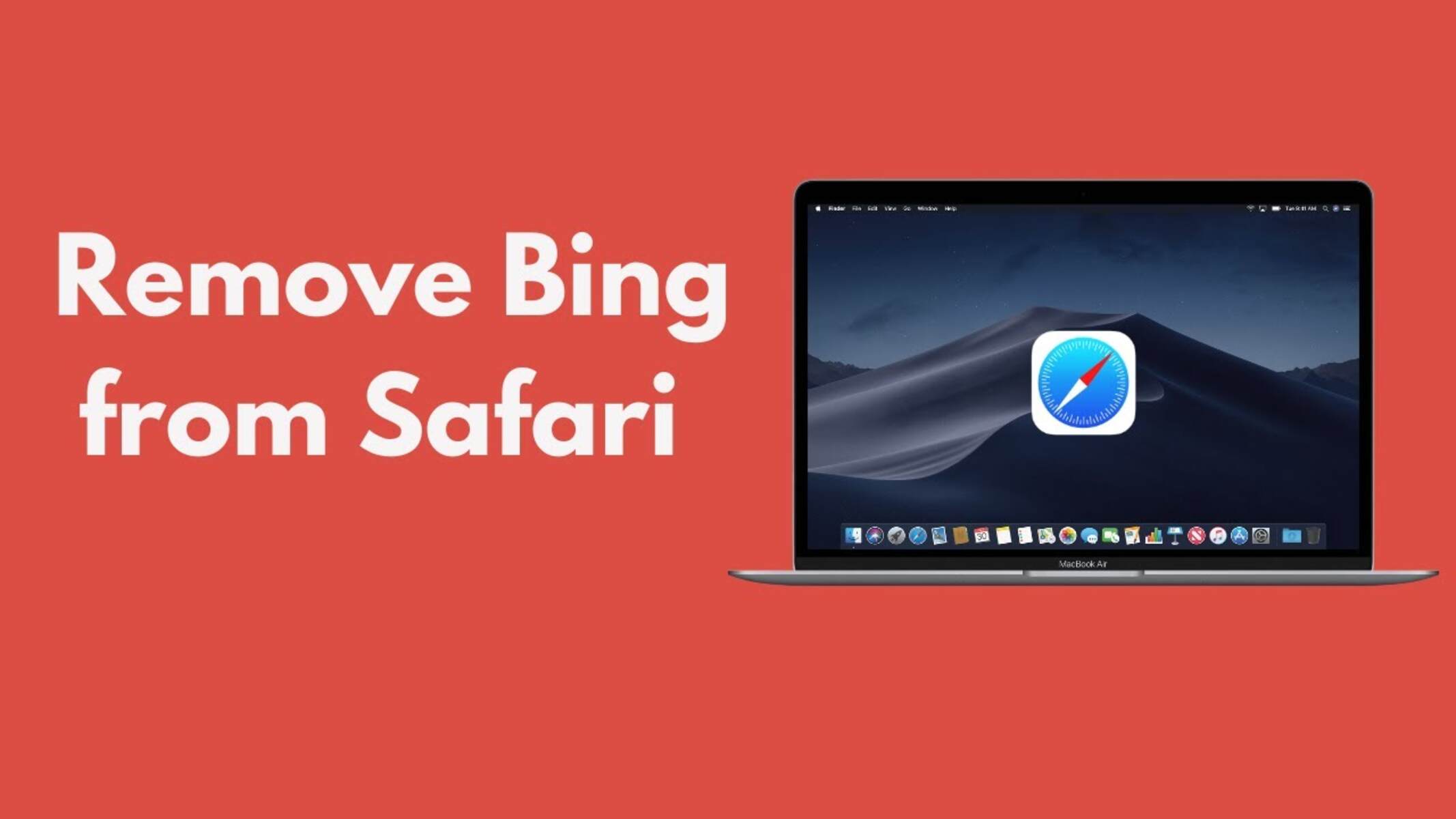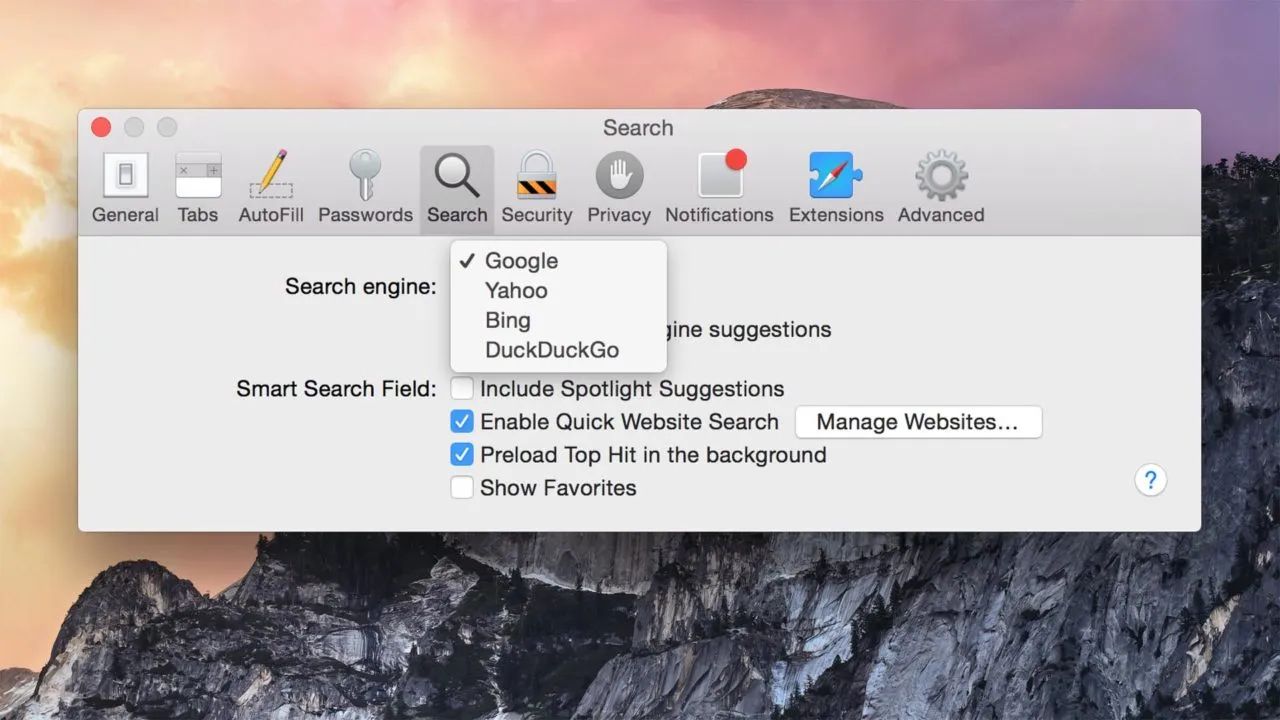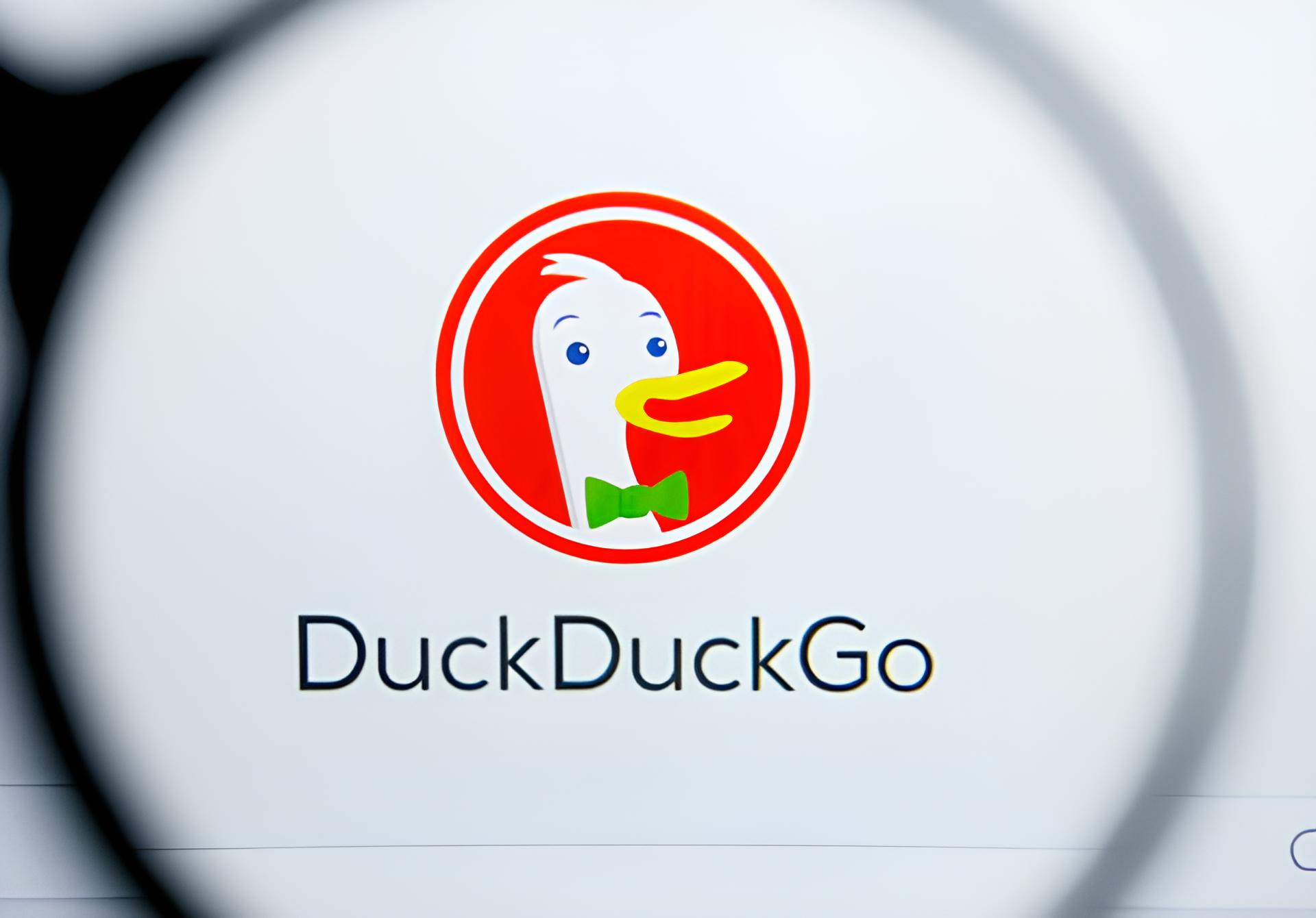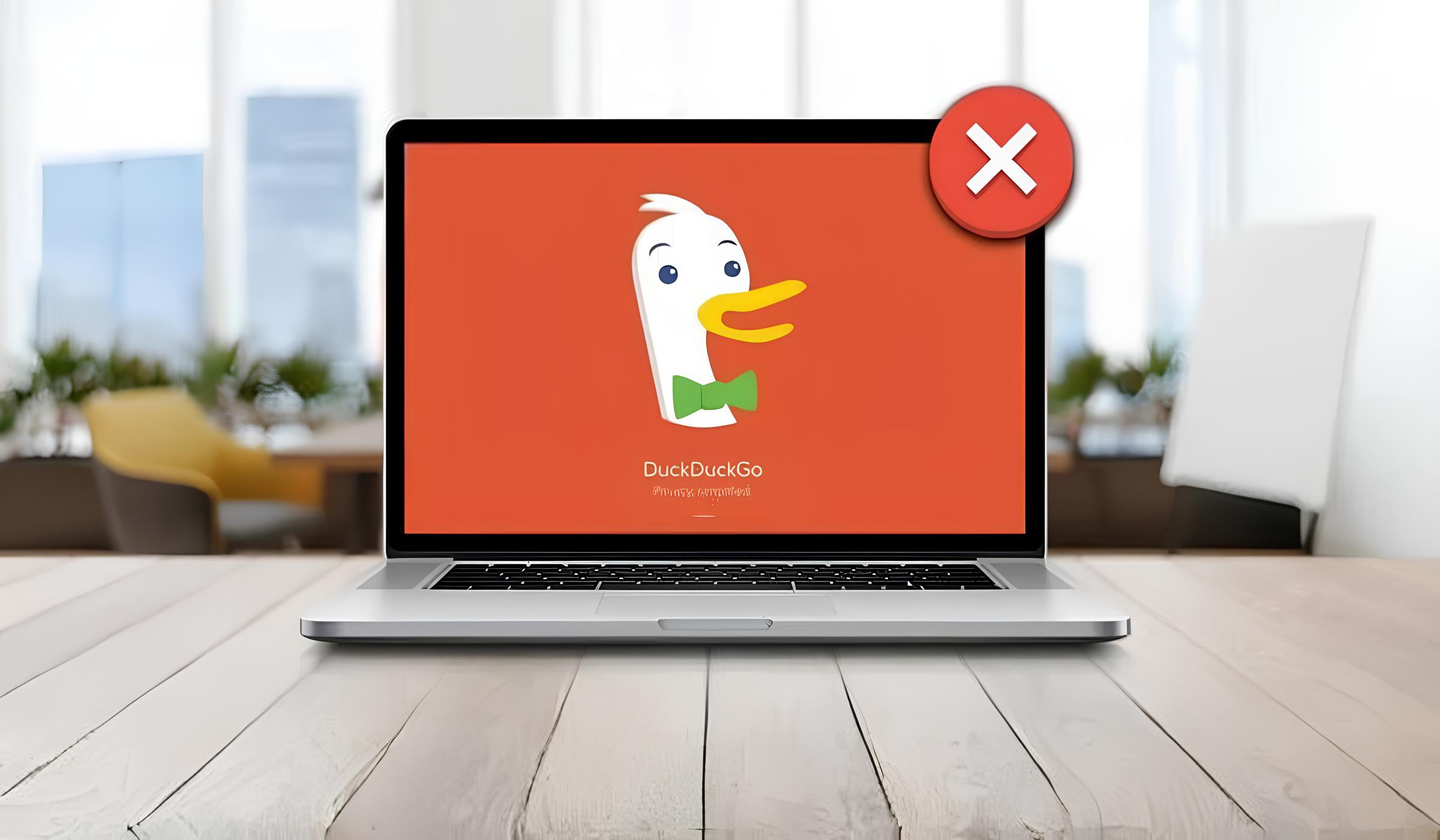Introduction
Welcome to the world of Safari, Apple's sleek and powerful web browser. Safari offers a seamless browsing experience, and one of its customizable features is the ability to change the default search engine. By default, Safari uses Google as its search engine, but you may prefer to use a different search engine, such as Bing, Yahoo, or DuckDuckGo. Whether you're looking for enhanced privacy, different search results, or simply a change of scenery, Safari allows you to easily switch to your preferred search engine.
In this guide, we will walk you through the simple steps to change the default search engine on Safari. You'll learn how to access the browser's settings and make the necessary adjustments to personalize your browsing experience. Whether you're a seasoned Safari user or just getting started with this innovative browser, you'll find that customizing your search engine preference is a quick and straightforward process.
So, if you're ready to take control of your browsing experience and explore the diverse world of search engines, let's dive into the step-by-step process of changing the default search engine on Safari. Whether you're seeking a fresh perspective or aiming to align your browsing habits with your preferences, this guide will empower you to make the switch seamlessly.
Step 1: Open Safari
To embark on the journey of customizing your search engine in Safari, the first step is to open the browser. If you're using a Mac, you can find the Safari icon in the dock at the bottom of the screen or in the Applications folder. Simply click on the icon to launch the browser and begin your exploration of the digital realm.
For those using an iOS device, such as an iPhone or iPad, locating and launching Safari is just as effortless. Look for the Safari icon on your home screen, which typically features a compass design, and tap on it to open the browser. Once Safari is up and running, you're ready to proceed to the next step in the process of changing your default search engine.
Opening Safari not only sets the stage for your browsing experience but also provides access to a myriad of features and settings that can be personalized to suit your preferences. From seamless navigation to intuitive design, Safari offers a user-friendly interface that invites exploration and customization. By opening Safari, you're taking the first step toward unlocking the full potential of this innovative browser and tailoring it to your unique needs and preferences.
As the gateway to a world of information and entertainment, Safari empowers users to delve into the boundless expanse of the internet with ease and efficiency. Whether you're conducting research, staying updated on current events, or simply indulging in your favorite online activities, opening Safari marks the beginning of a personalized and enriching browsing experience.
With Safari at your fingertips, you're poised to embark on a journey of discovery, connectivity, and customization. By opening the browser, you're laying the foundation for a seamless and tailored browsing experience that aligns with your individual preferences and priorities. So, let's move on to the next step and delve into the process of customizing your search engine in Safari.
Step 2: Go to Preferences
Once Safari is open, the next step in customizing your search engine is to access the browser's preferences. The Preferences menu in Safari serves as a gateway to a multitude of settings and customization options, allowing users to tailor their browsing experience to their specific preferences and requirements.
To access Preferences on a Mac, navigate to the top-left corner of the screen and click on "Safari" in the menu bar. A drop-down menu will appear, and you can select "Preferences" from the list. Alternatively, you can use the keyboard shortcut "Command," followed by the comma key (Command + ,) to swiftly access the Preferences window.
For iOS users, the process of accessing Preferences is equally straightforward. Simply tap the "Settings" icon on your home screen, scroll down to find "Safari," and tap on it to reveal a range of customizable options, including the ability to change the default search engine.
Upon accessing the Preferences window, you will be presented with a comprehensive array of settings that cover various aspects of the Safari browsing experience. From general preferences to security, privacy, and extensions, the Preferences menu offers a treasure trove of customization options to cater to your individual needs.
The Preferences window is designed with user-friendliness in mind, featuring intuitive navigation and clear categorization of settings. This ensures that users can effortlessly locate and modify their desired preferences, including the option to change the default search engine.
As you explore the Preferences menu, you'll find that Safari empowers you to personalize your browsing experience with precision and ease. Whether you're adjusting privacy settings, managing website preferences, or fine-tuning search engine preferences, the Preferences window serves as a central hub for tailoring Safari to align with your unique browsing habits and preferences.
With the Preferences window at your disposal, you're poised to embark on a journey of customization and optimization, ensuring that Safari reflects your individual preferences and priorities. As you navigate through the Preferences menu, you'll discover the power to shape your browsing experience according to your specific needs, ultimately enhancing your enjoyment and efficiency while exploring the digital landscape.
Now that you've accessed the Preferences window, you're ready to delve into the next step of customizing your search engine in Safari. Let's proceed to the following step and continue our journey of personalizing your browsing experience to perfection.
Step 3: Select Search tab
After accessing the Preferences window in Safari, the next pivotal step in customizing your search engine is to navigate to the "Search" tab. This tab serves as the gateway to fine-tuning your search engine preferences, allowing you to seamlessly switch to your preferred search engine and tailor your browsing experience to align with your individual needs and preferences.
Upon entering the Preferences window, you'll notice a series of tabs at the top of the window, each representing a distinct category of settings. To proceed with customizing your search engine, you'll need to locate and select the "Search" tab, which is specifically dedicated to managing search engine preferences within Safari.
Once you've navigated to the "Search" tab, you'll be presented with a range of customizable options related to search engine settings. This includes the ability to choose your preferred search engine from a list of available options. Safari offers a selection of popular search engines, such as Google, Bing, Yahoo, and DuckDuckGo, allowing you to select the one that best aligns with your search habits and preferences.
In addition to choosing your preferred search engine, the "Search" tab may also feature supplementary settings related to search engine behavior, suggestions, and other search-related preferences. This provides you with the flexibility to fine-tune your search experience according to your specific requirements, ensuring that Safari caters to your individual browsing habits and priorities.
The "Search" tab is designed to offer a seamless and intuitive interface, enabling you to effortlessly navigate through the available search engine options and settings. This user-friendly approach ensures that customizing your search engine preferences is a straightforward and accessible process, empowering you to take control of your browsing experience with ease.
By selecting the "Search" tab, you're poised to embark on a journey of personalization and optimization, ensuring that Safari reflects your individual preferences and priorities. This pivotal step in the process of changing your default search engine marks a significant milestone in tailoring your browsing experience to perfection.
Now that you've successfully navigated to the "Search" tab, you're ready to proceed to the next step of choosing a new search engine within Safari. Let's move forward and continue our journey of customizing your search engine to align with your unique browsing habits and preferences.
Step 4: Choose a new search engine
As you navigate to the "Search" tab within the Preferences window of Safari, you'll encounter a pivotal moment in customizing your browsing experience: the opportunity to choose a new search engine. Safari offers a diverse selection of popular search engines, each with its unique features and capabilities, allowing you to align your browsing habits with a search engine that resonates with your preferences.
Upon reaching the "Search" tab, you'll be presented with a list of available search engines, including Google, Bing, Yahoo, and DuckDuckGo, among others. Each search engine is accompanied by a brief description, providing insights into its key features and the search experience it offers. This empowers you to make an informed decision based on your specific search preferences, whether you prioritize comprehensive search results, enhanced privacy, or a minimalist interface.
To choose a new search engine in Safari, simply select your preferred option from the list of available search engines. This straightforward process allows you to seamlessly transition to a search engine that aligns with your individual browsing habits and priorities. Whether you opt for the familiarity of Google, the privacy-centric approach of DuckDuckGo, or the distinct features of Bing or Yahoo, Safari ensures that you have the freedom to tailor your search engine preference with ease.
By choosing a new search engine within Safari, you're not only customizing your browsing experience but also embracing a search ecosystem that resonates with your unique needs. Whether you're seeking advanced search capabilities, enhanced privacy protection, or a fresh perspective on search results, Safari's intuitive interface empowers you to make the switch effortlessly, ensuring that your browsing experience remains tailored to your preferences.
As you select your new search engine within Safari, you're taking a significant step toward personalizing your browsing experience to perfection. This seamless process reflects Safari's commitment to user empowerment, allowing you to align your search engine preference with your individual priorities and browsing habits. With your new search engine in place, you're poised to embark on a search journey that caters to your specific needs and preferences, ensuring that your browsing experience remains both personalized and enriching.
Now that you've chosen a new search engine within Safari, you're ready to proceed to the final step of customizing your search engine preference. Let's move forward and conclude our journey of tailoring your browsing experience to align with your unique preferences and priorities.
Step 5: Close Preferences
After selecting your new search engine within the Preferences window of Safari, the final step in customizing your search engine preference is to close the Preferences window. This simple yet essential action ensures that your chosen search engine settings are saved and applied, seamlessly integrating your new preference into the Safari browsing experience.
Closing the Preferences window in Safari is a straightforward process that signifies the completion of your customization journey. On a Mac, you can close the Preferences window by clicking the red "Close" button in the top-left corner of the window. Alternatively, you can use the keyboard shortcut "Command + W" to swiftly close the Preferences window and return to your browsing activities.
For iOS users, closing the Preferences window is equally effortless. Simply tap the "Done" button in the top-right corner of the screen to save your search engine preference and exit the Preferences menu. This ensures that your chosen search engine settings are seamlessly applied, allowing you to embark on your browsing journey with your personalized search engine preference in place.
By closing the Preferences window, you're affirming the successful customization of your search engine preference within Safari. This action marks the culmination of your journey toward tailoring your browsing experience to align with your unique preferences and priorities. With your new search engine preference saved and applied, you're poised to explore the digital landscape with a search ecosystem that resonates with your individual browsing habits and requirements.
As you close the Preferences window, you're not only finalizing your search engine customization but also affirming Safari's commitment to user empowerment and personalization. This simple yet pivotal step ensures that your chosen search engine preference becomes an integral part of your browsing experience, reflecting your individual priorities and preferences.
With the Preferences window closed, you're ready to embark on a browsing journey that is tailored to your unique needs and preferences. Whether you're conducting research, seeking information, or indulging in your favorite online activities, your chosen search engine preference will seamlessly enhance your search experience within Safari, ensuring that your browsing journey remains both personalized and enriching.
Now that you've successfully closed the Preferences window, your customized search engine preference is seamlessly integrated into Safari, empowering you to explore the digital realm with a search experience that aligns with your individual preferences and priorities.
Conclusion
In conclusion, the process of changing the default search engine on Safari is a testament to the browser's commitment to user empowerment and customization. By following the simple yet impactful steps outlined in this guide, you've embarked on a journey of personalization, tailoring your browsing experience to align with your unique preferences and priorities.
Through the seamless navigation of Safari's Preferences window, you've accessed a treasure trove of customization options, including the ability to fine-tune your search engine preference. This journey of exploration and customization has empowered you to select a new search engine that resonates with your individual browsing habits, whether you prioritize comprehensive search results, enhanced privacy, or a minimalist interface.
By choosing a new search engine within Safari, you've embraced a browsing experience that reflects your unique needs and preferences. Whether you've opted for the familiarity of Google, the privacy-centric approach of DuckDuckGo, or the distinct features of Bing or Yahoo, Safari has seamlessly integrated your chosen search engine preference, ensuring that your browsing journey remains both personalized and enriching.
As you've closed the Preferences window, you've affirmed the successful customization of your search engine preference, marking the culmination of your journey toward tailoring your browsing experience to perfection. With your new search engine preference seamlessly integrated into Safari, you're poised to explore the digital landscape with a search ecosystem that resonates with your individual browsing habits and requirements.
Ultimately, the ability to change the default search engine on Safari reflects the browser's dedication to user-centric design and customization. Whether you're seeking enhanced privacy, diverse search results, or a fresh perspective on browsing, Safari empowers you to personalize your browsing experience with precision and ease.
As you continue your browsing journey with your chosen search engine preference in place, Safari remains a steadfast companion, offering a seamless and tailored browsing experience that aligns with your individual preferences and priorities. With the power to customize your search engine preference at your fingertips, Safari ensures that your browsing journey remains both personalized and enriching, reflecting your unique needs and preferences at every turn.