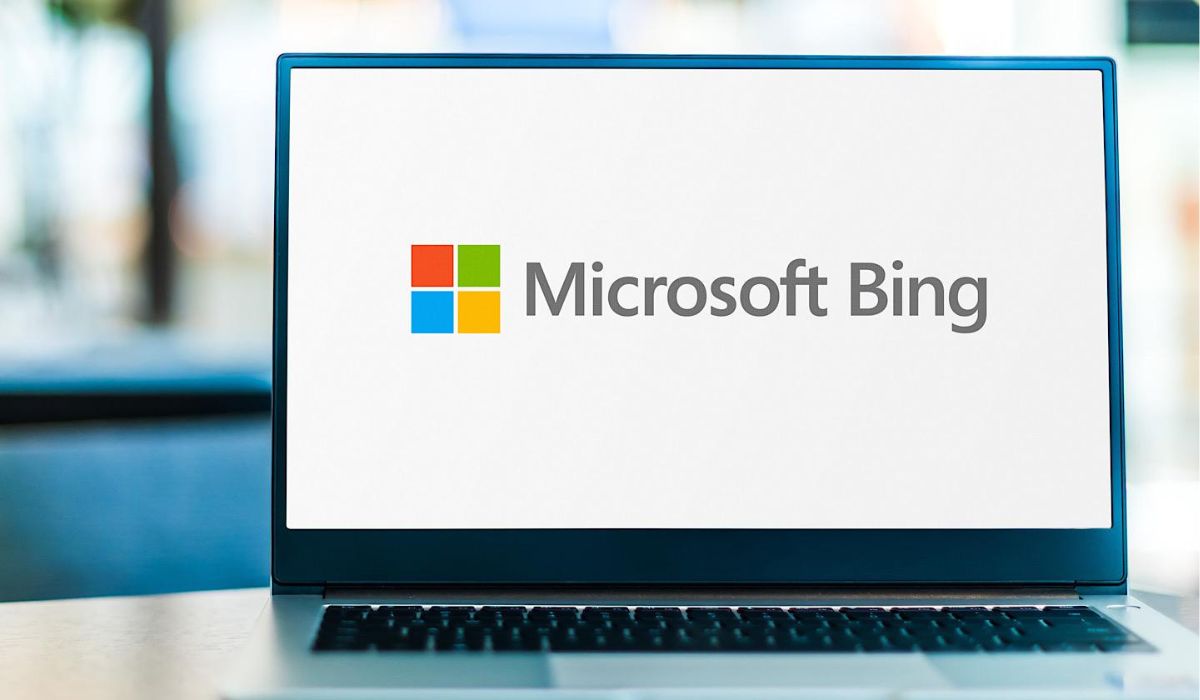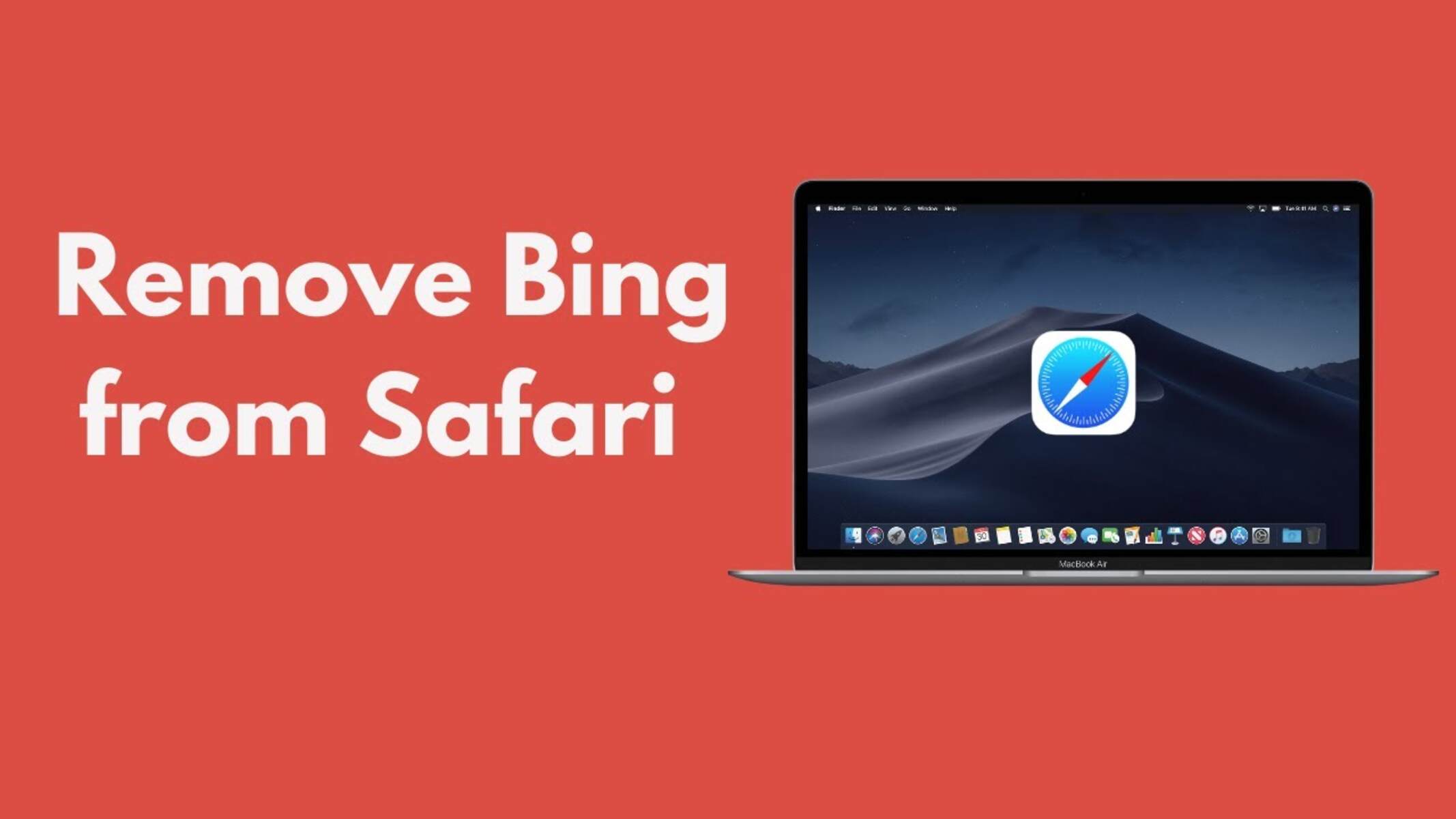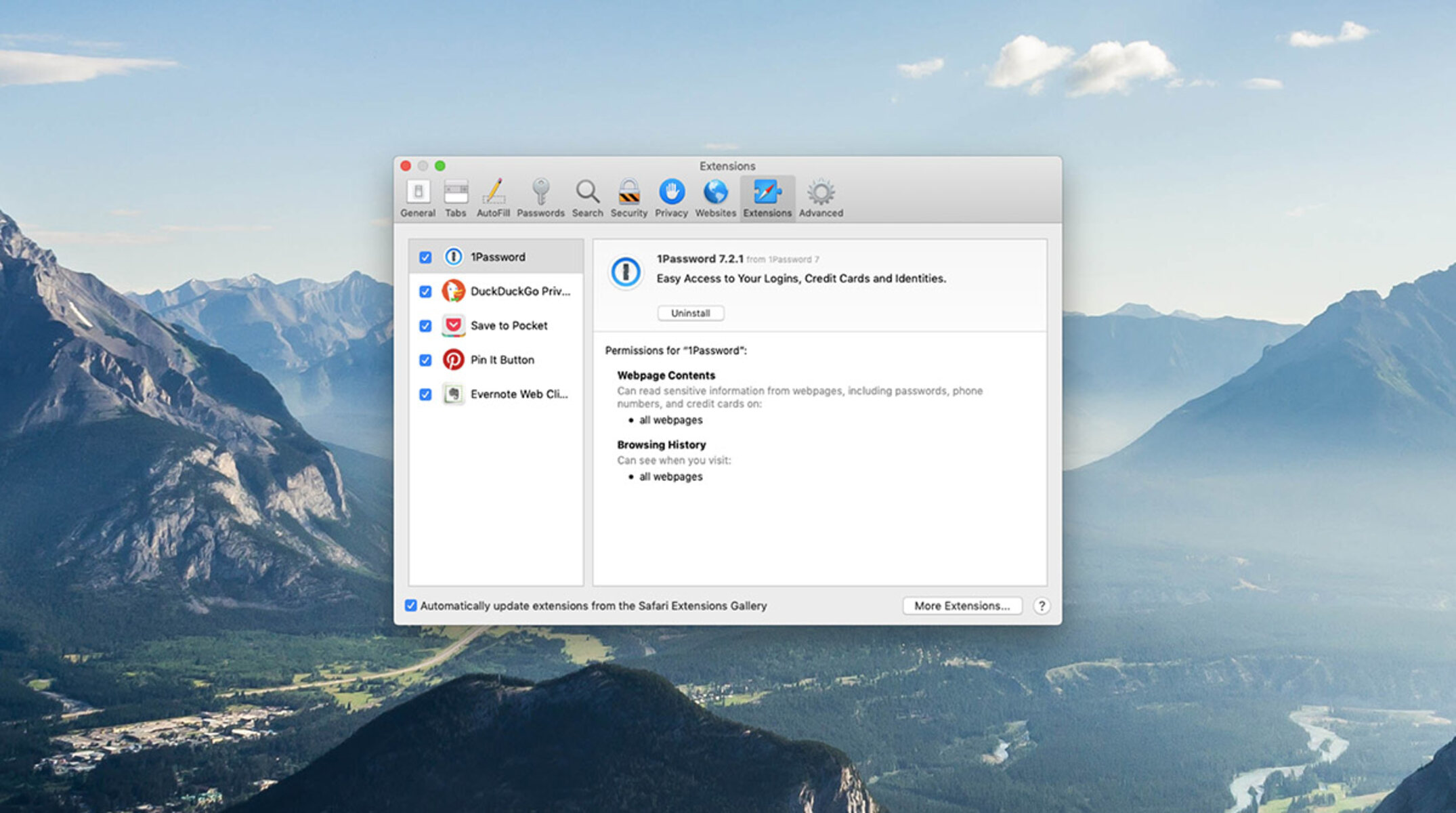Introduction
Are you a Safari user who's tired of Bing constantly popping up as your default search engine? If so, you're not alone. Many people prefer using Google or other search engines and find it frustrating when Safari defaults to Bing. The good news is that you can easily change your default search engine and remove Bing from the list of search engines in Safari. In this guide, I'll walk you through the step-by-step process of getting rid of Bing on Safari, so you can enjoy a seamless browsing experience with your preferred search engine.
Whether you're a Mac user or simply prefer Safari as your go-to browser, making this adjustment can significantly enhance your browsing experience. By customizing your search engine settings, you can streamline your online searches and ensure that you're using a search engine that aligns with your preferences and needs. So, if you're ready to bid farewell to Bing and welcome a new default search engine, let's dive into the simple yet effective steps to achieve this.
Step 1: Open Safari Preferences
To begin the process of removing Bing as the default search engine on Safari, the first step is to open the Safari Preferences. This can be easily accomplished by launching the Safari browser on your Mac and clicking on the "Safari" option located in the top-left corner of the screen. A drop-down menu will appear, and within this menu, select "Preferences."
Upon clicking "Preferences," a new window will open, presenting a range of customizable options for the Safari browser. This is where you can access and modify various settings, including those related to search engine preferences.
Once the Preferences window is open, you will notice a series of tabs at the top. Click on the "Search" tab to proceed to the next step in the process. This tab is where you can manage your search engine settings, allowing you to change the default search engine and remove unwanted search engines from the list.
By accessing the Safari Preferences and navigating to the Search tab, you are taking the crucial first step in reclaiming control over your browsing experience. This simple yet essential action sets the stage for customizing your search engine preferences to align with your individual needs and preferences.
With the Safari Preferences window open and the Search tab selected, you are now ready to move on to the next step in the process of removing Bing as the default search engine in Safari. This involves changing the default search engine to your preferred choice, ensuring that your browsing experience is tailored to your specific requirements and preferences.
Step 2: Change Default Search Engine
Now that you have accessed the Safari Preferences and navigated to the Search tab, the next crucial step is to change the default search engine from Bing to your preferred choice. This simple yet impactful adjustment will ensure that your browsing experience is seamlessly aligned with your search engine preferences.
Within the Search tab of Safari Preferences, you will see a dropdown menu labeled "Search engine used in the address bar." Clicking on this dropdown menu will reveal a list of available search engines, including Google, Yahoo, DuckDuckGo, and others, depending on your Safari version and any additional search engine extensions you may have installed.
Select your preferred search engine from the dropdown menu. If your desired search engine is not listed, you may need to explore Safari extensions to add it to the list. Once you have made your selection, Safari will automatically set your chosen search engine as the default for all future searches conducted through the address bar.
By changing the default search engine to your preferred choice, you are taking a significant step towards personalizing your browsing experience. This adjustment ensures that your searches are directed to the search engine that best aligns with your needs and preferences, ultimately enhancing the efficiency and relevance of your online searches.
It's important to note that changing the default search engine in Safari empowers you to tailor your browsing experience to suit your individual requirements. Whether you prioritize comprehensive search results, enhanced privacy, or specific search functionalities, customizing your default search engine allows you to optimize your online exploration.
With the default search engine successfully changed to your preferred choice, you have effectively taken control of your browsing experience, ensuring that your searches are directed to the search engine that best serves your needs. This simple yet impactful adjustment sets the stage for a more personalized and efficient browsing experience, free from the constraints of unwanted default search engines.
Now that you have successfully changed the default search engine in Safari, you are ready to proceed to the next step, which involves removing Bing from the list of search engines within the Safari browser. This additional step will further refine your search engine preferences, ensuring that unwanted options, such as Bing, are no longer integrated into your browsing experience.
Step 3: Remove Bing from Search Engine List
After successfully changing the default search engine to your preferred choice, the next important step is to remove Bing from the list of search engines within the Safari browser. This action ensures that Bing is no longer presented as an option when conducting searches, further refining your browsing experience to align with your preferences.
To remove Bing from the search engine list in Safari, follow these straightforward steps:
-
Access Safari Preferences: Begin by opening the Safari browser on your Mac and clicking on the "Safari" option located in the top-left corner of the screen. From the drop-down menu, select "Preferences" to open the Safari Preferences window.
-
Navigate to the Search Tab: Within the Safari Preferences window, click on the "Search" tab located at the top. This tab provides access to the search engine settings, allowing you to manage and customize the list of available search engines.
-
Deselect Bing: In the Search tab, you will see a list of available search engines, including Bing. To remove Bing from the list, simply uncheck the box next to Bing or select it and press the minus (-) button to remove it from the list of search engines.
By deselecting or removing Bing from the list of search engines in Safari, you are effectively eliminating it as a search option within the browser. This action streamlines your search engine choices, ensuring that unwanted options, such as Bing, are no longer integrated into your browsing experience.
Removing Bing from the search engine list not only declutters your search options but also prevents accidental selection of Bing as the search engine for your queries. This simple yet impactful adjustment further refines your browsing experience, ensuring that your available search engine options are tailored to your preferences and needs.
With Bing successfully removed from the list of search engines in Safari, you have taken another significant step towards customizing your browsing experience. This action empowers you to curate your search engine options, ensuring that your available choices align with your individual preferences and browsing habits.
By following these steps to remove Bing from the search engine list in Safari, you have effectively refined your search engine preferences, ensuring that your browsing experience is seamlessly aligned with your preferred search engine. This adjustment sets the stage for a more personalized and efficient browsing experience, free from the constraints of unwanted default search engines.
Step 4: Clear Browsing Data
Clearing browsing data is an essential step in maintaining a smooth and efficient browsing experience. By removing accumulated data such as cookies, cache, and browsing history, you can ensure that your browser operates optimally and that your privacy is safeguarded. In the context of removing Bing as the default search engine in Safari, clearing browsing data can further solidify the transition to a new search engine and eliminate any remnants of unwanted preferences.
To clear browsing data in Safari, follow these simple steps:
-
Access Safari Preferences: Begin by opening the Safari browser and clicking on the "Safari" option in the top-left corner of the screen. From the drop-down menu, select "Preferences" to open the Safari Preferences window.
-
Navigate to the Privacy Tab: Within the Safari Preferences window, click on the "Privacy" tab located at the top. This tab provides access to various privacy settings and options related to browsing data management.
-
Manage Website Data: In the Privacy tab, you will find the "Manage Website Data" button. Click on this button to view and manage the stored data from websites you have visited.
-
Remove Bing-related Data: Within the "Manage Website Data" window, you can search for and identify any Bing-related data, such as cookies or stored information. Select the Bing-related data and click on the "Remove" button to clear it from your browsing data.
-
Clear Browsing History: Additionally, you may choose to clear your browsing history by clicking on the "History" menu in the Safari toolbar and selecting "Clear History." This action removes the record of websites you have visited, further ensuring a clean browsing slate.
By clearing browsing data in Safari, you are effectively removing any traces of Bing-related preferences and data, solidifying the transition to your new default search engine. This action not only enhances the efficiency of your browsing experience but also contributes to maintaining your privacy and ensuring that your browsing data remains streamlined and relevant to your current preferences.
With Bing-related data successfully cleared from your browsing data, you have completed the essential steps to remove Bing as the default search engine in Safari. This comprehensive approach ensures that your browsing experience is seamlessly aligned with your preferred search engine, free from the remnants of unwanted preferences and data.
Conclusion
In conclusion, by following the step-by-step process outlined in this guide, you have successfully removed Bing as the default search engine in Safari, paving the way for a more personalized and efficient browsing experience. The journey began with accessing Safari Preferences and navigating to the Search tab, where you took the crucial first step in reclaiming control over your search engine preferences. By changing the default search engine to your preferred choice, you ensured that your browsing experience is seamlessly aligned with your individual needs and preferences.
Furthermore, the process involved removing Bing from the list of search engines within the Safari browser, effectively eliminating it as a search option and streamlining your available choices. This action not only decluttered your search options but also prevented accidental selection of Bing as the search engine for your queries, further refining your browsing experience to align with your preferences and needs.
Additionally, clearing browsing data played a pivotal role in solidifying the transition to a new default search engine and eliminating any remnants of unwanted preferences. By removing Bing-related data and clearing browsing history, you ensured that your browsing data remains streamlined and relevant to your current preferences, contributing to maintaining your privacy and enhancing the efficiency of your browsing experience.
As a result of these comprehensive actions, your browsing experience in Safari is now seamlessly aligned with your preferred search engine, free from the constraints of unwanted default search engines. Whether you prioritize comprehensive search results, enhanced privacy, or specific search functionalities, customizing your default search engine empowers you to optimize your online exploration and enjoy a browsing experience tailored to your individual preferences.
By taking control of your search engine preferences and customizing your browsing experience, you have unlocked the potential for a more efficient, relevant, and personalized online exploration. Embracing these adjustments in Safari not only enhances your browsing experience but also reflects the power of customization and personalization in shaping your digital interactions.
In essence, by removing Bing as the default search engine in Safari, you have embarked on a journey towards a more tailored and efficient browsing experience, where your search engine preferences align seamlessly with your individual needs and browsing habits. This marks a significant step towards reclaiming control over your online exploration and ensuring that your browsing experience is optimized to reflect your unique preferences and requirements.