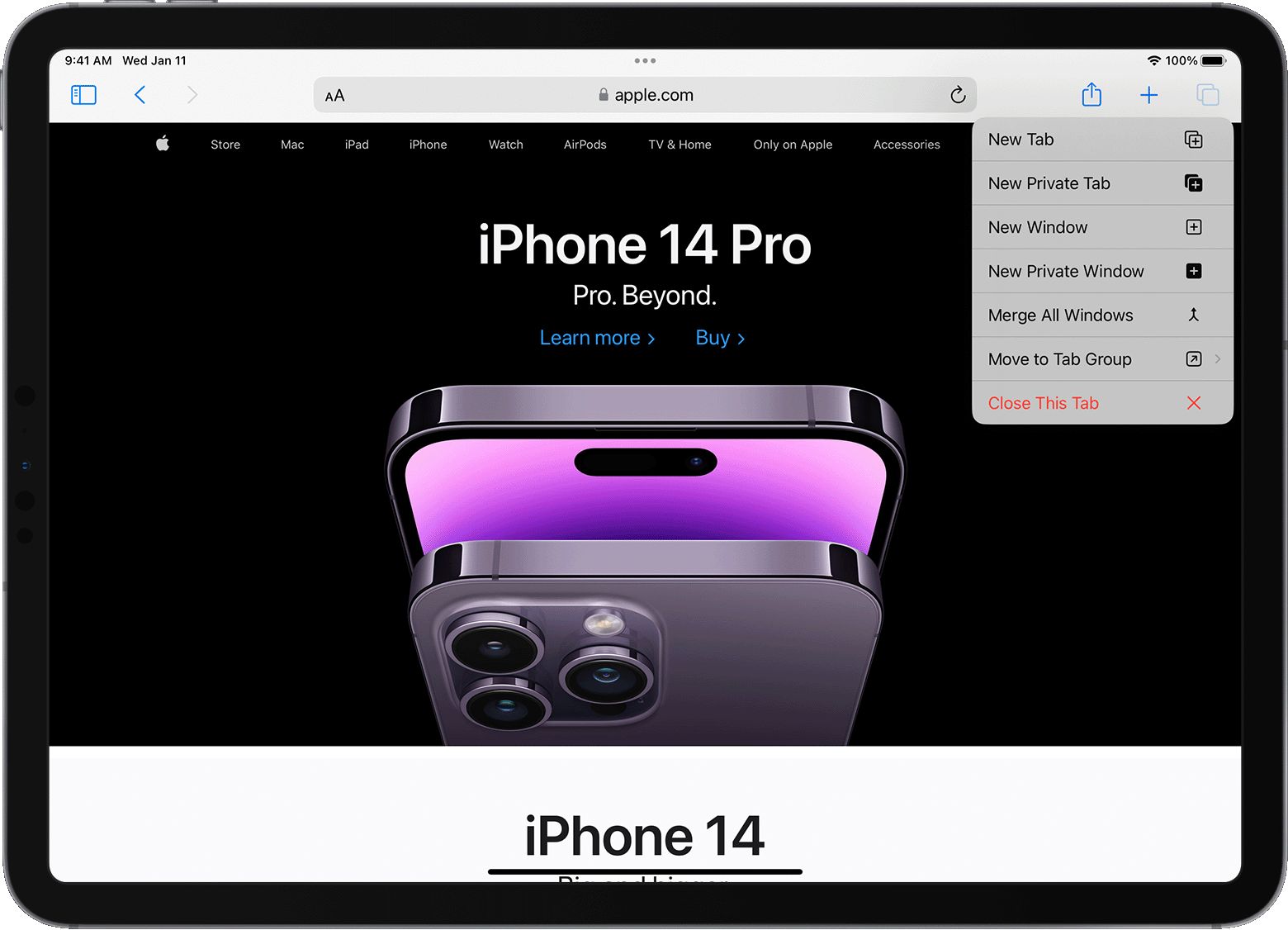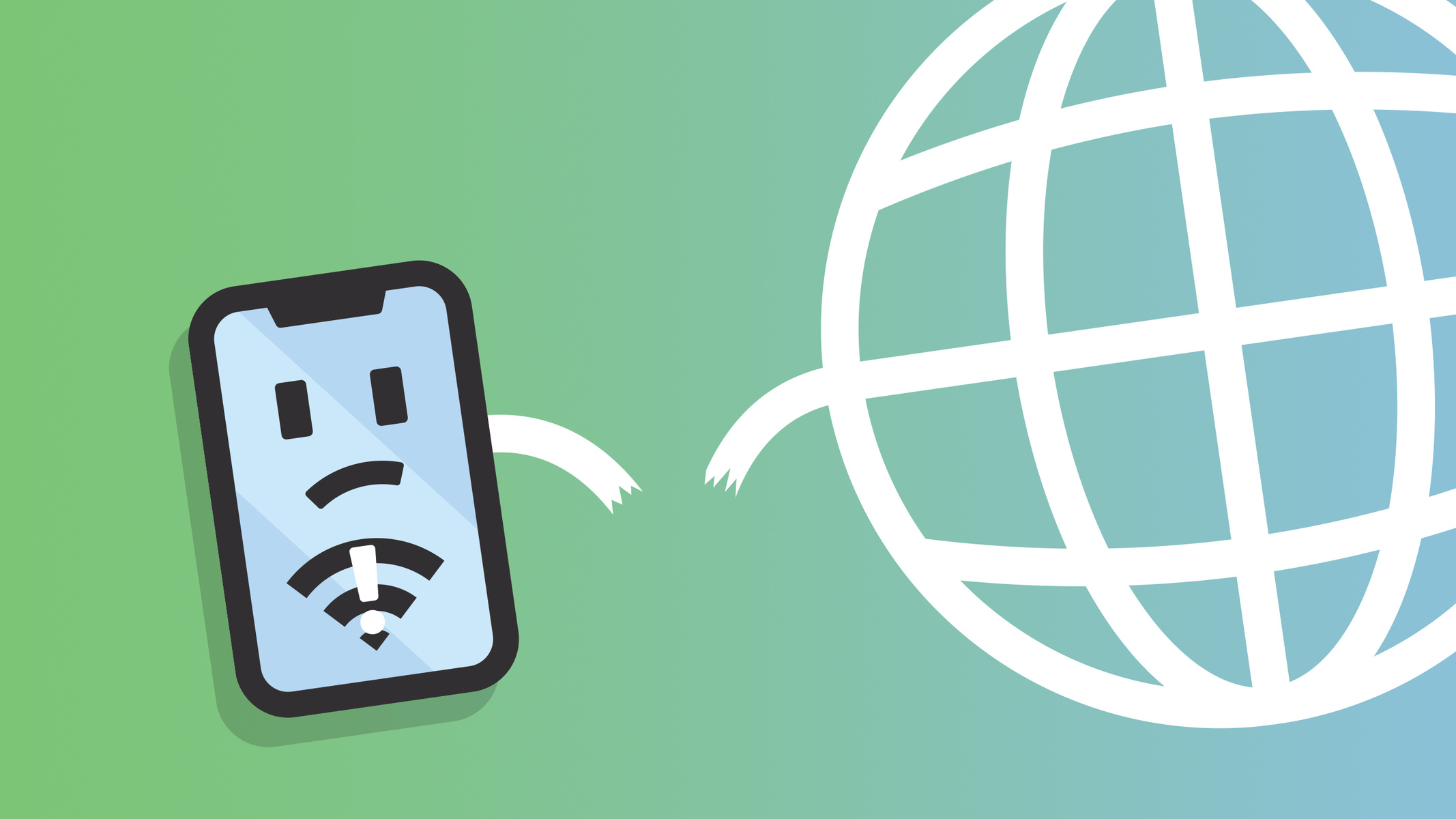Introduction
Safari, the default web browser on iPhones, is a gateway to a world of information, entertainment, and connectivity. Whether you're researching a school project, catching up on the latest news, or simply browsing for leisure, Safari keeps a record of the websites you visit, forming a trail of your digital journey. This history can be a valuable resource, allowing you to revisit previously viewed sites with ease. Understanding how to access and manage your Safari history on your iPhone empowers you to navigate the web efficiently and maintain your browsing privacy.
In this guide, we will delve into the intricacies of accessing, viewing, and managing your Safari history on your iPhone. You will learn how to effortlessly retrace your steps through the digital landscape, gain insights into your browsing patterns, and take control of your browsing history. Additionally, we will explore the process of clearing your Safari history, providing you with the knowledge to safeguard your privacy and maintain a clutter-free browsing experience.
By the end of this comprehensive exploration, you will be equipped with the knowledge and skills to harness the full potential of your Safari browsing history on your iPhone. Let's embark on this enlightening journey to uncover the hidden gems of your digital footprints and master the art of navigating Safari history on your iPhone.
Accessing Safari History on iPhone
Accessing your Safari history on your iPhone is a straightforward process that allows you to revisit previously viewed websites and gain insights into your browsing habits. To access your Safari history, follow these simple steps:
-
Open Safari: Begin by tapping the Safari icon on your iPhone's home screen. This action launches the Safari web browser, providing you with access to a world of information and entertainment.
-
Navigate to History: Once Safari is open, tap the book icon located at the bottom of the screen. This icon represents the "Bookmarks" feature, which encompasses your browsing history.
-
View History: Upon tapping the book icon, a menu will appear, presenting various options such as Bookmarks, Reading List, and History. Select the "History" option to access a chronological list of websites you have previously visited.
-
Explore Your History: Within the History section, you will find a comprehensive list of websites you have visited, organized by date and time. Scroll through this list to revisit specific websites and retrace your digital footsteps.
-
Search Your History: To expedite the process of finding a specific website within your history, utilize the search bar located at the top of the History section. By entering keywords or website names, you can quickly locate and revisit specific webpages from your browsing history.
By following these steps, you can effortlessly access your Safari history on your iPhone, gaining the ability to revisit past websites and delve into your browsing patterns with ease. This access to your browsing history empowers you to make the most of your digital journey and harness the wealth of information at your fingertips.
Viewing and Managing Safari History
Viewing and managing your Safari history on your iPhone provides valuable insights into your browsing habits and allows you to maintain a clutter-free browsing experience. Once you have accessed your Safari history, you can delve into the details of each visited website, gaining a deeper understanding of your digital journey. Additionally, the ability to manage your browsing history empowers you to maintain privacy and optimize your browsing experience.
Viewing Safari History
Upon accessing your Safari history, you will be presented with a chronological list of websites you have visited, organized by date and time. Each entry in the history provides a glimpse into your browsing patterns, offering a snapshot of your digital exploration. By scrolling through this list, you can revisit specific websites, retrace your steps, and gain insights into your browsing habits.
Managing Safari History
In addition to viewing your Safari history, you have the ability to manage this record of your digital journey. Safari on iPhone offers options to clear individual website entries from your history, providing a tailored approach to managing your browsing trail. By swiping left on a specific history entry, you can reveal the option to delete that individual entry, allowing you to maintain a refined and organized browsing history.
Furthermore, Safari provides the option to clear your entire browsing history with a single action. By navigating to the History section and tapping the "Clear" button, you can remove all recorded websites from your browsing history, ensuring a clean slate for your future digital explorations.
Utilizing Bookmarks
In addition to managing your browsing history, Safari offers the functionality of bookmarks, allowing you to save and organize websites for future reference. By bookmarking specific websites, you can create a personalized collection of online resources, enabling quick and convenient access to your favorite webpages. This feature complements your browsing history, providing a seamless way to revisit and organize websites that hold significance to you.
By viewing and managing your Safari history on your iPhone, you gain a deeper understanding of your digital footprint and the tools to maintain a streamlined browsing experience. This insight into your browsing habits empowers you to make the most of your digital journey while safeguarding your privacy and optimizing your browsing efficiency.
Clearing Safari History on iPhone
Clearing your Safari history on your iPhone is a simple yet powerful way to maintain your browsing privacy and ensure a clutter-free digital experience. By removing traces of your digital footsteps, you can safeguard your personal information and streamline your browsing history. The process of clearing your Safari history offers a fresh start for your digital explorations, allowing you to maintain a clean slate and optimize your browsing efficiency.
To clear your Safari history on iPhone, follow these straightforward steps:
-
Open Safari Settings: Begin by launching the "Settings" app on your iPhone. This app serves as the control center for various aspects of your device's functionality and configurations.
-
Navigate to Safari Settings: Within the "Settings" app, scroll down and locate the "Safari" option. Tap on "Safari" to access the browser's specific settings and preferences.
-
Access Clear History Option: Within the Safari settings, scroll down to find the "Clear History and Website Data" option. This feature allows you to remove your entire browsing history, along with website data stored on your device.
-
Confirm Clearing: Upon selecting the "Clear History and Website Data" option, a confirmation prompt will appear, asking if you want to proceed with clearing your browsing history. Confirm the action by tapping "Clear History and Data."
By following these steps, you can effectively clear your Safari history on your iPhone, ensuring that your digital footprint remains private and your browsing experience remains uncluttered. This proactive approach to managing your browsing history empowers you to maintain control over your digital privacy and optimize your device's performance.
In addition to clearing your browsing history, Safari on iPhone offers the option to selectively remove individual website entries from your history. By swiping left on a specific history entry, you can reveal the option to delete that individual entry, providing a tailored approach to managing your browsing trail.
By mastering the art of clearing your Safari history on your iPhone, you gain the ability to maintain a refined and organized browsing history, ensuring that your digital journey remains secure and efficient. This proactive approach to managing your browsing history empowers you to maintain control over your digital privacy and optimize your device's performance.
Conclusion
In conclusion, mastering the art of navigating and managing your Safari history on your iPhone empowers you to harness the full potential of your digital journey. By accessing your browsing history, you gain the ability to revisit previously viewed websites, delve into your browsing patterns, and extract valuable insights from your digital footprint. This access to your browsing history serves as a gateway to a wealth of information, entertainment, and personalization, allowing you to make the most of your online experiences.
Furthermore, the capability to manage your Safari history provides a tailored approach to maintaining a clutter-free browsing experience. By selectively clearing individual website entries or removing your entire browsing history, you can safeguard your privacy, optimize your device's performance, and ensure a streamlined digital exploration. This proactive approach to managing your browsing history empowers you to maintain control over your digital privacy and optimize your browsing efficiency.
Moreover, the integration of bookmarks within Safari complements your browsing history, offering a seamless way to save and organize websites for future reference. This feature allows you to curate a personalized collection of online resources, providing quick and convenient access to your favorite webpages. The synergy between browsing history and bookmarks enhances your ability to navigate the digital landscape with ease and efficiency.
By mastering the art of clearing your Safari history on your iPhone, you gain the ability to maintain a refined and organized browsing history, ensuring that your digital journey remains secure and efficient. This proactive approach to managing your browsing history empowers you to maintain control over your digital privacy and optimize your device's performance.
In essence, the knowledge and skills acquired through this comprehensive exploration enable you to navigate Safari history on your iPhone with confidence and proficiency. By understanding the nuances of accessing, viewing, managing, and clearing your Safari history, you are equipped to make informed decisions about your digital footprint, privacy, and browsing efficiency. Embrace the power of your Safari history, and embark on a seamless and enriching digital journey with your iPhone.