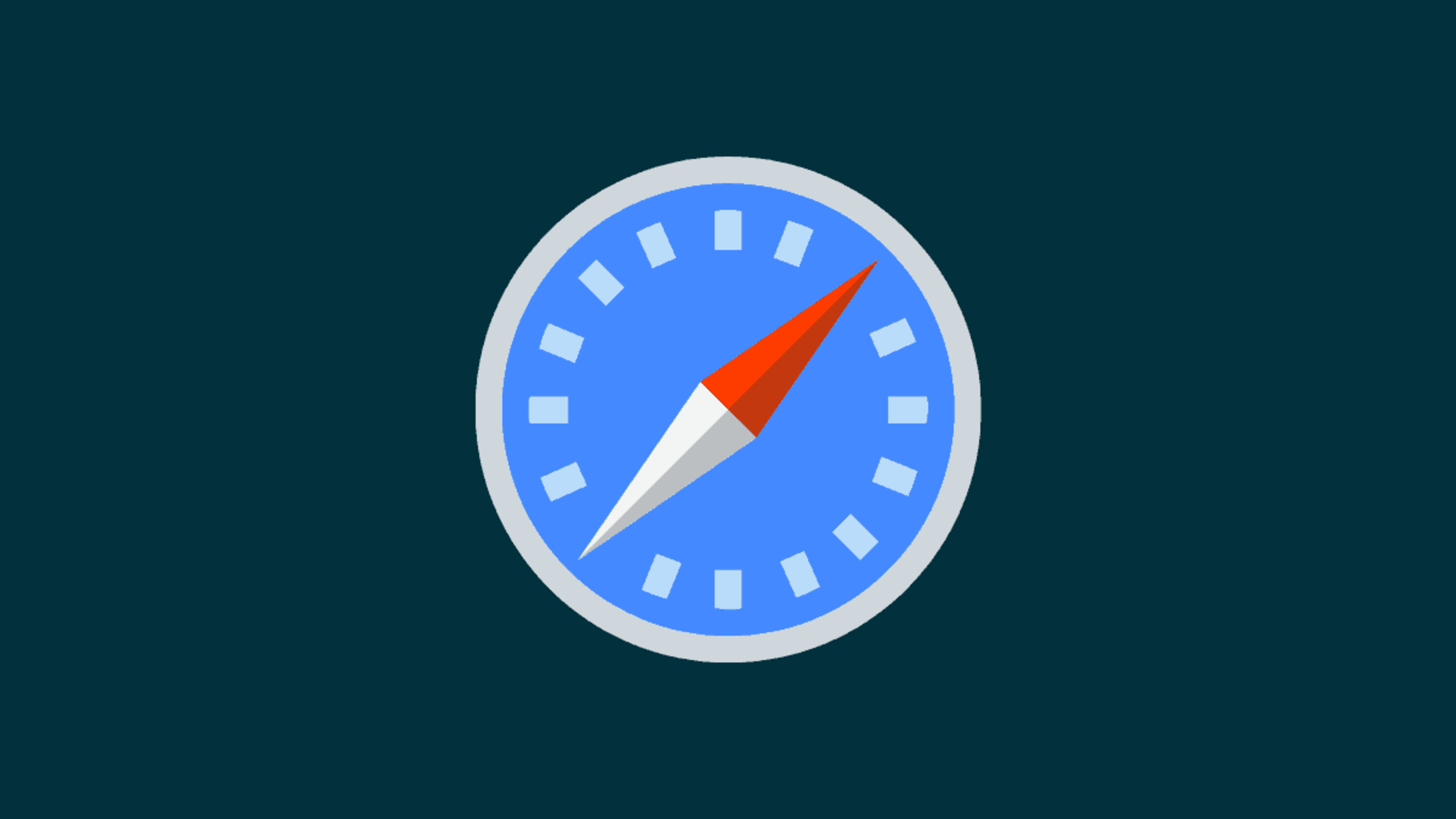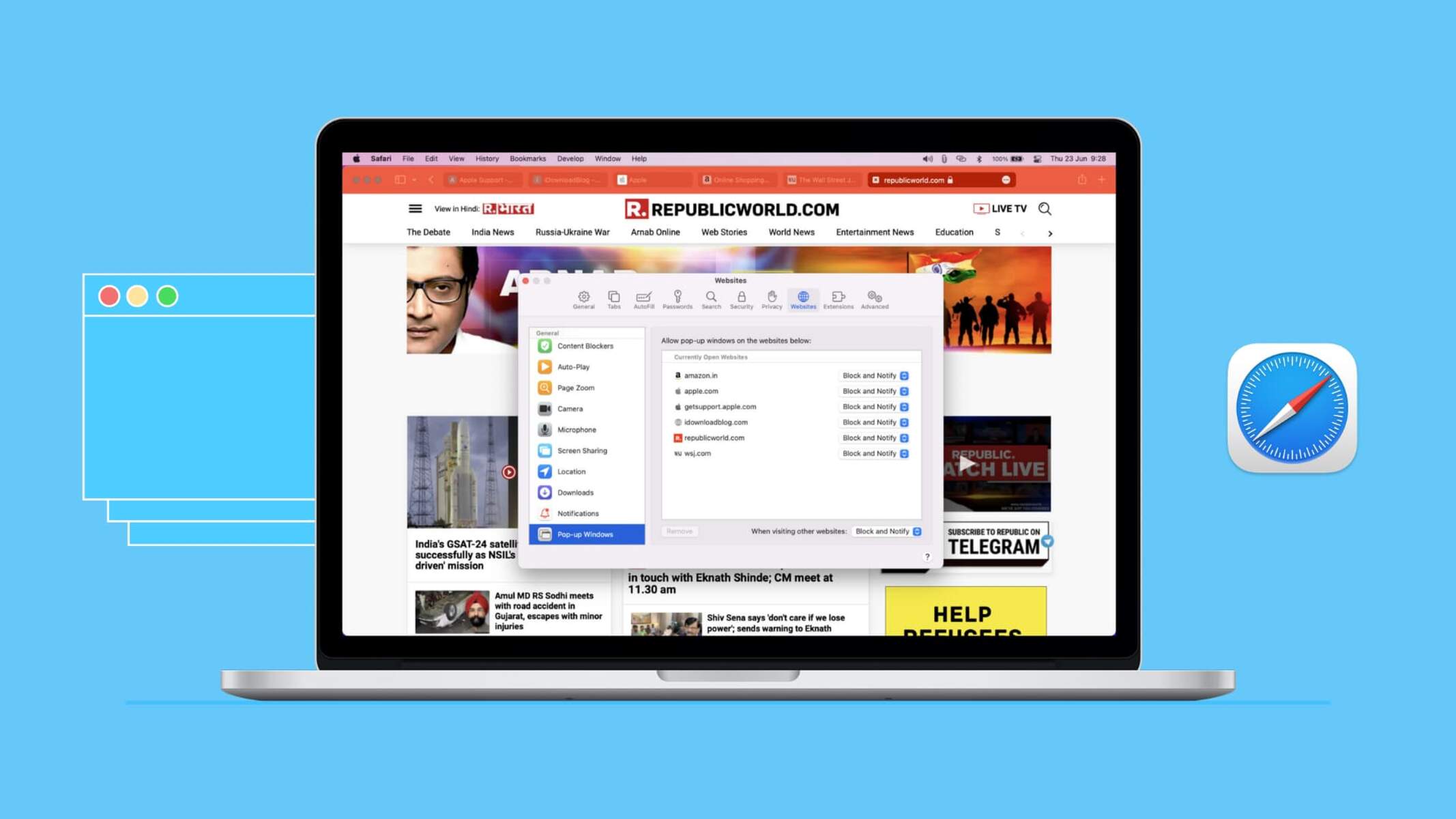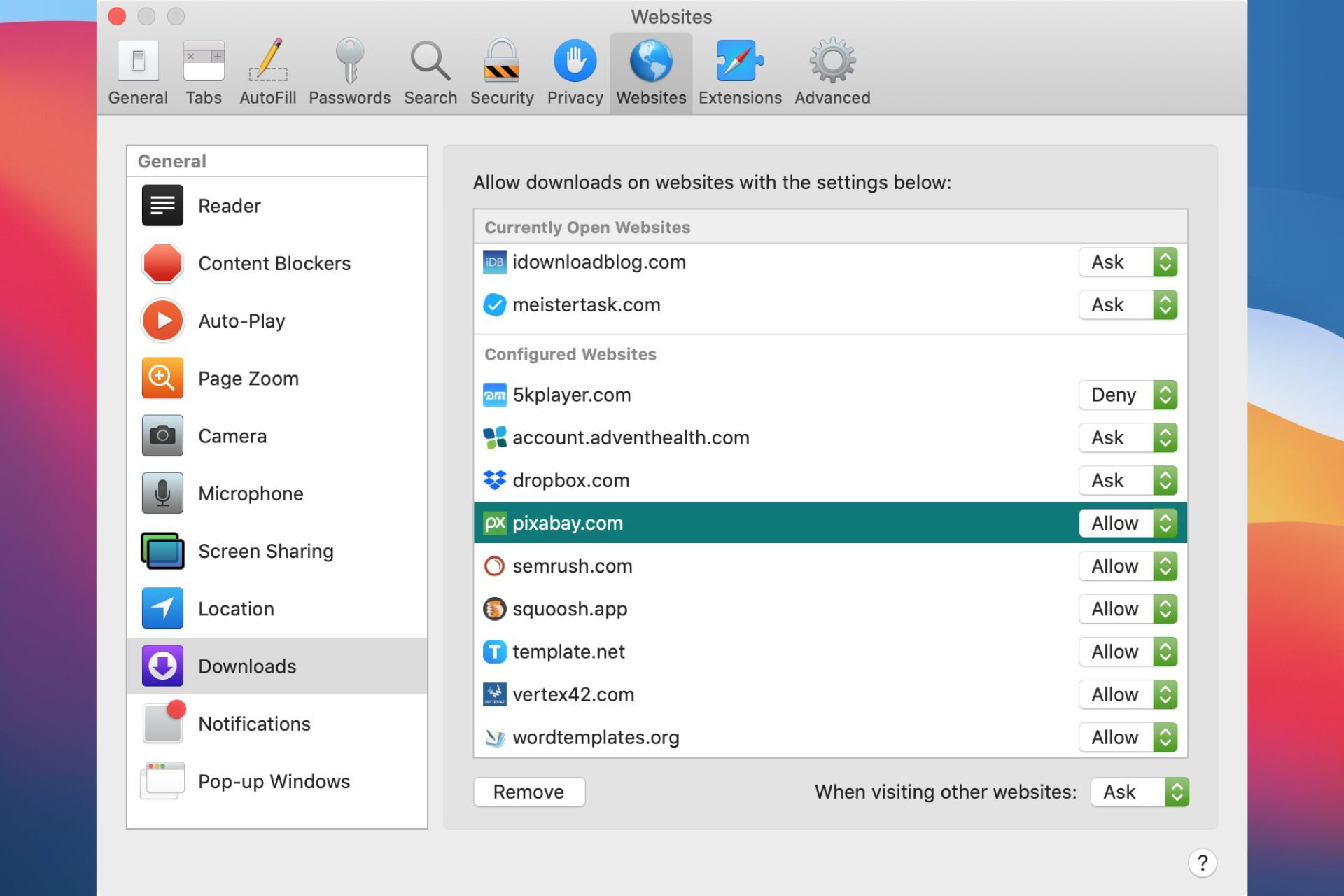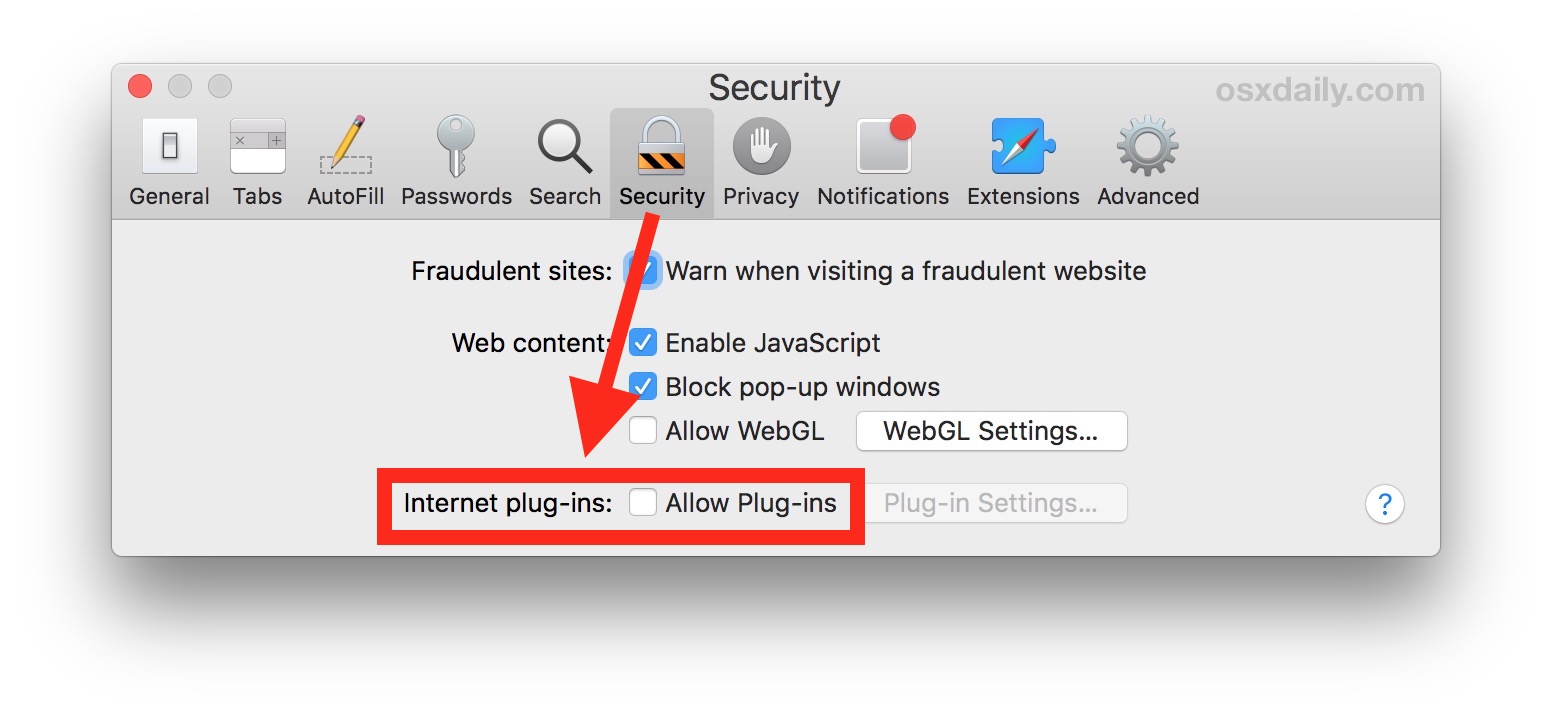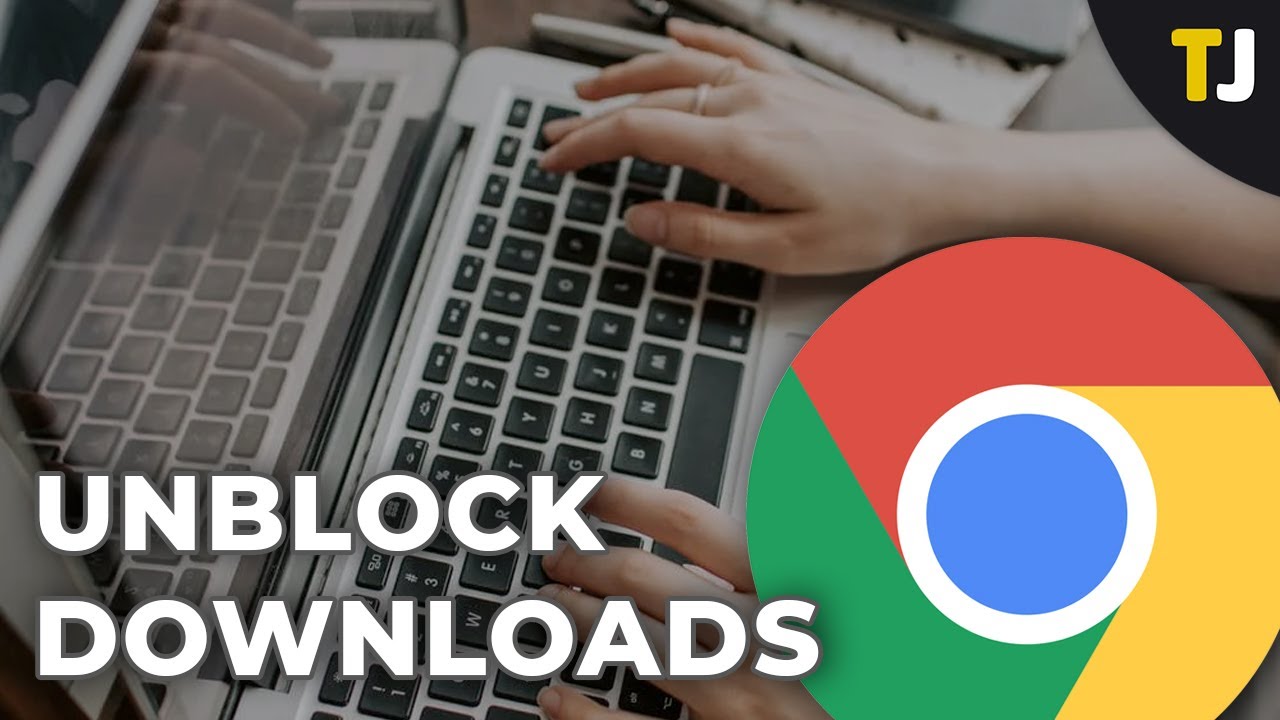Introduction
Safari, Apple's widely used web browser, is known for its sleek interface, robust security features, and seamless integration with Apple devices. While Safari offers a secure and private browsing experience, it also provides users with the flexibility to control their browsing environment through various blocking features. These features, including website restrictions, pop-up blockers, and cookie management, are designed to enhance user control and security. However, there are instances when users may need to unblock certain content to access specific websites or enable certain functionalities.
In this comprehensive guide, we will delve into the intricacies of Safari's blocking features and provide step-by-step instructions on how to unblock websites, pop-ups, and cookies. Whether you're encountering access restrictions, experiencing issues with pop-up windows, or seeking to manage your cookie settings, this guide will equip you with the knowledge and tools to navigate Safari's blocking features effectively.
By understanding how to unblock content on Safari, you can tailor your browsing experience to suit your preferences while maintaining a secure and efficient online environment. Let's embark on this journey to uncover the methods for unblocking content on Safari and empower ourselves with the ability to customize our browsing experience to our liking.
Understanding Safari's Blocking Features
Safari, as a leading web browser, incorporates robust blocking features to empower users with control over their browsing environment. These features are designed to enhance security, privacy, and user experience. Understanding Safari's blocking features is essential for effectively managing website access, pop-up windows, and cookies.
Website Restrictions
Safari allows users to impose restrictions on specific websites, enabling them to control access to potentially harmful or inappropriate content. By utilizing the built-in parental controls or content restrictions, users can prevent access to certain websites, thereby safeguarding themselves or others from encountering undesirable content. This feature is particularly valuable for parents seeking to regulate their children's online activities and ensure a safe browsing experience.
Pop-up Blocker
The pop-up blocker feature in Safari serves as a defense mechanism against intrusive and potentially malicious pop-up windows. It effectively suppresses unwanted pop-ups, preserving a seamless browsing experience while mitigating the risks associated with deceptive pop-up advertisements and fraudulent content. However, there are instances when users may need to unblock pop-ups from specific websites to access legitimate content or essential functionalities.
Cookie Management
Safari's cookie management capabilities enable users to control the storage and utilization of cookies, which are data files used by websites to store user preferences and browsing information. By managing cookie settings, users can enhance privacy, security, and browsing efficiency. Safari provides options to block all cookies, block third-party cookies, or manage individual website-specific cookie settings, empowering users to tailor their cookie preferences according to their needs.
By comprehending Safari's blocking features, users can leverage these functionalities to create a personalized and secure browsing environment. Whether it involves imposing website restrictions, managing pop-ups, or fine-tuning cookie settings, Safari equips users with the tools to navigate the digital landscape with confidence and control.
Understanding Safari's blocking features is pivotal in harnessing the full potential of the browser's security and customization capabilities. By mastering these features, users can optimize their browsing experience while safeguarding themselves against potential threats and unwanted content.
How to Unblock Websites on Safari
Unblocking websites on Safari is a straightforward process that empowers users to access specific content that may have been restricted due to security settings or parental controls. Whether you encounter a message stating "This website is restricted" or "Access to this site has been blocked," Safari provides the flexibility to override these restrictions and gain access to the desired websites. Here's a step-by-step guide on how to unblock websites on Safari:
Step 1: Accessing Safari Preferences
- Launch Safari on your Mac or iOS device.
- In the top menu bar, click on "Safari" and select "Preferences."
Step 2: Navigating to Website Restrictions
- In the Preferences window, navigate to the "Websites" tab.
- Select "Content" from the top menu to access website-specific settings.
Step 3: Managing Website Restrictions
- On the left-hand side, you will find various website categories such as Camera, Microphone, and Pop-up Windows.
- Locate and click on "Restricted Sites" to view the list of websites that have been restricted.
Step 4: Removing Website Restrictions
- To unblock a specific website, select it from the list of restricted sites.
- Click the dropdown menu next to the website and choose "Allow" to unblock it.
Step 5: Confirming Changes
- Once you have allowed access to the desired website, close the Preferences window.
- Refresh the webpage or revisit the website to ensure that the restriction has been lifted.
By following these simple steps, users can effectively unblock websites on Safari, granting them access to previously restricted content. Whether it's accessing educational resources, entertainment platforms, or informative websites, Safari's website unblocking feature empowers users to tailor their browsing experience according to their preferences.
Unblocking websites on Safari not only provides users with the freedom to access desired content but also underscores the browser's commitment to user control and customization. By offering a seamless process to unblock websites, Safari ensures that users can navigate the digital landscape with flexibility and convenience, striking a balance between security and accessibility.
How to Unblock Pop-ups on Safari
Unblocking pop-ups on Safari is essential for accessing legitimate content and essential functionalities that may be hindered by the browser's default pop-up blocker. While Safari's pop-up blocker serves as a protective barrier against intrusive and potentially harmful pop-up windows, there are instances when users need to unblock pop-ups from specific websites to facilitate seamless interactions and access vital information. Here's a comprehensive guide on how to unblock pop-ups on Safari:
Step 1: Accessing Safari Preferences
- Launch Safari on your Mac or iOS device.
- In the top menu bar, click on "Safari" and select "Preferences."
Step 2: Navigating to Pop-up Windows Settings
- In the Preferences window, navigate to the "Websites" tab.
- Select "Pop-up Windows" from the left-hand side menu to access pop-up settings.
Step 3: Managing Pop-up Settings
- Under the "When visiting other websites" section, you will find a list of websites with their respective pop-up settings.
- Locate the website for which you want to unblock pop-ups.
Step 4: Allowing Pop-ups for Specific Websites
- To unblock pop-ups for a specific website, click the dropdown menu next to the website's name.
- Choose "Allow" to permit pop-ups from the selected website.
Step 5: Confirming Changes
- Once you have allowed pop-ups for the desired website, close the Preferences window.
- Revisit the website to ensure that the pop-up blocker no longer impedes the display of essential pop-ups.
Unblocking pop-ups on Safari enables users to engage seamlessly with interactive website features, access legitimate content, and utilize essential web-based services without encountering restrictions. By providing a user-friendly process to unblock pop-ups, Safari empowers users to tailor their browsing experience according to their needs while maintaining a secure and efficient online environment.
Safari's flexibility in managing pop-up settings underscores its commitment to user control and customization, striking a balance between safeguarding users from intrusive pop-ups and granting them the freedom to interact with web content without hindrances. Mastering the art of unblocking pop-ups on Safari equips users with the ability to harness the browser's full potential, ensuring a smooth and unhindered browsing experience.
How to Unblock Cookies on Safari
Unblocking cookies on Safari is a fundamental aspect of managing website preferences and enhancing the browsing experience. Cookies, which are small data files used by websites to store user information and preferences, play a crucial role in personalizing web interactions and streamlining the browsing process. Safari provides users with the flexibility to control cookie settings, allowing them to unblock cookies for specific websites or adjust their overall cookie preferences. Here's a detailed guide on how to unblock cookies on Safari:
Step 1: Accessing Safari Preferences
- Launch Safari on your Mac or iOS device.
- In the top menu bar, click on "Safari" and select "Preferences."
Step 2: Navigating to Cookie Settings
- In the Preferences window, navigate to the "Privacy" tab.
- Locate the "Cookies and website data" section to access cookie settings.
Step 3: Managing Cookie Preferences
- Under the "Cookies and website data" section, you will find options to manage cookie settings.
- To unblock cookies for specific websites, click on "Manage Website Data."
Step 4: Unblocking Cookies for Specific Websites
- In the "Manage Website Data" window, you will see a list of websites with their respective stored data.
- Search for the website for which you want to unblock cookies and select it from the list.
Step 5: Allowing Cookies for the Selected Website
- Click on "Remove" to delete the stored data for the selected website, effectively unblocking cookies.
- Alternatively, you can click "Remove All" to clear all stored website data, providing a fresh start for cookie permissions.
By following these steps, users can effectively unblock cookies on Safari, enabling personalized web interactions and seamless browsing experiences. Unblocking cookies for specific websites allows users to enjoy tailored content and preferences, fostering a more personalized and efficient browsing environment.
Safari's robust cookie management capabilities empower users to strike a balance between privacy and personalization, ensuring that they have full control over their browsing data. By providing a user-friendly process to unblock cookies, Safari underscores its commitment to user empowerment and customization, allowing individuals to tailor their online experiences according to their preferences.
Mastering the art of unblocking cookies on Safari equips users with the ability to harness the browser's full potential, ensuring a seamless and personalized browsing experience while maintaining control over their privacy and data management.
Conclusion
In conclusion, Safari's blocking features, encompassing website restrictions, pop-up blockers, and cookie management, serve as pillars of user control and security within the browser. By understanding and mastering the methods to unblock content on Safari, users can tailor their browsing experience to their preferences while maintaining a secure and efficient online environment.
The ability to unblock websites on Safari empowers users to access specific content that may have been restricted due to security settings or parental controls. Whether it involves educational resources, entertainment platforms, or informative websites, Safari's website unblocking feature provides users with the freedom to access desired content, striking a balance between security and accessibility.
Unblocking pop-ups on Safari enables users to engage seamlessly with interactive website features, access legitimate content, and utilize essential web-based services without encountering restrictions. By providing a user-friendly process to unblock pop-ups, Safari underscores its commitment to user control and customization, ensuring a smooth and unhindered browsing experience.
Furthermore, unblocking cookies on Safari plays a crucial role in personalizing web interactions and streamlining the browsing process. Safari's robust cookie management capabilities empower users to strike a balance between privacy and personalization, ensuring that they have full control over their browsing data.
By providing a seamless process to unblock websites, pop-ups, and cookies, Safari ensures that users can navigate the digital landscape with flexibility and convenience, enhancing their browsing experience while maintaining a secure and efficient online environment.
In essence, mastering the art of unblocking content on Safari equips users with the ability to harness the browser's full potential, ensuring a seamless and personalized browsing experience while maintaining control over their privacy and data management. Safari's commitment to user empowerment and customization underscores its position as a leading web browser, dedicated to providing a secure, personalized, and seamless browsing experience for its users.