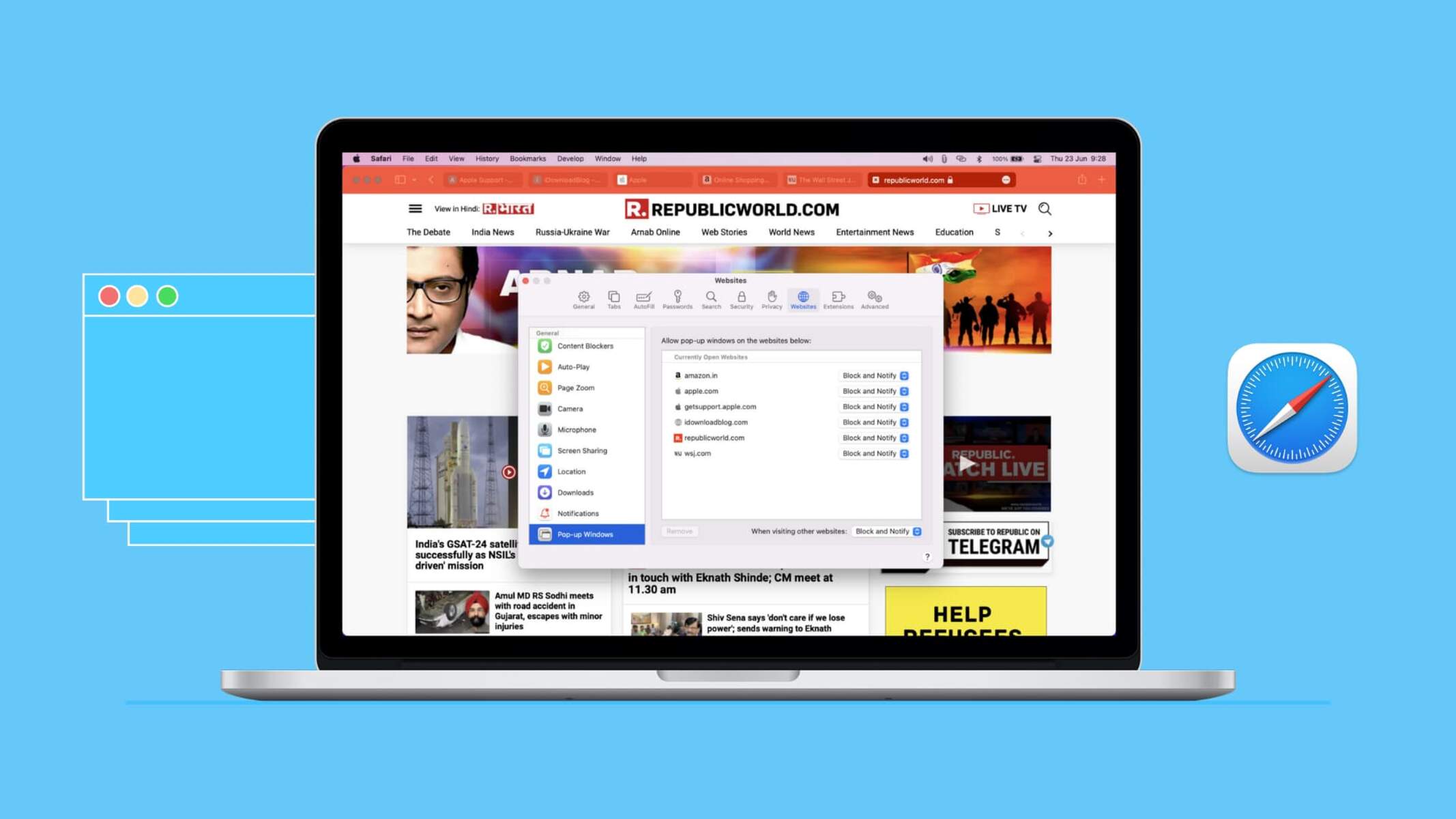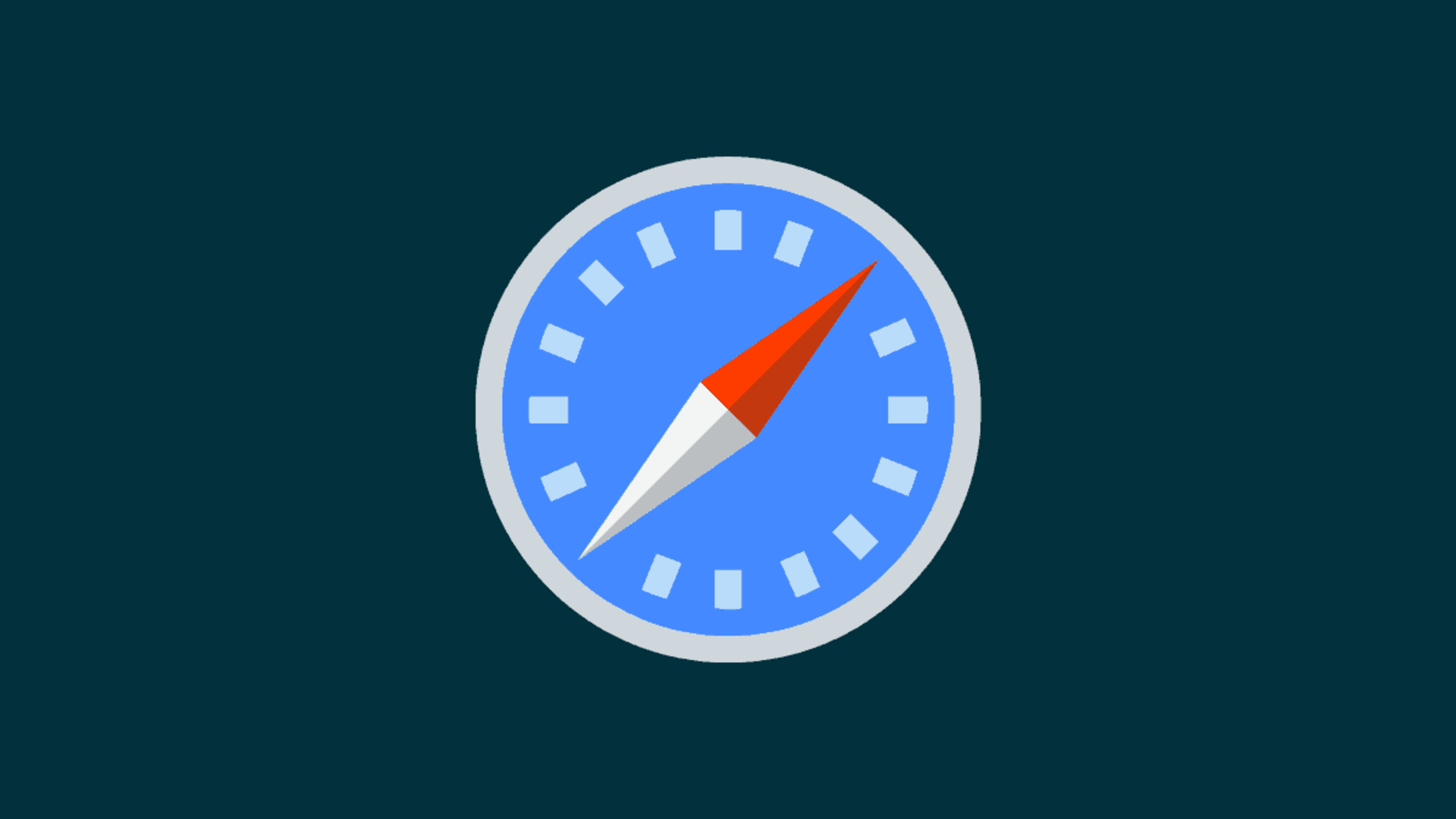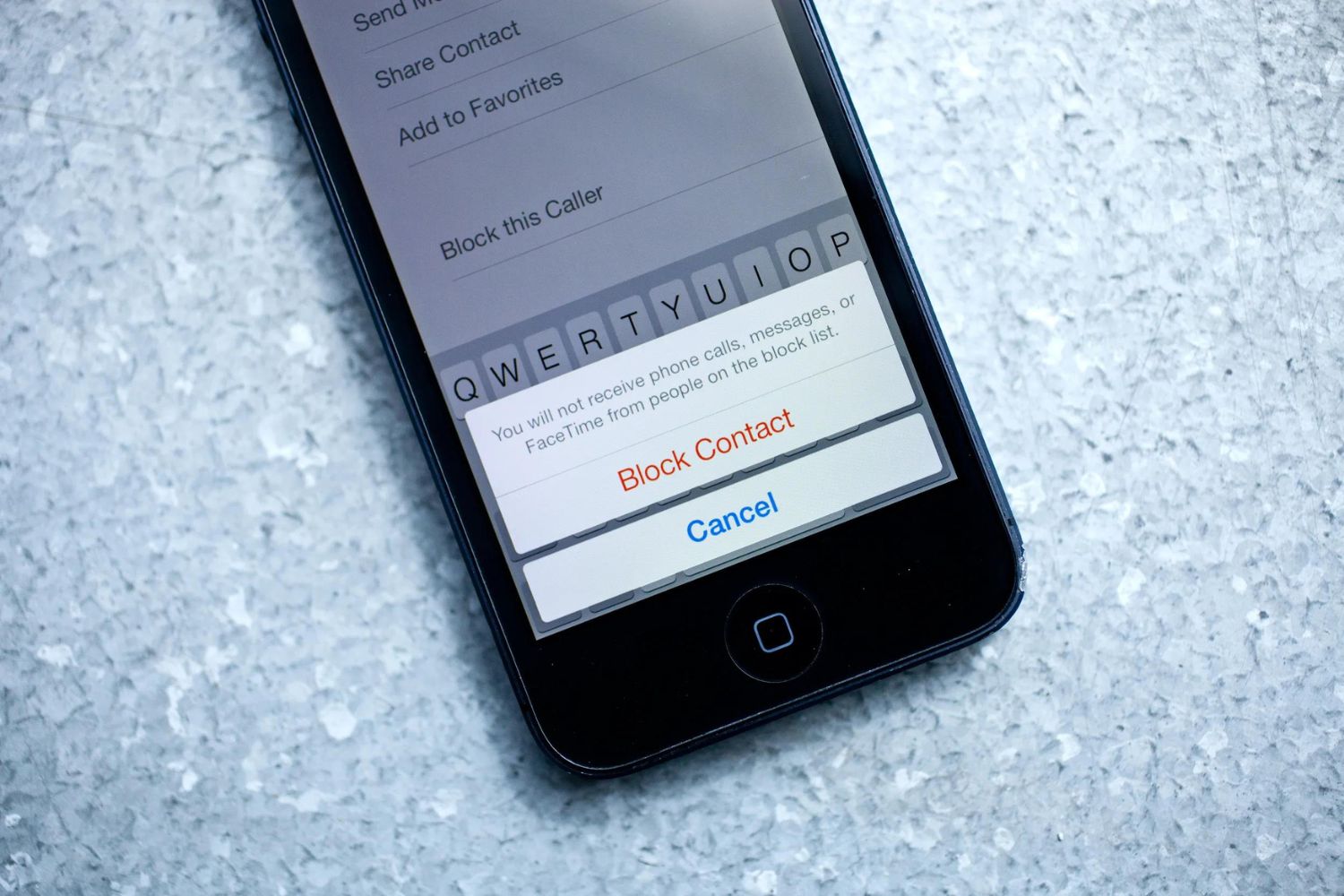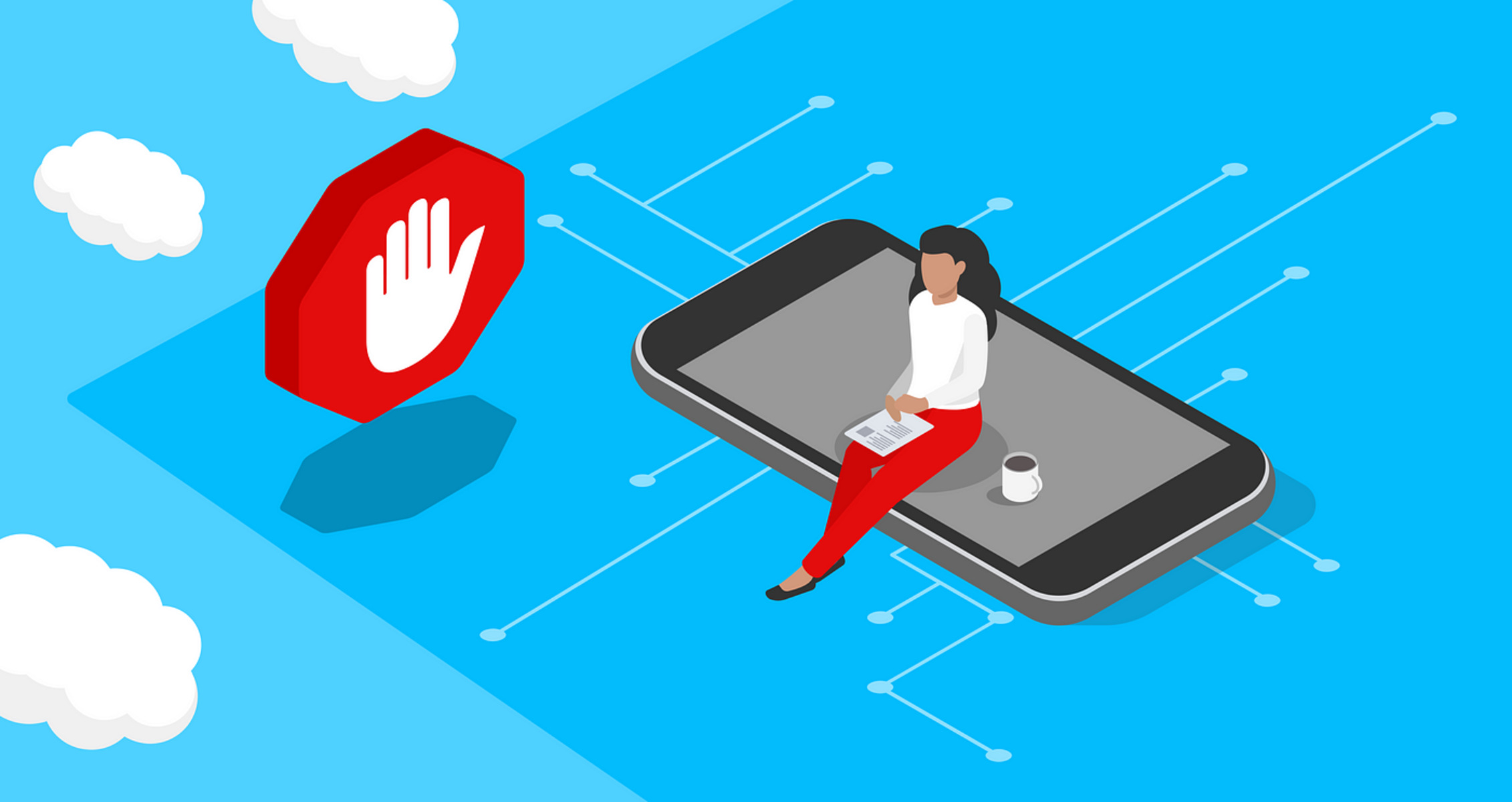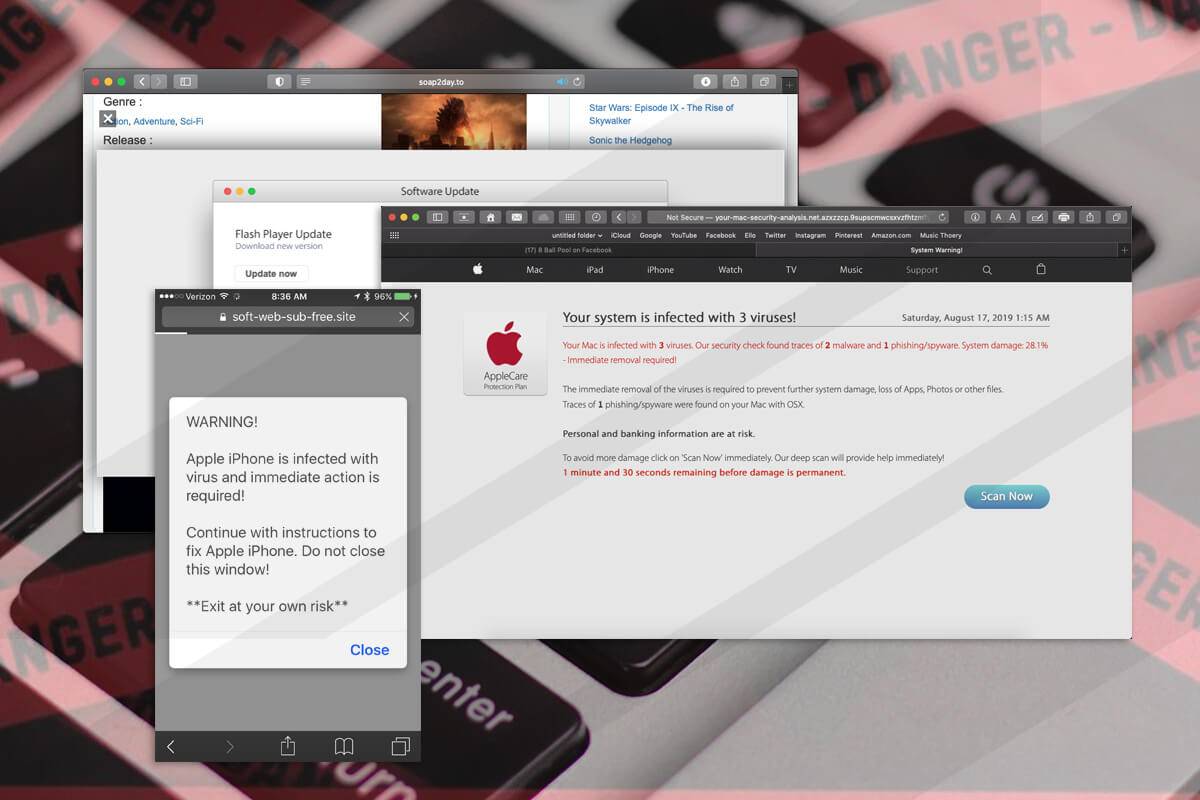Introduction
When it comes to browsing the web on your iPhone using Safari, encountering pop-ups can be a common occurrence. These pop-ups can range from advertisements to important notifications, and while some may be helpful, others can be intrusive and disruptive to your browsing experience. In some cases, you may find that certain websites you visit require pop-ups to be enabled in order to access specific content or features. However, by default, Safari on iPhone has pop-ups blocked to enhance user experience and security.
Understanding how to manage pop-ups on your iPhone's Safari browser can significantly improve your browsing experience. Whether you want to allow pop-ups for a specific website or need to unblock them entirely, having the knowledge and tools to control this aspect of your browsing experience is essential. In this guide, we will explore the steps to unblock pop-ups on iPhone Safari, empowering you to customize your browsing settings according to your preferences and needs.
By learning how to manage pop-ups effectively, you can strike a balance between accessing valuable content and maintaining a clutter-free browsing environment. With the right approach, you can harness the full potential of Safari on your iPhone while minimizing the inconvenience of unwanted pop-ups. Let's delve into the process of unblocking pop-ups on iPhone Safari and discover the various options available to tailor your browsing experience to suit your individual requirements.
Understanding Pop-Ups on iPhone Safari
Pop-ups are small windows that appear on your iPhone's Safari browser, often displaying advertisements, alerts, or additional content from websites you visit. While some pop-ups can be useful, providing important information or facilitating website functionality, others can be intrusive and disruptive to your browsing experience.
Safari on iPhone is designed to block pop-ups by default, aiming to enhance user experience and protect against potentially harmful or unwanted content. This default setting helps maintain a clutter-free browsing environment and reduces the risk of encountering malicious pop-ups that may attempt to deceive or compromise your device's security.
When a pop-up is blocked on Safari, you may notice a notification at the top of the browser window indicating that a pop-up has been prevented from appearing. This notification serves as a helpful reminder of the browser's active pop-up blocking feature and reinforces its commitment to providing a secure and seamless browsing experience.
It's important to note that while Safari's pop-up blocking feature is beneficial in many cases, there are instances where you may need to unblock pop-ups to access specific content or features on certain websites. Understanding how to manage pop-ups effectively allows you to strike a balance between safeguarding your browsing experience and enabling necessary pop-ups that enhance your interaction with websites.
By gaining insight into the nature of pop-ups and their impact on your browsing experience, you can make informed decisions about when to unblock them and how to tailor your Safari settings to align with your preferences and needs. This understanding empowers you to take control of your browsing environment and optimize your interaction with websites while mitigating the inconvenience of unwanted pop-ups.
In the next section, we will delve into the steps to unblock pop-ups on iPhone Safari, providing you with practical guidance to customize your browsing settings and make the most of your online experience.
Steps to Unblock Pop-Ups on iPhone Safari
Unblocking pop-ups on iPhone Safari is a straightforward process that allows you to customize your browsing experience and access specific content or features on websites that require pop-ups. Whether you encounter a website that necessitates enabling pop-ups for essential functionality or you simply prefer to have more control over your browsing settings, unblocking pop-ups on Safari can be accomplished with a few simple steps. Here's a comprehensive guide to help you navigate through the process seamlessly:
-
Open Safari Settings: Begin by launching the Safari browser on your iPhone and tapping the "Settings" icon, typically located on your device's home screen. This will allow you to access the settings menu where you can make adjustments to Safari's browsing preferences.
-
Navigate to Safari Settings: Scroll down the settings menu and locate the "Safari" option. Tap on "Safari" to access a wide range of customizable settings that govern your browsing experience within the Safari browser.
-
Access Pop-Up Settings: Within the Safari settings, locate and tap on the "Block Pop-ups" option. This setting controls the browser's behavior regarding pop-up windows and allows you to manage the blocking of pop-ups according to your preferences.
-
Toggle Pop-Up Blocking: Upon entering the "Block Pop-ups" settings, you will find a toggle switch that enables or disables the blocking of pop-up windows. To unblock pop-ups on Safari, simply toggle the switch to the off position, allowing pop-ups to appear when visiting websites that utilize them.
-
Confirmation and Testing: Once you have disabled the pop-up blocking feature, you can confirm the changes by visiting a website that previously triggered pop-up blocking. If the website's pop-ups now appear as intended, you have successfully unblocked pop-ups on iPhone Safari.
By following these steps, you can effectively unblock pop-ups on iPhone Safari, granting you greater flexibility and control over your browsing settings. This enables you to tailor your browsing experience to align with your specific needs and preferences, ensuring that you can access valuable content and features without unnecessary hindrances.
Unblocking pop-ups on Safari empowers you to engage with websites more seamlessly and access essential functionality that may rely on pop-up windows. With the ability to manage pop-ups according to your discretion, you can strike a balance between safeguarding your browsing experience and enabling necessary pop-ups that enhance your interaction with websites. This level of control enhances your overall browsing experience and allows you to make the most of Safari on your iPhone.
Additional Tips and Considerations
In addition to unblocking pop-ups on iPhone Safari, there are several additional tips and considerations that can further enhance your browsing experience and ensure that you can navigate the web with ease and confidence. These tips encompass various aspects of Safari's functionality and settings, providing valuable insights to optimize your interaction with websites and maximize the utility of your browsing environment.
1. Website-Specific Pop-Up Settings
While unblocking pop-ups on Safari allows all websites to display pop-up windows, you may encounter scenarios where you prefer to enable pop-ups for specific websites while maintaining the default blocking setting for others. Safari offers the capability to manage pop-up settings on a per-website basis, granting you granular control over pop-up behavior. To access this feature, simply visit a website, tap the "aA" icon in the address bar, and select "Website Settings." From here, you can customize pop-up settings for the specific website, tailoring your browsing experience according to individual preferences.
2. Content Blockers and Privacy Settings
Safari on iPhone provides robust privacy features, including the ability to install content blockers that can enhance your browsing privacy and security. Content blockers allow you to control the types of content, such as advertisements and trackers, that are displayed on websites, contributing to a more streamlined and secure browsing experience. By exploring the content blocker options within Safari's settings, you can further customize your browsing environment and mitigate the impact of intrusive or unwanted content.
3. Regular Software Updates
Ensuring that your iPhone's operating system and Safari browser are kept up to date is crucial for maintaining optimal performance and security. Apple regularly releases software updates that include enhancements to Safari's functionality and security features. By regularly updating your device's software, you can benefit from the latest improvements and security patches, fortifying your browsing experience and safeguarding against potential vulnerabilities.
4. Safe Browsing Practices
While adjusting Safari's settings can enhance your browsing experience, practicing safe browsing habits remains essential for a secure and enjoyable online experience. Exercise caution when interacting with unfamiliar websites and refrain from clicking on suspicious links or pop-ups. Additionally, be mindful of the permissions granted to websites, ensuring that you only allow necessary access to your device's features and information.
By incorporating these additional tips and considerations into your browsing routine, you can elevate your Safari experience and navigate the web with confidence and efficiency. These insights empower you to leverage Safari's capabilities to their fullest potential while maintaining a secure and personalized browsing environment tailored to your preferences and needs.
Conclusion
In conclusion, mastering the art of unblocking pop-ups on iPhone Safari empowers you to customize your browsing experience according to your preferences and needs. By understanding the nature of pop-ups and their impact on your browsing environment, you gain valuable insight into managing Safari's settings effectively. The ability to unblock pop-ups on Safari provides you with greater flexibility and control, allowing you to access essential content and features on websites that rely on pop-up windows.
As you navigate the process of unblocking pop-ups on iPhone Safari, it's important to consider the broader implications of customizing your browsing settings. By tailoring Safari's pop-up behavior to align with your preferences, you can strike a balance between safeguarding your browsing experience and enabling necessary pop-ups that enhance your interaction with websites. This level of control not only enhances your overall browsing experience but also reflects the adaptability and versatility of Safari as a leading mobile browser.
Furthermore, the additional tips and considerations presented in this guide offer valuable insights to optimize your interaction with Safari and maximize the utility of your browsing environment. From website-specific pop-up settings to leveraging content blockers and prioritizing safe browsing practices, these considerations empower you to navigate the web with confidence and efficiency. By incorporating these insights into your browsing routine, you can elevate your Safari experience and maintain a secure and personalized browsing environment tailored to your individual needs.
Ultimately, the process of unblocking pop-ups on iPhone Safari transcends a mere technical adjustment; it embodies the empowerment to shape your digital experience in a manner that resonates with your preferences and priorities. As you embrace the flexibility and control afforded by Safari's customizable settings, you embark on a journey of seamless interaction with websites, enhanced security, and personalized browsing that reflects your unique browsing habits and requirements.
In essence, unblocking pop-ups on iPhone Safari is not just about adjusting a browser setting; it's about embracing the autonomy to curate your online experience, ensuring that your interaction with the web is tailored to your preferences and aligned with your digital lifestyle. By mastering the art of unblocking pop-ups on Safari, you embark on a journey of empowerment, customization, and seamless browsing that reflects the dynamic nature of the digital landscape and the evolving needs of modern users.