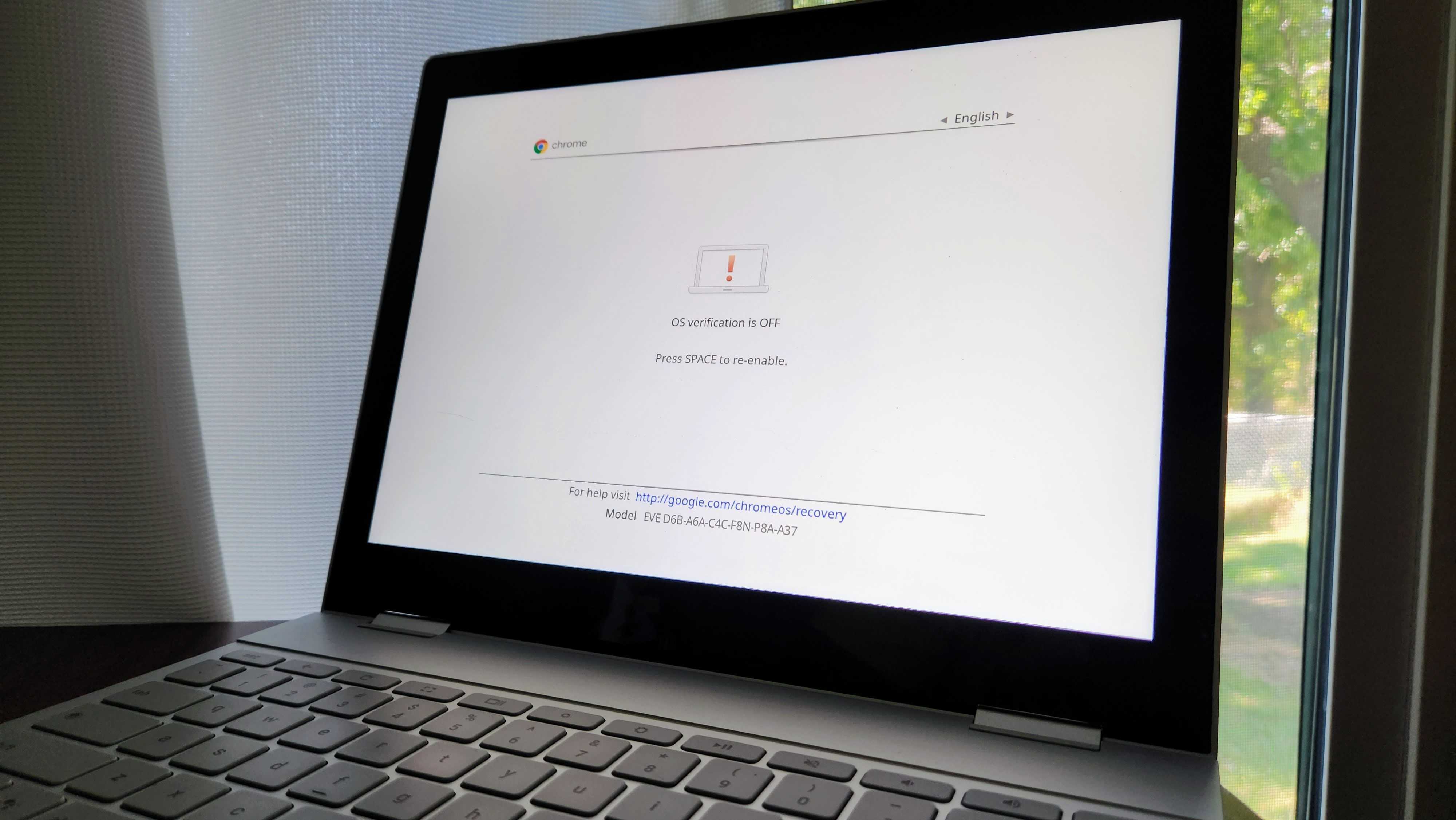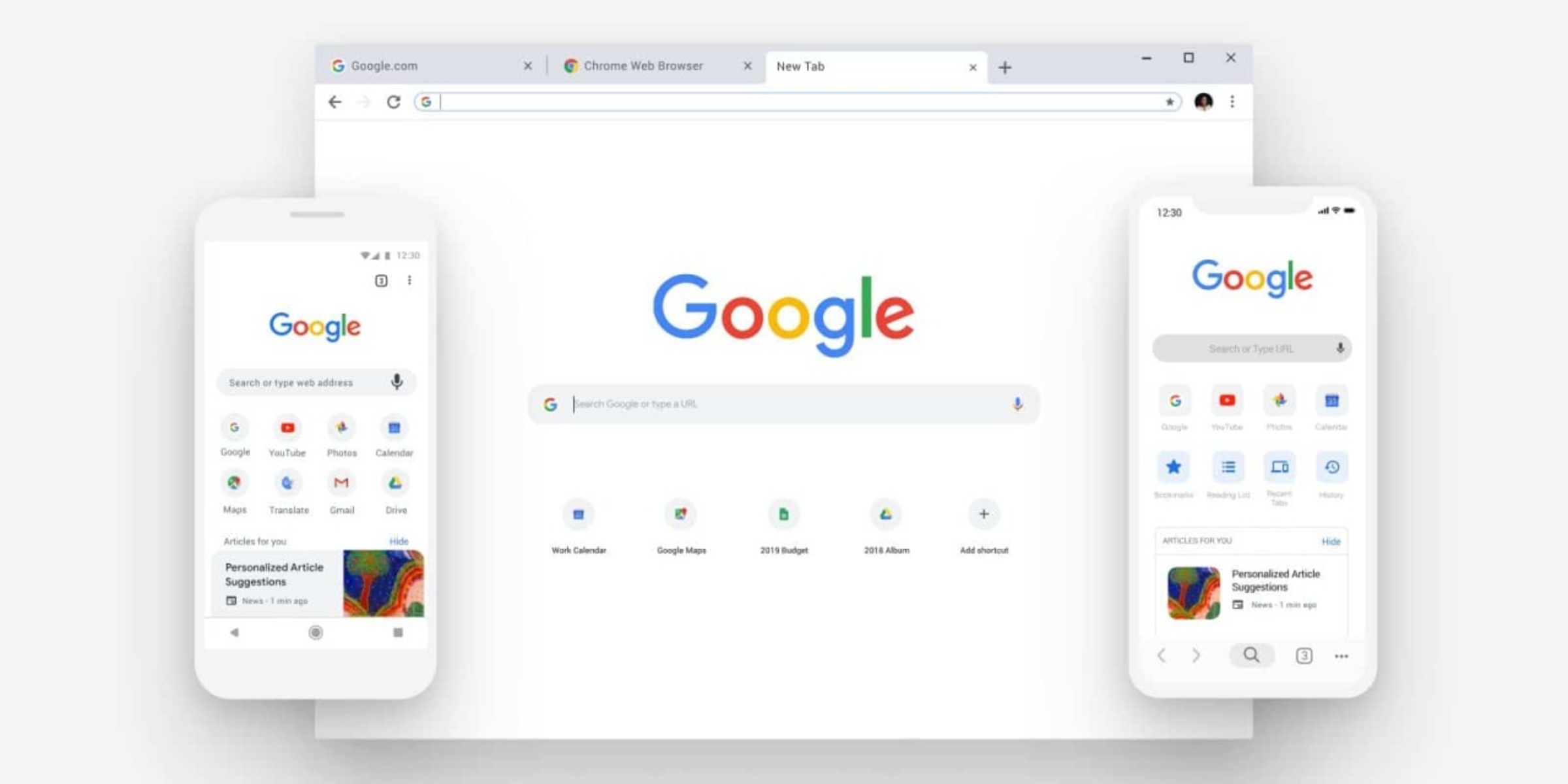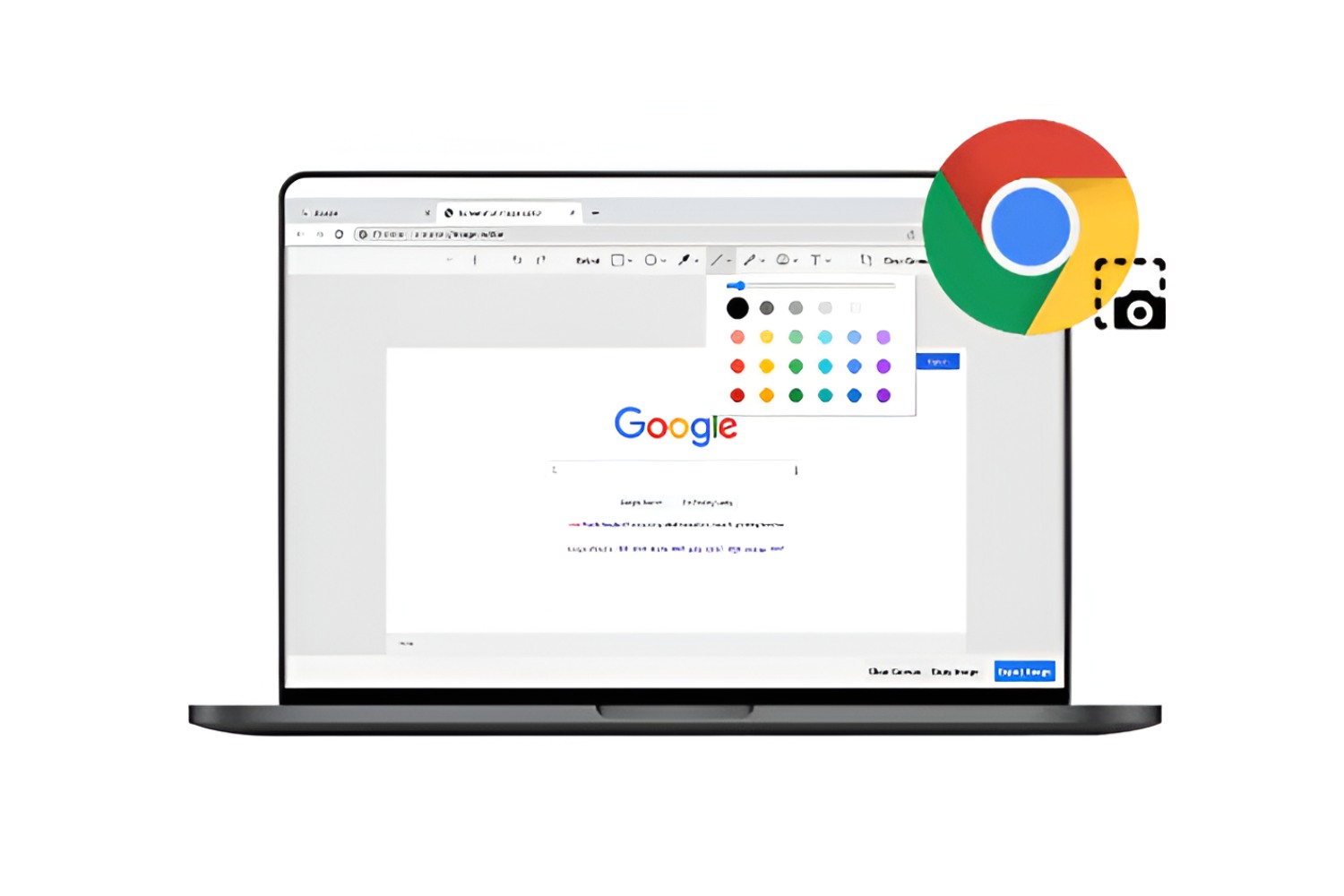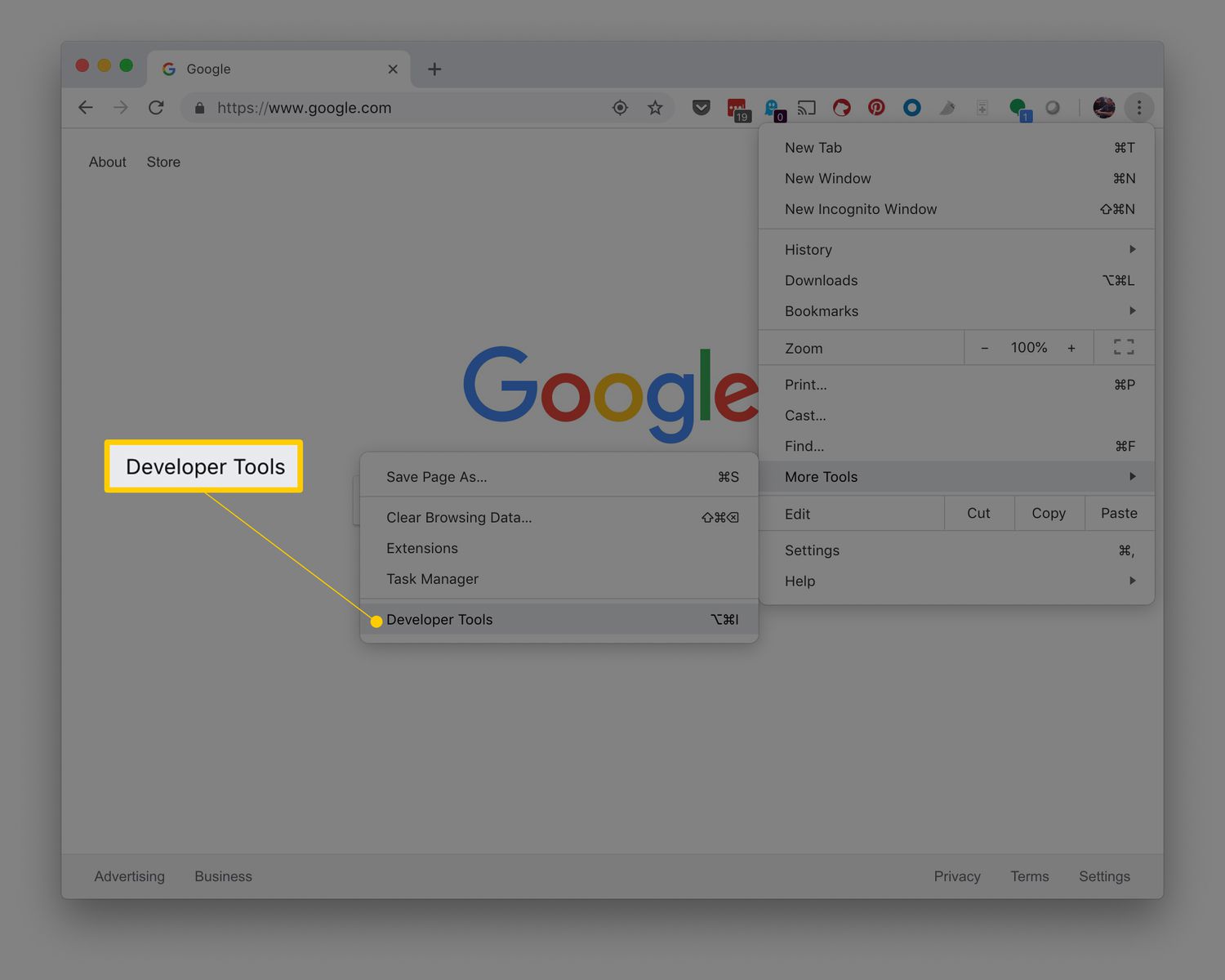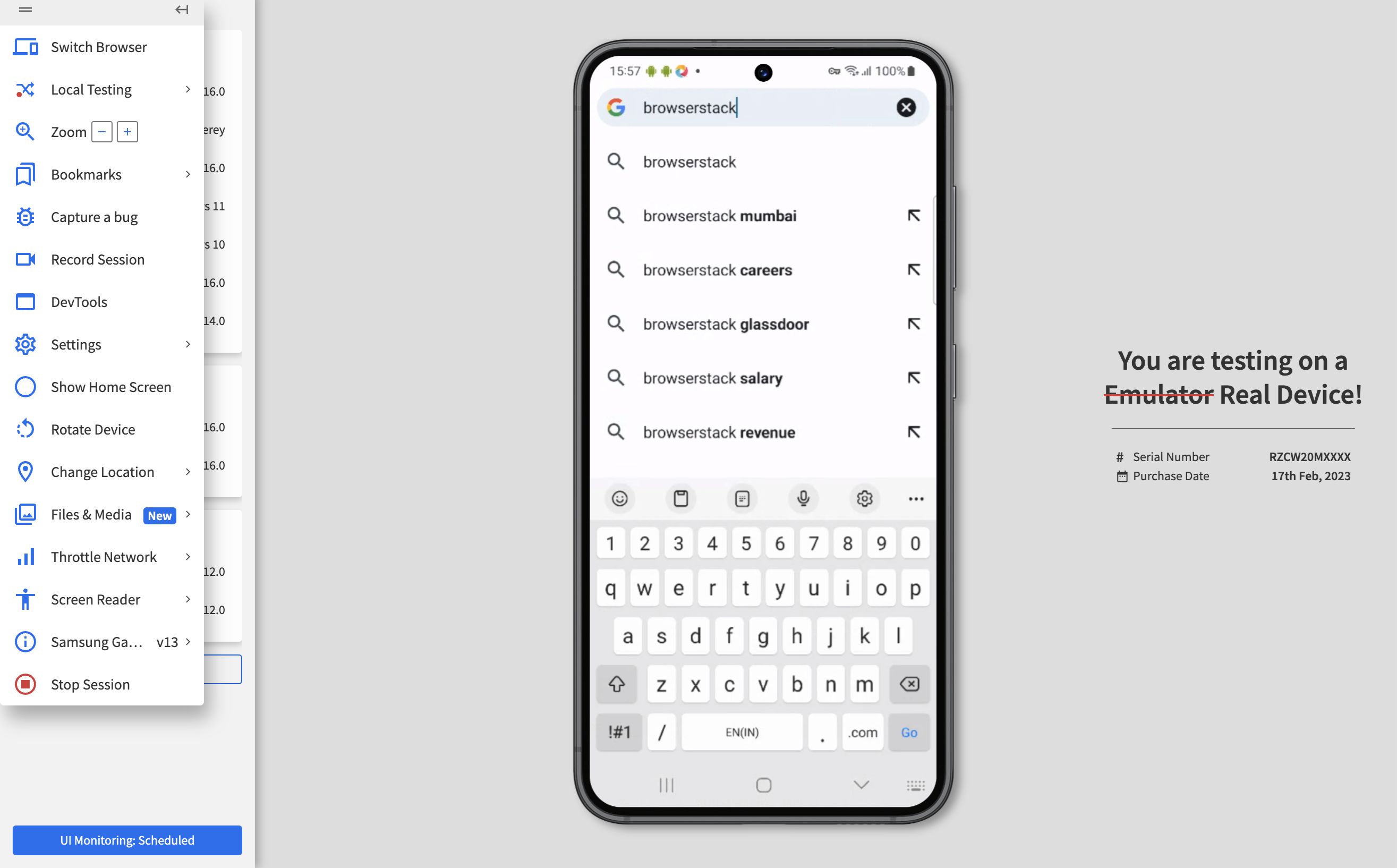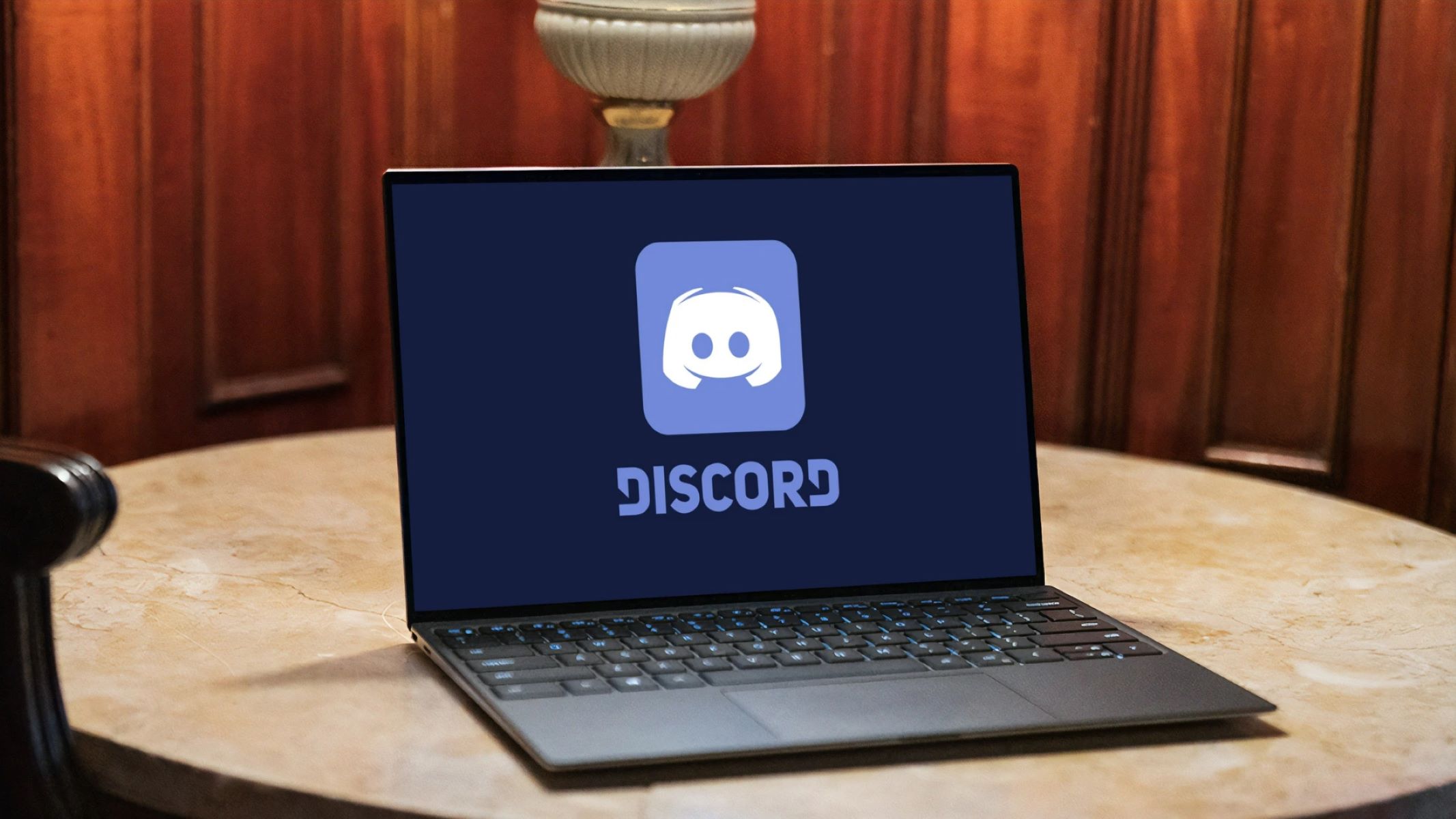Introduction
Chrome OS, developed by Google, is a versatile operating system that powers a wide range of devices, including Chromebooks and Chromeboxes. While Chrome OS is known for its security, simplicity, and speed, some users may want to explore its full potential by enabling the developer mode, commonly referred to as "Dev Mode."
Enabling Chrome OS Dev Mode provides users with a gateway to a more customizable and flexible computing experience. It allows for deeper access to the system, enabling the installation of alternative operating systems, access to the command line, and the ability to use developer tools for testing and debugging applications.
In this article, we will delve into the intricacies of Chrome OS Dev Mode, exploring its benefits, precautions, and the step-by-step process to activate it. Whether you are a tech enthusiast, a developer, or simply curious about unlocking the advanced capabilities of your Chrome OS device, this guide will equip you with the knowledge to navigate the world of Dev Mode with confidence. So, let's embark on this journey to uncover the potential of Chrome OS Dev Mode and unleash the power of your Chrome OS device!
What is Chrome OS Dev Mode?
Chrome OS Dev Mode, short for Developer Mode, is a special configuration that allows users to gain deeper access to the Chrome operating system. By default, Chrome OS is designed to prioritize security and stability, limiting the extent to which users can modify the system. However, by enabling Dev Mode, users can unlock a host of advanced features and customization options.
One of the primary benefits of Chrome OS Dev Mode is the ability to install and run alternative operating systems, such as Linux distributions, alongside Chrome OS. This flexibility opens up a world of possibilities for users who require specific development environments or wish to explore different software ecosystems.
Furthermore, Dev Mode grants users access to the Chrome OS command line, empowering them to execute advanced commands and perform system-level tasks. This is particularly valuable for developers and tech-savvy users who need to interact with the operating system at a deeper level for debugging, testing, and customization purposes.
In addition, Chrome OS Dev Mode facilitates the use of developer tools, enabling users to create, test, and debug applications directly on their Chrome OS devices. This capability is invaluable for software developers and enthusiasts who want to leverage the full potential of their devices for coding and app development.
It's important to note that while Chrome OS Dev Mode offers enhanced flexibility and functionality, it also comes with certain trade-offs. For instance, enabling Dev Mode may compromise the security mechanisms that are integral to the Chrome OS ecosystem. Therefore, it is crucial for users to weigh the benefits against the potential risks before deciding to activate Dev Mode on their devices.
In essence, Chrome OS Dev Mode represents a gateway to a more versatile and customizable computing experience. By understanding its capabilities and implications, users can make informed decisions about whether to leverage the advanced features it offers to enhance their Chrome OS devices.
Benefits of Turning On Chrome OS Dev Mode
Enabling Chrome OS Dev Mode unlocks a myriad of benefits that cater to the needs of developers, tech enthusiasts, and users seeking a more customizable computing experience. Here are the key advantages of turning on Dev Mode:
-
Installation of Alternative Operating Systems: Dev Mode allows users to install and run alternative operating systems, such as Linux distributions, alongside Chrome OS. This capability is particularly valuable for developers and users who require specific development environments or wish to explore different software ecosystems.
-
Access to Command Line: By enabling Dev Mode, users gain access to the Chrome OS command line, empowering them to execute advanced commands and perform system-level tasks. This feature is essential for developers and tech-savvy users who need to interact with the operating system at a deeper level for debugging, testing, and customization purposes.
-
Developer Tools: Dev Mode facilitates the use of developer tools, enabling users to create, test, and debug applications directly on their Chrome OS devices. This capability is invaluable for software developers and enthusiasts who want to leverage the full potential of their devices for coding and app development.
-
Customization and Flexibility: Dev Mode provides a more flexible and customizable computing environment, allowing users to modify system settings and experiment with different configurations. This level of customization is beneficial for users who seek a tailored computing experience that aligns with their specific requirements and preferences.
-
Learning and Exploration: For those interested in learning about system administration, software development, or alternative operating systems, Dev Mode serves as a valuable learning tool. It provides an opportunity for users to explore and experiment with different aspects of computing, fostering a deeper understanding of technology and its applications.
-
Debugging and Testing: Dev Mode enables users to perform advanced debugging and testing of applications, system utilities, and scripts. This capability is crucial for developers and IT professionals who require a comprehensive testing environment to ensure the reliability and performance of their software solutions.
By leveraging these benefits, users can harness the full potential of their Chrome OS devices, whether for development, customization, learning, or exploration. However, it is important to consider the implications and precautions associated with enabling Dev Mode to make an informed decision based on individual needs and priorities.
Precautions Before Turning On Chrome OS Dev Mode
Before venturing into the realm of Chrome OS Dev Mode, it is essential to consider several precautions to ensure a smooth and informed transition. While Dev Mode offers a plethora of advanced features and customization options, it also introduces certain risks and trade-offs that users should carefully evaluate. Here are the key precautions to take into account before turning on Chrome OS Dev Mode:
Data Backup:
Enabling Dev Mode involves making significant changes to the Chrome OS system, which can potentially lead to data loss or system instability. Therefore, it is crucial to back up important files, documents, and personal data to an external storage device or cloud service. By creating a comprehensive backup, users can safeguard their valuable information and mitigate the risk of data loss during the transition to Dev Mode.
Security Implications:
Dev Mode bypasses certain security mechanisms inherent to Chrome OS, potentially exposing the system to greater security risks. Users should be aware that enabling Dev Mode may compromise the built-in security features designed to protect the device from malware, unauthorized access, and other threats. It is important to weigh the benefits of Dev Mode against the potential security implications and consider whether the trade-offs align with individual needs and risk tolerance.
Warranty and Support:
Activating Dev Mode may void the warranty of the Chrome OS device and impact the official support provided by the manufacturer. Users should carefully review the warranty terms and conditions to understand the implications of enabling Dev Mode. Additionally, it is advisable to consider the potential impact on device support and maintenance, especially if the device requires technical assistance or repairs in the future.
Technical Proficiency:
Entering Dev Mode requires a certain level of technical proficiency and familiarity with system administration and troubleshooting. Users should be prepared to navigate the command line interface, troubleshoot potential issues, and understand the implications of modifying system settings. It is recommended for users to educate themselves about the technical aspects of Dev Mode and ensure they are comfortable with the potential complexities it introduces.
Device Compatibility:
Not all Chrome OS devices support Dev Mode, and the process of enabling Dev Mode may vary depending on the specific hardware and firmware configurations. Before proceeding, users should verify the compatibility of their device with Dev Mode and consult official documentation or community resources to ensure a seamless transition without encountering compatibility issues.
By considering these precautions, users can approach the decision to enable Chrome OS Dev Mode with a comprehensive understanding of the potential implications and necessary preparations. It is essential to weigh the benefits of Dev Mode against the associated risks and make an informed decision based on individual requirements, technical proficiency, and risk tolerance.
Steps to Turn On Chrome OS Dev Mode
Enabling Chrome OS Dev Mode involves a series of steps that require careful attention and understanding of the implications. It is important to note that entering Dev Mode will initiate a process that may result in the loss of local data and will disable certain security features. Therefore, it is crucial to follow the steps diligently and consider the precautions outlined earlier before proceeding. Here are the detailed steps to turn on Chrome OS Dev Mode:
-
Backup Important Data: Before initiating the process, ensure that all important files, documents, and personal data are backed up to an external storage device or cloud service. This precautionary step is essential to safeguard against potential data loss during the transition to Dev Mode.
-
Access Recovery Mode: To begin, power off the Chrome OS device. Once powered off, press and hold the 'Esc' and 'Refresh' keys simultaneously, then press the 'Power' button to turn on the device. This will initiate the recovery mode screen, displaying a yellow exclamation mark.
-
Enter Dev Mode: While in recovery mode, press 'Ctrl + D' to enter Dev Mode. A prompt will appear, informing you about the implications of enabling Dev Mode. Confirm the decision by pressing 'Enter' and then 'Ctrl + D' again to proceed with the transition.
-
System Verification: The device will begin the transition to Dev Mode, which may take several minutes. During this process, the system will display a message indicating that OS verification is off. This signifies that the device has successfully entered Dev Mode.
-
Completion and Reboot: Once the transition to Dev Mode is complete, the device will automatically reboot. Upon rebooting, the system will display a warning screen indicating that OS verification is off. This serves as a reminder that the device is now operating in Dev Mode.
It is important to note that entering Dev Mode will trigger a transition that disables certain security features and may impact the warranty and official support for the device. Users should carefully consider the implications and weigh the benefits against the potential risks before proceeding with the steps to enable Chrome OS Dev Mode.
By following these steps and considering the associated precautions, users can make an informed decision about whether to leverage the advanced capabilities of Dev Mode to enhance their Chrome OS experience. It is crucial to approach the process with a comprehensive understanding of the implications and ensure that the decision aligns with individual needs and technical proficiency.
Conclusion
In conclusion, Chrome OS Dev Mode represents a gateway to a more versatile and customizable computing experience, offering a host of advanced features and customization options for users. By enabling Dev Mode, individuals can explore the full potential of their Chrome OS devices, whether for development, customization, learning, or exploration. The benefits of Dev Mode, including the installation of alternative operating systems, access to the command line, and the use of developer tools, cater to the diverse needs of developers, tech enthusiasts, and users seeking a more flexible computing environment.
However, it is crucial for users to approach the decision to enable Dev Mode with careful consideration of the associated precautions and implications. The potential risks, such as data loss, security vulnerabilities, warranty implications, and the need for technical proficiency, should be weighed against the benefits of Dev Mode. By taking the necessary precautions, such as backing up important data and understanding the security implications, users can make an informed decision that aligns with their individual requirements and risk tolerance.
The step-by-step process to turn on Chrome OS Dev Mode provides a clear roadmap for users to navigate the transition with diligence and understanding. By following the outlined steps and considering the precautions, users can confidently embark on the journey to unlock the advanced capabilities of Dev Mode while mitigating potential risks.
Ultimately, the decision to enable Chrome OS Dev Mode is a personal one, influenced by individual needs, technical proficiency, and the desire for a more customizable computing experience. Whether users seek to delve into software development, experiment with alternative operating systems, or gain a deeper understanding of system administration, Dev Mode offers a platform for exploration and learning.
In essence, Chrome OS Dev Mode empowers users to tailor their computing experience to align with their specific requirements and preferences. By embracing the advanced features it offers, users can unlock the full potential of their Chrome OS devices, fostering a more personalized and enriching computing journey.