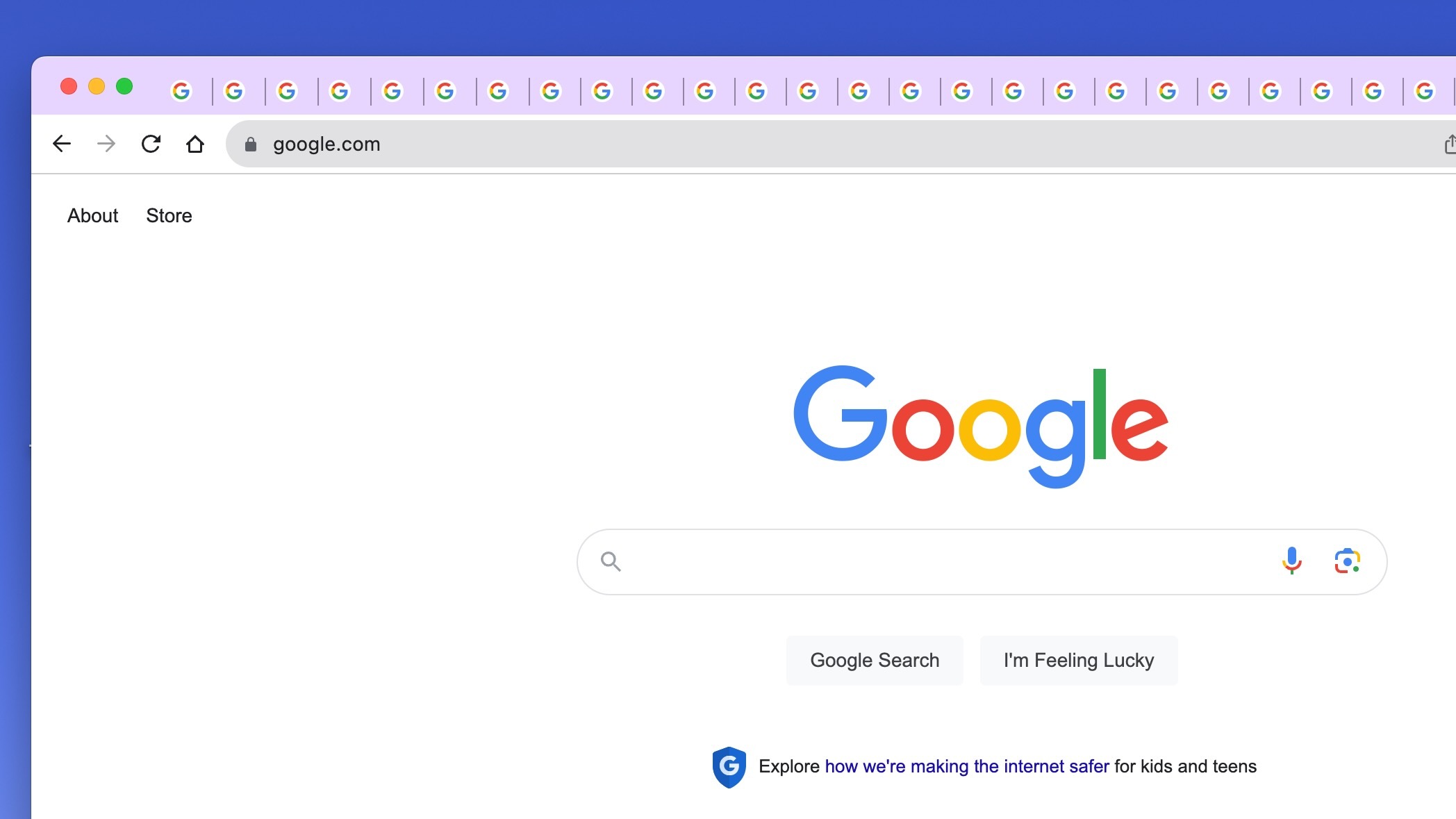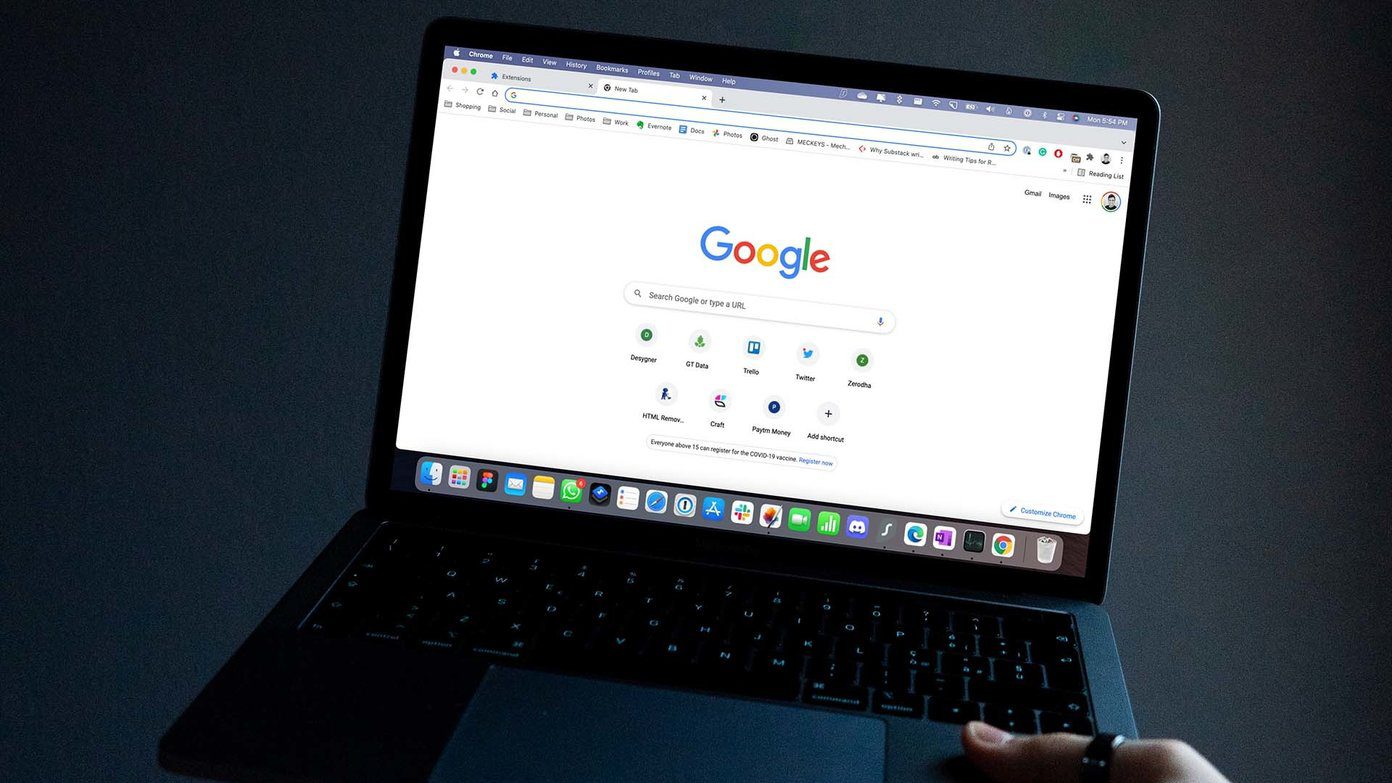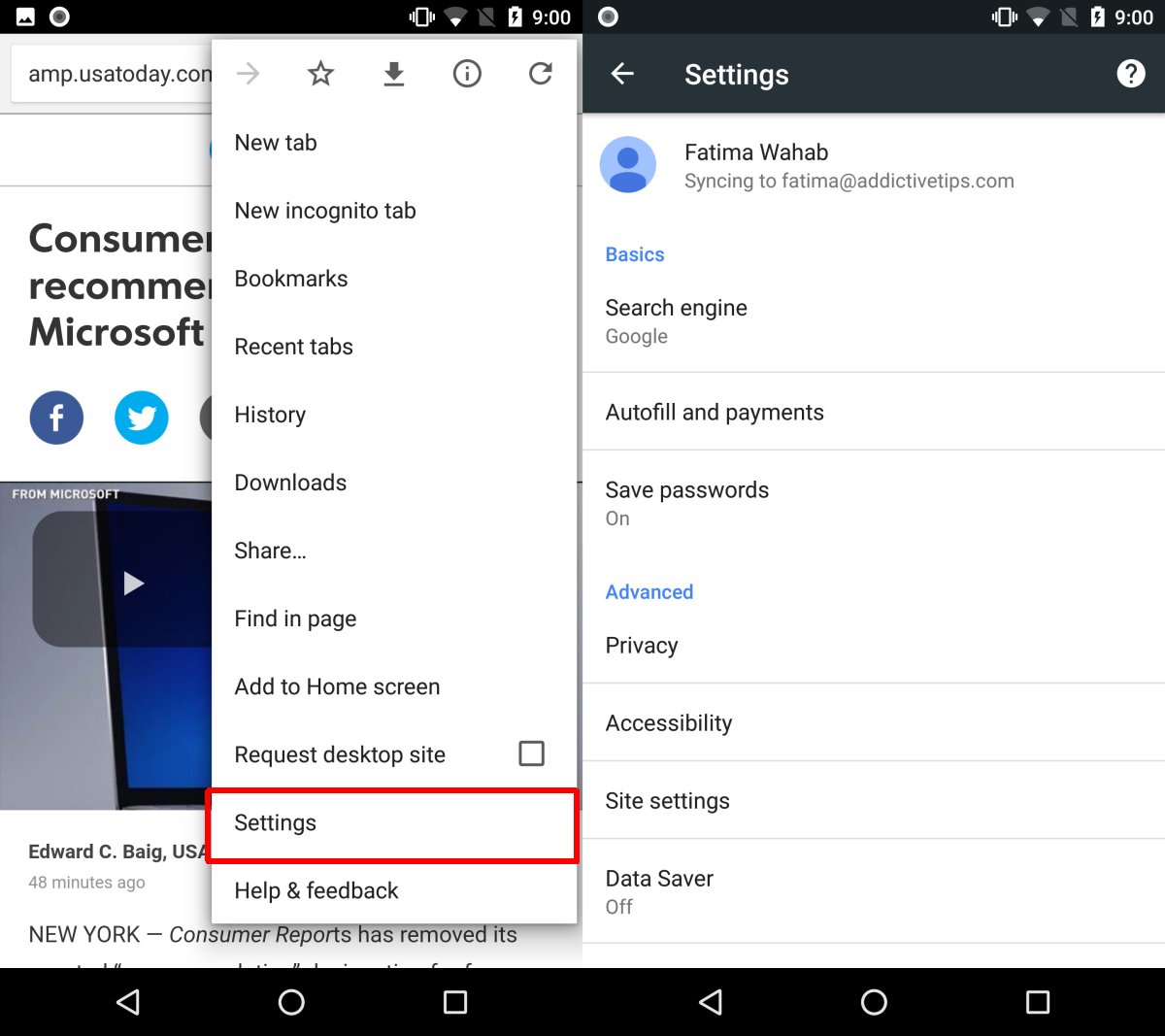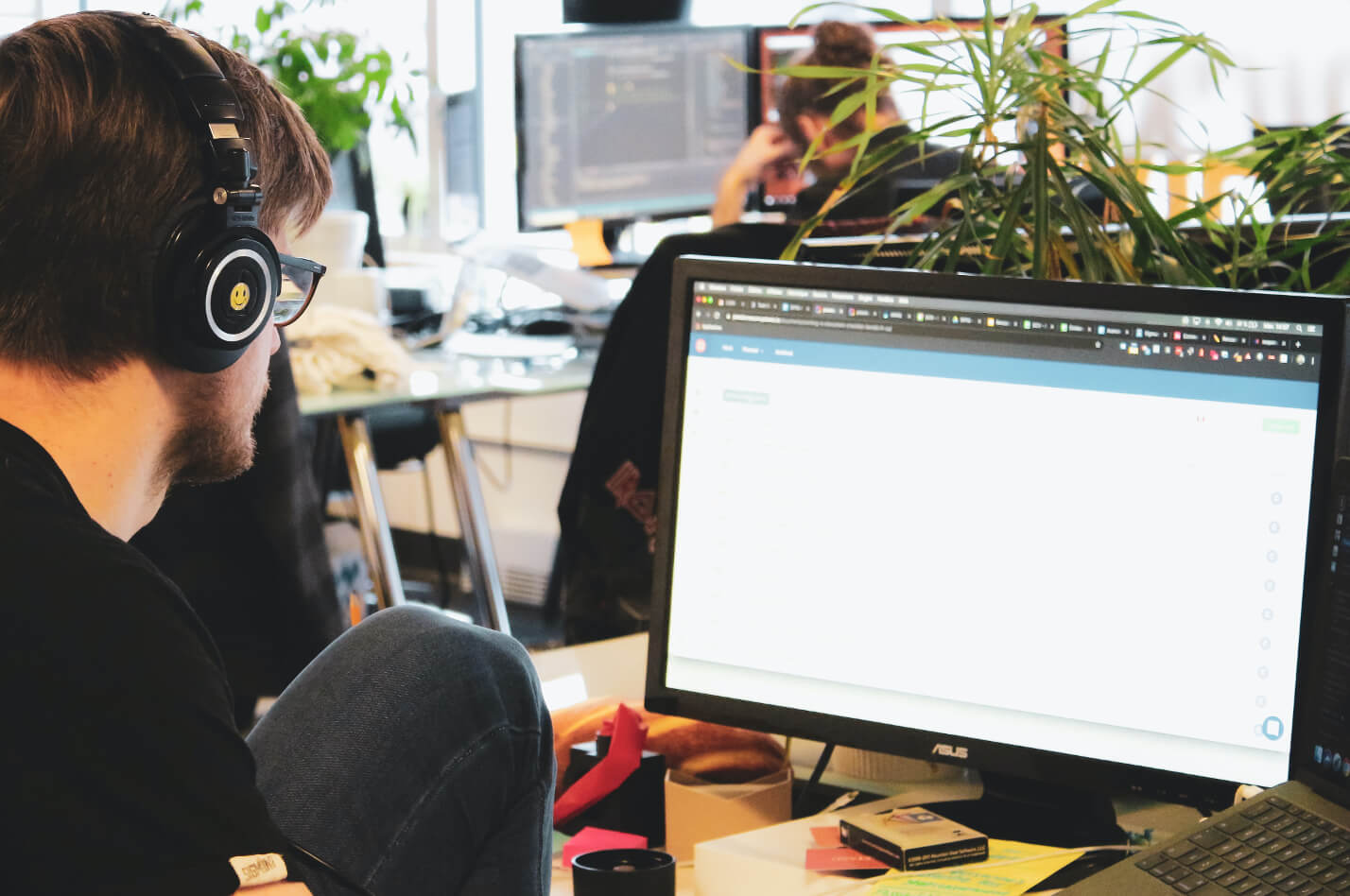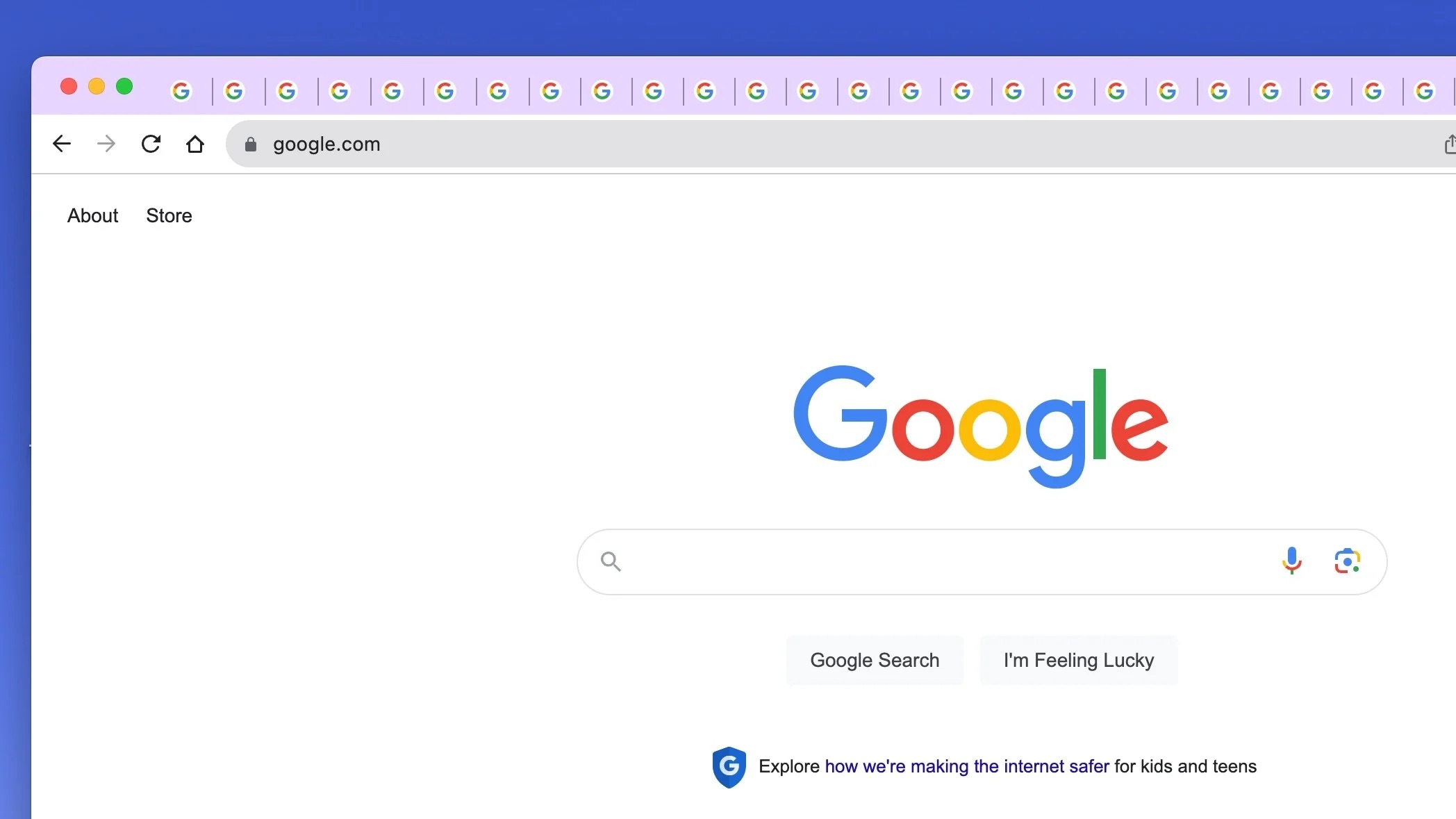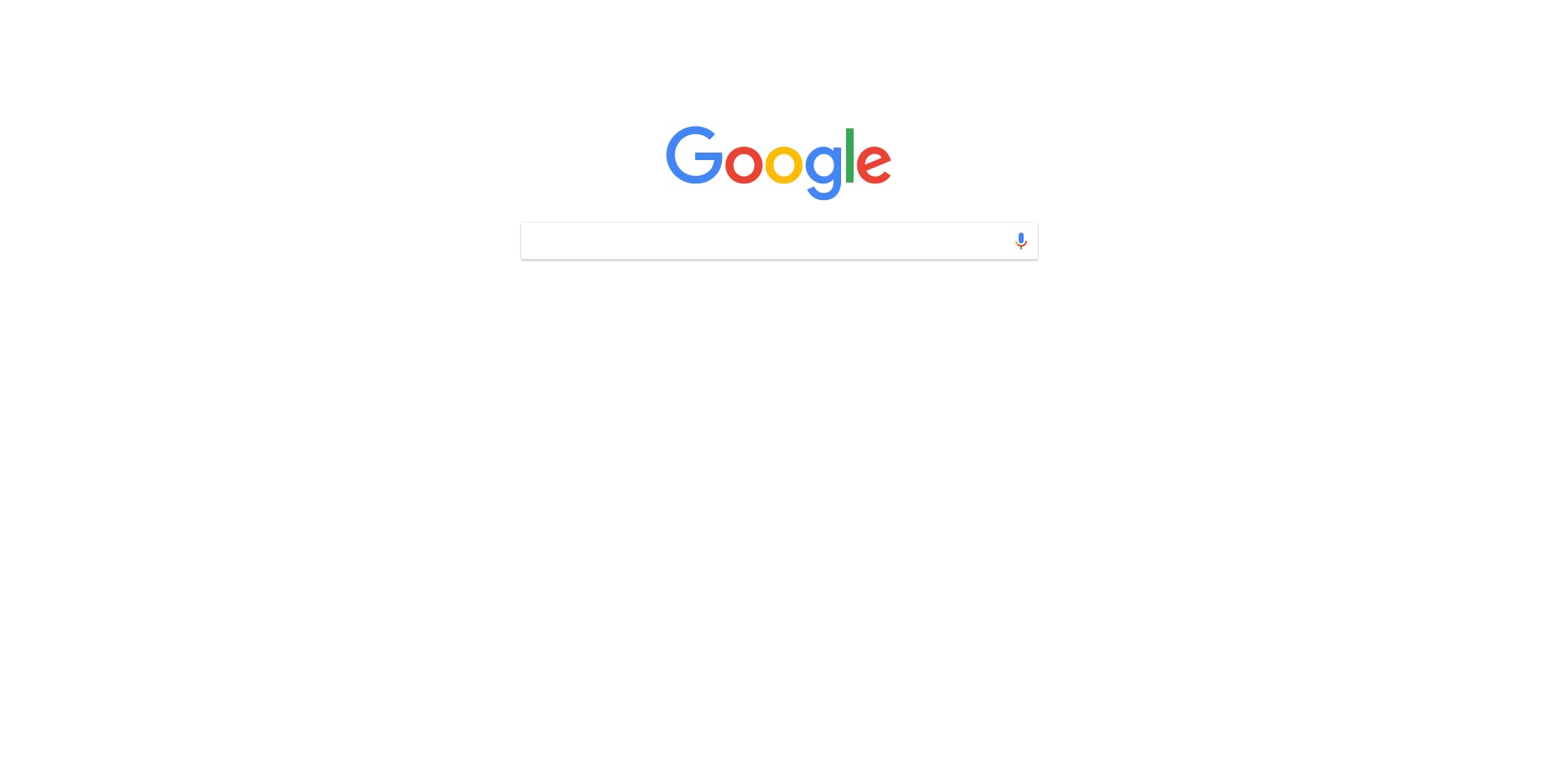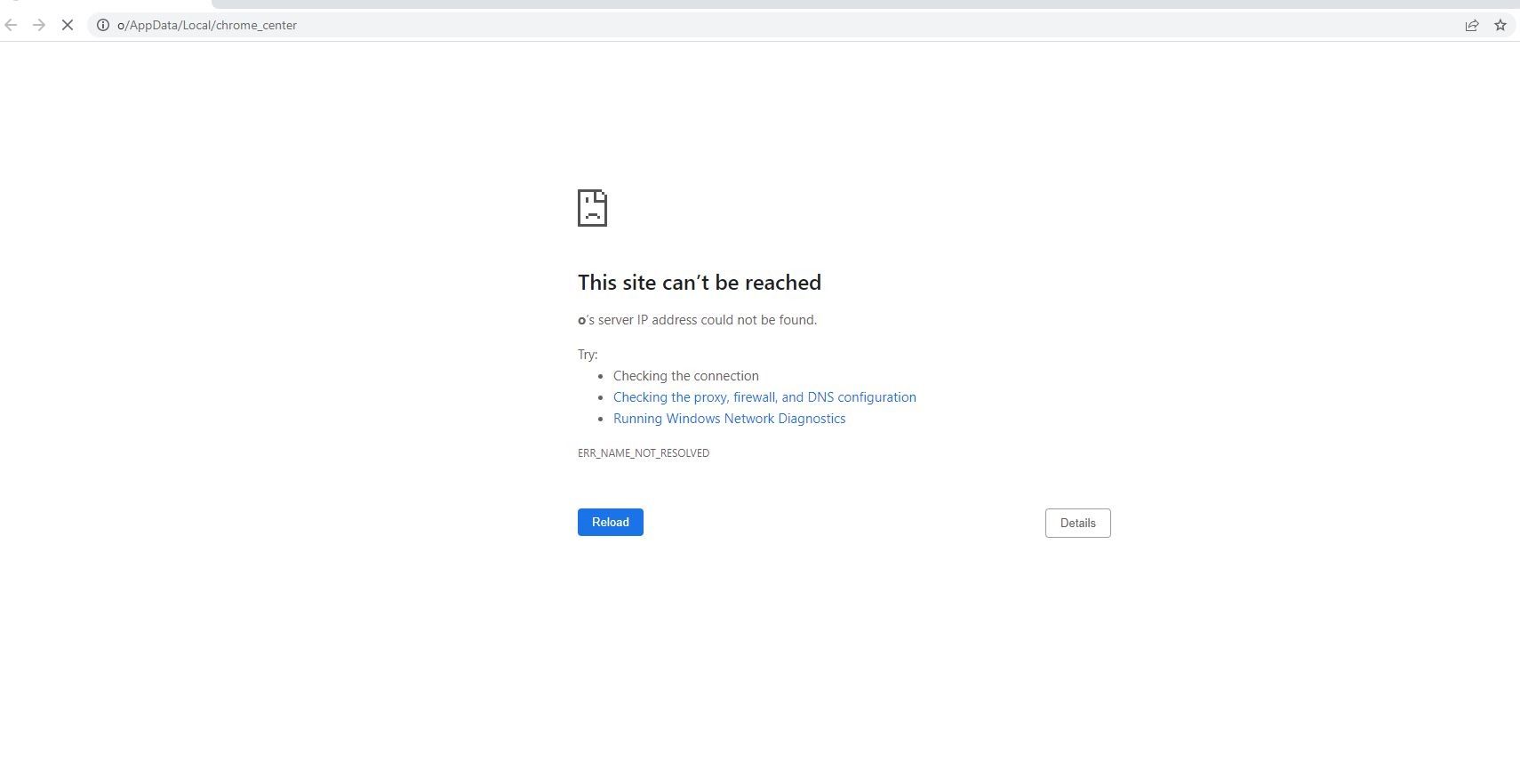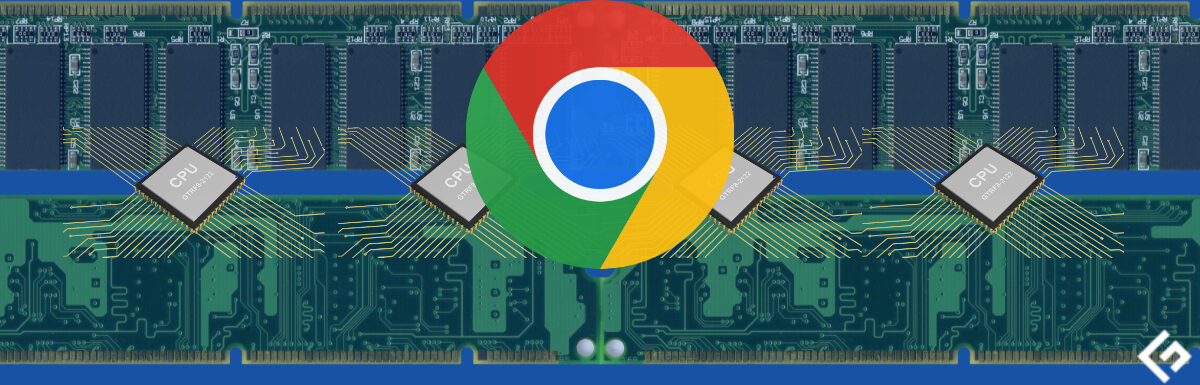Introduction
Are you tired of manually opening the same set of websites every time you launch your Chrome browser? Imagine the convenience of having your favorite news site, email, social media, and work-related tabs automatically open whenever you start Chrome. This time-saving feature not only streamlines your browsing experience but also ensures that you have quick access to the web pages you use most frequently.
In this article, we will explore how to set up Chrome to automatically open tabs upon launch, providing step-by-step guidance to help you streamline your browsing routine. Whether you're a busy professional, a news enthusiast, or a social media aficionado, this feature can significantly enhance your productivity and browsing convenience.
By the end of this article, you will have the knowledge and tools to effortlessly configure Chrome to open your preferred tabs automatically, transforming your browsing experience into a seamless and efficient journey through the web. Let's dive into the process of setting up this time-saving feature and discover the possibilities it unlocks for optimizing your browsing routine.
Setting Up Chrome to Automatically Open Tabs
Configuring Chrome to automatically open tabs is a straightforward process that can revolutionize your browsing routine. Follow these simple steps to set up this time-saving feature:
-
Open Chrome Settings: Launch your Chrome browser and click on the three-dot menu icon located in the top-right corner of the window. From the dropdown menu, select "Settings" to access the browser's configuration options.
-
Set Your Startup Pages: Within the Settings menu, locate the "On startup" section. Here, you will find the option to "Open a specific page or set of pages." Click on "Add a new page" and enter the URLs of the websites you want to open automatically when Chrome launches. You can add multiple pages by clicking "Add a new page" again and entering additional URLs.
-
Save Your Preferences: After adding the desired web pages, click "Save" to confirm your selections. Chrome will now remember your preferences and automatically load the specified tabs every time you start the browser.
-
Verify the Configuration: To ensure that your settings are applied, close and relaunch Chrome. Upon reopening the browser, you should see your chosen web pages automatically loading in separate tabs, streamlining your browsing experience from the moment Chrome starts.
-
Customize Your Startup Pages: If you ever need to modify the list of automatically opened tabs, simply revisit the "On startup" section within Chrome's Settings. Here, you can add, remove, or edit the URLs to tailor your browsing experience to your evolving needs.
By following these steps, you can effortlessly configure Chrome to open your preferred tabs automatically, saving valuable time and ensuring quick access to the web pages that matter most to you. Whether it's news, email, social media, or work-related sites, this feature empowers you to streamline your browsing routine and optimize your digital workflow.
With Chrome's ability to remember and load your preferred tabs upon startup, you can dive into your online activities without the hassle of manually opening each web page. This seamless integration of your favorite sites into the browser's startup process enhances your productivity and ensures that you are always just a click away from the online content that drives your day.
In the next section, we will delve into managing the tabs that automatically open in Chrome, providing insights into how you can refine and optimize your browsing experience to suit your specific needs and preferences.
Managing Automatically Opened Tabs
Once you have configured Chrome to automatically open tabs, it's essential to understand how to manage and optimize this feature to suit your browsing habits and preferences. Managing automatically opened tabs allows you to refine your browsing experience, ensuring that the web pages that load upon launching Chrome align with your current needs and interests.
Organizing Tabs
As your list of automatically opened tabs evolves, you may find it beneficial to organize them based on categories or priority. This can be achieved by arranging the order in which the tabs load, ensuring that the most important or frequently accessed websites appear first. By organizing your tabs, you can streamline your browsing experience and prioritize the content that matters most to you.
Adding or Removing Tabs
As your online activities change, you may need to add new tabs to the list of automatically opened websites or remove those that are no longer relevant. Whether it's incorporating a new favorite news site, integrating a productivity tool, or adjusting your social media preferences, Chrome's flexibility allows you to effortlessly modify the tabs that load upon startup. This adaptability ensures that your browsing routine remains aligned with your evolving interests and requirements.
Customizing Tab Content
Chrome's ability to automatically open tabs extends beyond simply loading web pages. You can leverage this feature to access specific sections of websites, such as a particular news category, email folder, or social media feed. By customizing the content that appears upon launching Chrome, you can tailor your browsing experience to directly engage with the information and interactions that drive your online activities.
Streamlining Productivity
For professionals and individuals managing multiple tasks, the ability to automatically open work-related tabs can significantly enhance productivity. By configuring Chrome to load project management tools, collaboration platforms, and industry-specific resources upon startup, you can seamlessly transition into your work routine and access the digital tools essential for your professional endeavors.
Ensuring Security and Privacy
While enjoying the convenience of automatically opened tabs, it's crucial to prioritize security and privacy. Regularly reviewing the list of tabs that load upon launching Chrome allows you to ensure that sensitive or personal websites are appropriately managed. By maintaining awareness of the tabs that automatically open, you can uphold the security and privacy of your browsing experience.
By effectively managing the tabs that automatically open in Chrome, you can optimize your browsing routine, enhance productivity, and ensure that your online activities seamlessly align with your current needs and interests. This level of customization empowers you to curate a browsing experience that reflects your unique preferences and supports your digital endeavors.
Conclusion
In conclusion, the ability to configure Chrome to automatically open tabs upon launch presents a transformative opportunity to streamline your browsing routine and enhance your digital workflow. By following the simple steps outlined in this article, you can effortlessly set up this time-saving feature, ensuring that your preferred web pages load seamlessly every time you start Chrome.
The convenience of having news sites, email, social media, and work-related tabs automatically open empowers you to dive into your online activities without the hassle of manually navigating to each website. This seamless integration of your favorite web pages into Chrome's startup process not only saves valuable time but also ensures quick access to the online content that matters most to you.
Furthermore, the ability to manage and customize the tabs that automatically open in Chrome provides a level of flexibility and personalization that aligns with your evolving interests and browsing habits. Whether it's organizing tabs based on priority, adding or removing websites, customizing tab content, or streamlining productivity, Chrome's adaptable features cater to a diverse range of user preferences and needs.
The optimization of your browsing experience through the management of automatically opened tabs reflects a commitment to efficiency, productivity, and personalized digital engagement. This level of customization empowers you to curate a browsing experience that seamlessly integrates with your daily activities, ensuring that you are always just a click away from the online content that drives your day.
As you embark on this journey of configuring Chrome to automatically open tabs and refining your browsing experience, remember that this feature is designed to adapt to your needs, supporting your digital endeavors and enhancing your overall browsing convenience.
With the knowledge and tools gained from this article, you are well-equipped to harness the full potential of Chrome's ability to automatically open tabs, transforming your browsing routine into a seamless and efficient journey through the web. Embrace the convenience, flexibility, and productivity that this feature offers, and enjoy the enhanced browsing experience that aligns with your unique preferences and digital lifestyle.