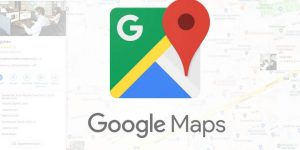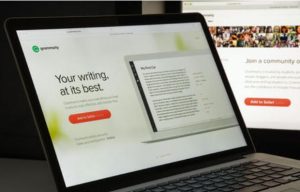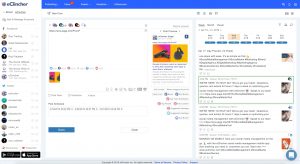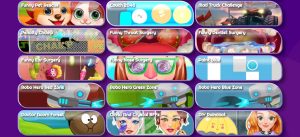Introduction
When it comes to web browsing, Google Chrome stands out as one of the most popular and versatile browsers available. Its user-friendly interface, extensive range of extensions, and seamless integration with various devices make it a top choice for millions of users worldwide. One of the standout features of Chrome is the Live Caption functionality, which automatically generates captions for media content, making it more accessible to individuals with hearing impairments and providing a convenient way to follow along with audio and video content in noisy environments.
While Live Caption is undoubtedly a valuable feature, there are instances where users may prefer to disable it. Whether it's to reduce distractions while browsing or to conserve system resources, the ability to turn off Live Caption can be beneficial for many users. In this article, we will explore the process of disabling Live Caption in Chrome, providing step-by-step instructions to help users navigate the browser's settings and customize their browsing experience according to their preferences.
By understanding how to manage Live Caption settings, users can gain greater control over their browsing environment, ensuring a personalized and optimized experience while using Chrome. Additionally, we will also explore alternative options for captions in Chrome, offering insights into other tools and extensions that can enhance the accessibility and usability of media content. Whether it's adjusting settings within Chrome or exploring third-party solutions, users will have the knowledge and resources to tailor their browsing experience to suit their individual needs and preferences.
In the following sections, we will delve into the process of disabling Live Caption in Chrome, providing clear and concise guidance to empower users in customizing their browsing environment. Additionally, we will highlight alternative options for captions in Chrome, offering a comprehensive overview of the available tools and extensions that can further enhance the accessibility and functionality of media content within the browser. Let's embark on this journey to optimize and personalize the browsing experience in Google Chrome.
Disabling Live Caption in Chrome
Disabling Live Caption in Chrome is a straightforward process that allows users to customize their browsing experience according to their preferences. Whether it's to minimize distractions, conserve system resources, or simply to have more control over media playback, the ability to turn off Live Caption provides users with the flexibility to tailor their browsing environment.
To disable Live Caption in Chrome, users can follow these simple steps:
-
Open Chrome Settings: Begin by launching Google Chrome and accessing the browser's settings. This can be done by clicking on the three-dot menu icon located in the top-right corner of the browser window and selecting "Settings" from the dropdown menu.
-
Navigate to Advanced Settings: Within the Settings menu, scroll down and click on "Advanced" to reveal additional options.
-
Accessibility Settings: Under the "Accessibility" section, locate the "Live Caption" option. By default, Live Caption is enabled, indicated by a toggle switch next to the feature.
-
Disable Live Caption: To disable Live Caption, simply click on the toggle switch next to the "Live Caption" option. This action will turn off the feature, preventing captions from being automatically generated for media content.
Once Live Caption is disabled, users can enjoy a browsing experience without the automatic generation of captions for audio and video content. This can be particularly useful in scenarios where users prefer to consume media content without the presence of captions, allowing for a more immersive and focused viewing or listening experience.
By providing users with the ability to disable Live Caption, Chrome empowers individuals to tailor their browsing environment to suit their specific needs and preferences. Whether it's for personalization, efficiency, or simply to align with individual preferences, the option to turn off Live Caption enhances the flexibility and user-centric nature of the browser.
In addition to disabling Live Caption within Chrome's settings, users may also explore alternative options for captions and accessibility features. This can include the use of third-party extensions and tools designed to enhance the accessibility and usability of media content, providing users with a diverse range of options to customize their browsing experience.
Overall, the process of disabling Live Caption in Chrome is a simple yet impactful way for users to take control of their browsing environment, ensuring a personalized and optimized experience while using the browser. By following the steps outlined above, users can seamlessly customize their Chrome settings and enjoy a tailored browsing experience that aligns with their individual preferences and needs.
Alternative Options for Captions in Chrome
In addition to the built-in Live Caption feature in Chrome, users have the opportunity to explore alternative options for captions and accessibility features, further enhancing their browsing experience. These alternative options encompass a diverse range of tools and extensions that cater to different user preferences and requirements, providing a comprehensive suite of solutions to improve the accessibility and usability of media content within the browser.
Third-Party Caption Extensions
One of the primary alternative options for captions in Chrome involves the utilization of third-party caption extensions. These extensions are designed to provide customizable captioning solutions for various types of media content, allowing users to adjust caption settings according to their preferences. From font styles and sizes to color schemes and positioning, third-party caption extensions offer a high degree of flexibility, enabling users to tailor their captioning experience to suit their individual needs.
Caption Customization Tools
Certain third-party tools and extensions are specifically dedicated to caption customization, offering advanced features that empower users to personalize their captioning experience. These tools may include options to adjust caption display duration, customize text formatting, and even translate captions into different languages, enhancing the accessibility and inclusivity of media content for a diverse audience.
Speech-to-Text Extensions
For users seeking real-time transcription and captioning capabilities, speech-to-text extensions can serve as valuable alternatives within Chrome. These extensions leverage speech recognition technology to transcribe audio content into text, providing live captions for videos, podcasts, and other forms of audio media. By converting spoken words into on-screen text, speech-to-text extensions offer a seamless and accessible solution for individuals with hearing impairments and those who prefer visual aids while consuming audio content.
Accessibility-Focused Extensions
In addition to caption-specific tools, Chrome users can explore a variety of accessibility-focused extensions that encompass captioning features as part of a broader suite of accessibility enhancements. These extensions may include screen reader compatibility, color contrast adjustments, and keyboard navigation enhancements, creating a more inclusive and accessible browsing environment for users with diverse needs.
By embracing these alternative options for captions in Chrome, users can expand their accessibility toolkit and tailor their browsing experience to align with their specific preferences and requirements. Whether it's through customizable caption extensions, speech-to-text capabilities, or comprehensive accessibility-focused tools, Chrome offers a wealth of options to enhance the accessibility and usability of media content, ensuring a more inclusive and personalized browsing experience for all users.
Conclusion
In conclusion, the ability to disable Live Caption in Chrome provides users with a valuable means of customizing their browsing experience according to their preferences. By following the simple steps outlined in this article, users can seamlessly turn off Live Caption, allowing for a more focused and immersive media consumption experience. Whether it's to minimize distractions, conserve system resources, or simply align with individual preferences, the option to disable Live Caption empowers users to take control of their browsing environment, enhancing the flexibility and user-centric nature of the browser.
Furthermore, the exploration of alternative options for captions in Chrome underscores the browser's commitment to accessibility and inclusivity. From third-party caption extensions to speech-to-text capabilities and comprehensive accessibility-focused tools, Chrome offers a diverse range of solutions to enhance the accessibility and usability of media content. This expansive suite of options ensures that users can tailor their browsing experience to suit their specific needs, fostering a more inclusive and personalized environment for all individuals, regardless of their unique requirements.
By embracing these alternative options, users can expand their accessibility toolkit and further enhance their browsing experience. The availability of customizable caption extensions, speech-to-text capabilities, and comprehensive accessibility-focused tools underscores Chrome's commitment to providing a versatile and inclusive platform for all users.
In essence, the process of disabling Live Caption in Chrome, coupled with the exploration of alternative caption options, reflects the browser's dedication to empowering users with the tools and flexibility to personalize their browsing experience. Whether it's through built-in features or third-party solutions, Chrome continues to prioritize accessibility and user-centric design, ensuring that individuals can navigate the digital landscape in a manner that aligns with their unique preferences and requirements.
As users continue to engage with media content across various platforms, the ability to customize caption settings and accessibility features within Chrome serves as a testament to the browser's commitment to enhancing the overall user experience. By providing a seamless and inclusive environment, Chrome remains at the forefront of accessibility and user empowerment, setting a standard for browsers in prioritizing the diverse needs of its user base.
In summary, the process of disabling Live Caption in Chrome and exploring alternative caption options not only reflects the browser's commitment to accessibility but also underscores its dedication to providing a personalized and inclusive browsing experience for all users. With the ability to tailor caption settings and accessibility features, Chrome continues to empower individuals to navigate the digital landscape in a manner that aligns with their unique preferences and requirements, fostering a more inclusive and user-centric browsing environment.