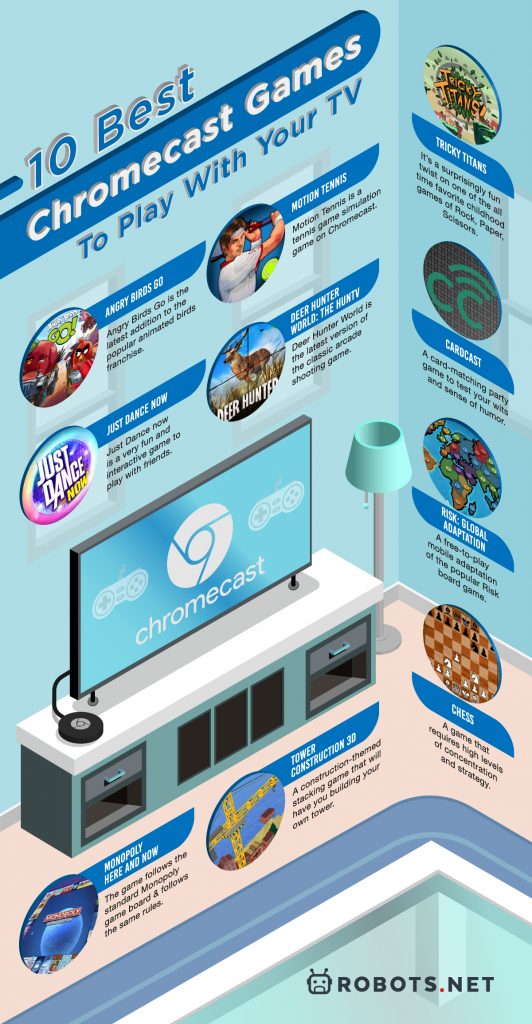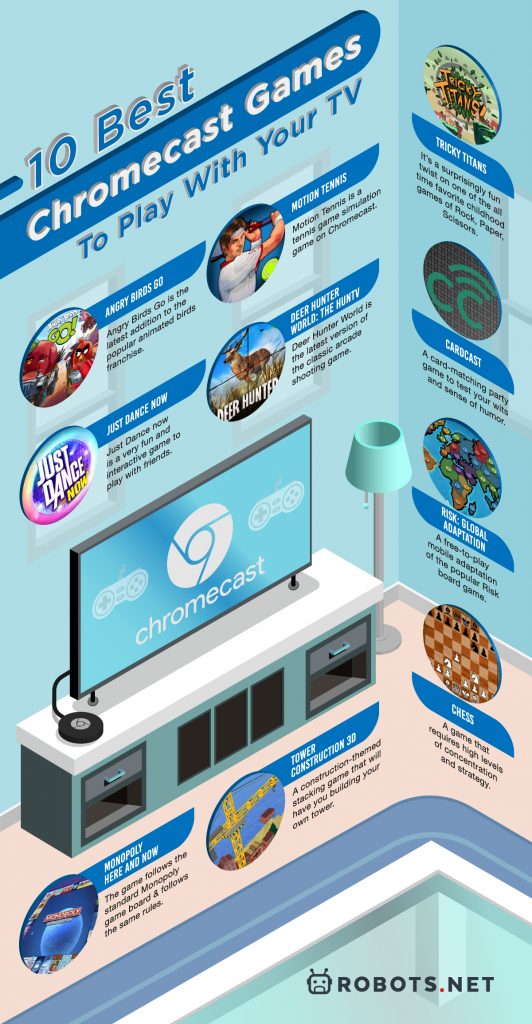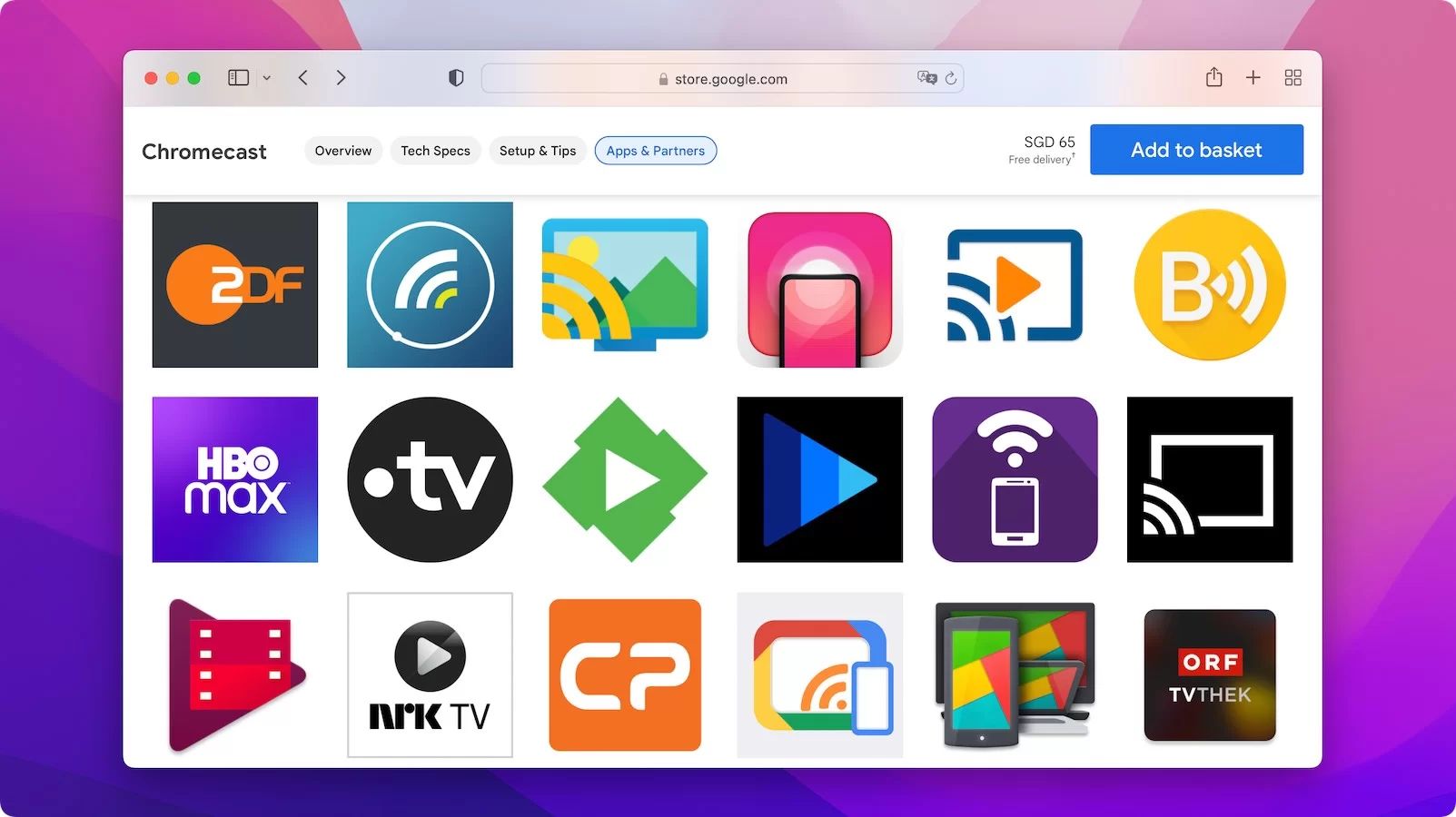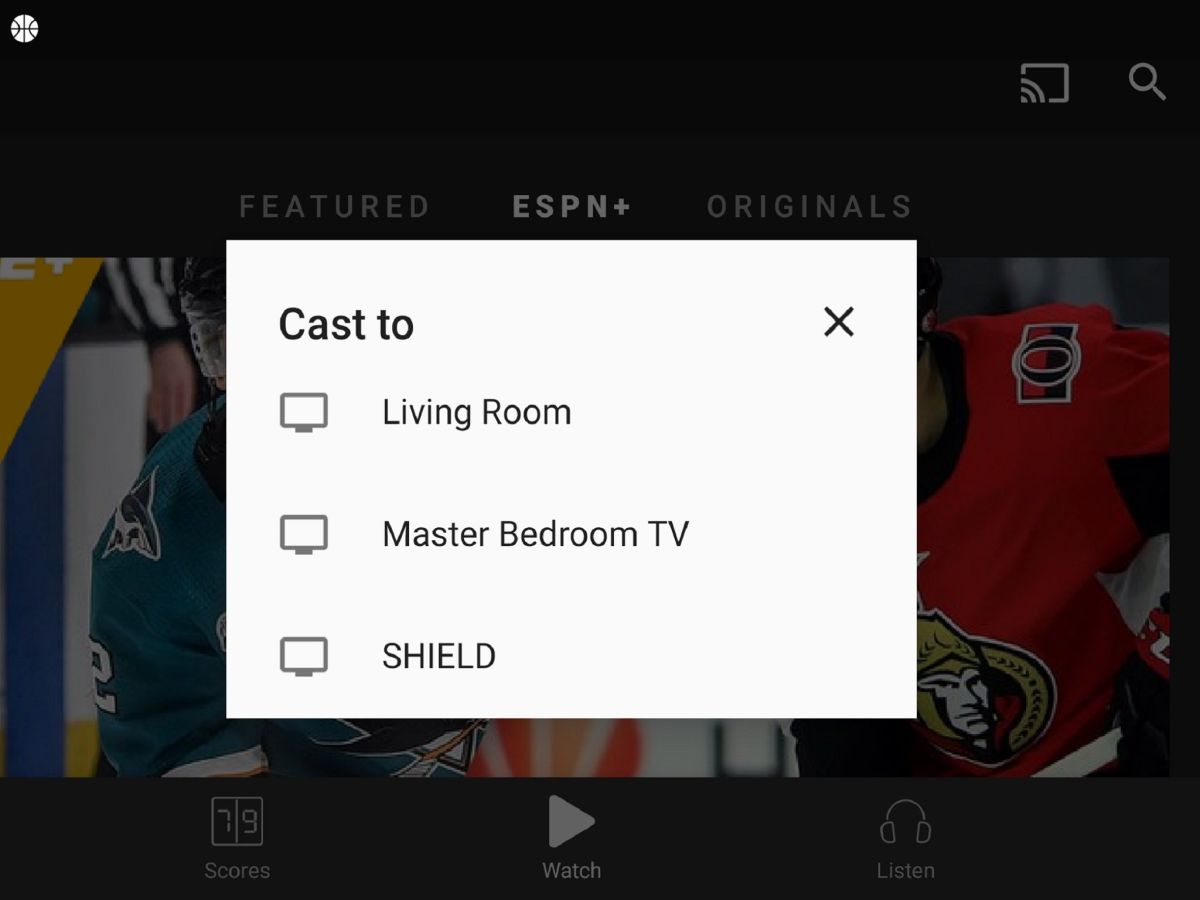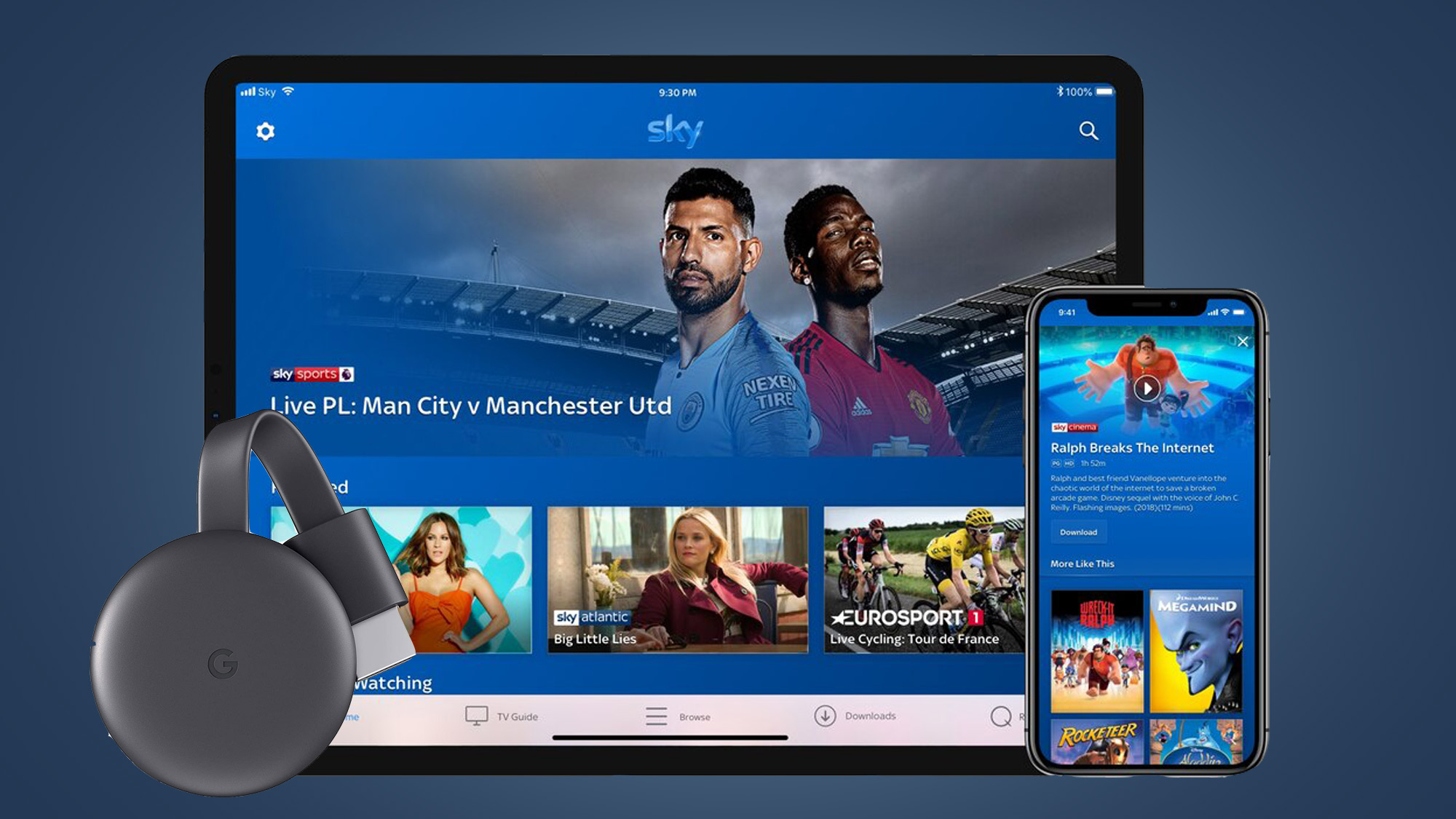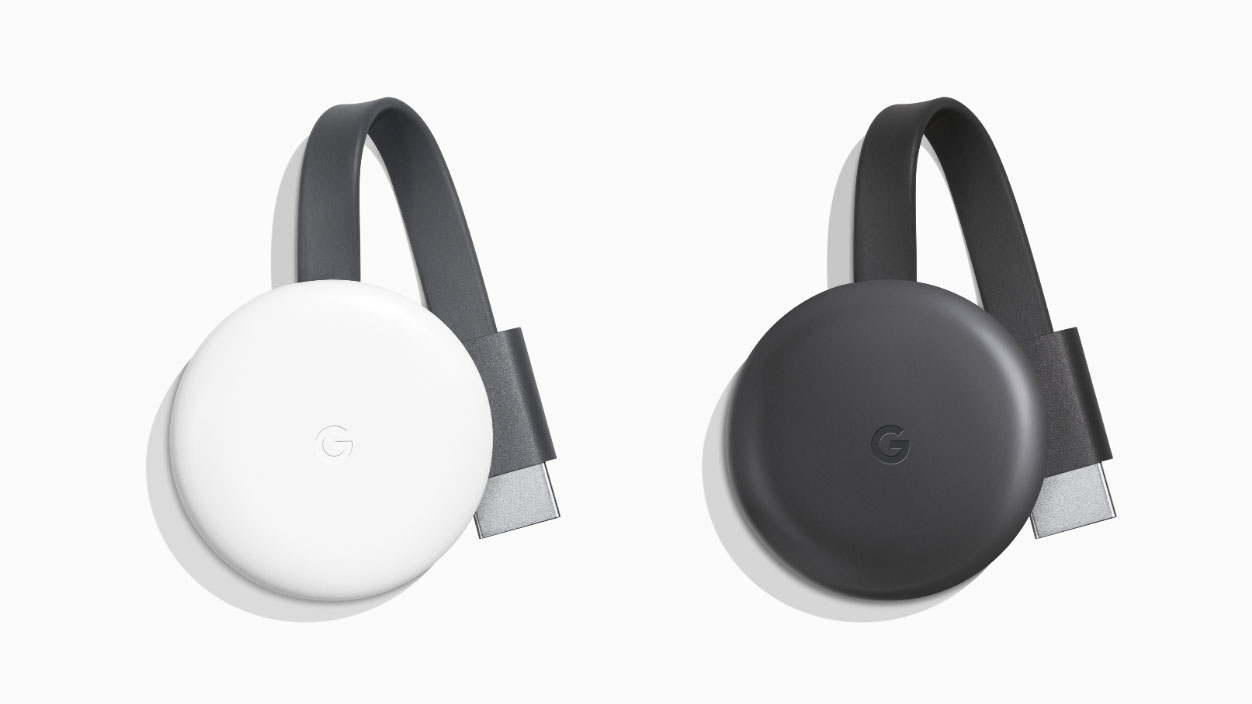Google Chromecast is the missing piece in the entertainment triage. It essentially completes the integration between devices: PC, smartphone, and TV. Many services are trying to do the same, leaving us the eternal question of choosing Chromecast vs. Roku vs. Firestick. But did you know that you can do more with Chromecast than just streaming movies, music, and videos? Gaming is a lesser-known but equally important use case for Chromecast.
If you use smartphones and tablets to play games, you probably know that the small screen can be limiting. Some games just deserve to be played on a big screen. With Google Chromecast, you can easily switch between devices while playing your favorite games. Gather your friends and family for game time with the best Chromecast games available.


What is Google Chromecast?
Google Chromecast is a streaming service that lets you stream media through your TV through wireless connection. You can use the tool to play digital music, video, and images with an internet connection. Chromecast has a line of digital media players used to mirror audio and video from an external device onto a high-definition television. These devices act as mediators between your device and the television.
Your external device practically flings content onto Chromecast with the help of supported applications. Chromecast then projects the streaming content onto your television. In most cases, this is equivalent to better graphics and audio for the games.
Google Chromecast was specially designed to mirror content from a connected device, and Chromecast streams the media using its own connection to the internet. This makes for an easier and quicker connection to sites like Netflix, YouTube, Disney+, and many more. Check out this comprehensive list of Chromecast-enabled apps.
Most gaming apps were designed to be played via a computer or even a smartphone. Unfortunately, the small screen space can be uncomfortable and limiting for some users. Google Chromecast offers a solution by allowing users to stream content on a larger screen where the graphics can shine in an HD environment. Chromecast offers a convenient, affordable, and accessible way to stream content on your TV.
Why Is Google Chromecast Shaped Like a USB?


The Chromecast is a lightweight, handheld device with a short USB cable attached. The device, also called a streaming dongle, was developed by Google and released early in 2013. Subsequent versions of the original Chromecast were released in 2016 and in 2018. The dongle-shaped Chromecast connects to any wall adapter or to your TV’s USB port.
The device itself uses powerful technology that can mirror any content from apps that support it. The magnetized body of the device allows users to fold in the USB cable onto the magnet casing for safekeeping. You can use the Google Home app to control playback through a remote device. Chromecast is also integrated with the Google Home Hub. Also known as Google Nest, this virtual interface is specially designed to help you with daily tasks. That includes playing music, movies, and games vis Chromecast.
How Does Google Chromecast Work?
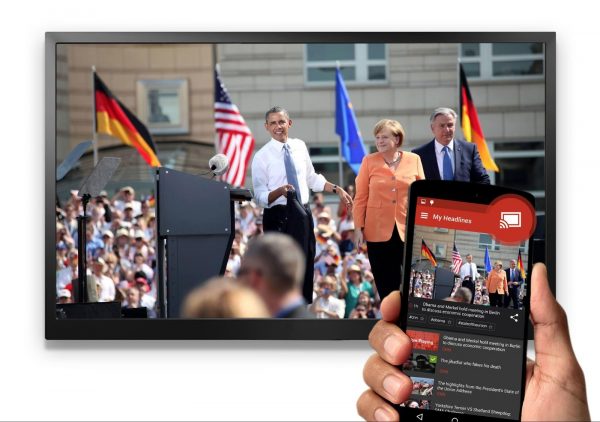
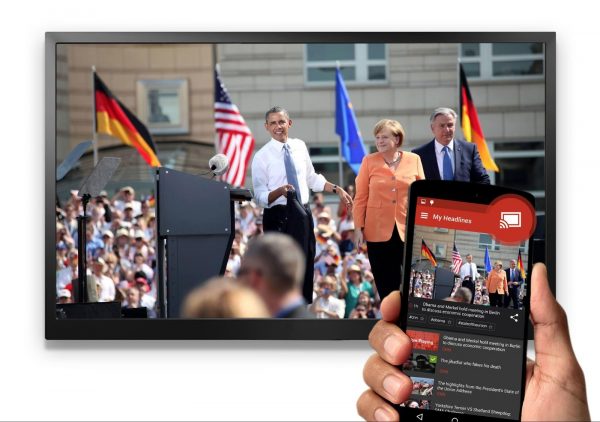
Using screen-mirroring, Chromecast will let you switch media that is playing on a smaller device onto a larger one, such as a television. The device will tell Chromecast what to stream using its own internet connection. For this mirroring to work, both the television and remote device needs mirroring support and the ability to send and receive data through their connection to the same wireless network.
The streaming process itself involves a lot of encoding and transmitting, making this the primary reason why you will need a device with a powerful operating system that can handle the transfer process. You will also need a stable and speedy internet connection to handle the data load. To find out whether your internet is up for the task, check out this article discussing the internet speeds you’ll need for gaming.
If your computer or internet connection is not able to keep up with the bit rate, the extension allows you to choose between alternative resolution options. We also recommend making use of a gaming VPN that will keep your IP address safe from the prying eyes of opportunistic hackers.
Device Requirements and Limitations


Google Chromecast is a highly versatile device, but it does have limitations. Case in point, not all handheld devices or computers would work well with it. There are strict requirements that your device has to meet before it can pair with Chromecast. But as a general rule, devices that come from the same manufacturer are generally compatible with each other. So if we had to pick a brand to work with, we’d pick a device that Google made, say a Chromebook or a Google Pixel device. Nevertheless, there is ample support for devices from other brands. If you want to check if your device can run the service, refer to this list of requirements for Chromecast devices.
Another thing that we need to mention is that the compatibility of Chromecast is currently limited to Google Chrome. That means it probably wouldn’t work well with any other web browsers at the moment. Nevertheless, you’re not going to run out of content to view. You can connect Chromecast to a number of compatible devices and services for unlimited streaming, and the list of apps with built-in support for Chromecast is only increasing over time. If you’re considering other services, you can compare Chromecast vs. Roku vs. Fire Stick and find the best one for you.
Best Chromecast Games to Play on Your TV


Chromecast is very useful for streaming movies and TV shows. But it can also be used to experience your favorite games on the big screen. Most mobile games are limited to a normal smartphone screen size, which can make it feel constricted and uncomfortable. And you’ve got to admit, some games just deserve to be played on a larger screen.
For those who have never tried Chromecast games, this is the opportunity to get started on Chrome casting sessions. Or better yet, complement the Chromecast experience with Google Stadia. Stadia is a cloud gaming service running on remote servers, allowing you to stream games via smartphone or PC.
Angry Birds Go


Angry Birds Go is the latest addition to the popular animated birds franchise. This adorable and exciting cart racer comes in 3D form, which is a brave move away from the 2D physics-based point-and-aim that many Angry Birds fans have grown up to love. All the familiar characters we’ve known and loved are still there, each with their own unique upgrades to win against the competition. There’s a surprisingly large variety of races to go through, each with their own set of obstacles.
Race types can vary from going through an obstacle course before a bomb goes off to running through fruits. It’s no Fall Guys, but it is definitely challenging. Controls are limited to tilt controls and on-screen buttons, which makes for direct steering. Pairing Chromecast to the game transfers controls to your device or phone. That means you’ll need to swing your phone into whatever direction you need to go. If you enjoy lighthearted racing games with adorable characters, Angry Birds Go is an excellent choice. You can get this app through the App Store or Play Store.
Motion Tennis
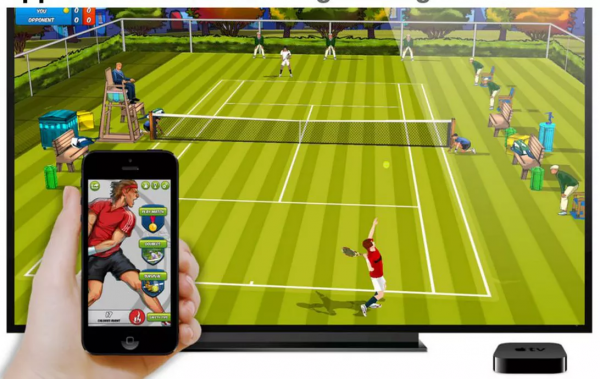
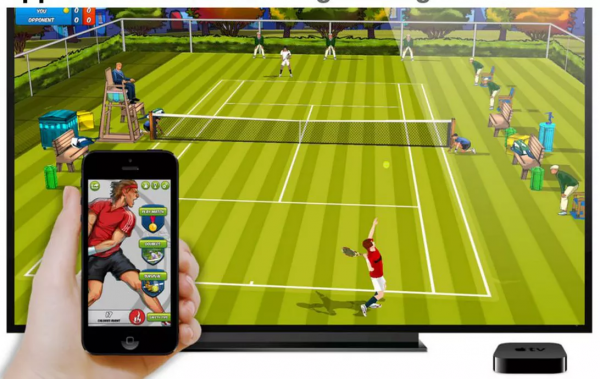
Motion Tennis is a tennis game simulation game on Chromecast. The game pits the player against an AI-controlled opponent to play tennis. Following the real game rules, the player must be able to return the ball at each turn. The game offers two play types and four difficulty levels overall. And just like Wii Sports, a handset or smartphone acts as the tennis racquet.
Essentially you will be swinging and swaying your arms from left to right to get to the right position to catch the ball. You don’t even have to stand to catch the ball. Motion Tennis is not unlike a Wii game, except you don’t need a gaming console to be able to enjoy it. It’s a free app available for download on the Google Play Store and Apple Store. It’s compatible with iOS and Android devices.
Just Dance Now


Just Dance Now is a dynamic dance simulator. There is a wide selection of dance songs, and an AI dance instructor demonstrates the steps for each song. The objective is to follow the movements of the dancers while holding a remote device. The game tracks the user’s movements via the connected device and assigns points based on how well you follow the steps.
The game has over 300 songs to choose from, including 42 new songs taken from an earlier installment of the game that used to be available only for video game consoles. You can toggle to Multiplayer mode by having other players connect to the same network as you. Just Dance now is a very fun and interactive game to play with friends. It’s a free app available for download on the Google Play Store and Apple Store.
Deer Hunter World: The Hunt


Deer Hunter World is the latest version of the classic arcade shooting game. The objective is to shoot down deer, bears, bison, and other wild animals in exchange for coins. The game makes it possible to team up with your friends and work together on live operations. Your avatar comes with multiple customization options and personalized hunting kits for your adventures.
Like the rest of the Chromecast games, Deer Hunter transfers controls over to your remote device. The game also provides customization options for controls and your character. It also lets you select weapons, navigate the terrain, and more. Deer Hunter World is a relaxed but visually impressive game to play with friends.
Tricky Titans
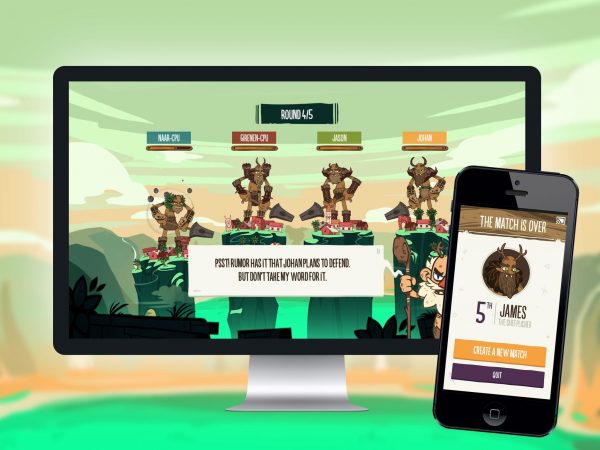
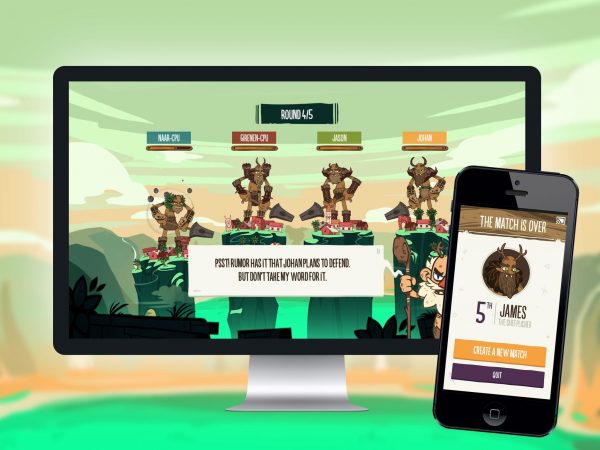
Tricky Titans is a simple but entertaining game designed for Chromecast. It’s a surprisingly fun twist on one of the all-time favorite childhood games of Rock, Paper, Scissors. The game has the user take control over an ogre who has to defend his village while simultaneously destroying his rivals’ villages. Each user presents the player with three options: attack, defend, or power-up. Making the wrong decision could have the character slide down the leaderboard.
Character controls are all available on the remote device. Users also get to choose a troll and come up with a customized name for it. Tricky Titans doesn’t have a complicated plot to work with, but it nevertheless is a fun game to play with friends. Tricky Titans is a free app available for download on the Google Play Store and Apple Store. It’s compatible with both Android and iOS devices, but it can only run on Chromecast.
Cardcast
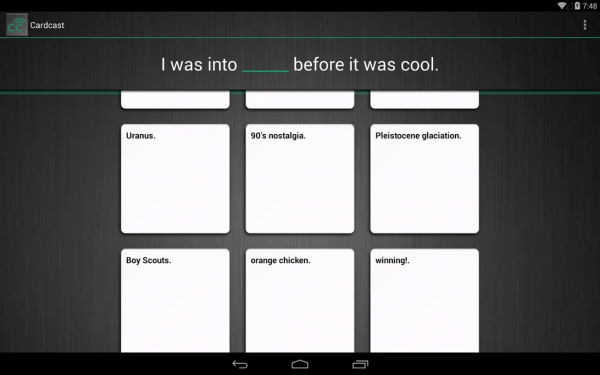
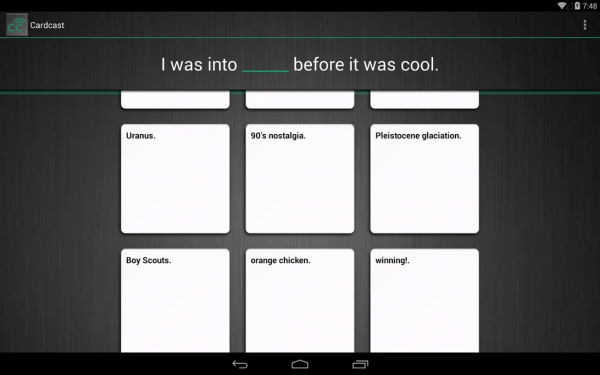
Cardcast is a card-matching party game to test your wits and sense of humor. The game is very similar to Cards Against Humanity, so you probably know that this is not a serious competition if you’ve played that game. Game mechanics are simple: a judge draws a call for which players submit their responses from a stack of cards and picks a favorite response from the submitted pile.
Another judge gets picked at random by the app, and the game resumes. Cardcast isn’t intended to be a competitive game, but it’s one to ensure a fun time among friends. Integrating the game with Chromecast should display the calls and answers onto the screen. Cardcast is a free app available for download on the Google Play Store and Apple Store. It’s compatible with both Android and iOS devices.
RISK: Global Adaptation
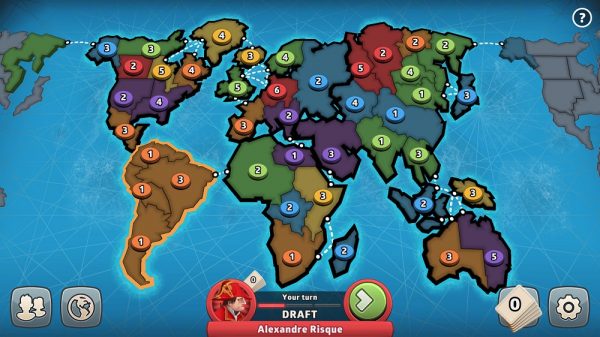
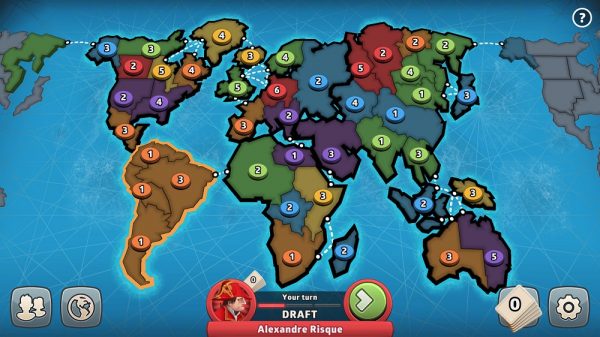
Risk: Global Domination is a free-to-play mobile adaptation of the popular Risk board game. The game setting is a colored map, with each color representing player-owned territories. Players must take on other opponents in battles for supremacy on various maps by deploying armies and invading new territories. And even though the concept of the game revolves around war, there’s no violence shown on-screen. Territorial disputes in this game are resolved by rolling digital dice. We also get to see game pieces of butting heads. Players can change up game types and control how the game is played. It’s also possible to remove ads and have unlimited play for a one-time fee. Risk: Global Adaptation is a free app available for download on the Google Play Store and Apple Store. It’s compatible with both Android and iOS devices.
Chess
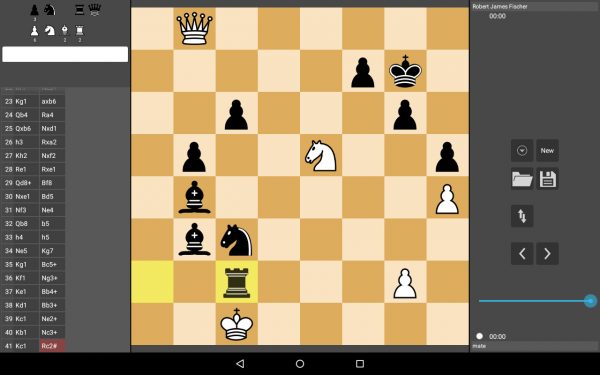
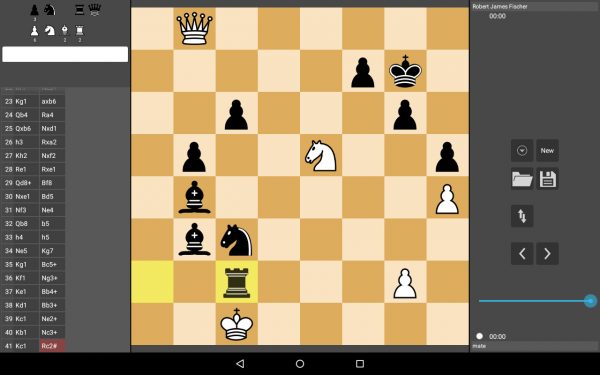
The title of this game says it all. It’s plain old chess in all its simplicity and complexity. The game graphics are quite simple, but that’s a good thing because chess isn’t supposed to be filled with frills. Chess is a game that requires high levels of concentration and strategy, so you don’t want to be distracted by flashing lights and notifications on your phone. The great thing about this game is that you can play with a friend who is physically present with you or find other players online for a multiplayer Chromecast experience. And the best part is, you don’t have to bring a heavy chess board with you! Chess is a free app available for download on the Google Play Store. iOS devices do not support it, but it is compatible with Android.
Tower Construction 3D


Tower Construction is a construction-themed stacking game that will have you building your own tower. The crane in the game in the game moves back and forth. When it’s in the apt position, you need to tap on the screen to ensure that the block lands on top of your tower’s pile. With pieces after pieces, you can create your own building in this game. The game is a little bit like the woodblock stacking game Jenga, but here you’re adding to the stack instead of pulling pieces out. Just be careful not to drop the blocks at the wrong moment because your tower could fall down otherwise. Tower Construction 3D is a free app available for download on the Google Play Store and Apple Store. It’s compatible with both Android and iOS devices.
Monopoly Here and Now
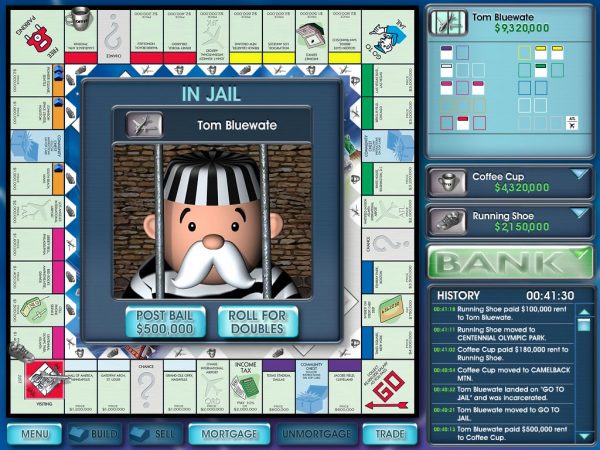
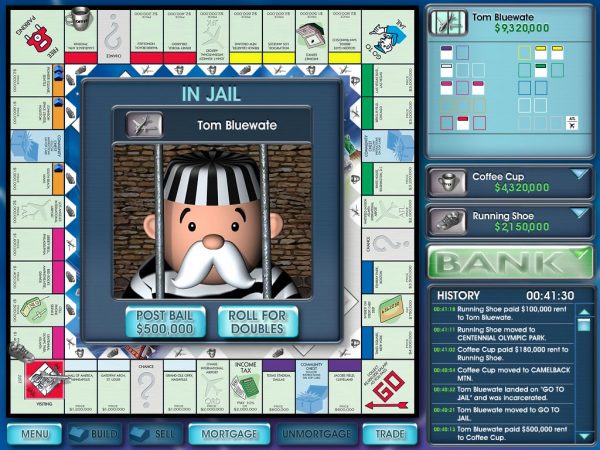
Monopoly was and still is the world’s most popular board game. Even now, the game continues to make appearances in traditional board games, smartphone apps, and PC software. The game follows the standard Monopoly game board and follows the same rules. Users can play with friends online or against AI opponents. And the best thing about the game is, dice-rolling and board movements take place smoothly as everything is handled digitally. And all amounts that are owed to another player are automatically paid by the software based on the game rules. Hasbro has updated the game to include unique tokens such as hybrid cars and pet dogs. Chromecast projection helps to make the board more readable since it can be quite hard to read using a PC. Monopoly Here and Now is available as a premium game for Windows and iOS computers.
How to Set Up Google Chromecast


Google Chromecast has been designed like a USB transmitter, which is quite easy to set up and use. But understandably, those who will be using the device for the first time might need some assistance. Here are the steps to setting up your Google Chromecast for the first time:
- Plug the Chromecast dongle to your television. Look for an open USB port at the front or back of your TV and then plug the USB cable of the Chromecast device on the available port. You may also plug the Chromecast into any included power adapter to plug into a power outlet.
- Download and install the Google Home app from the Google Play Store or Apple Store on your smartphone or tablet.
- Make sure to connect your remote device to the same Wi-Fi network that you intend to use for Chromecast.
- Open the Google Home app on your smartphone or tablet. Instructions should pop up with the title of “Setup this Device.” Follow the steps.
- If you don’t see the steps indicated above, click on the Options button (a rectangle with a cross) from the bottom left corner of the screen.
- From the list of options, select “Set up device,” followed by “Set up new devices.”
- Follow the remaining steps, and you would have successfully set up your Chromecast.
How to Screen Mirror Chromecast Games
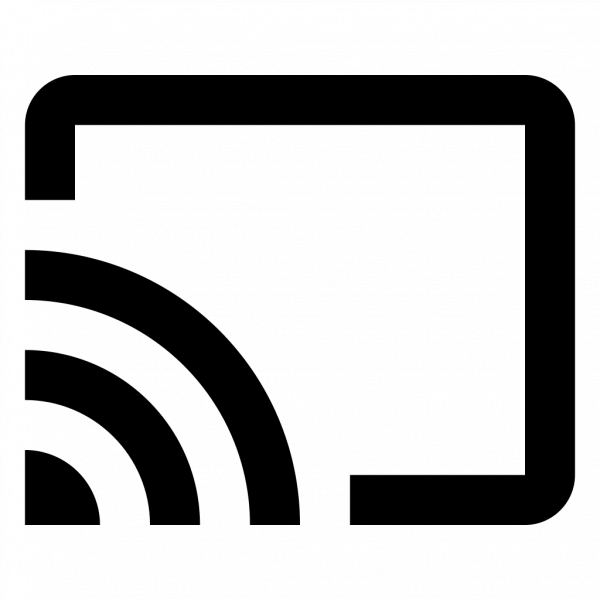
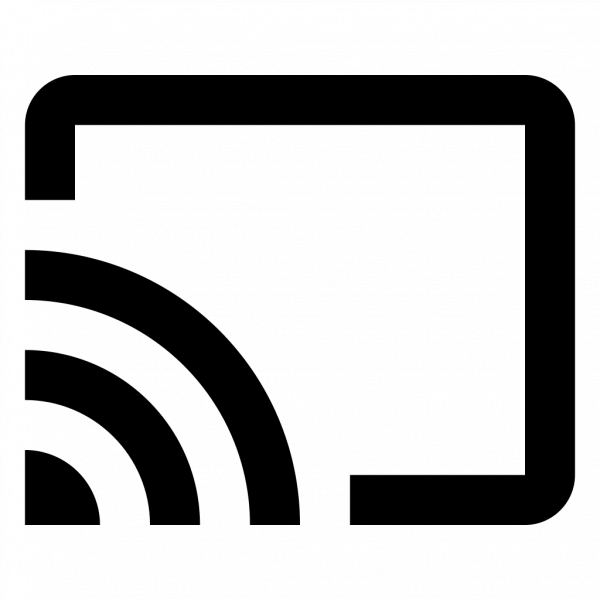
If you have Google Chromecast, you’re probably familiar with how casting is done. You open the Google Home app, press the cast button, and select any movie or video that you want to play. The process is pretty simple. But what about for games? Stream your favorite Chromecast games in no time at all with the following steps:
Mirror Chromecast Games from Smartphone or Tablet:
- Open Google Home on your mobile device.
- Choose the cast screen/audio tab.
- Select the television that you want to project the game on. Note that the list of options will include other TVs that are connected to the network. A notification will appear stating that the device is “Connecting to Chromecast.”
- Select Continue. The software will issue a request to pair you’re your TV to your wireless internet automatically. This takes note of your username and password for the WiFi and automatically sends it to your TV. Click Ok.
- Open any Chromecast compatible app or game app on your phone. Look for the Chromecast button and click on it to start displaying the game onto the TV screen.
- To stop chrome casting from your PC or laptop: Tap on the Chromecast icon at the top of your iOS device while the game is on the main menu. Click on “Stop Casting” under the name of your device to disconnect it.
Mirror Chromecast Games from PC or Laptop:
- Open Google Chrome on your web browser. Look for the extension for Chromecast and install it.
- Click on the Menu button (three vertical dots) located on the screen’s upper right corner.
- Select Cast from the list of options. A list of connected TVs will appear.
- Click on the Sources button down below. You will see three options from the drop-down menu: Cast tab, Cast desktop, and Cast file. Select the casting option that you prefer.
- Click on the TV name or number from the list of devices. This should automatically mirror the selected area onto your TV.
- To stop chrome casting from your PC or laptop, click on the Chromecast button from the app icons on Chrome’s upper right-hand corner. Click on “Stop Casting” under the name of your device to disconnect it.
Final Thoughts on the Best Chromecast Games to Play on Your TV


While we’ve put together a shortlist of gaming titles that are great for Chrome casting, there are plenty more titles that are being converted to Chromecast compatibility. Interactive board games, party games, and some RPGs are great for Chrome casting, while others are better played on your smartphone or PC.
Unfortunately, this process of finding a compatible game with Chromecast isn’t as straightforward as it should have been. This difficulty is attributed to the fact that most developers are still tinkering with the idea of configuring their games to fit into a larger screen.
The best advice would be to do would be to jump into the Google Play, Apple Store, or Microsoft Store and key in “Chromecast games.” You just might stumble upon your next favorite Chromecast games in the process.