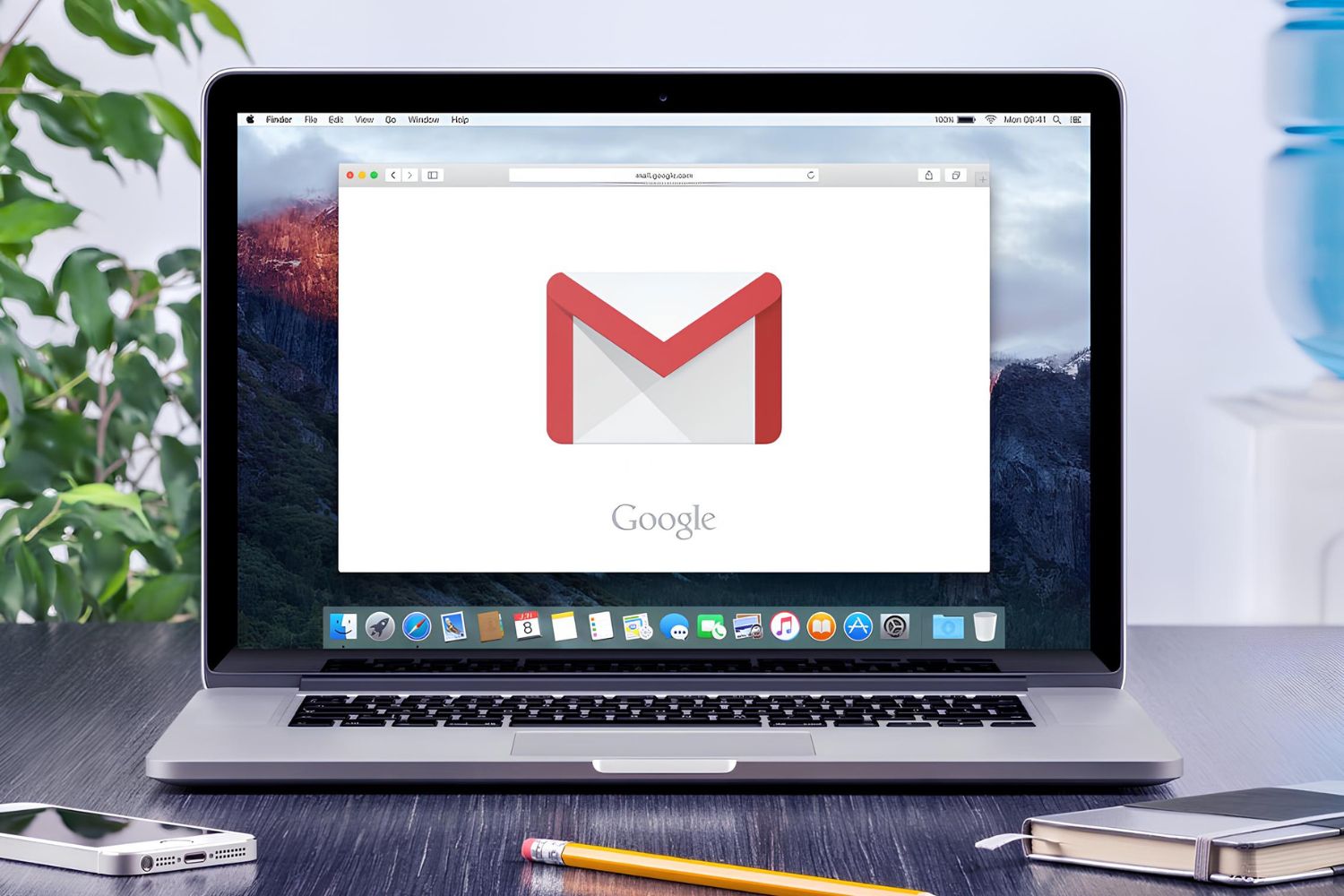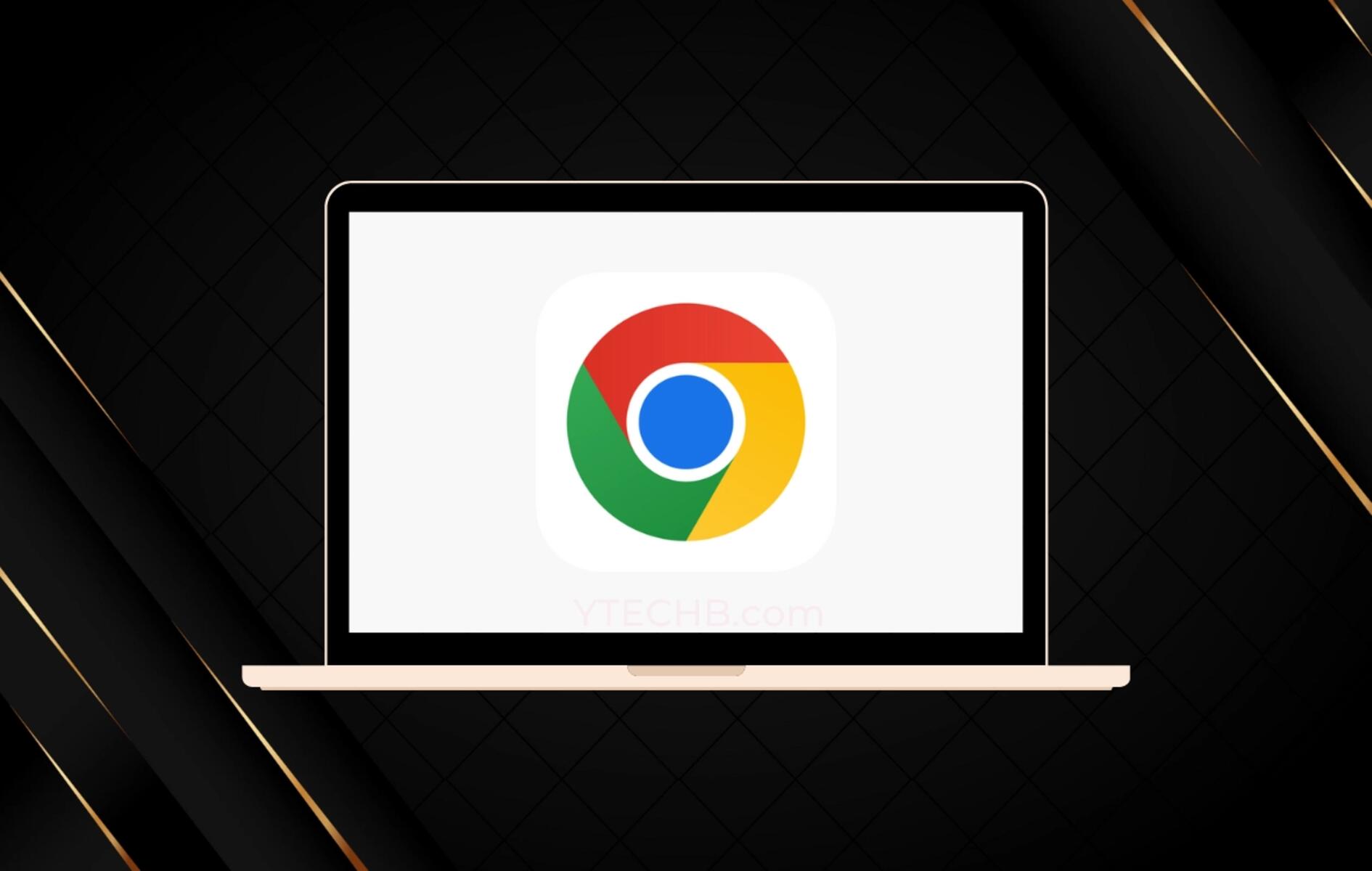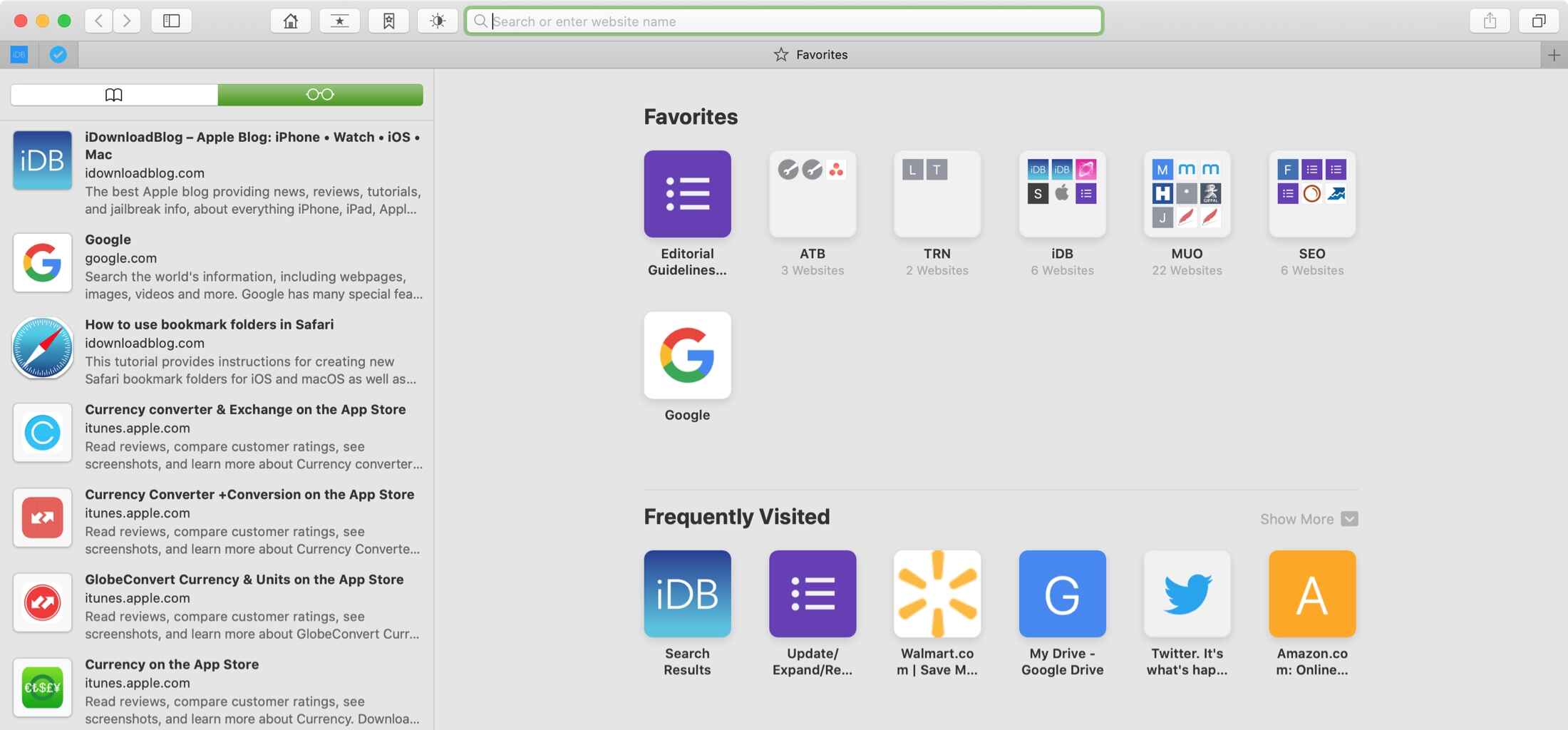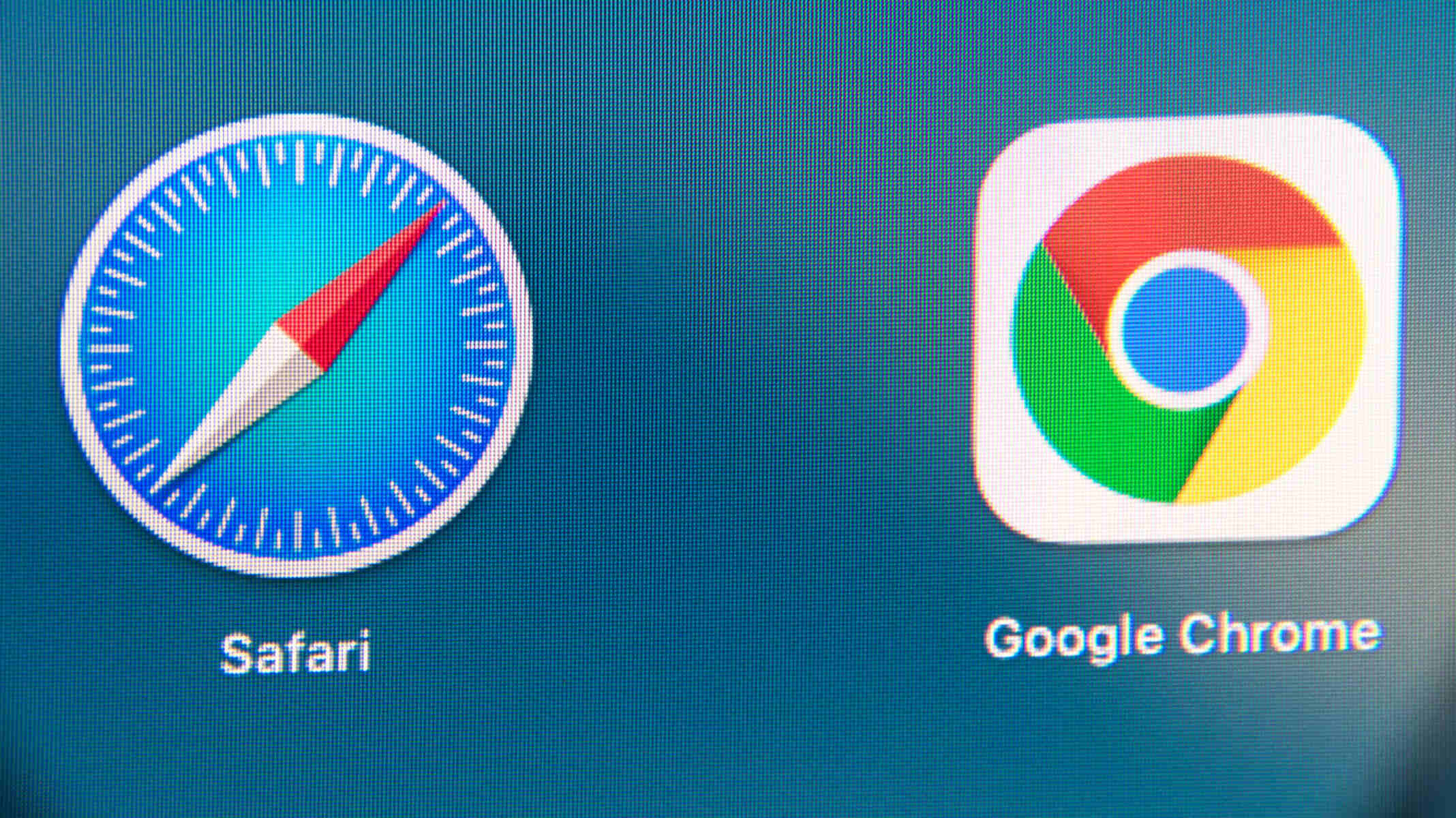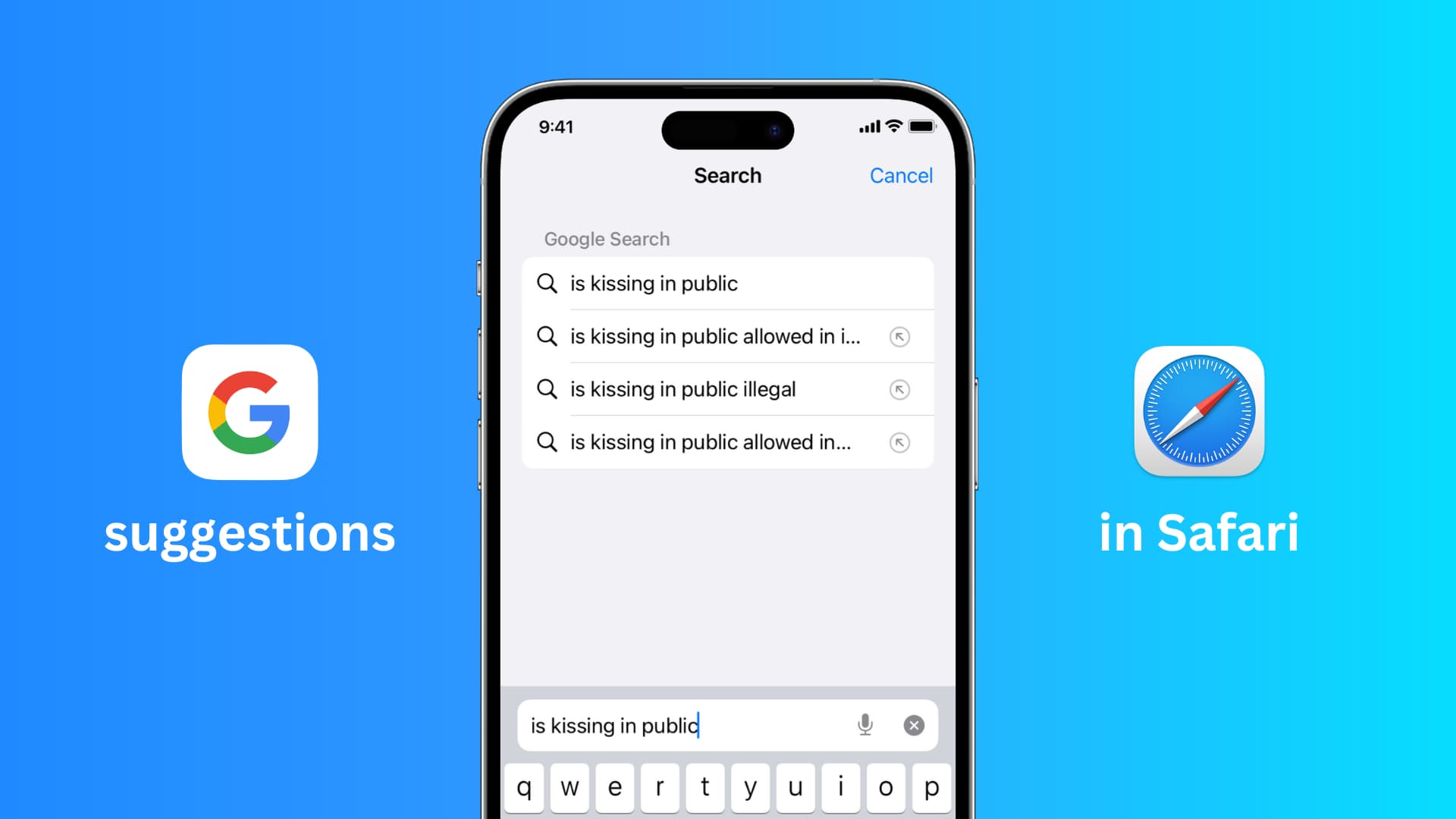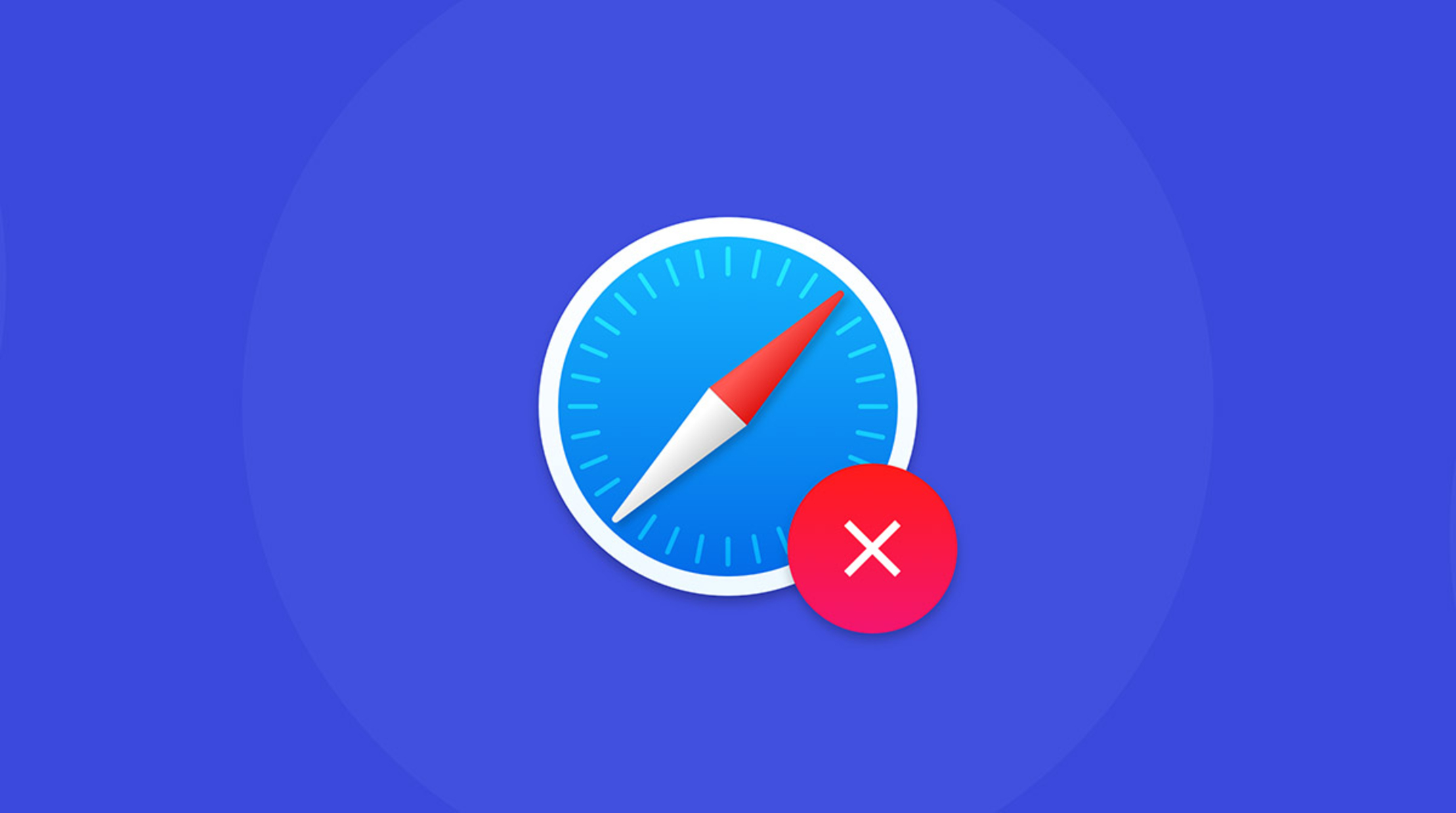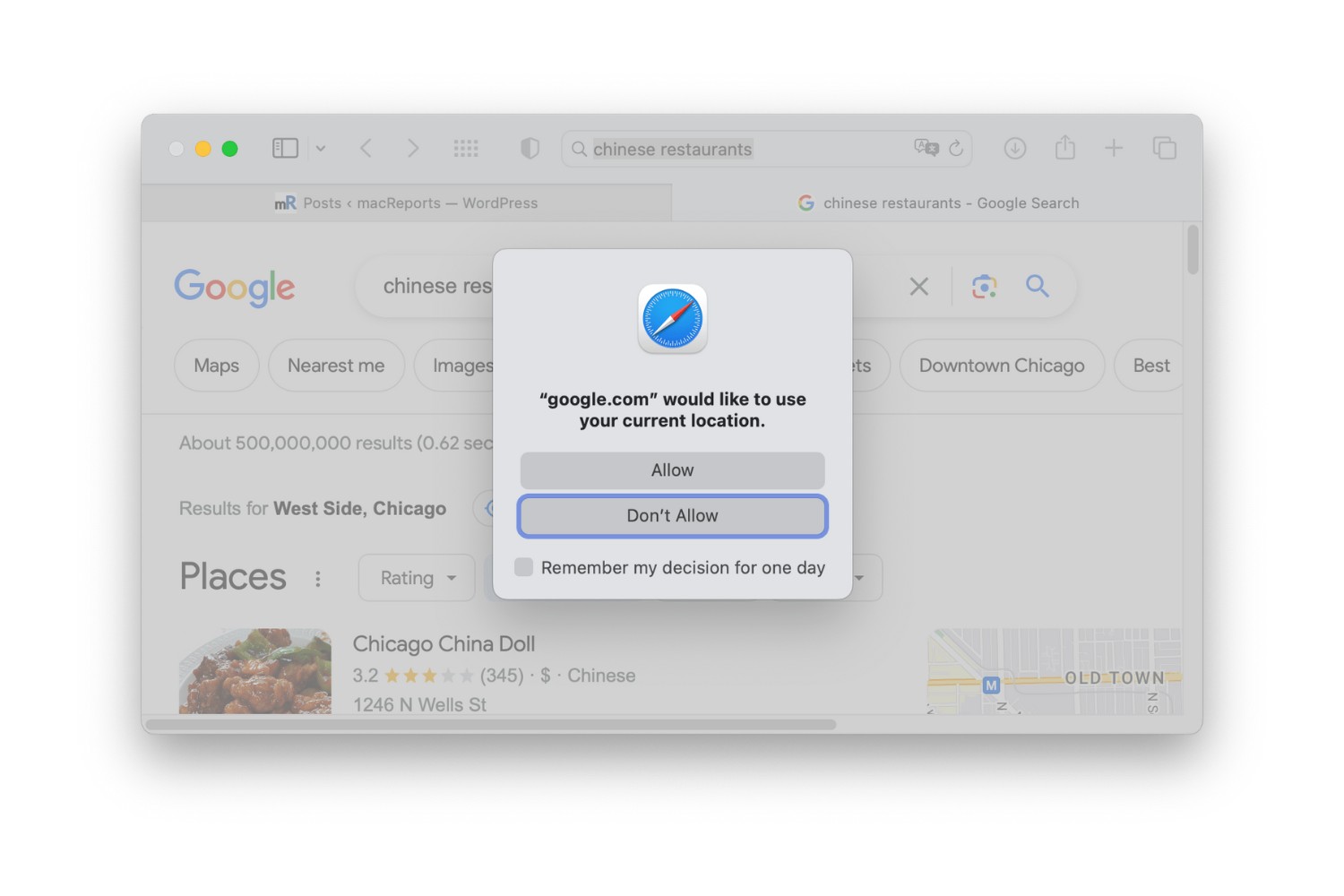Introduction
Removing a Google account from Safari on your Mac can be a straightforward process, but it's essential to ensure that you follow the correct steps to avoid any unintended consequences. Whether you're streamlining your online accounts or simply looking to manage your browsing profiles, understanding how to remove a Google account from Safari is a valuable skill for any Mac user.
By removing a Google account from Safari, you can effectively disassociate it from the browser, ensuring that your browsing experience aligns with your current preferences and needs. This action can also be beneficial if you're looking to enhance your privacy and security by minimizing the data associated with your Google account within the Safari browser.
In the following steps, you'll learn how to navigate Safari's settings to remove a Google account seamlessly. This process will enable you to tailor your browsing environment to your specific requirements, providing you with a more personalized and efficient online experience.
Now, let's delve into the step-by-step guide to remove a Google account from Safari on your Mac, empowering you to take control of your browsing profiles and optimize your digital presence.
Step 1: Open Safari
To begin the process of removing a Google account from Safari on your Mac, you first need to open the Safari browser. Safari is the default web browser for Mac devices, offering a seamless and intuitive browsing experience. You can easily access Safari by locating it in your applications folder or by utilizing the convenient shortcut on your desktop or dock.
Upon launching Safari, you will be greeted by a clean and user-friendly interface, designed to provide easy access to your favorite websites and browsing tools. The browser's sleek design and efficient performance make it a popular choice among Mac users, offering a range of features to enhance your online activities.
Once Safari is open, you will have access to a wide array of functionalities, including tabbed browsing, privacy settings, and seamless integration with other Apple devices. This allows you to enjoy a cohesive browsing experience across your Mac, iPhone, and iPad, ensuring continuity and convenience as you navigate the digital landscape.
By opening Safari, you are taking the first step towards managing your browsing profiles and optimizing your online presence. This sets the stage for the subsequent steps in removing a Google account from the browser, empowering you to tailor your browsing environment to your specific preferences and requirements.
With Safari now open and ready for your input, you are prepared to proceed to the next step in the process of removing a Google account from the browser. This will involve accessing the preferences within Safari, enabling you to make the necessary adjustments to your browsing settings and account associations.
As you move forward with the process, keep in mind that Safari offers a range of customization options and features to enhance your browsing experience. By familiarizing yourself with the browser's interface and functionalities, you can leverage its capabilities to streamline your online activities and ensure a personalized and efficient browsing experience.
Now that Safari is open, let's move on to the next step and delve into the process of accessing the preferences within the browser to remove the Google account seamlessly.
Step 2: Access Preferences
After opening Safari, the next crucial step in removing a Google account from the browser involves accessing the preferences. Safari's preferences serve as a central hub for customizing your browsing experience, allowing you to manage various settings, including privacy, security, and account associations.
To access the preferences in Safari, you can navigate to the top-left corner of your screen and click on "Safari" in the menu bar. A drop-down menu will appear, presenting you with a range of options. From this menu, select "Preferences." Alternatively, you can use the keyboard shortcut "Command," followed by the comma key (Command + ,) to access the preferences swiftly.
Upon selecting "Preferences," a new window will emerge, showcasing a multitude of customization options and settings for Safari. This window is divided into several tabs, each offering distinct categories of preferences for you to explore and modify.
One of the tabs within the preferences window is the "Passwords" tab. Here, you can manage your saved passwords and accounts associated with the browser. By clicking on this tab, you can view a list of saved accounts, including any Google accounts that are currently linked to Safari.
Another essential tab is the "Privacy" tab, which allows you to adjust your browsing privacy settings. Within this tab, you can manage website tracking, cookies, and other privacy-related features. While removing a Google account from Safari, it's crucial to consider the implications for your browsing privacy and adjust the settings accordingly.
Furthermore, the "Extensions" tab presents an opportunity to manage browser extensions and add-ons. While removing a Google account, you may also want to review and manage any extensions associated with the account to ensure a streamlined browsing experience.
By accessing the preferences in Safari, you gain access to a wealth of customization options, enabling you to tailor your browsing environment to your specific preferences and requirements. This step is pivotal in the process of removing a Google account from the browser, as it empowers you to review and modify various settings that impact your browsing experience.
With the preferences window now accessible, you are poised to proceed to the next step in removing the Google account from Safari. This will involve selecting the Google account within the preferences and initiating the removal process, ultimately disassociating the account from the browser seamlessly.
As you navigate through the preferences window, take the opportunity to explore the various tabs and settings, ensuring that your browsing environment aligns with your preferences and priorities. By leveraging the customization options available in Safari's preferences, you can optimize your browsing experience and maintain control over your digital presence.
Now that you have accessed the preferences in Safari, you are ready to move forward with the process of removing the Google account from the browser, setting the stage for the subsequent steps in this seamless and empowering procedure.
Step 3: Select the Google Account
Within the preferences window of Safari, you will navigate to the "Passwords" tab to manage your saved accounts. Here, you will find a comprehensive list of the accounts associated with the browser, including any Google accounts that have been saved for convenience.
Upon selecting the "Passwords" tab, you will be presented with a list of saved accounts, each accompanied by a range of details, such as the associated username and website. This organized display allows you to easily identify and manage the accounts linked to Safari, providing a clear overview of your browsing profiles.
As you scroll through the list of saved accounts, locate and select the Google account that you intend to remove from Safari. By clicking on the Google account entry, you will gain access to additional details and options related to the account, enabling you to initiate the removal process seamlessly.
Upon selecting the Google account, Safari will prompt you to authenticate your action, ensuring that the removal process is deliberate and secure. This authentication step serves as a safeguard, preventing accidental removal of accounts and reinforcing the security measures associated with managing your browsing profiles.
Once you have confirmed your intention to remove the Google account from Safari, the browser will proceed to disassociate the account, effectively removing its presence from the browser's saved accounts. This action ensures that the Google account is no longer linked to Safari, providing you with a streamlined and personalized browsing environment.
By selecting the Google account within the preferences and initiating the removal process, you are taking a proactive step towards managing your browsing profiles and optimizing your digital presence. This deliberate action empowers you to tailor your browsing environment to your specific preferences and requirements, ensuring that your online activities align with your current needs and priorities.
With the Google account successfully removed from Safari, you have effectively streamlined your browsing experience and minimized the data associated with the account within the browser. This proactive approach to managing your accounts enhances your privacy and security, providing you with greater control over your digital footprint.
As you proceed to the final step of this process, you are poised to complete the removal of the Google account from Safari, culminating in a seamless and empowering transition towards a more personalized and efficient browsing experience.
Step 4: Remove the Google Account
After selecting the Google account within the preferences window of Safari, you are now ready to initiate the removal process. This pivotal step ensures that the Google account is seamlessly disassociated from the browser, allowing you to streamline your browsing environment and optimize your digital presence.
Upon confirming your intention to remove the Google account, Safari will promptly execute the removal process, effectively eliminating the account's presence from the browser's saved accounts. This deliberate action ensures that the Google account is no longer linked to Safari, providing you with a tailored and personalized browsing experience.
As the removal process unfolds, Safari will update its saved accounts, reflecting the successful disassociation of the Google account. This streamlined approach to managing your browsing profiles empowers you to maintain control over your digital presence, aligning your online activities with your current preferences and priorities.
By removing the Google account from Safari, you are taking proactive measures to enhance your privacy and security, minimizing the data associated with the account within the browser. This strategic approach enables you to optimize your browsing environment, ensuring that your online activities are aligned with your specific requirements.
Furthermore, by removing the Google account from Safari, you are decluttering your browsing profiles, creating a more efficient and personalized digital experience. This streamlined approach allows you to focus on the content and activities that matter most to you, enhancing your overall browsing satisfaction.
As the removal process concludes, you can navigate back to the preferences window to verify that the Google account has been successfully removed from Safari. This confirmation provides assurance that your browsing environment has been tailored to your preferences, reflecting a deliberate and proactive approach to managing your online accounts.
With the Google account successfully removed from Safari, you have completed a seamless and empowering process, ensuring that your browsing environment aligns with your specific needs and priorities. This proactive approach to managing your accounts empowers you to maintain a personalized and efficient browsing experience, enhancing your digital presence on your Mac.
Conclusion
In conclusion, the process of removing a Google account from Safari on your Mac is a valuable skill that empowers you to tailor your browsing environment to your specific preferences and requirements. By following the step-by-step guide outlined in this article, you have gained the knowledge and confidence to seamlessly disassociate a Google account from the browser, enhancing your control over your digital presence.
As you navigated through the process, you opened Safari, accessed the preferences, selected the Google account, and initiated the removal process. Each step was designed to provide a clear and deliberate approach to managing your browsing profiles, ensuring that your online activities align with your current needs and priorities.
By removing the Google account from Safari, you have taken proactive measures to enhance your privacy and security, minimizing the data associated with the account within the browser. This strategic approach enables you to optimize your browsing environment, ensuring that your online activities are aligned with your specific requirements.
Furthermore, the deliberate removal of the Google account from Safari allows you to declutter your browsing profiles, creating a more efficient and personalized digital experience. This streamlined approach empowers you to focus on the content and activities that matter most to you, enhancing your overall browsing satisfaction.
As you completed the removal process, you verified that the Google account had been successfully disassociated from Safari, providing assurance that your browsing environment has been tailored to your preferences. This confirmation reflects a deliberate and proactive approach to managing your online accounts, empowering you to maintain a personalized and efficient browsing experience on your Mac.
In essence, the ability to remove a Google account from Safari on your Mac signifies your control over your digital presence and browsing environment. By leveraging the step-by-step process outlined in this guide, you have demonstrated your capability to manage your online accounts with precision and intention, ensuring that your browsing experience aligns with your unique preferences and priorities.
As you continue to navigate the digital landscape, the knowledge and skills acquired through this process will serve as a valuable asset, allowing you to adapt your browsing environment to evolving needs and preferences. This proactive approach to managing your accounts in Safari reinforces your ability to maintain a personalized and efficient browsing experience, empowering you to make deliberate choices that enhance your digital presence.
By mastering the process of removing a Google account from Safari on your Mac, you have embraced a proactive and intentional approach to managing your browsing profiles, ultimately enhancing your control over your digital presence and optimizing your online activities.