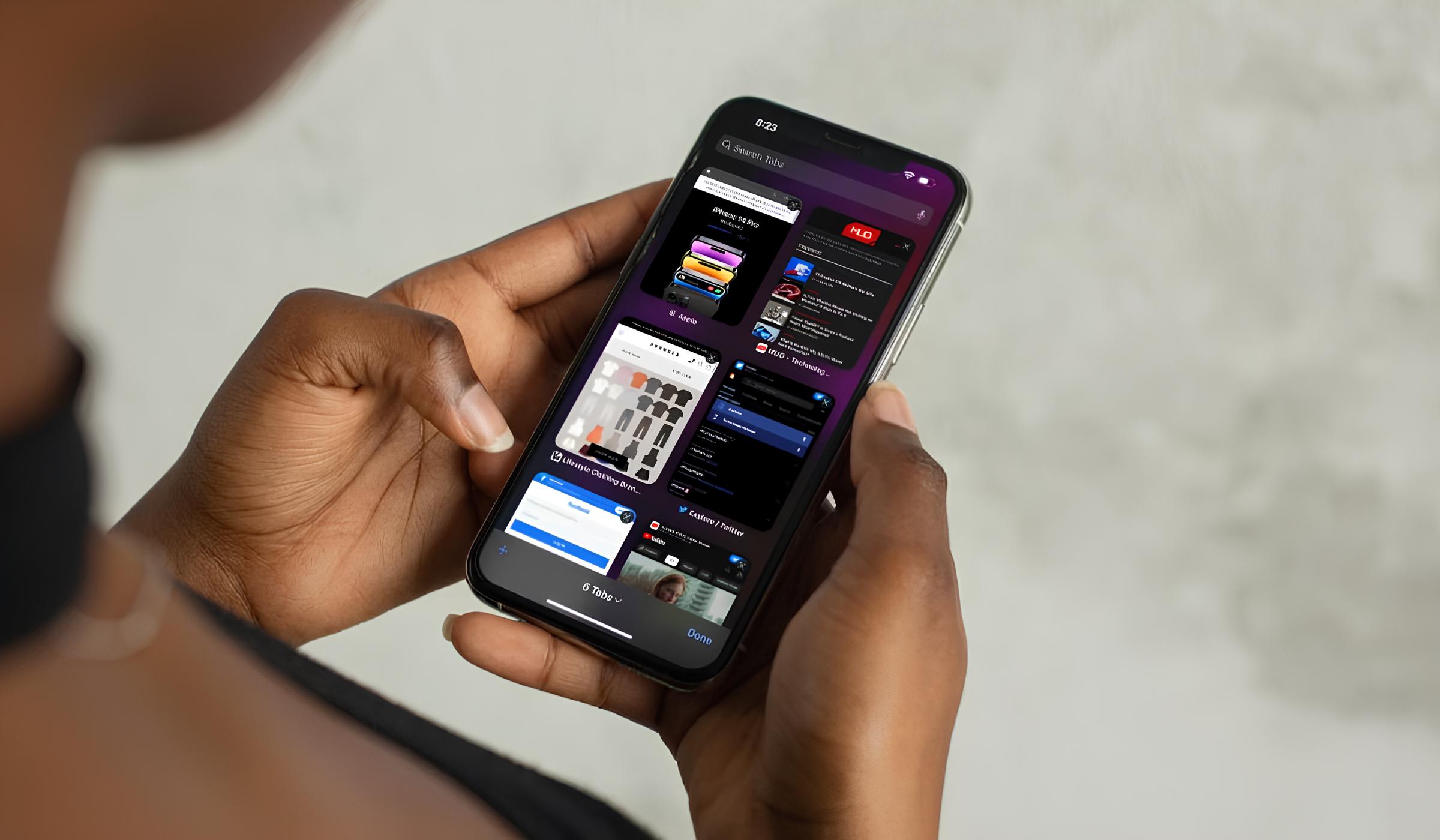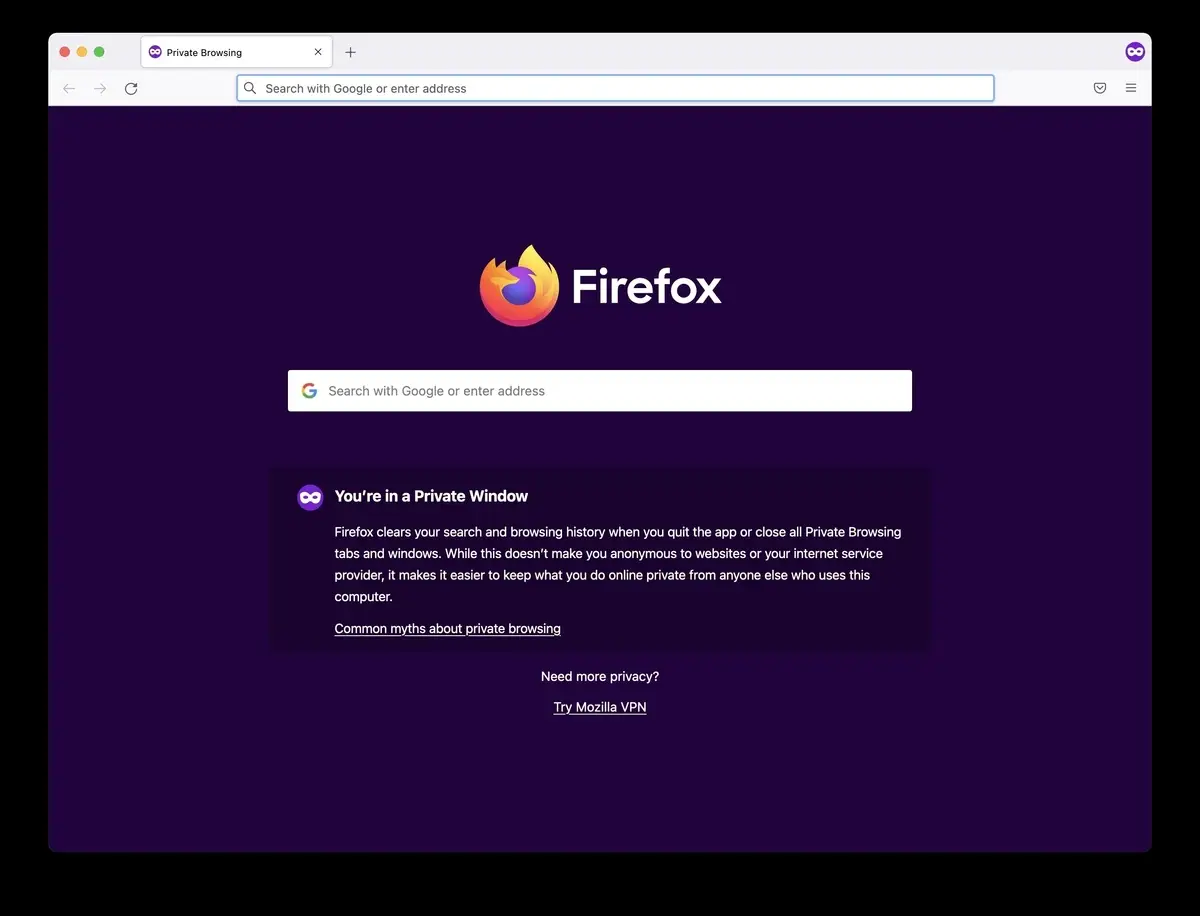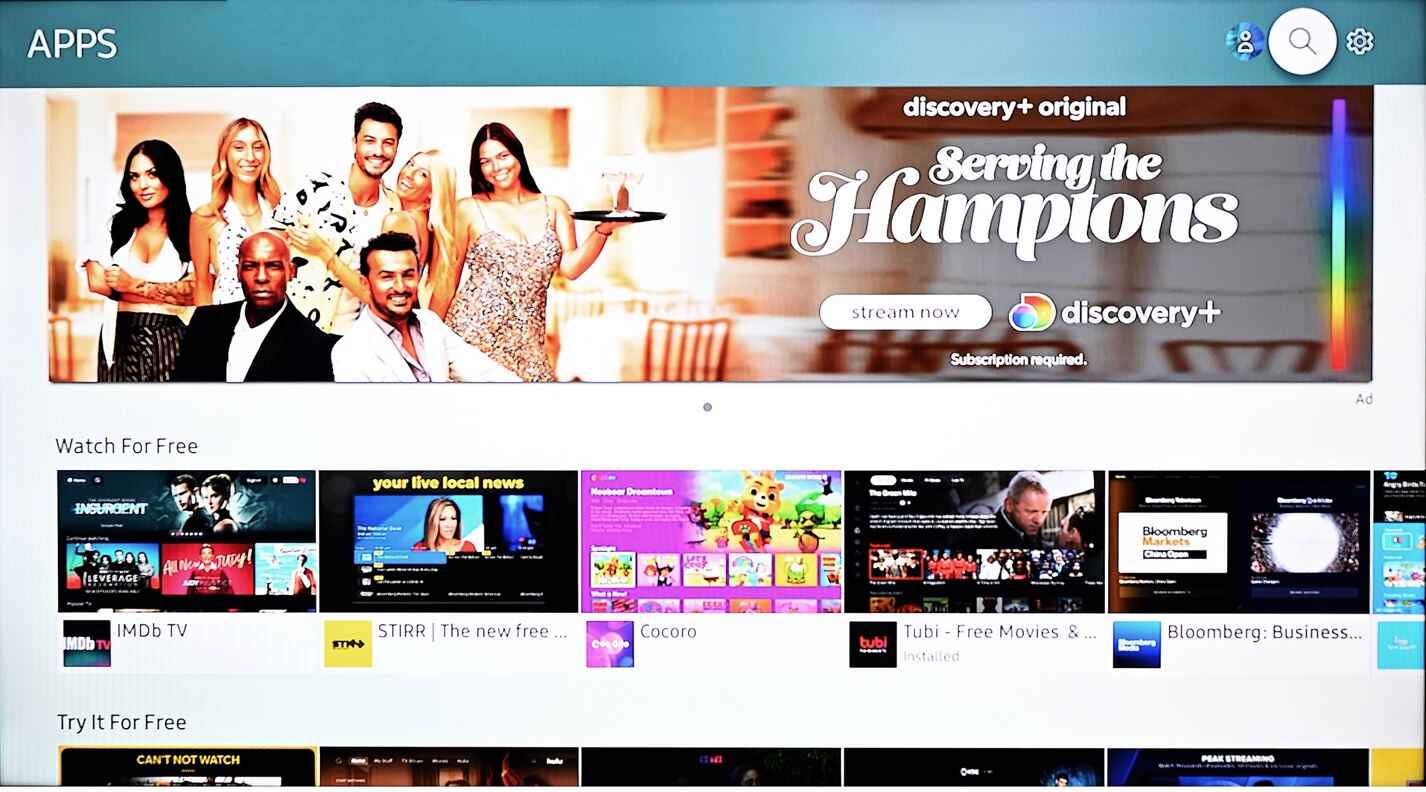Introduction
Have you ever encountered the frustrating situation where Safari seems to put up a roadblock when you're trying to sign into your Google account? It's a common issue that many users face, and it can be quite perplexing. Safari, the default web browser for Apple devices, is known for its security features and seamless integration with the Apple ecosystem. However, when it comes to signing into Google, some users may find themselves hitting a snag.
The inability to sign into Google on Safari can be a perplexing experience, especially when you're accustomed to the convenience of accessing your Google services seamlessly on other browsers. Whether you're trying to check your Gmail, access Google Drive, or simply sign into your Google account for various services, encountering a sign-in roadblock on Safari can be a real inconvenience.
In this article, we'll delve into the possible reasons why Safari may not be letting you sign into Google and explore troubleshooting steps to help you resolve this issue. Additionally, we'll discuss alternative solutions that can provide a workaround if you find yourself unable to sign into Google on Safari. By the end of this article, you'll have a clearer understanding of why this issue occurs and how to navigate around it, ensuring a smoother browsing experience on Safari when accessing your Google account.
Possible Reasons for Safari Not Letting You Sign Into Google
-
Cookie and Cache Issues: Safari, like any other web browser, relies on cookies and cached data to enhance browsing performance. However, these stored files can sometimes become corrupted or outdated, leading to authentication issues when trying to sign into Google. If Safari's cookies or cache are causing conflicts, it may prevent you from successfully signing into your Google account.
-
Outdated Safari Version: Using an outdated version of Safari can also be a potential culprit. New updates often include security patches and bug fixes that address compatibility issues with various websites, including Google services. If your Safari browser is not up to date, it might struggle to support the latest security protocols required for signing into Google.
-
Third-Party Extensions or Plugins: Safari extensions and plugins can significantly enhance the browsing experience, but they can also interfere with the functionality of certain websites, including Google. If you have installed third-party extensions that modify how Safari interacts with web pages, they could be disrupting the sign-in process for your Google account.
-
Security and Privacy Settings: Safari's robust security and privacy settings are designed to protect users from potential threats and privacy breaches. However, these settings can sometimes be overly stringent, causing conflicts when attempting to sign into Google. Features such as cross-site tracking prevention and content blockers might inadvertently hinder the sign-in process.
-
Network Connectivity Issues: Sometimes, the inability to sign into Google on Safari may stem from network connectivity issues. If your internet connection is unstable or experiencing disruptions, Safari may struggle to establish a secure connection with Google's servers, leading to sign-in failures.
Understanding these potential reasons for Safari not letting you sign into Google is the first step toward resolving the issue. By identifying the underlying cause, you can then proceed to implement targeted troubleshooting steps to address the specific issue affecting your ability to sign into your Google account on Safari.
Troubleshooting Steps
When faced with the frustrating issue of Safari not allowing you to sign into Google, it's essential to undertake systematic troubleshooting steps to pinpoint and resolve the underlying cause. By following these targeted measures, you can potentially overcome the sign-in roadblock and regain seamless access to your Google account on Safari.
-
Clear Cookies and Cache: Begin by clearing Safari's cookies and cache, as these stored data can sometimes lead to authentication conflicts. To do this, navigate to Safari's preferences, select the "Privacy" tab, and click on "Manage Website Data." From there, you can remove all Google-related data and clear the cache. This process can help eliminate any corrupted or outdated files that might be hindering the sign-in process.
-
Update Safari: Ensure that your Safari browser is running the latest version. Check for updates in the App Store or through the "Safari" menu to download and install any available updates. Keeping Safari up to date is crucial for resolving compatibility issues and ensuring that the browser supports the latest security protocols required for signing into Google.
-
Disable Third-Party Extensions: Temporarily disable any third-party extensions or plugins that might be affecting the sign-in process. Navigate to Safari's preferences, select the "Extensions" tab, and uncheck the boxes next to third-party extensions. After disabling the extensions, attempt to sign into Google to see if the issue persists. If the sign-in is successful, you can then re-enable the extensions one by one to identify the specific extension causing the conflict.
-
Adjust Security and Privacy Settings: Review Safari's security and privacy settings to ensure they are not overly restrictive. Navigate to the "Privacy" and "Security" tabs in Safari's preferences and consider temporarily adjusting settings such as cross-site tracking prevention and content blockers. By allowing these settings to be less stringent, you may facilitate the sign-in process for your Google account.
-
Check Network Connectivity: Verify that your internet connection is stable and functioning properly. If you're experiencing network connectivity issues, troubleshoot your Wi-Fi or Ethernet connection to ensure a reliable and secure connection to Google's servers. Additionally, consider restarting your router or modem to address any potential network disruptions.
By systematically implementing these troubleshooting steps, you can address the common culprits behind Safari's reluctance to let you sign into Google. These measures are designed to target specific areas that commonly contribute to sign-in issues, allowing you to navigate around the roadblock and regain seamless access to your Google account on Safari.
Alternative Solutions
In addition to the troubleshooting steps outlined earlier, there are alternative solutions that can provide a workaround if you find yourself unable to sign into Google on Safari. These alternative approaches offer additional avenues to address the sign-in issue and ensure that you can access your Google account seamlessly.
Use a Different Browser
If Safari continues to pose challenges when signing into Google, utilizing an alternative web browser can offer a temporary solution. Browsers such as Google Chrome, Mozilla Firefox, or Microsoft Edge provide robust support for Google services and may circumvent the sign-in roadblock experienced on Safari. By accessing your Google account through a different browser, you can continue to utilize essential services such as Gmail, Google Drive, and Google Docs without being hindered by Safari's sign-in limitations.
Access Google Services via Mobile Apps
Another alternative solution involves leveraging the official Google mobile apps to access your Google services. The dedicated Gmail, Google Drive, and Google Docs apps, among others, offer a streamlined and secure way to interact with your Google account on iOS devices. By utilizing the mobile apps, you can bypass the sign-in issue encountered on Safari and continue to stay connected to your Google ecosystem seamlessly.
Utilize Incognito or Private Browsing Mode
Engaging Safari's incognito or private browsing mode can sometimes alleviate sign-in issues related to cookies and cached data. By opening a new incognito window in Safari, you can initiate a browsing session that does not retain cookies, browsing history, or cached files. This clean slate approach may help circumvent the authentication conflicts that were impeding your ability to sign into Google. While in incognito mode, attempt to sign into your Google account to determine if this alternative browsing method resolves the sign-in issue.
Contact Google Support
If the sign-in issue persists despite implementing the aforementioned troubleshooting steps and alternative solutions, reaching out to Google support can provide valuable assistance. Google's support channels offer direct access to knowledgeable representatives who can guide you through specific steps to address sign-in challenges on Safari. Whether it involves verifying account settings, checking for account-related issues, or receiving tailored support for Safari compatibility, contacting Google support can be a proactive step toward resolving the sign-in roadblock.
By considering these alternative solutions, you can explore additional avenues to overcome the sign-in challenges encountered on Safari. Whether it involves leveraging alternative browsers, utilizing mobile apps, adjusting browsing modes, or seeking direct support from Google, these alternative approaches offer flexibility and adaptability in addressing the sign-in issue, ensuring that you can seamlessly access your Google account across various platforms.
Conclusion
In conclusion, the perplexing experience of Safari not allowing you to sign into your Google account can be attributed to various underlying factors, ranging from cookie and cache issues to outdated browser versions and third-party extensions. However, by delving into the potential reasons behind this issue and exploring targeted troubleshooting steps, users can navigate around the sign-in roadblock and regain seamless access to their Google account on Safari.
The troubleshooting steps outlined in this article provide a systematic approach to addressing the common culprits behind Safari's reluctance to let users sign into Google. By clearing cookies and cache, updating Safari, adjusting security and privacy settings, and verifying network connectivity, users can proactively tackle the sign-in issue and potentially restore seamless access to their Google account within the Safari browser.
Furthermore, the alternative solutions presented offer flexibility and adaptability in overcoming the sign-in challenges. Whether it involves utilizing alternative browsers, leveraging mobile apps, engaging incognito or private browsing modes, or seeking direct support from Google, users have a range of options to ensure uninterrupted access to their Google services, even in the face of Safari's sign-in limitations.
It's important to note that while Safari's security features and privacy settings are designed to safeguard users' browsing experiences, they can sometimes inadvertently hinder the sign-in process for Google accounts. By understanding the interplay between browser functionality and website authentication, users can proactively address sign-in issues and maintain a seamless browsing experience across the Apple ecosystem.
Ultimately, the ability to sign into Google on Safari is integral to accessing essential services such as Gmail, Google Drive, and Google Docs, especially for users deeply entrenched in the Google ecosystem. By leveraging the insights and solutions presented in this article, users can overcome the sign-in roadblock and continue to interact with their Google account seamlessly, regardless of the challenges posed by Safari's security measures.
In essence, the convergence of troubleshooting steps, alternative solutions, and a nuanced understanding of browser functionality culminates in a comprehensive approach to addressing the issue of Safari not letting users sign into Google. By empowering users with the knowledge and strategies to navigate around this roadblock, this article aims to ensure a smoother and more seamless browsing experience within the Apple ecosystem, particularly when accessing Google services on Safari.