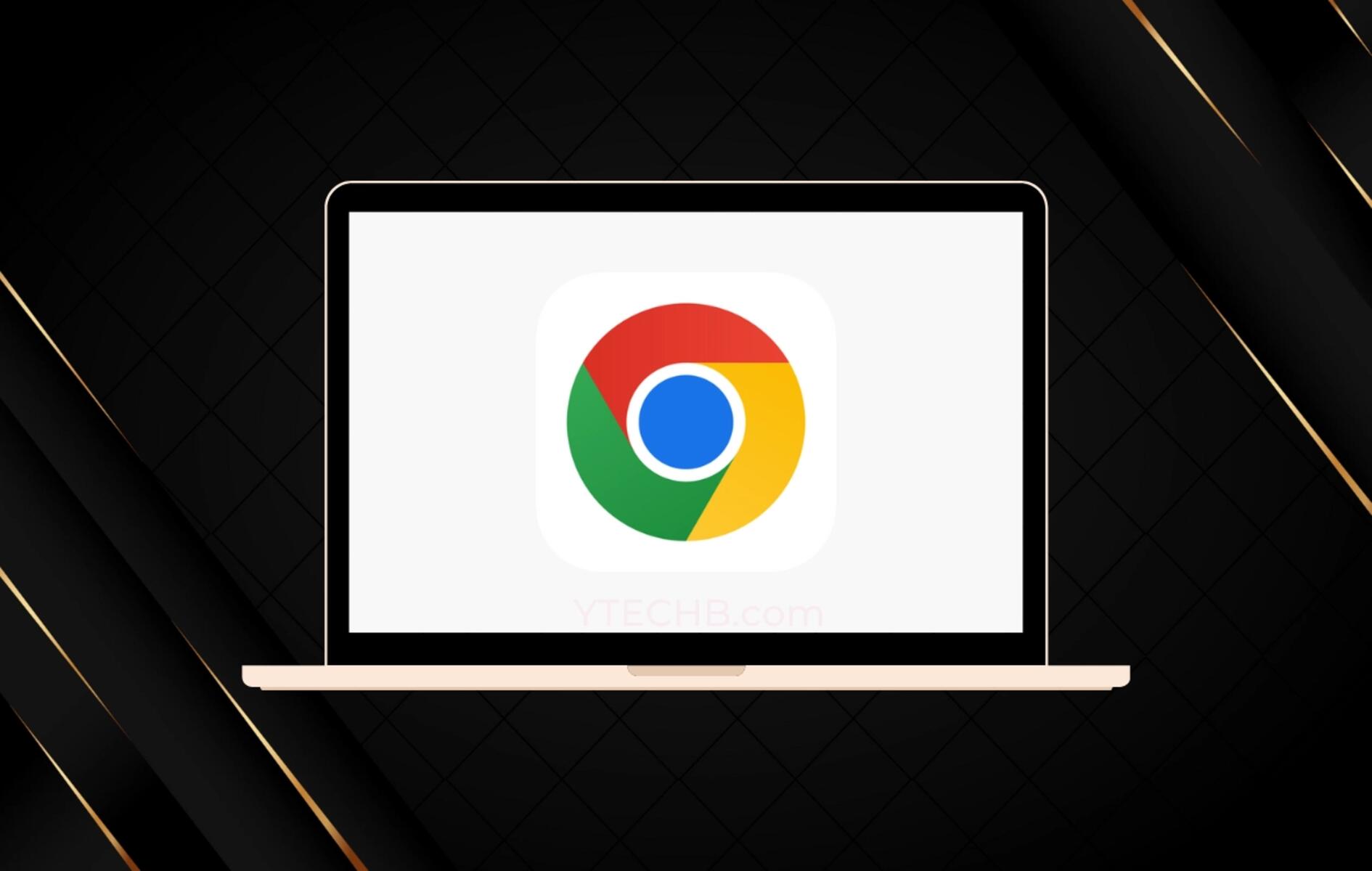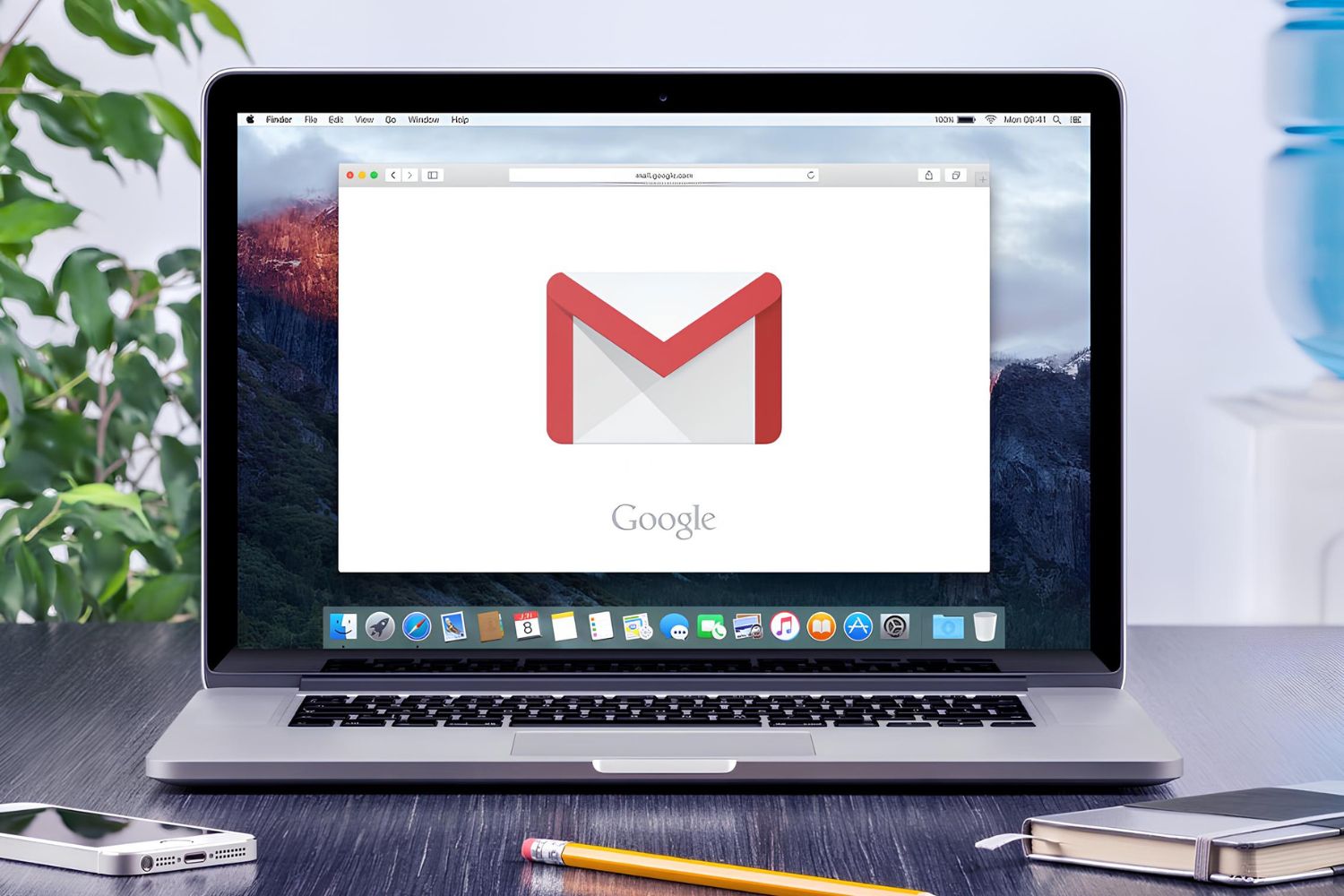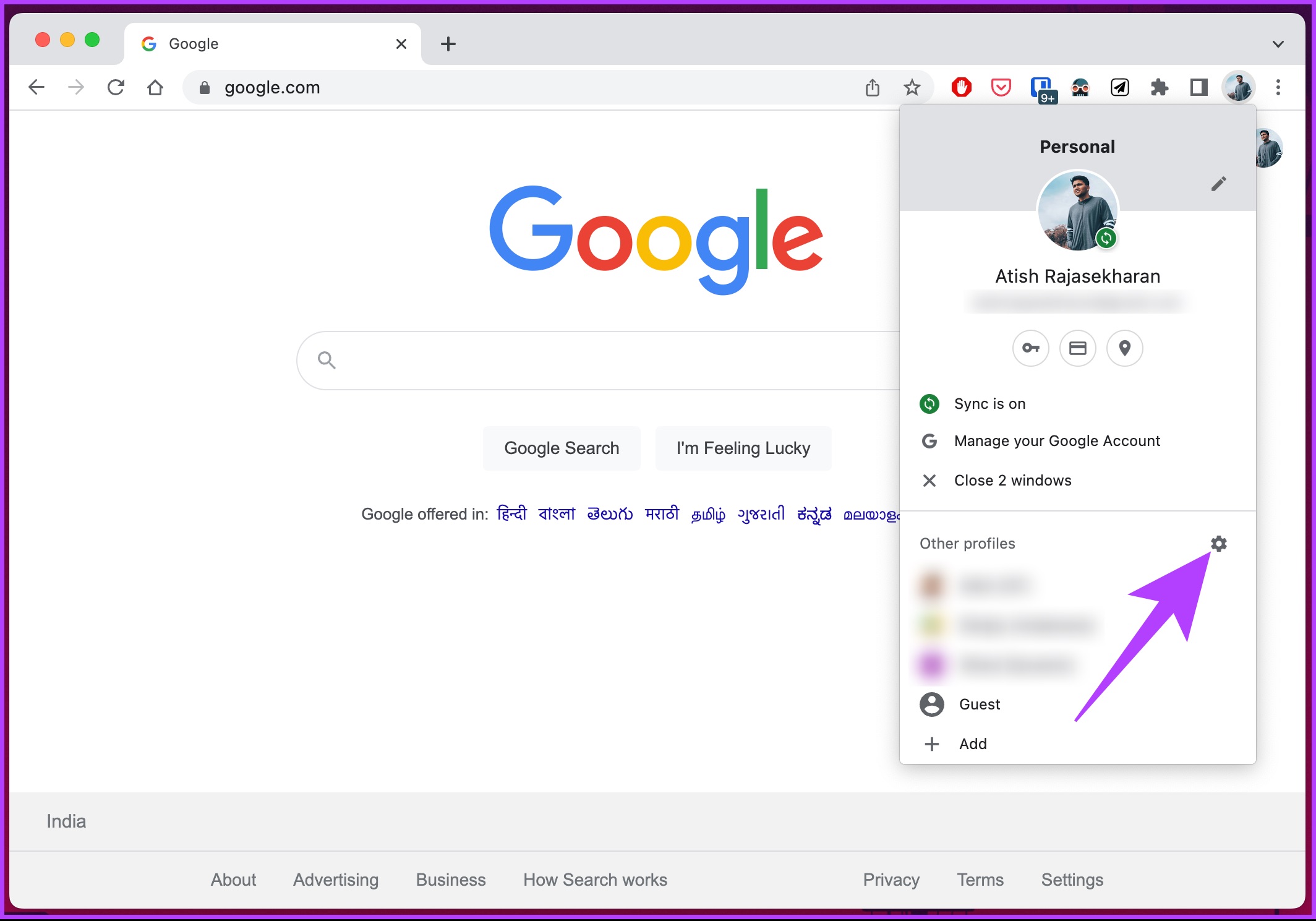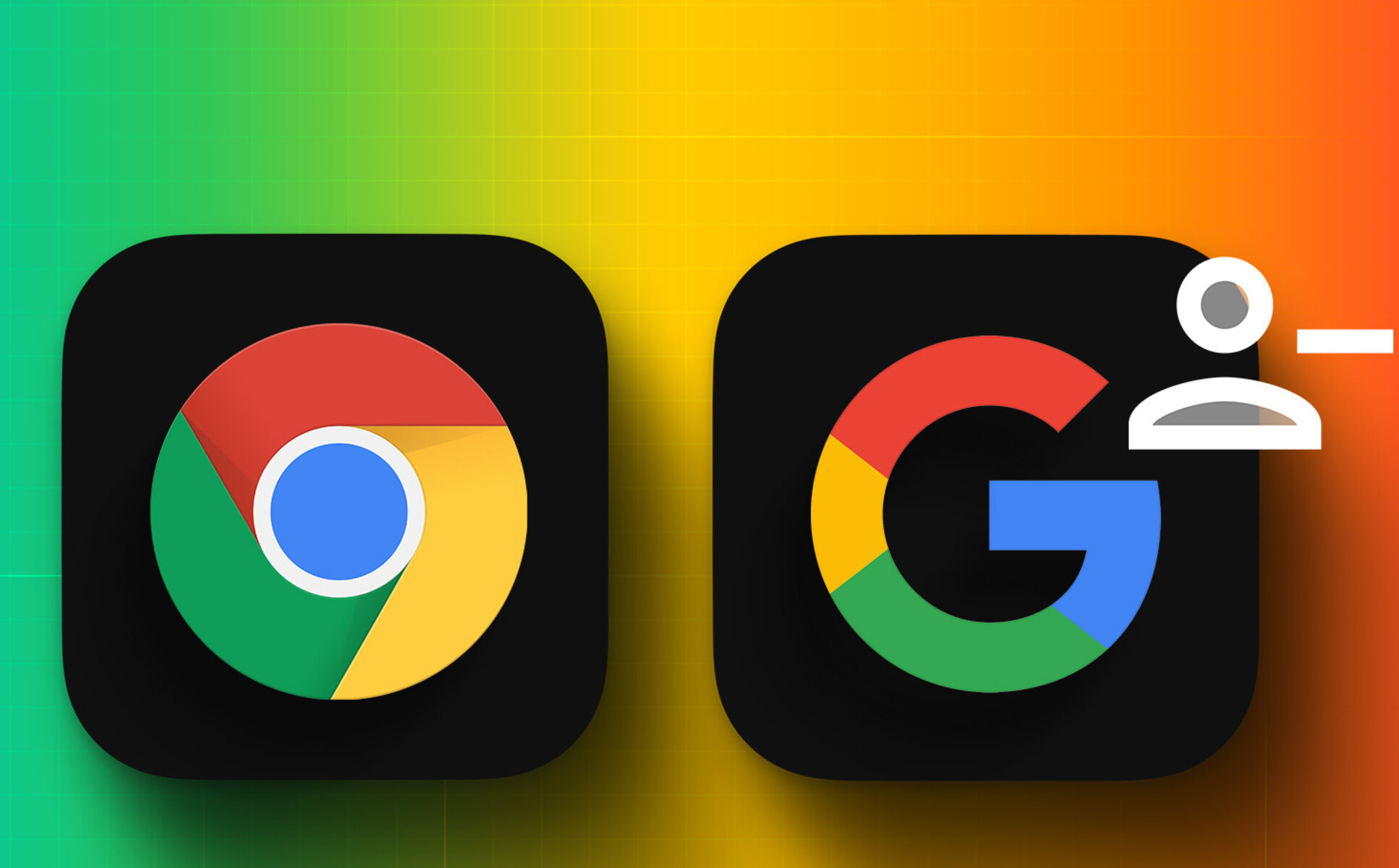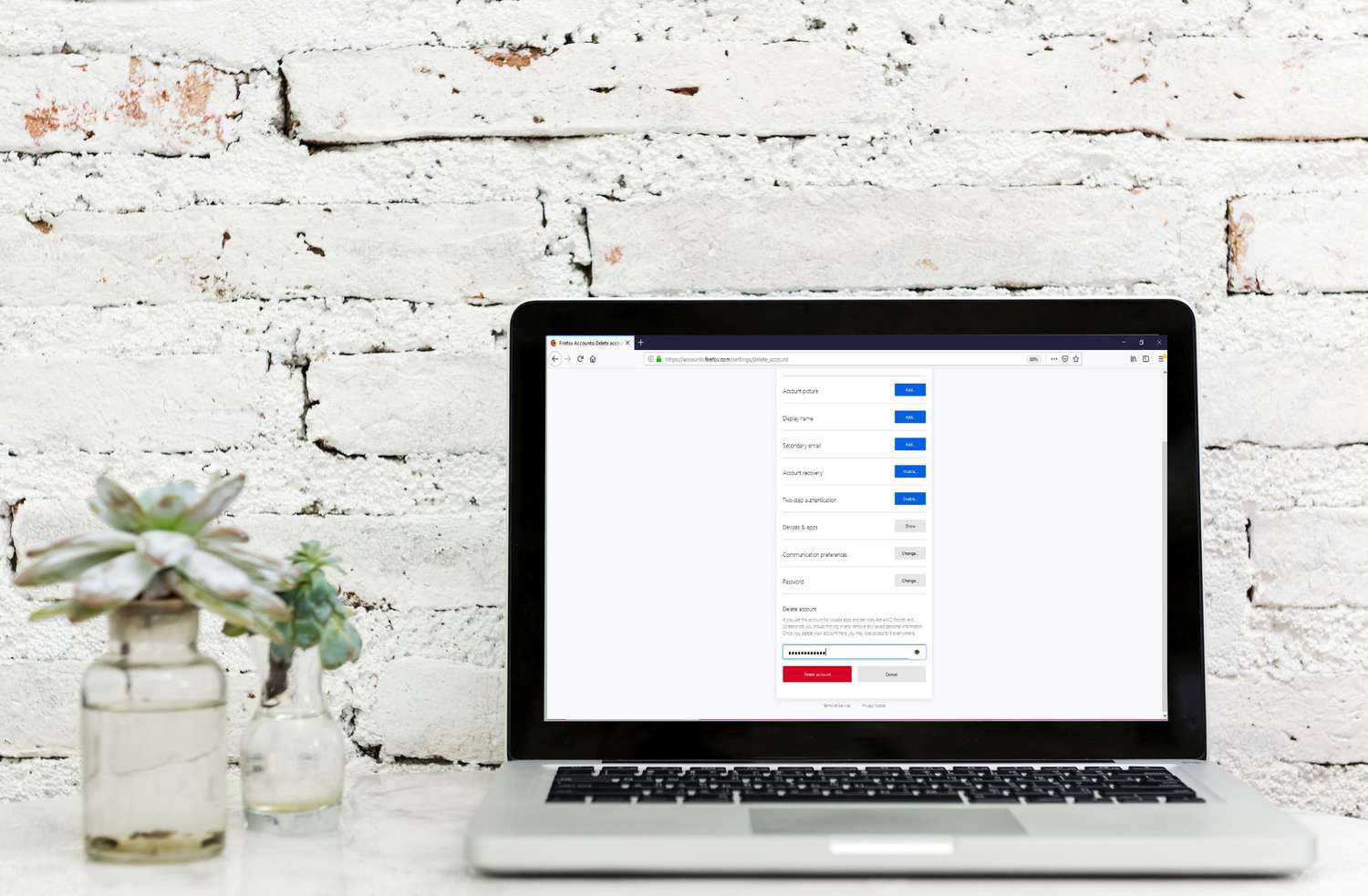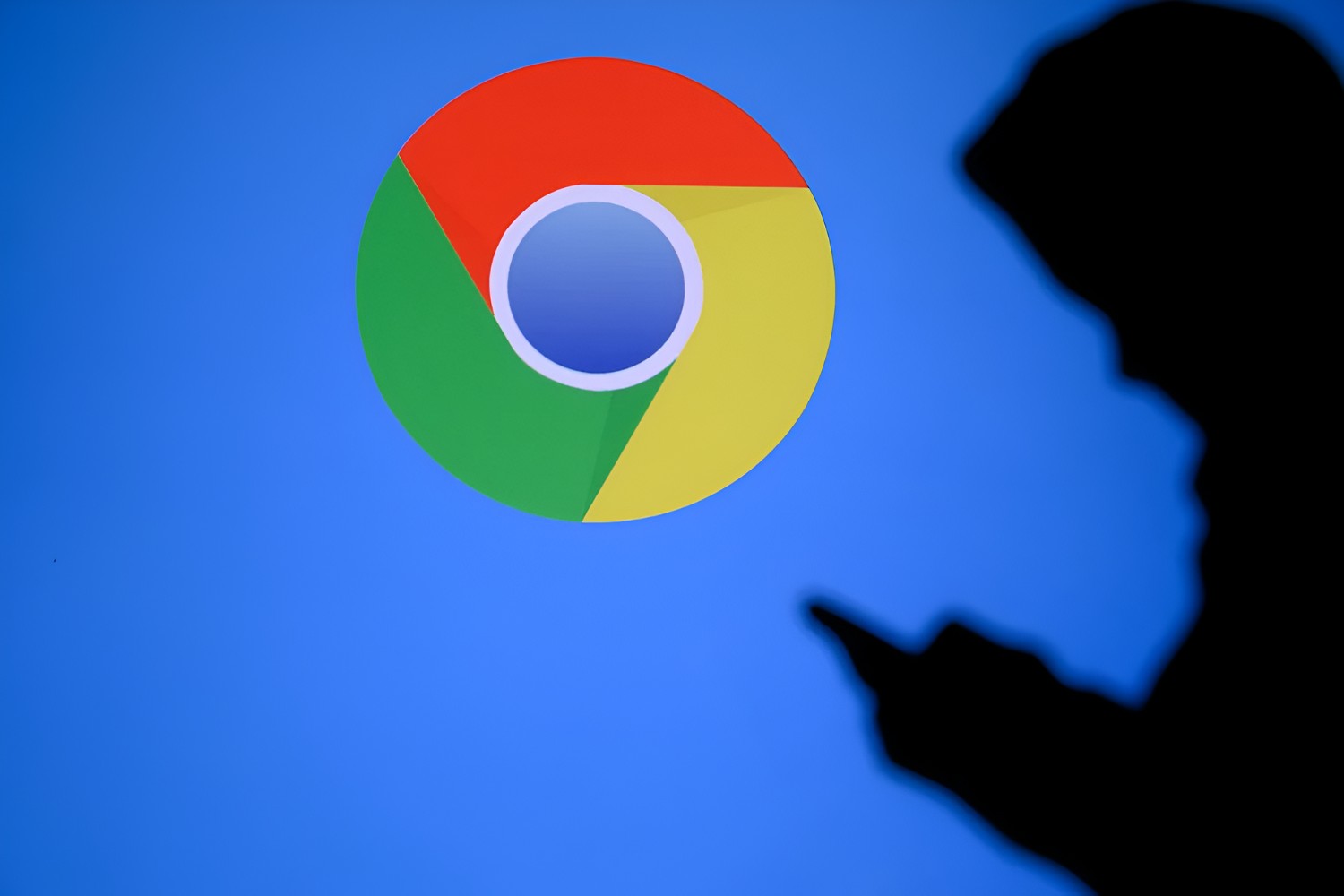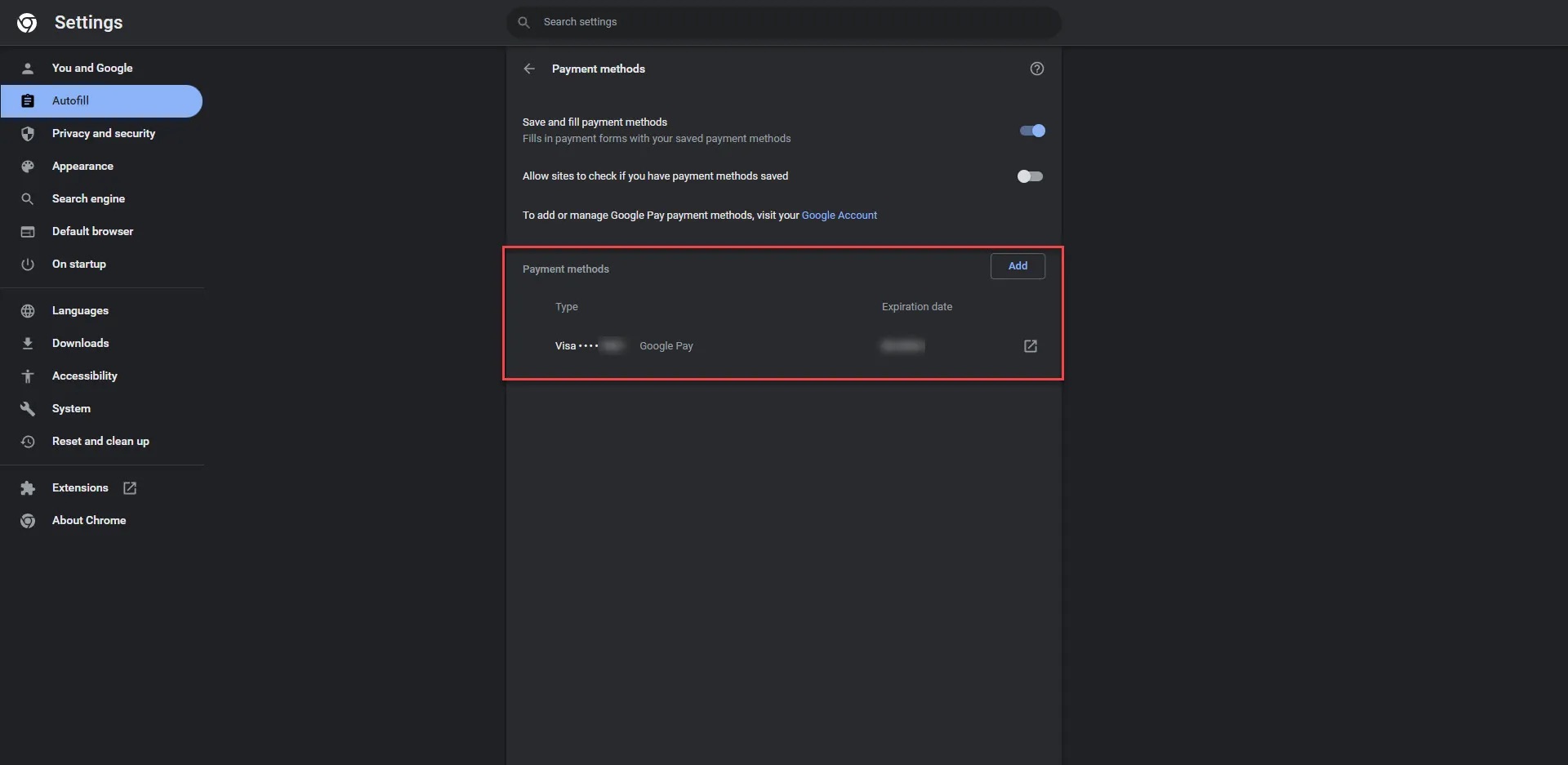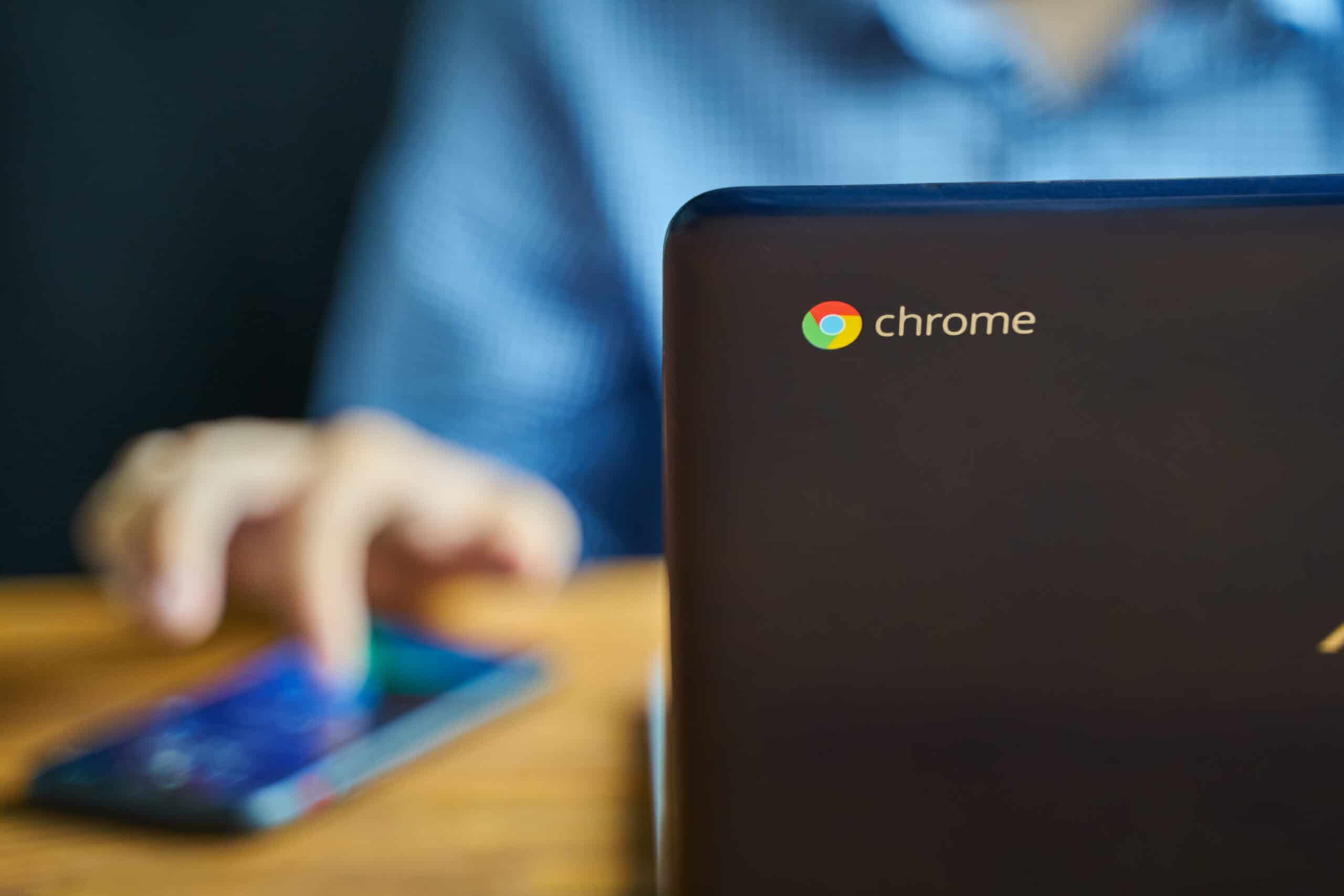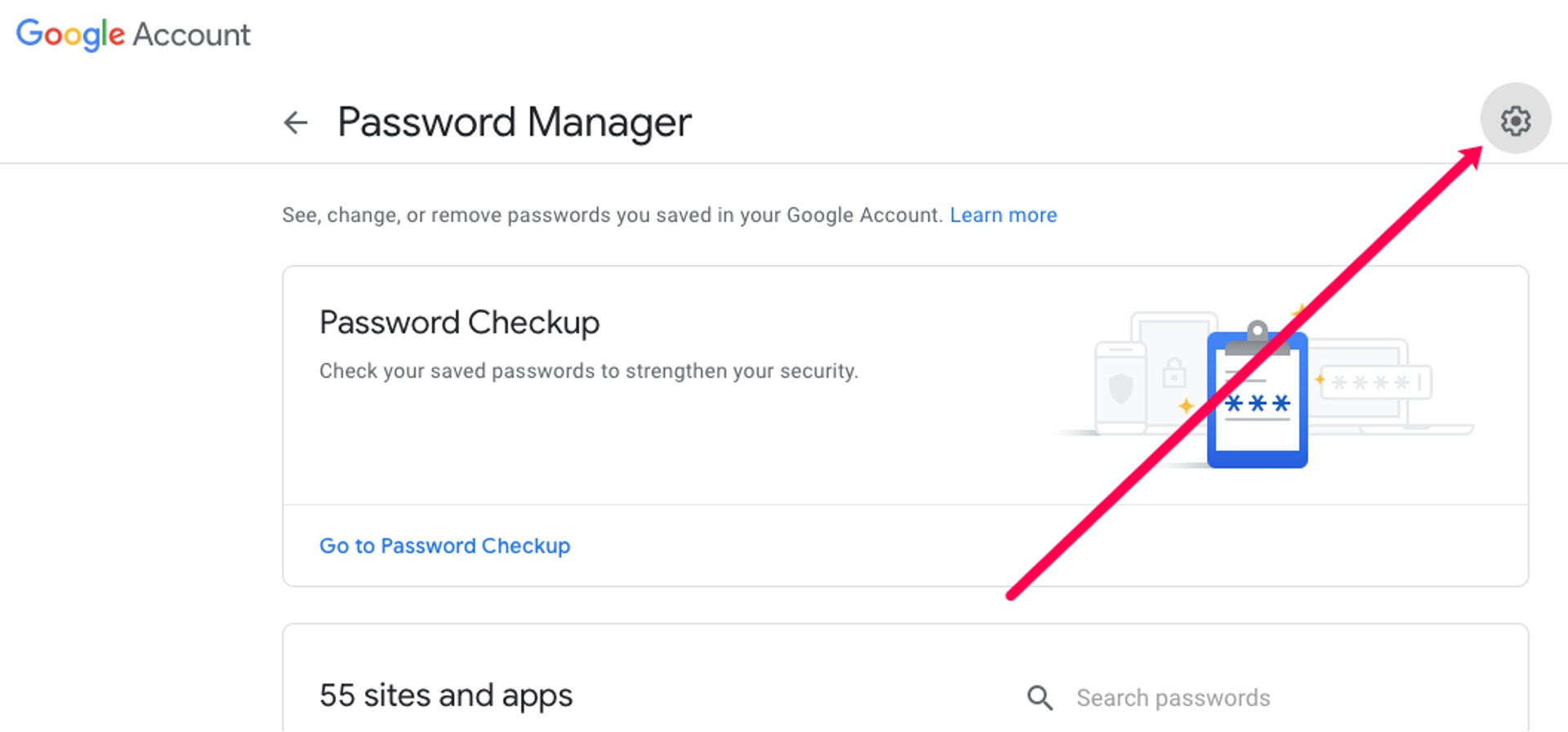Introduction
Removing a Google account from your web browser can be necessary for various reasons, such as switching to a different account or addressing privacy concerns. Whether you're using Chrome, Firefox, Safari, or any other popular browser, the process typically involves a few simple steps. By following the instructions provided in this guide, you can seamlessly remove a Google account from your browser and ensure a smooth browsing experience.
It's important to note that removing a Google account from your browser does not delete the account itself. Instead, it simply disassociates the account from the browser, preventing it from syncing data and accessing personalized settings. This can be particularly useful if you're using a shared computer or if you simply want to streamline your browsing experience by removing unnecessary accounts.
In the following sections, we'll delve into the step-by-step process for removing a Google account from the most commonly used web browsers. Whether you're a tech-savvy individual or a casual user, these instructions are designed to be straightforward and easy to follow. So, let's get started and learn how to remove a Google account from your browser with ease.
Step 1: Open the Browser
The first step in removing a Google account from your web browser is to open the browser itself. Whether you prefer Chrome, Firefox, Safari, or any other popular browser, the process typically begins with launching the application on your device.
If you're using a Windows computer, you can open Google Chrome by clicking on the Chrome icon located on your desktop or by searching for it in the Start menu. Similarly, if you're using a Mac, you can open Chrome by clicking on the Chrome icon in the Applications folder or by searching for it using Spotlight.
For Firefox users, the process is quite similar. On a Windows computer, you can open Firefox by clicking on the Firefox icon on your desktop or by searching for it in the Start menu. On a Mac, you can open Firefox by clicking on the Firefox icon in the Applications folder or by using Spotlight to search for it.
If you're using Safari on a Mac, you can open it by clicking on the Safari icon in the Applications folder or by searching for it using Spotlight. For Windows users, Safari is no longer officially supported, but if you have it installed, you can open it by clicking on the Safari icon on your desktop or by searching for it in the Start menu.
Once the browser is open, you're ready to proceed to the next step in the process of removing a Google account from your browser. By ensuring that the browser is launched and ready for use, you can seamlessly move on to the subsequent steps, ultimately achieving your goal of removing the Google account from the browser.
With the browser now open, you're prepared to delve into the next steps, which involve accessing the settings and navigating to the Google account section for removal. Whether you're a seasoned browser user or a novice, the subsequent steps are designed to be user-friendly and straightforward, allowing you to effortlessly remove the Google account from your browser.
Step 2: Access the Settings
After opening your preferred web browser, the next crucial step in removing a Google account is to access the browser's settings. The process for accessing settings may vary slightly depending on the browser you are using, but the fundamental concept remains consistent across different platforms.
In Google Chrome, you can access the settings by clicking on the three-dot icon located in the top-right corner of the browser window. This will open a dropdown menu, where you can then select "Settings." Alternatively, you can type "chrome://settings/" in the address bar and press Enter to directly access the settings page.
For Firefox users, the settings can be accessed by clicking on the three horizontal lines (hamburger menu) in the top-right corner of the browser window. From the dropdown menu, select "Options" to access the settings. Another method is to type "about:preferences" in the address bar and press Enter to directly navigate to the preferences page.
If you're using Safari, you can access the browser's settings by clicking on "Safari" in the top-left corner of the screen and selecting "Preferences" from the dropdown menu. This will open the preferences window, where you can make various adjustments to the browser settings.
Once you've successfully accessed the settings, you're one step closer to removing the Google account from your browser. The settings page typically offers a range of options for customizing your browsing experience, including privacy and security settings, advanced configurations, and account management.
With the settings now accessible, you're ready to proceed to the next step, which involves locating and selecting the Google account section within the settings. This pivotal stage sets the foundation for the subsequent actions required to remove the Google account from your browser.
By navigating to the settings page and familiarizing yourself with the available options, you're actively engaging in the process of managing your browser preferences. This level of control empowers you to make informed decisions about the accounts associated with your browser and ensures a personalized and secure browsing experience.
As you move forward in the process, the next step will guide you through the specific actions required to identify and remove the Google account from your browser, ultimately streamlining your browsing environment and enhancing your control over account associations.
Step 3: Find and Select Google Account
Upon accessing the settings of your web browser, the next pivotal step is to locate and select the Google account section within the settings interface. This step is crucial as it enables you to identify the specific account that you intend to remove from the browser, ensuring a streamlined and personalized browsing experience.
In Google Chrome, once you are in the settings interface, you can navigate to the "People" section. Here, you will find the "Sync" option, which, when clicked, will display the Google account that is currently signed in to the browser. By selecting the "Manage Sync" option, you can access a list of accounts associated with the browser, including the option to remove the Google account of your choice.
For Firefox users, after accessing the browser's settings, you can navigate to the "Firefox Account" section. Here, you will find the option to manage your account settings, including the ability to remove the account from the browser. By clicking on the "Manage Account" option, you can initiate the process of removing the Google account, thereby disassociating it from the browser.
In Safari, upon accessing the preferences window, you can navigate to the "Passwords" tab. Here, you will find the option to manage saved passwords and accounts associated with the browser. By selecting the "Saved Passwords" option, you can view and manage the accounts saved in Safari, including the option to remove the Google account from the browser.
Regardless of the browser you are using, the process of finding and selecting the Google account within the settings interface is designed to be intuitive and user-friendly. By following these steps, you can confidently navigate through the settings and identify the specific account that you wish to remove, ultimately gaining greater control over your browsing environment.
As you proceed with this step, it's important to ensure that you are selecting the correct Google account for removal, especially if multiple accounts are associated with the browser. By carefully identifying and selecting the account in question, you can proceed to the final step of removing the Google account from your browser, thereby optimizing your browsing experience and account management.
With the Google account now identified and selected within the settings interface, you are ready to progress to the subsequent step, which involves initiating the removal process to disassociate the account from the browser. This final step marks the culmination of the account removal process, empowering you to tailor your browsing environment to your specific preferences and account associations.
Step 4: Remove the Google Account
After successfully identifying and selecting the Google account within the browser's settings, the final and pivotal step is to initiate the process of removing the account. This step ensures the seamless disassociation of the selected Google account from the browser, thereby streamlining your browsing experience and account management.
In Google Chrome, once you have accessed the "Manage Sync" option within the "People" section of the settings, you will be presented with a list of accounts associated with the browser. Here, you can simply click on the three-dot icon next to the Google account you wish to remove and select the "Disconnect" option. This action effectively removes the selected Google account from the browser, preventing it from syncing data and accessing personalized settings.
For Firefox users, after navigating to the "Manage Account" option within the "Firefox Account" section of the settings, you can proceed to remove the Google account by clicking on the "Remove Account" button. This straightforward action disassociates the selected account from the browser, ensuring that it no longer remains linked to your browsing activities and preferences.
In Safari, upon accessing the "Saved Passwords" section within the preferences window, you can locate the Google account and proceed to remove it by selecting the account and clicking on the "Remove" button. This final step effectively removes the selected Google account from the browser, providing you with greater control over your account associations and ensuring a personalized browsing environment.
By following these intuitive steps to remove the Google account from your browser, you can actively manage your account preferences and streamline your browsing experience. Whether you're using Chrome, Firefox, Safari, or any other popular browser, the process of removing a Google account is designed to be user-friendly and accessible, empowering you to tailor your browsing environment to your specific preferences.
With the selected Google account successfully removed from the browser, you have effectively optimized your browsing experience and account management. This streamlined approach ensures that your browser is personalized to your preferences and account associations, ultimately enhancing your control over the accounts linked to your browsing activities.
Conclusion
In conclusion, the process of removing a Google account from your web browser is a straightforward and empowering endeavor. By following the step-by-step instructions tailored to popular browsers such as Chrome, Firefox, and Safari, you can seamlessly disassociate specific accounts from your browsing environment, thereby enhancing your control over account associations and personalizing your browsing experience.
As technology continues to evolve, the ability to manage account preferences within web browsers becomes increasingly essential. Whether you're a casual user or a tech-savvy individual, the knowledge of removing Google accounts from browsers empowers you to streamline your browsing environment, address privacy concerns, and optimize account management.
By opening the browser, accessing the settings, finding and selecting the Google account, and ultimately removing the account, you actively engage in the process of tailoring your browsing experience to your specific preferences. This level of control ensures that your browser reflects your individual account associations, providing a personalized and secure environment for your online activities.
Furthermore, the intuitive nature of the account removal process across different browsers underscores the user-centric approach adopted by modern web browsers. The seamless navigation through settings and the clear identification of account associations exemplify the commitment to user empowerment and personalized browsing experiences.
As you navigate through the settings of your preferred browser and remove unnecessary Google accounts, you actively contribute to a streamlined and secure browsing environment. This proactive approach not only enhances your control over account associations but also contributes to a more personalized and efficient browsing experience.
In essence, the ability to remove Google accounts from web browsers represents a fundamental aspect of account management and privacy control. By following the outlined steps and embracing the user-friendly interface of popular browsers, you can confidently manage your account associations and ensure a personalized and secure browsing environment tailored to your specific preferences.