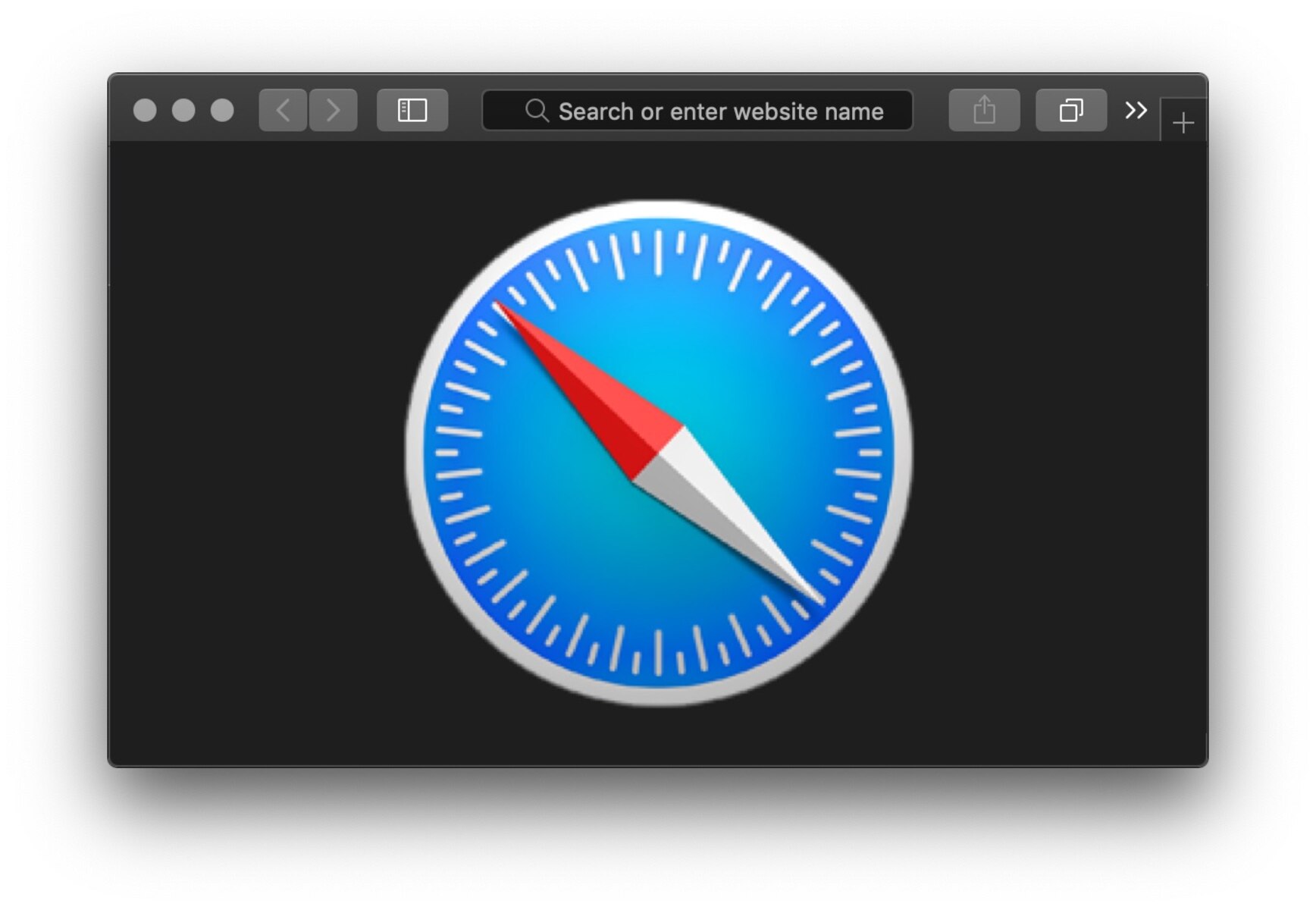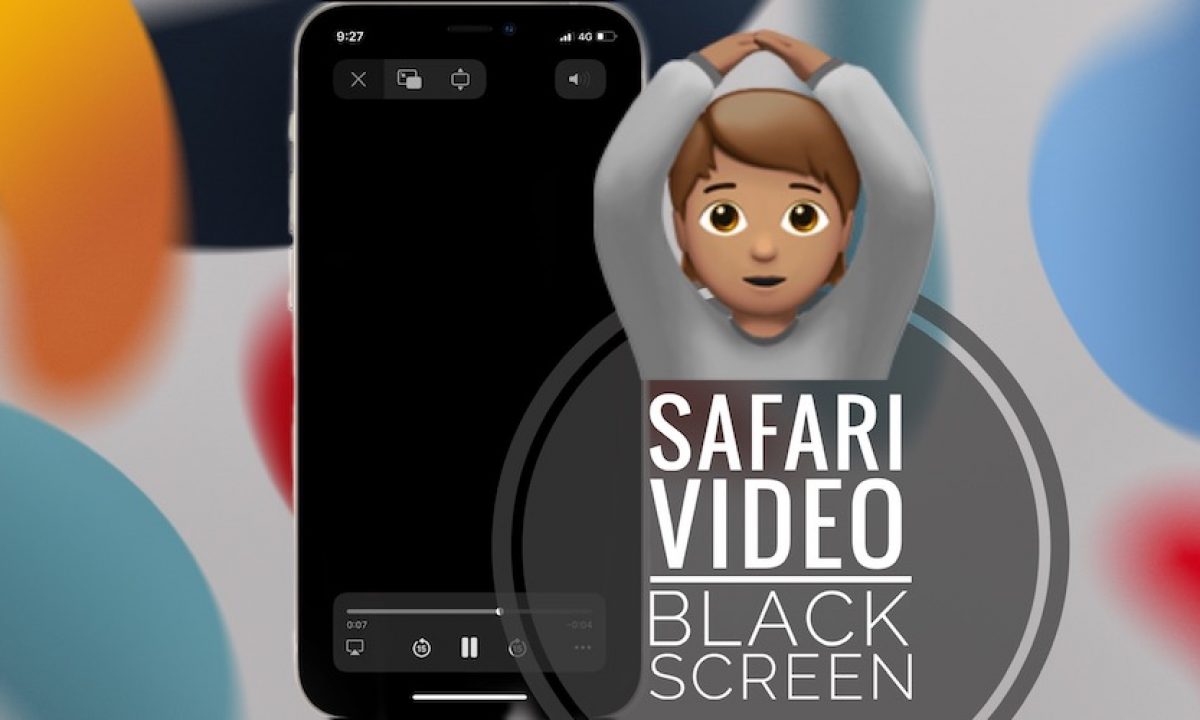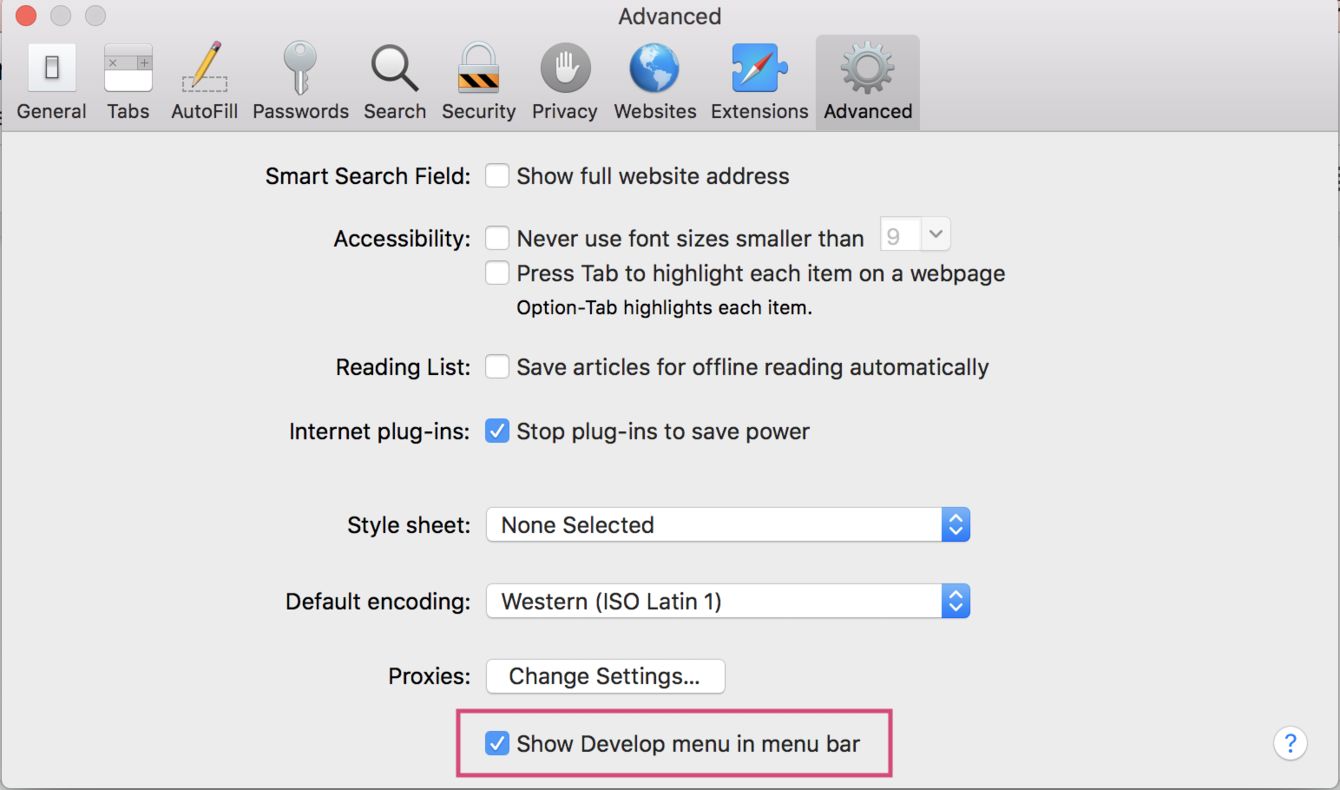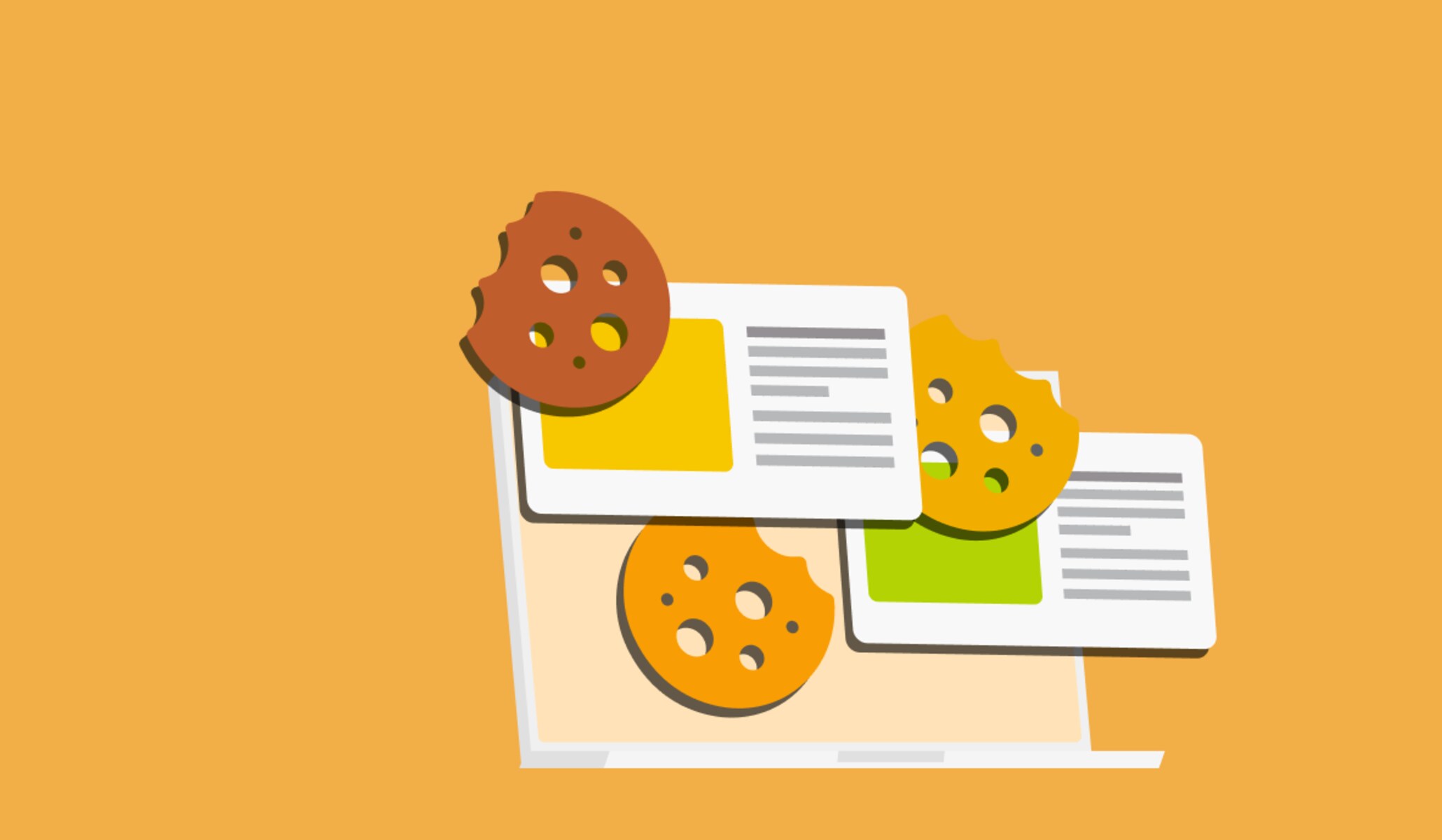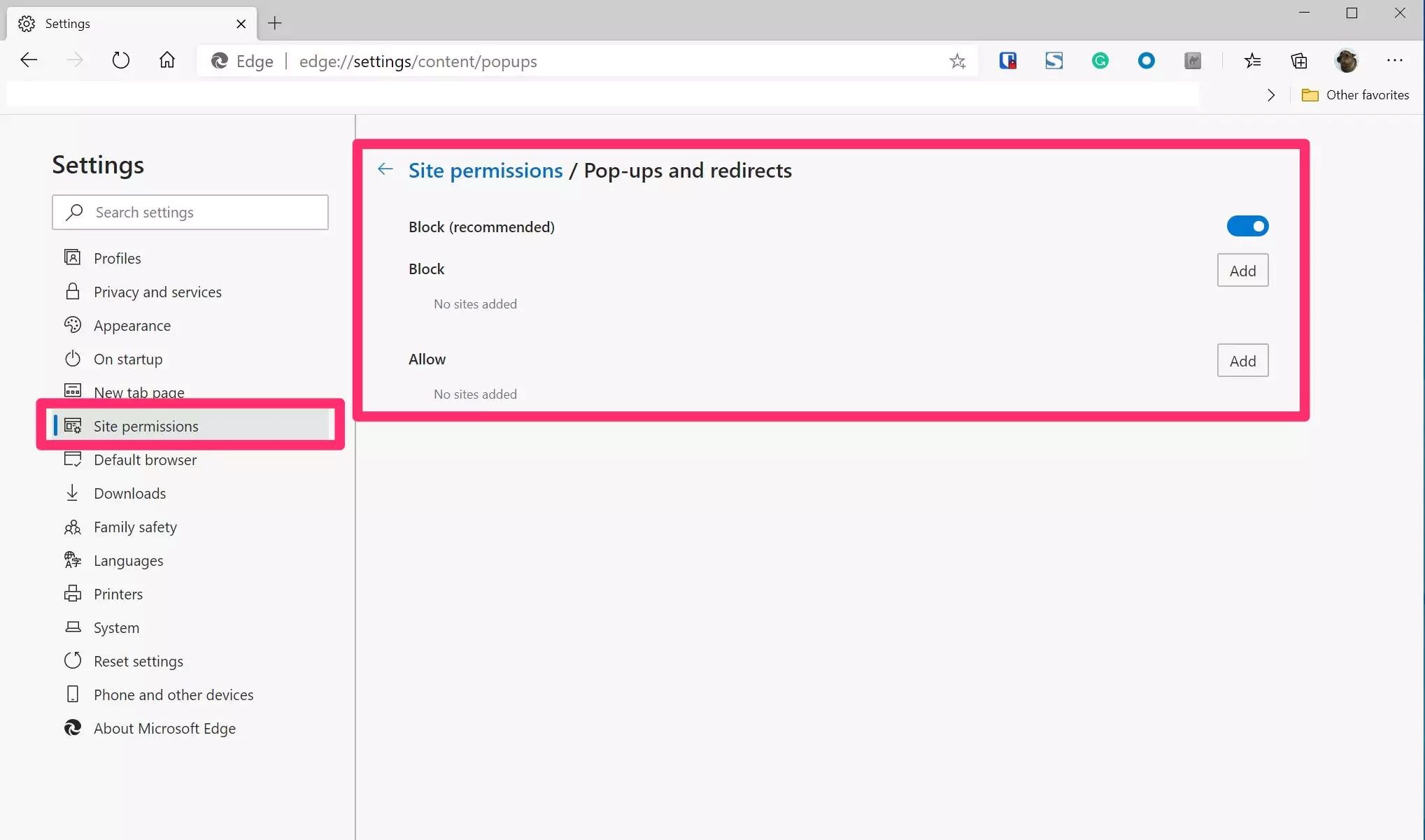Introduction
Have you ever experienced the frustration of opening Safari on your Mac, only to find that the browser window is completely black? It's a perplexing and disheartening situation that can leave you feeling stranded in the digital world. When Safari turns black, it can disrupt your workflow, hinder your productivity, and evoke a sense of helplessness. However, fear not, as there are several potential reasons for this issue, and even better, there are effective solutions to remedy it.
In this article, we will delve into the perplexing phenomenon of Safari turning black and explore the possible causes behind this enigma. From software glitches to compatibility issues, we will uncover the underlying factors that may be triggering this unwelcome transformation of your browser. Moreover, we will equip you with practical and user-friendly methods to troubleshoot and resolve the black screen dilemma, allowing you to reclaim your browsing experience and restore your peace of mind.
So, if you've ever found yourself staring at a black void instead of your familiar Safari interface, join us as we unravel the mysteries behind this perplexing occurrence and discover the steps to bring back the vibrant and functional Safari browsing experience you know and love. Let's embark on this journey to illuminate the darkness that has befallen your Safari browser and guide you toward the light of a fully restored and operational web browsing experience.
Possible Causes of Safari Turning Black
-
Software Glitches: Safari turning black may be attributed to software glitches within the browser or the operating system. These glitches can disrupt the normal rendering of web pages, leading to a black screen. Additionally, conflicts with browser extensions or plugins can exacerbate this issue, causing Safari to display a black screen instead of the expected content.
-
Compatibility Issues: Incompatibility between Safari and certain websites or web applications can result in the browser displaying a black screen. This may occur when the website's code or scripts are not fully compatible with Safari's rendering engine, leading to rendering errors and ultimately a black screen.
-
Outdated Browser Version: Using an outdated version of Safari can also contribute to the browser turning black. Older versions may lack the necessary updates and patches to properly render modern web content, leading to display issues such as a black screen.
-
Hardware Acceleration Problems: Safari's hardware acceleration feature, designed to enhance browsing performance by offloading certain tasks to the GPU, can sometimes cause the browser to display a black screen. Issues with hardware acceleration, such as driver conflicts or GPU compatibility issues, may lead to rendering errors and result in a black screen in Safari.
-
Corrupted Browser Cache or Cookies: A corrupted browser cache or cookies can also trigger Safari to display a black screen. When the browser cache or cookies become corrupted, it can interfere with the proper loading and rendering of web content, leading to display anomalies such as a black screen.
-
System Resource Constraints: Insufficient system resources, such as low memory or high CPU usage, can impact Safari's ability to render web content correctly. When the system is under strain, Safari may struggle to display web pages, potentially resulting in a black screen.
Understanding these potential causes of Safari turning black is crucial in effectively troubleshooting and resolving the issue. By identifying the underlying factors contributing to the black screen dilemma, users can take targeted steps to address the specific root cause and restore Safari to its optimal functionality.
How to Fix Safari Turning Black
Resolving the perplexing issue of Safari turning black requires a systematic approach that addresses the potential causes we've explored. By implementing the following troubleshooting steps, users can effectively diagnose and rectify the black screen dilemma, restoring Safari to its vibrant and functional state.
-
Update Safari and macOS: Begin by ensuring that both Safari and the macOS operating system are running the latest available versions. Software updates often include bug fixes and performance enhancements that can address compatibility issues and software glitches causing Safari to display a black screen.
-
Disable Extensions and Plugins: Temporarily disable all browser extensions and plugins in Safari to determine if any of these add-ons are contributing to the black screen issue. Re-enable them one by one to identify the specific extension or plugin causing the problem, and consider updating or removing it to resolve the issue.
-
Clear Browser Cache and Cookies: Clearing the browser cache and cookies can help eliminate corrupted data that may be interfering with Safari's ability to render web content correctly. This can be done through the Safari preferences or settings, allowing users to reset the browser's stored data and potentially resolve the black screen problem.
-
Reset Safari Settings: Safari offers the option to reset various settings, including privacy and security preferences, to their default configurations. This can help eliminate any misconfigured settings that may be contributing to the black screen issue, providing a fresh start for the browser.
-
Check Hardware Acceleration Settings: Explore Safari's hardware acceleration settings and consider disabling this feature to troubleshoot potential GPU-related issues. Disabling hardware acceleration can help identify if GPU compatibility or driver conflicts are causing Safari to display a black screen.
-
Monitor System Resources: Keep an eye on system resource usage, such as memory and CPU utilization, while using Safari. Address any resource constraints by closing unnecessary applications or tabs to alleviate strain on the system, potentially resolving display anomalies like a black screen.
-
Test Safari on Different Websites: Visit various websites to assess if the black screen issue is specific to certain webpages. If Safari displays a black screen consistently on particular sites, it may indicate compatibility issues with those websites, prompting users to reach out to the site owners or developers for resolution.
By following these steps, users can systematically troubleshoot and address the factors contributing to Safari turning black, ultimately restoring the browser to its intended functionality and providing a seamless web browsing experience.
Conclusion
In conclusion, the perplexing occurrence of Safari turning black can disrupt the seamless web browsing experience that users expect from this popular browser. However, armed with an understanding of the potential causes behind this issue and equipped with effective troubleshooting methods, users can confidently address and resolve the black screen dilemma.
By exploring the various factors that may trigger Safari to display a black screen, including software glitches, compatibility issues, outdated browser versions, hardware acceleration problems, and corrupted browser cache or cookies, users gain valuable insights into the underlying complexities of this issue. This understanding is pivotal in guiding users toward targeted solutions that address the specific root cause of the problem.
The troubleshooting steps outlined, from updating Safari and macOS to disabling extensions and plugins, clearing browser cache and cookies, and monitoring system resources, provide a comprehensive toolkit for users to systematically diagnose and rectify the black screen issue. By following these steps, users can navigate through the potential culprits contributing to Safari turning black, effectively restoring the browser to its vibrant and functional state.
It is essential to recognize that the digital landscape is dynamic, with websites and web applications constantly evolving. As such, periodic maintenance and vigilance are crucial to ensuring a smooth and uninterrupted browsing experience. Regularly updating Safari and the operating system, managing browser extensions and plugins, and clearing browser data are proactive measures that can mitigate the risk of encountering display anomalies such as a black screen.
Moreover, fostering an awareness of system resources and their impact on browser performance empowers users to optimize their browsing environment, promoting a seamless and responsive web experience. By staying attuned to these considerations, users can proactively safeguard against potential issues and maintain Safari in its optimal state.
In essence, while the enigma of Safari turning black may initially evoke frustration and bewilderment, it ultimately presents an opportunity for users to deepen their understanding of browser functionality and hone their troubleshooting skills. By navigating through the intricacies of this issue and implementing targeted solutions, users can emerge with a heightened sense of confidence and capability in managing and optimizing their Safari browsing experience.
As we conclude this exploration of Safari turning black, let us carry forward the knowledge and insights gained, empowering us to navigate the digital realm with resilience and proficiency. May the vibrant and functional Safari browsing experience continue to illuminate our digital journeys, free from the shadows of the black screen dilemma.