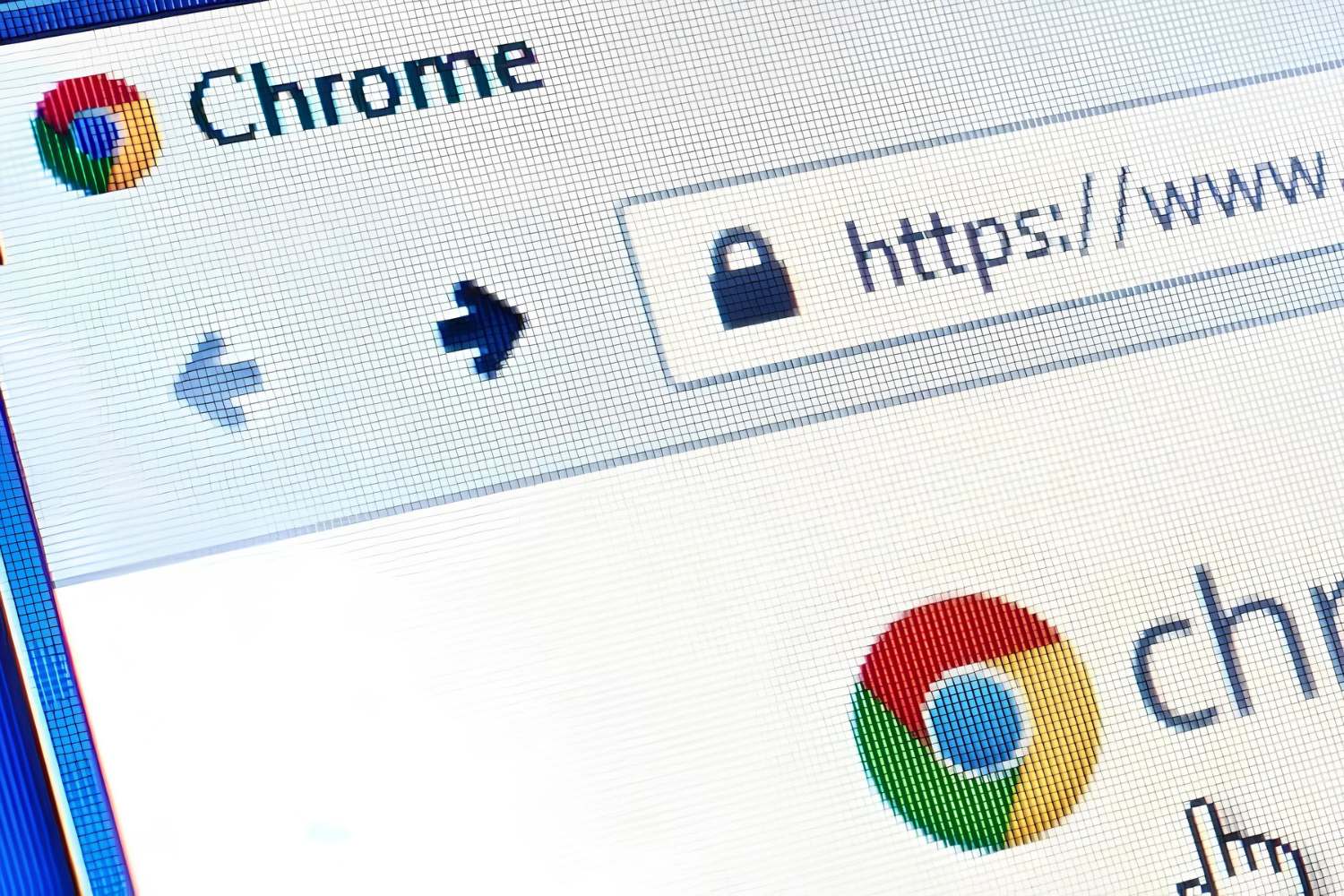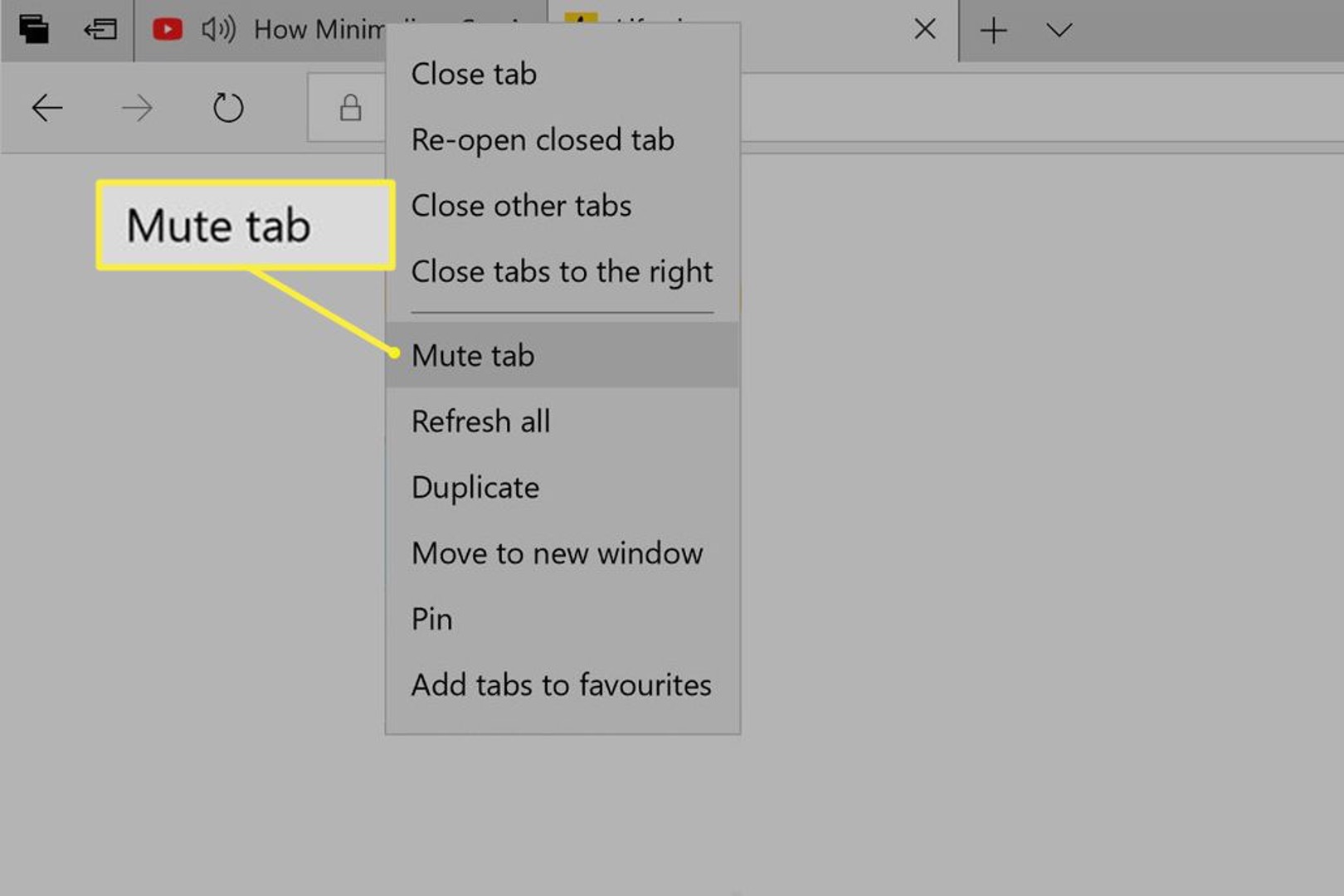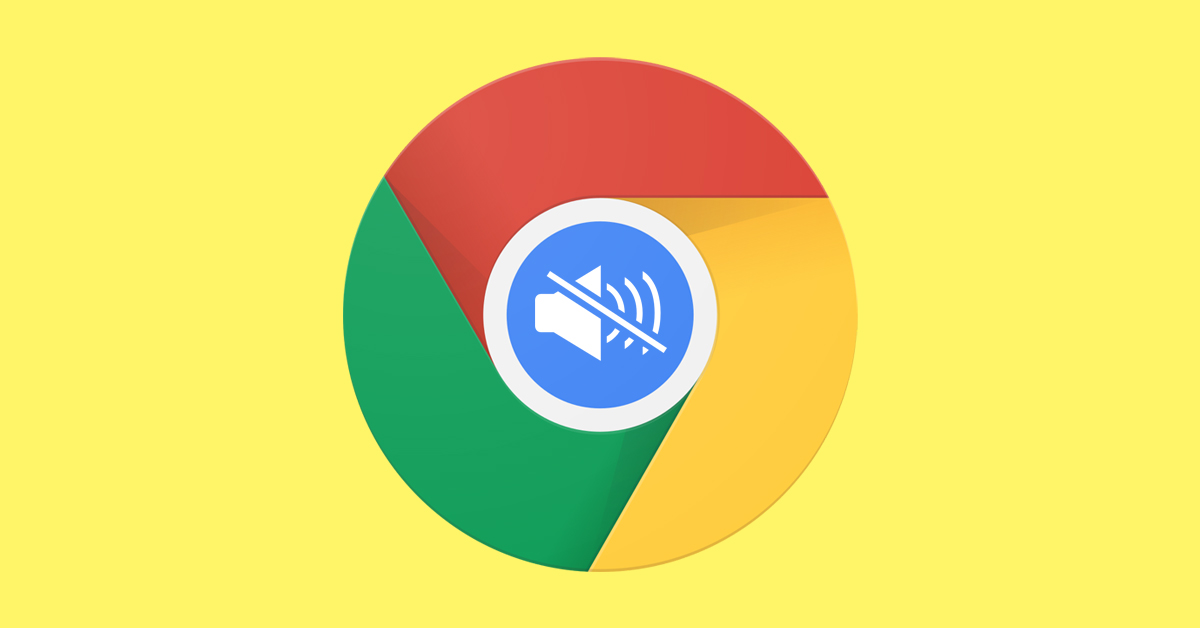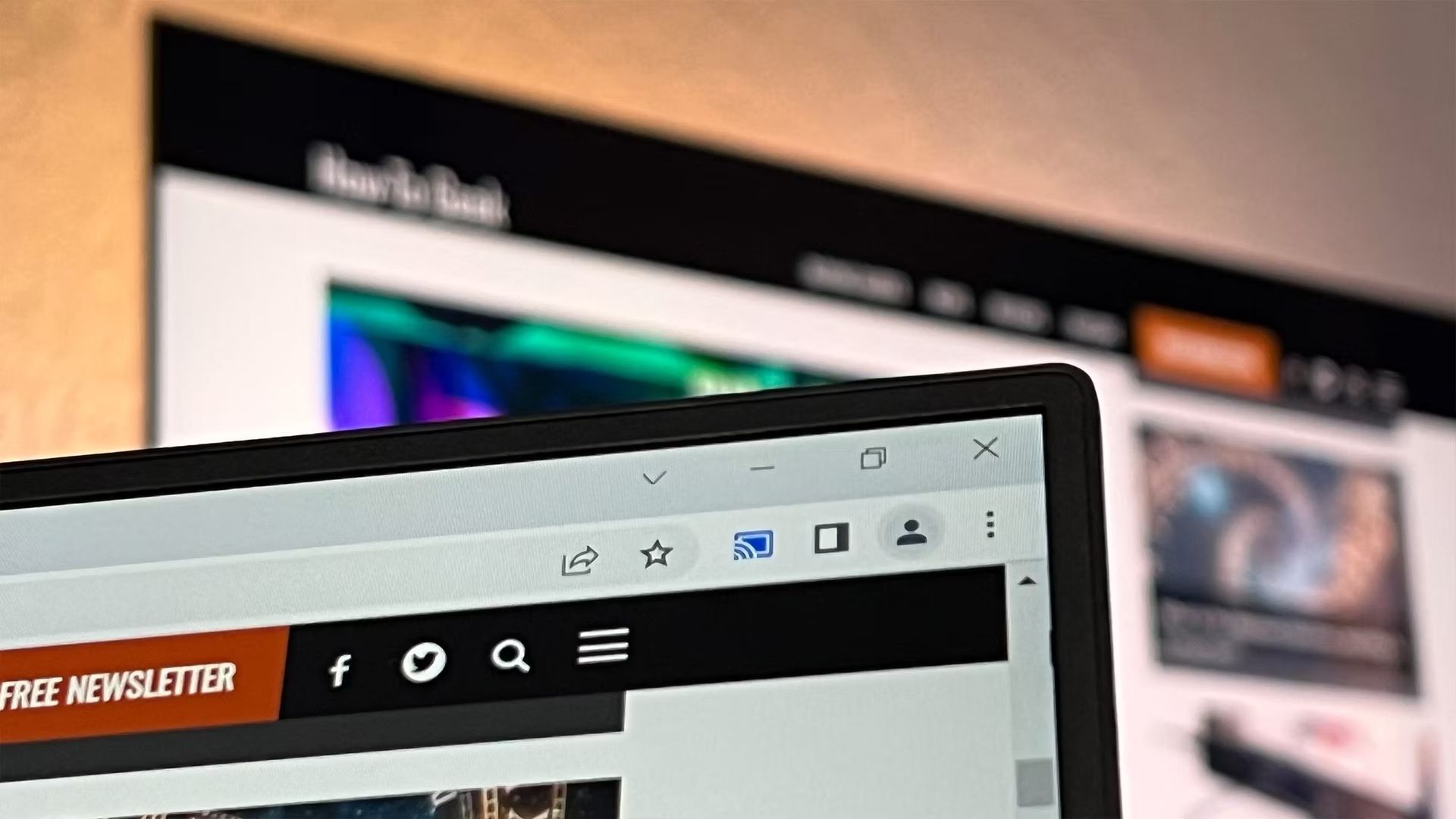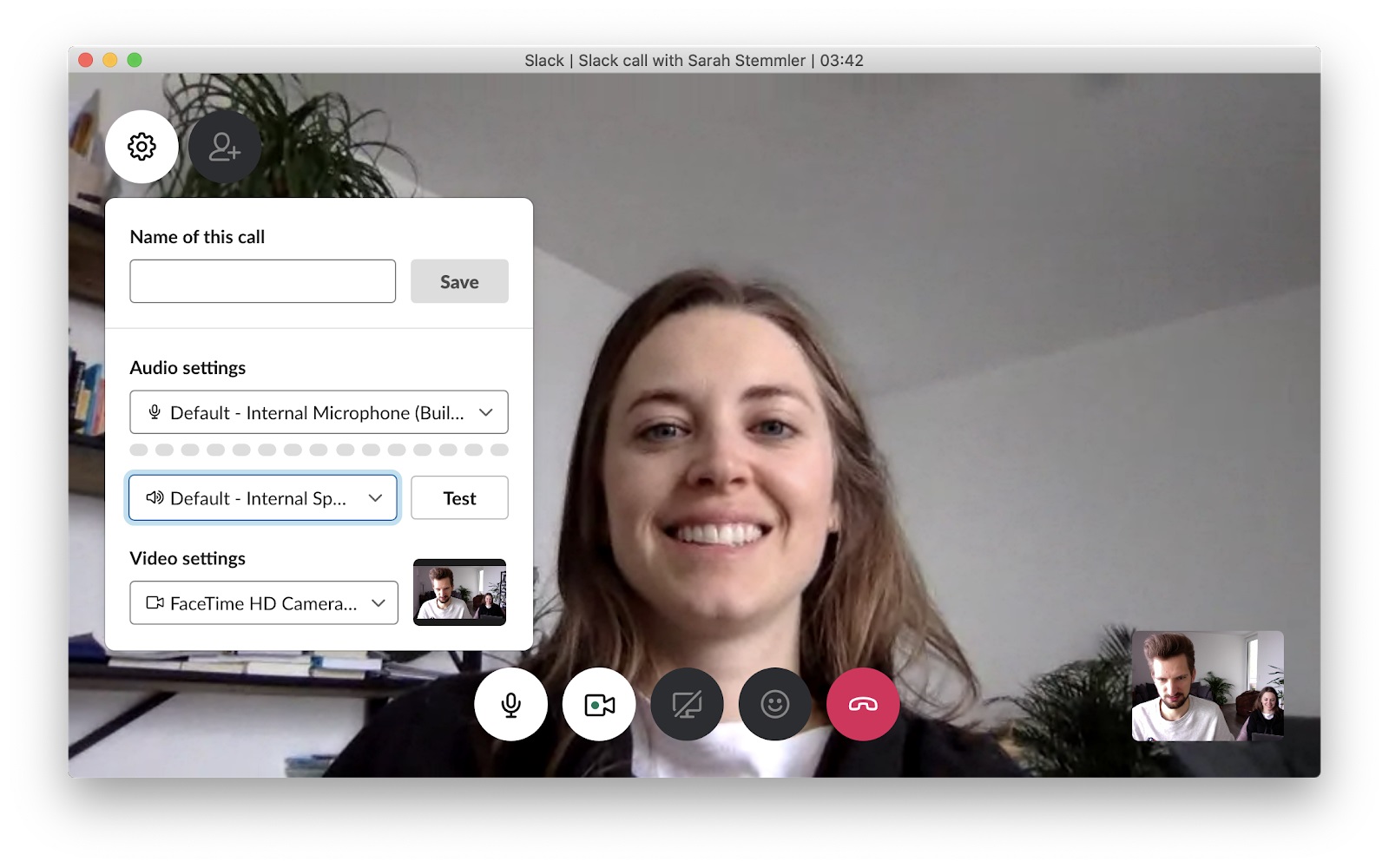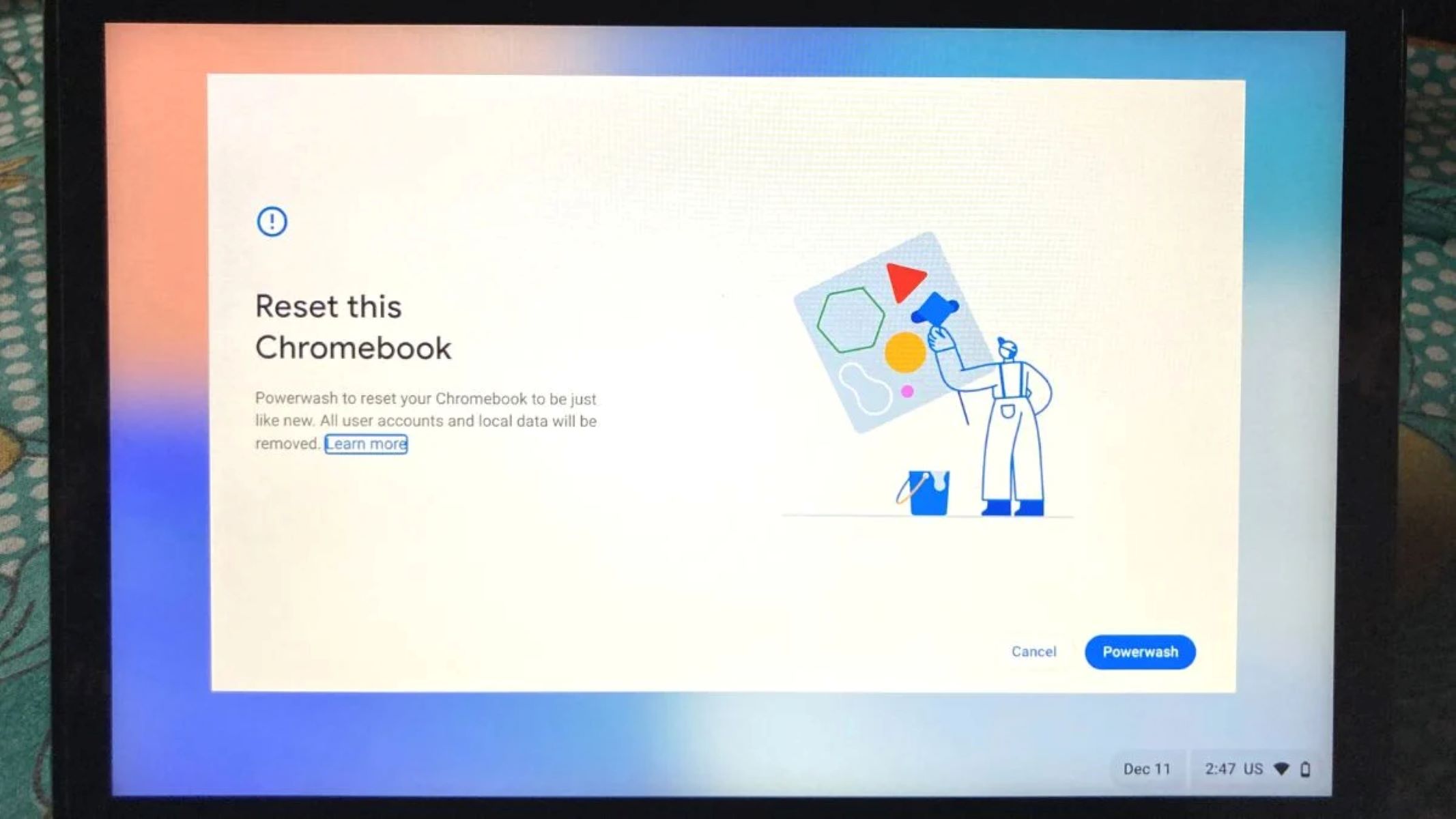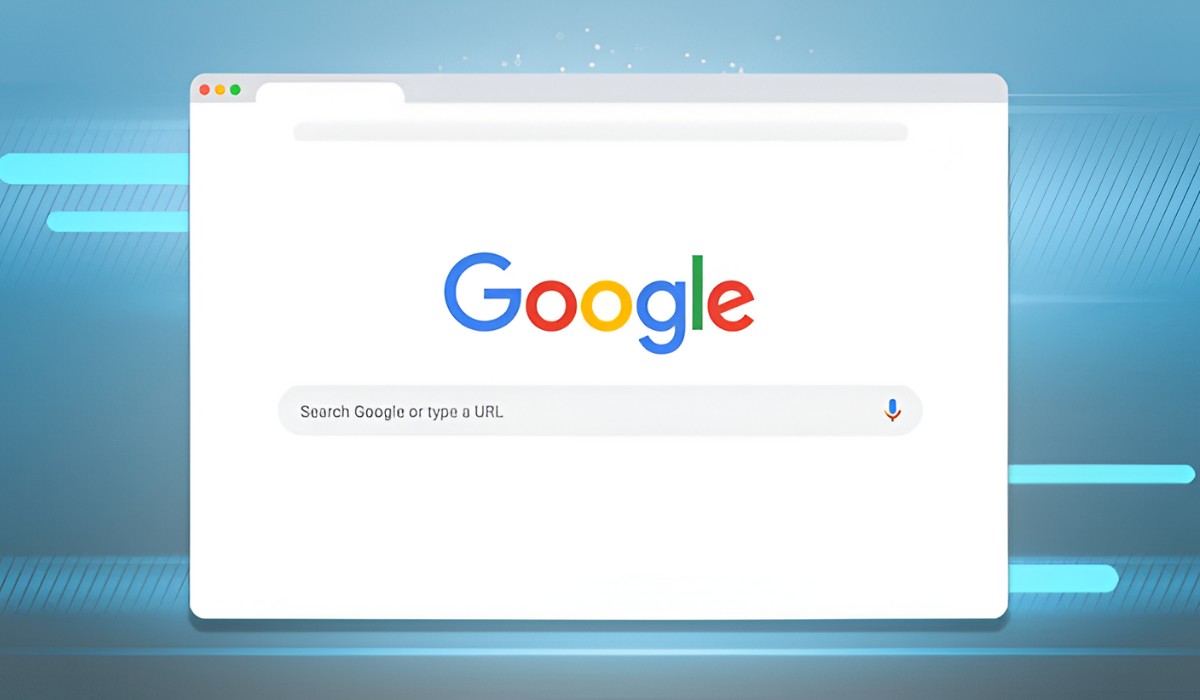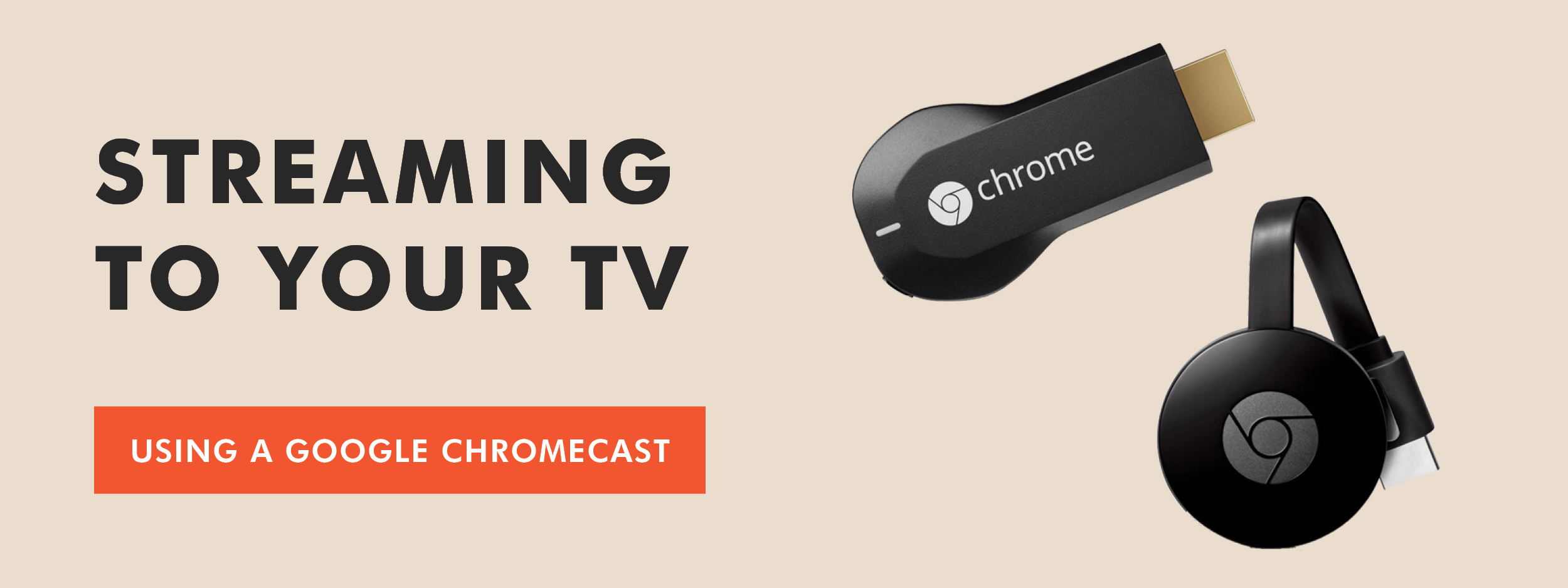Introduction
Google Chrome is a versatile and feature-rich web browser that has become a staple for internet users around the world. While it offers a seamless browsing experience, there are instances when you may encounter multiple tabs playing audio simultaneously, leading to a cacophony of sounds that can disrupt your focus and concentration. Whether it's an autoplaying video, an unexpected ad, or a website with background music, the sudden audio can be jarring and inconvenient.
Fortunately, Google Chrome provides users with convenient methods to manage and control audio playback on individual tabs, allowing you to silence or mute specific tabs while keeping others unaffected. This capability not only enhances your browsing experience but also empowers you to maintain a peaceful and organized digital environment.
In this article, we will explore two effective methods to mute tabs in Google Chrome. The first method involves utilizing the built-in Tab Audio Muting feature, which offers a straightforward approach to silencing individual tabs directly within the browser. The second method entails leveraging Chrome extensions, which provide additional functionalities and customization options for managing audio across tabs.
By mastering these techniques, you can regain control over your browsing experience and eliminate the inconvenience of unwanted audio interruptions. Whether you're engaging in research, enjoying multimedia content, or simply navigating through various websites, the ability to mute tabs in Google Chrome can significantly enhance your productivity and overall satisfaction with the browsing process. Let's delve into these methods and discover how you can effectively manage audio playback in Google Chrome to create a more harmonious and tailored browsing environment.
Method 1: Using the Tab Audio Muting feature
Google Chrome's Tab Audio Muting feature provides a convenient and built-in solution for managing audio playback across individual tabs. This functionality empowers users to silence specific tabs without affecting the audio output of other tabs, offering a seamless and customizable browsing experience.
To utilize the Tab Audio Muting feature, simply follow these steps:
-
Identifying the Tab: When audio begins playing on a tab, a small speaker icon will appear on the tab itself. This icon serves as a visual indicator of audio playback, allowing you to quickly identify the source of the sound.
-
Muting the Tab: To mute the tab, simply click on the speaker icon located on the tab. Upon clicking, the icon will transform into a crossed-out speaker, indicating that the audio on that specific tab has been muted. This action effectively silences the tab, providing immediate relief from unwanted audio disturbances.
-
Unmuting the Tab: If you wish to restore audio playback on the muted tab, you can simply click on the crossed-out speaker icon. This action will revert the icon to its original state, indicating that the audio on the tab has been unmuted, allowing you to resume playback as desired.
The Tab Audio Muting feature offers a straightforward and intuitive method for managing audio across multiple tabs, enabling users to maintain a harmonious browsing environment tailored to their preferences. Whether you're juggling various tasks, conducting research, or engaging in leisurely browsing, the ability to selectively mute tabs enhances your control over audio playback, fostering a more focused and enjoyable browsing experience.
By leveraging this native functionality within Google Chrome, users can effortlessly manage audio playback without the need for additional extensions or complex settings. The Tab Audio Muting feature exemplifies the browser's commitment to providing practical and user-centric features, empowering individuals to personalize their browsing experience according to their unique preferences and requirements.
In the next section, we will explore an alternative method for muting tabs in Google Chrome by utilizing Chrome extensions, offering additional flexibility and customization options for managing audio playback across tabs.
Method 2: Using Chrome extensions
In addition to the built-in Tab Audio Muting feature, Google Chrome offers a diverse array of extensions that cater to specific user needs and preferences. These extensions provide enhanced functionalities and customization options for managing audio playback across tabs, offering a comprehensive solution for users seeking greater control and flexibility in their browsing experience.
When it comes to muting tabs using Chrome extensions, there are several options available, each with its unique features and capabilities. These extensions not only enable users to mute individual tabs but also offer additional functionalities such as customizing keyboard shortcuts, managing audio permissions, and providing visual indicators for muted tabs.
One popular Chrome extension for managing tab audio is "MuteTab." This extension equips users with a range of features designed to streamline the process of muting and controlling audio playback across tabs. Upon installation, MuteTab integrates seamlessly into the Chrome browser, providing a user-friendly interface and intuitive controls for managing audio output.
With MuteTab, users can easily identify tabs with active audio playback and selectively mute or unmute them with a simple click. Additionally, the extension offers the ability to view and manage all active audio sources, providing a comprehensive overview of audio playback across tabs. This feature is particularly useful for users who frequently navigate through multiple tabs and desire a centralized method for monitoring and controlling audio output.
Furthermore, MuteTab allows users to customize keyboard shortcuts for muting and unmuting tabs, offering a convenient and efficient way to manage audio playback without relying solely on mouse interactions. This level of customization empowers users to tailor their browsing experience according to their preferred workflow and interaction patterns, enhancing overall efficiency and convenience.
Another notable Chrome extension for managing tab audio is "Volume Master." This extension goes beyond basic tab muting functionalities and provides users with advanced controls for adjusting individual tab volumes. With Volume Master, users can precisely regulate the audio output of specific tabs, allowing for fine-tuned adjustments to accommodate varying audio levels across different sources.
Volume Master also offers visual indicators for muted tabs, ensuring that users can easily identify and manage audio playback at a glance. This visual feedback enhances the browsing experience by providing clear and intuitive cues for monitoring and controlling tab audio, contributing to a more organized and streamlined browsing environment.
By leveraging Chrome extensions such as MuteTab and Volume Master, users can elevate their audio management capabilities within Google Chrome, unlocking a wealth of features and customization options to suit their individual preferences and browsing habits. These extensions exemplify the browser's commitment to empowering users with diverse tools and functionalities, enabling them to curate a personalized and seamless browsing experience tailored to their unique needs.
Incorporating Chrome extensions for managing tab audio not only enhances convenience and control but also showcases the browser's adaptability and extensibility, catering to a wide range of user requirements and preferences. Whether you're a power user seeking advanced audio controls or a casual browser looking for streamlined tab management, Chrome extensions offer a versatile and comprehensive solution for muting tabs and optimizing audio playback within the browser environment.
Conclusion
In conclusion, the ability to mute tabs in Google Chrome is a valuable asset that empowers users to take control of their browsing experience and manage audio playback with ease and precision. By exploring the Tab Audio Muting feature and leveraging Chrome extensions, individuals can tailor their browsing environment to align with their preferences and workflow, fostering a harmonious and distraction-free experience.
The built-in Tab Audio Muting feature exemplifies Google Chrome's commitment to user-centric design, offering a straightforward and intuitive method for silencing individual tabs without the need for additional extensions or complex settings. This native functionality provides immediate relief from unwanted audio interruptions, allowing users to maintain focus and productivity while navigating through various online activities.
Furthermore, Chrome extensions such as MuteTab and Volume Master expand upon the browser's native capabilities, delivering enhanced functionalities and customization options for managing tab audio. These extensions cater to diverse user needs, offering features such as custom keyboard shortcuts, centralized audio monitoring, and fine-tuned volume controls, thereby accommodating a wide spectrum of browsing preferences and habits.
By embracing these methods for muting tabs in Google Chrome, users can transform their browsing experience into a tailored and efficient journey, free from the disruptions of unexpected audio playback. Whether it's silencing autoplaying videos, managing background music, or regulating audio permissions, the ability to mute tabs empowers individuals to curate a personalized digital environment that aligns with their unique preferences and requirements.
Ultimately, the seamless integration of tab audio management features within Google Chrome reflects the browser's commitment to empowering users with practical tools and customizable functionalities, ensuring that individuals can navigate the web with ease and confidence. Whether for work, leisure, or research, the ability to mute tabs in Google Chrome enhances the overall browsing experience, allowing users to engage with online content on their terms, free from the distractions of unwanted audio disruptions.
In essence, the methods outlined in this article serve as a testament to Google Chrome's dedication to providing a versatile and user-centric browsing environment, where individuals can effortlessly manage tab audio and tailor their digital experience to suit their unique preferences. By mastering these techniques, users can reclaim control over their browsing journey, creating a tranquil and personalized digital space that enhances productivity, focus, and overall satisfaction with the online experience.