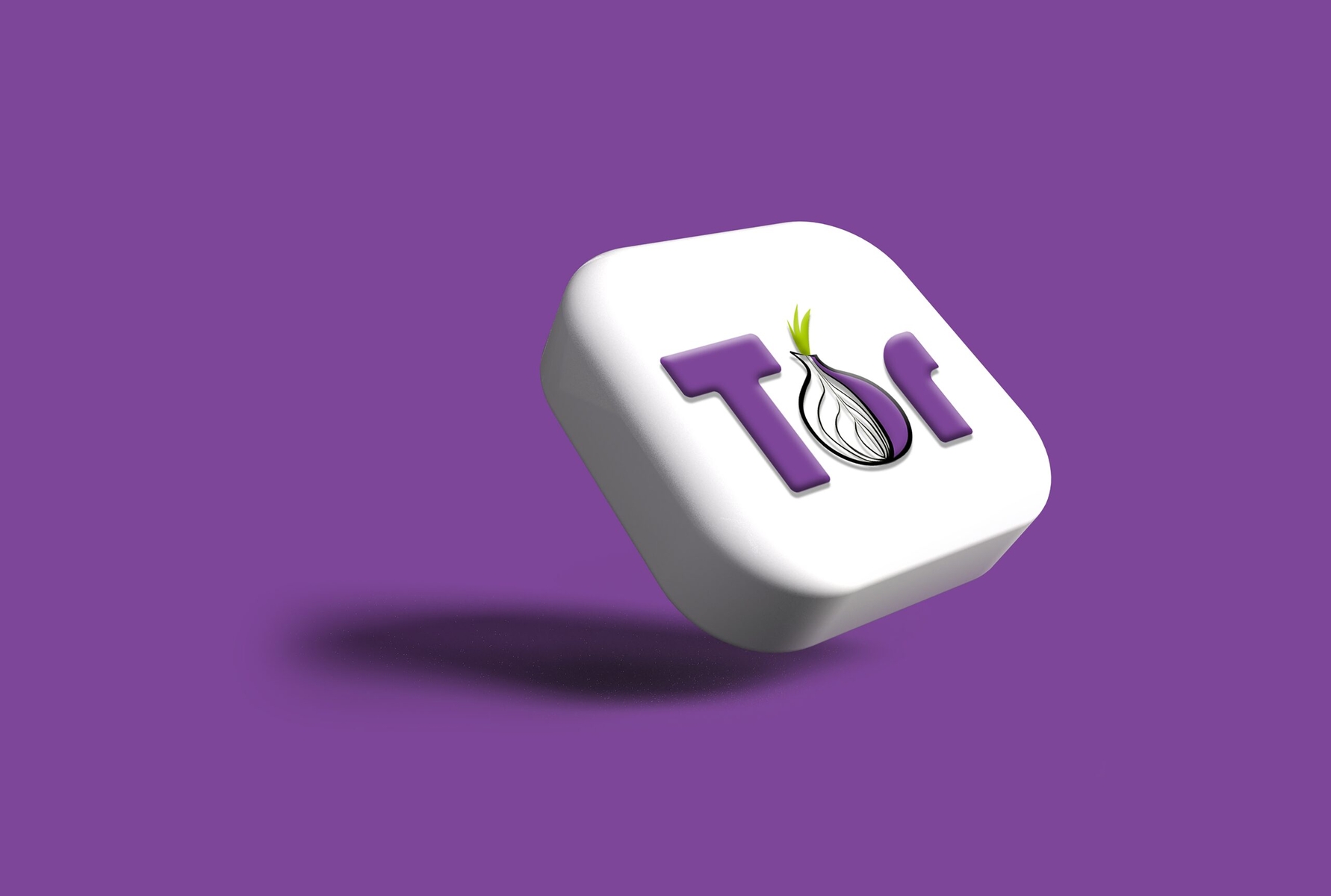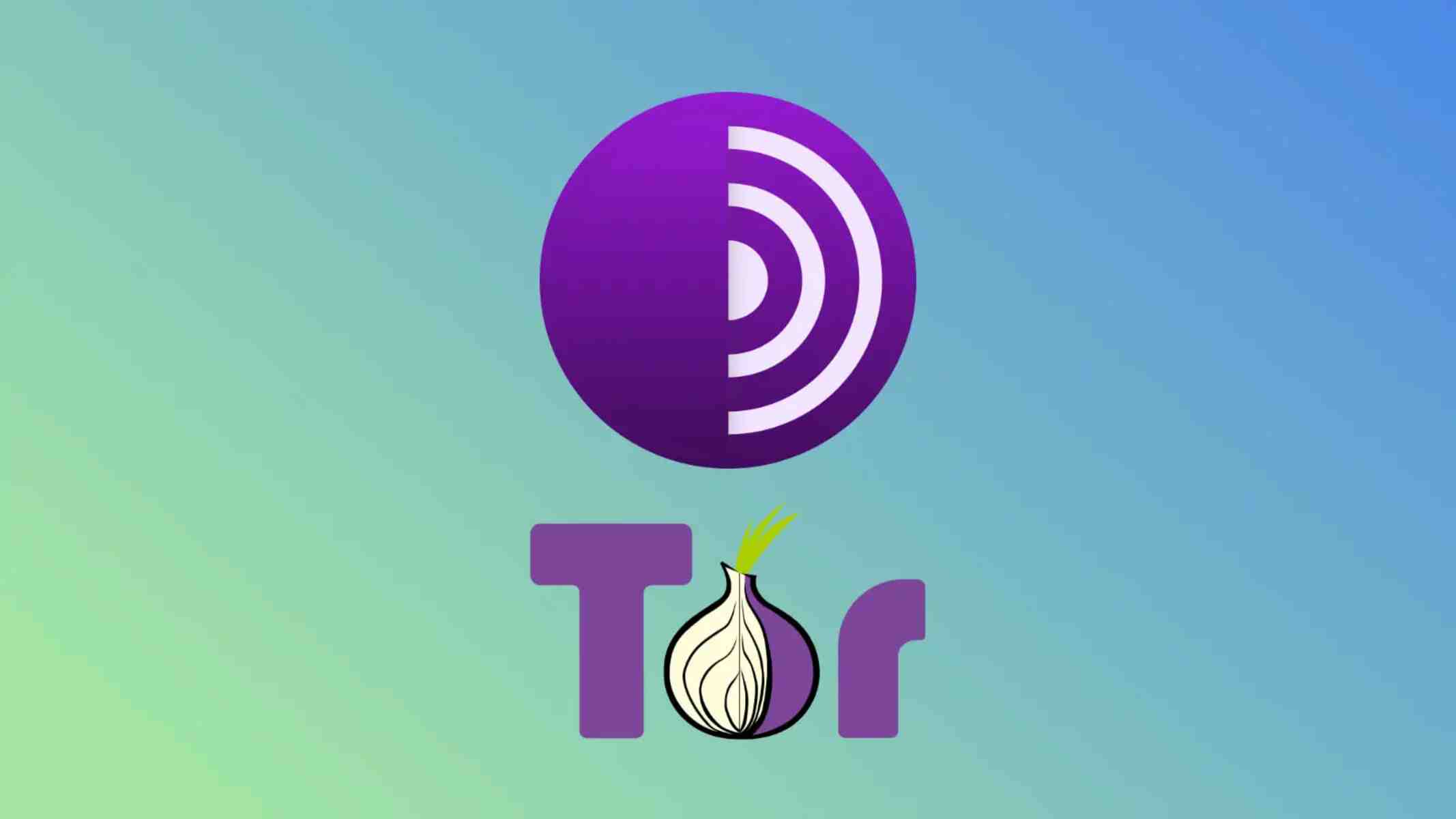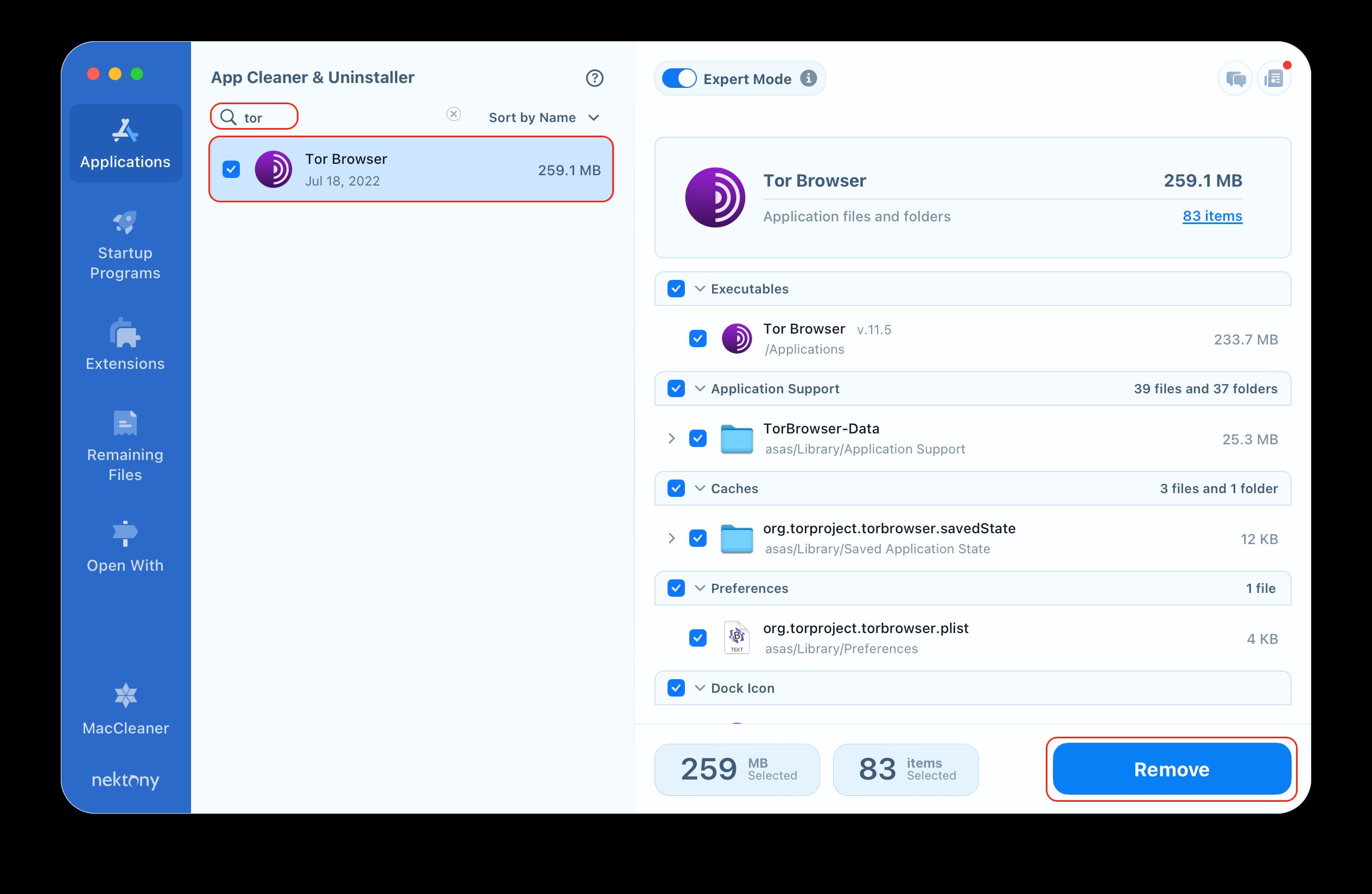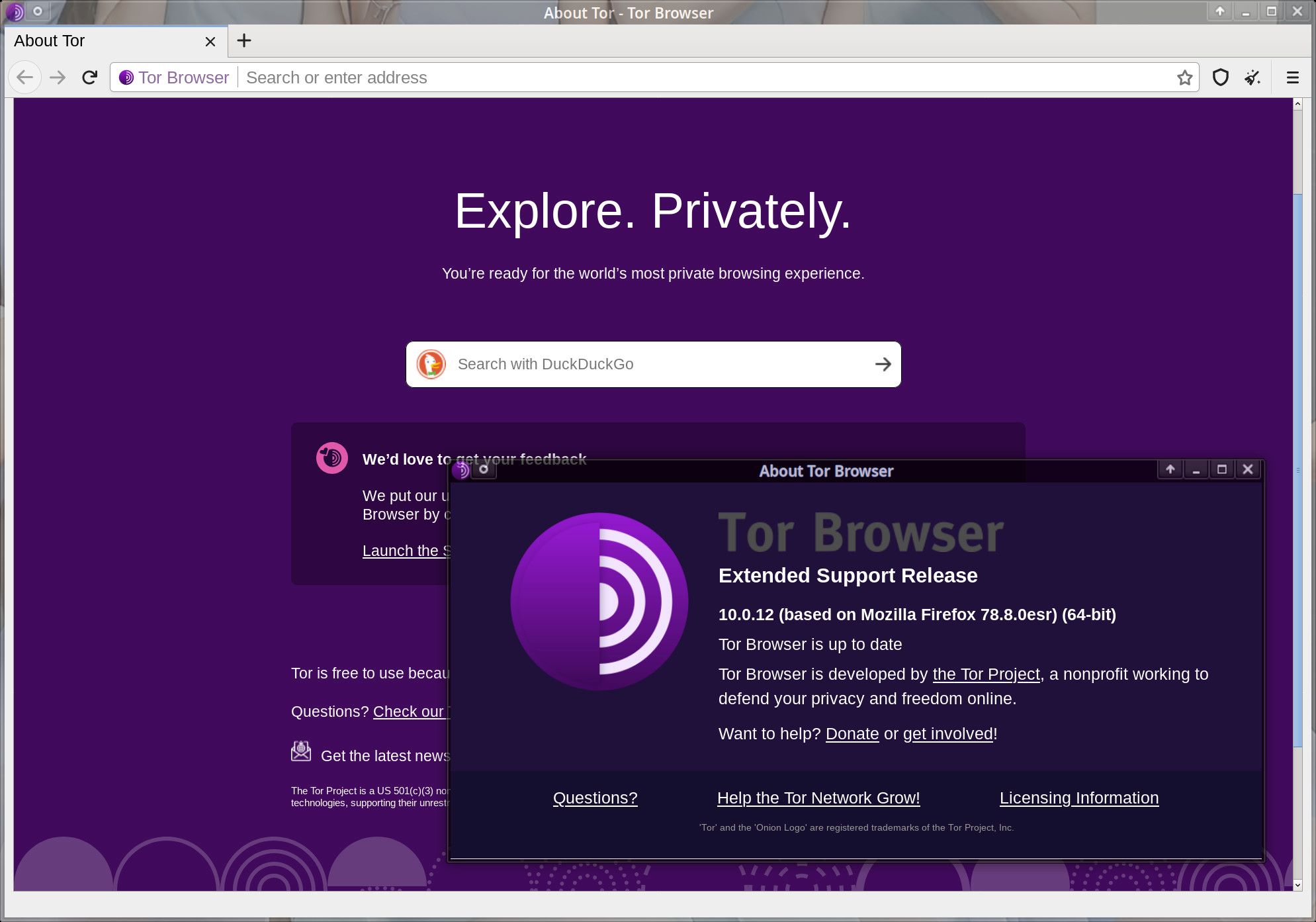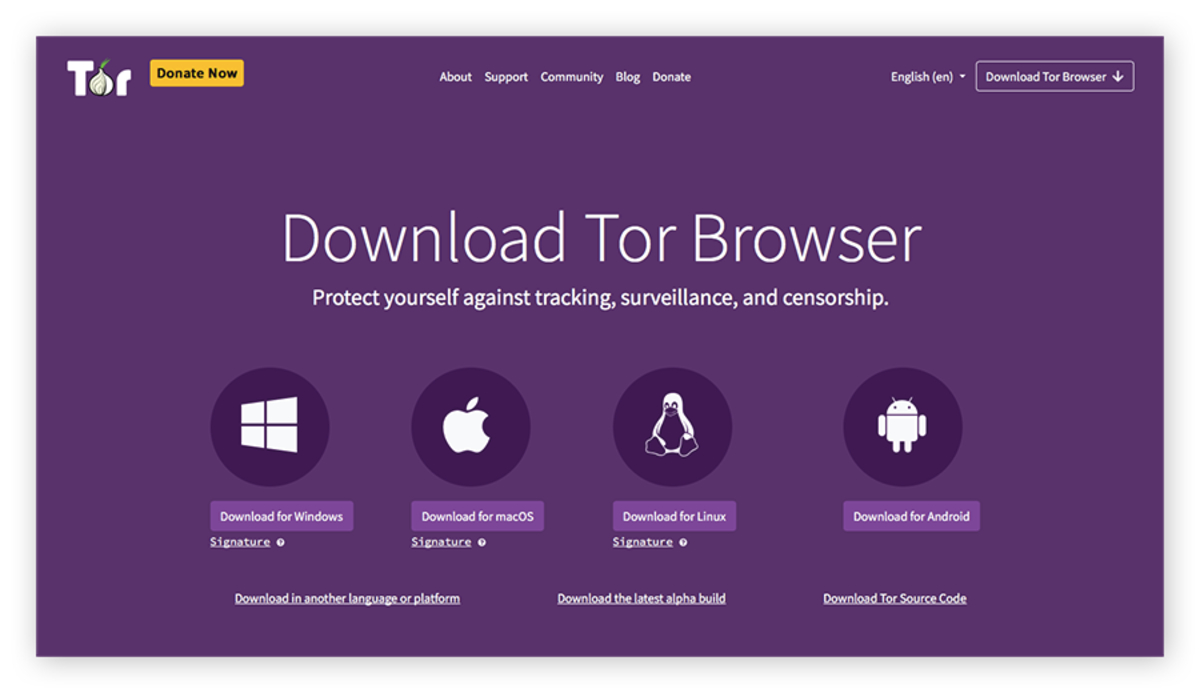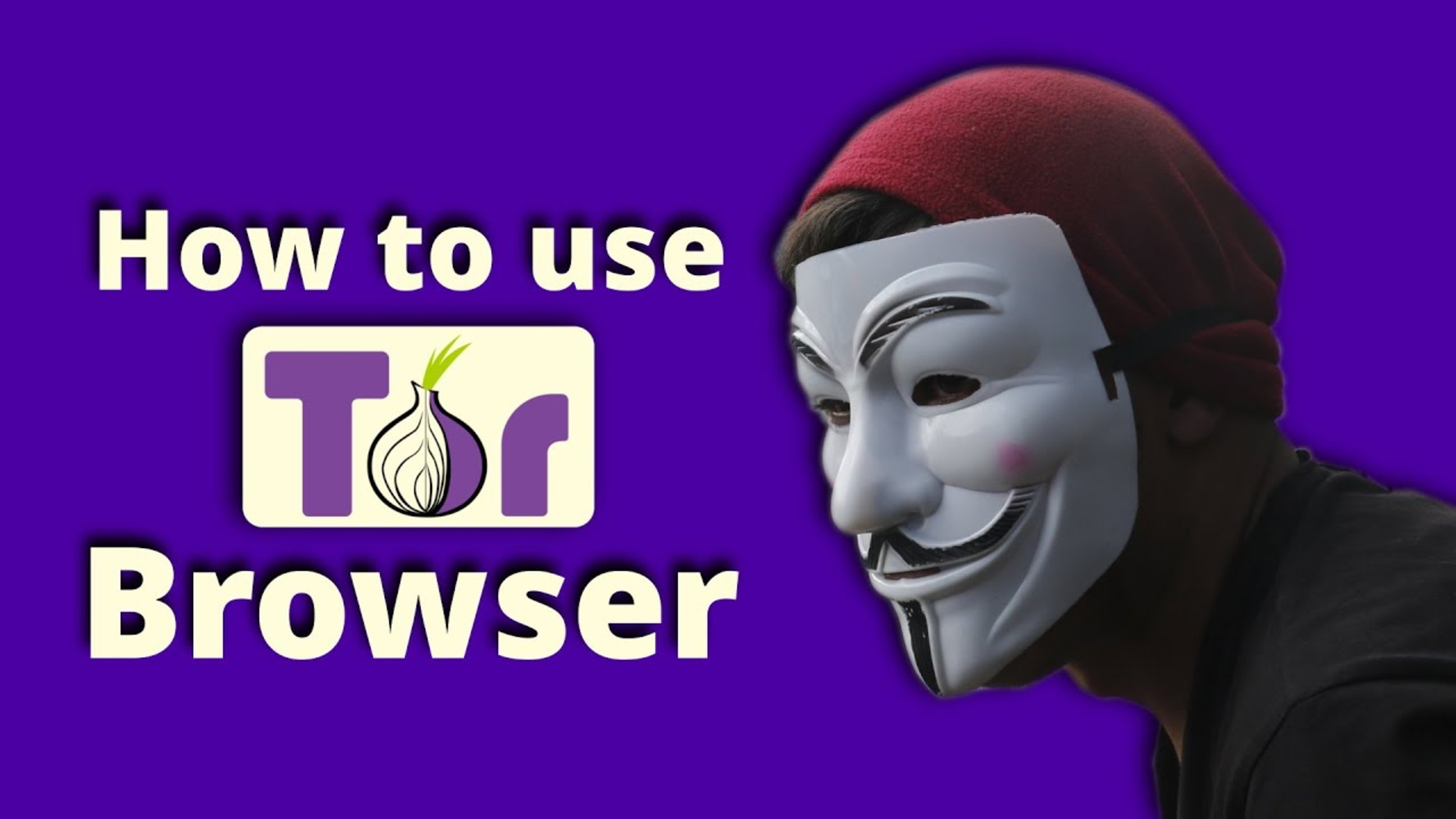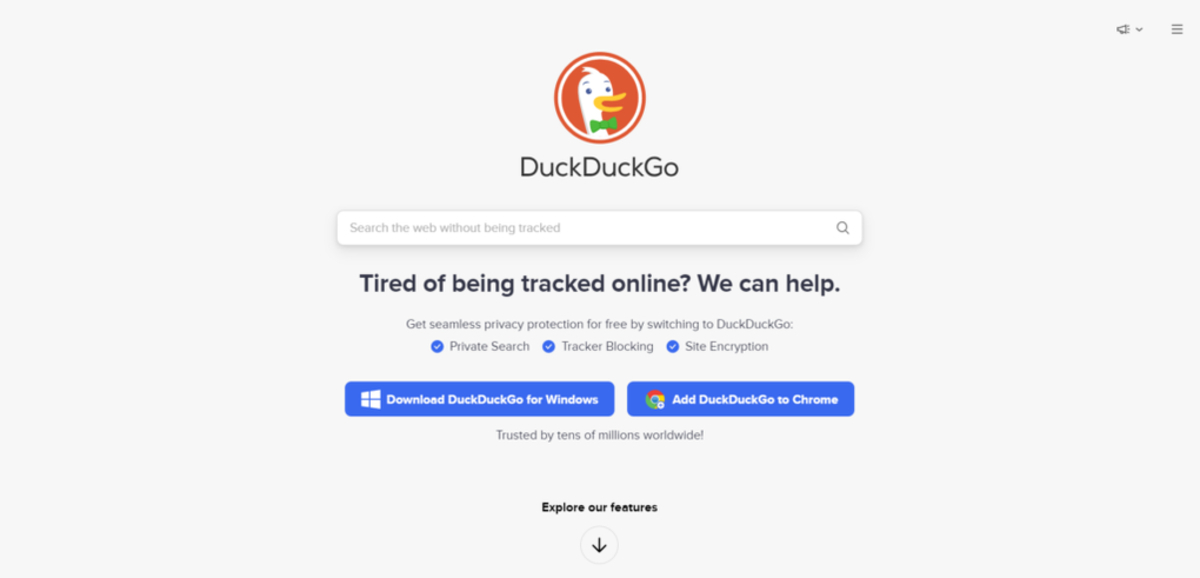Introduction
Are you concerned about your online privacy and security while browsing the internet? If so, you're not alone. With the increasing number of cyber threats and privacy breaches, many users are seeking ways to protect their online activities. One powerful tool that has gained popularity for its ability to provide anonymity and security is the Tor Browser.
The Tor Browser is a modified version of Mozilla Firefox that is designed to protect your privacy and anonymity while browsing the web. It achieves this by routing your internet traffic through a network of volunteer-operated servers, encrypting the data multiple times to enhance security and anonymity. This makes it extremely difficult for anyone to track your online activities, including your internet service provider, government agencies, or malicious actors.
In this guide, we will walk you through the process of installing the Tor Browser on a Linux system. Whether you're a seasoned Linux user or just getting started with this powerful operating system, you'll find that installing the Tor Browser is a straightforward process that can significantly enhance your online privacy and security.
By the end of this guide, you'll have the Tor Browser up and running on your Linux system, allowing you to browse the internet with confidence, knowing that your online activities are shielded from prying eyes. Let's dive in and get started with the first step: downloading the Tor Browser.
Step 1: Downloading the Tor Browser
The first step in installing the Tor Browser on your Linux system is to download the installation package. To do this, you'll need to visit the official Tor Project website, where you can find the latest version of the Tor Browser for Linux.
-
Open your preferred web browser and navigate to the official Tor Project website at https://www.torproject.org.
-
Once on the website, locate the "Download" section and click on the "Download for Linux" button. This will initiate the download of the Tor Browser installation package to your computer.
-
Depending on your internet connection speed, the download may take a few minutes to complete. The size of the installation package is relatively small, making it quick and easy to obtain.
-
After the download is complete, navigate to the directory on your Linux system where the installation package was saved. By default, most web browsers save downloaded files to the "Downloads" directory.
-
Verify the integrity of the downloaded file by comparing its cryptographic signature with the one provided on the Tor Project website. This step ensures that the file has not been tampered with or corrupted during the download process, providing an added layer of security.
-
Once you have confirmed the integrity of the downloaded file, you are ready to proceed to the next step: extracting the Tor Browser from the installation package.
Downloading the Tor Browser is a crucial first step in enhancing your online privacy and security. By obtaining the installation package directly from the official Tor Project website, you can be confident that you are installing a genuine and unaltered version of the Tor Browser. With the download complete, you are now prepared to move on to the next step in the installation process: extracting the Tor Browser from the downloaded package.
Step 2: Extracting the Tor Browser
After successfully downloading the Tor Browser installation package, the next step is to extract the contents of the package to a location on your Linux system. This process allows you to access and run the Tor Browser application. Here's a detailed guide on how to extract the Tor Browser:
-
Locate the Downloaded Package: Navigate to the directory on your Linux system where the Tor Browser installation package was saved. By default, most web browsers save downloaded files to the "Downloads" directory. If you are unsure of the location, you can use the file manager or terminal to locate the downloaded package.
-
Extract the Package: Right-click on the downloaded Tor Browser installation package and select the "Extract" option from the context menu. Alternatively, you can use the command line to extract the package. If you prefer the command line, open a terminal window and navigate to the directory where the installation package is located. Then, use the appropriate command to extract the contents of the package. For example, if the package is a .tar.gz file, you can use the following command:
tar -xvf tor-browser-linux64-10.0.2_en-US.tar.gz
-
Choose the Extraction Location: When extracting the package, you can choose the destination where the Tor Browser will be stored. It is recommended to extract the contents to a location where you have write permissions, such as your home directory or a dedicated applications folder.
-
Verify the Extraction: Once the extraction process is complete, verify that the contents have been successfully extracted to the chosen location. You should see a new directory containing the Tor Browser files and folders.
-
Accessing the Tor Browser: With the extraction complete, you can now access the Tor Browser by navigating to the directory where it was extracted and running the Tor Browser application. Depending on your Linux distribution and desktop environment, you can launch the Tor Browser by double-clicking the application icon or using the terminal to execute the tor-browser command.
By following these steps, you have successfully extracted the Tor Browser installation package and prepared it for running on your Linux system. With the Tor Browser extracted and ready for use, you are now ready to proceed to the final step: running the Tor Browser and configuring it for optimal privacy and security.
Step 3: Running the Tor Browser
Now that you have successfully downloaded and extracted the Tor Browser on your Linux system, it's time to run the application and configure it for secure and anonymous browsing. Follow these steps to launch the Tor Browser and make the most of its privacy-enhancing features:
-
Navigate to the Tor Browser Directory: Open your file manager or terminal and navigate to the directory where you extracted the Tor Browser. This is where the Tor Browser application files are located. If you chose to extract the Tor Browser to your home directory, you can typically find it in a folder named "tor-browser_en-US" or similar.
-
Launch the Tor Browser: Once you have located the Tor Browser directory, you can launch the application by double-clicking the "start-tor-browser.desktop" file. This file serves as a convenient launcher for the Tor Browser and is designed to initiate the application with the necessary configurations for secure browsing. Alternatively, you can run the Tor Browser directly from the terminal by executing the "start-tor-browser" script within the Tor Browser directory.
-
Initial Configuration: When you launch the Tor Browser for the first time, you will be prompted to configure some initial settings. This includes choosing whether to connect directly to the Tor network or configure additional settings such as proxy configurations. The default settings are suitable for most users, and you can proceed with the recommended configurations to establish a secure connection to the Tor network.
-
Connect to the Tor Network: After completing the initial configuration, the Tor Browser will establish a connection to the Tor network. This process may take a few moments as the browser connects to the network of volunteer-operated servers to ensure your internet traffic is routed through the Tor network, providing anonymity and privacy.
-
Verify the Connection: Once the Tor Browser has connected to the Tor network, you can verify the connection by visiting the Tor check website (https://check.torproject.org/) using the browser. This website will confirm whether you are successfully connected to the Tor network and browsing anonymously.
-
Start Browsing Anonymously: With the Tor Browser successfully connected to the Tor network, you are now ready to start browsing the internet with enhanced privacy and anonymity. You can use the Tor Browser just like any other web browser, accessing websites and online services while benefiting from the security and privacy features provided by the Tor network.
By following these steps, you have successfully installed, extracted, and launched the Tor Browser on your Linux system. With the Tor Browser up and running, you can enjoy the benefits of anonymous and secure browsing, knowing that your online activities are shielded from prying eyes. Whether you're conducting research, accessing sensitive information, or simply exploring the web, the Tor Browser provides a powerful tool for safeguarding your online privacy and security.