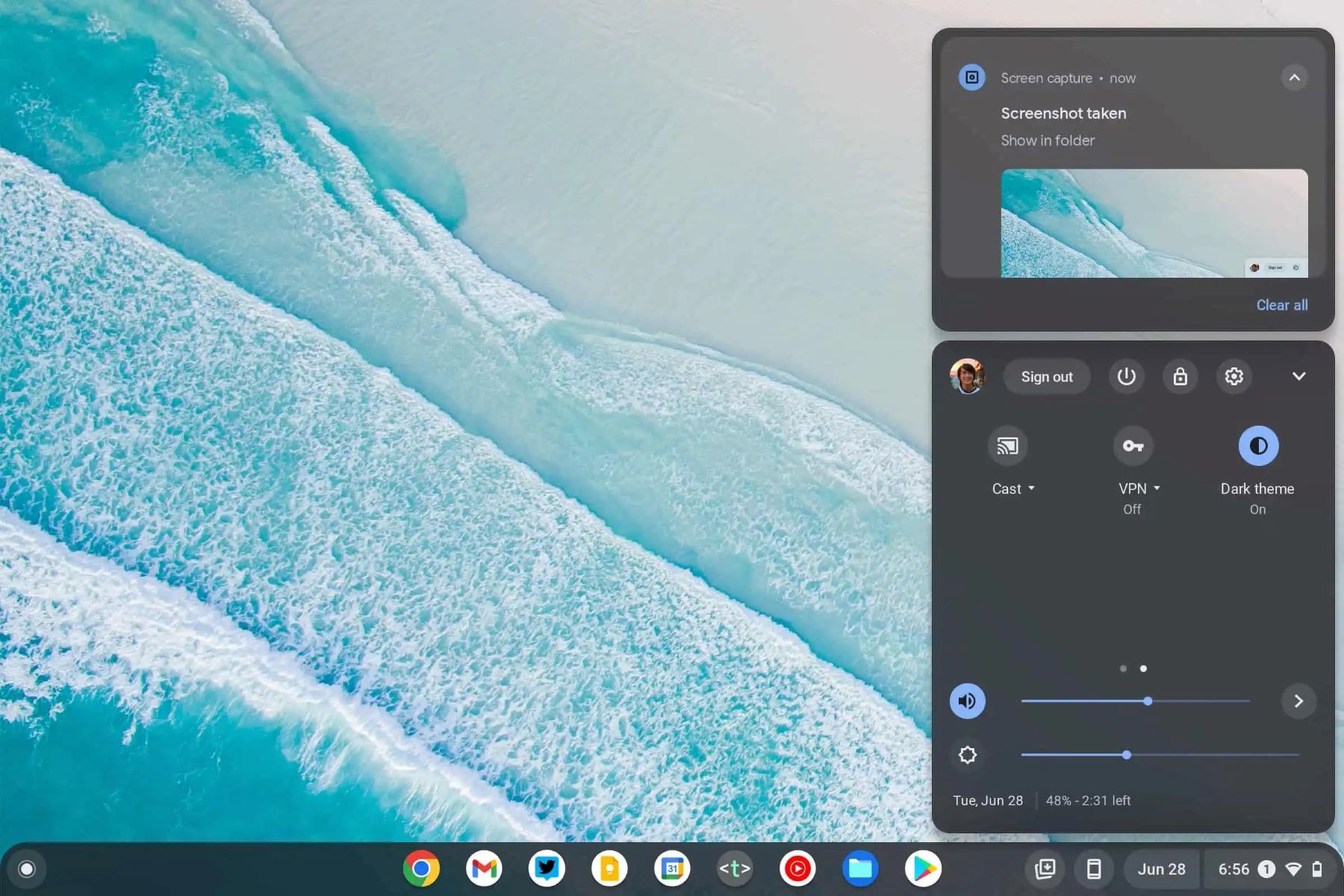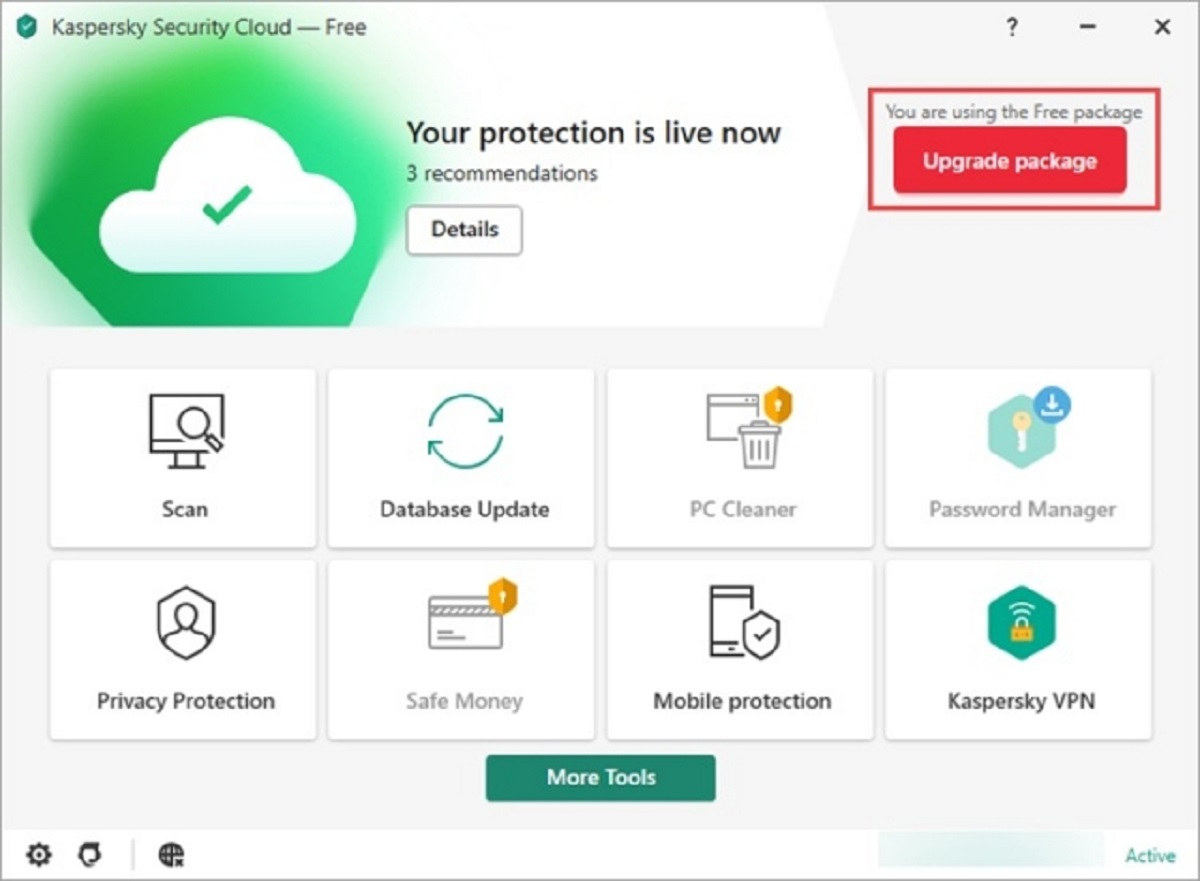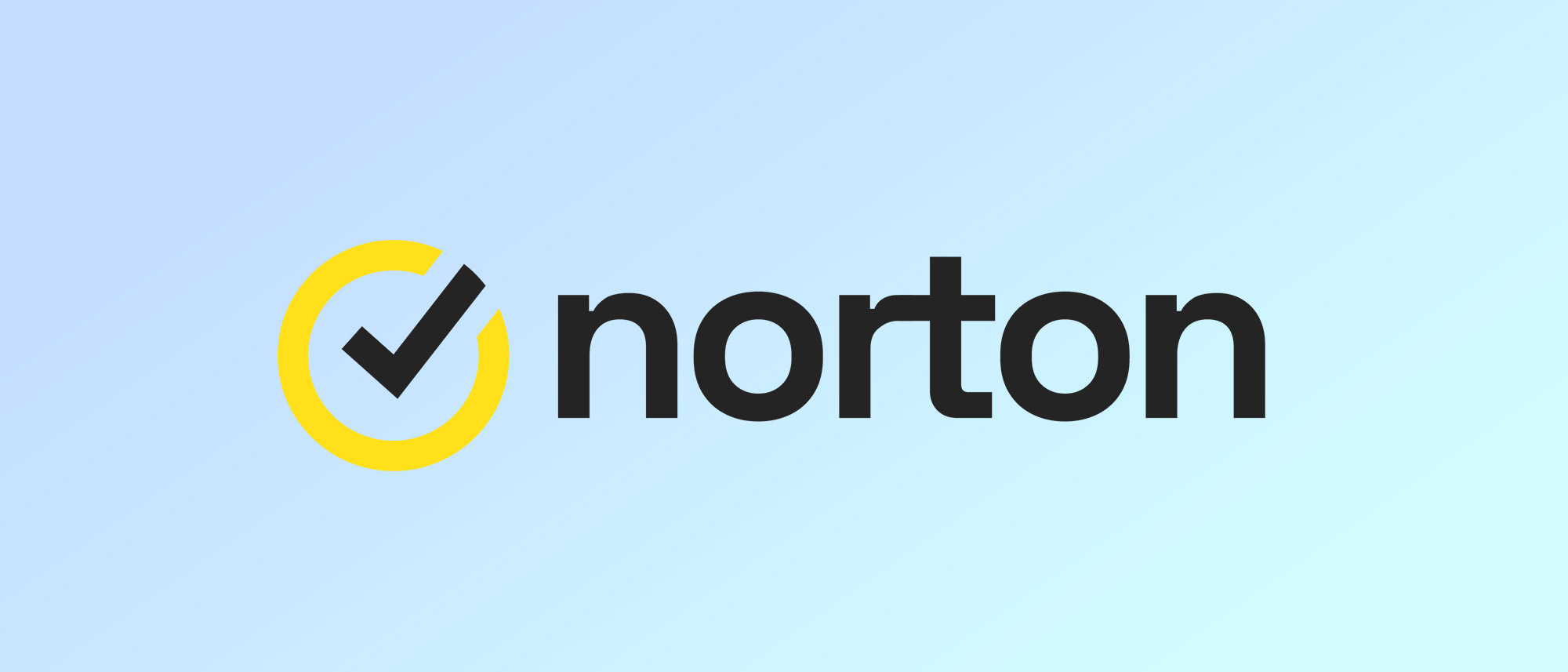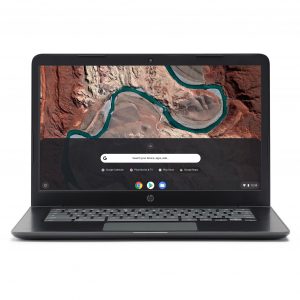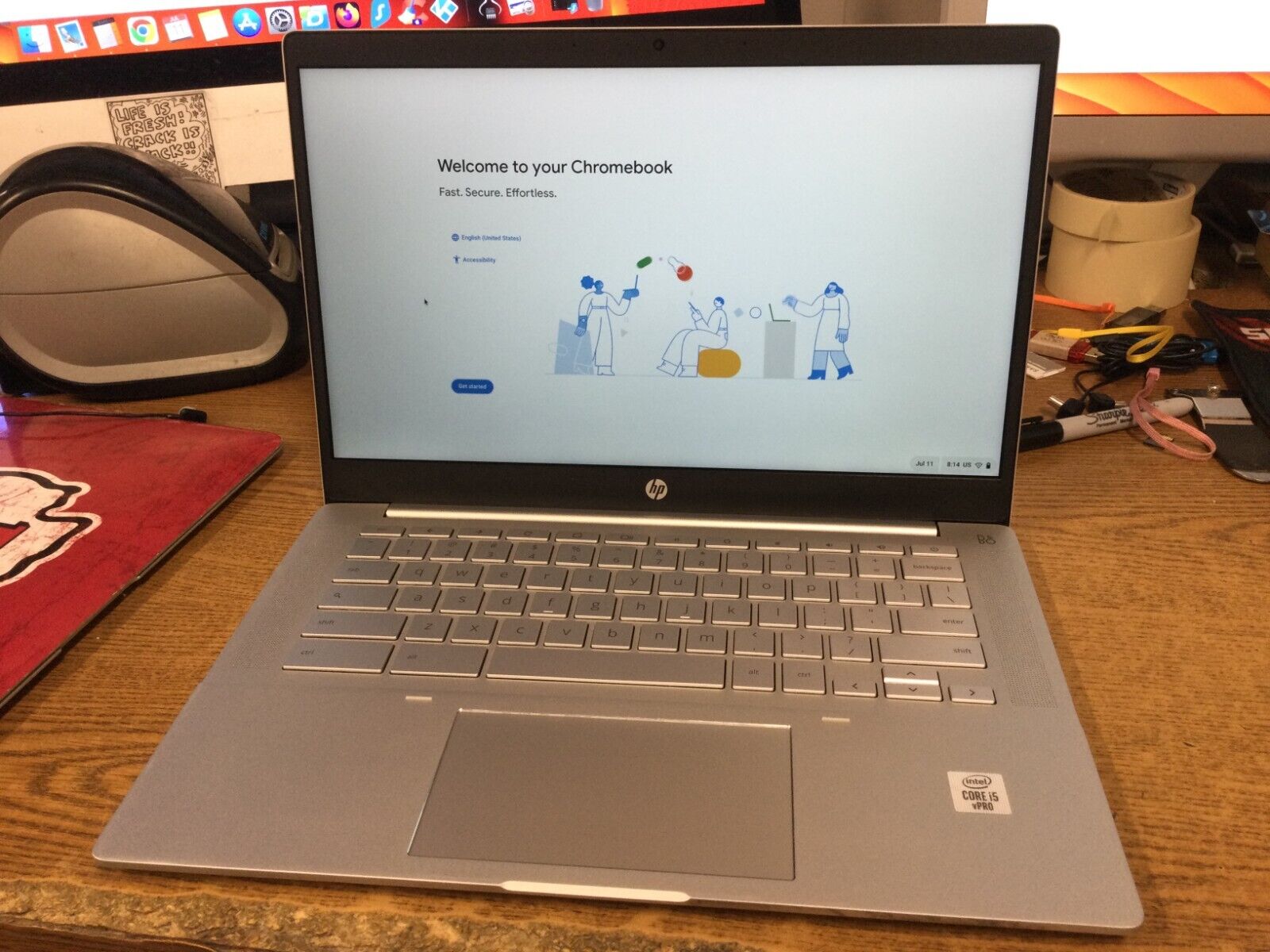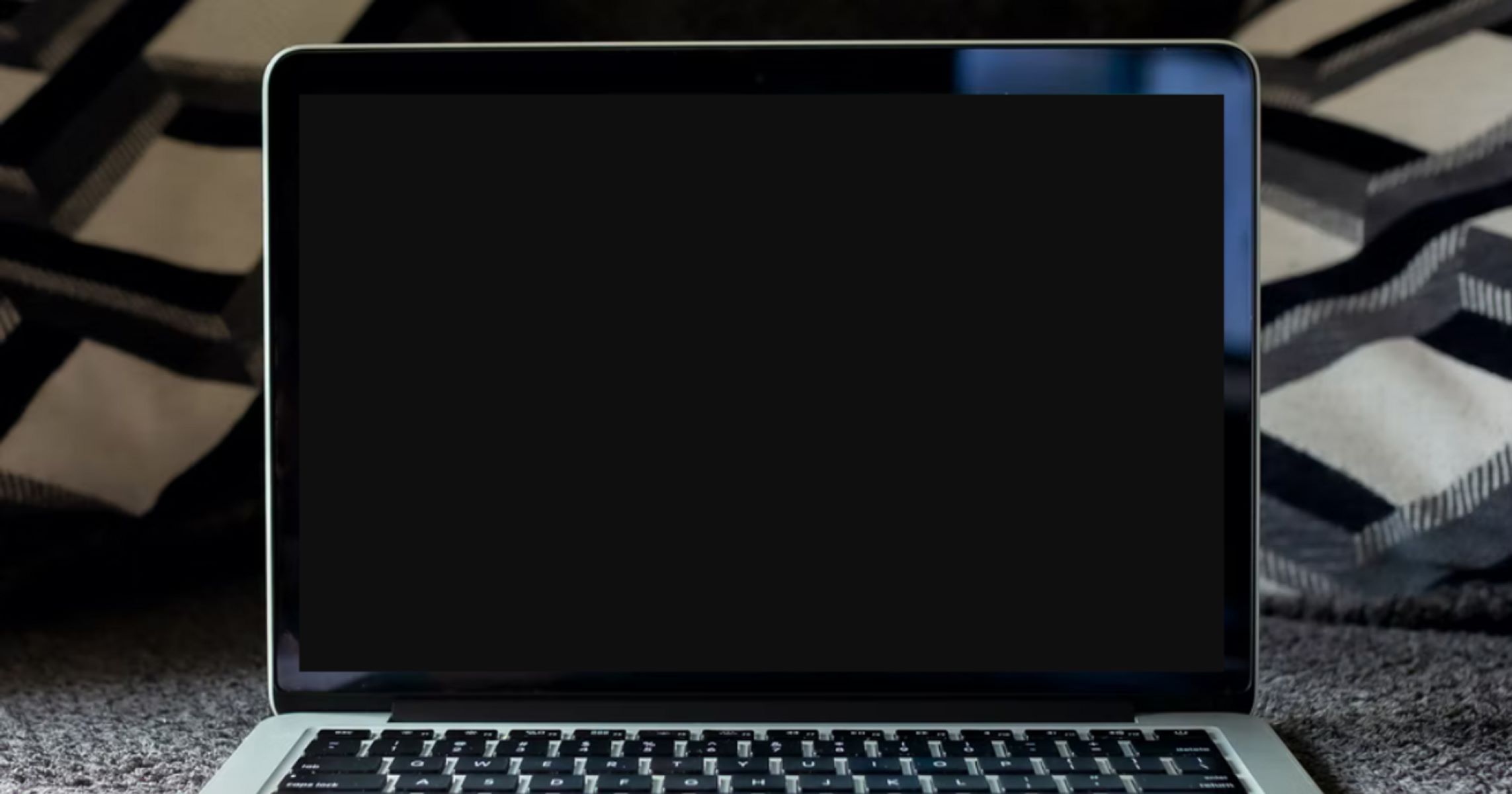Introduction
The dark web has gained notoriety in recent years as a hidden part of the internet, hosting various underground activities. While browsing the dark web may seem mysterious and risky, it can also provide important insights and information. If you’re using a Chromebook and want to explore the dark web, you’ll need to take specific precautions to ensure your privacy and security.
Before we delve deeper into the topic, it’s important to understand what the dark web is and how it differs from the surface web. The surface web consists of websites that are indexed and easily accessible through search engines like Google or Bing. On the other hand, the dark web, also known as the deep web, is a part of the internet that is not indexed by search engines and requires special software to access.
To access the dark web, it is essential to set up a secure environment on your Chromebook. This includes taking measures to protect your identity, ensuring the confidentiality of your data, and safeguarding against potential threats. In this article, we will guide you through the process of setting up a secure environment on your Chromebook and provide step-by-step instructions on installing and using Tor, the most popular software used to access the dark web.
It is crucial to note that while accessing the dark web can provide valuable insights, it can also expose you to various risks. Therefore, we will also discuss best practices for browsing the dark web safely, including how to protect your anonymity and avoid potential pitfalls. By following these guidelines, you can explore the dark web on your Chromebook with confidence, understanding the potential risks and taking necessary precautions to mitigate them.
Section 1: Understanding the Dark Web
The dark web is a hidden part of the internet that is not accessible using traditional search engines. It is often associated with illegal activities, such as the sale of drugs, weapons, and stolen data. However, it’s important to note that the dark web also serves as a platform for activists, journalists, and individuals seeking anonymity.
The dark web exists within the deep web, which encompasses all web pages not indexed by search engines. While the deep web includes legitimate websites that require authentication, such as online banking portals or private forums, the dark web is specifically associated with illicit activities.
One of the key features of the dark web is its use of encryption to ensure anonymity. Users access the dark web through the use of specialized software like Tor (The Onion Router), which directs internet traffic through a network of volunteer-operated servers to conceal the user’s identity and location.
It’s important to understand that not all websites on the dark web are illegal or dangerous. Like the surface web, there are legitimate websites providing various services, such as anonymous communication platforms, forums discussing sensitive topics, or websites sharing restricted information. However, due to the hidden nature of the dark web, it is advisable to exercise caution and be aware of potential risks.
Law enforcement agencies actively monitor the dark web to prevent criminal activities, so users engaging in illegal or harmful activities may face legal consequences. Additionally, websites on the dark web can be prone to scams, malware, and other threats. Therefore, it’s crucial to maintain a vigilant approach and take appropriate precautions when exploring this part of the internet.
Understanding the dynamics and risks associated with the dark web is essential before embarking on any exploration. In the next sections, we will guide you through the process of setting up a secure environment and using the necessary tools to access the dark web on your Chromebook.
Section 2: Setting up a Secure Environment
When accessing the dark web, it is crucial to prioritize your privacy and security. Setting up a secure environment on your Chromebook will help protect your identity and data from potential threats. Here are some steps to follow:
1. Update your Chromebook: Ensure that your Chromebook operating system and all software applications are up to date. Regular updates include security patches and bug fixes, enhancing the overall security of your device.
2. Use a VPN: Consider using a Virtual Private Network (VPN) to encrypt your internet connection and hide your IP address. A VPN creates a secure tunnel between your device and the internet, making it difficult for others to eavesdrop on your online activities.
3. Install security software: Install a reputable antivirus and anti-malware software on your Chromebook. This will provide an additional layer of protection against potential threats that may be encountered while browsing the dark web.
4. Enable the Chrome OS security features: Chromebooks come with built-in security features that you can enable to enhance your device’s security. These include options such as encryption, secure boot, and verified boot. Enable these features to protect your data and prevent unauthorized access to your system.
5. Create a separate user profile: Consider creating a separate user profile on your Chromebook dedicated specifically to accessing the dark web. This will help isolate your browsing activities and minimize the risk of inadvertently exposing personal information or sensitive data.
6. Use two-factor authentication: Enable two-factor authentication (2FA) whenever possible, both for your Chromebook and any associated online accounts. 2FA adds an extra layer of security by requiring a second form of verification, such as a code sent to your mobile device, in addition to your password.
7. Practice good password hygiene: Use strong, unique passwords for all your accounts and consider using a password manager to securely store and generate complex passwords. This will help protect your accounts from unauthorized access.
By following these steps, you can create a secure environment on your Chromebook. Once your device is properly configured, you can proceed to install and use the necessary tools for accessing the dark web, which we will cover in the next section.
Section 3: Installing and Using Tor on Chromebook
To access the dark web on your Chromebook, you will need to install and use the Tor browser. Tor is a free and open-source software that enables anonymous communication and access to websites on the dark web. Follow these steps to install and use Tor on your Chromebook:
1. Install the Linux (Beta) feature: To run Tor on your Chromebook, you’ll need to enable the Linux (Beta) feature. Go to your Chromebook settings, select “Linux (Beta)”, and follow the on-screen instructions to set it up.
2. Open the Linux terminal: Once the Linux (Beta) feature is enabled, open the Linux terminal by either searching for “terminal” in the applications menu or by pressing “Ctrl+Alt+T” on your keyboard.
3. Update the Linux packages: In the terminal, run the command “sudo apt-get update” to update the Linux packages on your Chromebook.
4. Install Tor: After updating the packages, run the command “sudo apt-get install tor” to install the Tor browser on your Chromebook. Follow the prompts and wait for the installation to complete.
5. Launch Tor: Once the installation is complete, type “tor” in the Linux terminal and hit Enter to launch the Tor browser. You may also find the Tor browser in your applications menu.
6. Configure Tor: When you launch Tor for the first time, you may need to configure certain settings, such as the connection type and proxy settings. The default settings should work for most users, but you can customize them according to your preferences and network setup.
7. Start browsing: After configuring Tor, you can start browsing the dark web. Enter .onion addresses in the Tor browser’s address bar to access websites on the dark web. Keep in mind that browsing the dark web requires caution and discernment, as it is home to both legitimate and potentially harmful websites.
It’s worth noting that while Tor provides a layer of anonymity, it is not foolproof. To ensure maximum privacy, avoid logging into personal accounts or downloading files from the dark web. Furthermore, be cautious about the websites you choose to visit and never disclose personal information.
By following these steps, you can effectively install and use Tor on your Chromebook to access the dark web securely. In the next section, we will discuss best practices for browsing the dark web and tips to stay safe.
Section 4: Accessing the Dark Web Safely
While accessing the dark web can be intriguing, it’s essential to prioritize your safety and take necessary precautions. Here are some best practices for accessing the dark web safely on your Chromebook:
1. Stick to reputable sources: Be cautious about the websites you visit on the dark web. Stick to reputable sources that are well-known and have positive user reviews. Avoid clicking on suspicious links or visiting websites that raise red flags.
2. Keep your identity anonymous: Maintain your anonymity while browsing the dark web. Avoid sharing personal information or revealing your identity on any platform. Remember that the dark web is not a place to engage in casual conversations or share sensitive details.
3. Disable JavaScript and plugins: Consider disabling JavaScript and other plugins in your Tor browser settings. While disabling these features may limit functionality on some websites, it can significantly enhance your privacy and protect against potential threats.
4. Use caution with downloads: Be extremely careful when downloading files from the dark web. Files can contain malicious software or malware that can compromise your device or steal your personal information. Scan any downloaded files with your antivirus software before opening them.
5. Be vigilant of phishing attempts: Watch out for phishing attempts on the dark web. Phishing is a technique used by malicious actors to trick users into revealing their personal information or login credentials. Double-check website URLs and ensure you are on the legitimate website.
6. Secure your financial activities: Avoid entering any payment or financial information on the dark web. Transactions conducted on the dark web are often associated with illegal activities, and you should never engage in such transactions.
7. Disconnect after use: Close the Tor browser and disconnect from the internet when you finish your dark web browsing session. This will help ensure that you’ve completely severed any potential connections or vulnerabilities.
8. Regularly update your security software: Keep your antivirus and anti-malware software up to date on your Chromebook. Regular updates will ensure that your device is protected against the latest threats.
Remember, browsing the dark web always carries inherent risks. It’s important to exercise caution, be aware of the potential dangers, and rely on your own judgment. By following these best practices, you can reduce the chances of encountering risks and navigate the dark web more safely.
In this article, we’ve provided an overview of the dark web, discussed how to set up a secure environment on your Chromebook, and explained the process of installing and using Tor. We’ve also highlighted the importance of accessing the dark web safely. By combining these insights with your own discretion, you’ll be better equipped to embark on your journey through the hidden depths of the internet.
Section 5: Best Practices for Browsing the Dark Web
Browsing the dark web requires extra caution and adherence to best practices to ensure your safety and protect your privacy. Here are some essential tips for engaging in a safe and responsible manner:
1. Limit personal information: Avoid sharing personal or identifiable information while browsing the dark web. This includes details such as your real name, address, phone number, or any information that could be used to identify or locate you.
2. Use strong, unique passwords: Create strong and unique passwords for your accounts on the dark web. Avoid reusing passwords from other accounts and consider using a password manager to securely store your login credentials.
3. Encrypt your communications: Utilize encrypted messaging platforms when communicating on the dark web. This adds an extra layer of security to your conversations and prevents sensitive information from being intercepted.
4. Stay updated on security news: Stay informed about security vulnerabilities, exploits, and emerging threats related to the dark web. Regularly check reliable cybersecurity sources to stay up to date and be aware of the latest risks.
5. Be cautious of strangers: Avoid interacting with unknown individuals on the dark web. Engaging with strangers can potentially lead to scams, frauds, or even dangerous situations. Use discretion and trust your instincts.
6. Maintain system hygiene: Regularly update your software, including your operating system, browsers, and security tools. This ensures that you have the latest security patches and protections against potential exploits or vulnerabilities.
7. Report illegal activities: If you come across any websites or activities on the dark web that involve illegal content, such as child exploitation, drug trafficking, or cybercrime, report them to the appropriate authorities. By doing so, you contribute to making the internet a safer place.
8. Trust your instincts: Above all, trust your instincts and exercise caution. If something feels suspicious or too good to be true, it’s likely best to steer clear. Trustworthy sources and legitimate services can still be found on the dark web, but it’s important to approach everything with a healthy level of skepticism.
Remember, accessing the dark web comes with inherent risks, and these best practices serve as guidelines to maximize your safety. It’s crucial to understand the legal implications and potential dangers associated with the dark web. By following these practices, you can navigate this hidden realm with greater confidence and minimize the chances of falling victim to scams or compromising your security.
Conclusion
Exploring the dark web on your Chromebook can be an intriguing and educational experience, but it requires careful consideration and adherence to best practices to ensure your safety and privacy. In this article, we provided an overview of the dark web, discussed how to set up a secure environment on your Chromebook, and explained the process of installing and using Tor to access the dark web. We also covered best practices for browsing the dark web responsibly.
Understanding the nature and risks of the dark web is crucial before venturing into this hidden realm. By setting up a secure environment on your Chromebook, you can protect your identity and data from potential threats. Installing and using Tor provides a layer of anonymity, allowing you to access websites on the dark web while safeguarding your privacy.
However, it’s important to remember that the dark web can be a dangerous place, hosting illegal activities, scams, and various threats. It’s essential to exercise caution, limit your personal information, and follow best practices to mitigate risks. Stick to reputable sources, be mindful of downloads, and remain vigilant against phishing attempts.
By following these guidelines and trusting your instincts, you can browse the dark web on your Chromebook with a greater sense of security. Keep in mind that the dark web is not a place for casual browsing or engaging in illegal activities. Use your discretion and prioritize your safety at all times.
Remember that technology and security measures continue to evolve, and it’s important to stay updated on the latest information and tools to enhance your online safety. Practice good digital hygiene, keep your software up to date, and be aware of potential vulnerabilities.
Approach the dark web with curiosity, but always maintain a responsible mindset. By combining knowledge, caution, and the best practices outlined in this article, you can navigate the dark web on your Chromebook with confidence, maximizing your learning experience while minimizing the risks associated with this hidden part of the internet.